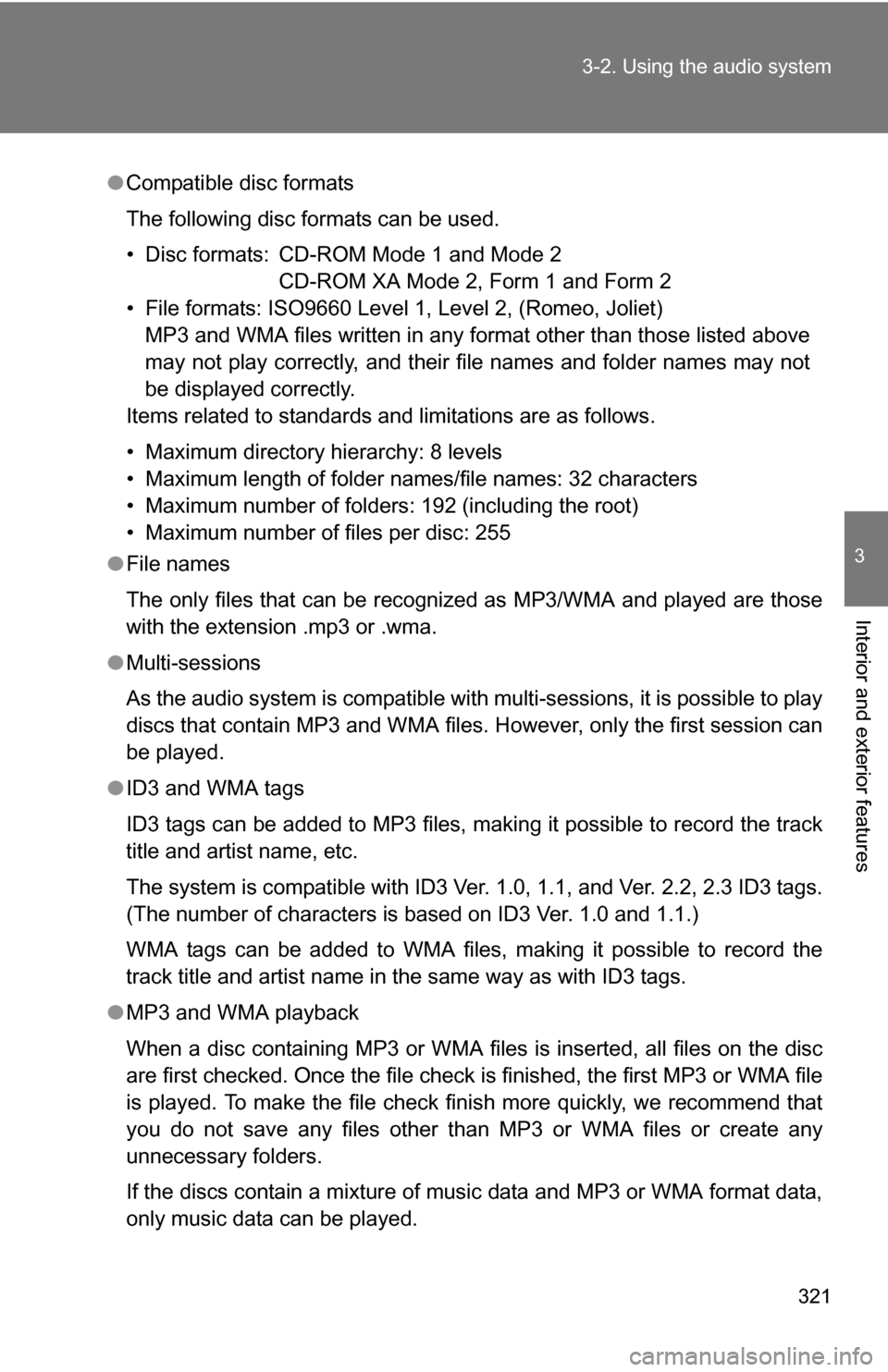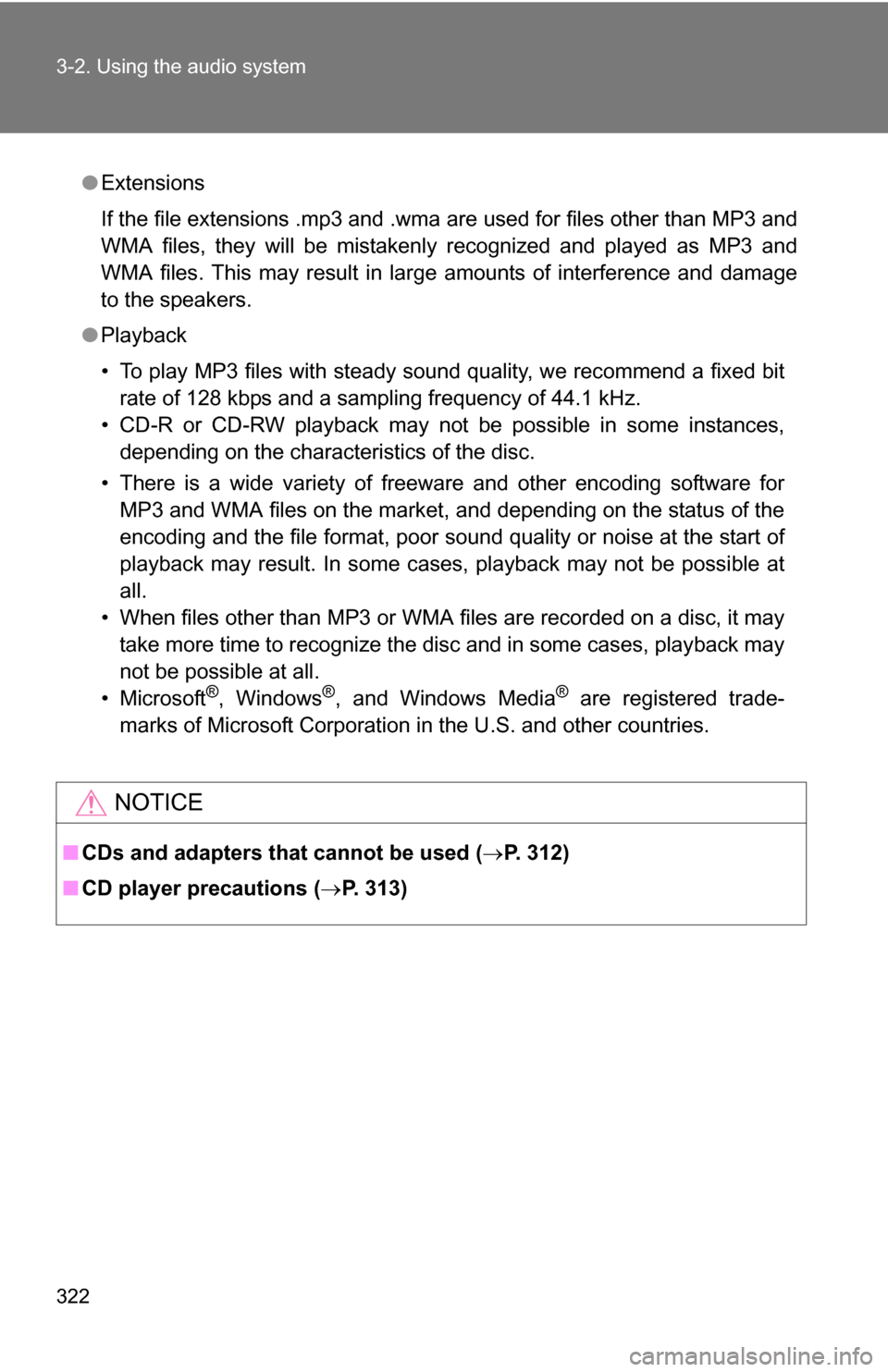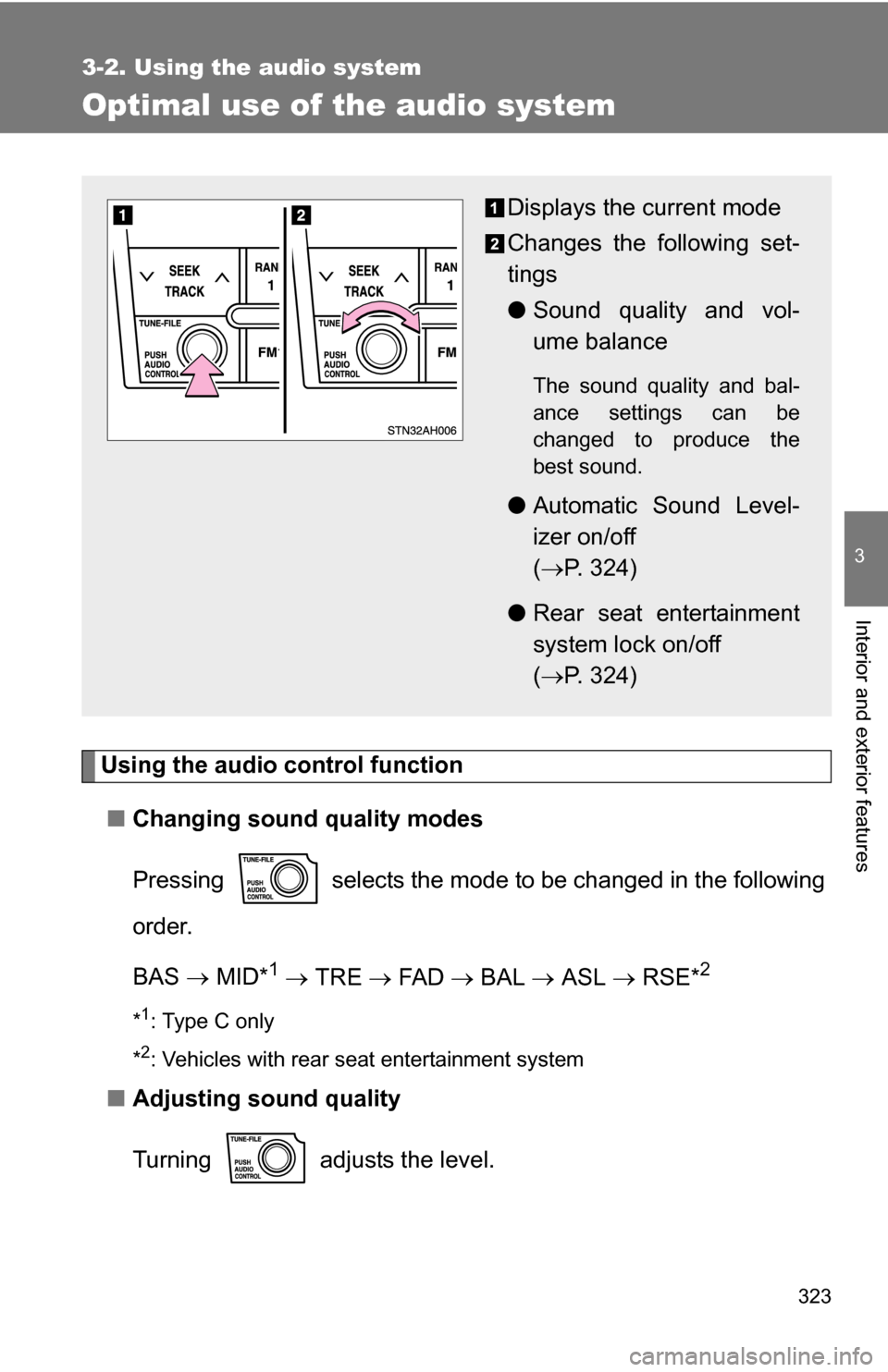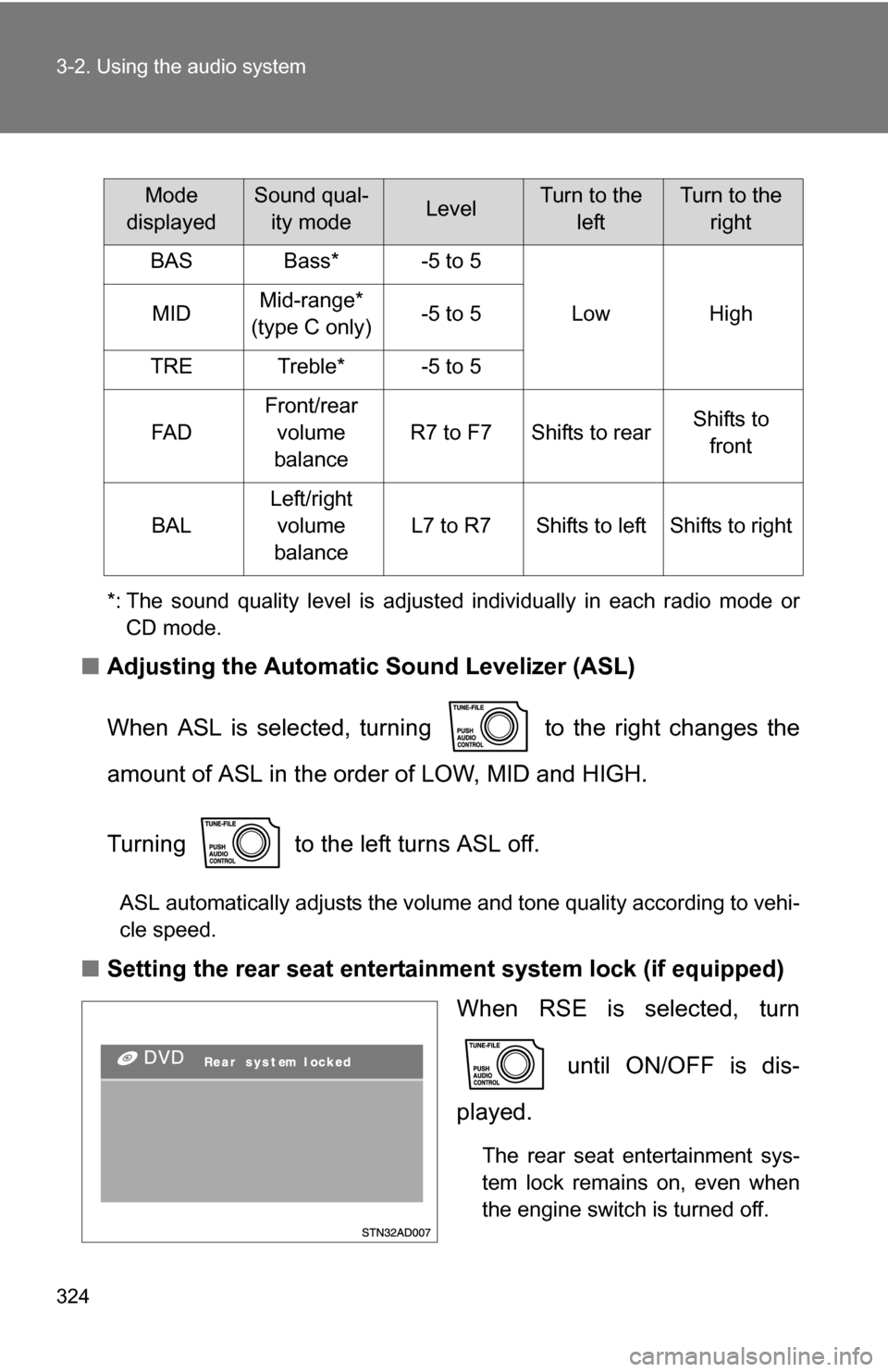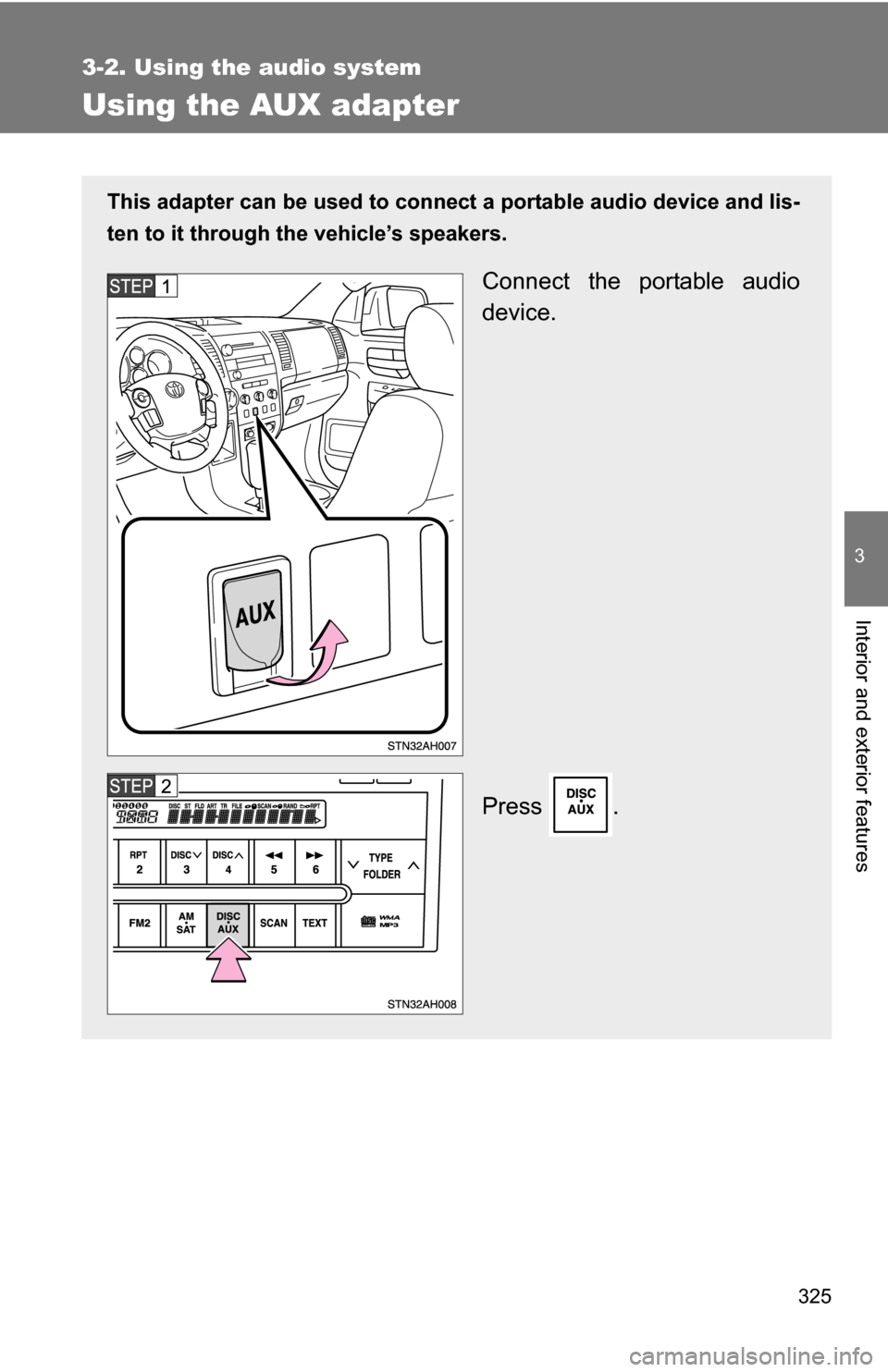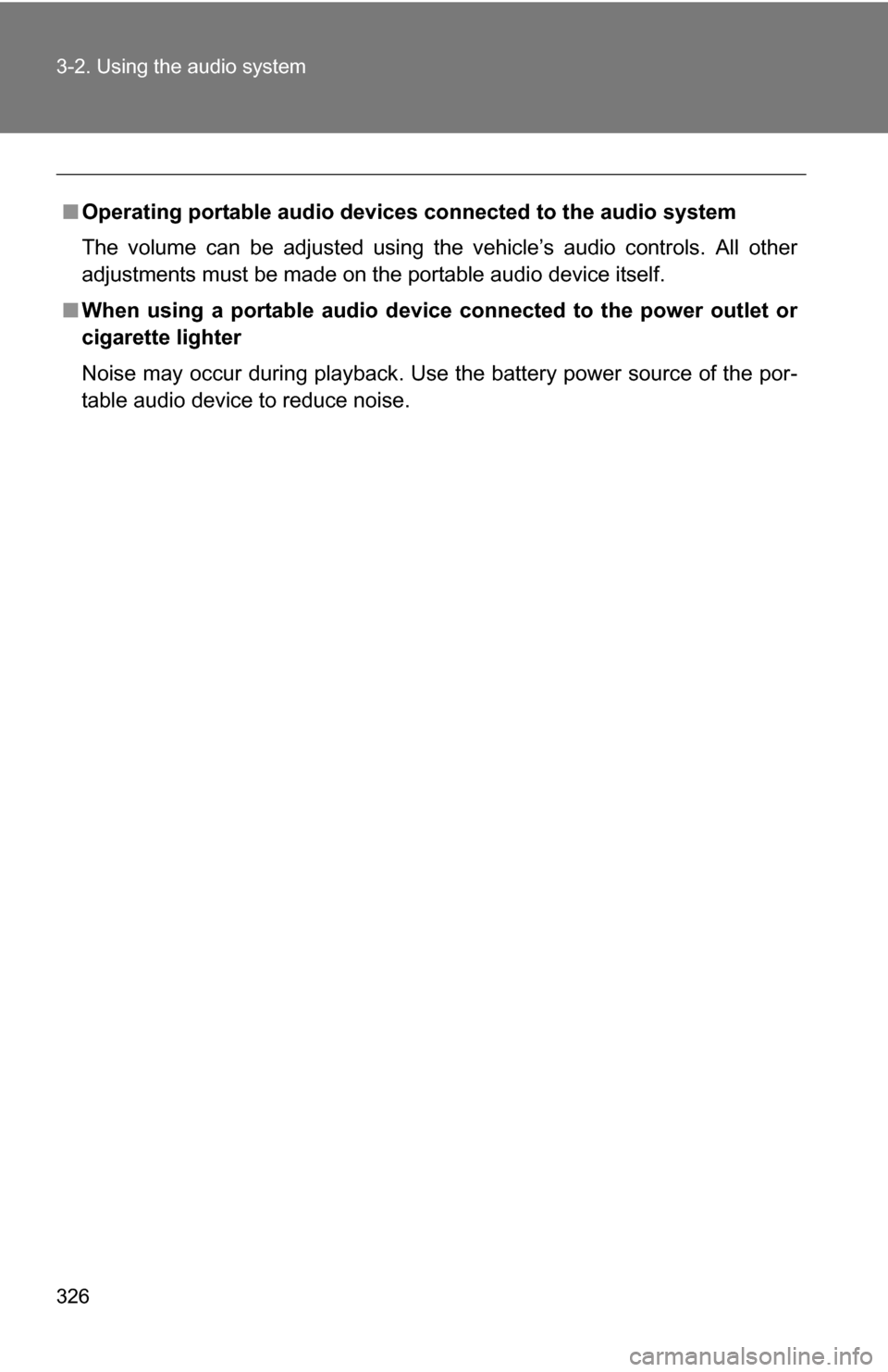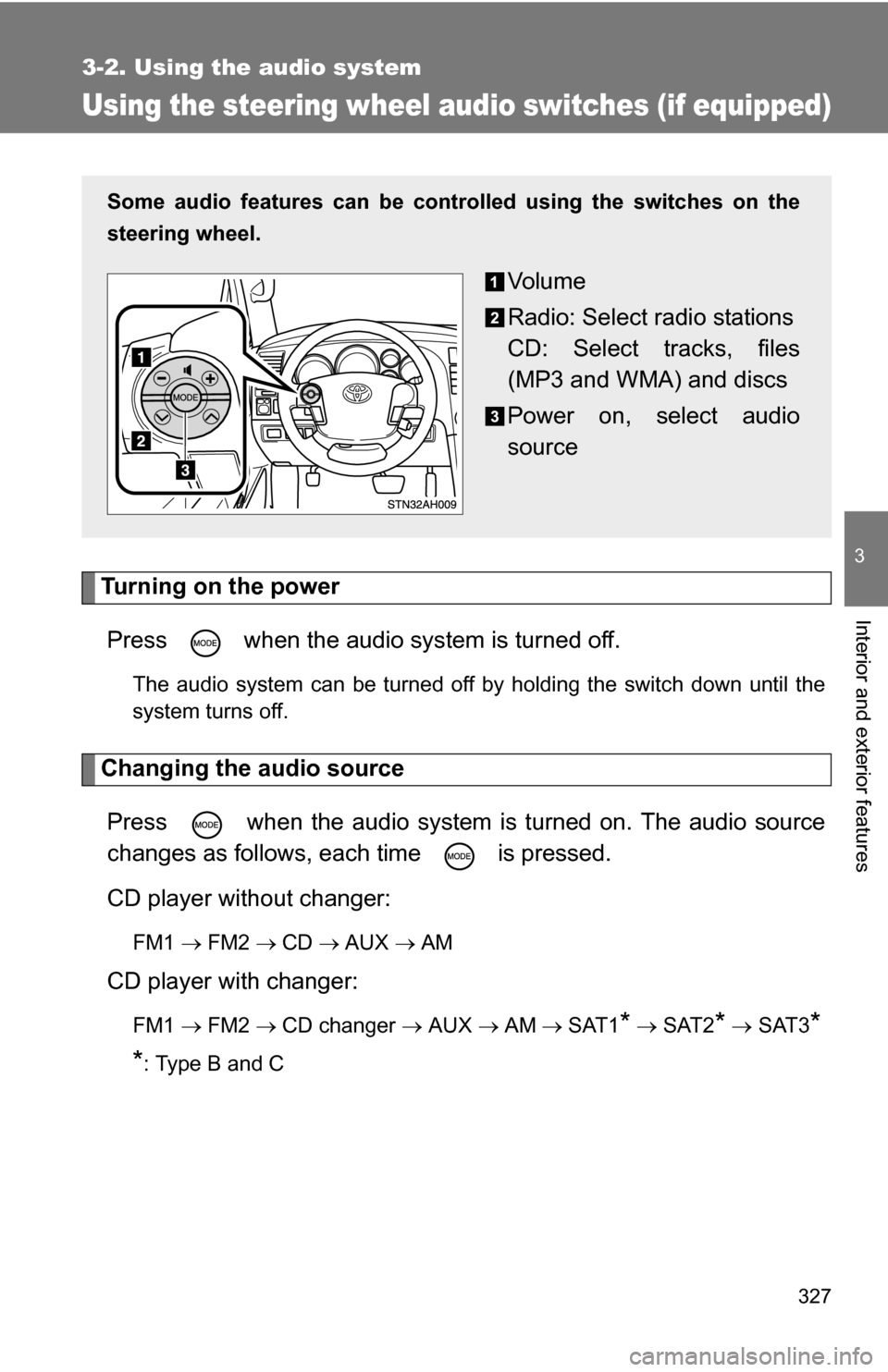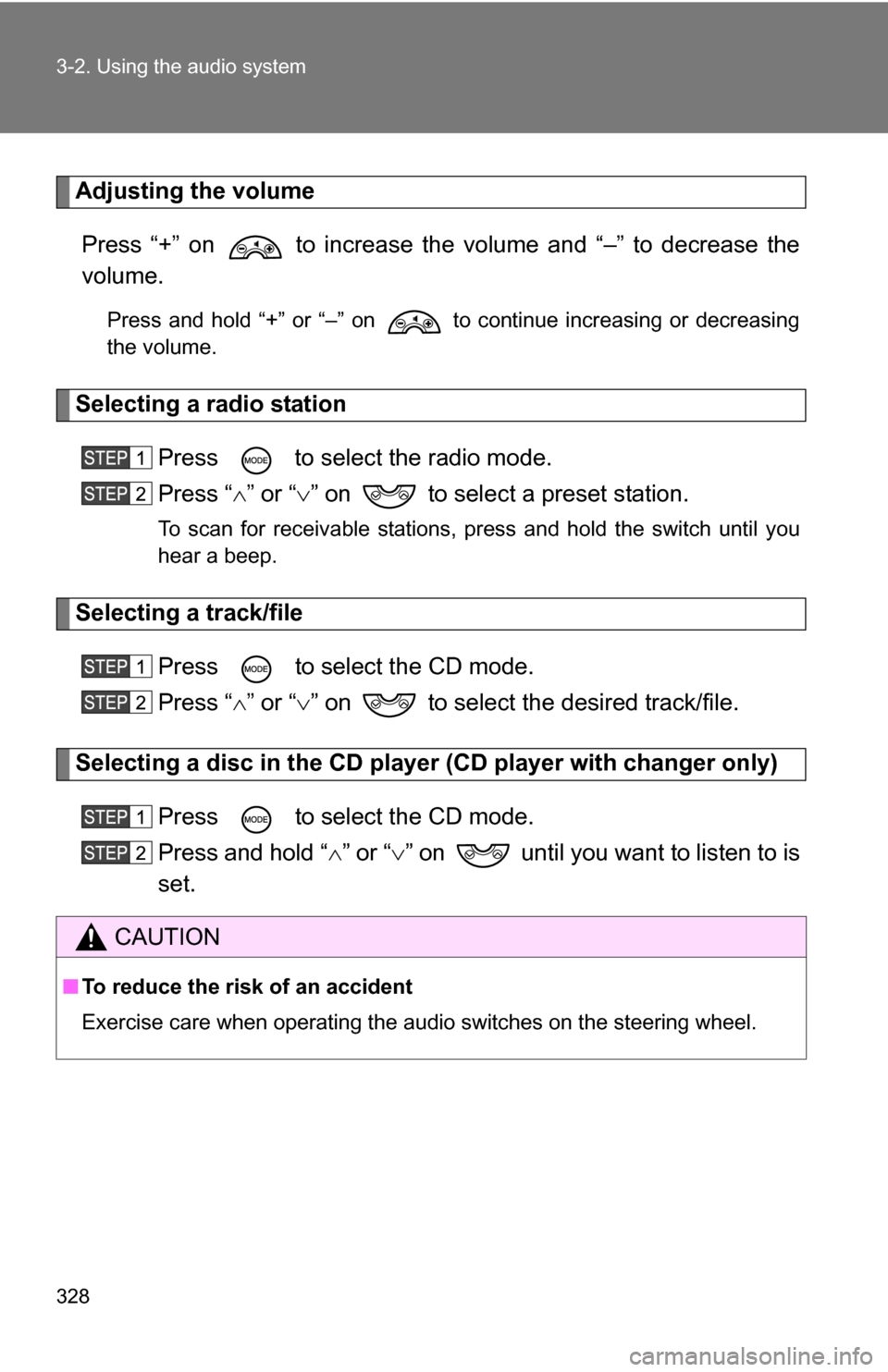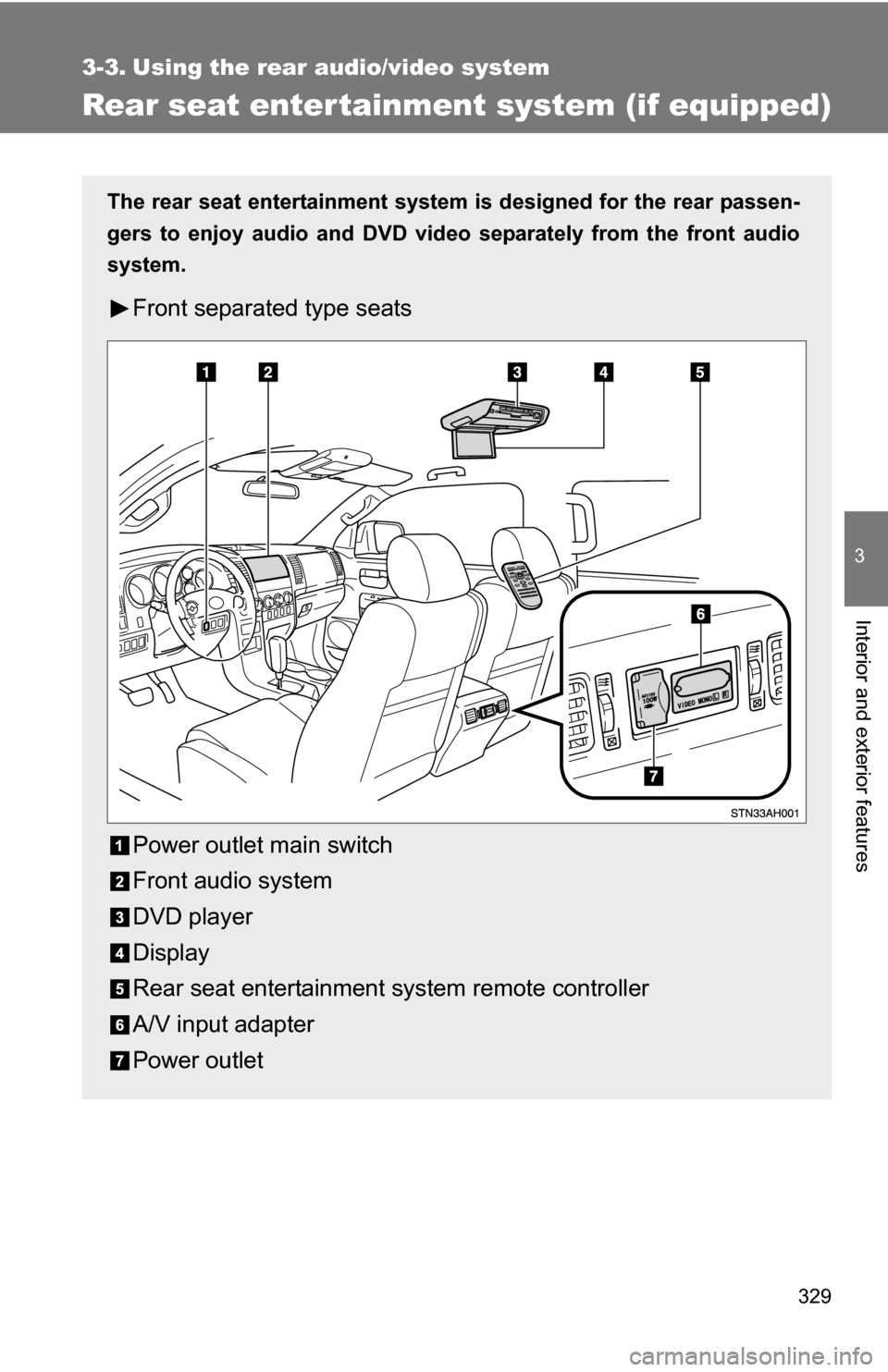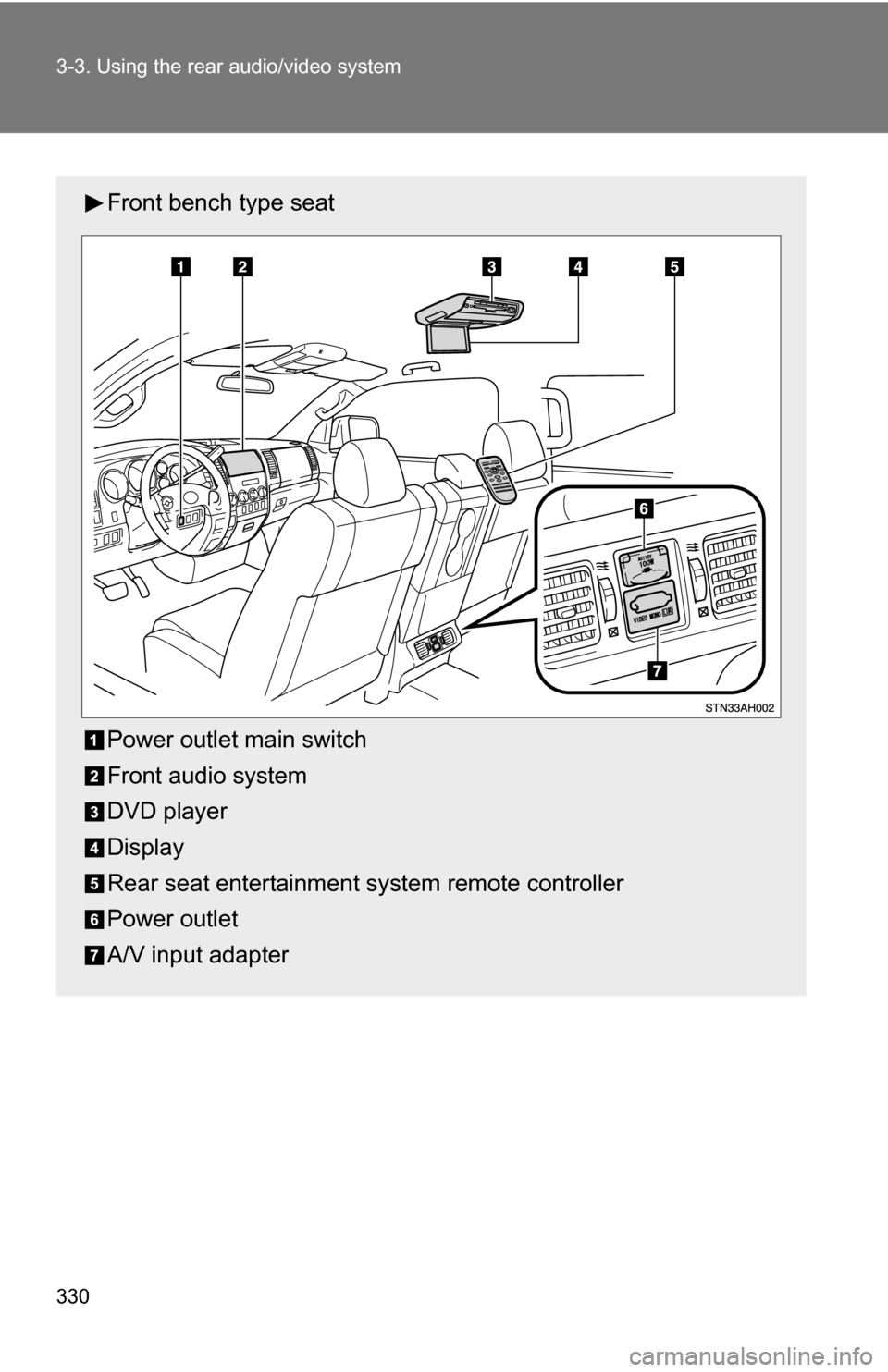TOYOTA TUNDRA 2009 2.G Owners Manual
TUNDRA 2009 2.G
TOYOTA
TOYOTA
https://www.carmanualsonline.info/img/14/6829/w960_6829-0.png
TOYOTA TUNDRA 2009 2.G Owners Manual
Trending: trip computer, width, fuel fill door release, ABS, fuel tank capacity, gas type, oil viscosity
Page 321 of 672
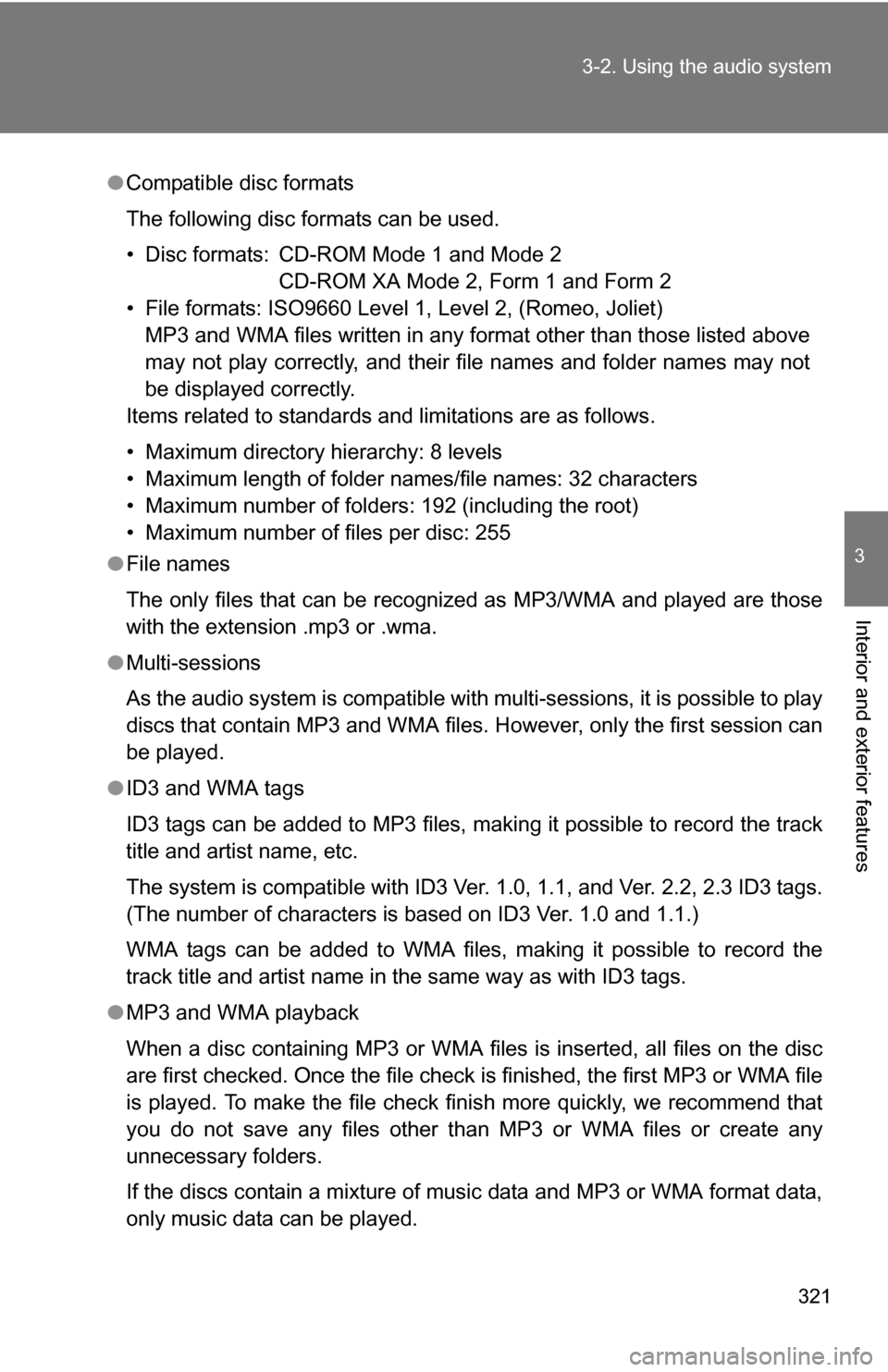
321
3-2. Using the audio system
3
Interior and exterior features
●
Compatible disc formats
The following disc formats can be used.
• Disc formats: CD-ROM Mode 1 and Mode 2
CD-ROM XA Mode 2, Form 1 and Form 2
• File formats: ISO9660 Level 1, Level 2, (Romeo, Joliet) MP3 and WMA files written in any format other than those listed above
may not play correctly, and their file names and folder names may not
be displayed correctly.
Items related to standards and limitations are as follows.
• Maximum directory hierarchy: 8 levels
• Maximum length of folder names/file names: 32 characters
• Maximum number of folders: 192 (including the root)
• Maximum number of files per disc: 255
● File names
The only files that can be recognized as MP3/WMA and played are those
with the extension .mp3 or .wma.
● Multi-sessions
As the audio system is compatible with multi-sessions, it is possible to play
discs that contain MP3 and WMA files. However, only the first session can
be played.
● ID3 and WMA tags
ID3 tags can be added to MP3 files, making it possible to record the track
title and artist name, etc.
The system is compatible with ID3 Ver. 1.0, 1.1, and Ver. 2.2, 2.3 ID3 tags.
(The number of characters is based on ID3 Ver. 1.0 and 1.1.)
WMA tags can be added to WMA files, making it possible to record the
track title and artist name in the same way as with ID3 tags.
● MP3 and WMA playback
When a disc containing MP3 or WMA files is inserted, all files on the disc
are first checked. Once the file check is finished, the first MP3 or WMA\
file
is played. To make the file check finish more quickly, we recommend that
you do not save any files other than MP3 or WMA files or create any
unnecessary folders.
If the discs contain a mixture of music data and MP3 or WMA format data,
only music data can be played.
Page 322 of 672
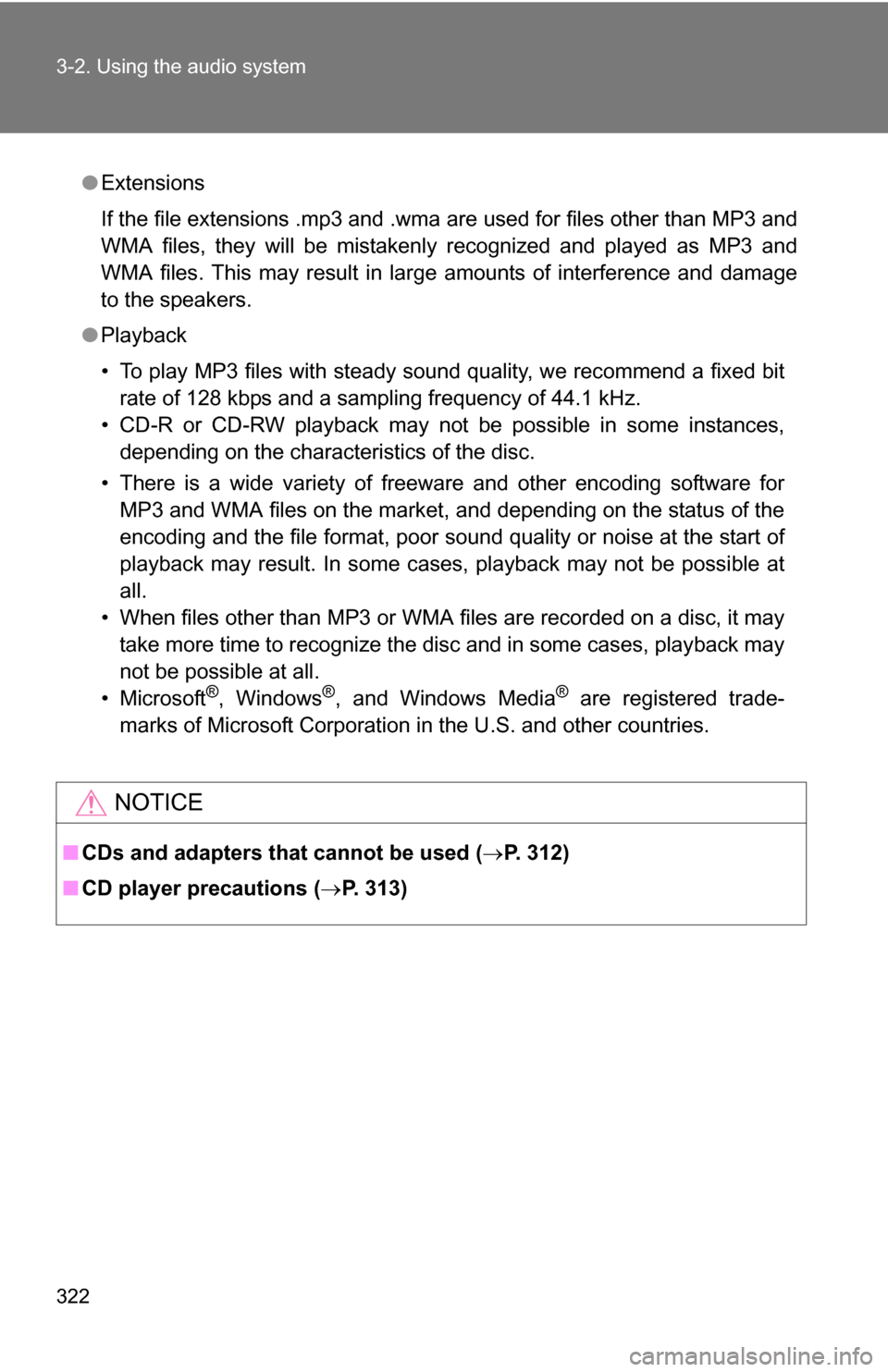
322 3-2. Using the audio system
●Extensions
If the file extensions .mp3 and .wma are used for files other than MP3 and
WMA files, they will be mistakenly recognized and played as MP3 and
WMA files. This may result in large amounts of interference and damage
to the speakers.
● Playback
• To play MP3 files with steady sound quality, we recommend a fixed bit
rate of 128 kbps and a sampling frequency of 44.1 kHz.
• CD-R or CD-RW playback may not be possible in some instances, depending on the characteristics of the disc.
• There is a wide variety of freeware and other encoding software for MP3 and WMA files on the market, and depending on the status of the
encoding and the file format, poor sound quality or noise at the start of
playback may result. In some cases, playback may not be possible at
all.
• When files other than MP3 or WMA files are recorded on a disc, it may take more time to recognize the disc and in some cases, playback may
not be possible at all.
•Microsoft
®, Windows®, and Windows Media® are registered trade-
marks of Microsoft Corporation in the U.S. and other countries.
NOTICE
■ CDs and adapters that cannot be used ( P. 312)
■ CD player precautions ( P. 313)
Page 323 of 672
323
3-2. Using the audio system
3
Interior and exterior features
Optimal use of the audio system
Using the audio control function■ Changing sound quality modes
Pressing selects the mode to be changed in the following
order.
BAS MID*
1 TRE FA D BAL ASL RSE*2
*1: Type C only
*
2: Vehicles with rear seat entertainment system
■ Adjusting sound quality
Turning adjusts the level.
Displays the current mode
Changes the following set-
tings
●Sound quality and vol-
ume balance
The sound quality and bal-
ance settings can be
changed to produce the
best sound.
●Automatic Sound Level-
izer on/off
( P. 324)
● Rear seat entertainment
system lock on/off
( P. 324)
Page 324 of 672
324 3-2. Using the audio system
*: The sound quality level is adjusted individually in each radio mode orCD mode.
■ Adjusting the Automatic Sound Levelizer (ASL)
When ASL is selected, turning to the right changes the
amount of ASL in the order of LOW, MID and HIGH.
Turning to the left turns ASL off.
ASL automatically adjusts the volume and tone quality according to vehi-
cle speed.
■Setting the rear seat entertainment system lock (if equipped)
When RSE is selected, turn
until ON/OFF is dis-
played.
The rear seat entertainment sys-
tem lock remains on, even when
the engine switch is turned off.
Mode
displayedSound qual- ity modeLevelTurn to the leftTurn to the right
BASBass*-5 to 5
LowHighMIDMid-range*
(type C only)-5 to 5
TRETreble*-5 to 5
FA D
Front/rear volume
balance
R7 to F7Shifts to rearShifts to front
BAL
Left/right volume
balance
L7 to R7Shifts to leftShifts to right
Page 325 of 672
325
3-2. Using the audio system
3
Interior and exterior features
Using the AUX adapter
This adapter can be used to connect a portable audio device and lis-
ten to it through the vehicle’s speakers.
Connect the portable audio
device.
Press .
Page 326 of 672
326 3-2. Using the audio system
■Operating portable audio devices connected to the audio system
The volume can be adjusted using the vehicle’s audio controls. All other
adjustments must be made on the portable audio device itself.
■ When using a portable audio device connected to the power outlet or
cigarette lighter
Noise may occur during playback. Use the battery power source of the por-
table audio device to reduce noise.
Page 327 of 672
327
3-2. Using the audio system
3
Interior and exterior features
Using the steering wheel audio switches (if equipped)
Turning on the powerPress when the audio system is turned off.
The audio system can be turned off by holding the switch down until the
system turns off.
Changing the audio sourcePress when the audio system is turned on. The audio source
changes as follows, each time is pressed.
CD player without changer:
FM1 FM2 CD AUX AM
CD player with changer:
FM1 FM2 CD changer AUX AMSAT1* SAT2* SAT3*
*
: Type B and C
Some audio features can be cont rolled using the switches on the
steering wheel.
Vo l u m e
Radio: Select radio stations
CD: Select tracks, files
(MP3 and WMA) and discs
Power on, select audio
source
Page 328 of 672
328 3-2. Using the audio system
Adjusting the volumePress “+” on to increase the volume and “–” to decrease the
volume.
Press and hold “+” or “–” on to continue increasing or decreasing
the volume.
Selecting a radio station Press to select the radio mode.
Press “” or “ ” on to select a preset station.
To scan for receivable stations, press and hold the switch until you
hear a beep.
Selecting a track/file
Press to select the CD mode.
Press “” or “ ” on to select the desired track/file.
Selecting a disc in the CD player (CD player with changer only)
Press to select the CD mode.
Press and hold “ ” or “ ” on until you want to listen to is
set.
CAUTION
■ To reduce the risk of an accident
Exercise care when operating the audio switches on the steering wheel.
Page 329 of 672
329
3
Interior and exterior features
3-3. Using the rear audio/video system
Rear seat entertainment system (if equipped)
The rear seat entertainment system is designed for the rear passen-
gers to enjoy audio and DVD vide o separately from the front audio
system.
Front separated type seats
Power outlet main switch
Front audio system
DVD player
Display
Rear seat entertainment system remote controller
A/V input adapter
Power outlet
Page 330 of 672
330 3-3. Using the rear audio/video system
Front bench type seat
Power outlet main switch
Front audio system
DVD player
Display
Rear seat entertainment system remote controller
Power outlet
A/V input adapter
Trending: radiator, automatic transmission fluid, oil level, brake rotor, octane, garage door opener, jump start