TOYOTA TUNDRA 2014 2.G Navigation Manual
Manufacturer: TOYOTA, Model Year: 2014, Model line: TUNDRA, Model: TOYOTA TUNDRA 2014 2.GPages: 276, PDF Size: 19.84 MB
Page 141 of 276
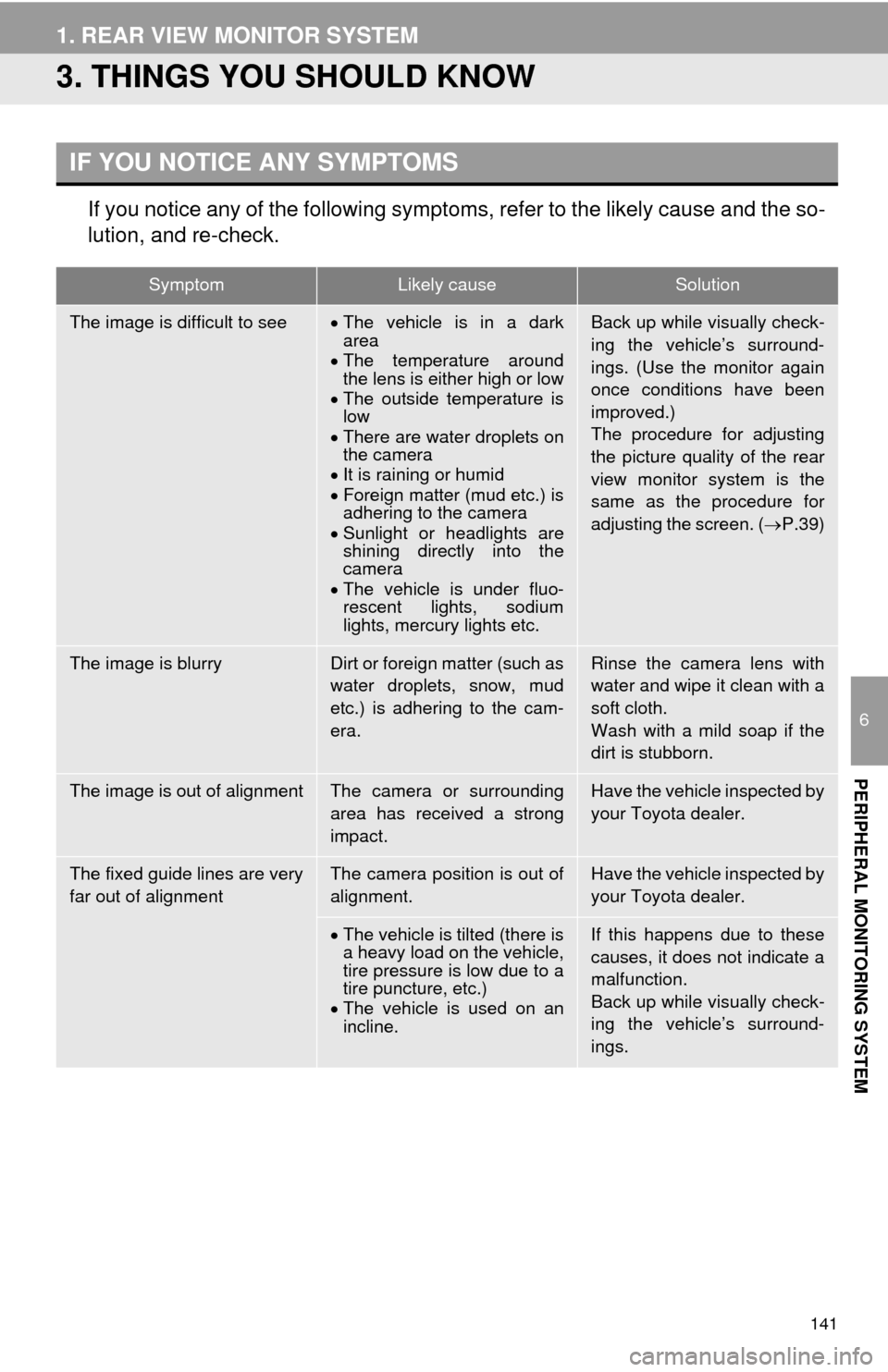
141
1. REAR VIEW MONITOR SYSTEM
6
PERIPHERAL MONITORING SYSTEM
3. THINGS YOU SHOULD KNOW
If you notice any of the following symptoms, refer to the likely cause and the so-
lution, and re-check.
IF YOU NOTICE ANY SYMPTOMS
SymptomLikely causeSolution
The image is difficult to seeThe vehicle is in a dark
area
The temperature around
the lens is either high or low
The outside temperature is
low
There are water droplets on
the camera
It is raining or humid
Foreign matter (mud etc.) is
adhering to the camera
Sunlight or headlights are
shining directly into the
camera
The vehicle is under fluo-
rescent lights, sodium
lights, mercury lights etc.Back up while visually check-
ing the vehicle’s surround-
ings. (Use the monitor again
once conditions have been
improved.)
The procedure for adjusting
the picture quality of the rear
view monitor system is the
same as the procedure for
adjusting the screen. (P.39)
The image is blurryDirt or foreign matter (such as
water droplets, snow, mud
etc.) is adhering to the cam-
era.Rinse the camera lens with
water and wipe it clean with a
soft cloth.
Wash with a mild soap if the
dirt is stubborn.
The image is out of alignmentThe camera or surrounding
area has received a strong
impact.Have the vehicle inspected by
your Toyota dealer.
The fixed guide lines are very
far out of alignmentThe camera position is out of
alignment.Have the vehicle inspected by
your Toyota dealer.
The vehicle is tilted (there is
a heavy load on the vehicle,
tire pressure is low due to a
tire puncture, etc.)
The vehicle is used on an
incline.If this happens due to these
causes, it does not indicate a
malfunction.
Back up while visually check-
ing the vehicle’s surround-
ings.
Page 142 of 276
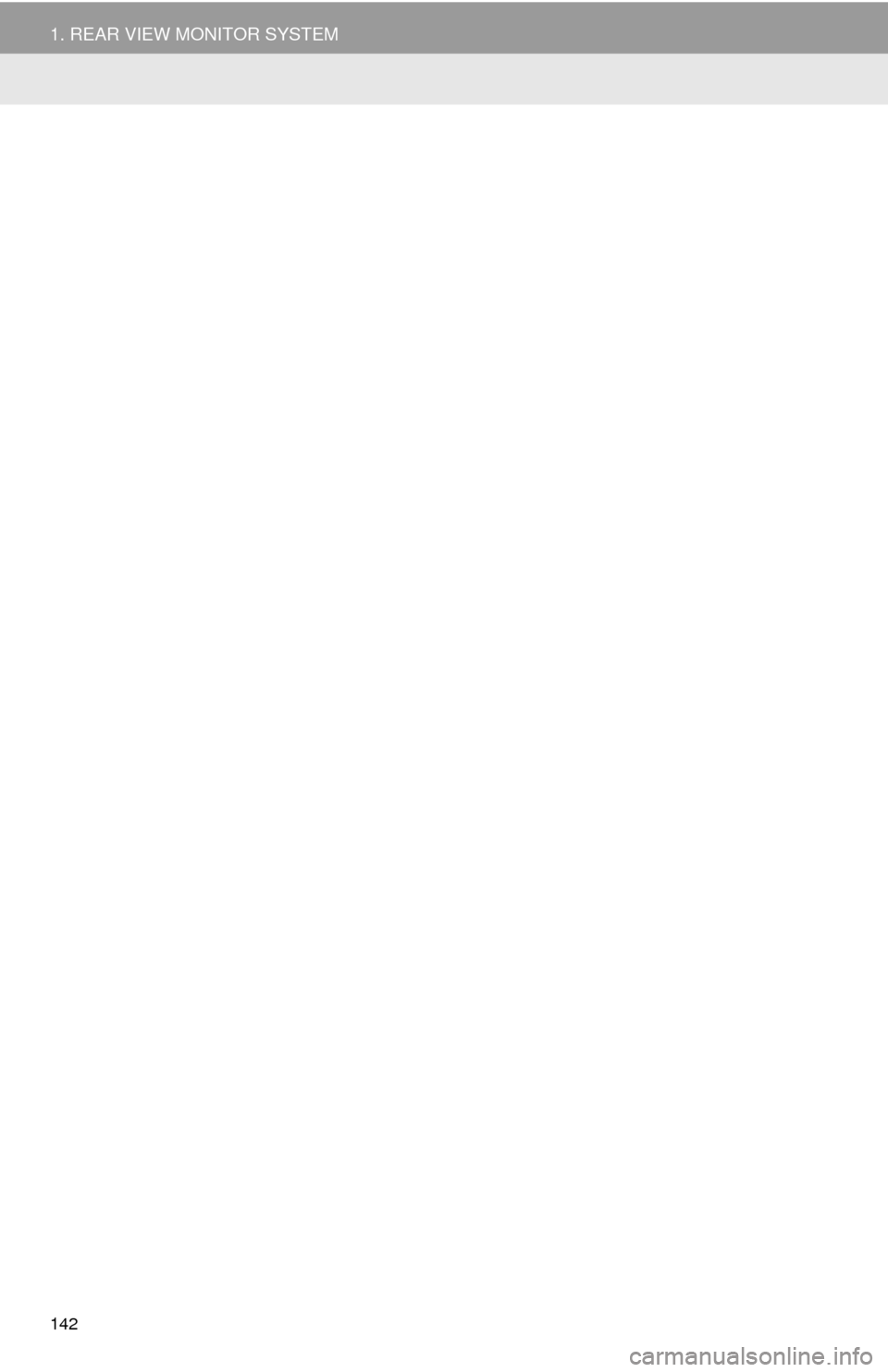
142
1. REAR VIEW MONITOR SYSTEM
Page 143 of 276
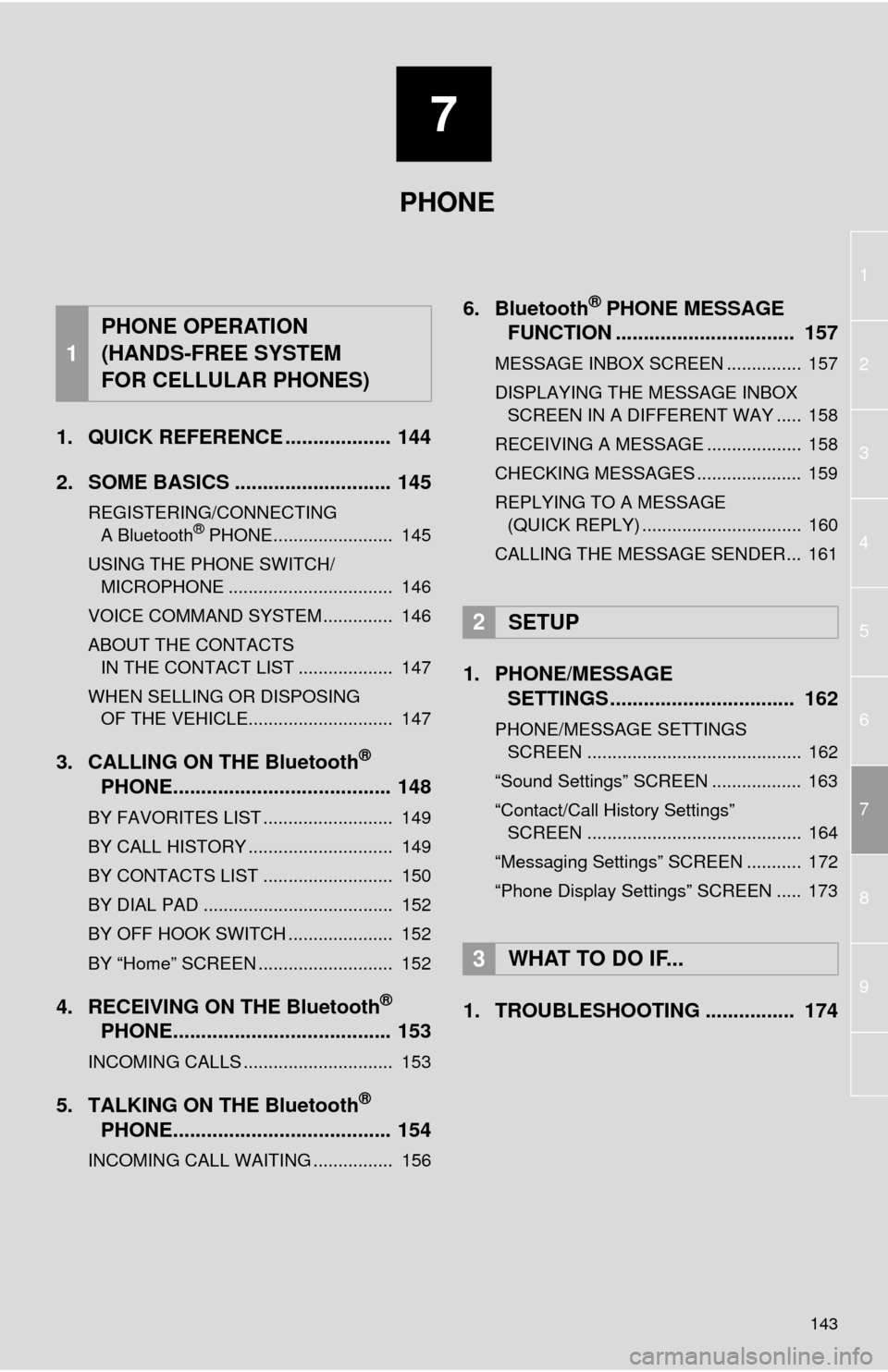
7
143
1
2
3
4
5
6
8
7
9
1. QUICK REFERENCE ................... 144
2. SOME BASICS ............................ 145
REGISTERING/CONNECTING
A Bluetooth® PHONE........................ 145
USING THE PHONE SWITCH/
MICROPHONE ................................. 146
VOICE COMMAND SYSTEM .............. 146
ABOUT THE CONTACTS
IN THE CONTACT LIST ................... 147
WHEN SELLING OR DISPOSING
OF THE VEHICLE............................. 147
3. CALLING ON THE Bluetooth®
PHONE....................................... 148
BY FAVORITES LIST .......................... 149
BY CALL HISTORY ............................. 149
BY CONTACTS LIST .......................... 150
BY DIAL PAD ...................................... 152
BY OFF HOOK SWITCH ..................... 152
BY “Home” SCREEN ........................... 152
4. RECEIVING ON THE Bluetooth®
PHONE....................................... 153
INCOMING CALLS .............................. 153
5. TALKING ON THE Bluetooth®
PHONE....................................... 154
INCOMING CALL WAITING ................ 156
6. Bluetooth® PHONE MESSAGE
FUNCTION ................................ 157
MESSAGE INBOX SCREEN ............... 157
DISPLAYING THE MESSAGE INBOX
SCREEN IN A DIFFERENT WAY ..... 158
RECEIVING A MESSAGE ................... 158
CHECKING MESSAGES ..................... 159
REPLYING TO A MESSAGE
(QUICK REPLY) ................................ 160
CALLING THE MESSAGE SENDER... 161
1. PHONE/MESSAGE
SETTINGS ................................. 162
PHONE/MESSAGE SETTINGS
SCREEN ........................................... 162
“Sound Settings” SCREEN .................. 163
“Contact/Call History Settings”
SCREEN ........................................... 164
“Messaging Settings” SCREEN ........... 172
“Phone Display Settings” SCREEN ..... 173
1. TROUBLESHOOTING ................ 174
1
PHONE OPERATION
(HANDS-FREE SYSTEM
FOR CELLULAR PHONES)
2SETUP
3WHAT TO DO IF...
PHONE
Page 144 of 276
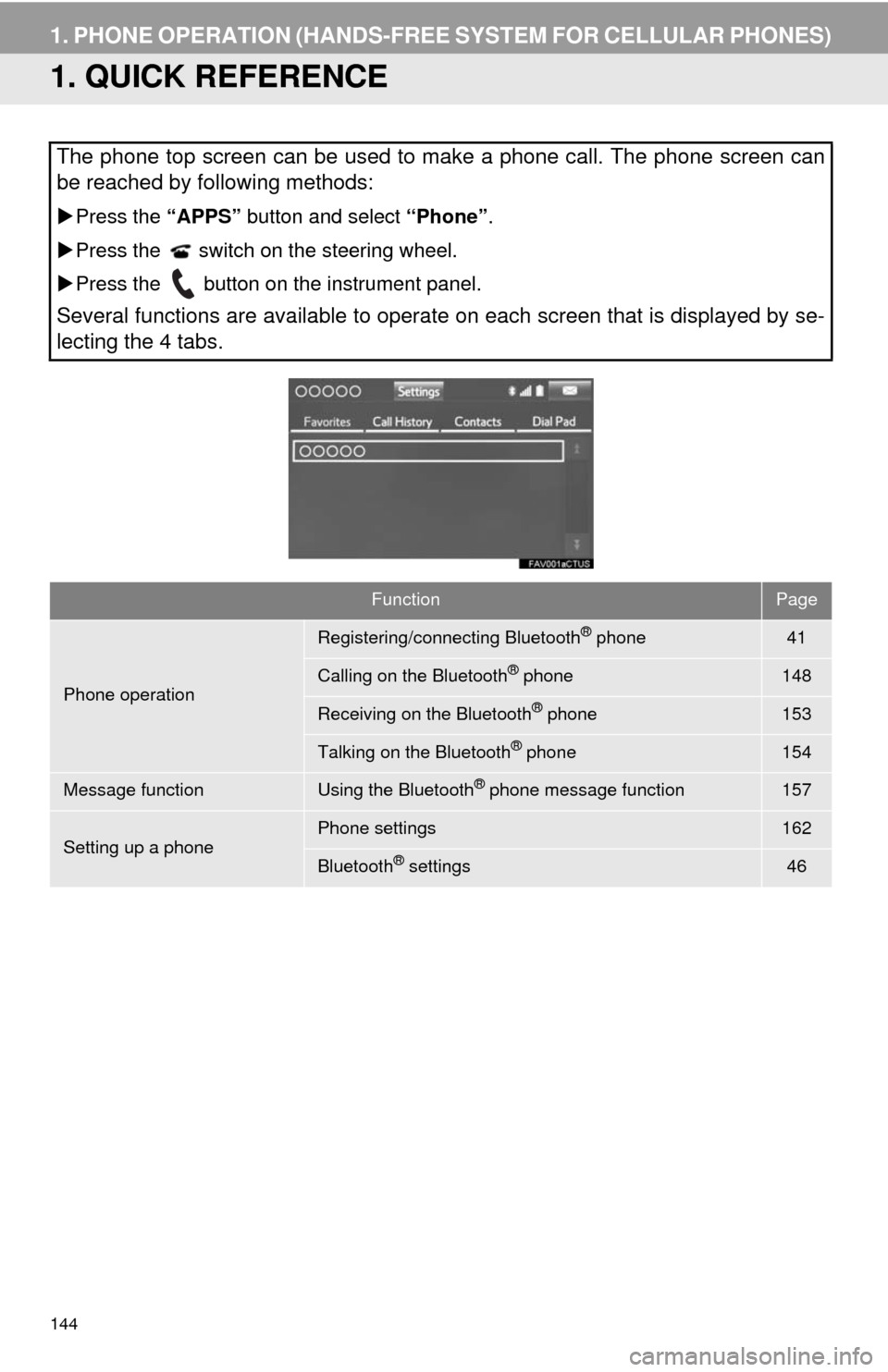
144
1. PHONE OPERATION (HANDS-FREE SYSTEM FOR CELLULAR PHONES)
1. QUICK REFERENCE
The phone top screen can be used to make a phone call. The phone screen can
be reached by following methods:
Press the “APPS” button and select “Phone”.
Press the switch on the steering wheel.
Press the button on the instrument panel.
Several functions are available to operate on each screen that is displayed by se-
lecting the 4 tabs.
FunctionPage
Phone operation
Registering/connecting Bluetooth® phone41
Calling on the Bluetooth® phone148
Receiving on the Bluetooth® phone153
Talking on the Bluetooth® phone154
Message functionUsing the Bluetooth® phone message function157
Setting up a phonePhone settings162
Bluetooth® settings46
Page 145 of 276
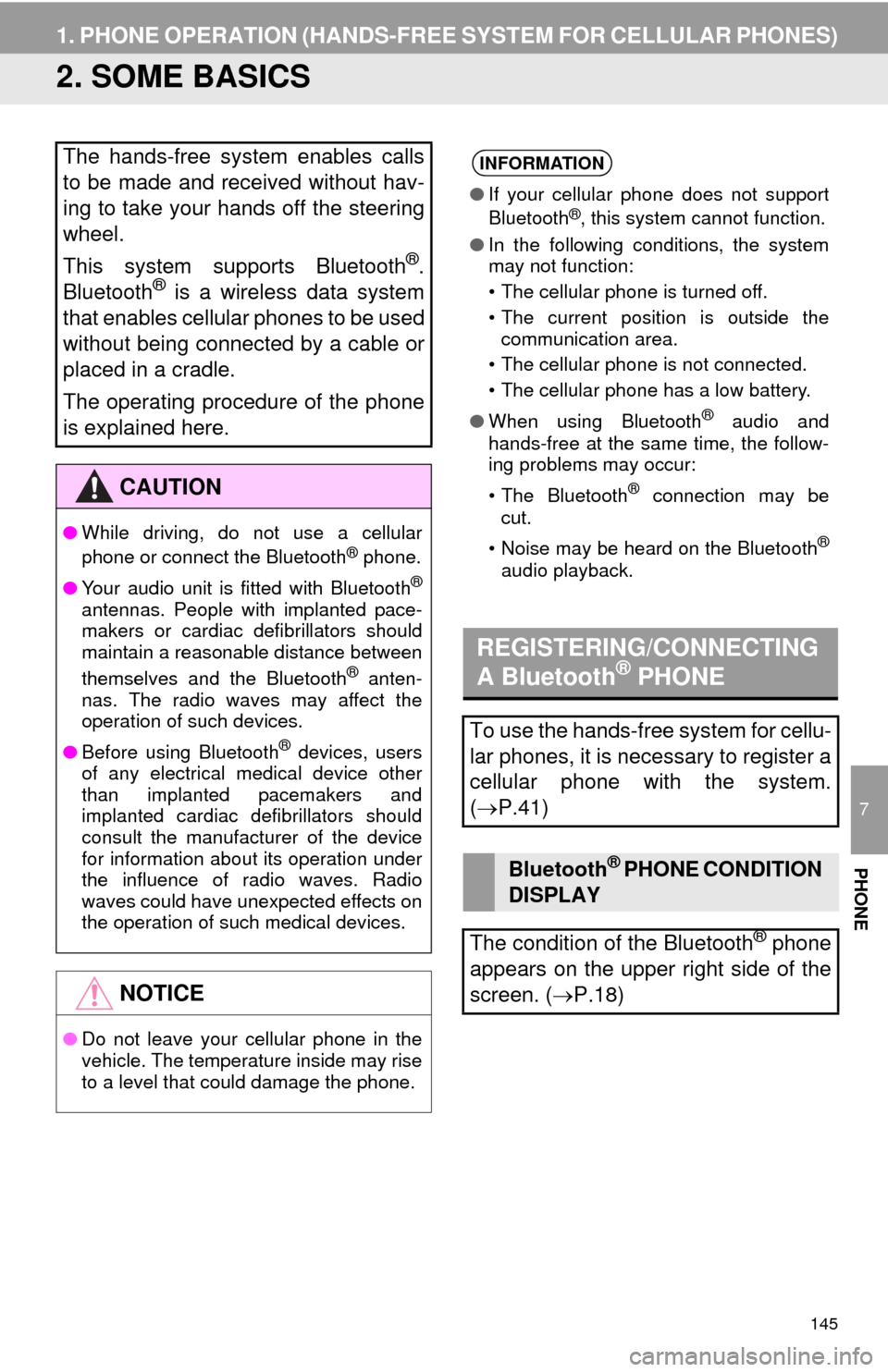
145
1. PHONE OPERATION (HANDS-FREE SYSTEM FOR CELLULAR PHONES)
7
PHONE
2. SOME BASICS
The hands-free system enables calls
to be made and received without hav-
ing to take your hands off the steering
wheel.
This system supports Bluetooth
®.
Bluetooth® is a wireless data system
that enables cellular phones to be used
without being connected by a cable or
placed in a cradle.
The operating procedure of the phone
is explained here.
CAUTION
●While driving, do not use a cellular
phone or connect the Bluetooth® phone.
●Your audio unit is fitted with Bluetooth
®
antennas. People with implanted pace-
makers or cardiac defibrillators should
maintain a reasonable distance between
themselves and the Bluetooth
® anten-
nas. The radio waves may affect the
operation of such devices.
●Before using Bluetooth
® devices, users
of any electrical medical device other
than implanted pacemakers and
implanted cardiac defibrillators should
consult the manufacturer of the device
for information about its operation under
the influence of radio waves. Radio
waves could have unexpected effects on
the operation of such medical devices.
NOTICE
●Do not leave your cellular phone in the
vehicle. The temperature inside may rise
to a level that could damage the phone.
INFORMATION
●If your cellular phone does not support
Bluetooth®, this system cannot function.
●In the following conditions, the system
may not function:
• The cellular phone is turned off.
• The current position is outside the
communication area.
• The cellular phone is not connected.
• The cellular phone has a low battery.
●When using Bluetooth
® audio and
hands-free at the same time, the follow-
ing problems may occur:
• The Bluetooth
® connection may be
cut.
• Noise may be heard on the Bluetooth
®
audio playback.
REGISTERING/CONNECTING
A Bluetooth® PHONE
To use the hands-free system for cellu-
lar phones, it is necessary to register a
cellular phone with the system.
(P.41)
Bluetooth® PHONE CONDITION
DISPLAY
The condition of the Bluetooth
® phone
appears on the upper right side of the
screen. (P.18)
Page 146 of 276
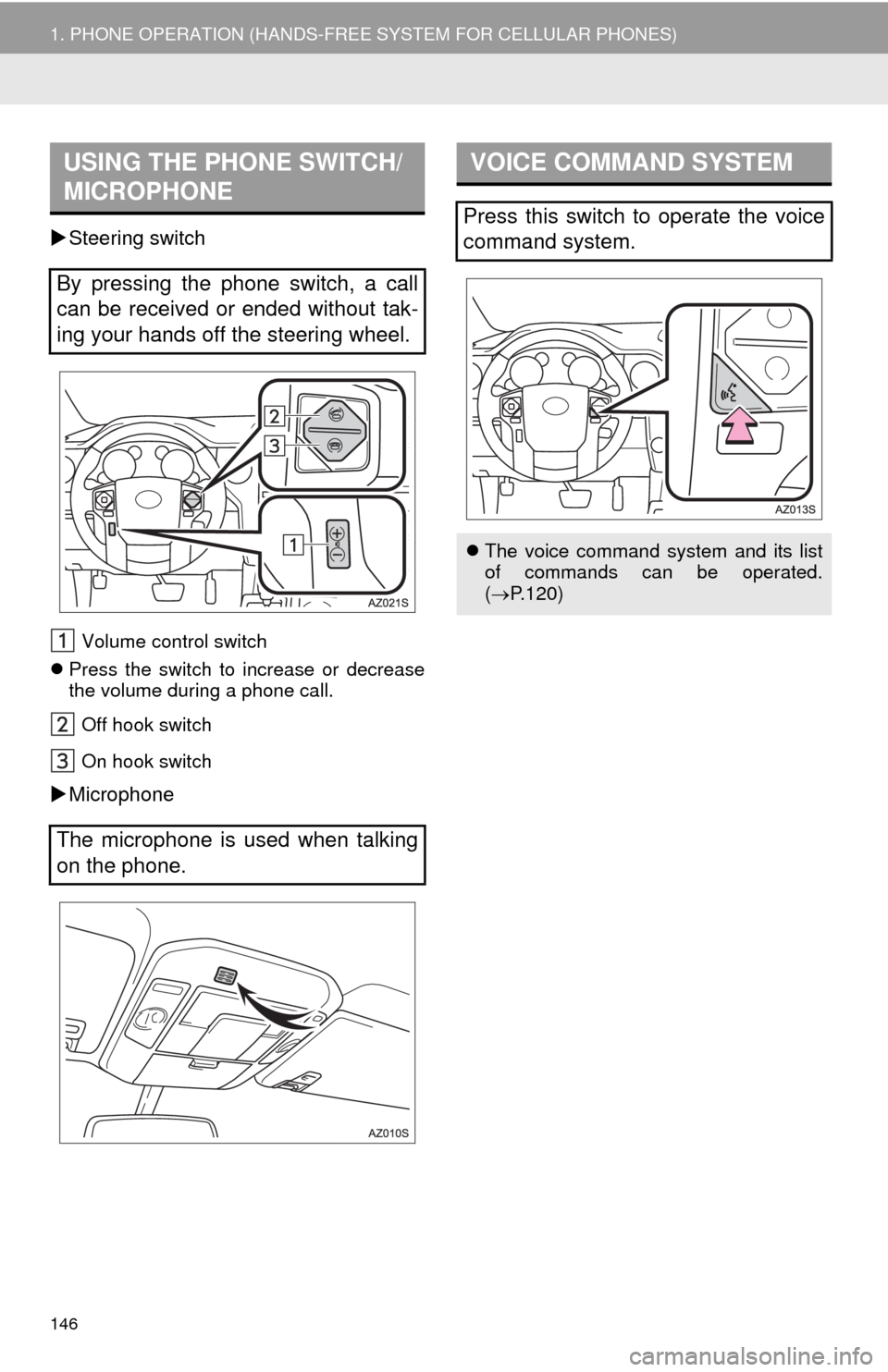
146
1. PHONE OPERATION (HANDS-FREE SYSTEM FOR CELLULAR PHONES)
Steering switch
Volume control switch
Press the switch to increase or decrease
the volume during a phone call.
Off hook switch
On hook switch
Microphone
USING THE PHONE SWITCH/
MICROPHONE
By pressing the phone switch, a call
can be received or ended without tak-
ing your hands off the steering wheel.
The microphone is used when talking
on the phone.
VOICE COMMAND SYSTEM
Press this switch to operate the voice
command system.
The voice command system and its list
of commands can be operated.
(P.120)
Page 147 of 276
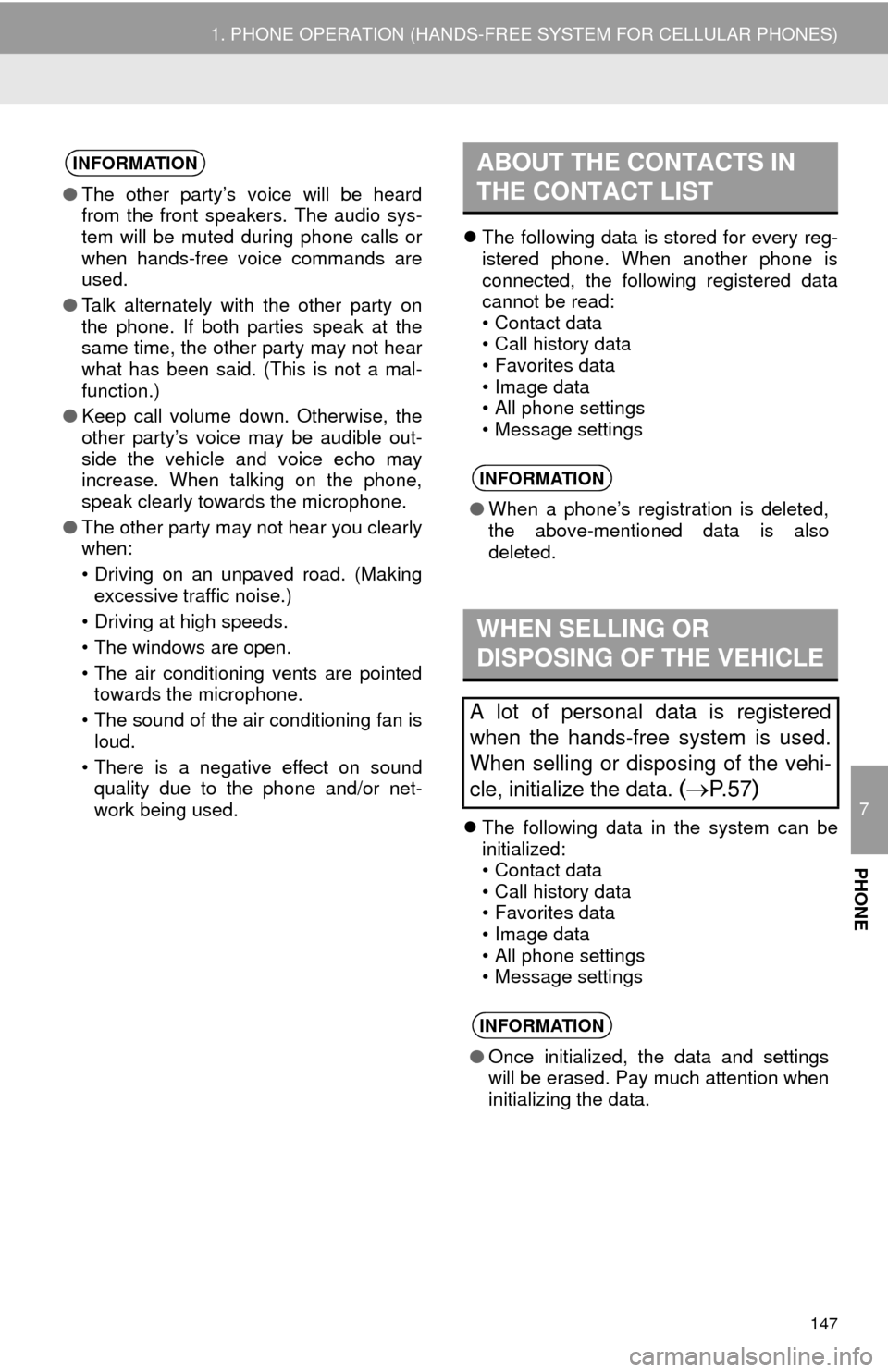
7
PHONE
147
1. PHONE OPERATION (HANDS-FREE SYSTEM FOR CELLULAR PHONES)
The following data is stored for every reg-
istered phone. When another phone is
connected, the following registered data
cannot be read:
• Contact data
• Call history data
• Favorites data
• Image data
• All phone settings
• Message settings
The following data in the system can be
initialized:
• Contact data
• Call history data
• Favorites data
• Image data
• All phone settings
• Message settings
INFORMATION
●The other party’s voice will be heard
from the front speakers. The audio sys-
tem will be muted during phone calls or
when hands-free voice commands are
used.
●Talk alternately with the other party on
the phone. If both parties speak at the
same time, the other party may not hear
what has been said. (This is not a mal-
function.)
●Keep call volume down. Otherwise, the
other party’s voice may be audible out-
side the vehicle and voice echo may
increase. When talking on the phone,
speak clearly towards the microphone.
●The other party may not hear you clearly
when:
• Driving on an unpaved road. (Making
excessive traffic noise.)
• Driving at high speeds.
• The windows are open.
• The air conditioning vents are pointed
towards the microphone.
• The sound of the air conditioning fan is
loud.
• There is a negative effect on sound
quality due to the phone and/or net-
work being used.
ABOUT THE CONTACTS IN
THE CONTACT LIST
INFORMATION
●When a phone’s registration is deleted,
the above-mentioned data is also
deleted.
WHEN SELLING OR
DISPOSING OF THE VEHICLE
A lot of personal data is registered
when the hands-free system is used.
When selling or disposing of the vehi-
cle, initialize the data.
(P. 5 7)
INFORMATION
●Once initialized, the data and settings
will be erased. Pay much attention when
initializing the data.
Page 148 of 276
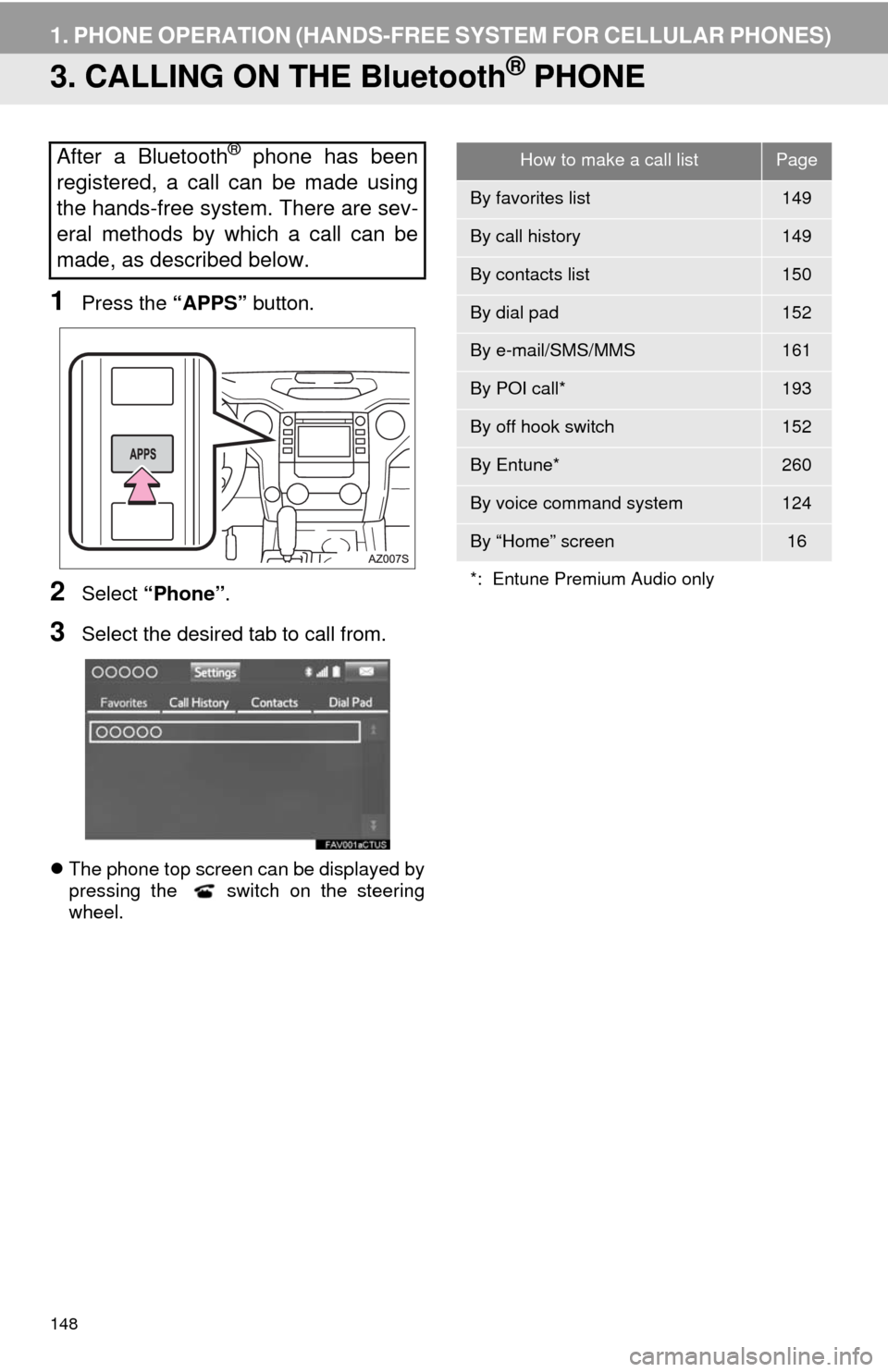
148
1. PHONE OPERATION (HANDS-FREE SYSTEM FOR CELLULAR PHONES)
3. CALLING ON THE Bluetooth® PHONE
1Press the “APPS” button.
2Select “Phone”.
3Select the desired tab to call from.
The phone top screen can be displayed by
pressing the switch on the steering
wheel.
After a Bluetooth® phone has been
registered, a call can be made using
the hands-free system. There are sev-
eral methods by which a call can be
made, as described below.How to make a call listPage
By favorites list149
By call history149
By contacts list150
By dial pad152
By e-mail/SMS/MMS161
By POI call*193
By off hook switch152
By Entune*260
By voice command system124
By “Home” screen16
*: Entune Premium Audio only
Page 149 of 276
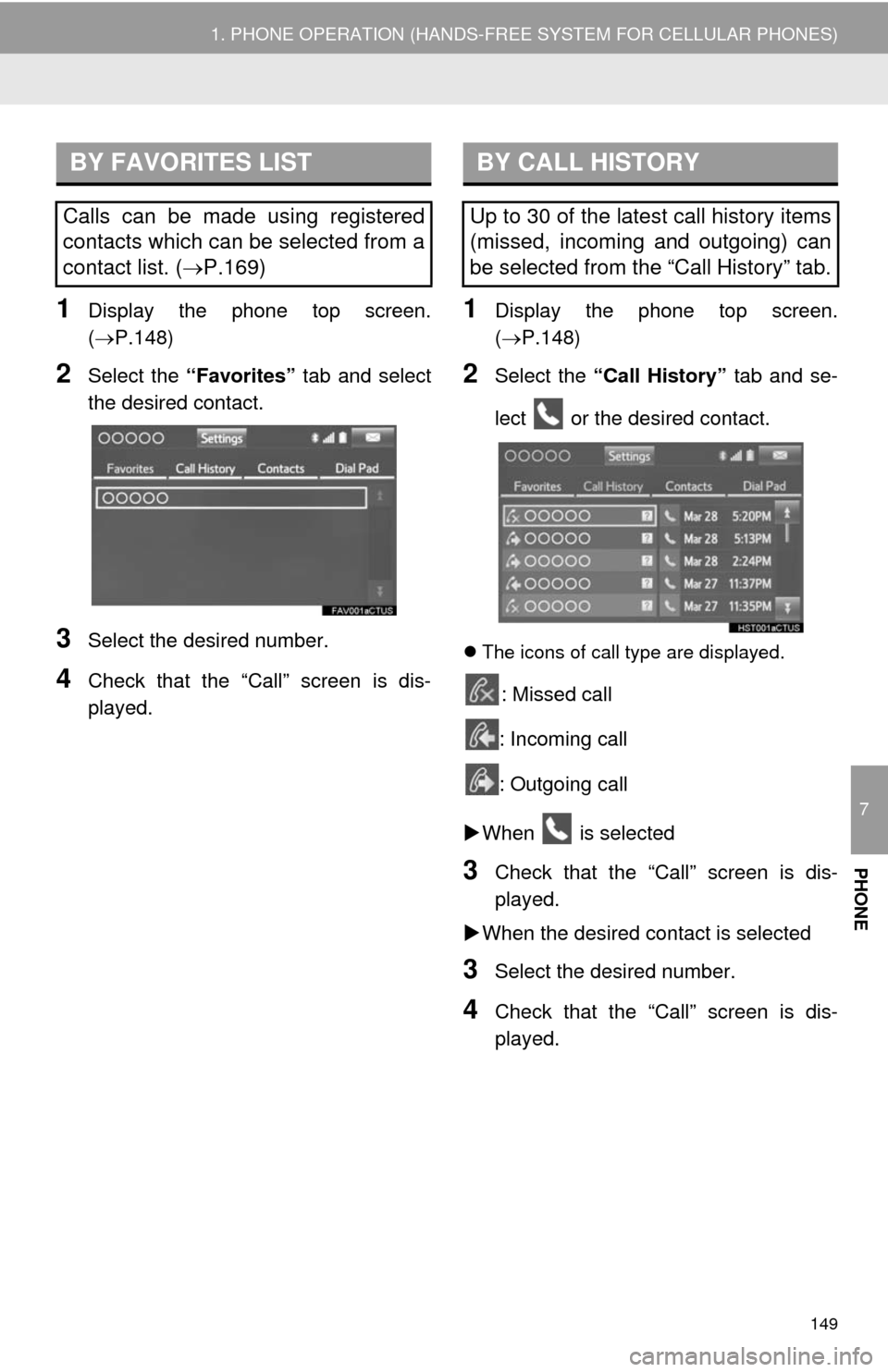
7
PHONE
149
1. PHONE OPERATION (HANDS-FREE SYSTEM FOR CELLULAR PHONES)
1Display the phone top screen.
(P.148)
2Select the “Favorites” tab and select
the desired contact.
3Select the desired number.
4Check that the “Call” screen is dis-
played.
1Display the phone top screen.
(P.148)
2Select the “Call History” tab and se-
lect or the desired contact.
The icons of call type are displayed.
: Missed call
: Incoming call
: Outgoing call
When is selected
3Check that the “Call” screen is dis-
played.
When the desired contact is selected
3Select the desired number.
4Check that the “Call” screen is dis-
played.
BY FAVORITES LIST
Calls can be made using registered
contacts which can be selected from a
contact list. (P.169)
BY CALL HISTORY
Up to 30 of the latest call history items
(missed, incoming and outgoing) can
be selected from the “Call History” tab.
Page 150 of 276
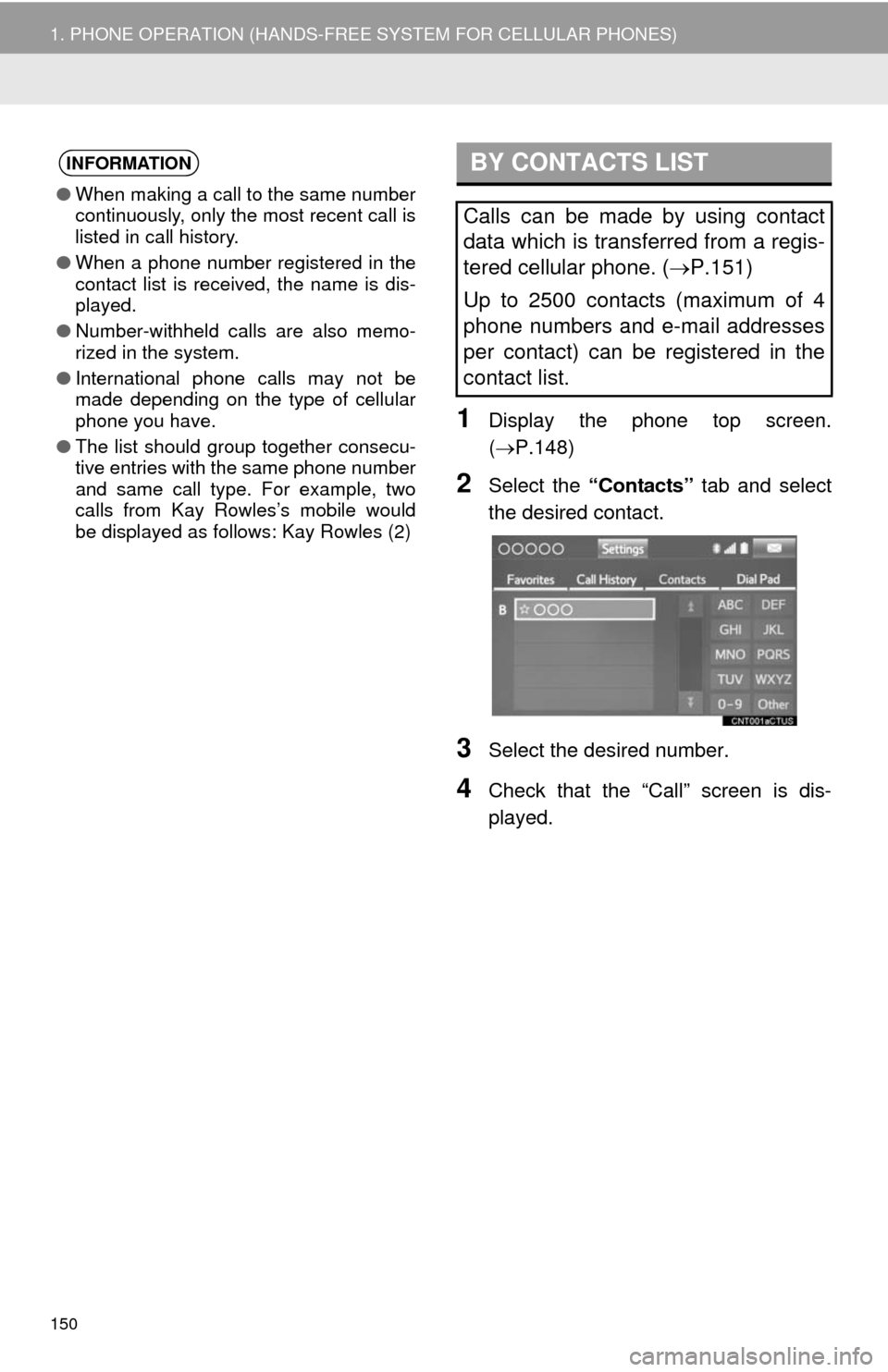
150
1. PHONE OPERATION (HANDS-FREE SYSTEM FOR CELLULAR PHONES)
1Display the phone top screen.
(P.148)
2Select the “Contacts” tab and select
the desired contact.
3Select the desired number.
4Check that the “Call” screen is dis-
played.
INFORMATION
●When making a call to the same number
continuously, only the most recent call is
listed in call history.
●When a phone number registered in the
contact list is received, the name is dis-
played.
●Number-withheld calls are also memo-
rized in the system.
●International phone calls may not be
made depending on the type of cellular
phone you have.
●The list should group together consecu-
tive entries with the same phone number
and same call type. For example, two
calls from Kay Rowles’s mobile would
be displayed as follows: Kay Rowles (2)
BY CONTACTS LIST
Calls can be made by using contact
data which is transferred from a regis-
tered cellular phone. (P.151)
Up to 2500 contacts (maximum of 4
phone numbers and e-mail addresses
per contact) can be registered in the
contact list.