bluetooth TOYOTA TUNDRA 2014 2.G Navigation Manual
[x] Cancel search | Manufacturer: TOYOTA, Model Year: 2014, Model line: TUNDRA, Model: TOYOTA TUNDRA 2014 2.GPages: 276, PDF Size: 19.84 MB
Page 60 of 276
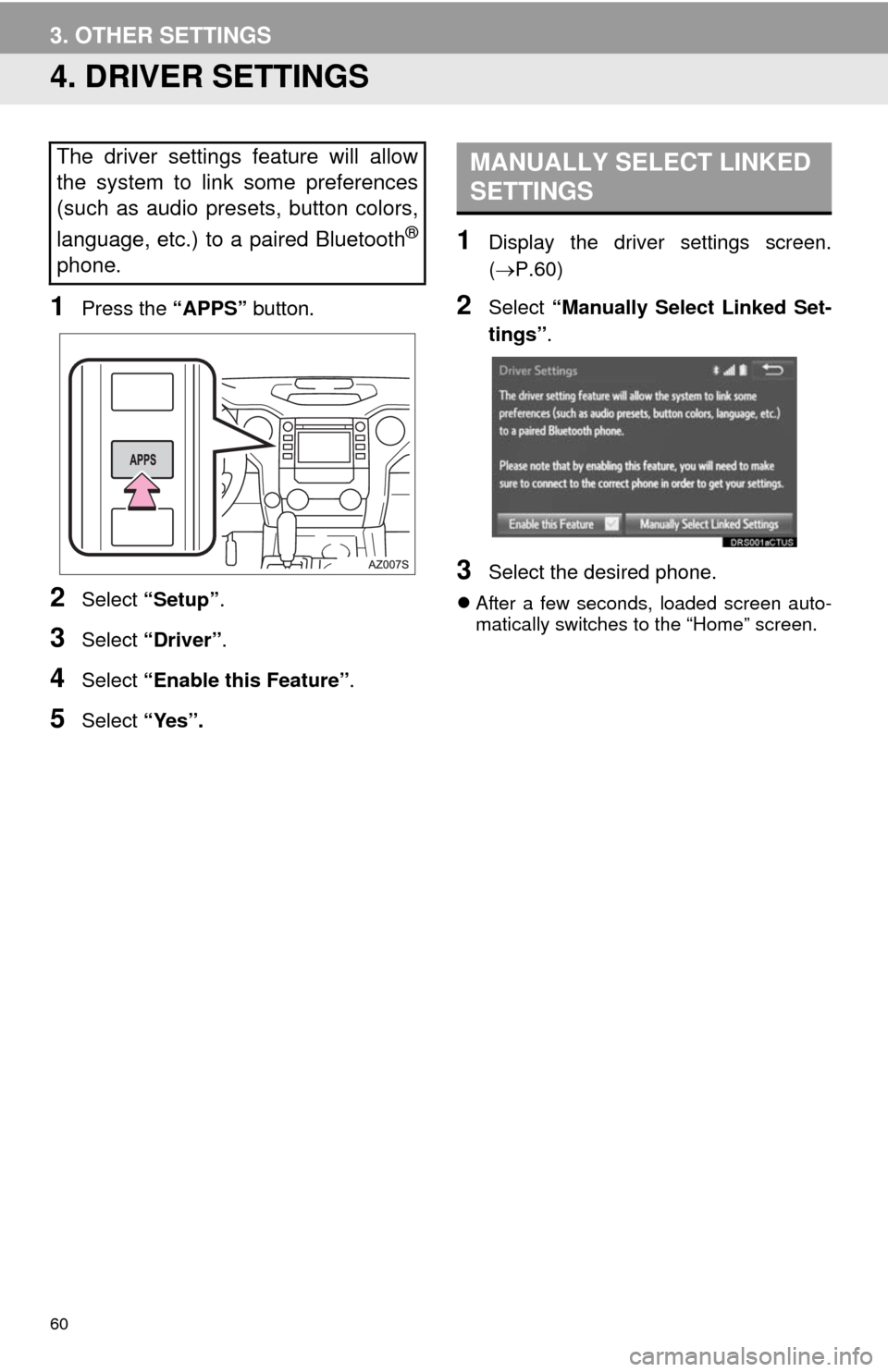
60
3. OTHER SETTINGS
4. DRIVER SETTINGS
1Press the “APPS” button.
2Select “Setup”.
3Select “Driver”.
4Select “Enable this Feature”.
5Select “Yes”.
1Display the driver settings screen.
(P.60)
2Select “Manually Select Linked Set-
tings”.
3Select the desired phone.
After a few seconds, loaded screen auto-
matically switches to the “Home” screen.
The driver settings feature will allow
the system to link some preferences
(such as audio presets, button colors,
language, etc.) to a paired Bluetooth
®
phone.
MANUALLY SELECT LINKED
SETTINGS
Page 65 of 276
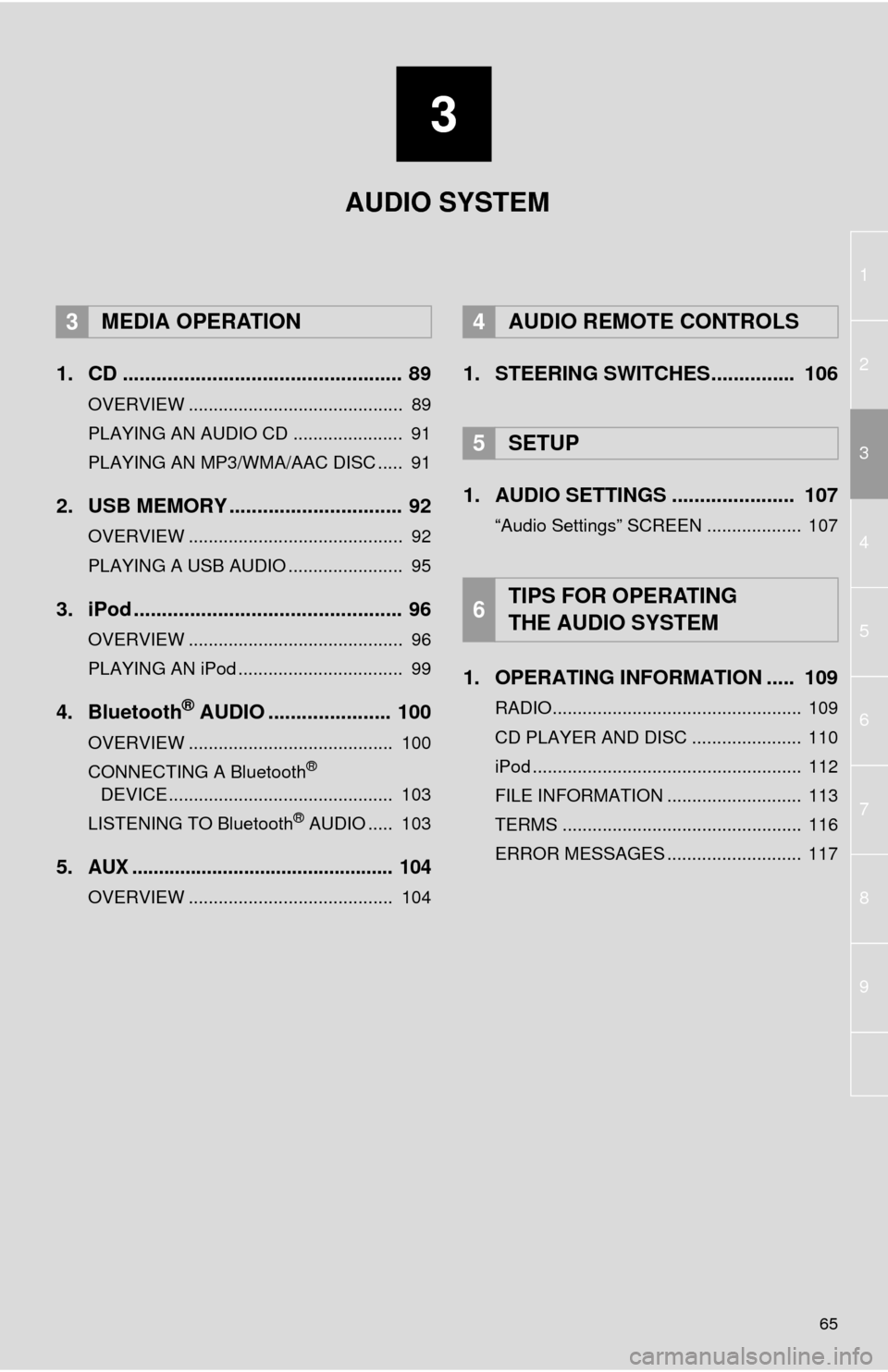
3
65
1
2
4
3
5
6
7
8
9
1. CD .................................................. 89
OVERVIEW ........................................... 89
PLAYING AN AUDIO CD ...................... 91
PLAYING AN MP3/WMA/AAC DISC ..... 91
2. USB MEMORY ............................... 92
OVERVIEW ........................................... 92
PLAYING A USB AUDIO ....................... 95
3. iPod ................................................ 96
OVERVIEW ........................................... 96
PLAYING AN iPod ................................. 99
4. Bluetooth® AUDIO ...................... 100
OVERVIEW ......................................... 100
CONNECTING A Bluetooth®
DEVICE ............................................. 103
LISTENING TO Bluetooth
® AUDIO ..... 103
5.AUX ................................................. 104
OVERVIEW ......................................... 104
1. STEERING SWITCHES............... 106
1. AUDIO SETTINGS ...................... 107
“Audio Settings” SCREEN ................... 107
1. OPERATING INFORMATION ..... 109
RADIO.................................................. 109
CD PLAYER AND DISC ...................... 110
iPod ...................................................... 112
FILE INFORMATION ........................... 113
TERMS ................................................ 116
ERROR MESSAGES ........................... 117
3MEDIA OPERATION4AUDIO REMOTE CONTROLS
5SETUP
6TIPS FOR OPERATING
THE AUDIO SYSTEM
AUDIO SYSTEM
Page 67 of 276
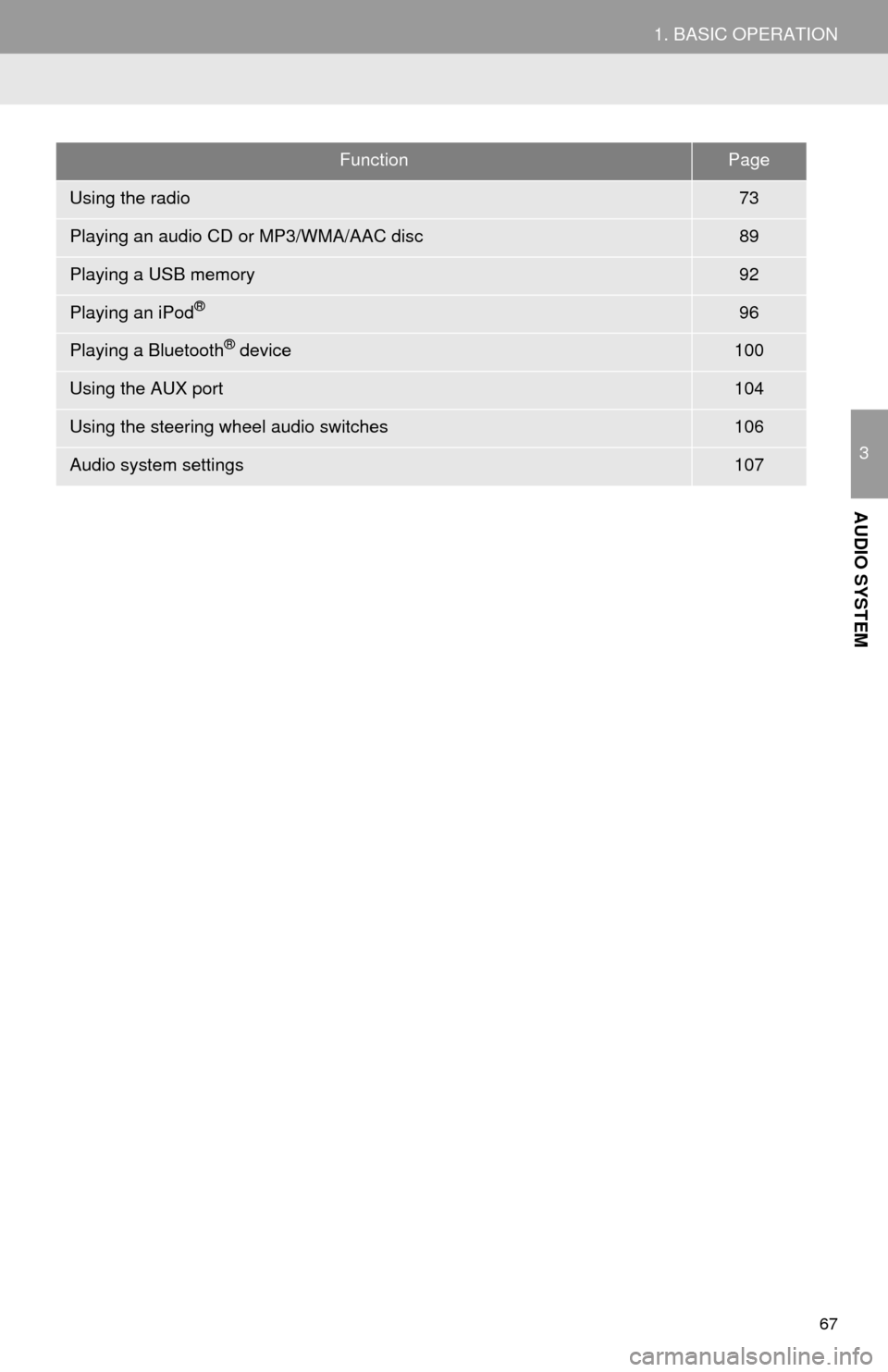
67
1. BASIC OPERATION
3
AUDIO SYSTEM
FunctionPage
Using the radio73
Playing an audio CD or MP3/WMA/AAC disc89
Playing a USB memory92
Playing an iPod®96
Playing a Bluetooth® device100
Using the AUX port104
Using the steering wheel audio switches106
Audio system settings107
Page 88 of 276

88
2. RADIO OPERATION
3. INTERNET RADIO*
1Press the “APPS” button.
2Select the internet radio application.
The internet radio application screen is
displayed.
Perform operations according to the dis-
played application screen.
If a compatible phone is already regis-
tered, it will be connected automatically.
LISTENING TO INTERNET
RADIO
One of Entune’s features is the ability
to listen to internet radio. In order to
use this service, a compatible phone
and the system needs to be set up. For
details: P.255
INFORMATION
●Other applications can be activated
while listening to internet radio.
●If an iPhone is connected via Bluetooth
®
and USB at the same time, the Entune
applications may become unusable. If
connected via USB after Bluetooth
®
connection, it is necessary to reconnect
the iPhone via Bluetooth®.
●Some parts of applications can be
adjusted using the switches on the
steering wheel.
●Services requiring a separate contract
can also be used.
For details, refer to
http://www.toyota.com/entune/
or call
1-800-331-4331.
*: Entune Premium Audio only
Page 100 of 276
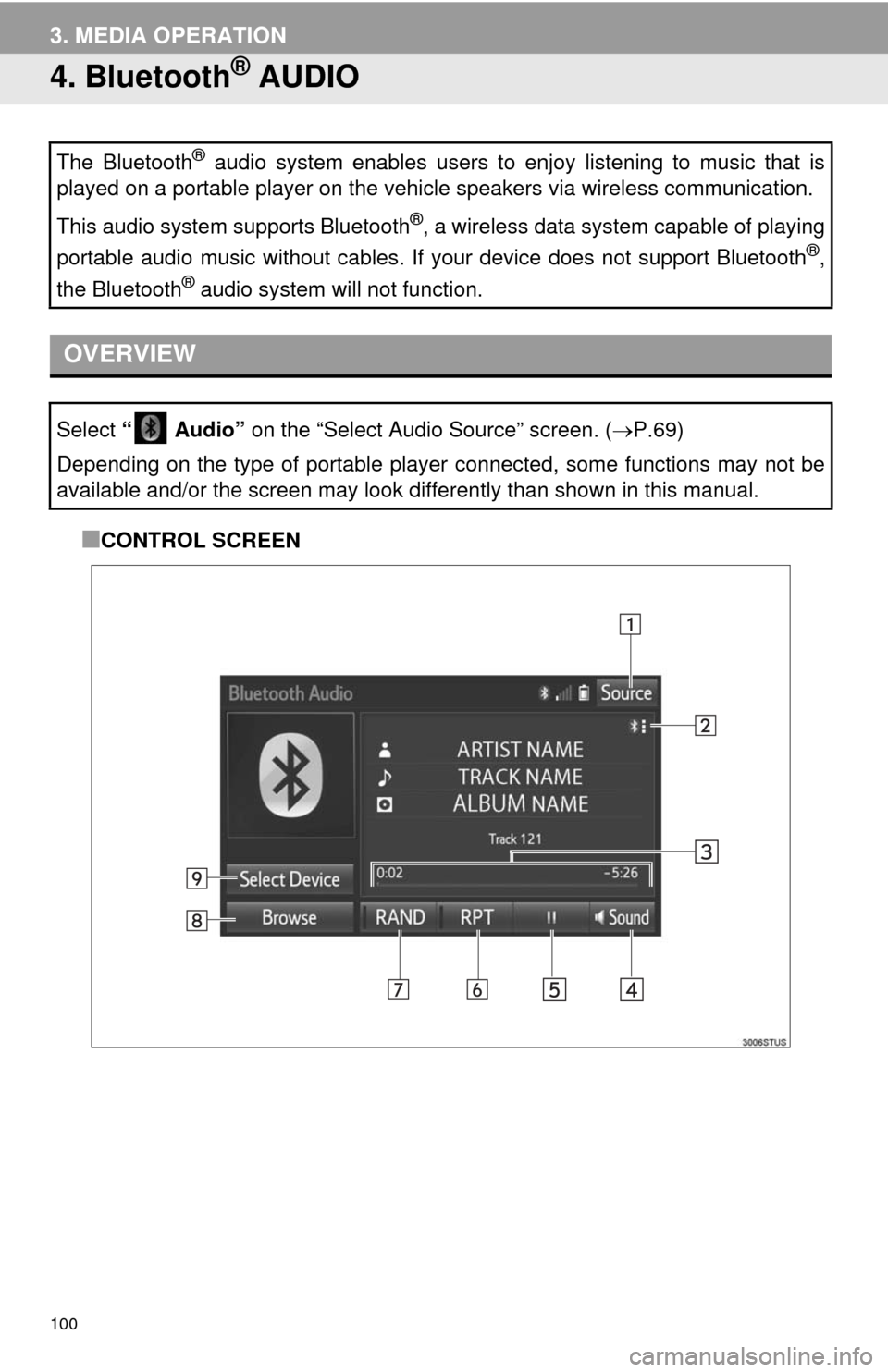
100
3. MEDIA OPERATION
4. Bluetooth® AUDIO
■CONTROL SCREEN The Bluetooth
® audio system enables users to enjoy listening to music that is
played on a portable player on the vehicle speakers via wireless communication.
This audio system supports Bluetooth
®, a wireless data system capable of playing
portable audio music without cables. If your device does not support Bluetooth
®,
the Bluetooth
® audio system will not function.
OVERVIEW
Select “ Audio” on the “Select Audio Source” screen. (P.69)
Depending on the type of portable player connected, some functions may not be
available and/or the screen may look differently than shown in this manual.
Page 101 of 276
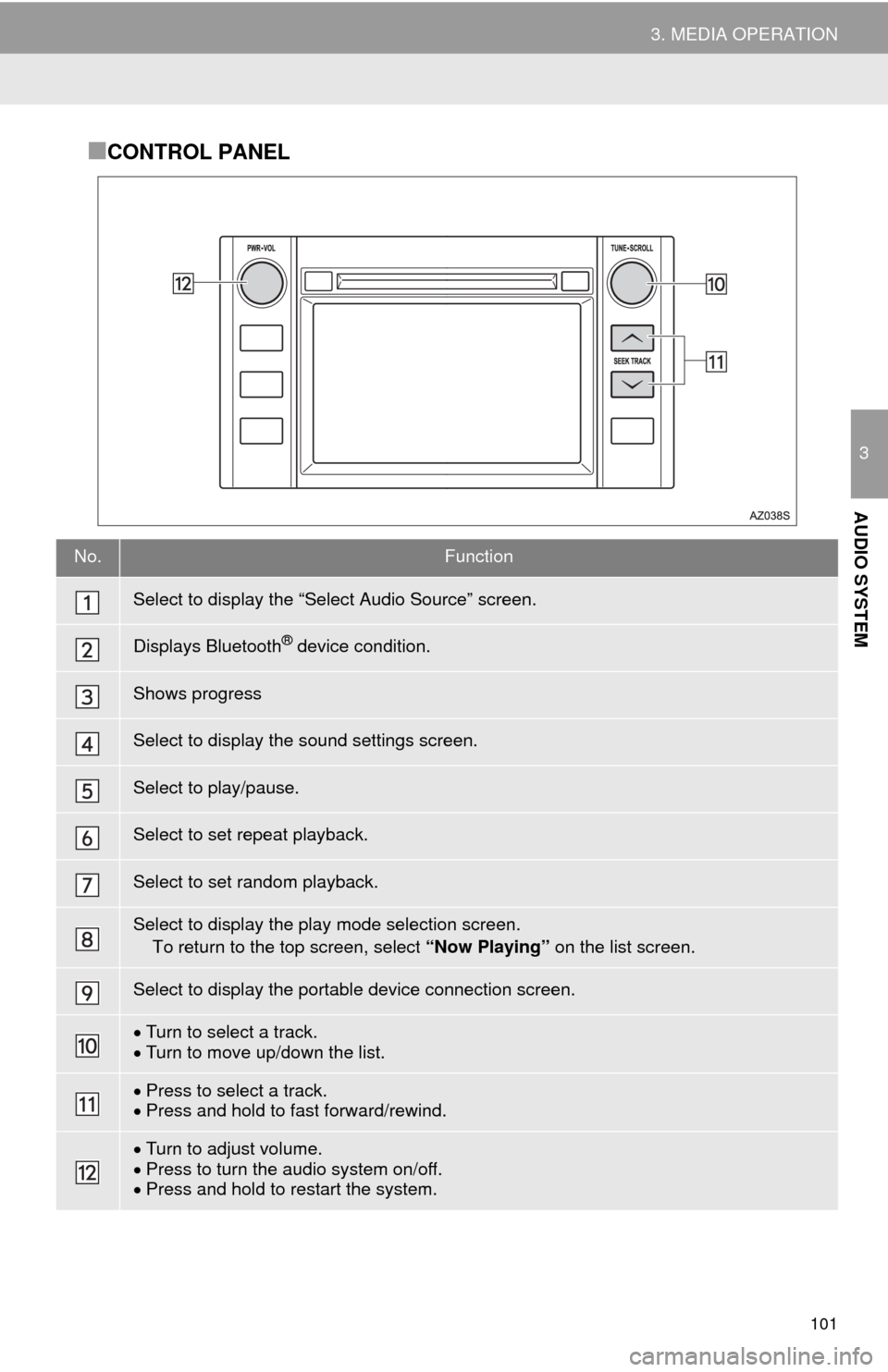
101
3. MEDIA OPERATION
3
AUDIO SYSTEM
■CONTROL PANEL
No.Function
Select to display the “Select Audio Source” screen.
Displays Bluetooth® device condition.
Shows progress
Select to display the sound settings screen.
Select to play/pause.
Select to set repeat playback.
Select to set random playback.
Select to display the play mode selection screen.
To return to the top screen, select “Now Playing” on the list screen.
Select to display the portable device connection screen.
Turn to select a track.
Turn to move up/down the list.
Press to select a track.
Press and hold to fast forward/rewind.
Turn to adjust volume.
Press to turn the audio system on/off.
Press and hold to restart the system.
Page 102 of 276
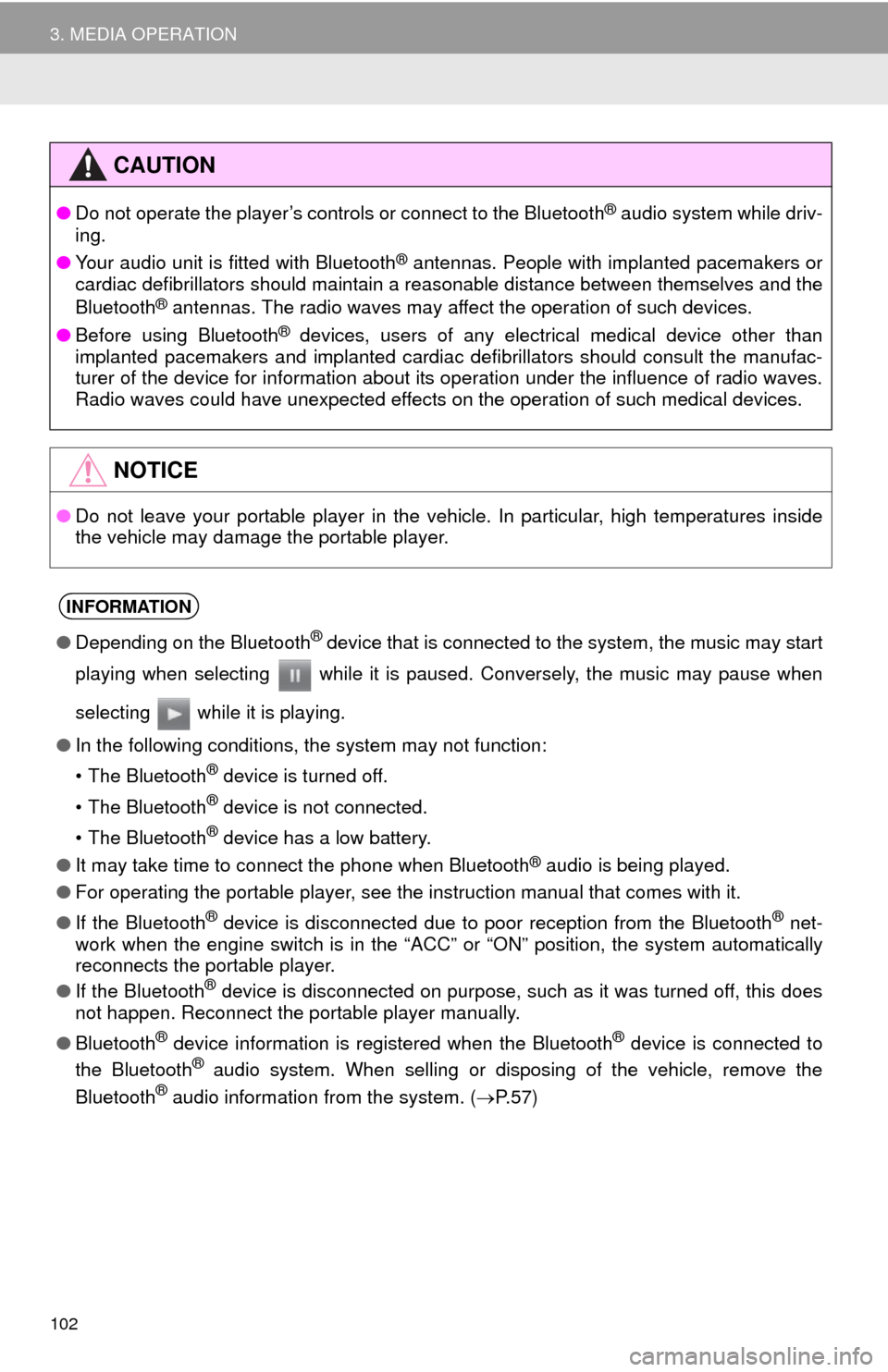
102
3. MEDIA OPERATION
CAUTION
●Do not operate the player’s controls or connect to the Bluetooth® audio system while driv-
ing.
●Your audio unit is fitted with Bluetooth
® antennas. People with implanted pacemakers or
cardiac defibrillators should maintain a reasonable distance between themselves and the
Bluetooth
® antennas. The radio waves may affect the operation of such devices.
●Before using Bluetooth
® devices, users of any electrical medical device other than
implanted pacemakers and implanted cardiac defibrillators should consult the manufac-
turer of the device for information about its operation under the influence of radio waves.
Radio waves could have unexpected effects on the operation of such medical devices.
NOTICE
●Do not leave your portable player in the vehicle. In particular, high temperatures inside
the vehicle may damage the portable player.
INFORMATION
●Depending on the Bluetooth® device that is connected to the system, the music may start
playing when selecting while it is paused. Conversely, the music may pause when
selecting while it is playing.
●In the following conditions, the system may not function:
• The Bluetooth
® device is turned off.
• The Bluetooth
® device is not connected.
• The Bluetooth
® device has a low battery.
●It may take time to connect the phone when Bluetooth
® audio is being played.
●For operating the portable player, see the instruction manual that comes with it.
●If the Bluetooth
® device is disconnected due to poor reception from the Bluetooth® net-
work when the engine switch is in the “ACC” or “ON” position, the system automatically
reconnects the portable player.
●If the Bluetooth
® device is disconnected on purpose, such as it was turned off, this does
not happen. Reconnect the portable player manually.
●Bluetooth
® device information is registered when the Bluetooth® device is connected to
the Bluetooth® audio system. When selling or disposing of the vehicle, remove the
Bluetooth® audio information from the system. (P. 5 7 )
Page 103 of 276
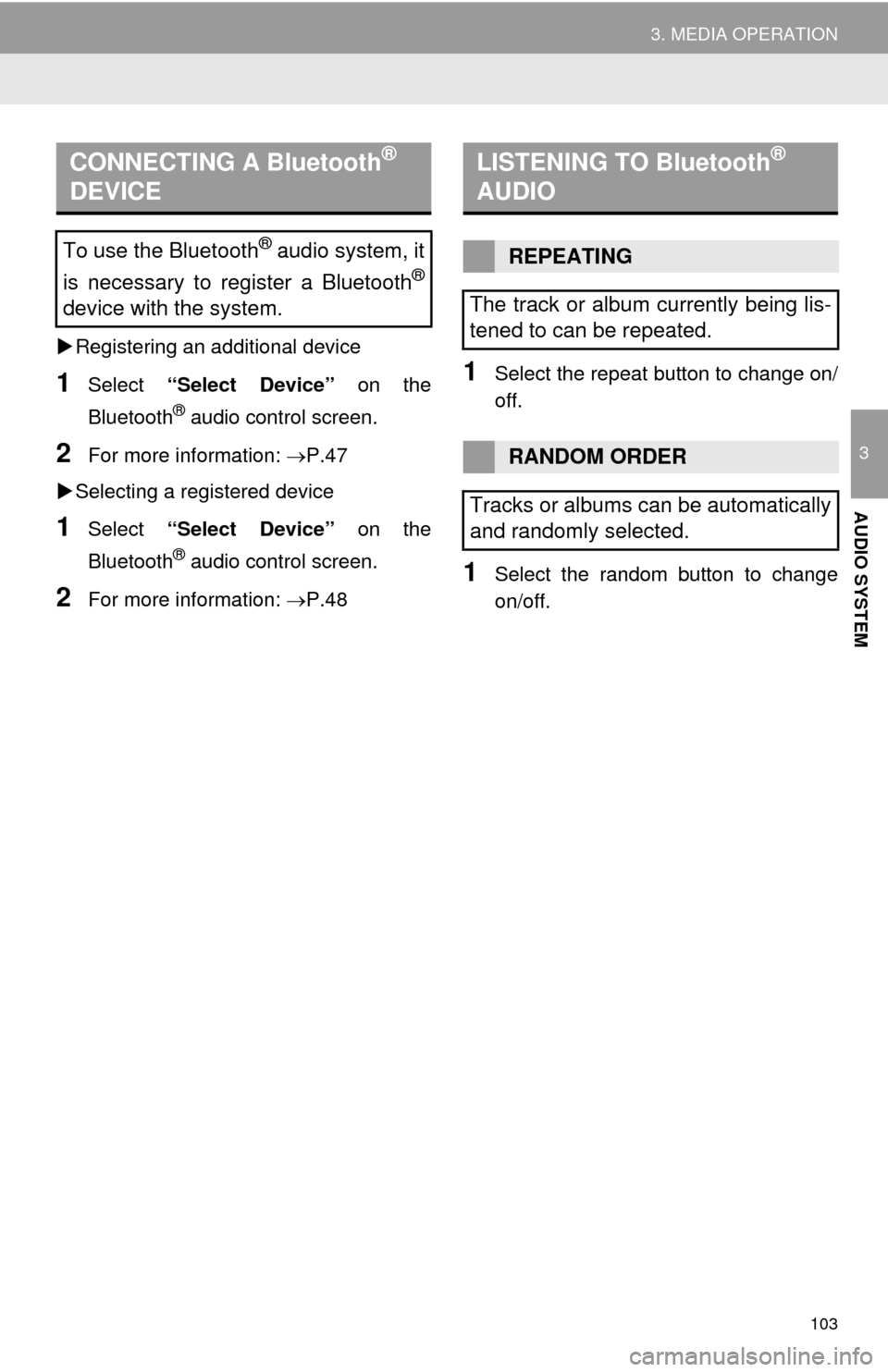
103
3. MEDIA OPERATION
3
AUDIO SYSTEM
Registering an additional device
1Select “Select Device” on the
Bluetooth
® audio control screen.
2For more information: P.47
Selecting a registered device
1Select “Select Device” on the
Bluetooth
® audio control screen.
2For more information: P.48
1Select the repeat button to change on/
off.
1Select the random button to change
on/off.
CONNECTING A Bluetooth®
DEVICE
To use the Bluetooth® audio system, it
is necessary to register a Bluetooth
®
device with the system.
LISTENING TO Bluetooth®
AUDIO
REPEATING
The track or album currently being lis-
tened to can be repeated.
RANDOM ORDER
Tracks or albums can be automatically
and randomly selected.
Page 130 of 276
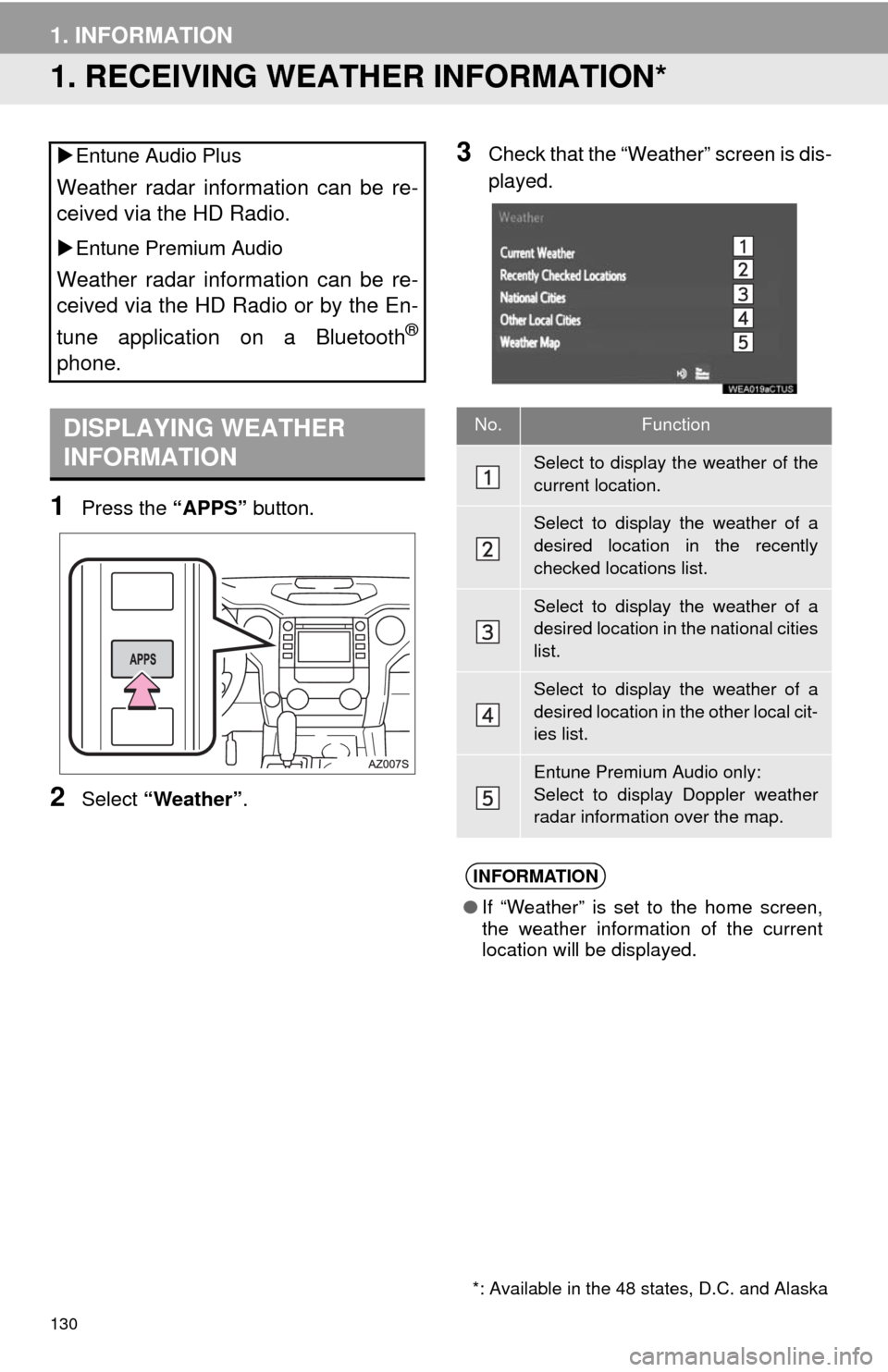
130
1. INFORMATION
1. RECEIVING WEATHER INFORMATION*
1Press the “APPS” button.
2Select “Weather”.
3Check that the “Weather” screen is dis-
played. Entune Audio Plus
Weather radar information can be re-
ceived via the HD Radio.
Entune Premium Audio
Weather radar information can be re-
ceived via the HD Radio or by the En-
tune application on a Bluetooth
®
phone.
DISPLAYING WEATHER
INFORMATION
*: Available in the 48 states, D.C. and Alaska
No.Function
Select to display the weather of the
current location.
Select to display the weather of a
desired location in the recently
checked locations list.
Select to display the weather of a
desired location in the national cities
list.
Select to display the weather of a
desired location in the other local cit-
ies list.
Entune Premium Audio only:
Select to display Doppler weather
radar information over the map.
INFORMATION
●If “Weather” is set to the home screen,
the weather information of the current
location will be displayed.
Page 132 of 276
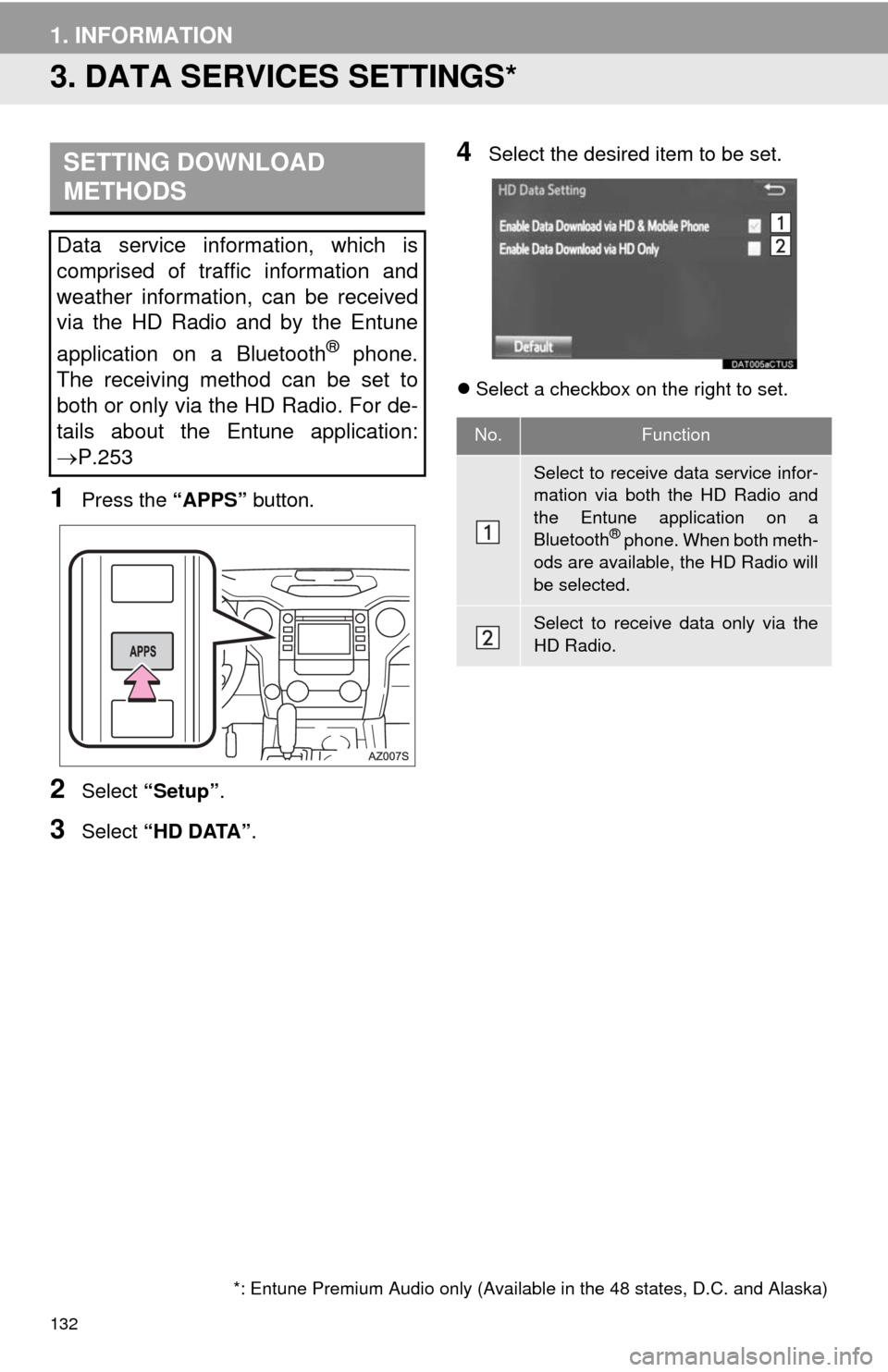
132
1. INFORMATION
3. DATA SERVICES SETTINGS*
1Press the “APPS” button.
2Select “Setup”.
3Select “HD DATA”.
4Select the desired item to be set.
Select a checkbox on the right to set.
SETTING DOWNLOAD
METHODS
Data service information, which is
comprised of traffic information and
weather information, can be received
via the HD Radio and by the Entune
application on a Bluetooth
® phone.
The receiving method can be set to
both or only via the HD Radio. For de-
tails about the Entune application:
P.253
*: Entune Premium Audio only (Available in the 48 states, D.C. and Alaska)
No.Function
Select to receive data service infor-
mation via both the HD Radio and
the Entune application on a
Bluetooth
® phone. When both meth-
ods are available, the HD Radio will
be selected.
Select to receive data only via the
HD Radio.