bluetooth TOYOTA TUNDRA 2014 2.G Navigation Manual
[x] Cancel search | Manufacturer: TOYOTA, Model Year: 2014, Model line: TUNDRA, Model: TOYOTA TUNDRA 2014 2.GPages: 276, PDF Size: 19.84 MB
Page 179 of 276
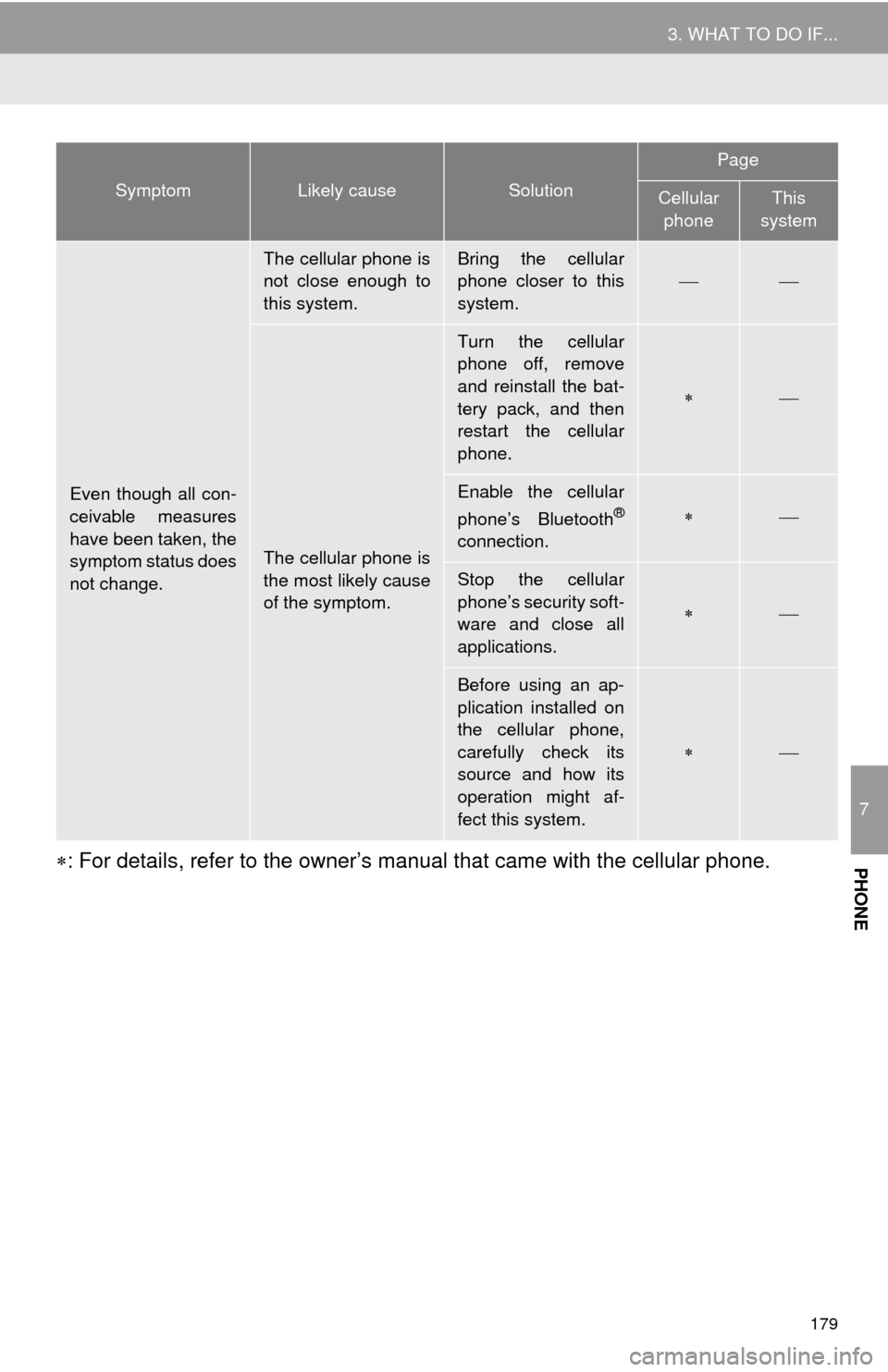
179
3. WHAT TO DO IF...
7
PHONE: For details, refer to the owner’s manual that came with the cellular phone.
Even though all con-
ceivable measures
have been taken, the
symptom status does
not change.
The cellular phone is
not close enough to
this system.Bring the cellular
phone closer to this
system.
The cellular phone is
the most likely cause
of the symptom.
Turn the cellular
phone off, remove
and reinstall the bat-
tery pack, and then
restart the cellular
phone.
Enable the cellular
phone’s Bluetooth®
connection.
Stop the cellular
phone’s security soft-
ware and close all
applications.
Before using an ap-
plication installed on
the cellular phone,
carefully check its
source and how its
operation might af-
fect this system.
SymptomLikely causeSolution
Page
Cellular
phoneThis
system
Page 253 of 276
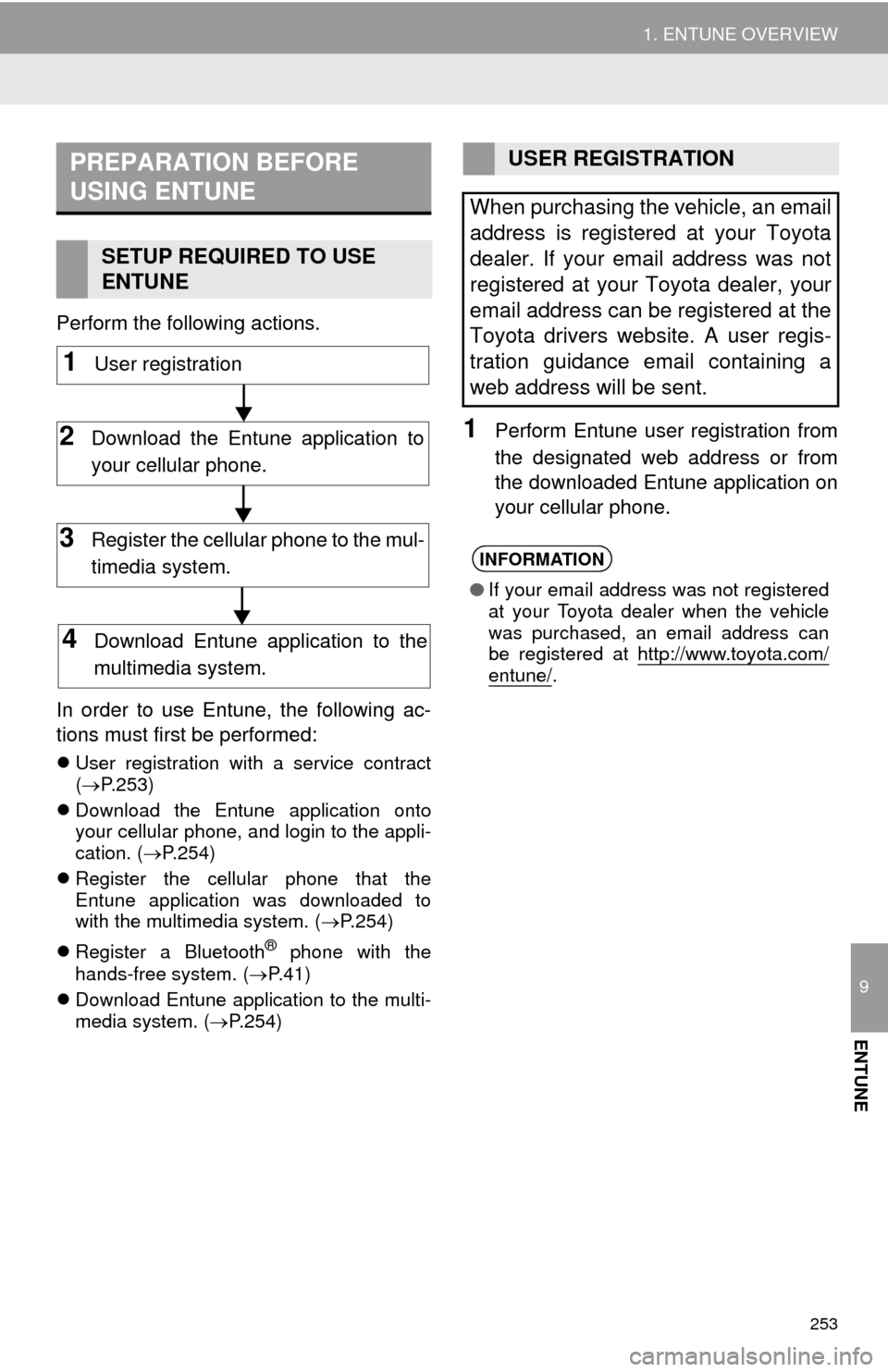
253
1. ENTUNE OVERVIEW
9
ENTUNE
Perform the following actions.
In order to use Entune, the following ac-
tions must first be performed:
User registration with a service contract
(P.253)
Download the Entune application onto
your cellular phone, and login to the appli-
cation. (P.254)
Register the cellular phone that the
Entune application was downloaded to
with the multimedia system. (P.254)
Register a Bluetooth
® phone with the
hands-free system. (P.41)
Download Entune application to the multi-
media system. (P.254)
1Perform Entune user registration from
the designated web address or from
the downloaded Entune application on
your cellular phone.
PREPARATION BEFORE
USING ENTUNE
SETUP REQUIRED TO USE
ENTUNE
1User registration
2Download the Entune application to
your cellular phone.
3Register the cellular phone to the mul-
timedia system.
4Download Entune application to the
multimedia system.
USER REGISTRATION
When purchasing the vehicle, an email
address is registered at your Toyota
dealer. If your email address was not
registered at your Toyota dealer, your
email address can be registered at the
Toyota drivers website. A user regis-
tration guidance email containing a
web address will be sent.
INFORMATION
●If your email address was not registered
at your Toyota dealer when the vehicle
was purchased, an email address can
be registered at http://www.toyota.com/
entune/.
Page 254 of 276
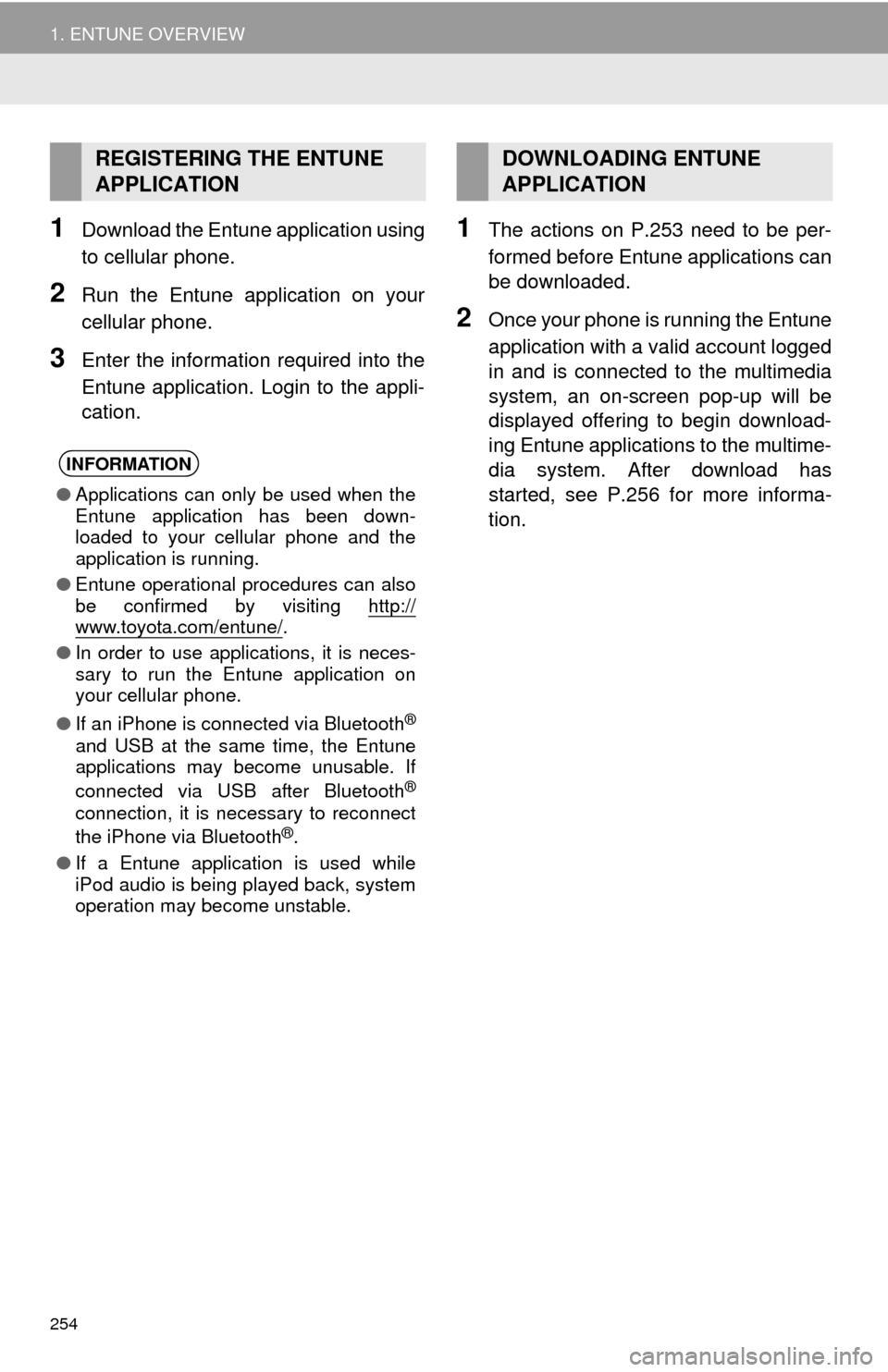
254
1. ENTUNE OVERVIEW
1Download the Entune application using
to cellular phone.
2Run the Entune application on your
cellular phone.
3Enter the information required into the
Entune application. Login to the appli-
cation.
1The actions on P.253 need to be per-
formed before Entune applications can
be downloaded.
2Once your phone is running the Entune
application with a valid account logged
in and is connected to the multimedia
system, an on-screen pop-up will be
displayed offering to begin download-
ing Entune applications to the multime-
dia system. After download has
started, see P.256 for more informa-
tion.
REGISTERING THE ENTUNE
APPLICATION
INFORMATION
●Applications can only be used when the
Entune application has been down-
loaded to your cellular phone and the
application is running.
●Entune operational procedures can also
be confirmed by visiting http://
www.toyota.com/entune/.
●In order to use applications, it is neces-
sary to run the Entune application on
your cellular phone.
●If an iPhone is connected via Bluetooth
®
and USB at the same time, the Entune
applications may become unusable. If
connected via USB after Bluetooth
®
connection, it is necessary to reconnect
the iPhone via Bluetooth®.
●If a Entune application is used while
iPod audio is being played back, system
operation may become unstable.
DOWNLOADING ENTUNE
APPLICATION
Page 258 of 276
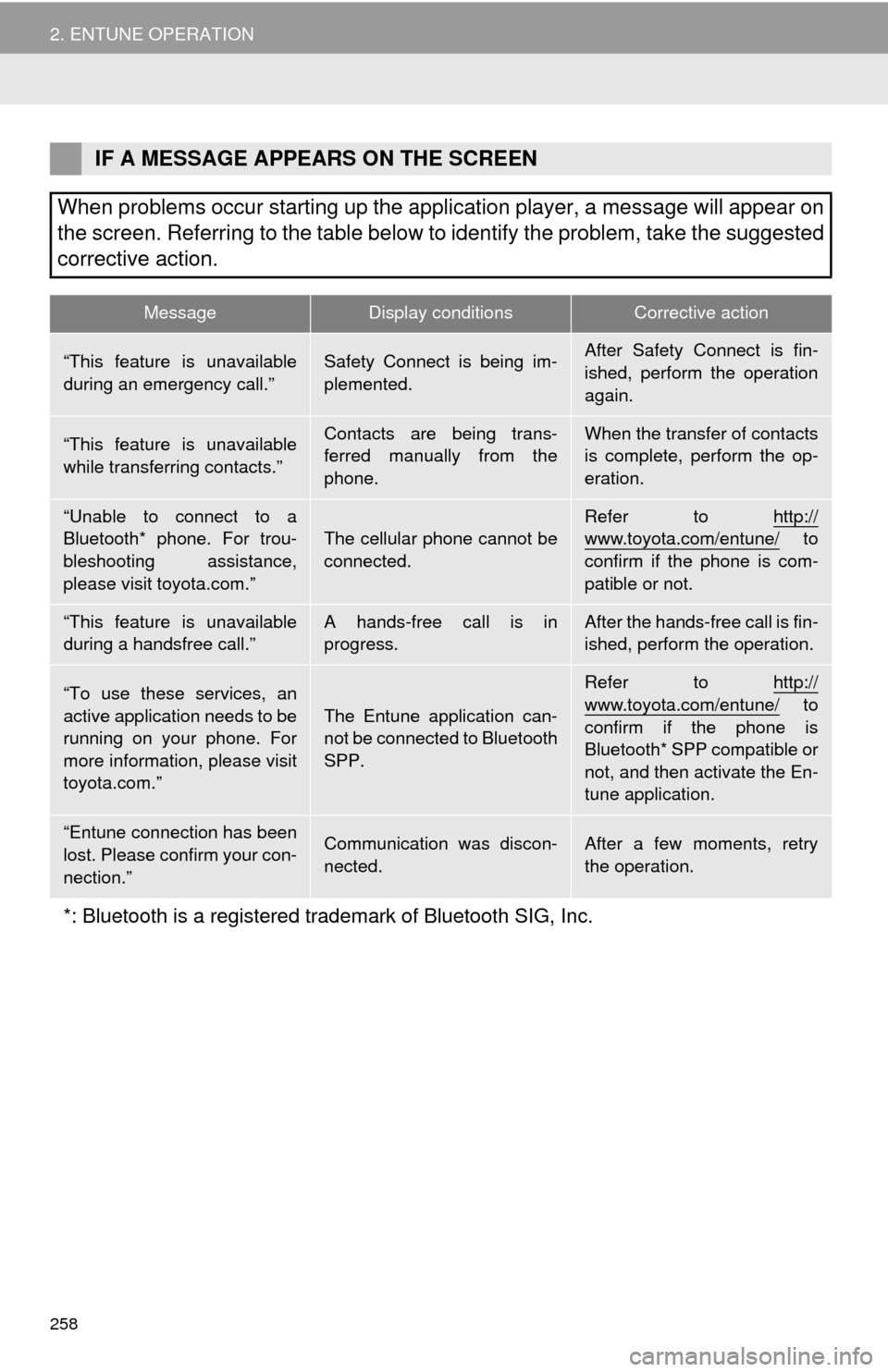
258
2. ENTUNE OPERATION
IF A MESSAGE APPEARS ON THE SCREEN
When problems occur starting up the application player, a message will appear on
the screen. Referring to the table below to identify the problem, take the suggested
corrective action.
MessageDisplay conditionsCorrective action
“This feature is unavailable
during an emergency call.”Safety Connect is being im-
plemented.After Safety Connect is fin-
ished, perform the operation
again.
“This feature is unavailable
while transferring contacts.”Contacts are being trans-
ferred manually from the
phone.When the transfer of contacts
is complete, perform the op-
eration.
“Unable to connect to a
Bluetooth* phone. For trou-
bleshooting assistance,
please visit toyota.com.”The cellular phone cannot be
connected.Refer to http://www.toyota.com/entune/ to
confirm if the phone is com-
patible or not.
“This feature is unavailable
during a handsfree call.”A hands-free call is in
progress.After the hands-free call is fin-
ished, perform the operation.
“To use these services, an
active application needs to be
running on your phone. For
more information, please visit
toyota.com.”The Entune application can-
not be connected to Bluetooth
SPP.
Refer to http://
www.toyota.com/entune/ to
confirm if the phone is
Bluetooth* SPP compatible or
not, and then activate the En-
tune application.
“Entune connection has been
lost. Please confirm your con-
nection.”Communication was discon-
nected.After a few moments, retry
the operation.
*: Bluetooth is a registered trademark of Bluetooth SIG, Inc.
Page 264 of 276
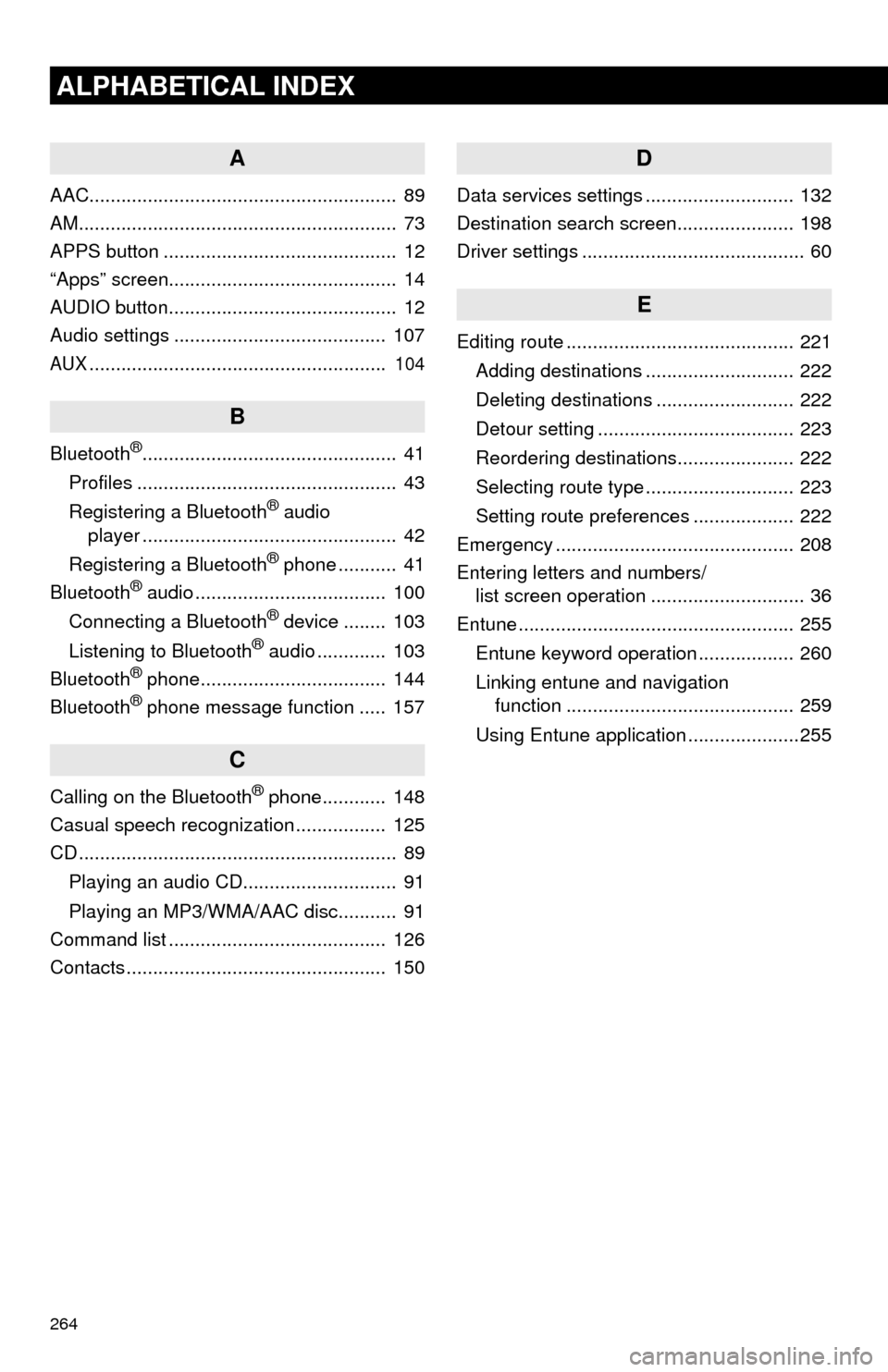
264
ALPHABETICAL INDEX
A
AAC.......................................................... 89
AM............................................................ 73
APPS button ............................................ 12
“Apps” screen........................................... 14
AUDIO button........................................... 12
Audio settings ........................................ 107
AUX........................................................ 104
B
Bluetooth®................................................ 41
Profiles ................................................. 43
Registering a Bluetooth
® audio
player ................................................ 42
Registering a Bluetooth
® phone ........... 41
Bluetooth® audio .................................... 100
Connecting a Bluetooth® device ........ 103
Listening to Bluetooth® audio ............. 103
Bluetooth® phone................................... 144
Bluetooth® phone message function ..... 157
C
Calling on the Bluetooth® phone............ 148
Casual speech recognization ................. 125
CD ............................................................ 89
Playing an audio CD............................. 91
Playing an MP3/WMA/AAC disc........... 91
Command list ......................................... 126
Contacts ................................................. 150
D
Data services settings ............................ 132
Destination search screen...................... 198
Driver settings .......................................... 60
E
Editing route ........................................... 221
Adding destinations ............................ 222
Deleting destinations .......................... 222
Detour setting ..................................... 223
Reordering destinations...................... 222
Selecting route type ............................ 223
Setting route preferences ................... 222
Emergency ............................................. 208
Entering letters and numbers/
list screen operation ............................. 36
Entune .................................................... 255
Entune keyword operation .................. 260
Linking entune and navigation
function ........................................... 259
Using Entune application .....................255
Page 266 of 276
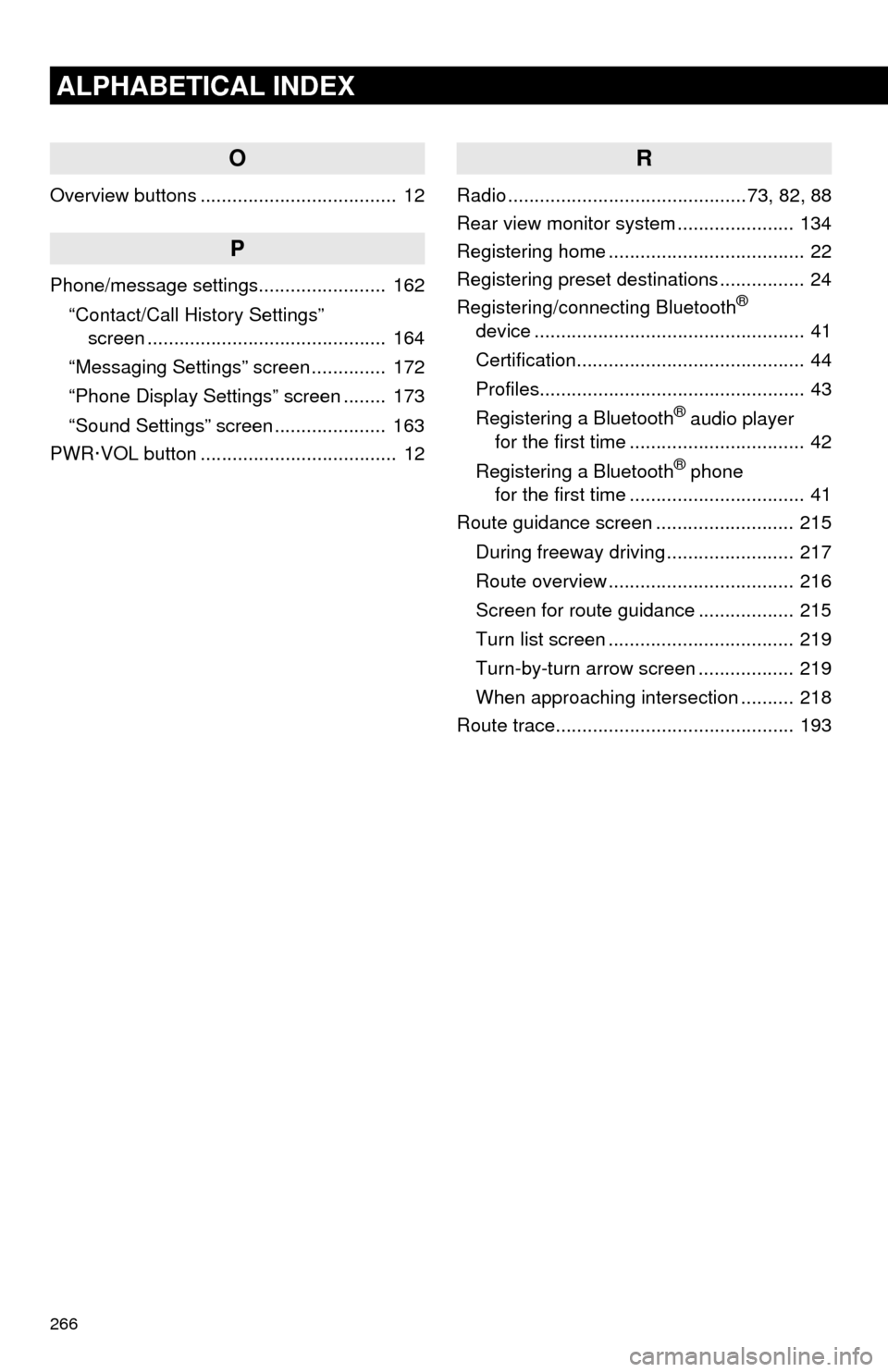
266
ALPHABETICAL INDEX
O
Overview buttons ..................................... 12
P
Phone/message settings........................ 162
“Contact/Call History Settings”
screen ............................................. 164
“Messaging Settings” screen .............. 172
“Phone Display Settings” screen ........ 173
“Sound Settings” screen ..................... 163
PWR·VOL button ..................................... 12
R
Radio .............................................73, 82, 88
Rear view monitor system...................... 134
Registering home ..................................... 22
Registering preset destinations ................ 24
Registering/connecting Bluetooth
®
device ................................................... 41
Certification........................................... 44
Profiles.................................................. 43
Registering a Bluetooth
® audio player
for the first time ................................. 42
Registering a Bluetooth
® phone
for the first time ................................. 41
Route guidance screen .......................... 215
During freeway driving ........................ 217
Route overview ................................... 216
Screen for route guidance .................. 215
Turn list screen ................................... 219
Turn-by-turn arrow screen .................. 219
When approaching intersection .......... 218
Route trace............................................. 193
Page 267 of 276
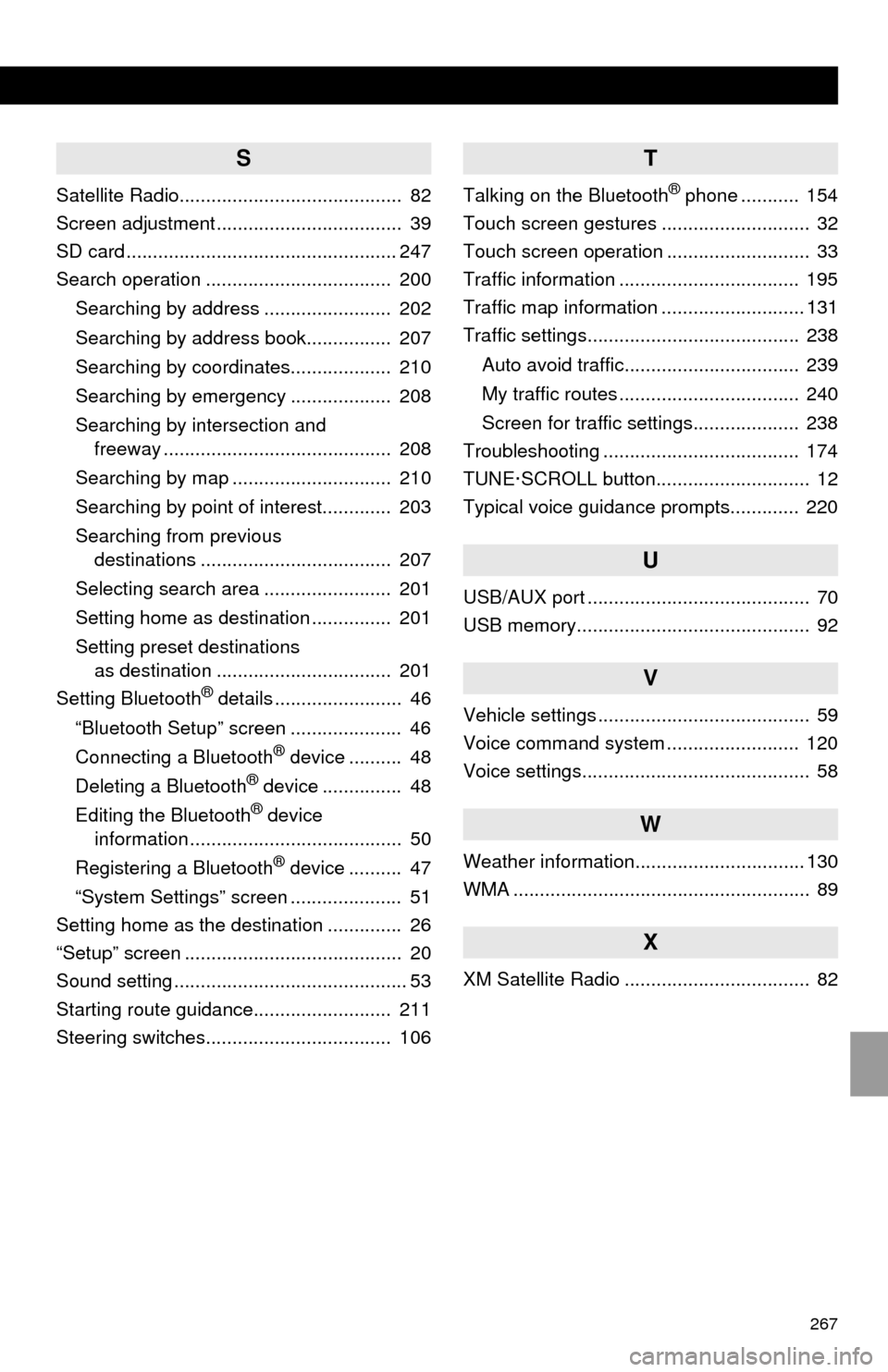
267
S
Satellite Radio.......................................... 82
Screen adjustment ................................... 39
SD card ................................................... 247
Search operation ................................... 200
Searching by address ........................ 202
Searching by address book................ 207
Searching by coordinates................... 210
Searching by emergency ................... 208
Searching by intersection and
freeway ........................................... 208
Searching by map .............................. 210
Searching by point of interest............. 203
Searching from previous
destinations .................................... 207
Selecting search area ........................ 201
Setting home as destination ............... 201
Setting preset destinations
as destination ................................. 201
Setting Bluetooth
® details ........................ 46
“Bluetooth Setup” screen ..................... 46
Connecting a Bluetooth
® device .......... 48
Deleting a Bluetooth® device ............... 48
Editing the Bluetooth® device
information ........................................ 50
Registering a Bluetooth
® device .......... 47
“System Settings” screen ..................... 51
Setting home as the destination .............. 26
“Setup” screen ......................................... 20
Sound setting ............................................ 53
Starting route guidance.......................... 211
Steering switches................................... 106
T
Talking on the Bluetooth® phone ........... 154
Touch screen gestures ............................ 32
Touch screen operation ........................... 33
Traffic information .................................. 195
Traffic map information ........................... 131
Traffic settings........................................ 238
Auto avoid traffic................................. 239
My traffic routes .................................. 240
Screen for traffic settings.................... 238
Troubleshooting ..................................... 174
TUNE·SCROLL button............................. 12
Typical voice guidance prompts............. 220
U
USB/AUX port .......................................... 70
USB memory............................................ 92
V
Vehicle settings ........................................ 59
Voice command system ......................... 120
Voice settings........................................... 58
W
Weather information................................ 130
WMA ........................................................ 89
X
XM Satellite Radio ................................... 82