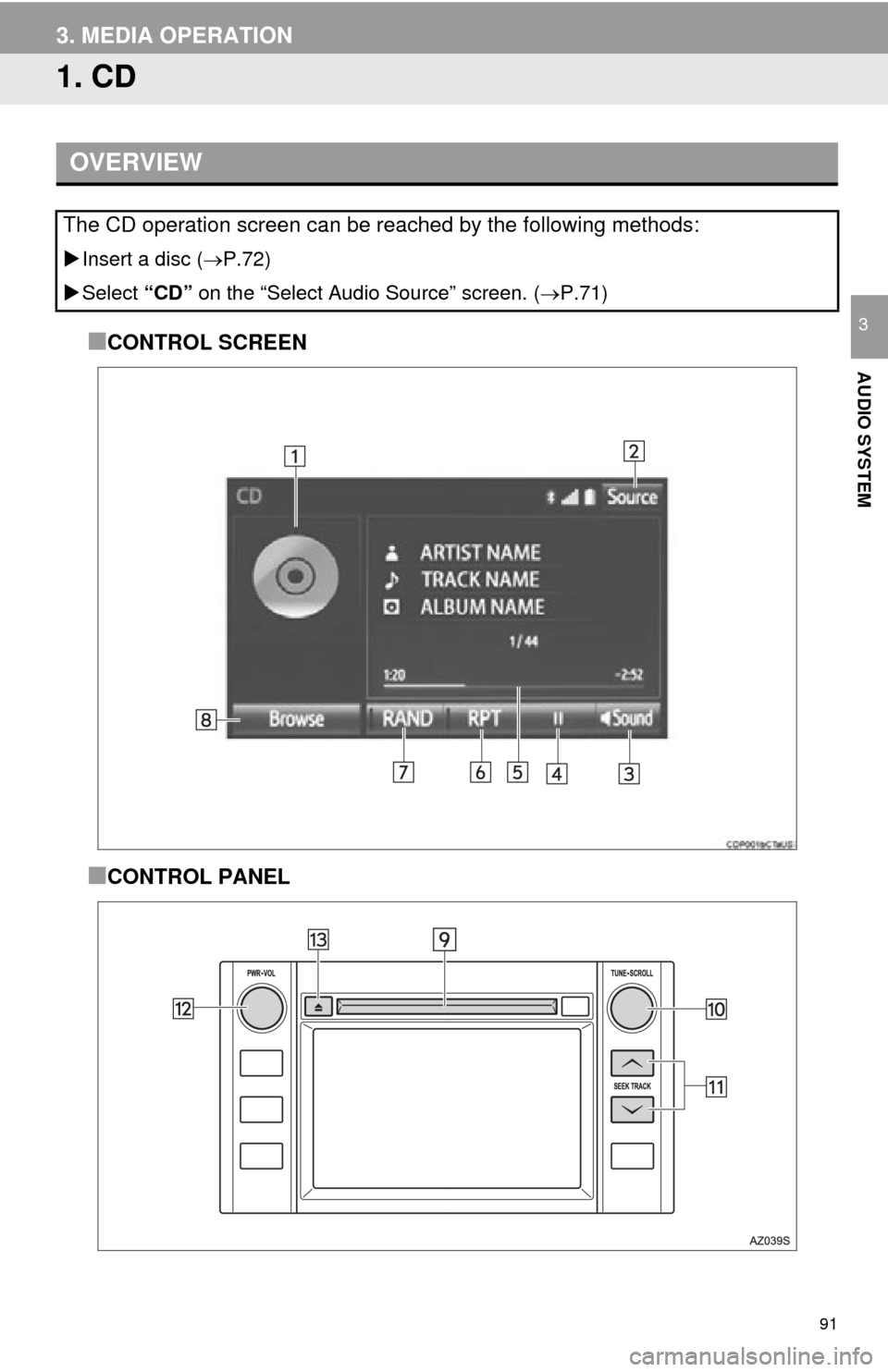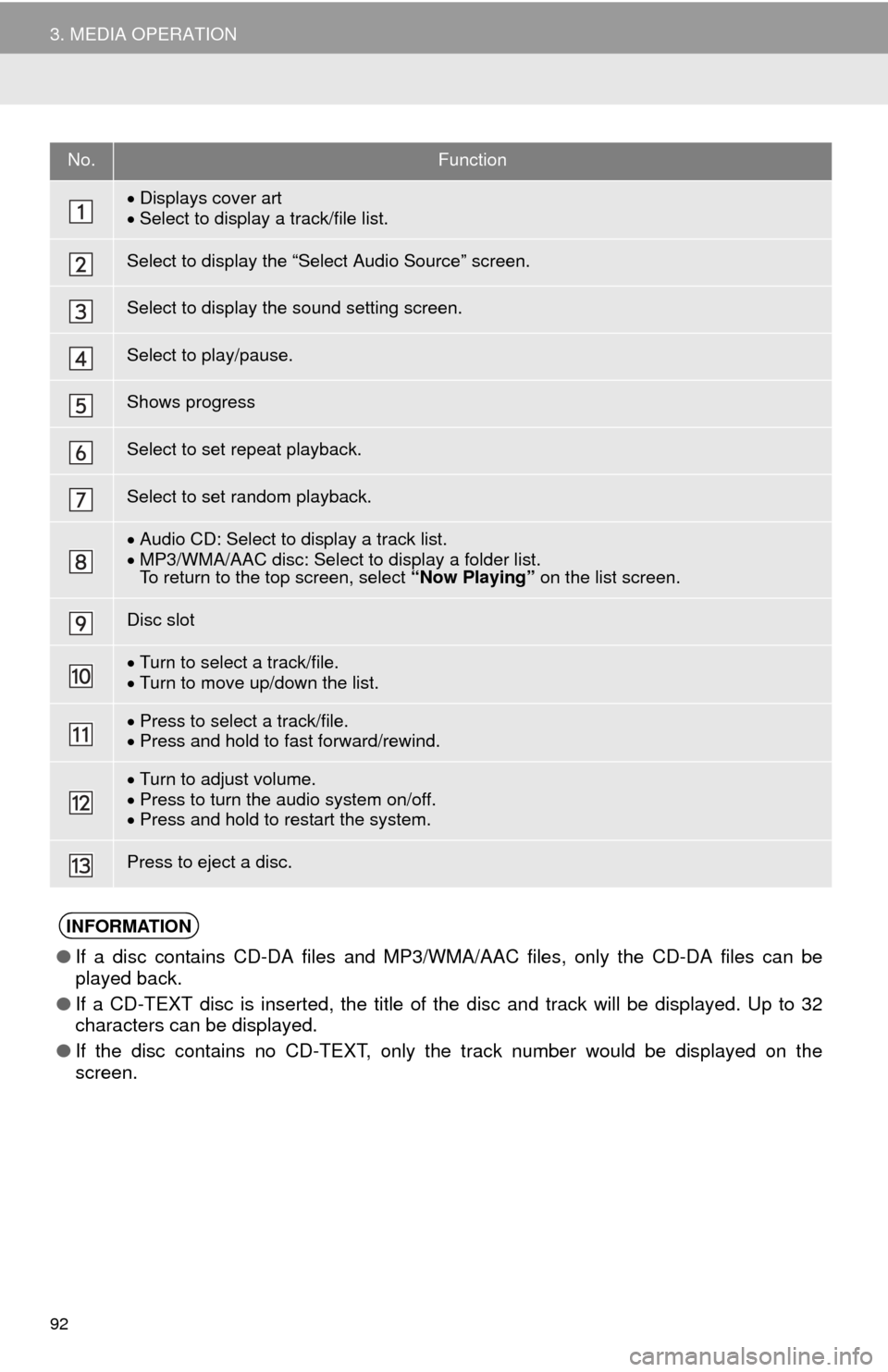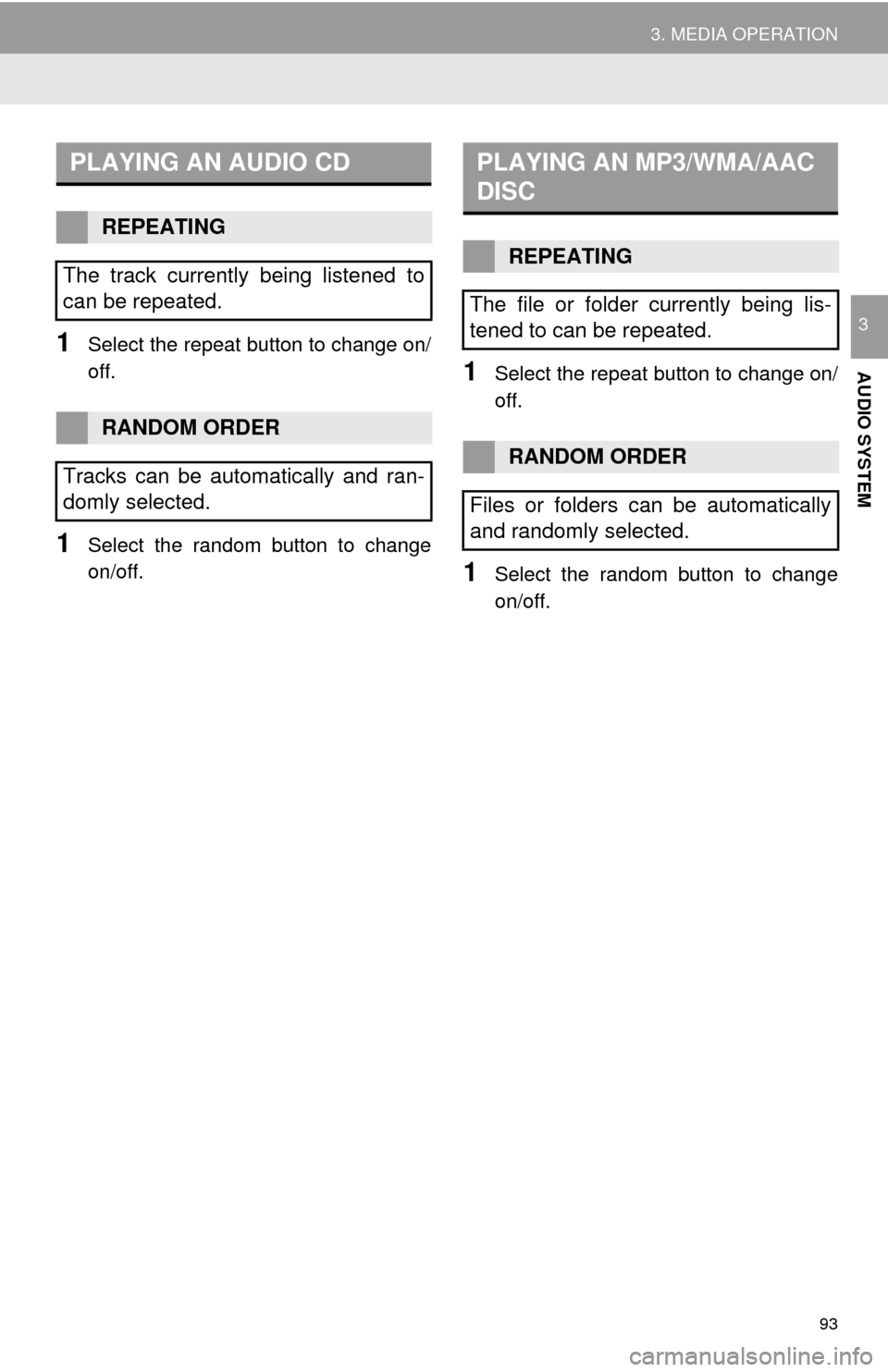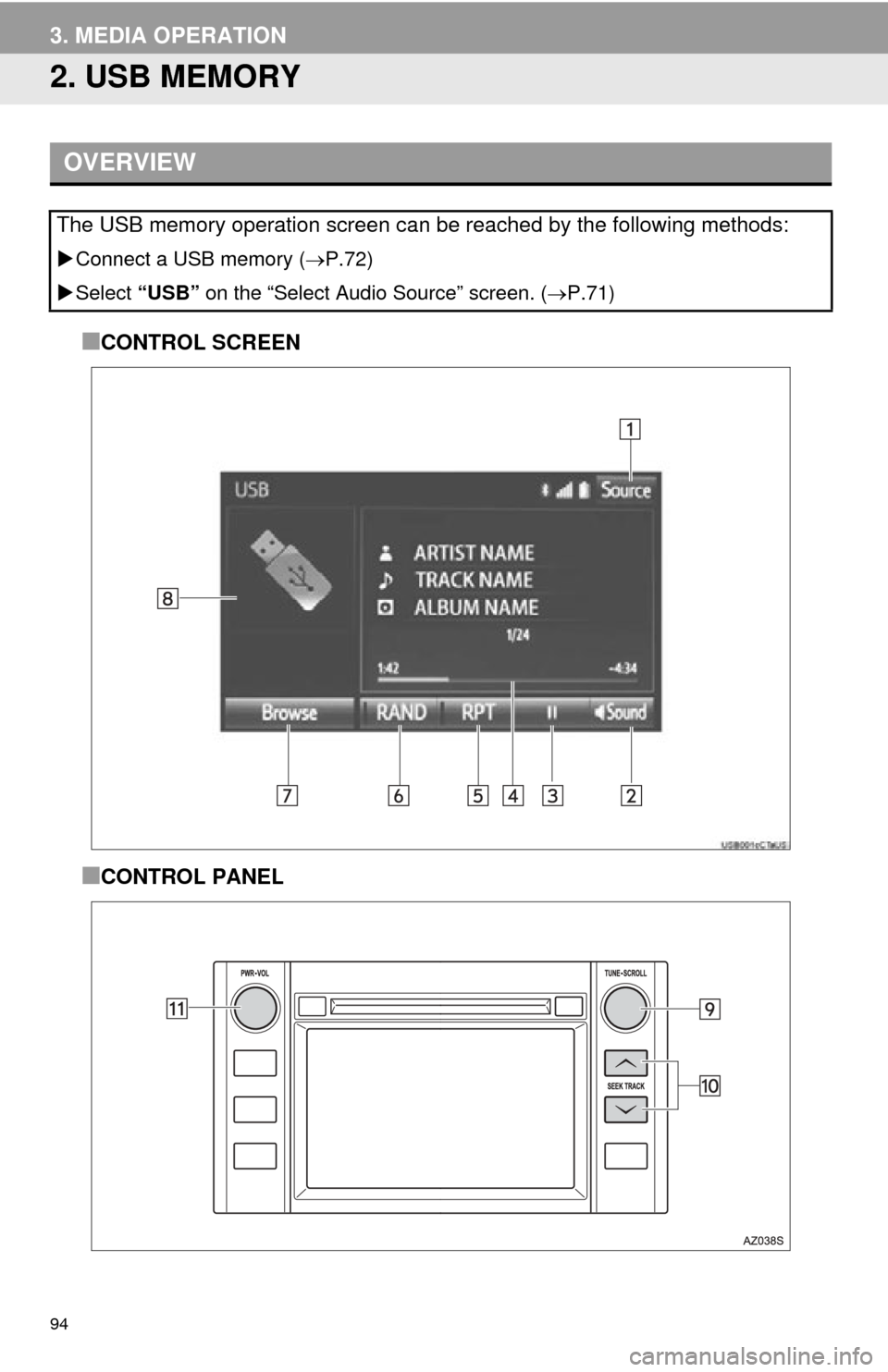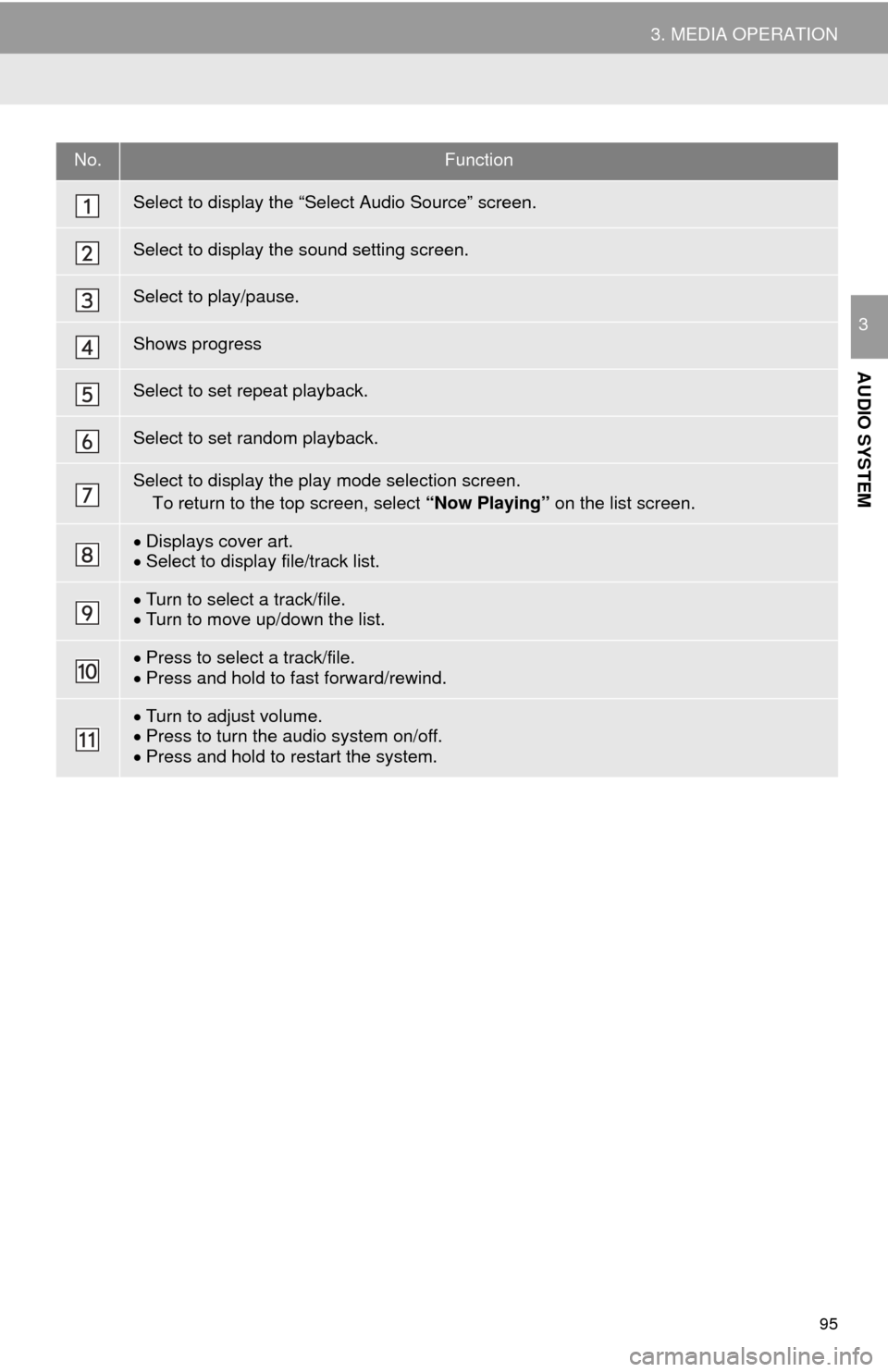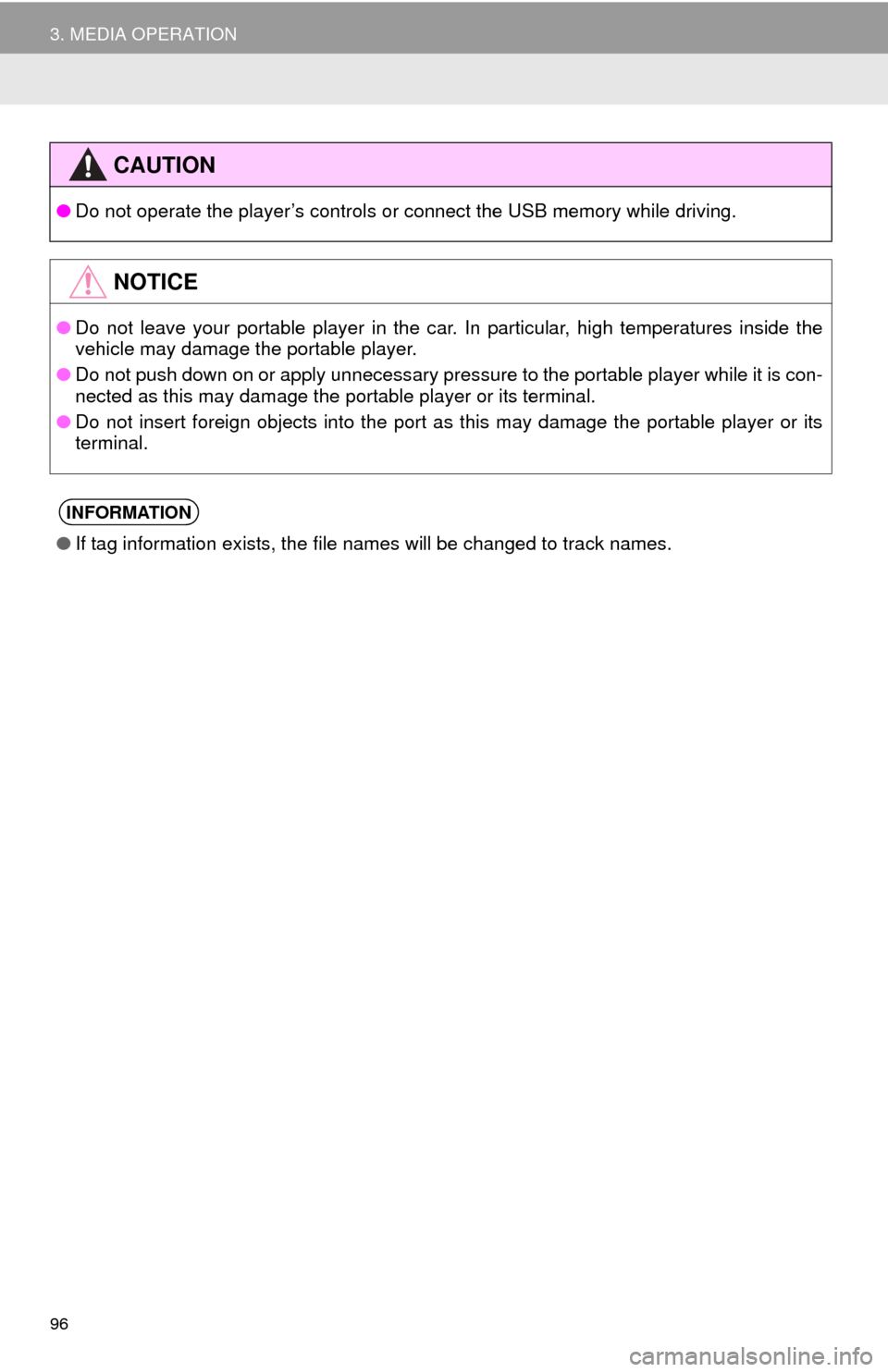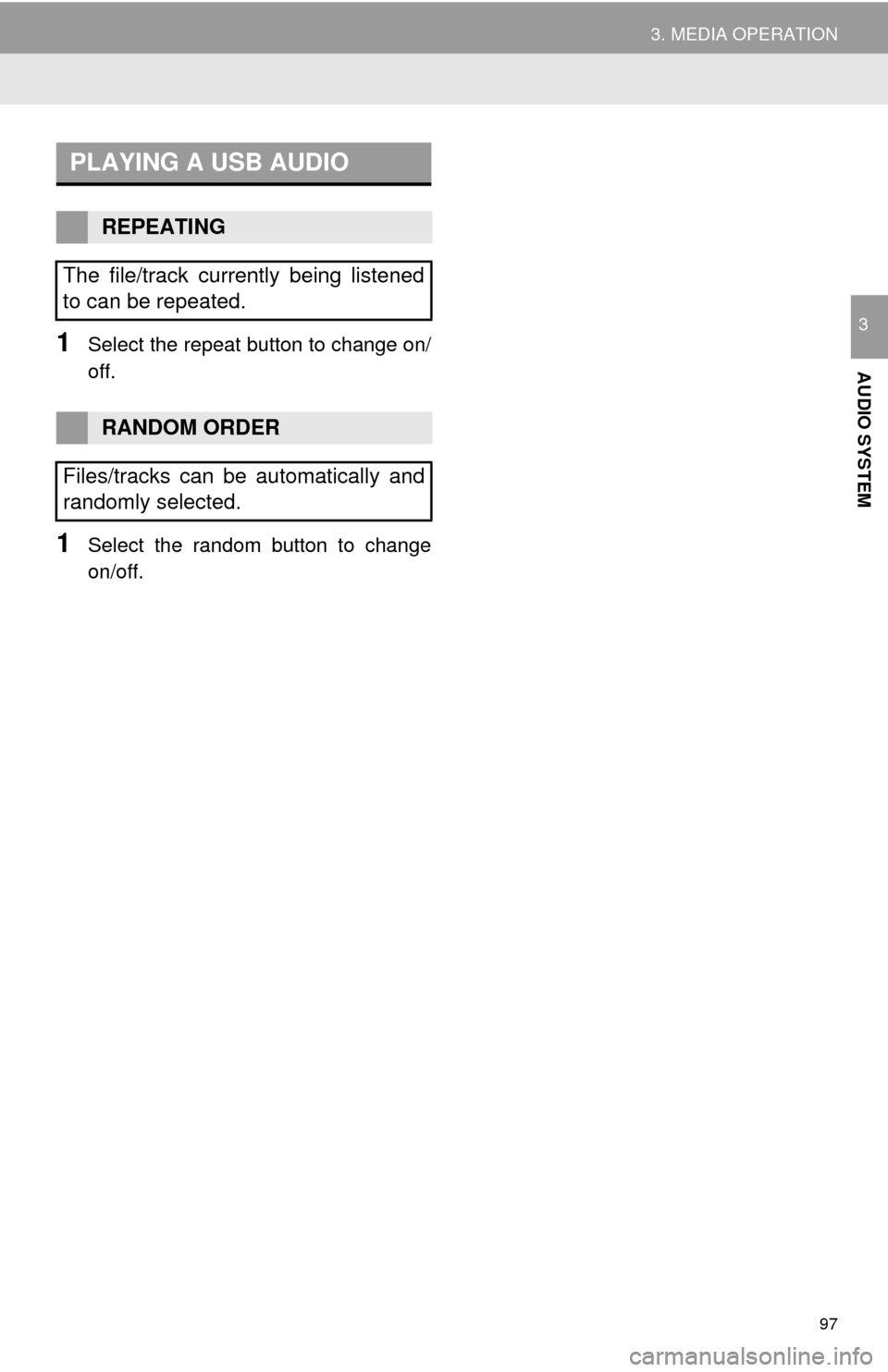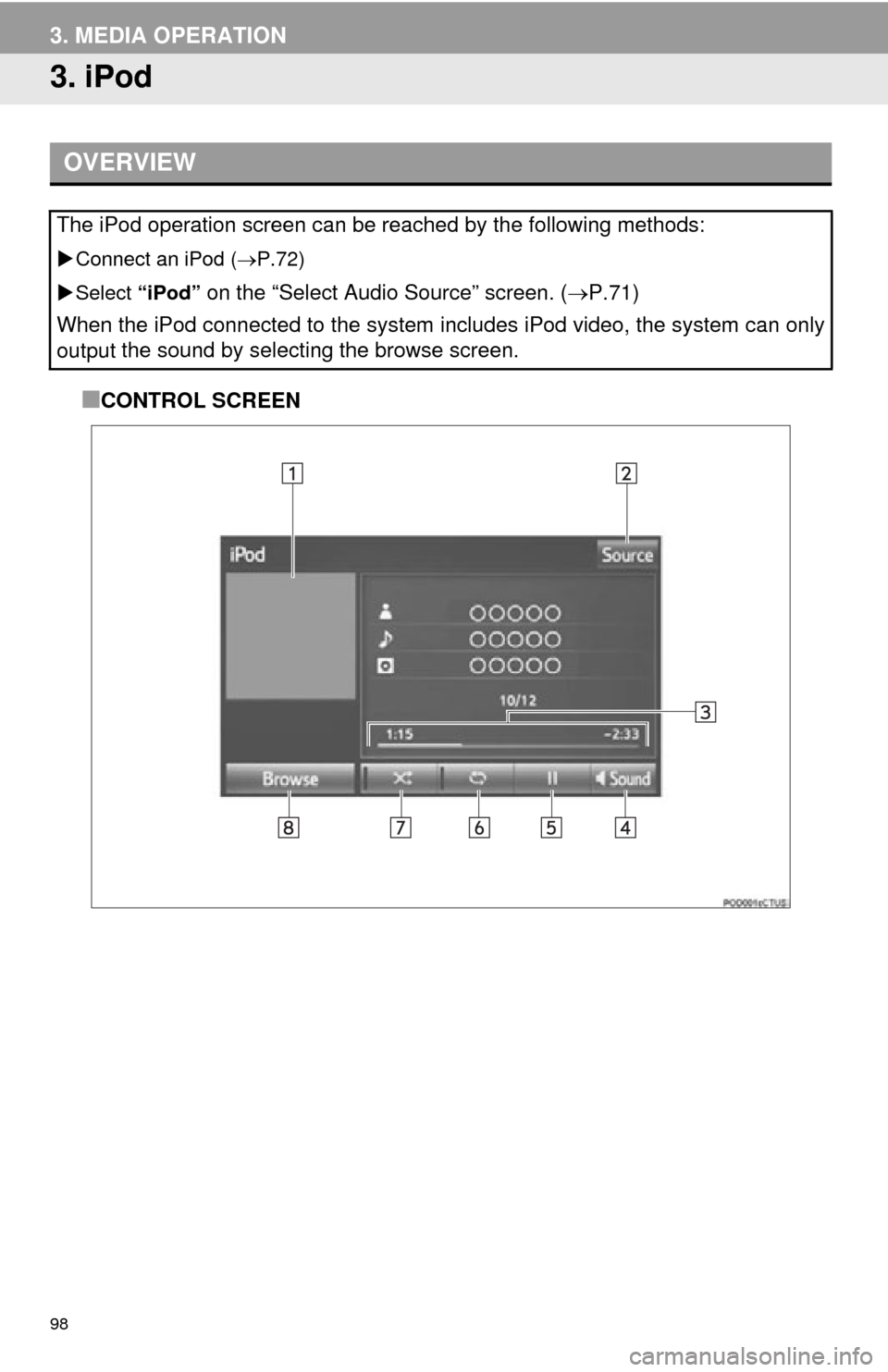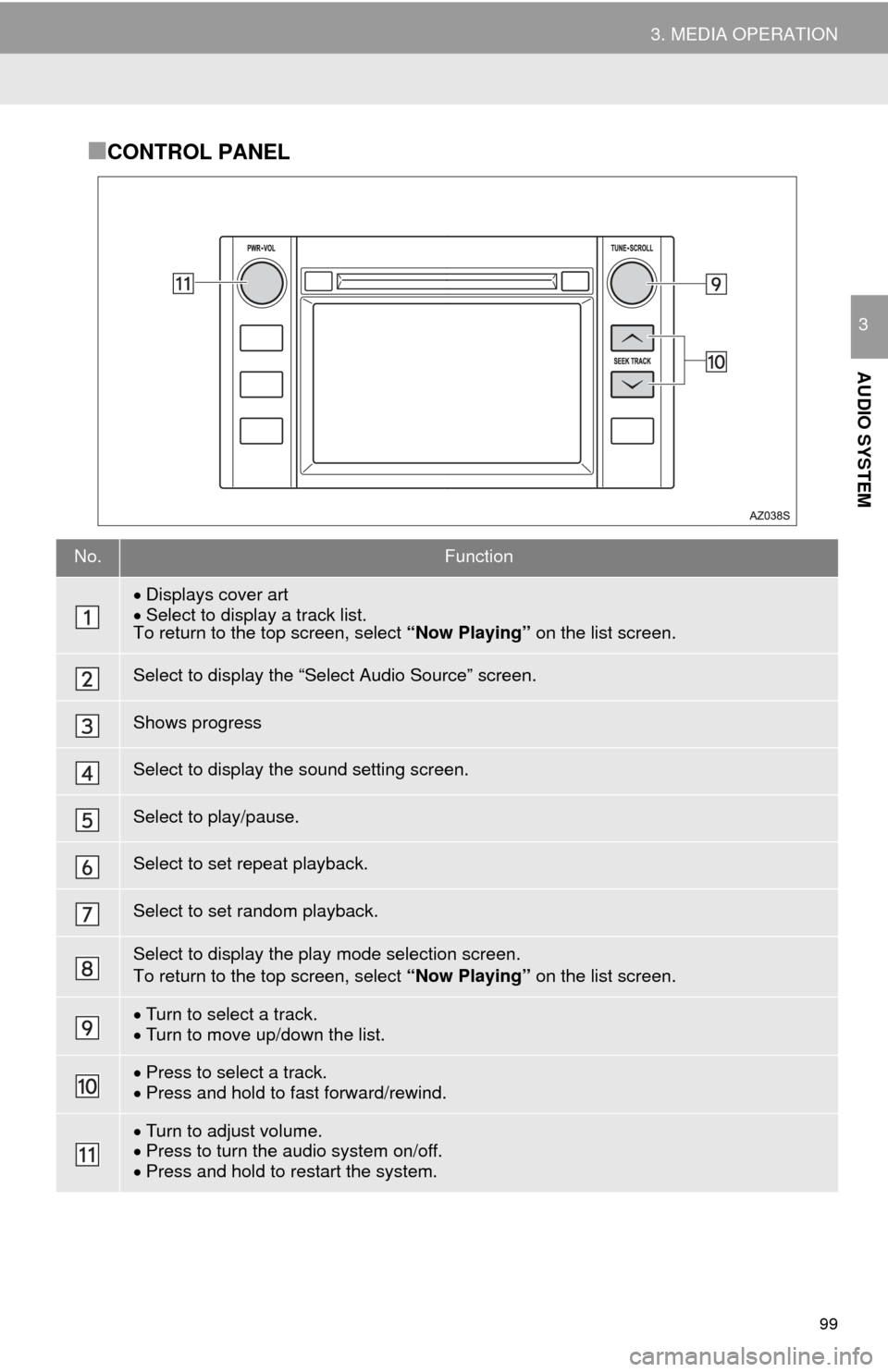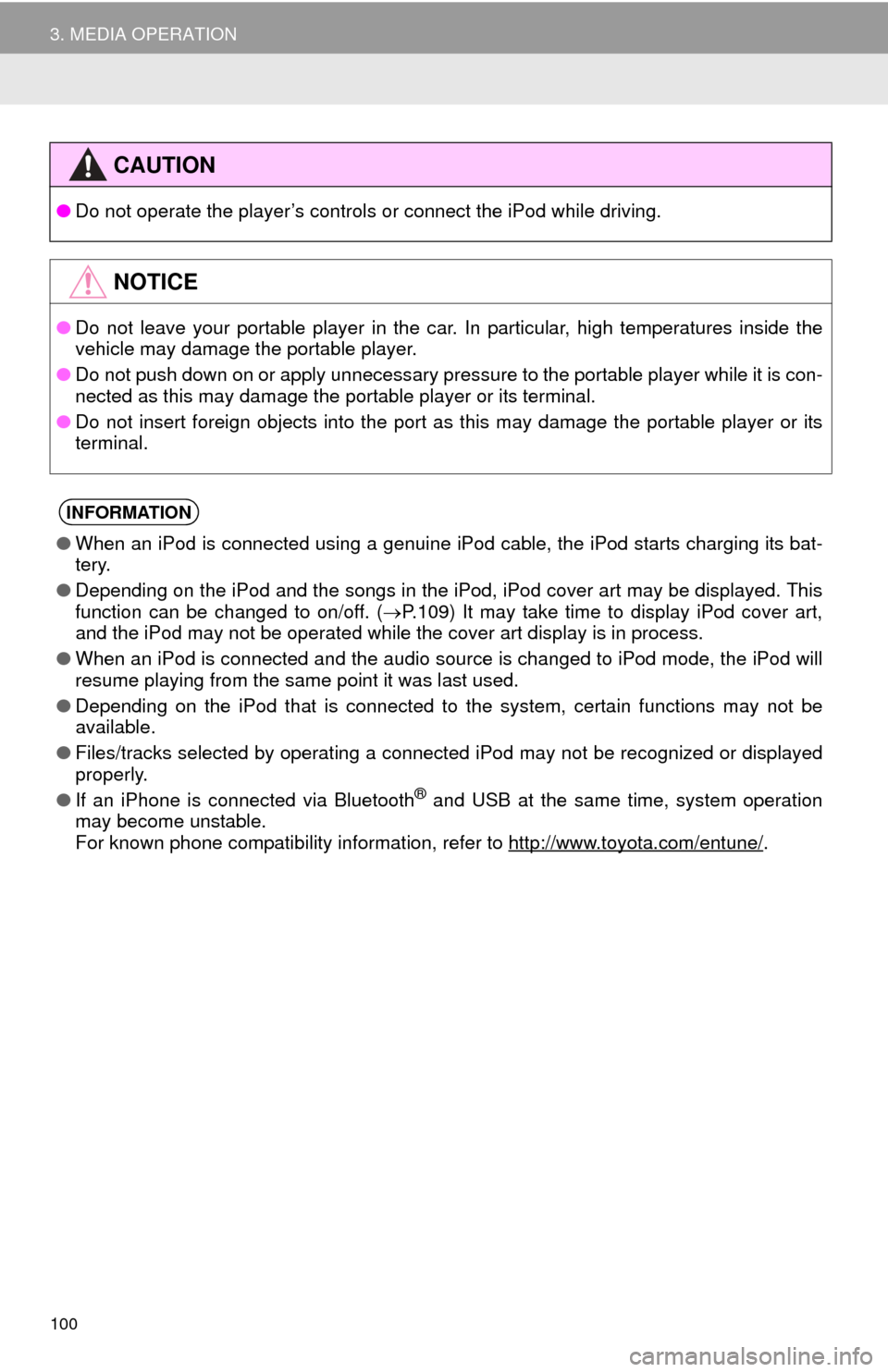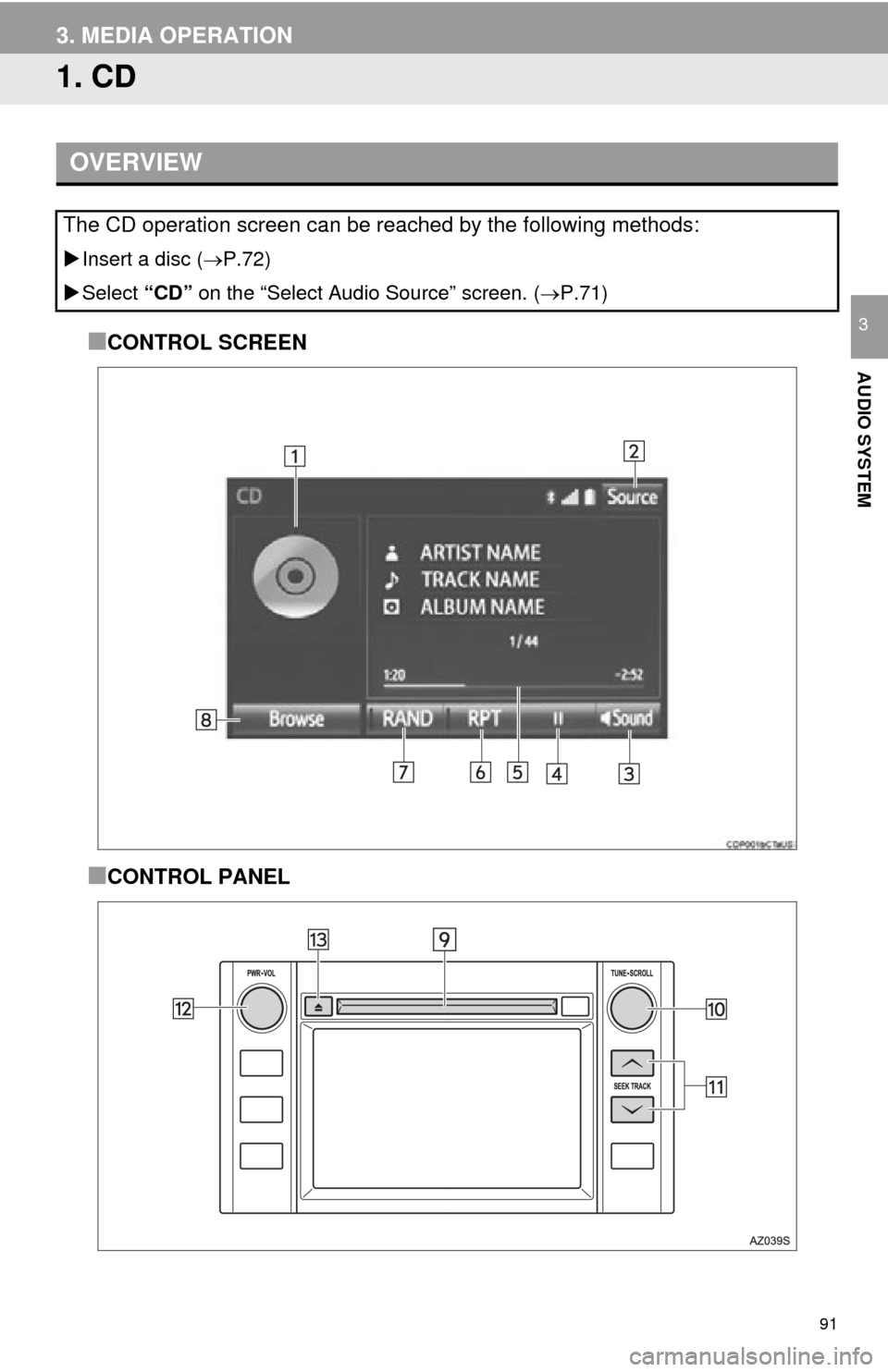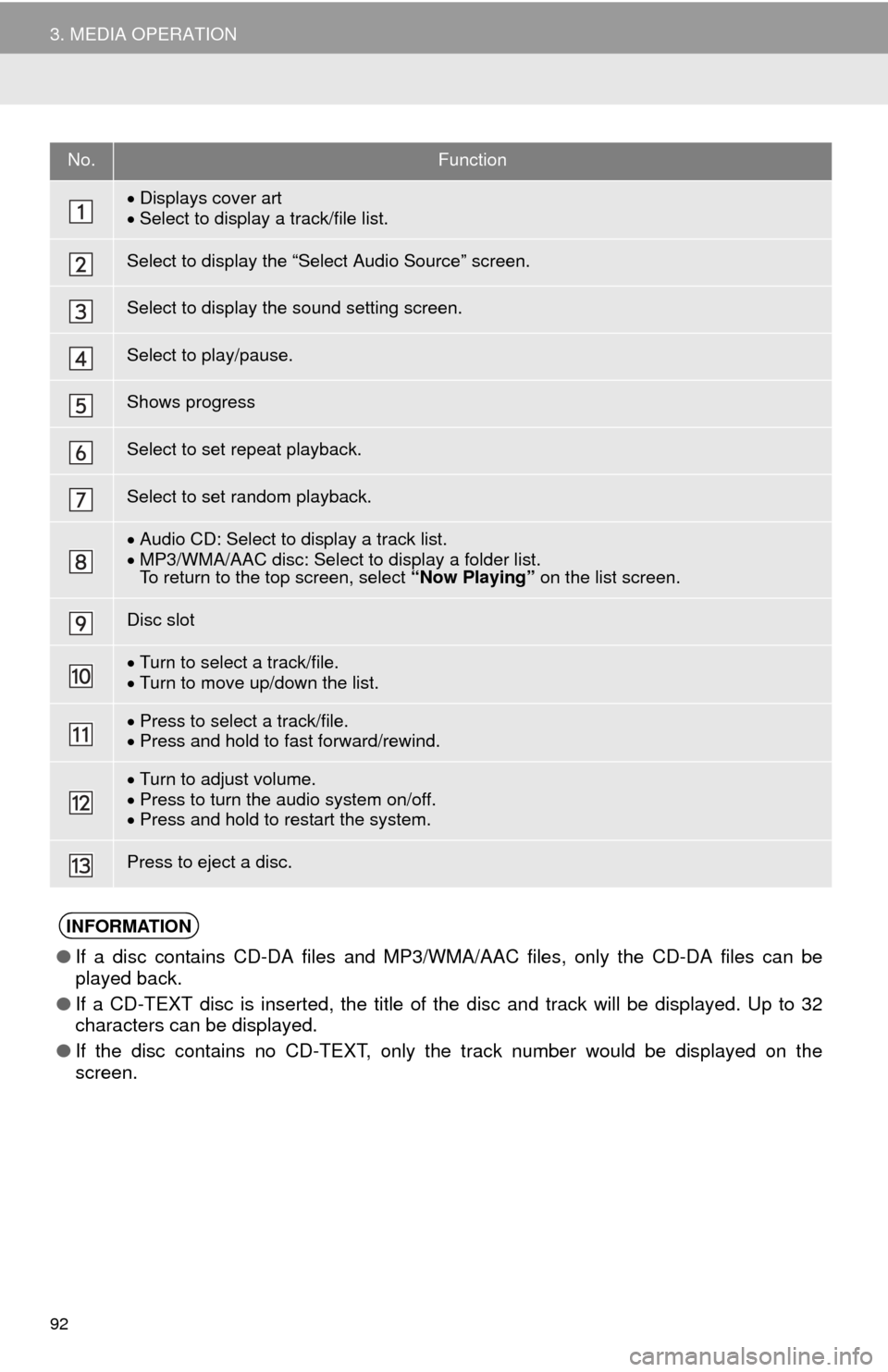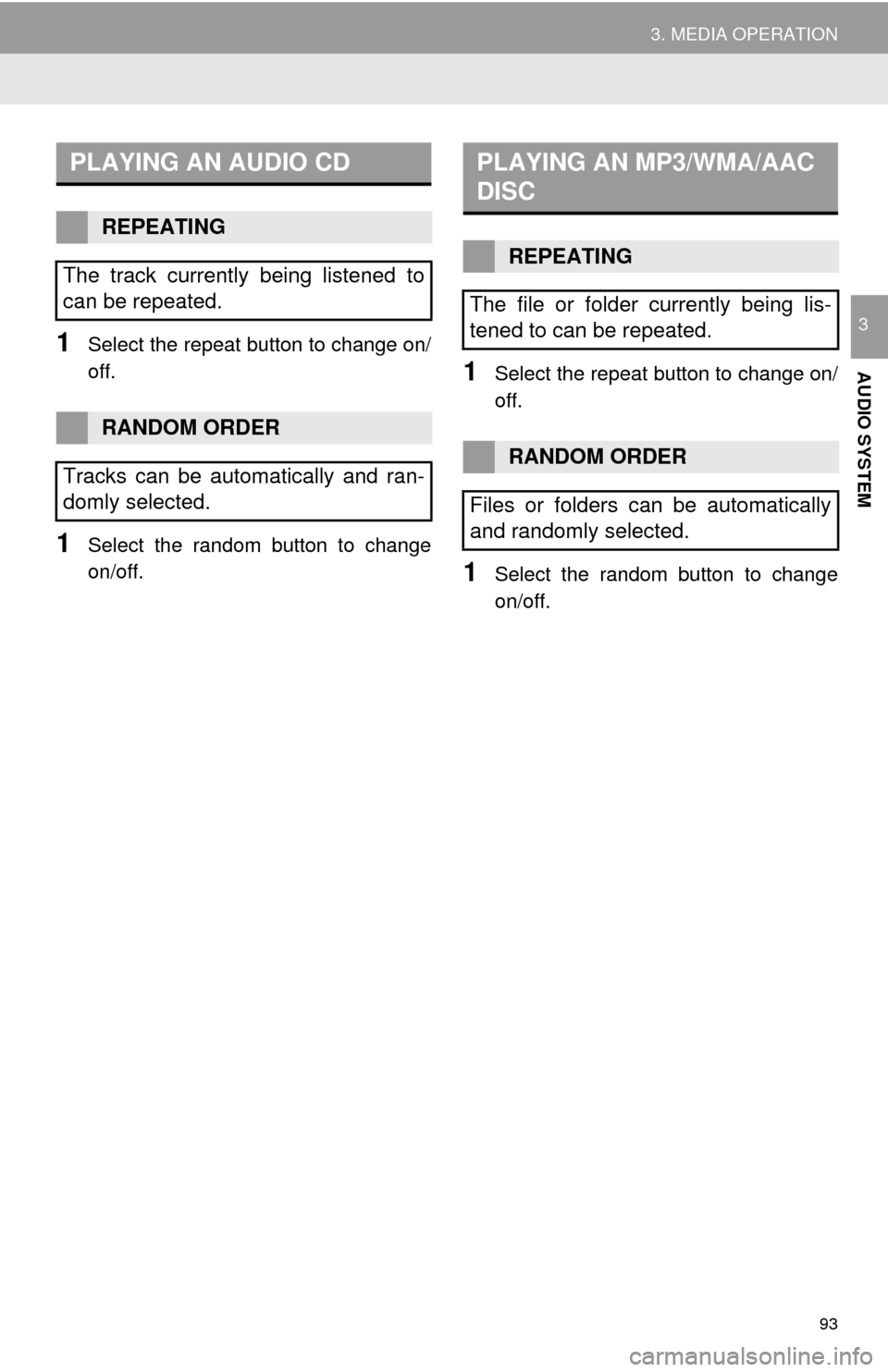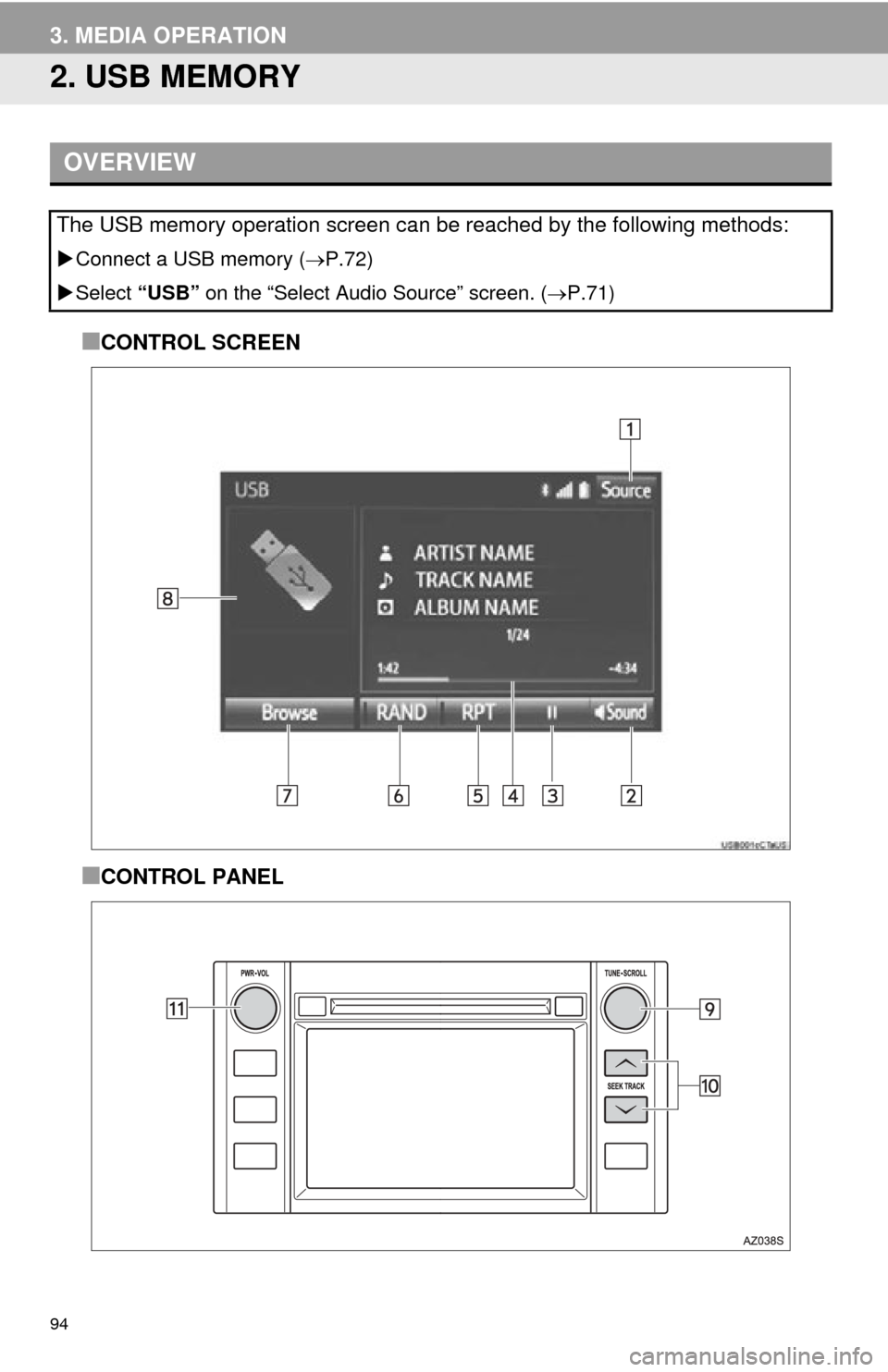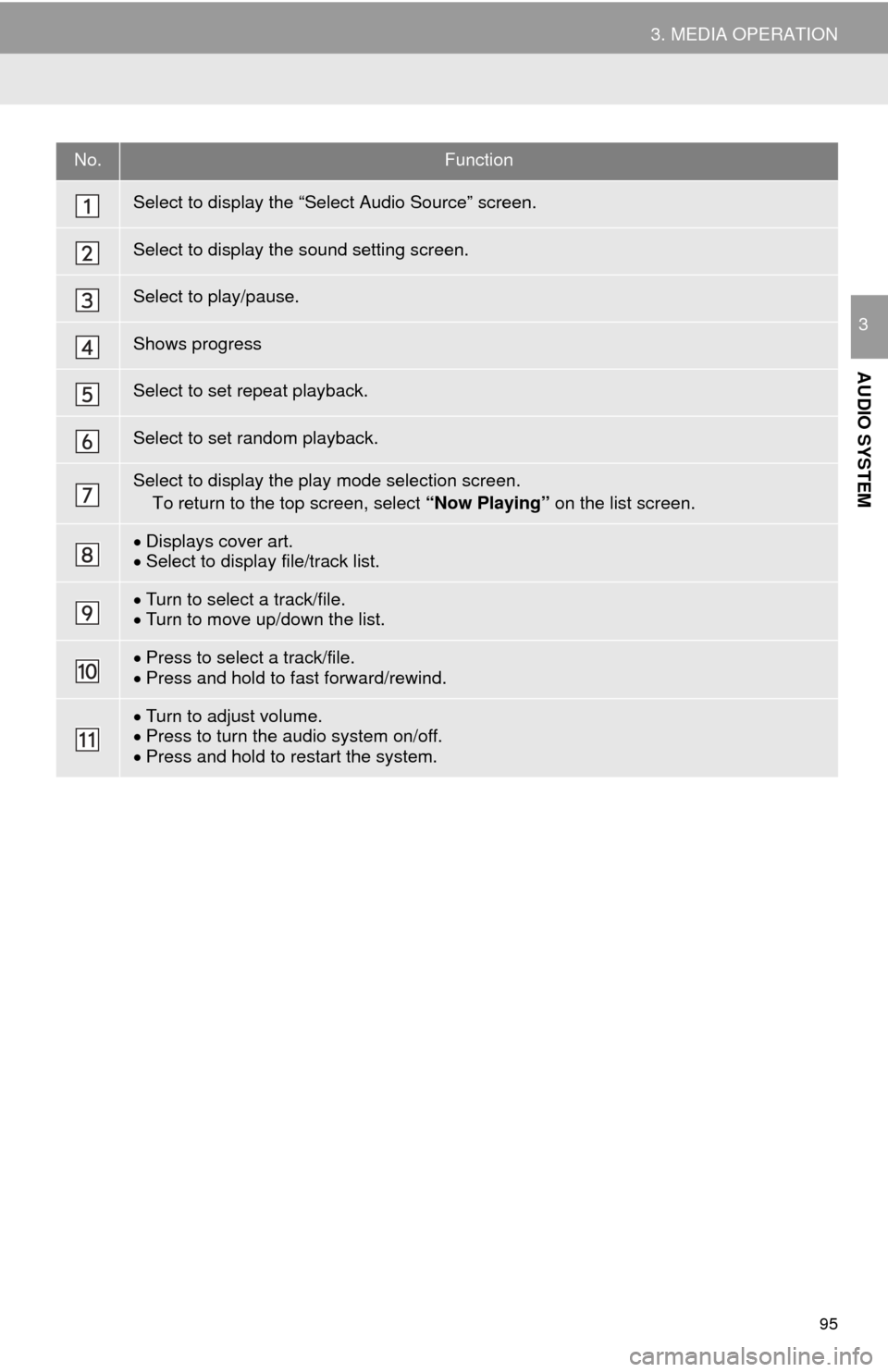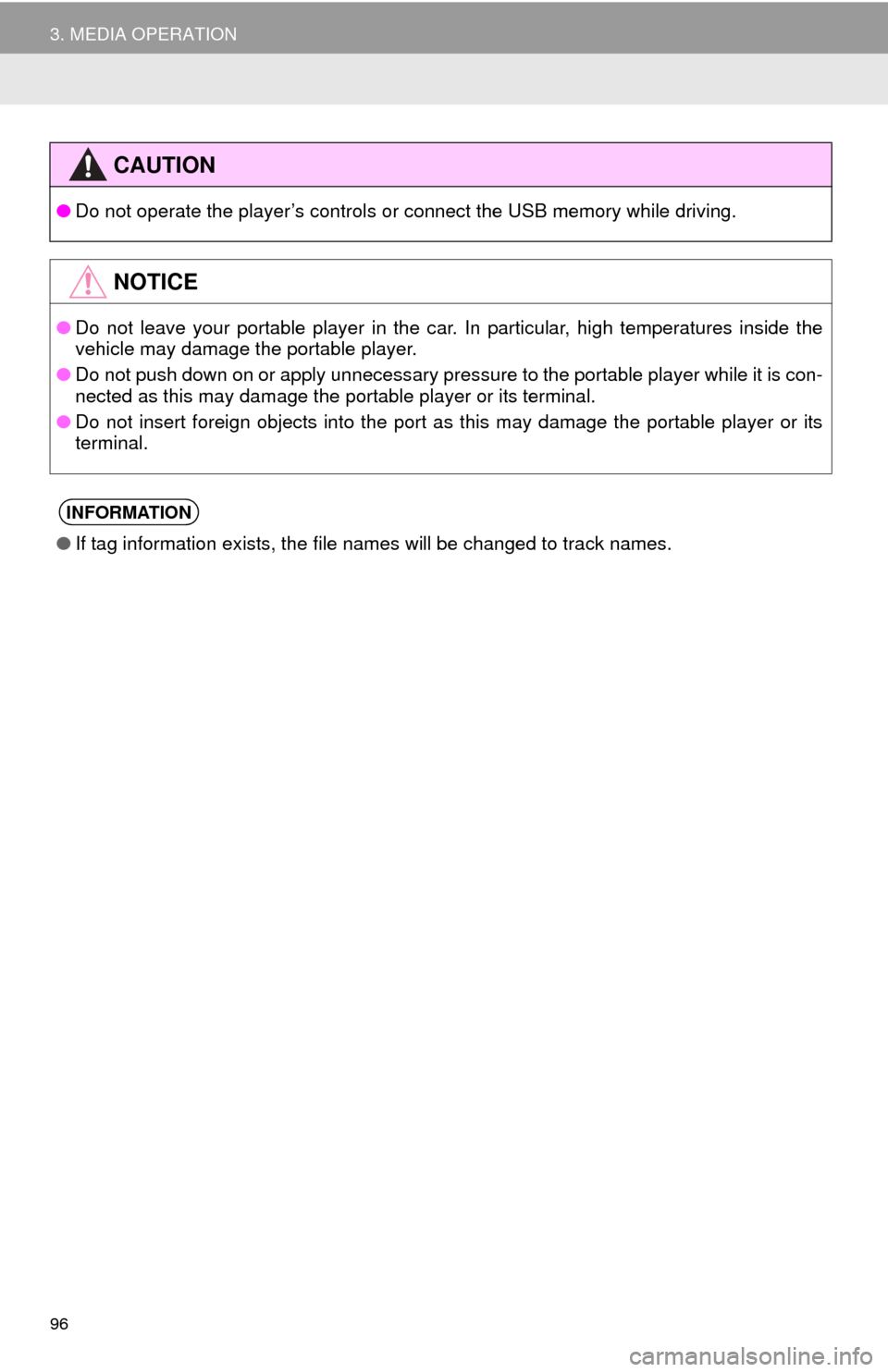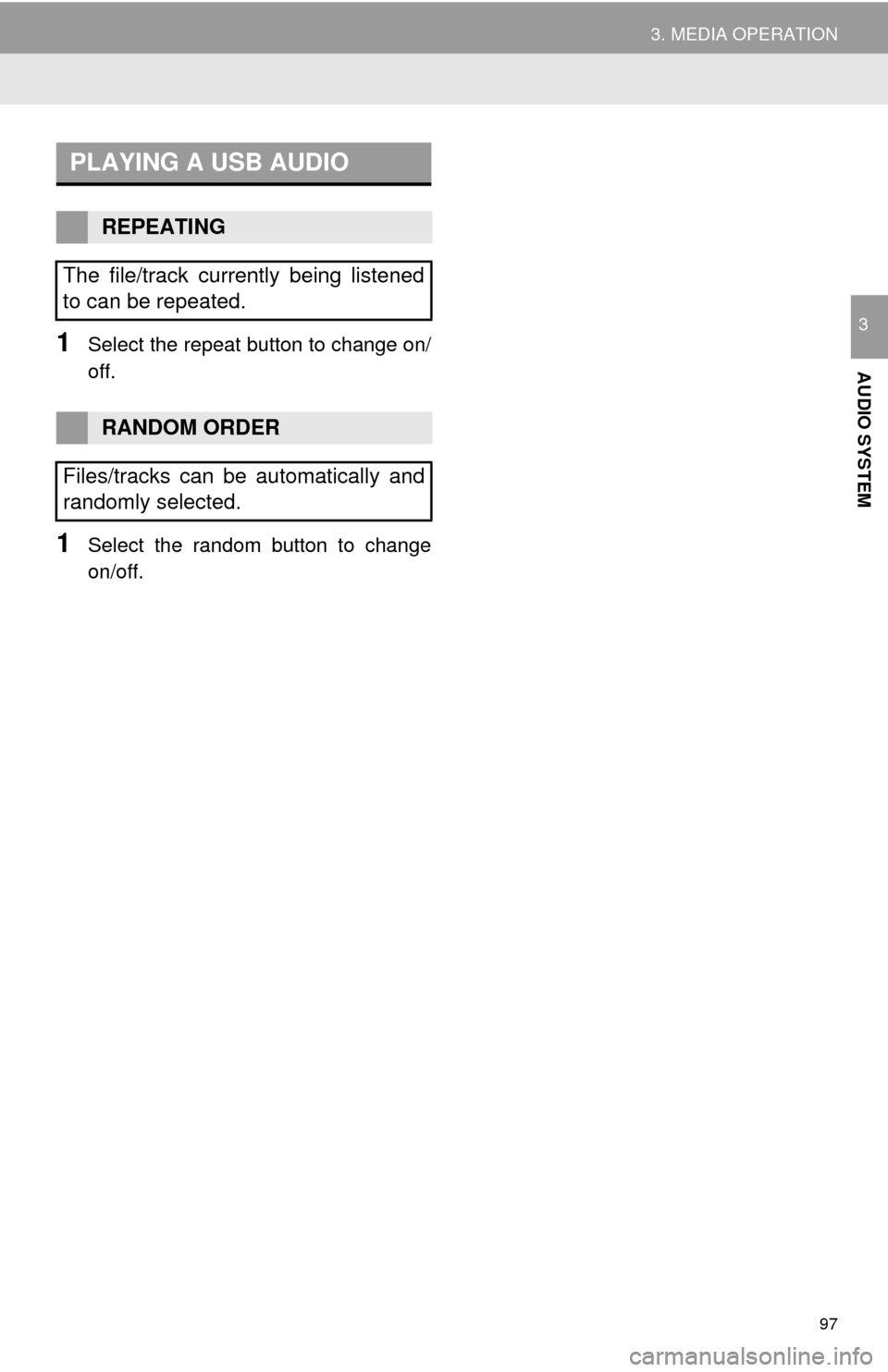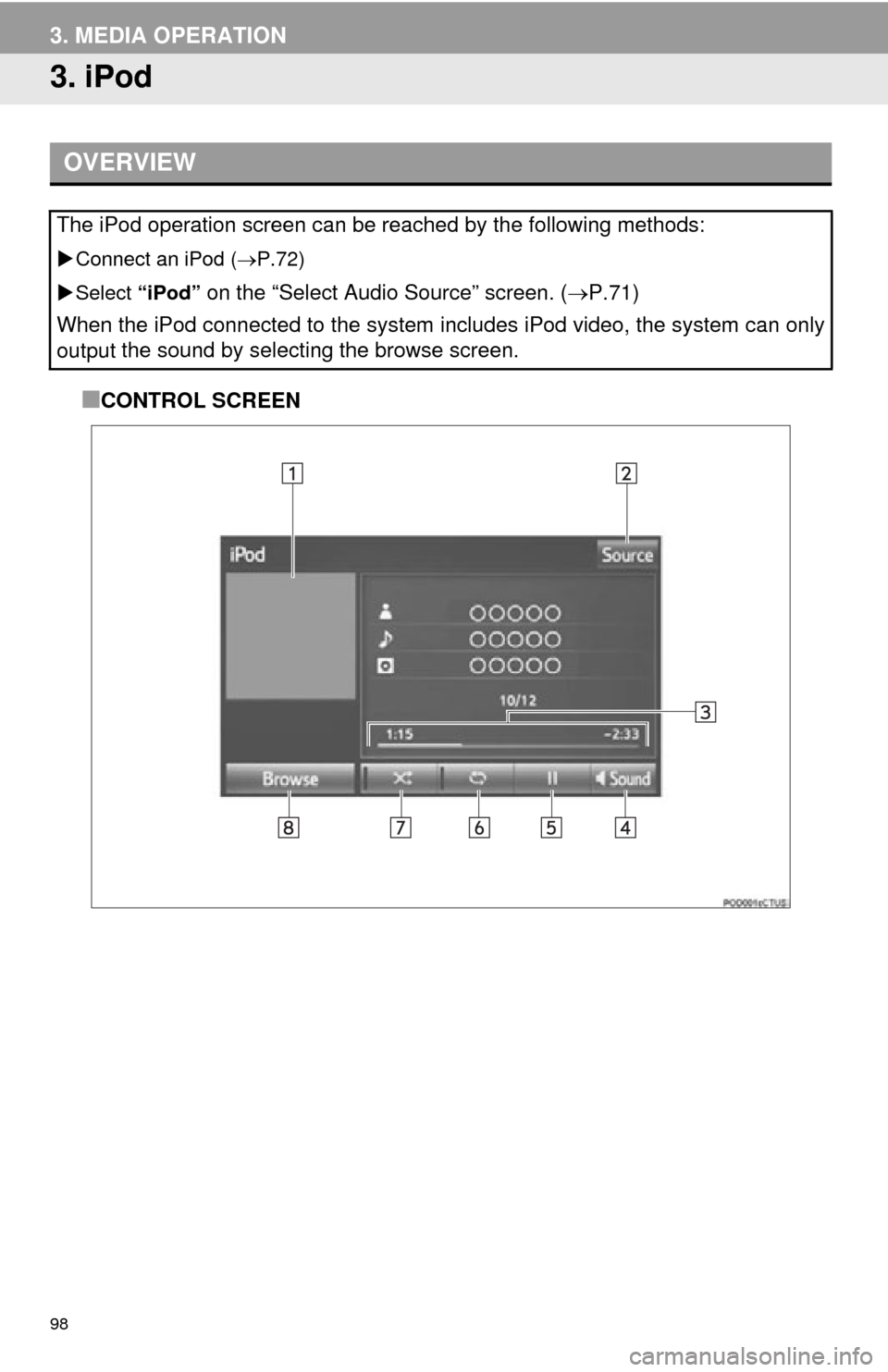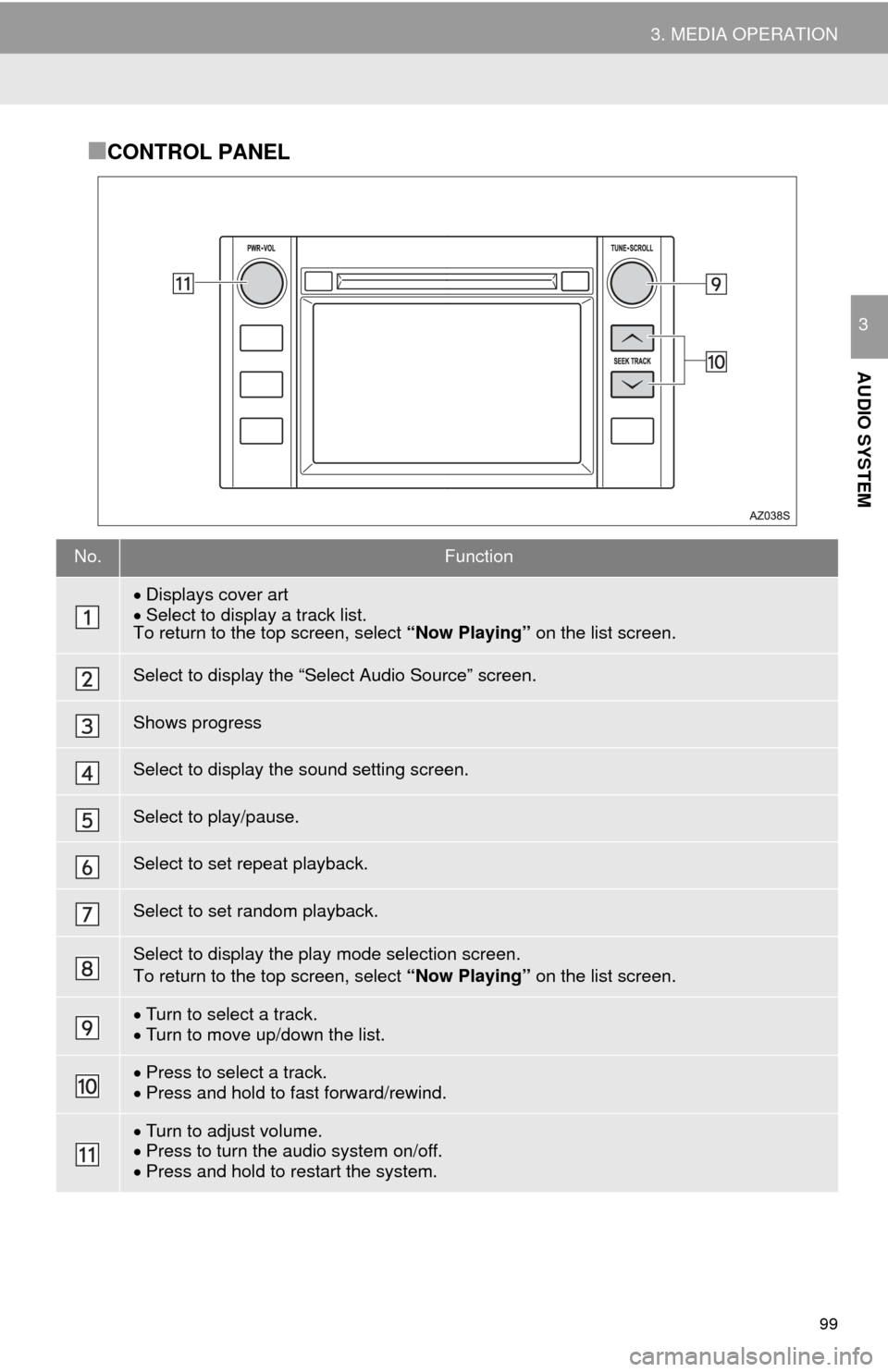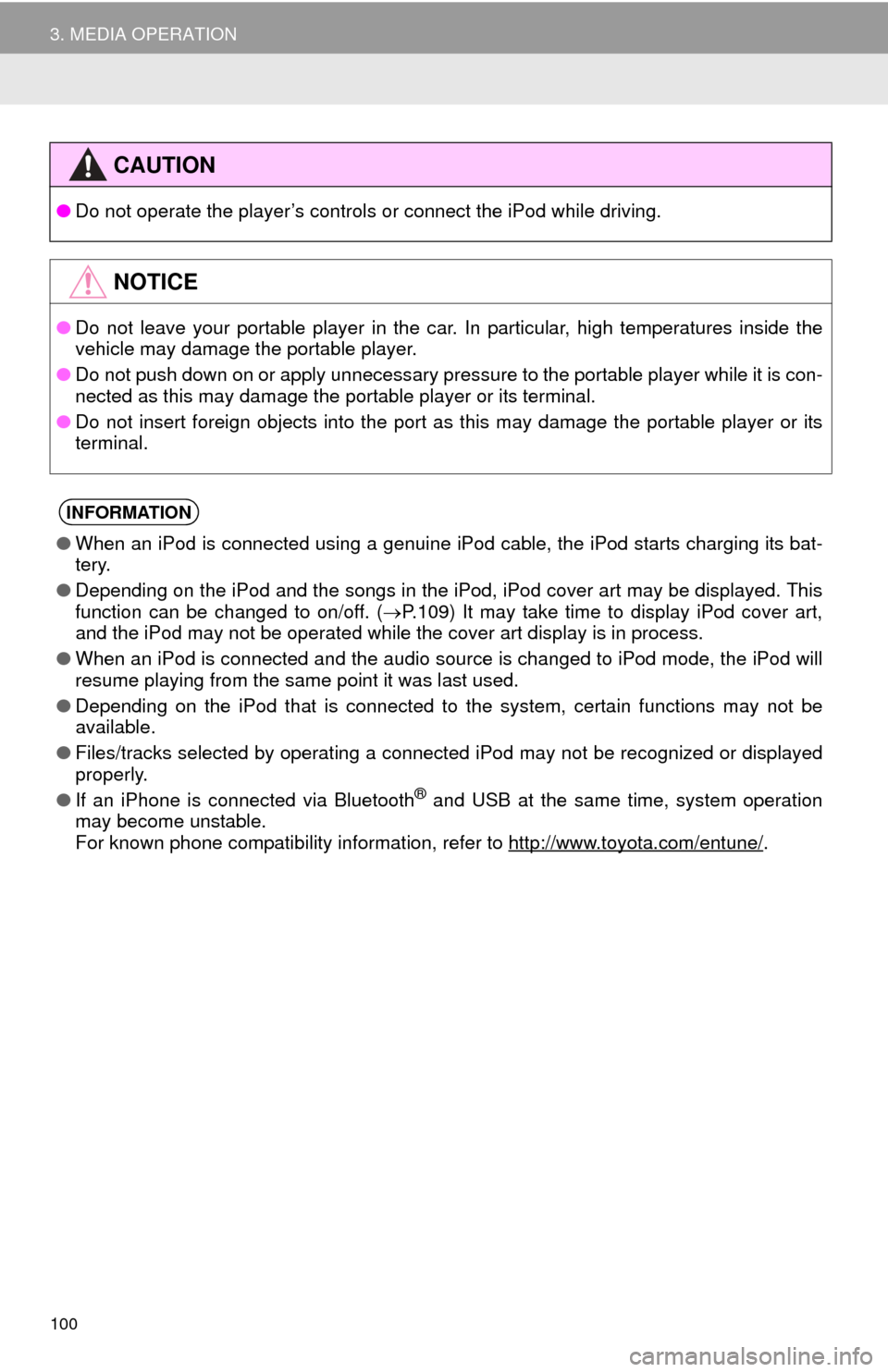TOYOTA TUNDRA 2015 2.G Navigation Manual
TUNDRA 2015 2.G
TOYOTA
TOYOTA
https://www.carmanualsonline.info/img/14/6839/w960_6839-0.png
TOYOTA TUNDRA 2015 2.G Navigation Manual
Trending: radiator, flat tire, lights, ignition, buttons, display, park assist
Page 91 of 280
91
AUDIO SYSTEM
3
3. MEDIA OPERATION
1. CD
■CONTROL SCREEN
■CONTROL PANEL
OVERVIEW
The CD operation screen can be reached by the following methods:
Insert a disc ( P.72)
Select “CD”
on the “Select Audio Source” screen. ( P.71)
Page 92 of 280
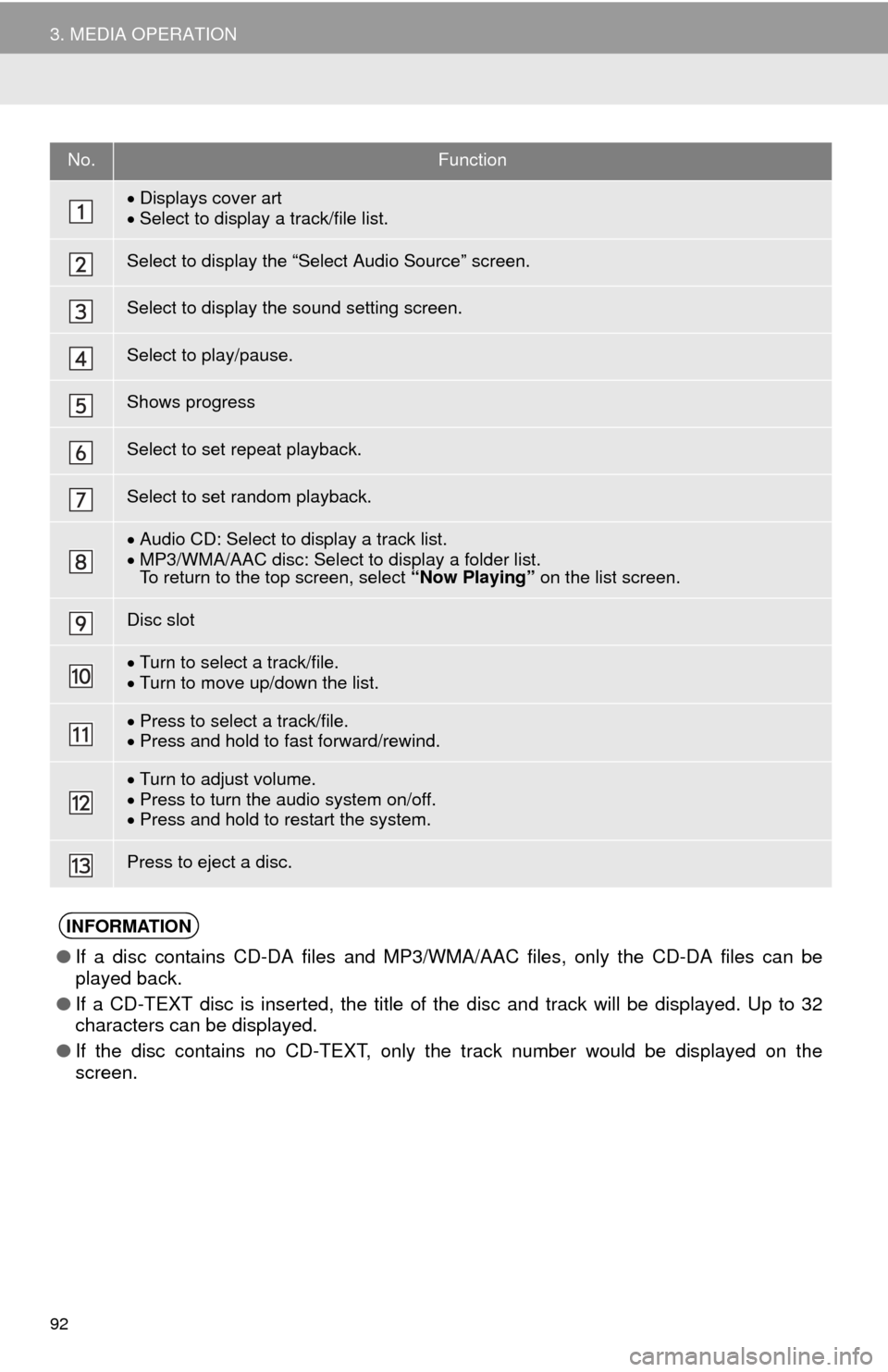
92
3. MEDIA OPERATION
No.Function
Displays cover artSelect to display a track/file list.
Select to display the “Select Audio Source” screen.
Select to display the sound setting screen.
Select to play/pause.
Shows progress
Select to set repeat playback.
Select to set random playback.
Audio CD: Select to display a track list.
MP3/WMA /AAC disc: Select to display a folder list. To return to the top screen, select “Now Playing” on the list screen.
Disc slot
Turn to select a track/file.Turn to move up/down the list.
Press to select a track/file.Press and hold to fast forward/rewind.
Turn to adjust volume.
Press to turn the audio system on/off.Press and hold to restart the system.
Press to eject a disc.
INFORMATION
●If a disc contains CD-DA files and MP3/WMA/AAC files, only the CD-DA files can be
played back.
● If a CD-TEXT disc is inserted, the title of the disc and track will be displayed. Up to 32
ch
aracters can be displayed.
● If the disc contains no CD-TEXT, only the track number would be displayed on the
sc
reen.
Page 93 of 280
93
3. MEDIA OPERATION
AUDIO SYSTEM
31Select the repeat button to change on/
off.
1Select the random button to change
on/off.
1Select the repeat button to change on/
off.
1Select the random button to change
on/off.
PLAYING AN AUDIO CD
REPEATING
The track currently being listened to
can be repeated.
RANDOM ORDER
Tracks can be automatically and ran-
domly selected.
PLAYING AN MP3/WMA/AAC
DISC
REPEATING
The file or folder currently being lis-
tened to can be repeated.
RANDOM ORDER
Files or folders can be automatically
and randomly selected.
Page 94 of 280
94
3. MEDIA OPERATION
2. USB MEMORY
■CONTROL SCREEN
■CONTROL PANEL
OVERVIEW
The USB memory operation screen can be reached by the following methods:
Connect a USB memory ( P.72)
Select “USB” on
the “Select Audio Source” screen. ( P.71)
Page 95 of 280
95
3. MEDIA OPERATION
AUDIO SYSTEM
3
No.Function
Select to display the “Select Audio Source” screen.
Select to display the sound setting screen.
Select to play/pause.
Shows progress
Select to set repeat playback.
Select to set random playback.
Select to display the play mode selection screen.
To return to the top screen, select “Now Playing” on the list screen.
Displays cover art.Select to display file/track list.
Turn to select a track/file.Turn to move up/down the list.
Press to select a track/file.Press and hold to fast forward/rewind.
Turn to adjust volume.
Press to turn th e audio system on/off.
Press and hold to re start the system.
Page 96 of 280
96
3. MEDIA OPERATION
CAUTION
●Do not operate the player’s controls or connect the USB memory while driving.
NOTICE
●Do not leave your portable player in the car. In particular, high temperatures inside the
ve
hicle may damage the portable player.
● Do not push down on or apply unnecessary pressure to the portable player while it is con -
nected as this may damage the portable player or its terminal.
● Do not insert foreign objects into the port as this may damage the portable player or its
t
erminal.
INFORMATION
●If tag information exists, the file names will be changed to track names.
Page 97 of 280
97
3. MEDIA OPERATION
AUDIO SYSTEM
31Select the repeat button to change on/
off.
1Select the random button to change
on/off.
PLAYING A USB AUDIO
REPEATING
The file/track currently being listened
to can be repeated.
RANDOM ORDER
Files/tracks can be automatically and
randomly selected.
Page 98 of 280
98
3. MEDIA OPERATION
3. iPod
■CONTROL SCREEN
OVERVIEW
The iPod operation screen can be reached by the following methods:
Connect an iPod ( P.72)
Select “iPod”
on the “Select Audio Source” screen. ( P.71)
When the iPod connected to the system includes iPod video, the system can only
output
the sound by selecting the browse screen.
Page 99 of 280
99
3. MEDIA OPERATION
AUDIO SYSTEM
3
■CONTROL PANEL
No.Function
Displays cover art
Select to display a track list.To return to the top screen, select “Now Playing” on the list screen.
Select to display the “Select Audio Source” screen.
Shows progress
Select to display the sound setting screen.
Select to play/pause.
Select to set repeat playback.
Select to set random playback.
Select to display the play mode selection screen.
To return to the top screen, select “Now Playing” on the list screen.
Turn to select a track.Turn to move up/down the list.
Press to select a track. Press and hold to fast forward/rewind.
Turn to adjust volume.
Press to turn th e audio system on/off.
Press and hold to re start the system.
Page 100 of 280
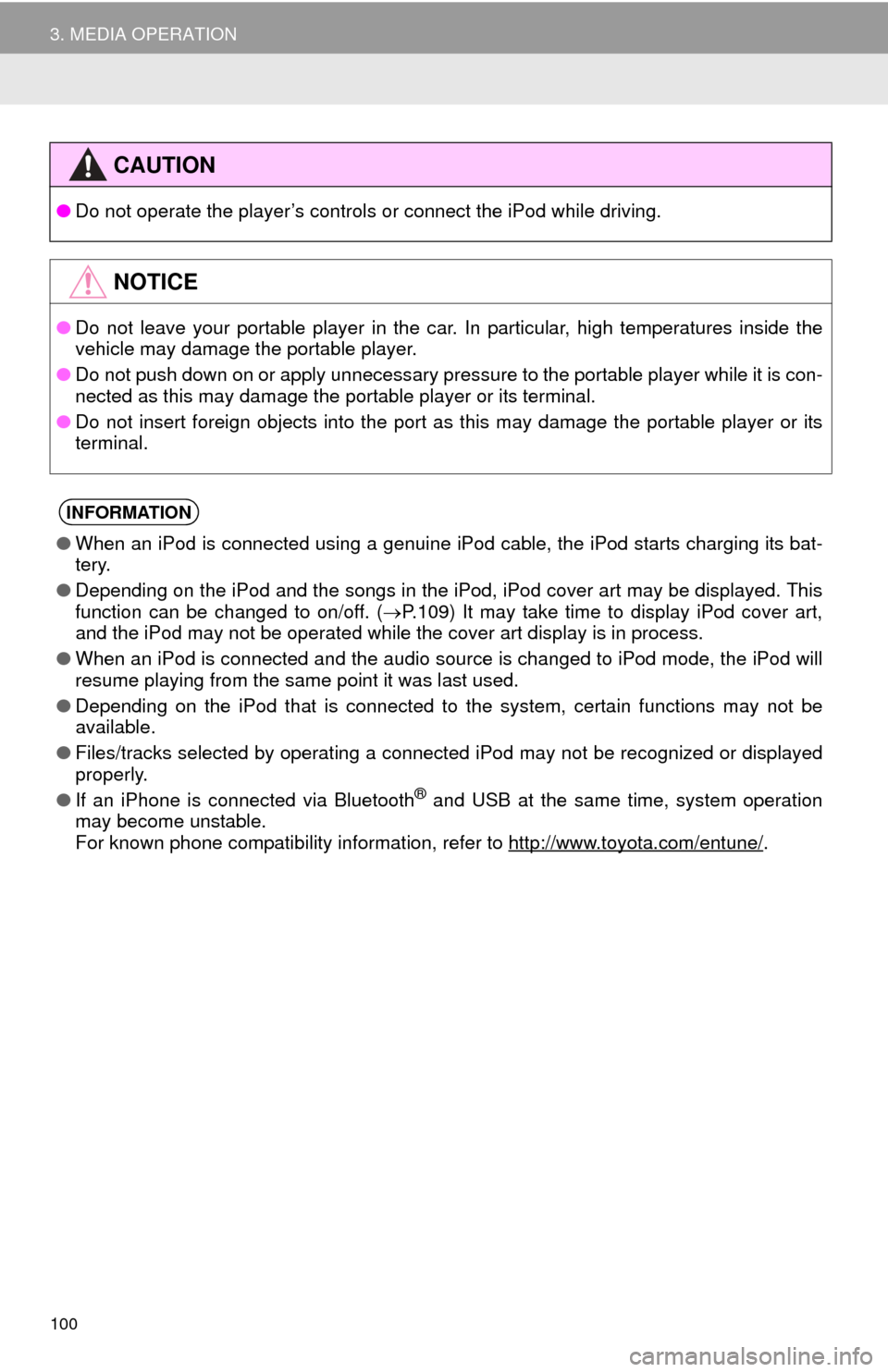
100
3. MEDIA OPERATION
CAUTION
●Do not operate the player’s controls or connect the iPod while driving.
NOTICE
●Do not leave your portable player in the car. In particular, high temperatures inside the
ve
hicle may damage the portable player.
● Do not push down on or apply unnecessary pressure to the portable player while it is con -
nected as this may damage the portable player or its terminal.
● Do not insert foreign objects into the port as this may damage the portable player or its
t
erminal.
INFORMATION
●When an iPod is connected using a genuine iPod cable, the iPod starts charging its bat -
tery.
● Depending on the iPod and the songs in the iPod, iPod cover art may be displayed. This
f
unction can be changed to on/off. ( P. 1 0 9 ) It may take time to display iPod cover art,
and the iPod may not be operated while the cover art display is in process.
● When an iPod is connected and the audio source is changed to iPod mode, the iPod will
res
ume playing from the same point it was last used.
● Depending on the iPod that is connected to the system, certain functions may not be
av
ailable.
● Files/tracks selected by operating a connected
iPod may not be recognized or displayed
properly.
● If an iPhone is connected via Bluetooth
® and USB at the same time, system operation
may become unstable.
For known phone compatibility information, refer to
http://www.toyota.com/entune/.
Trending: engine, tires, USB port, oil, steering wheel, change language, brake