bluetooth TOYOTA TUNDRA 2015 2.G Navigation Manual
[x] Cancel search | Manufacturer: TOYOTA, Model Year: 2015, Model line: TUNDRA, Model: TOYOTA TUNDRA 2015 2.GPages: 280, PDF Size: 7.57 MB
Page 53 of 280
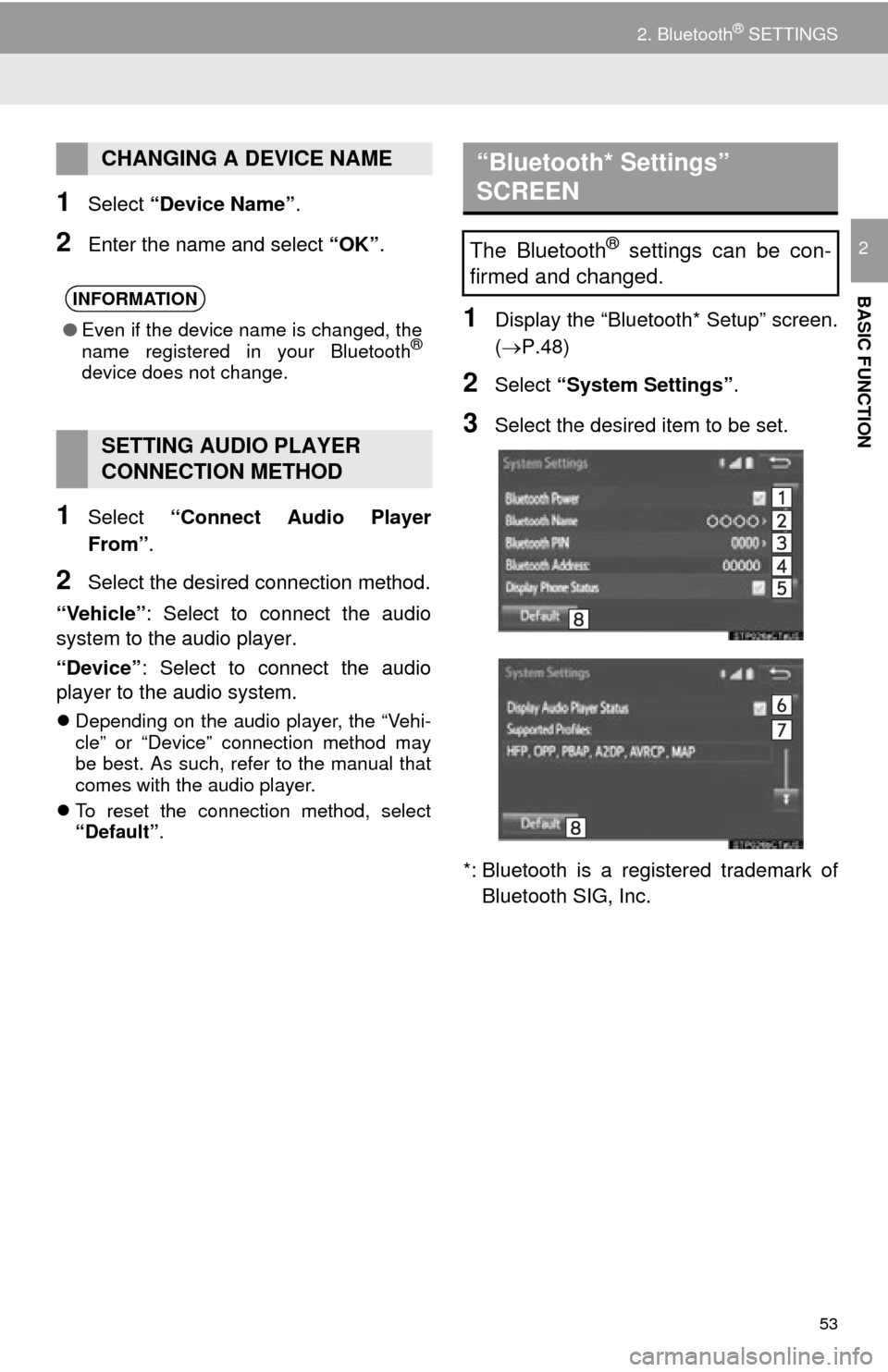
53
2. Bluetooth® SETTINGS
BASIC FUNCTION
2
1Select “Device Name” .
2Enter the name and select “OK”.
1Select “Connect Audio Player
From”.
2Select the desired connection method.
“Vehicle” : Select to
connect the audio
system to the audio player.
“Device” : Select to connect the audio
player to the audio system.
Depending on the audio player, the “Vehi -
cle” or “Device” connection method may
b
e best. As such, refer to the manual that
comes with the audio player.
T
o reset the connection method, select
“Default” .
1Display the “Bluetooth* Setup” screen.
(P.48)
2Select “System Settings” .
3Select the desired item to be set.
*: Bluetooth is a regist ered trademark of
Bluetooth SIG, Inc.
CHANGING A DEVICE NAME
INFORMATION
● Even if the device name is changed, the
name registered in your Bluetooth®
device does not change.
SETTING AUDIO PLAYER
CONNECTION METHOD
“Bluetooth* Settings”
SCREEN
The Bluetooth® settings can be con-
firmed and changed.
Page 54 of 280
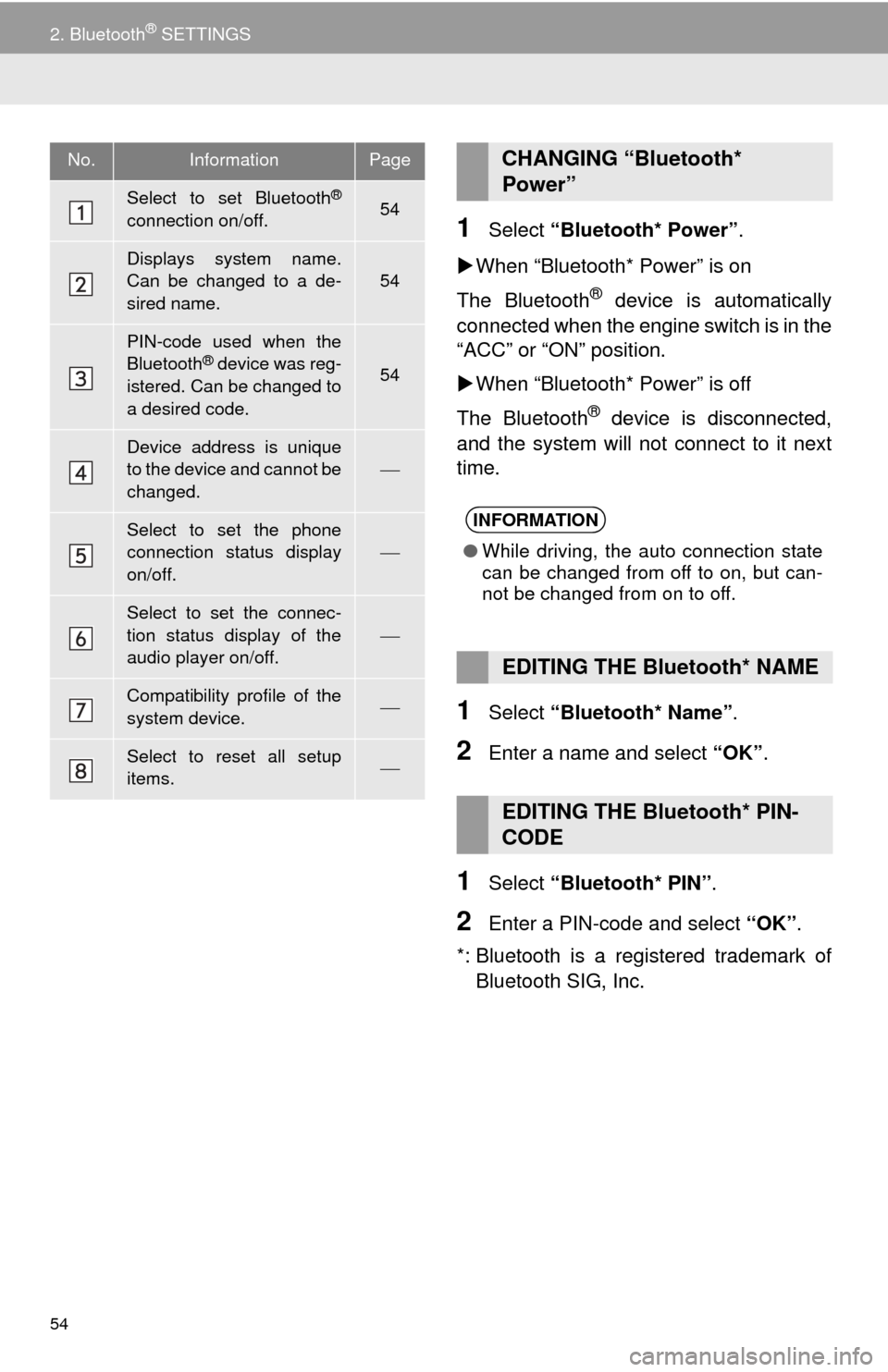
54
2. Bluetooth® SETTINGS
1Select “Bluetooth* Power” .
W
hen “Blueto oth* Power” is on
The Bluetooth
® device is automatically
connected when the engine switch is in the
“ACC” or “ON” position.
W
hen “Blueto oth* Power” is off
The Bluetooth
® device is disconnected,
and the system will not connect to it next
time.
1Select “Bluetooth* Name” .
2Enter a name and select “OK”.
1Select “Bluetooth* PIN” .
2Enter a PIN-code and select “OK”.
*: Bluetooth is a regi stered trademark of
Bluetooth SIG, Inc.
No.InformationPage
Select to set Bluetooth®
connection on/off.54
Displays system name.
Can be changed to a de-
sired name.
54
PIN-code used when the
Bluetooth® device was reg-
istered. Can be changed to
a desired code.54
Device address is unique
to the device and cannot be
changed.
Select to set the phone
connection status display
on/off.
Select to set the connec-
tion status display of the
audio player on/off.
Compatibility profile of the
system device.
Select to reset all setup
items.
CHANGING “Bluetooth*
Power”
INFORMATION
● While driving, the auto connection state
can be changed from off to on, but can-
not be changed from on to off.
EDITING THE Bluetooth* NAME
EDITING THE Bluetooth* PIN-
CODE
Page 62 of 280
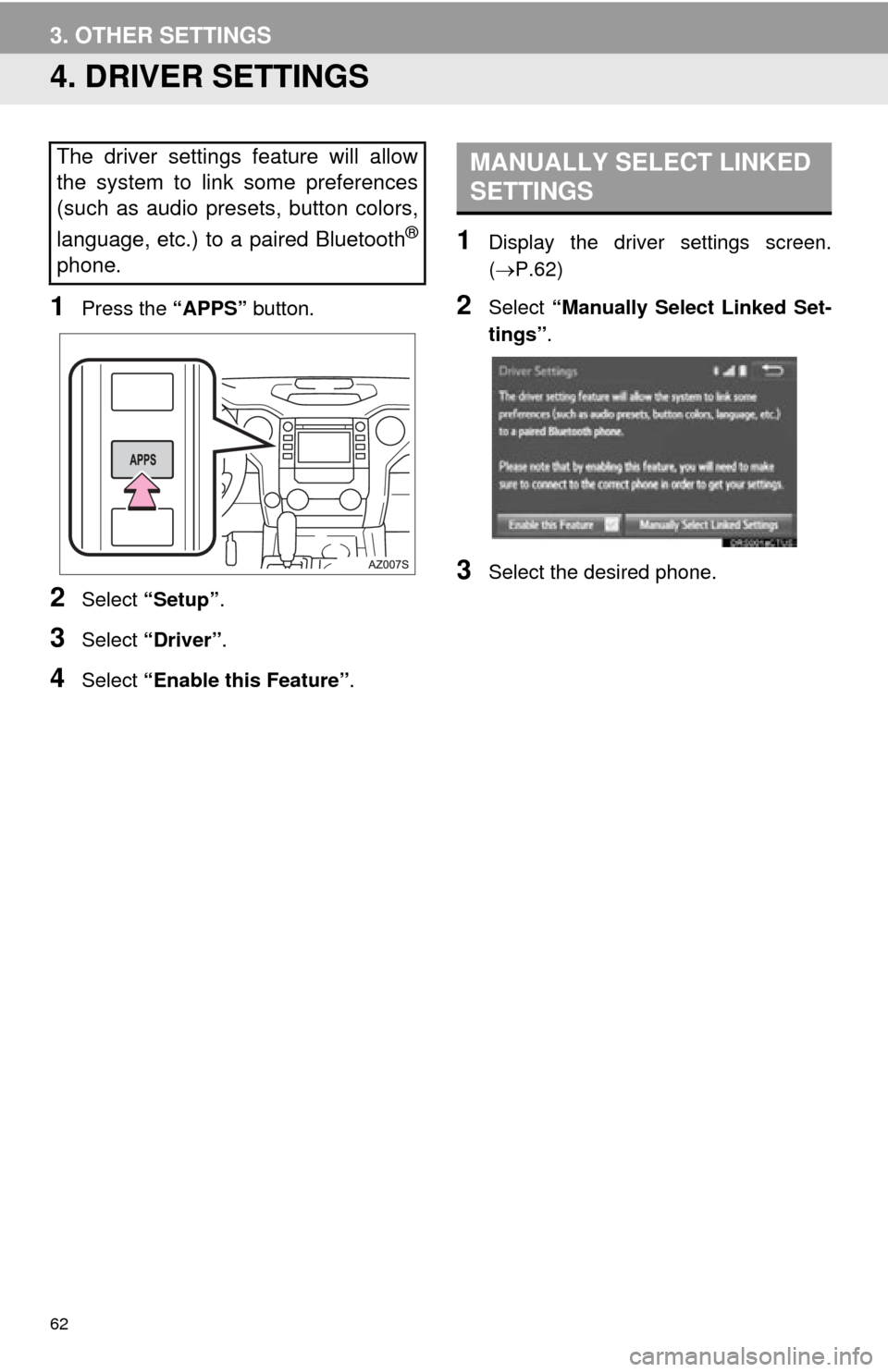
62
3. OTHER SETTINGS
4. DRIVER SETTINGS
1Press the “APPS” button.
2Select “Setup” .
3Select “Driver” .
4Select “Enable this Feature” .
1Display the driver settings screen.
(P.62 )
2Select “Manually Select Linked Set -
tings” .
3Select the desired phone.
The driver settings feature will allow
the system to link some preferences
(such as audio presets, button colors,
language, etc.) to a paired Bluetooth
®
phone.
MANUALLY SELECT LINKED
SETTINGS
Page 67 of 280
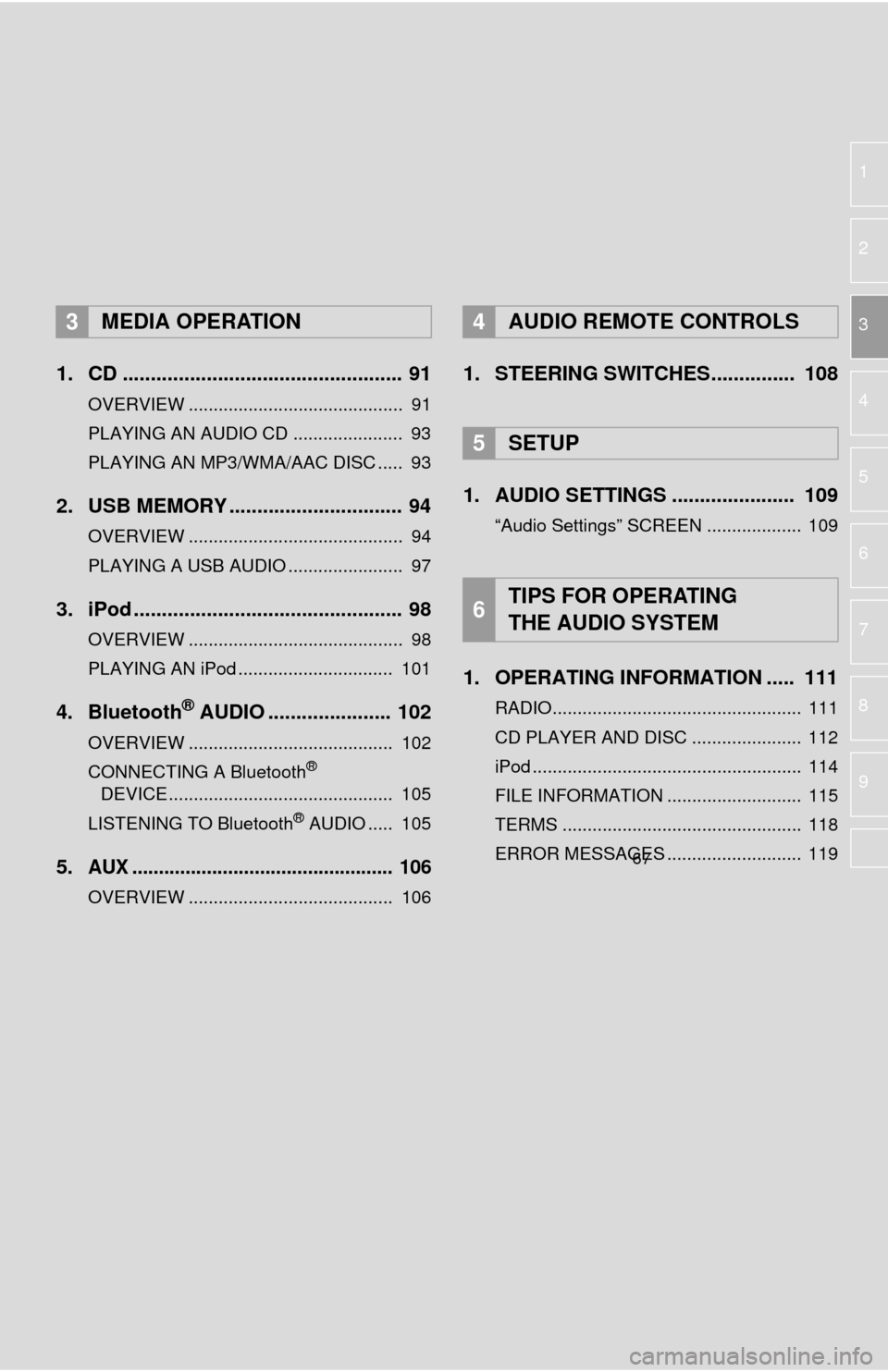
1
2
3
4
5
6
7
8
9
1. CD .................................................. 91
OVERVIEW ........................................... 91
PLAYING AN AUDIO CD ...................... 93
PLAYING AN MP3/WMA/AAC DISC ..... 93
2. USB MEMORY ............................... 94
OVERVIEW ........................................... 94
PLAYING A USB AUDIO ....................... 97
3. iPod ................................................ 98
OVERVIEW ........................................... 98
PLAYING AN iPod ............................... 101
4. Bluetooth® AUDIO ...................... 102
OVERVIEW ......................................... 102
CONNECTING A Bluetooth®
DEVICE ............................................. 105
LISTENING TO Bluetooth
® AUDIO ..... 105
5.AUX ................................................. 106
OVERVIEW ......................................... 106
1. STEERING SWITCHES............... 108
1. AUDIO SETTINGS ...................... 109
“Audio Settings” SCREEN ................... 109
1. OPERATING INFORMATION ..... 111
RADIO.................................................. 111
CD PLAYER AND DISC ...................... 112
iPod ...................................................... 114
FILE INFORMATION ........................... 115
TERMS ................................................ 118
ERROR MESSAGES ........................... 119
3MEDIA OPERATION4AUDIO REMOTE CONTROLS
5SETUP
6TIPS FOR OPERATING
THE AUDIO SYSTEM
3
67
Page 69 of 280
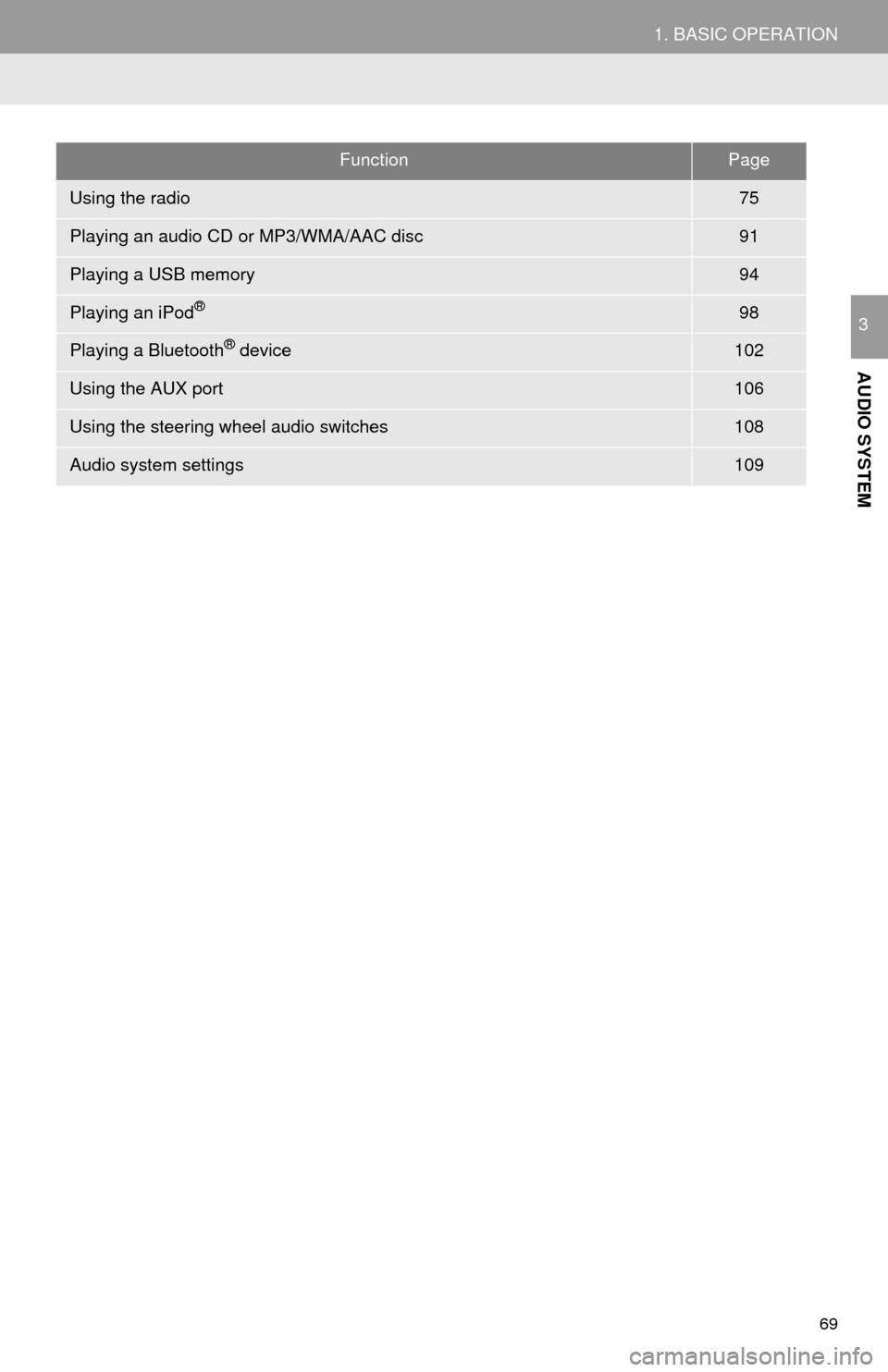
69
1. BASIC OPERATION
AUDIO SYSTEM
3
FunctionPage
Using the radio75
Playing an audio CD or MP3/WMA/AAC disc91
Playing a USB memory94
Playing an iPod®98
Playing a Bluetooth® device102
Using the AUX port106
Using the steering wheel audio switches108
Audio system settings109
Page 90 of 280
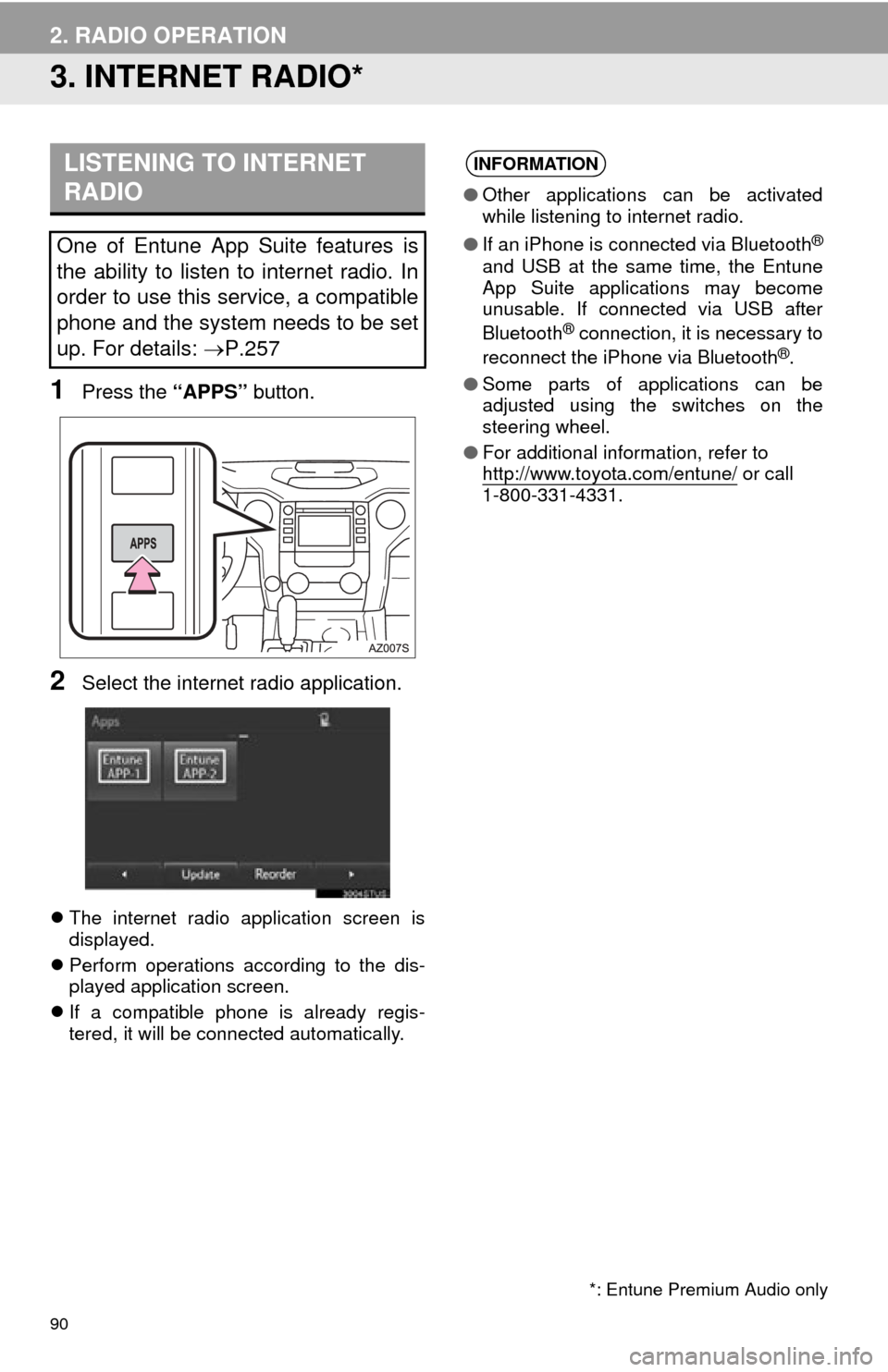
90
2. RADIO OPERATION
3. INTERNET RADIO*
1Press the “APPS” button.
2Select the internet radio application.
The internet radio application screen is
displayed.
Pe
rform operations according to the dis -
played application screen.
I
f a compatible phone is already regis -
tered, it will be connected automatically.
LISTENING TO INTERNET
RADIO
One of Entune App Suite features is
the ability to listen to internet radio. In
order to use this service, a compatible
phone and the system needs to be set
up. For details: P.257
INFORMATION
●Other applications can be activated
while listening to internet radio.
● If an iPhone is connected via Bluetooth
®
and USB at the same time, the Entune
App Suite applications may become
unusable. If connected via USB after
Bluetooth
® connection, it is necessary to
reconnect the iPhone via Bluetooth®.
● Some parts of applications can be
adjusted using the switches on the
steering wheel.
● For additional information, refer to
http://www.toyota.com/entune/
or call
1-800-331-4331.
*: Entune Premium Audio only
Page 100 of 280
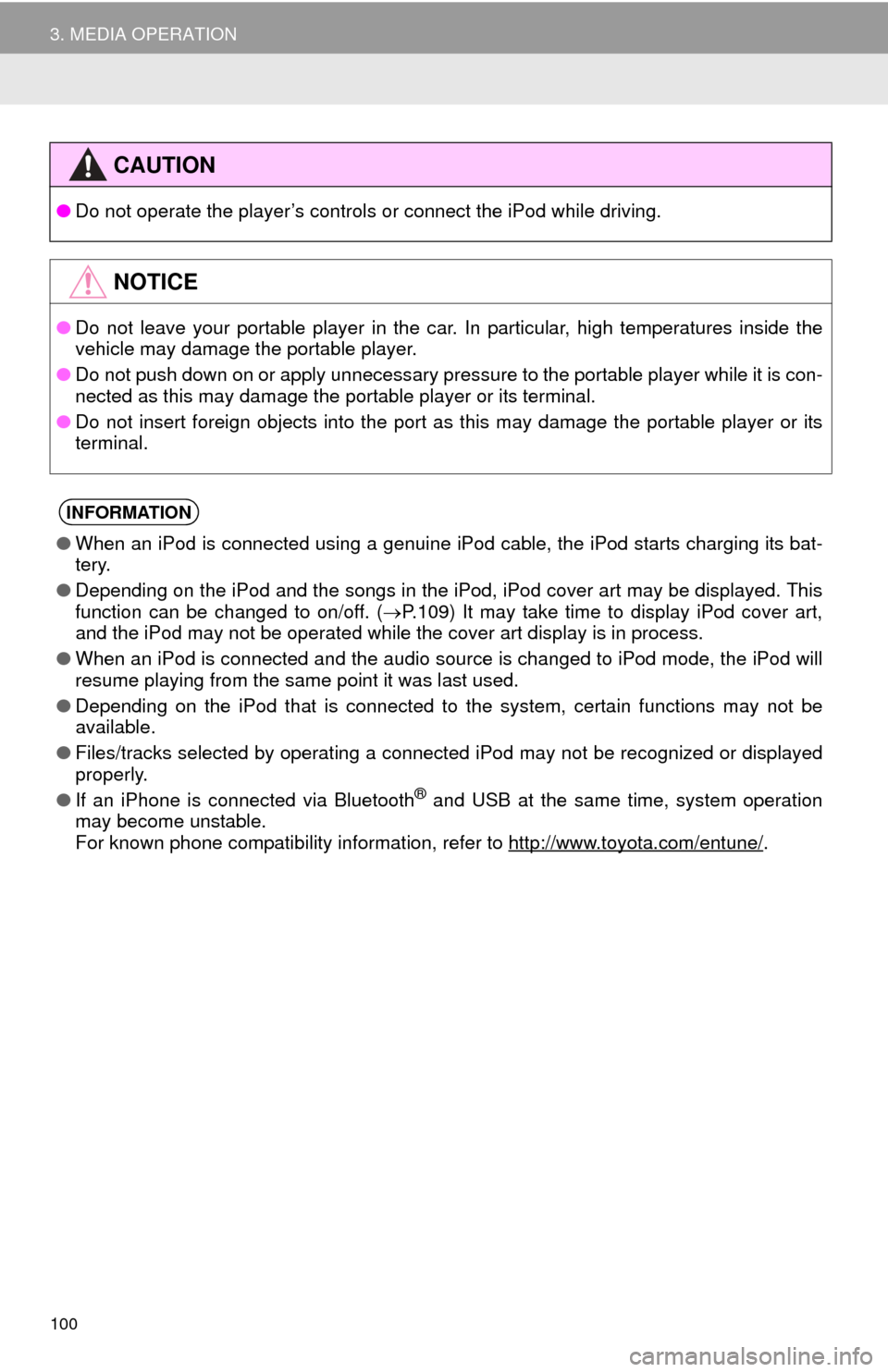
100
3. MEDIA OPERATION
CAUTION
●Do not operate the player’s controls or connect the iPod while driving.
NOTICE
●Do not leave your portable player in the car. In particular, high temperatures inside the
ve
hicle may damage the portable player.
● Do not push down on or apply unnecessary pressure to the portable player while it is con -
nected as this may damage the portable player or its terminal.
● Do not insert foreign objects into the port as this may damage the portable player or its
t
erminal.
INFORMATION
●When an iPod is connected using a genuine iPod cable, the iPod starts charging its bat -
tery.
● Depending on the iPod and the songs in the iPod, iPod cover art may be displayed. This
f
unction can be changed to on/off. ( P. 1 0 9 ) It may take time to display iPod cover art,
and the iPod may not be operated while the cover art display is in process.
● When an iPod is connected and the audio source is changed to iPod mode, the iPod will
res
ume playing from the same point it was last used.
● Depending on the iPod that is connected to the system, certain functions may not be
av
ailable.
● Files/tracks selected by operating a connected
iPod may not be recognized or displayed
properly.
● If an iPhone is connected via Bluetooth
® and USB at the same time, system operation
may become unstable.
For known phone compatibility information, refer to
http://www.toyota.com/entune/.
Page 102 of 280
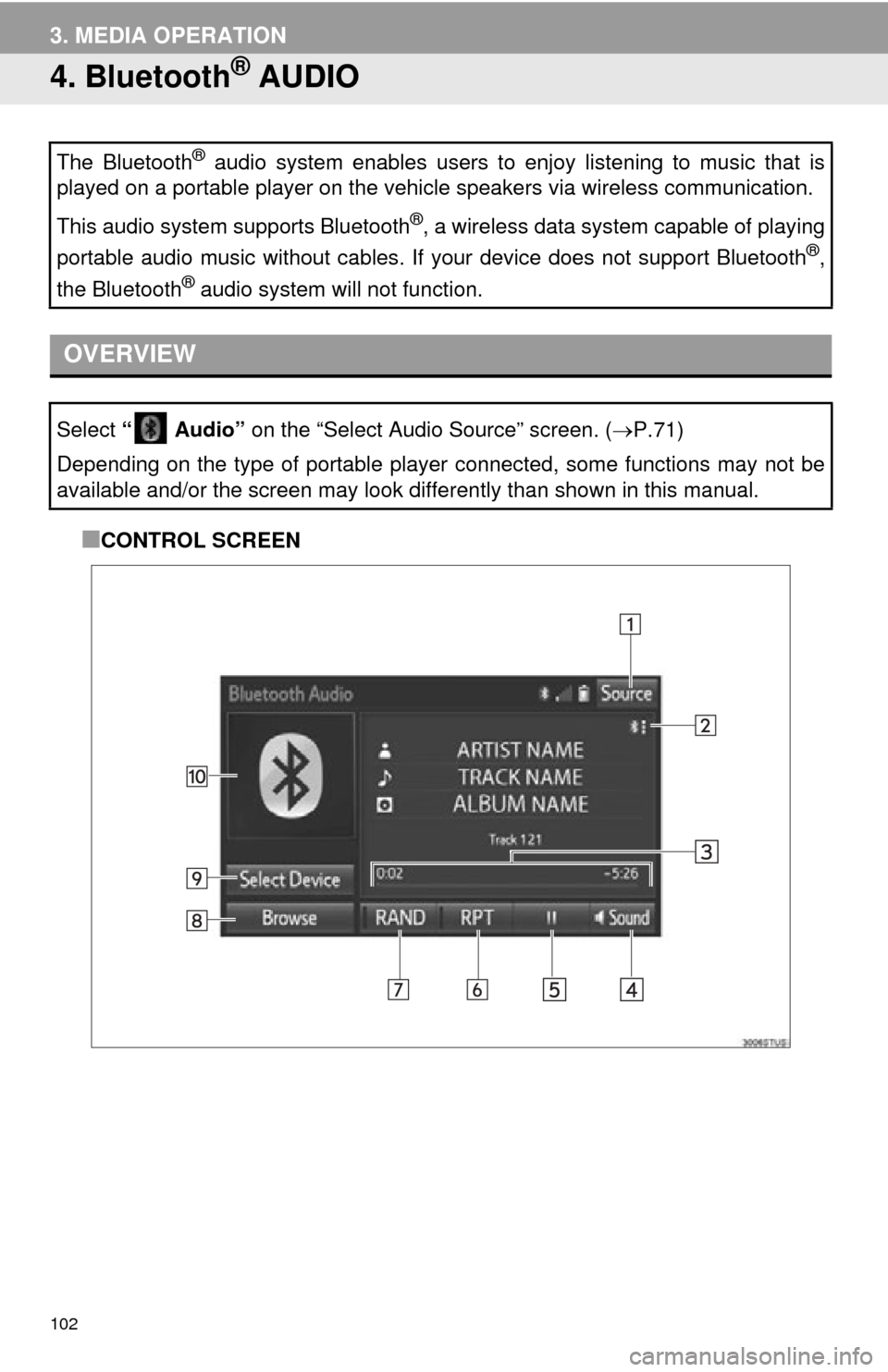
102
3. MEDIA OPERATION
4. Bluetooth® AUDIO
■CONTROL SCREEN
The Bluetooth® audio system enables users to enjoy listening to music that is
played on a portable player on the vehicle speakers via wireless communication.
This audio system supports Bluetooth
®, a wireless data system capable of playing
portable audio music without cables. If your device does not support Bluetooth
®,
the Bluetooth
® audio system will not function.
OVERVIEW
Select “ Audio” on the “Select Audio Source” screen. (P.71)
Depending on the type of portable player connected, some functions may not be
available and/or the screen may look di fferently than shown in this manual.
Page 103 of 280
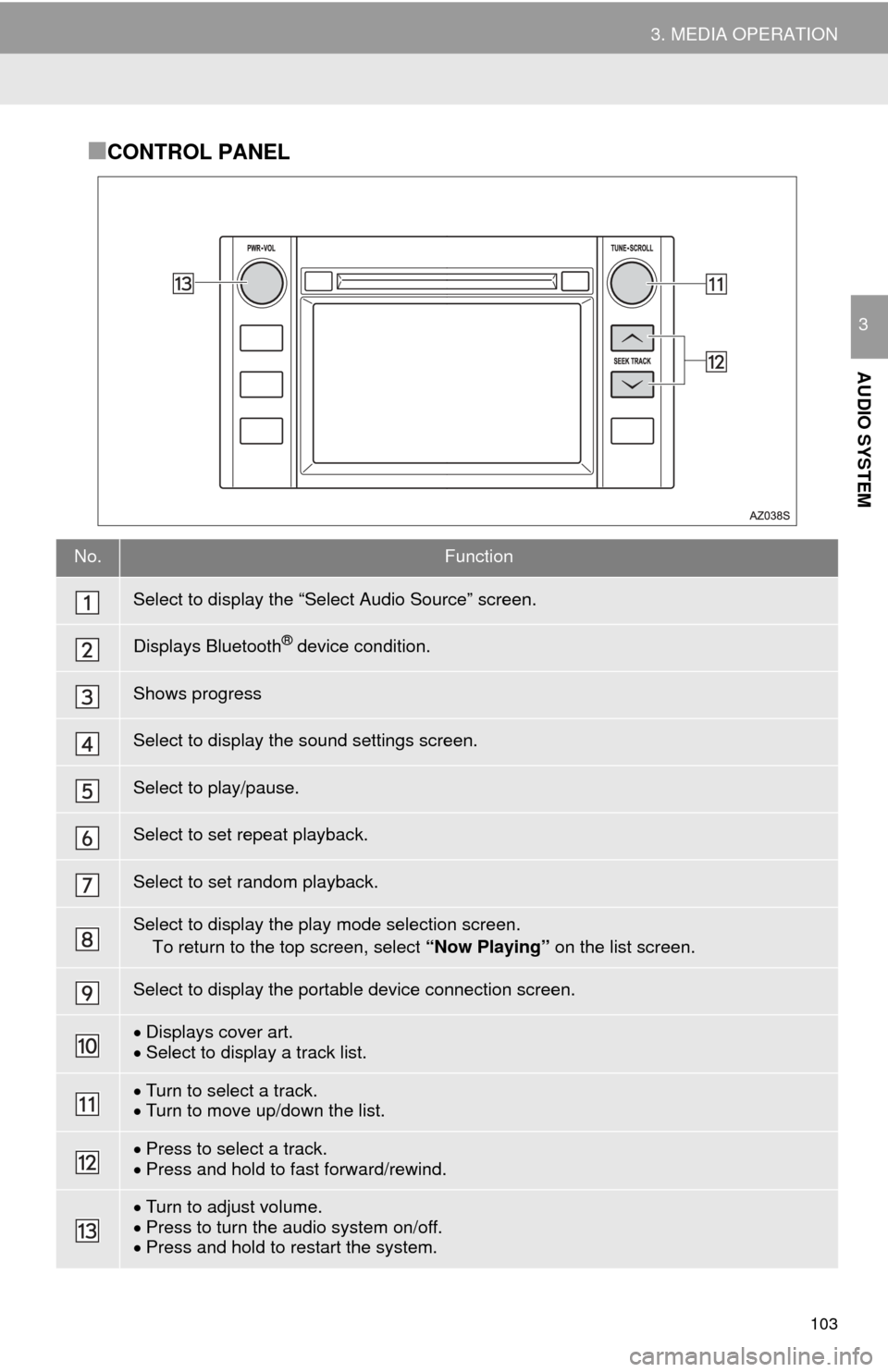
103
3. MEDIA OPERATION
AUDIO SYSTEM
3
■CONTROL PANEL
No.Function
Select to display the “Select Audio Source” screen.
Displays Bluetooth® device condition.
Shows progress
Select to display the sound settings screen.
Select to play/pause.
Select to set repeat playback.
Select to set random playback.
Select to display the play mode selection screen.
To return to the top screen, select “Now Playing” on the list screen.
Select to display the portable device connection screen.
Displays cover art.Select to display a track list.
Turn to select a track.Turn to move up/down the list.
Press to select a track.Press and hold to fast forward/rewind.
Turn to adjust volume.
Press to turn th e audio system on/off.
Press and hold to re start the system.
Page 104 of 280
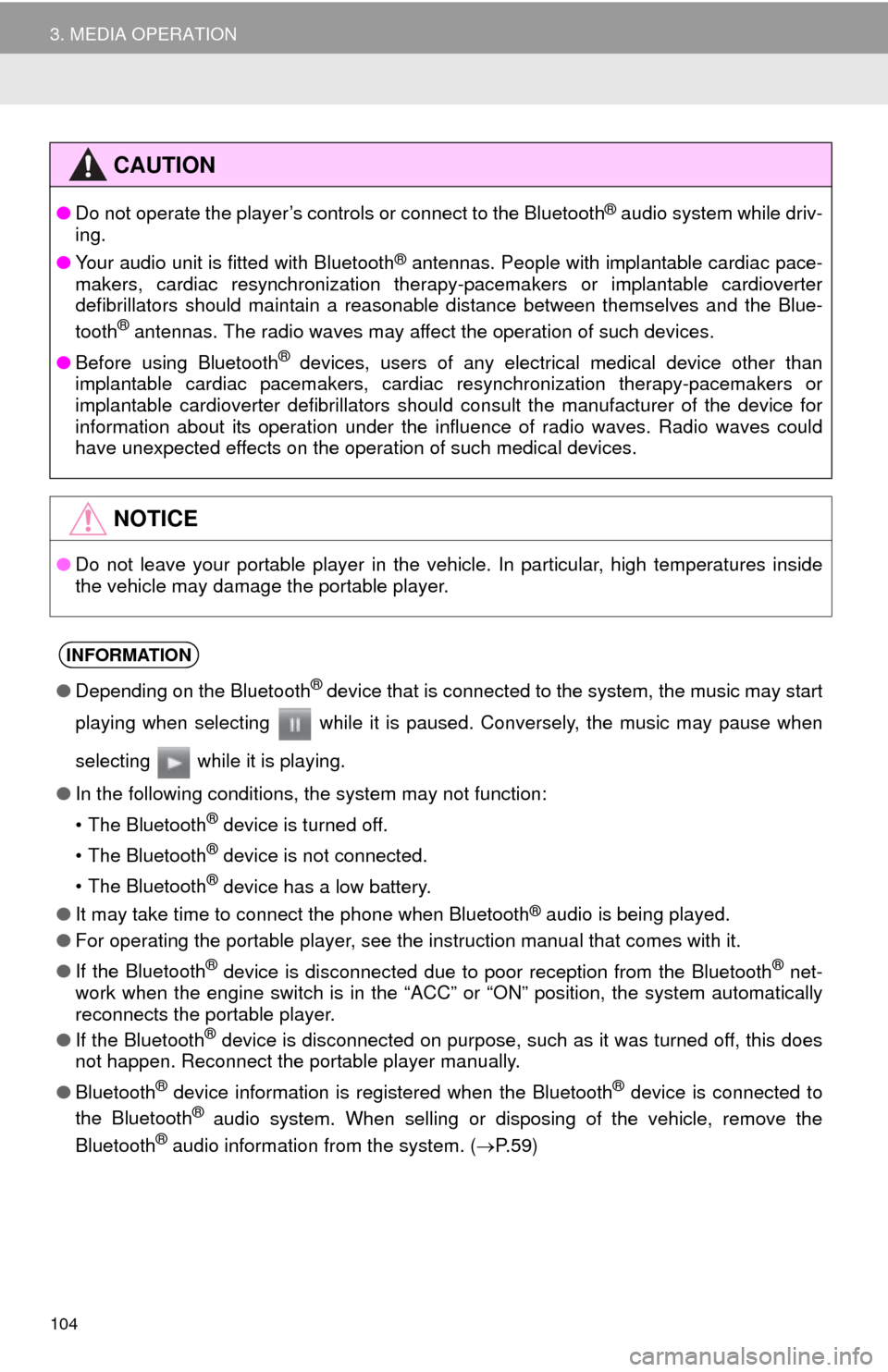
104
3. MEDIA OPERATION
CAUTION
●Do not operate the player’s controls or connect to the Blueto oth® audio system while driv-
ing.
● Y
our audio unit is fitted with Bluetooth® antennas. People with implantable cardiac pace -
makers, cardiac resynchronization therapy-pacemakers or implantable cardioverter
d efibrillators should maintain a reasonable distance between themselves and the Blue -
tooth
® antennas. The radio waves may affect the operation of such devices.
● Bef
ore using Bluetooth® devices, users of any electrical medical device other than
implantable cardiac pacemakers, cardiac resynchronization therapy-pacemakers or
implantable cardioverter defibrillators should consult the manufacturer of the device for
information about its operation under the influence of radio waves. Radio waves could
have unexpected effects on the operation of such medical devices.
NOTICE
● Do not leave your portable player in the vehicle. In particular, high temperatures inside
t
he vehicle may damage the portable player.
INFORMATION
●Depending on the Bluetooth® device that is connected to the system, the music may start
playing when selecting while it is paused. Conversely, the music may pause when
selecting while it is playing.
● In the following conditions, the system may not function:
• The Bluetooth
® device is turned off.
• The Bluetooth
® device is not connected.
• The Bluetooth
® device has a low battery.
● It may take time to connect the phone when Blueto oth
® audio is being played.
● For operating the portable player, see the instruction manual that comes with it.
● If the Bluetooth
® device is disconnected due to poor reception from the Bluetooth® net -
work when the engine switch is in the “ACC” or “ON” position, the system automatically
reconnects the portable player.
● If the Blueto oth
® device is disconnected on purpose, such as it was turned off, this does
not happen. Reconnect the portable player manually.
● Bluetooth
® device information is registered when the Bluetooth® device is connected to
the Blueto oth® audio system. When selling or disposing of the vehicle, remove the
Blueto oth® audio information from the system. ( P. 5 9 )