display TOYOTA TUNDRA 2015 2.G Navigation Manual
[x] Cancel search | Manufacturer: TOYOTA, Model Year: 2015, Model line: TUNDRA, Model: TOYOTA TUNDRA 2015 2.GPages: 280, PDF Size: 7.57 MB
Page 138 of 280
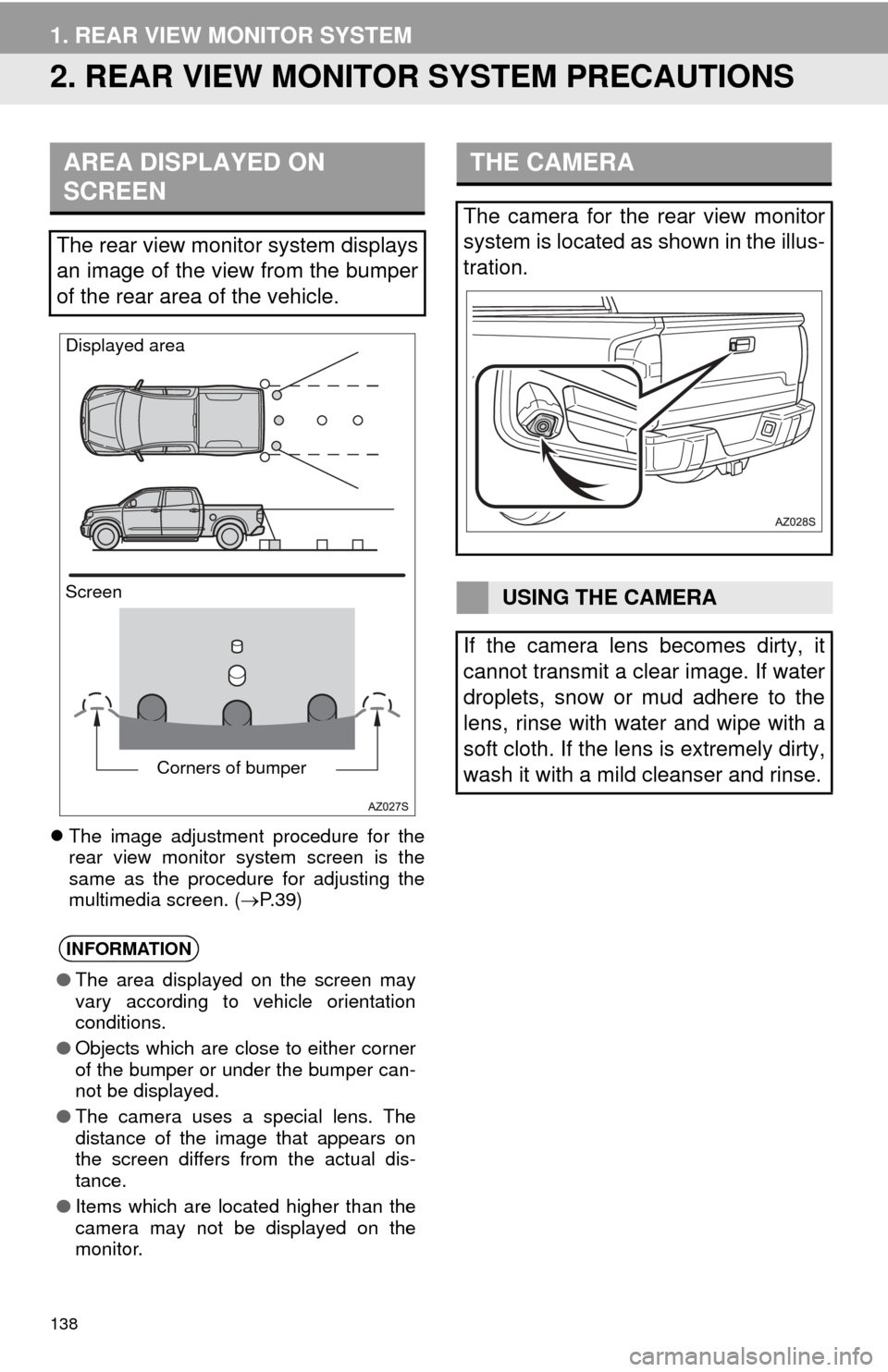
138
1. REAR VIEW MONITOR SYSTEM
2. REAR VIEW MONITOR SYSTEM PRECAUTIONS
The image adjustment procedure for the
rear view monitor system screen is the
same as the procedure for adjusting the
multimedia screen. ( P. 3 9 )
AREA DISPLAYED ON
SCREEN
The rear view monitor system displays
an image of the view from the bumper
of the rear area of the vehicle.
INFORMATION
●The area displayed on the screen may
vary according to vehicle orientation
conditions.
● Objects which are close to either corner
of the bumper or under the bumper can-
not be displayed.
● The camera uses a special lens. The
distance of the image that appears on
the screen differs from the actual dis-
tance.
● Items which are located higher than the
camera may not be displayed on the
monitor.
Screen Displayed area
Corners of bumper
THE CAMERA
The camera for the rear view monitor
system is located as shown in the illus-
tration.
USING THE CAMERA
If the camera lens becomes dirty, it
cannot transmit a clear image. If water
droplets, snow or mud adhere to the
lens, rinse with water and wipe with a
soft cloth. If the lens is extremely dirty,
wash it with a mild cleanser and rinse.
Page 141 of 280
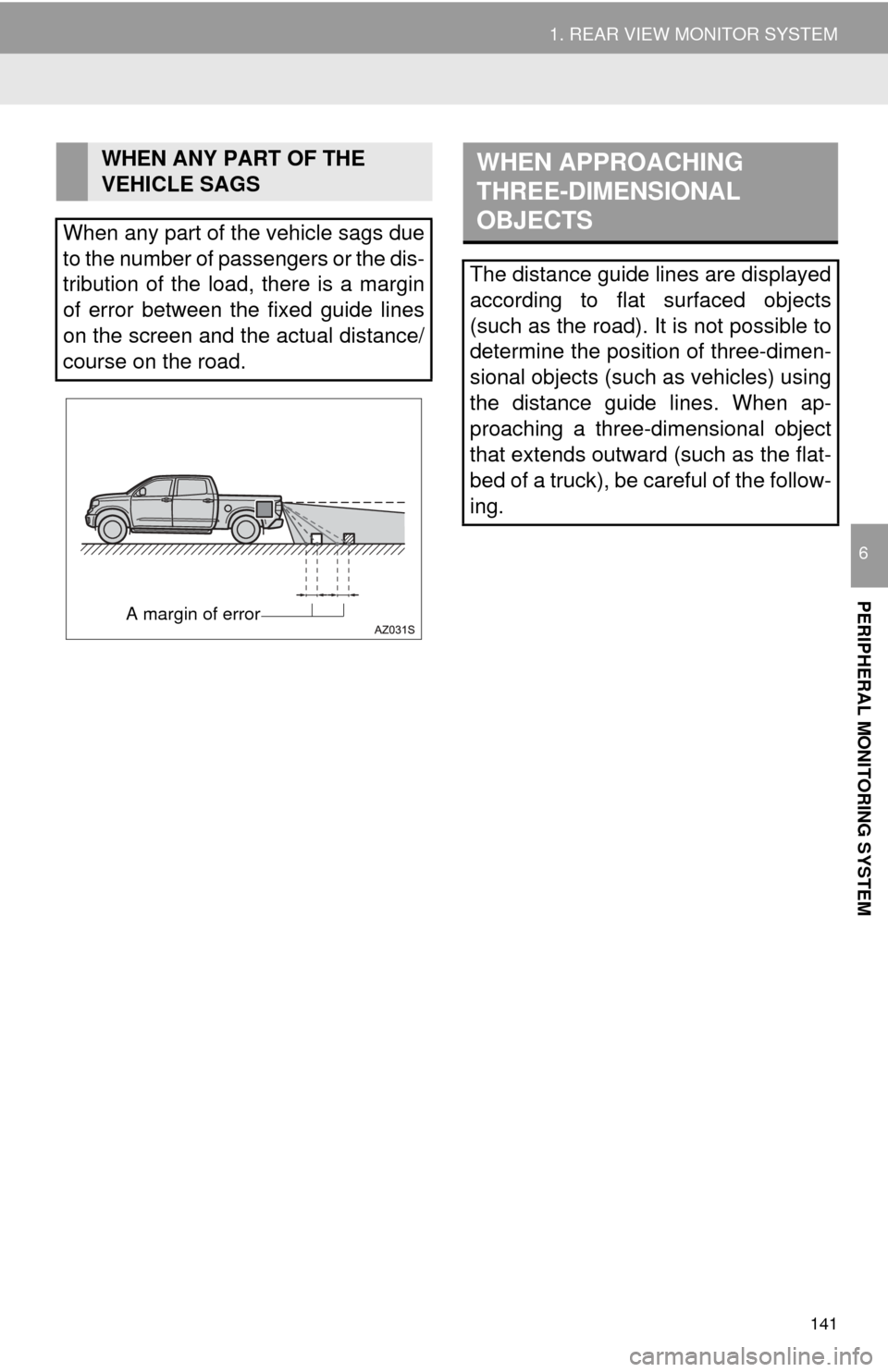
141
1. REAR VIEW MONITOR SYSTEM
PERIPHERAL MONITORING SYSTEM
6
WHEN ANY PART OF THE
VEHICLE SAGS
When any part of the vehicle sags due
to the number of passengers or the dis-
tribution of the load, there is a margin
of error between the fixed guide lines
on the screen and the actual distance/
course on the road.
A margin of error
WHEN APPROACHING
THREE-DIMENSIONAL
OBJECTS
The distance guide lines are displayed
according to flat surfaced objects
(such as the road). It is not possible to
determine the position of three-dimen-
sional objects (such as vehicles) using
the distance guide lines. When ap-
proaching a three-dimensional object
that extends outward (such as the flat-
bed of a truck), be careful of the follow-
ing.
Page 145 of 280
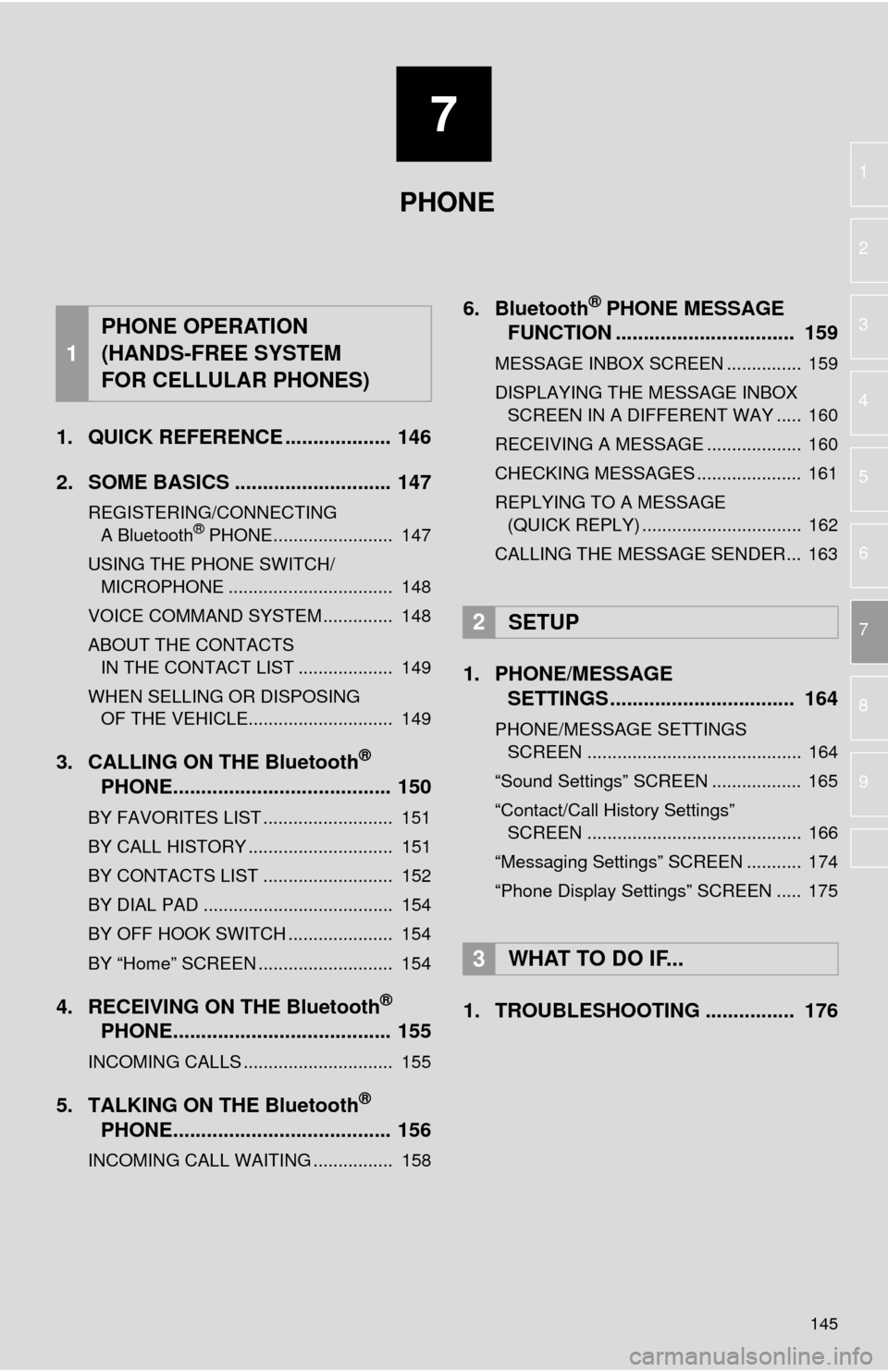
7
145
1
2
3
4
5
6
7
8
9
1. QUICK REFERENCE ................... 146
2. SOME BASICS ............................ 147
REGISTERING/CONNECTING
A Bluetooth® PHONE........................ 147
USING THE PHONE SWITCH/
MICROPHONE ................................. 148
VOICE COMMAND SYSTEM .............. 148
ABOUT THE CONTACTS IN THE CONTACT LIST ................... 149
WHEN SELLING OR DISPOSING
OF THE VEHICLE............................. 149
3. CALLING ON THE Bluetooth®
PHONE....................................... 150
BY FAVORITES LIST .......................... 151
BY CALL HISTORY ............................. 151
BY CONTACTS LIST .......................... 152
BY DIAL PAD ...................................... 154
BY OFF HOOK SWITCH ..................... 154
BY “Home” SCREEN ........................... 154
4. RECEIVING ON THE Bluetooth®
PHONE....................................... 155
INCOMING CALLS .............................. 155
5. TALKING ON THE Bluetooth®
PHONE....................................... 156
INCOMING CALL WAITING ................ 158
6. Bluetooth® PHONE MESSAGE
FUNCTION ...... ....................... ...
159
MESSAGE INBOX SCREEN ............... 159
DISPLAYING THE MESSAGE INBOX
SCREEN IN A DIFFERENT WAY ..... 160
RECEIVING A MESSAGE ................... 160
CHECKING MESSAGES ..................... 161
REPLYING TO A MESSAGE
(QUICK REPLY) ................................ 162
CALLING THE MESSAGE SENDER... 163
1. PHONE/MESSAGE
SETTINGS ................................. 164
PHONE/MESSAGE SETTINGS
SCREEN ........................................... 164
“Sound Settings” SCREEN .................. 165
“Contact/Call History Settings”
SCREEN ........................................... 166
“Messaging Settings” SCREEN ........... 174
“Phone Display Settings” SCREEN ..... 175
1. TROUBLESHOOTING ................ 176
1
PHONE OPERATION
(HANDS-FREE SYSTEM
FOR CELLULAR PHONES)
2SETUP
3WHAT TO DO IF...
PHONE
Page 146 of 280
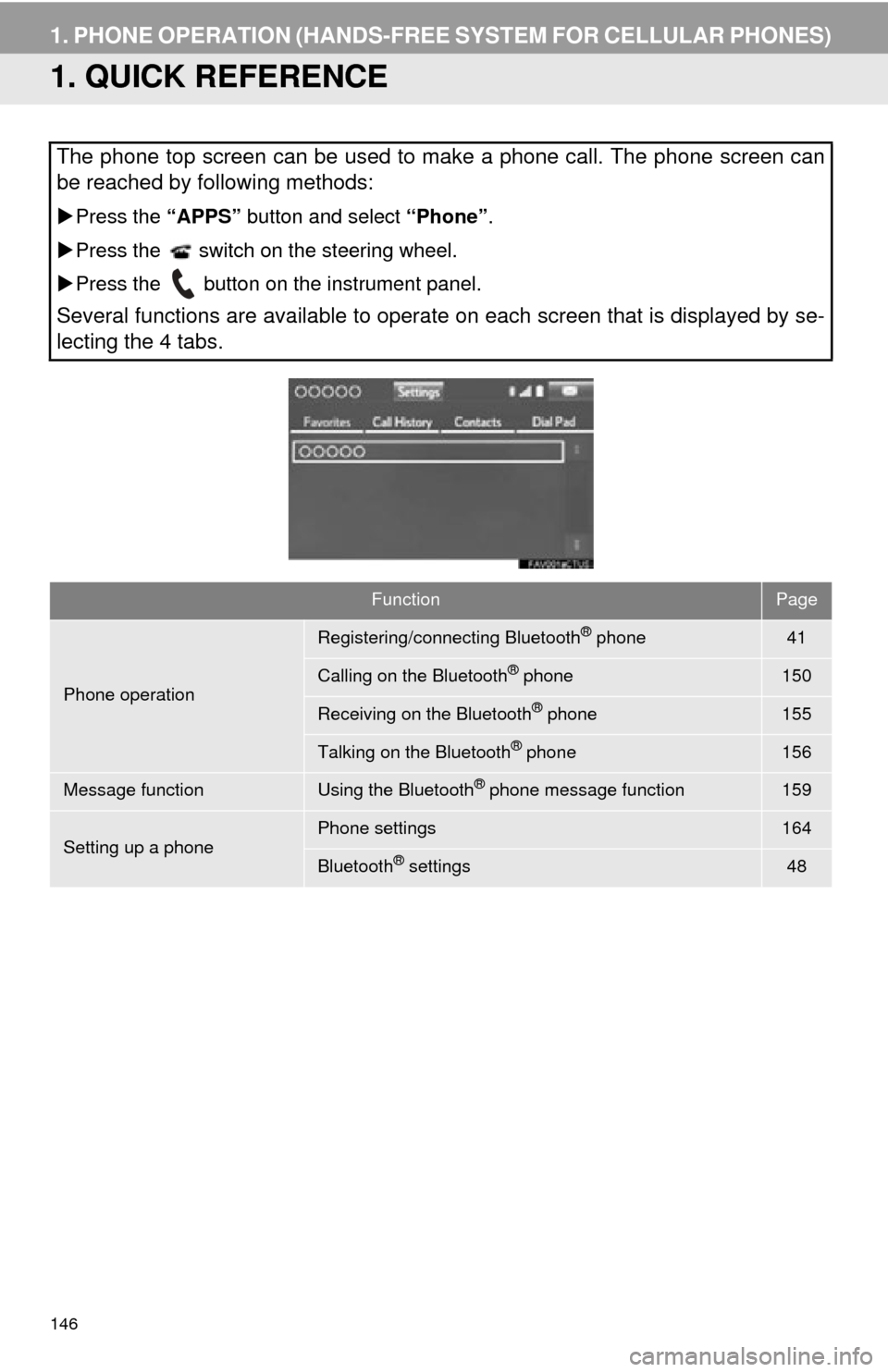
146
1. PHONE OPERATION (HANDS-FREE SYSTEM FOR CELLULAR PHONES)
1. QUICK REFERENCE
The phone top screen can be used to make a phone call. The phone screen can
be reached by following methods:
Press the “APPS” button and select “Phone”.
Pre
ss the switch on the steering wheel.
Pre
ss the button on the instrument panel.
Several functions are available to operate on each screen that is displayed by se-
lecting the 4 tabs.
FunctionPage
Phone operation
Registering/connecting Bluetooth® phone41
Calling on the Bluetooth® phone150
Receiving on the Bluetooth® phone155
Talking on the Bluetooth® phone156
Message functionUsing the Bluetooth® phone message function159
Setting up a phonePhone settings164
Bluetooth® settings48
Page 147 of 280
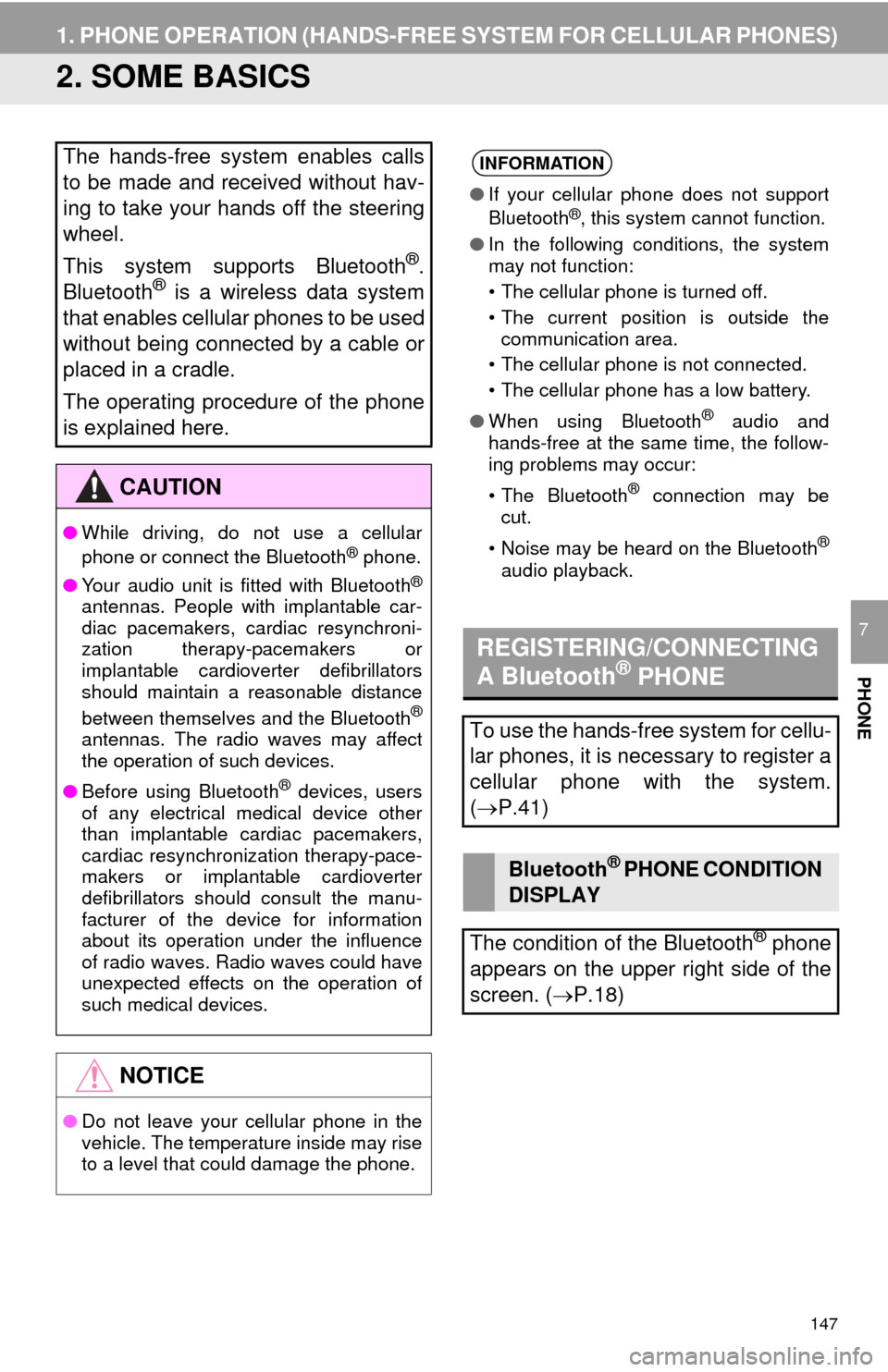
147
1. PHONE OPERATION (HANDS-FREE SYSTEM FOR CELLULAR PHONES)
PHONE
7
2. SOME BASICS
The hands-free system enables calls
to be made and received without hav-
ing to take your hands off the steering
wheel.
This system supports Bluetooth
®.
Bluetooth® is a wireless data system
that enables cellular phones to be used
without being connected by a cable or
placed in a cradle.
The operating procedure of the phone
is explained here.
CAUTION
● While driving, do not use a cellular
phone or connect the Bluetooth® phone.
● Your audio unit is fitted with Bluetooth
®
antennas. People with implantable car-
diac pacemakers, cardiac resynchroni-
zation therapy-pacemakers or
implantable cardioverter defibrillators
should maintain a reasonable distance
between themselves and the Bluetooth
®
antennas. The radio waves may affect
the operation of such devices.
● Before using Bluetooth
® devices, users
of any electrical medical device other
than implantable cardiac pacemakers,
cardiac resynchronization therapy-pace-
makers or implantable cardioverter
defibrillators should consult the manu-
facturer of the device for information
about its operation under the influence
of radio waves. Radio waves could have
unexpected effects on the operation of
such medical devices.
NOTICE
● Do not leave your cellular phone in the
vehicle. The temperature inside may rise
to a level that could damage the phone.
INFORMATION
●If your cellular phone does not support
Bluetooth®, this system cannot function.
● In the following conditions, the system
may not function:
• The cellular phone is turned off.
• The current position is outside the
communication area.
• The cellular phone is not connected.
• The cellular phone has a low battery.
● When using Bluetooth
® audio and
hands-free at the same time, the follow-
ing problems may occur:
• The Bluetooth
® connection may be
cut.
• Noise may be heard on the Bluetooth
®
audio playback.
REGISTERING/CONNECTING
A Bluetooth® PHONE
To use the hands-free system for cellu-
lar phones, it is necessary to register a
cellular phone with the system.
( P.41)
Bluetooth® PHONE CONDITION
DISPLAY
The condition of the Bluetooth
® phone
appears on the upper right side of the
screen. ( P.18)
Page 150 of 280
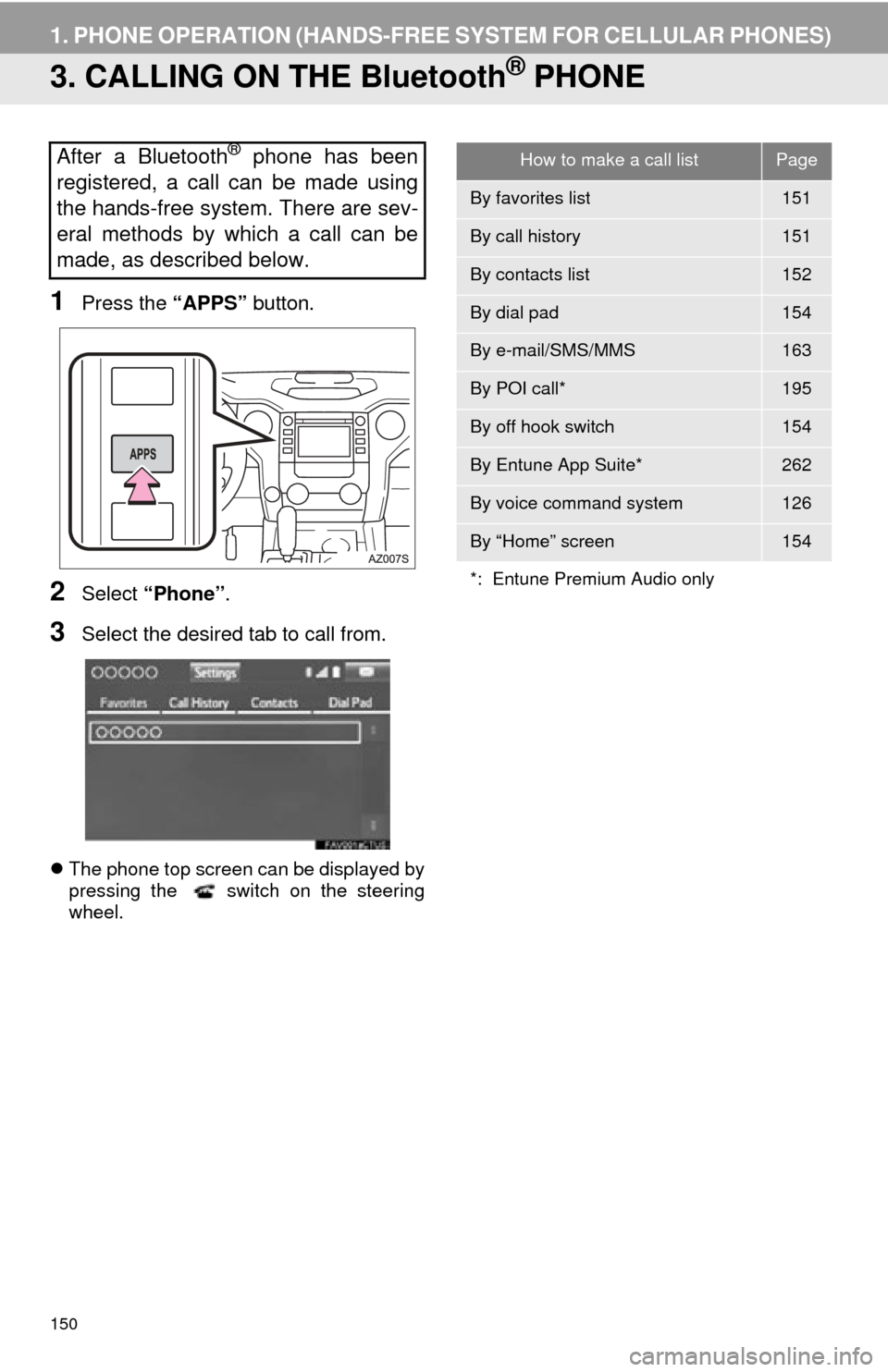
150
1. PHONE OPERATION (HANDS-FREE SYSTEM FOR CELLULAR PHONES)
3. CALLING ON THE Bluetooth® PHONE
1Press the “APPS” button.
2Select “Phone” .
3Select the desired tab to call from.
The phone top screen can be displayed by
pressing the switch on the steering
wheel.
After a Bluetooth® phone has been
registered, a call can be made using
the hands-free system. There are sev-
eral methods by which a call can be
made, as described below.How to make a call listPage
By favorites list151
By call history151
By contacts list152
By dial pad154
By e-mail/SMS/MMS163
By POI call*195
By off hook switch154
By Entune App Suite*262
By voice command system126
By “Home” screen154
*: Entune Premium Audio only
Page 151 of 280
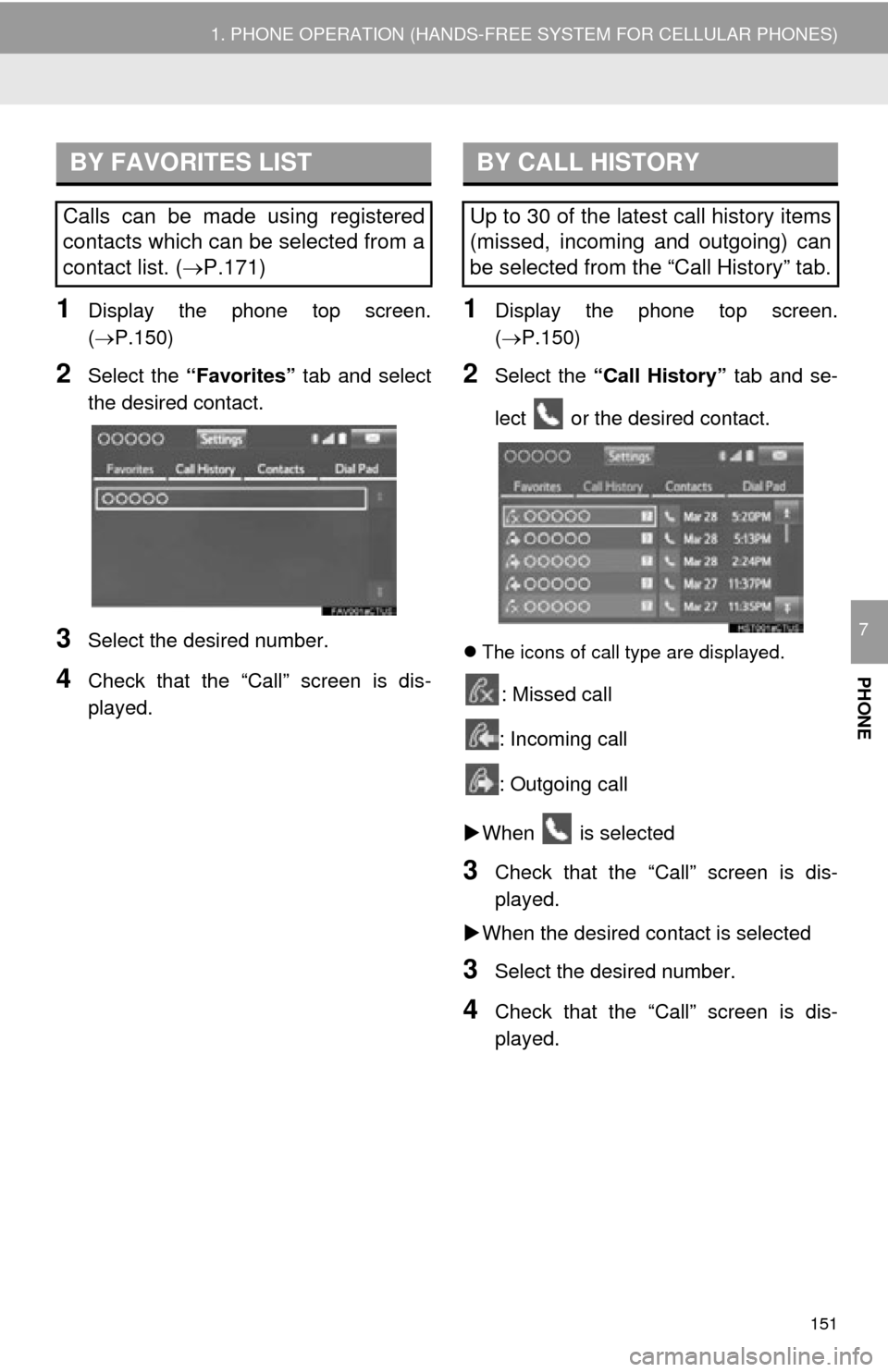
151
1. PHONE OPERATION (HANDS-FREE SYSTEM FOR CELLULAR PHONES)
PHONE
7
1Display the phone top screen.
(P.150)
2Select the “Favorites” tab and select
the desired contact.
3Select the desired number.
4Check that the “Call” screen is dis -
played.
1Display the phone top screen.
(P.150 )
2Select the “Call History” tab and se-
lect or the desired contact.
The icons of call type are displayed.
: Missed call
: Incoming call
: Outgoing call
W
hen is selected
3Check that the “Call” screen is dis -
played.
W
hen the desired contact is selected
3Select the desired number.
4Check that the “Call” screen is dis -
played.
BY FAVORITES LIST
Calls can be made using registered
contacts which can be selected from a
contact list. (P.171)
BY CALL HISTORY
Up to 30 of the latest call history items
(missed, incoming and outgoing) can
be selected from the “Call History” tab.
Page 152 of 280
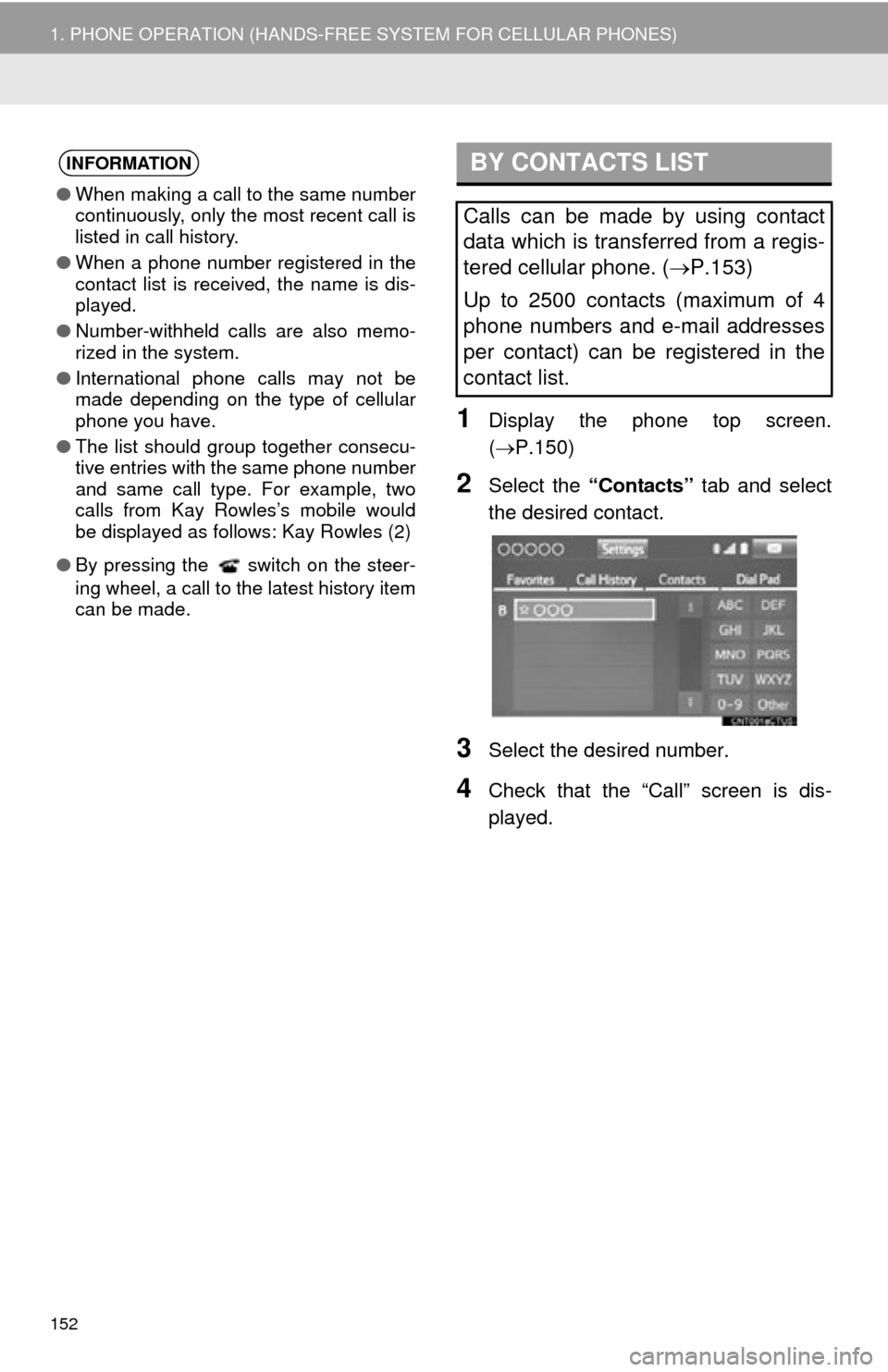
152
1. PHONE OPERATION (HANDS-FREE SYSTEM FOR CELLULAR PHONES)
1Display the phone top screen.
(P.150 )
2Select the “Contacts” tab and select
the desired contact.
3Select the desired number.
4Check that the “Call” screen is dis -
played.
INFORMATION
● When making a call to the same number
continuously, only the most recent call is
listed in call history.
● When a phone number registered in the
contact list is received, the name is dis-
played.
● Number-withheld calls are also memo-
rized in the system.
● International phone calls may not be
made depending on the type of cellular
phone you have.
● The list should group together consecu-
tive entries with the same phone number
and same call type. For example, two
calls from Kay Rowles’s mobile would
be displayed as follows: Kay Rowles (2)
● By pressing the switch on the steer-
ing wheel, a call to the latest history item
can be made.
BY CONTACTS LIST
Calls can be made by using contact
data which is transferred from a regis-
tered cellular phone. ( P.153)
Up to 2500 contacts (maximum of 4
phone numbers and e-mail addresses
per contact) can be registered in the
contact list.
Page 154 of 280
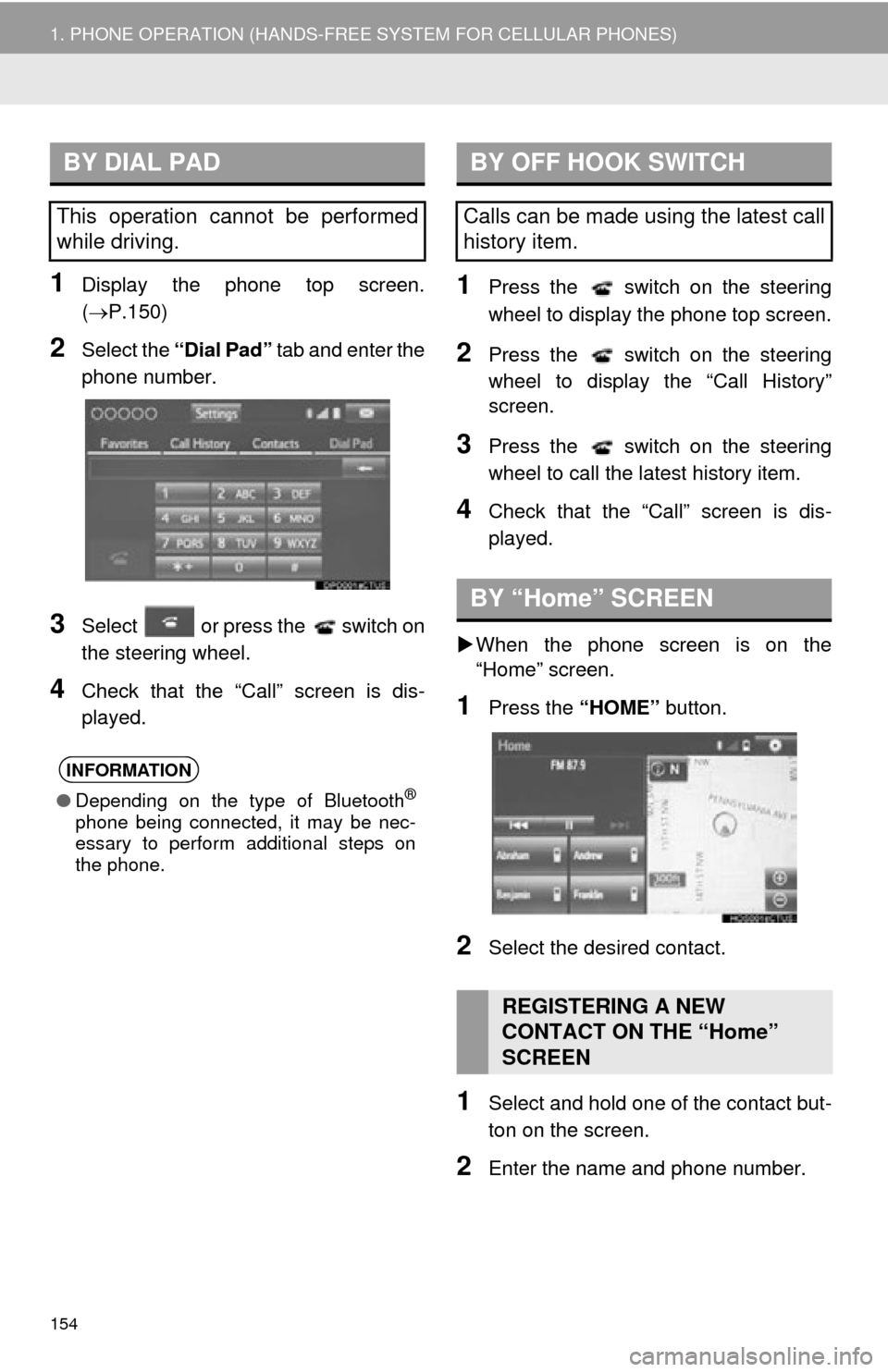
154
1. PHONE OPERATION (HANDS-FREE SYSTEM FOR CELLULAR PHONES)
1Display the phone top screen.
(P.150)
2Select the “Dial Pad” tab and enter the
phone number.
3Select or press the switch on
the steering wheel.
4Check that the “Call” screen is dis -
played.
1Press the switch on the steering
wheel to display the phone top screen.
2Press the switch on the steering
wheel to display the “Call History”
scre
en.
3Press the switch on the steering
wheel to call the latest history item.
4Check that the “Call” screen is dis -
played.
W
hen the phone screen is on the
“Home” screen.
1Press the “HOME” button.
2Select the desired contact.
1Select and hold one of the contact but -
ton on the screen.
2Enter the name and phone number.
BY DIAL PAD
This operation cannot be performed
while driving.
INFORMATION
● Depending on the type of Bluetooth®
phone being connected, it may be nec-
essary to perform additional steps on
the phone.
BY OFF HOOK SWITCH
Calls can be made using the latest call
history item.
BY “Home” SCREEN
REGISTERING A NEW
CONTACT ON THE “Home”
SCREEN
Page 155 of 280
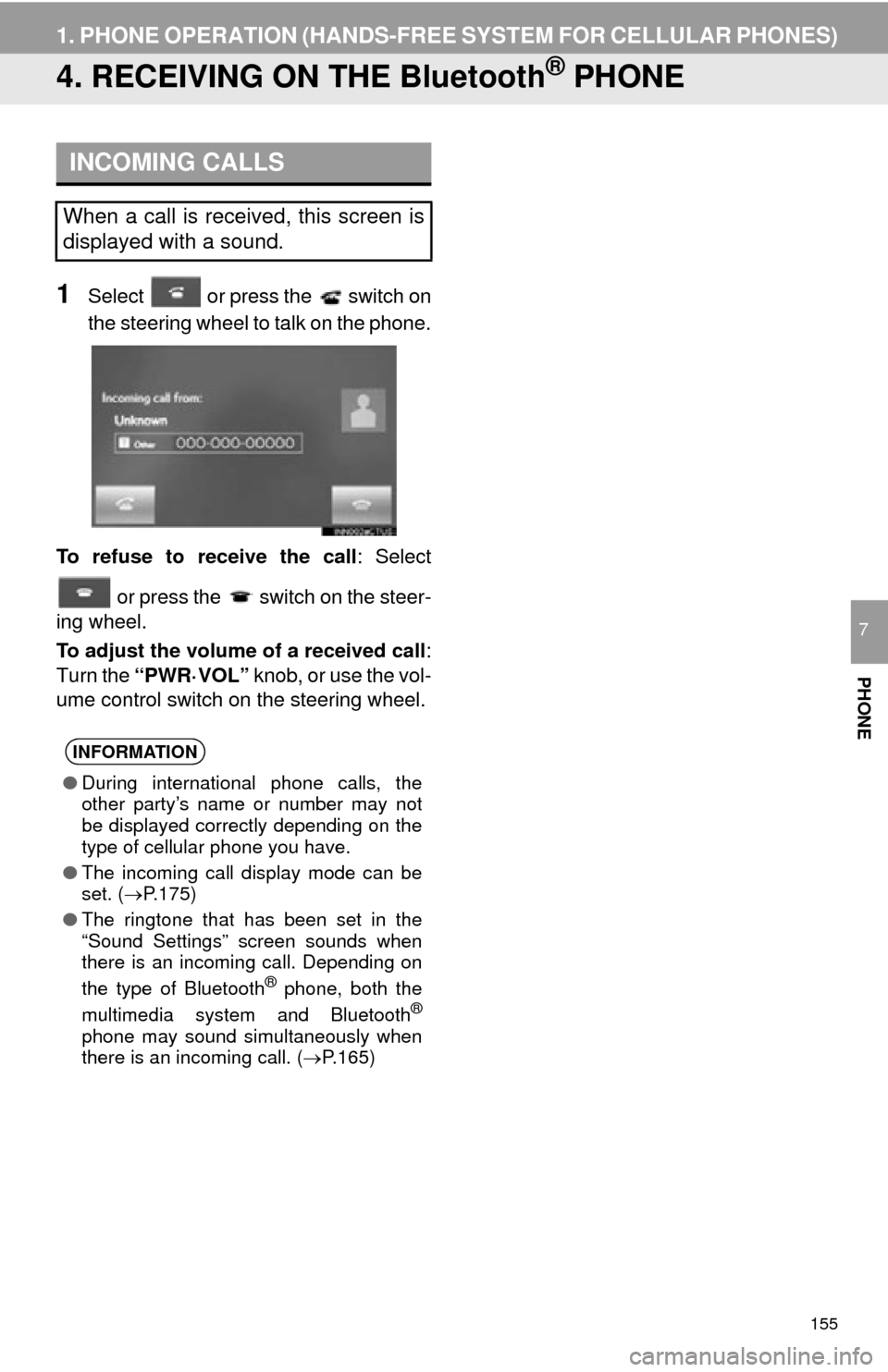
155
1. PHONE OPERATION (HANDS-FREE SYSTEM FOR CELLULAR PHONES)
PHONE
7
4. RECEIVING ON THE Bluetooth® PHONE
1Select or press the switch on
the steering wheel to talk on the phone.
To refuse to receive the call : Select
or press the switch on the steer-
ing wheel.
To adjust the volume of a received call :
Turn the “PWR·VOL” knob, or use the vol-
ume control switch on the steering wheel.
INCOMING CALLS
When a call is received, this screen is
displayed with a sound.
INFORMATION
●During international phone calls, the
other party’s name or number may not
be displayed correctly depending on the
type of cellular phone you have.
● The incoming call display mode can be
set. ( P.175)
● The ringtone that has been set in the
“Sound Settings” screen sounds when
there is an incoming call. Depending on
the type of Bluetooth
® phone, both the
multimedia system and Bluetooth®
phone may sound simultaneously when
there is an incoming call. ( P.165)