USB TOYOTA TUNDRA 2015 2.G Navigation Manual
[x] Cancel search | Manufacturer: TOYOTA, Model Year: 2015, Model line: TUNDRA, Model: TOYOTA TUNDRA 2015 2.GPages: 280, PDF Size: 7.57 MB
Page 9 of 280
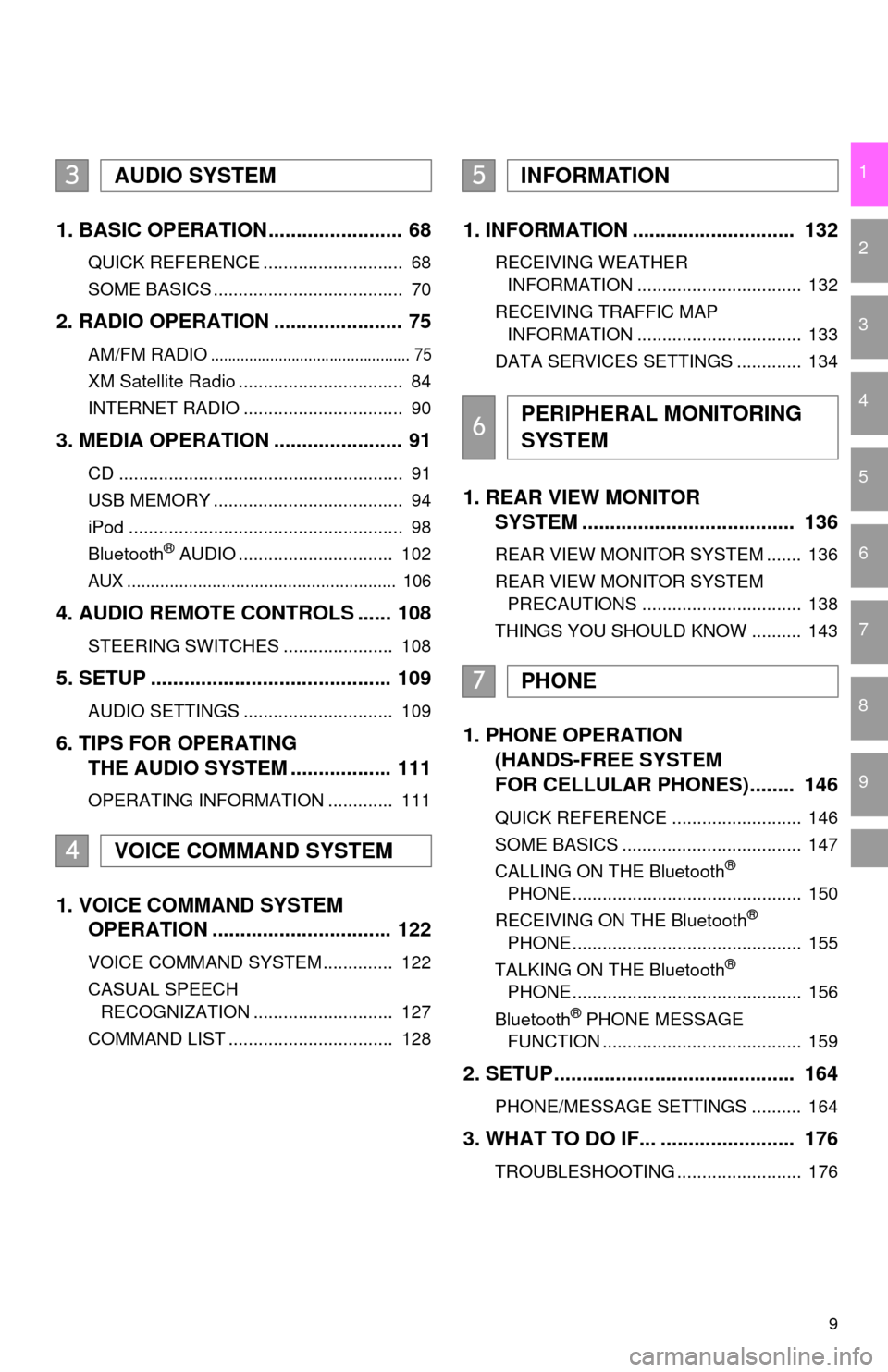
9
1
2
3
4
5
6
7
8
9
1. BASIC OPERATION ........................ 68
QUICK REFERENCE ............................ 68
SOME BASICS ...................................... 70
2. RADIO OPERATION ....................... 75
AM/FM RADIO............................................... 75
XM Satellite Radio ................................. 84
INTERNET RADIO ................................ 90
3. MEDIA OPERATION ....................... 91
CD ......................................................... 91
USB MEMORY ...................................... 94
iPod ....................................................... 98
Bluetooth
® AUDIO ............................... 102
AUX ......................................................... 106
4. AUDIO REMOTE CONTROLS ...... 108
STEERING SWITCHES ...................... 108
5. SETUP ........................................... 109
AUDIO SETTINGS .............................. 109
6. TIPS FOR OPERATING
THE AUDIO SYSTEM .................. 111
OPERATING INFORMATION ............. 111
1. VOICE COMMAND SYSTEM
OPERATION ................................ 122
VOICE COMMAND SYSTEM .............. 122
CASUAL SPEECH
RECOGNIZATION ............................ 127
COMMAND LIST ................................. 128
1. INFORMATION ............................. 132
RECEIVING WEATHER
INFORMATION ................................. 132
RECEIVING TRAFFIC MAP INFORMATION ................................. 133
DATA SERVICES SETTINGS ............. 134
1. REAR VIEW MONITOR
SYSTEM ....... ............................ ...
136
REAR VIEW MONITOR SYSTEM ....... 136
REAR VIEW MONITOR SYSTEM
PRECAUTIONS ................................ 138
THINGS YOU SHOULD KNOW .......... 143
1. PHONE OPERATION
(HANDS-FREE SYSTEM
FOR CELLULAR PHONES)........ 146
QUICK REFERENCE .......................... 146
SOME BASICS .................................... 147
CALLING ON THE Bluetooth
®
PHONE .............................................. 150
RECEIVING ON THE Bluetooth
®
PHONE .............................................. 155
TALKING ON THE Bluetooth
®
PHONE .............................................. 156
Bluetooth
® PHONE MESSAGE
FUNCTION ........................................ 159
2. SETUP........................................... 164
PHONE/MESSAGE SETTINGS .......... 164
3. WHAT TO DO IF... ........................ 176
TROUBLESHOOTING ......................... 176
3AUDIO SYSTEM
4VOICE COMMAND SYSTEM
5INFORMATION
6PERIPHERAL MONITORING
SYSTEM
7PHONE
Page 58 of 280
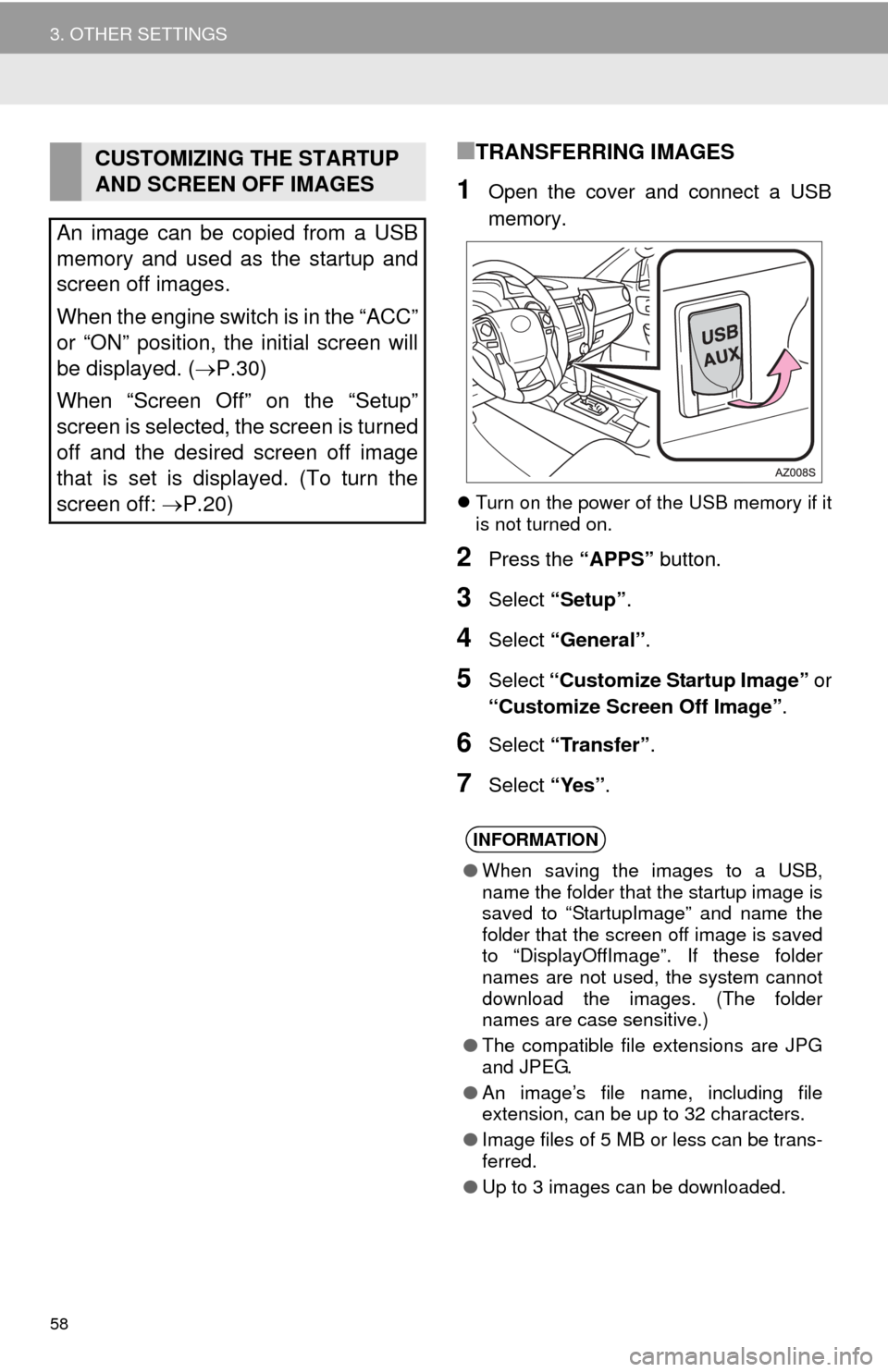
58
3. OTHER SETTINGS
■TRANSFERRING IMAGES
1Open the cover and connect a USB
memory.
Turn on the power of the USB memory if it
is not turned on.
2Press the “APPS” button.
3Select “Setup”.
4Select “General” .
5Select “Customize Startup Image” or
“Customize Screen Off Image” .
6Select “Transfer” .
7Select “Yes”.
CUSTOMIZING THE STARTUP
AND SCREEN OFF IMAGES
An image can be copied from a USB
memory and used as the startup and
screen off images.
When the engine switch is in the “ACC”
or “ON” position, the initial screen will
be displayed. ( P.30)
When “Screen Off” on the “Setup”
screen is selected, the screen is turned
off and the desired screen off image
that is set is displayed. (To turn the
screen off: P.20)
INFORMATION
● When saving the images to a USB,
name the folder that the startup image is
saved to “StartupImage” and name the
folder that the screen off image is saved
to “DisplayOffImage”. If these folder
names are not used, the system cannot
download the images. (The folder
names are case sensitive.)
● The compatible file extensions are JPG
and JPEG.
● An image’s file name, including file
extension, can be up to 32 characters.
● Image files of 5 MB or less can be trans-
ferred.
● Up to 3 images can be downloaded.
Page 66 of 280
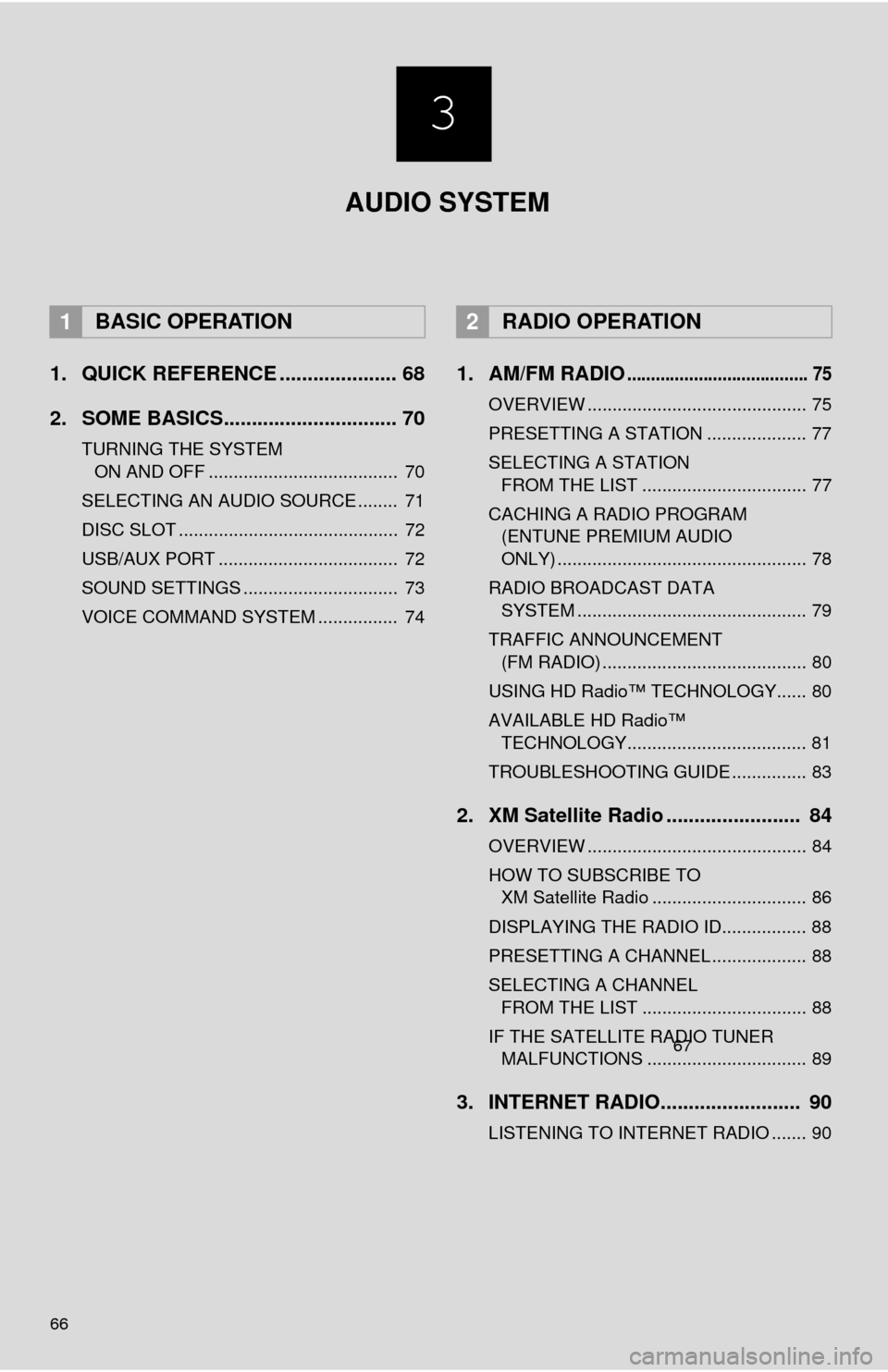
66
1. QUICK REFERENCE ..................... 68
2. SOME BASICS............................... 70
TURNING THE SYSTEM ON AND OFF ...................................... 70
SELECTING AN AUDIO SOURCE ........ 71
DISC SLOT ............................................ 72
USB/AUX PORT .................................... 72
SOUND SETTINGS ............................... 73
VOICE COMMAND SYSTEM ................ 74
1. AM/FM RADIO...................................... 75
OVERVIEW ............................................ 75
PRESETTING A STATION .................... 77
SELECTING A STATION
FROM THE LIST ................................. 77
CACHING A RADIO PROGRAM
(ENTUNE PREMIUM AUDIO
ONLY) .................................................. 78
RADIO BROADCAST DATA
SYSTEM .............................................. 79
TRAFFIC ANNOUNCEMENT
(FM RADIO) ......................................... 80
USING HD Radio™ TECHNOLOGY...... 80
AVAILABLE HD Radio™
TECHNOLOGY.................................... 81
TROUBLESHOOTING GUIDE ............... 83
2. XM Satellite Radio ........................ 84
OVERVIEW ............................................ 84
HOW TO SUBSCRIBE TO XM Satellite Radio ............................... 86
DISPLAYING THE RADIO ID................. 88
PRESETTING A CHANNEL ................... 88
SELECTING A CHANNEL
FROM THE LIST ................................. 88
IF THE SATELLITE RADIO TUNER
MALFUNCTIONS ................................ 89
3. INTERNET RADIO......................... 90
LISTENING TO INTERNET RADIO ....... 90
1BASIC OPERATION2RADIO OPERATION
3
67
AUDIO SYSTEM
Page 67 of 280
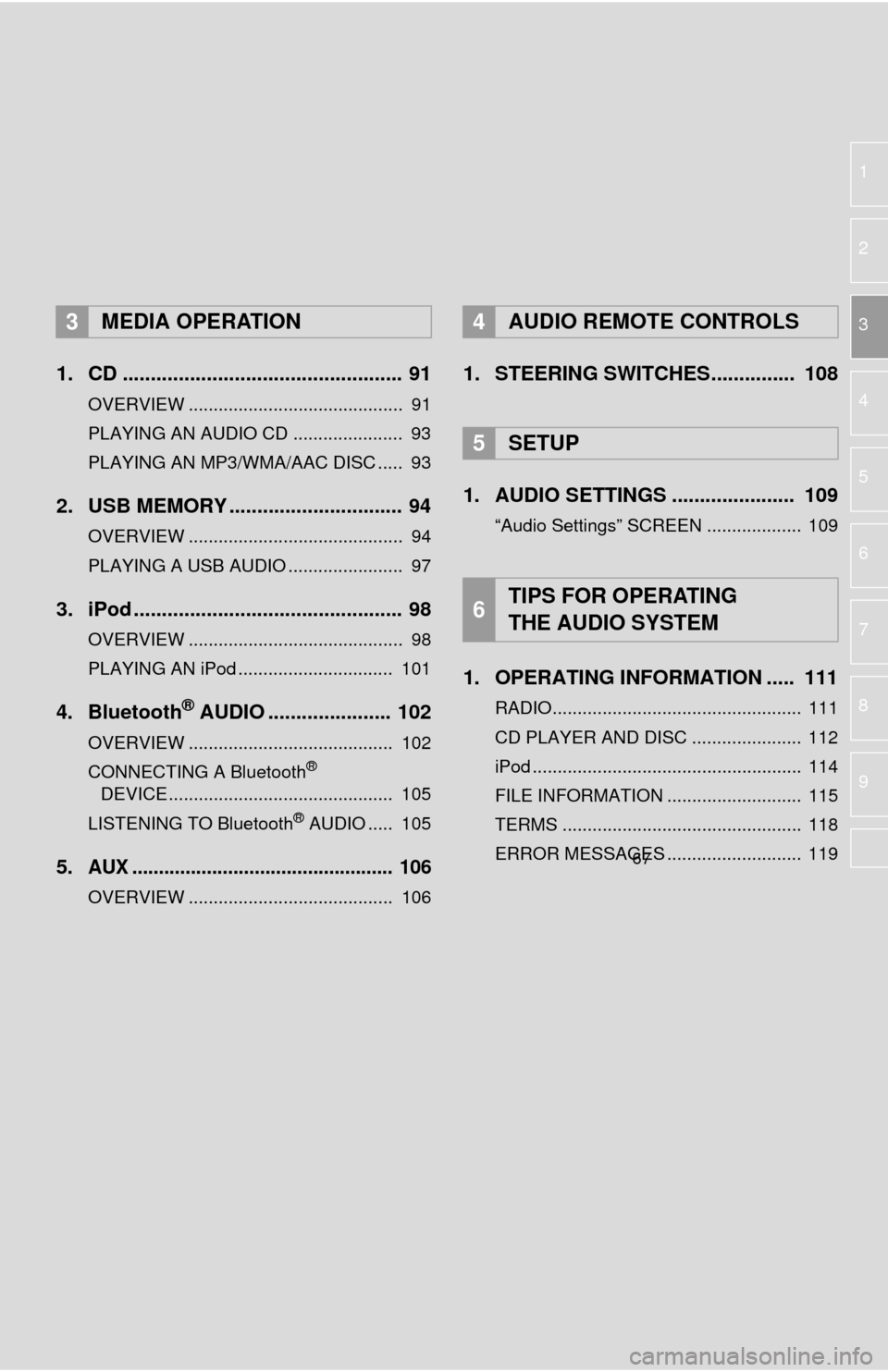
1
2
3
4
5
6
7
8
9
1. CD .................................................. 91
OVERVIEW ........................................... 91
PLAYING AN AUDIO CD ...................... 93
PLAYING AN MP3/WMA/AAC DISC ..... 93
2. USB MEMORY ............................... 94
OVERVIEW ........................................... 94
PLAYING A USB AUDIO ....................... 97
3. iPod ................................................ 98
OVERVIEW ........................................... 98
PLAYING AN iPod ............................... 101
4. Bluetooth® AUDIO ...................... 102
OVERVIEW ......................................... 102
CONNECTING A Bluetooth®
DEVICE ............................................. 105
LISTENING TO Bluetooth
® AUDIO ..... 105
5.AUX ................................................. 106
OVERVIEW ......................................... 106
1. STEERING SWITCHES............... 108
1. AUDIO SETTINGS ...................... 109
“Audio Settings” SCREEN ................... 109
1. OPERATING INFORMATION ..... 111
RADIO.................................................. 111
CD PLAYER AND DISC ...................... 112
iPod ...................................................... 114
FILE INFORMATION ........................... 115
TERMS ................................................ 118
ERROR MESSAGES ........................... 119
3MEDIA OPERATION4AUDIO REMOTE CONTROLS
5SETUP
6TIPS FOR OPERATING
THE AUDIO SYSTEM
3
67
Page 69 of 280
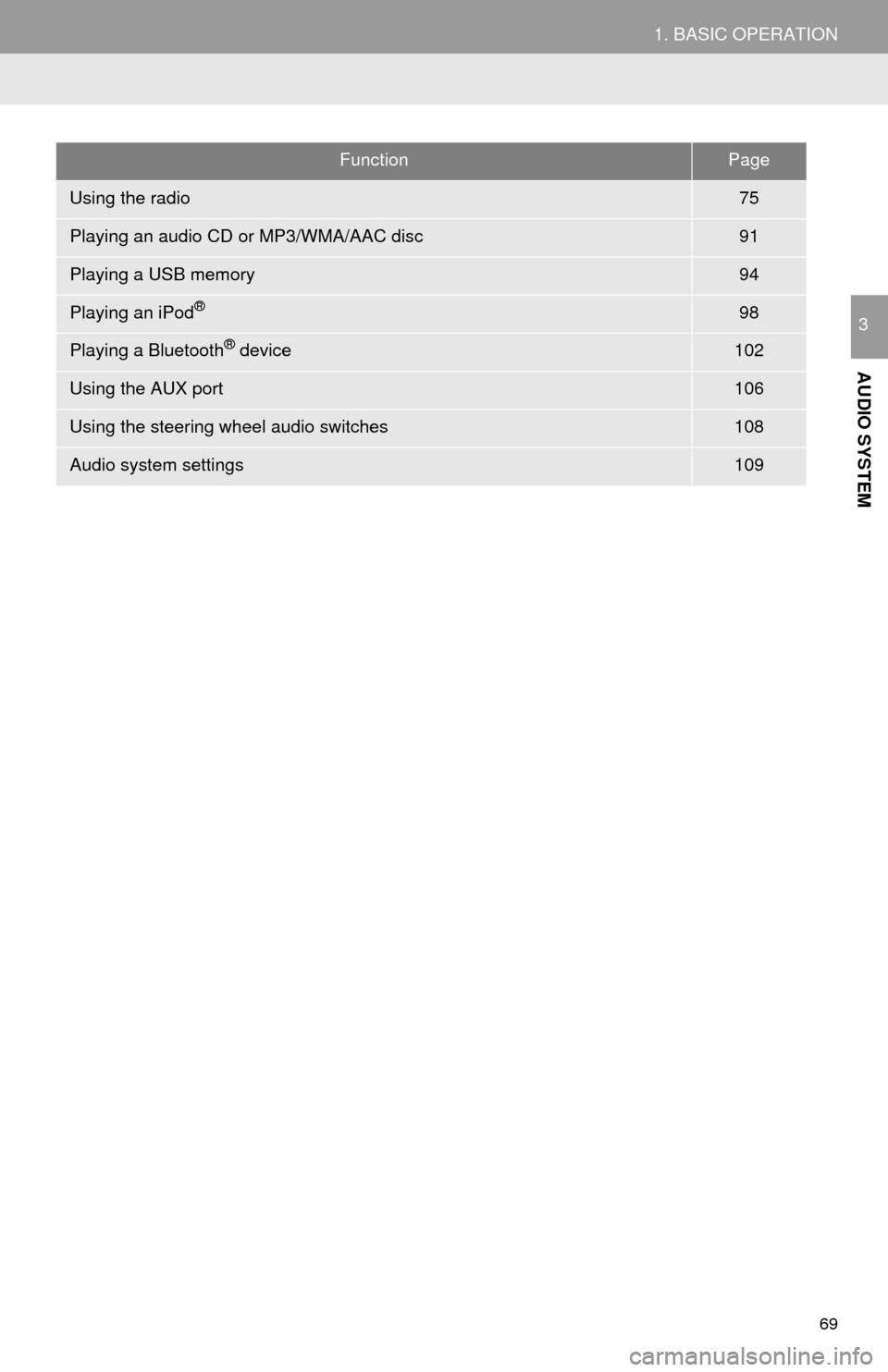
69
1. BASIC OPERATION
AUDIO SYSTEM
3
FunctionPage
Using the radio75
Playing an audio CD or MP3/WMA/AAC disc91
Playing a USB memory94
Playing an iPod®98
Playing a Bluetooth® device102
Using the AUX port106
Using the steering wheel audio switches108
Audio system settings109
Page 72 of 280
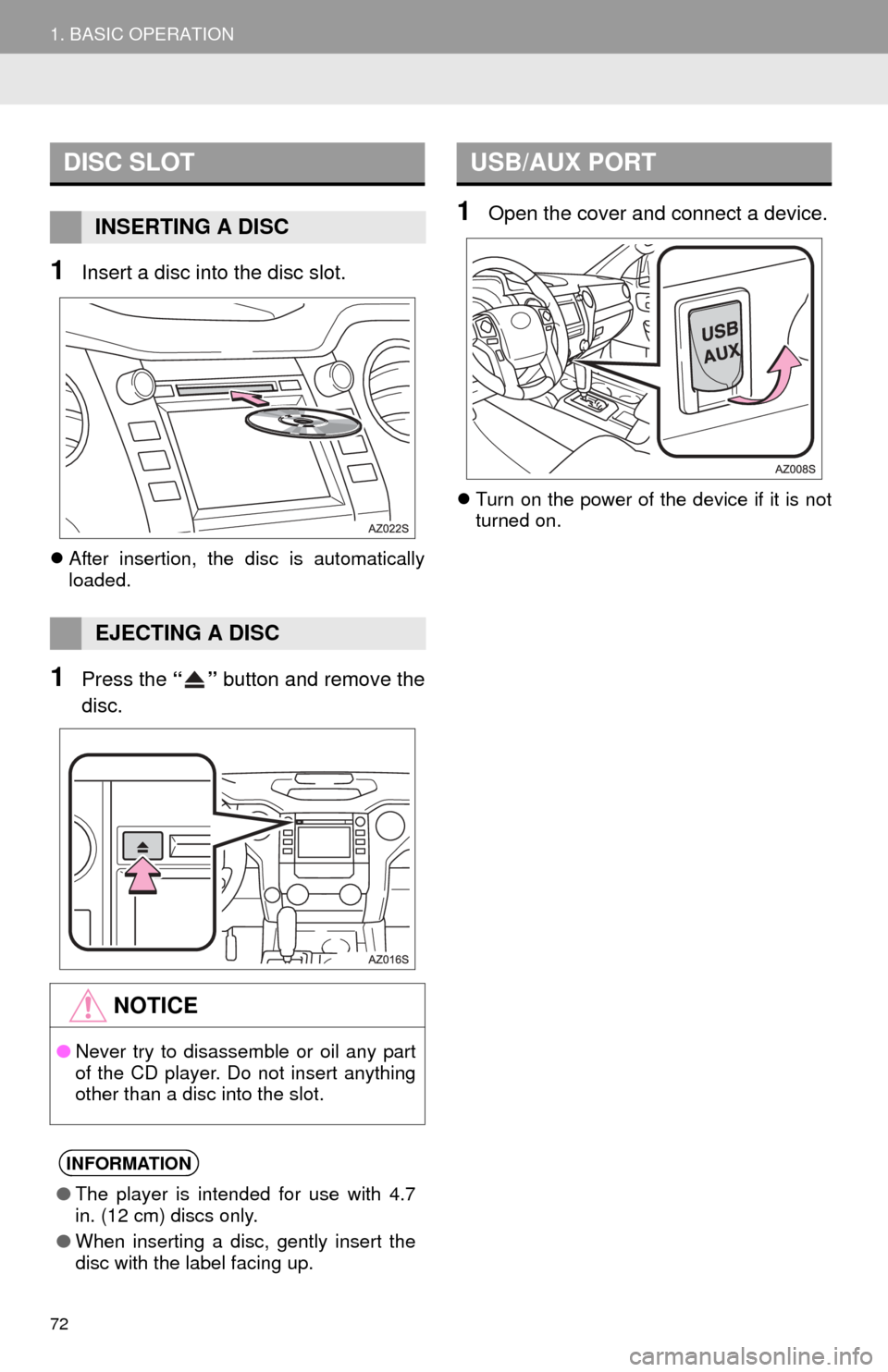
72
1. BASIC OPERATION
1Insert a disc into the disc slot.
After insertion, the disc is automatically
loaded.
1Press the “” button and remove the
disc.
1Open the cover and connect a device.
Turn on the power of the device if it is not
turned on.
DISC SLOT
INSERTING A DISC
EJECTING A DISC
NOTICE
●Never try to disassemble or oil any part
of the CD player. Do not insert anything
other than a disc into the slot.
INFORMATION
●The player is intended for use with 4.7
in. (12 cm) discs only.
● When inserting a disc, gently insert the
disc with the label facing up.
USB/AUX PORT
Page 90 of 280
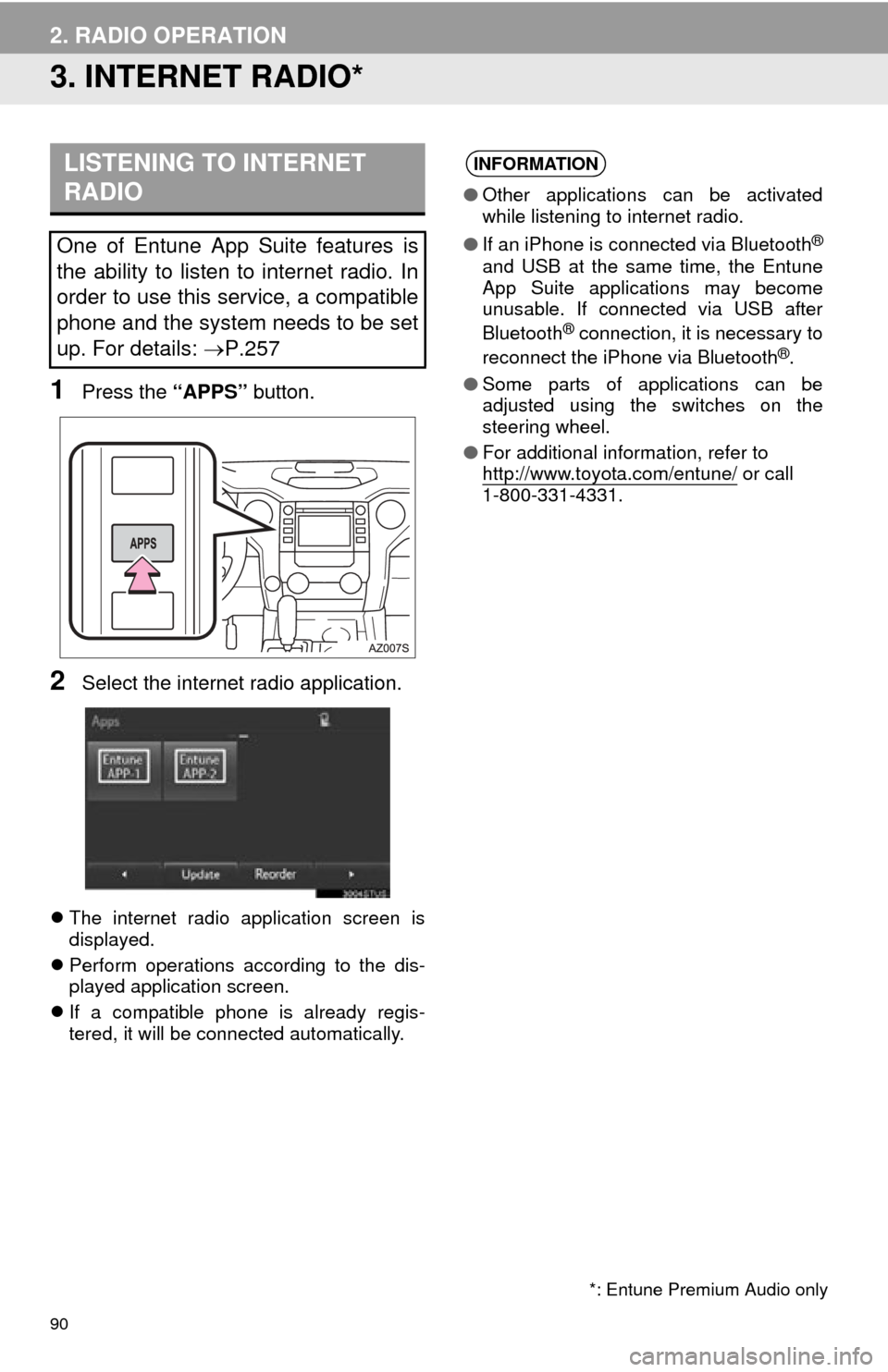
90
2. RADIO OPERATION
3. INTERNET RADIO*
1Press the “APPS” button.
2Select the internet radio application.
The internet radio application screen is
displayed.
Pe
rform operations according to the dis -
played application screen.
I
f a compatible phone is already regis -
tered, it will be connected automatically.
LISTENING TO INTERNET
RADIO
One of Entune App Suite features is
the ability to listen to internet radio. In
order to use this service, a compatible
phone and the system needs to be set
up. For details: P.257
INFORMATION
●Other applications can be activated
while listening to internet radio.
● If an iPhone is connected via Bluetooth
®
and USB at the same time, the Entune
App Suite applications may become
unusable. If connected via USB after
Bluetooth
® connection, it is necessary to
reconnect the iPhone via Bluetooth®.
● Some parts of applications can be
adjusted using the switches on the
steering wheel.
● For additional information, refer to
http://www.toyota.com/entune/
or call
1-800-331-4331.
*: Entune Premium Audio only
Page 94 of 280
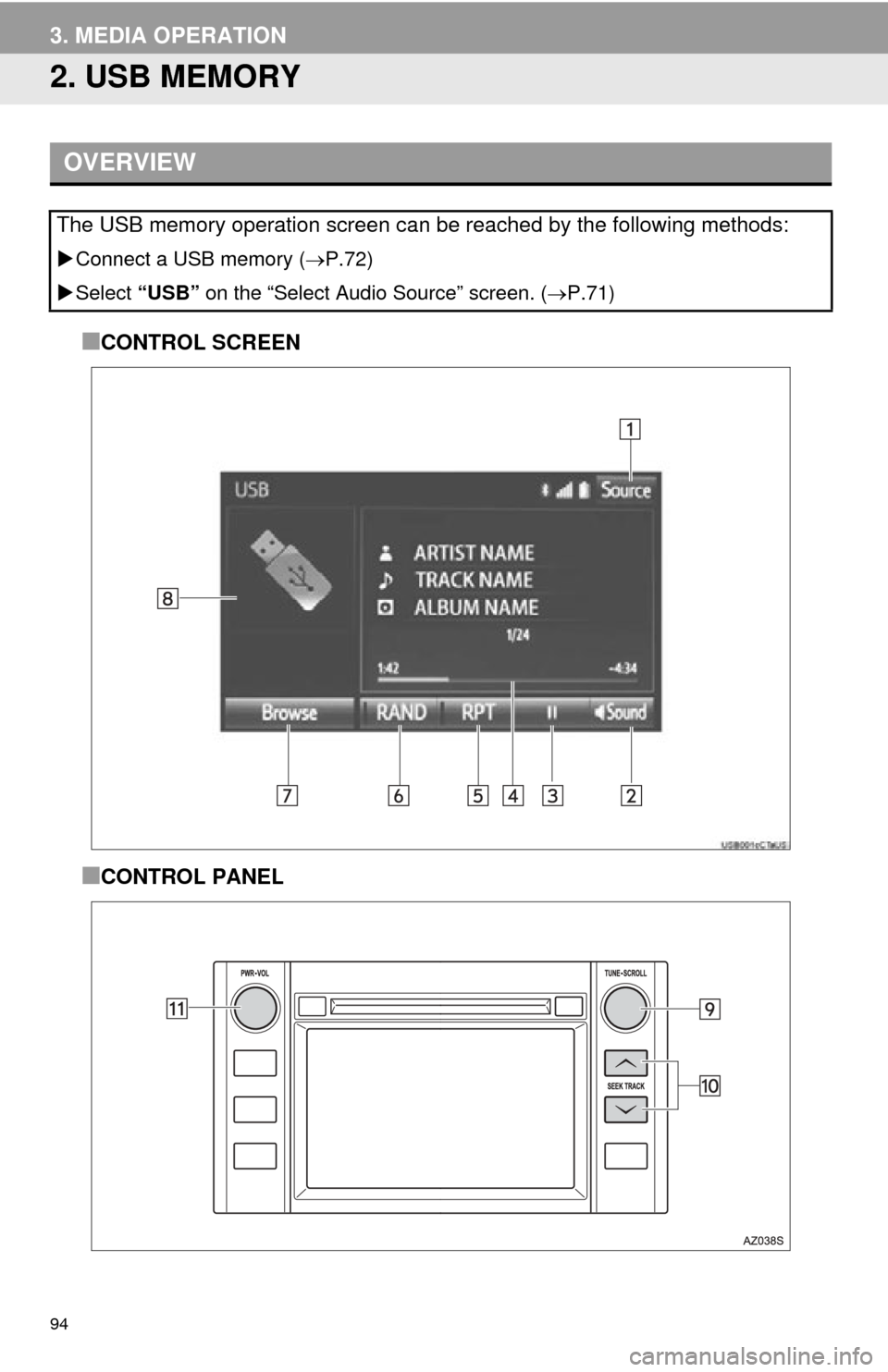
94
3. MEDIA OPERATION
2. USB MEMORY
■CONTROL SCREEN
■CONTROL PANEL
OVERVIEW
The USB memory operation screen can be reached by the following methods:
Connect a USB memory ( P.72)
Select “USB” on
the “Select Audio Source” screen. ( P.71)
Page 96 of 280
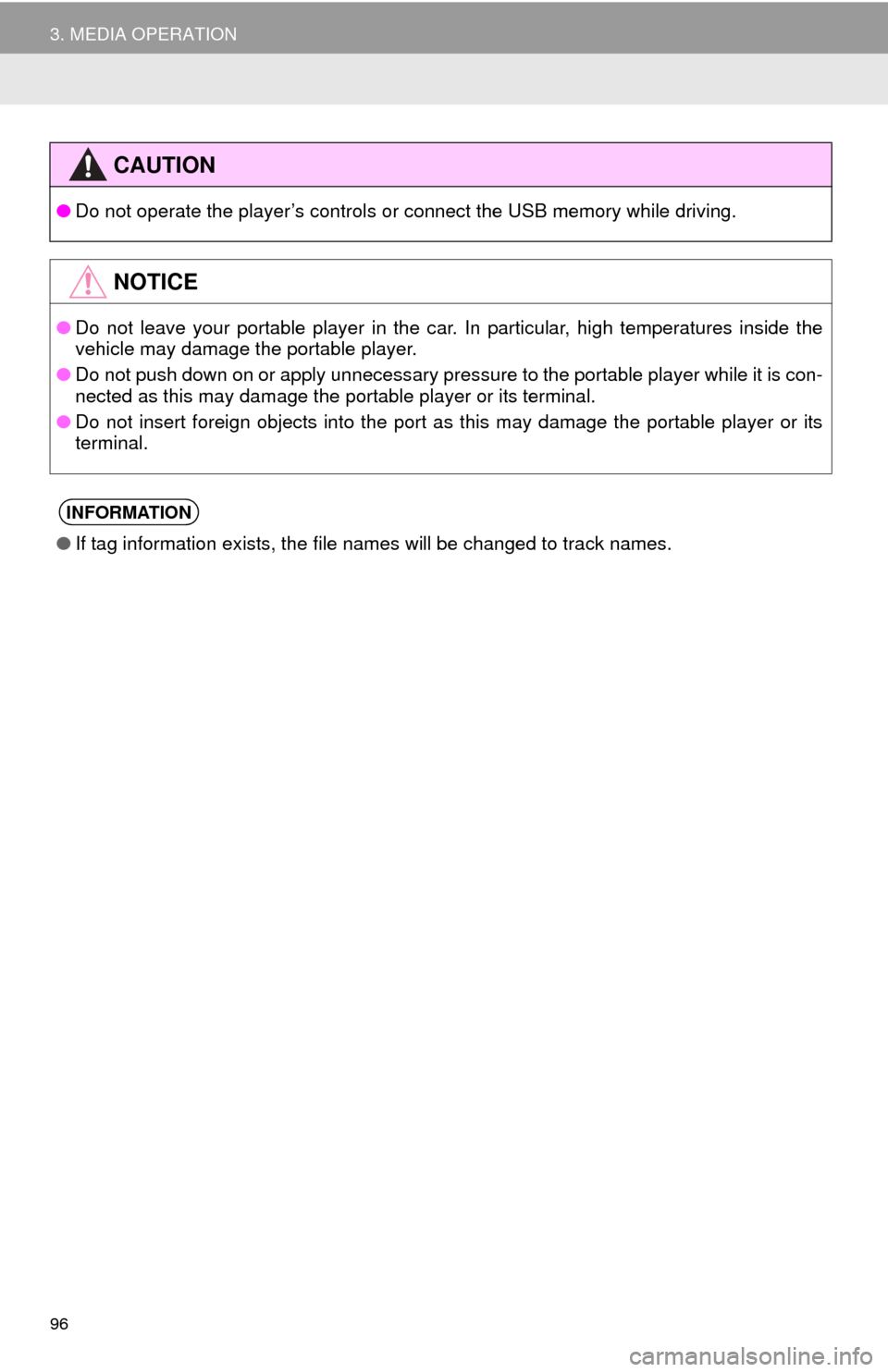
96
3. MEDIA OPERATION
CAUTION
●Do not operate the player’s controls or connect the USB memory while driving.
NOTICE
●Do not leave your portable player in the car. In particular, high temperatures inside the
ve
hicle may damage the portable player.
● Do not push down on or apply unnecessary pressure to the portable player while it is con -
nected as this may damage the portable player or its terminal.
● Do not insert foreign objects into the port as this may damage the portable player or its
t
erminal.
INFORMATION
●If tag information exists, the file names will be changed to track names.
Page 97 of 280
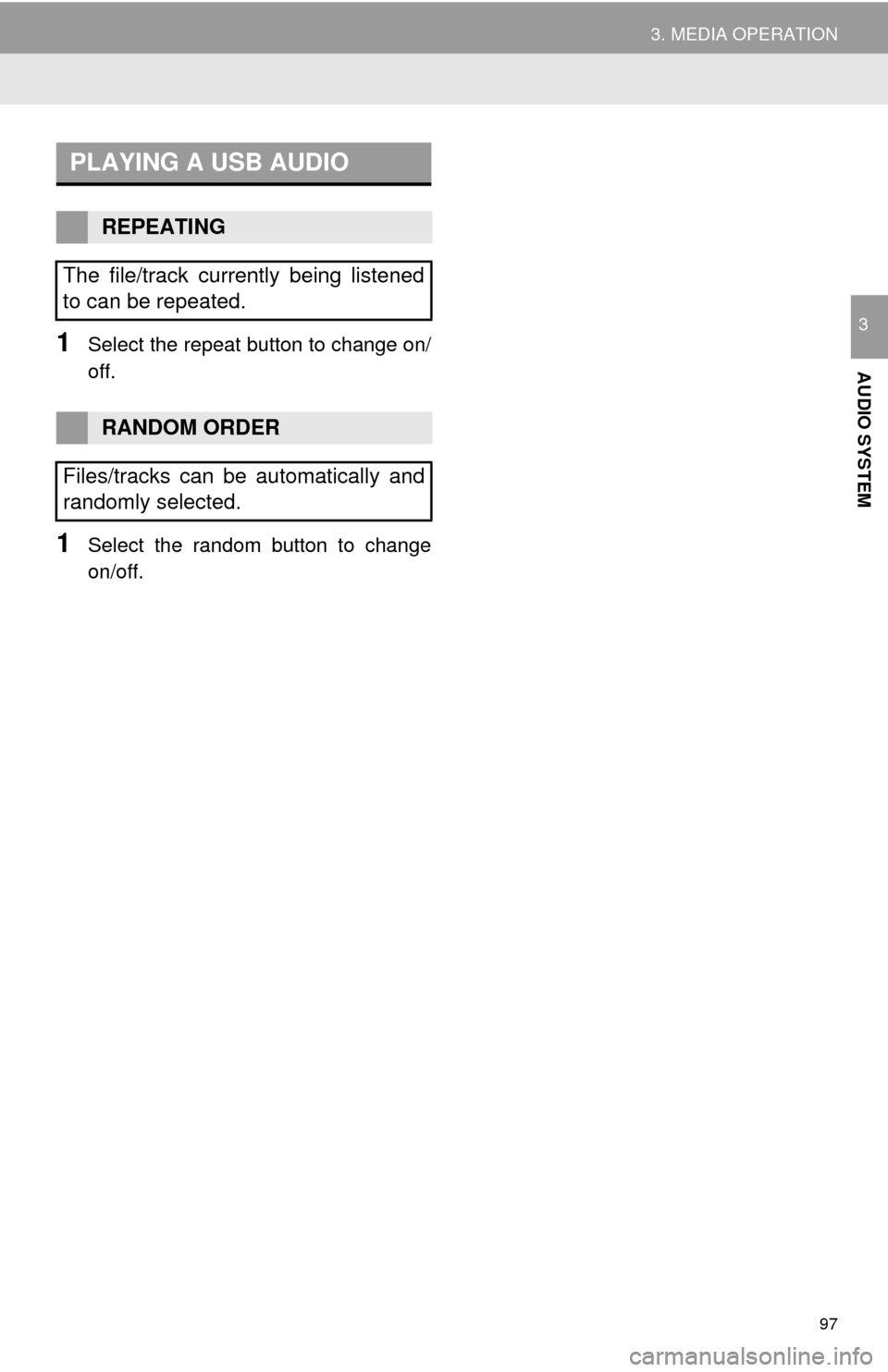
97
3. MEDIA OPERATION
AUDIO SYSTEM
31Select the repeat button to change on/
off.
1Select the random button to change
on/off.
PLAYING A USB AUDIO
REPEATING
The file/track currently being listened
to can be repeated.
RANDOM ORDER
Files/tracks can be automatically and
randomly selected.