navigation TOYOTA TUNDRA 2016 2.G Navigation Manual
[x] Cancel search | Manufacturer: TOYOTA, Model Year: 2016, Model line: TUNDRA, Model: TOYOTA TUNDRA 2016 2.GPages: 284, PDF Size: 5.07 MB
Page 124 of 284
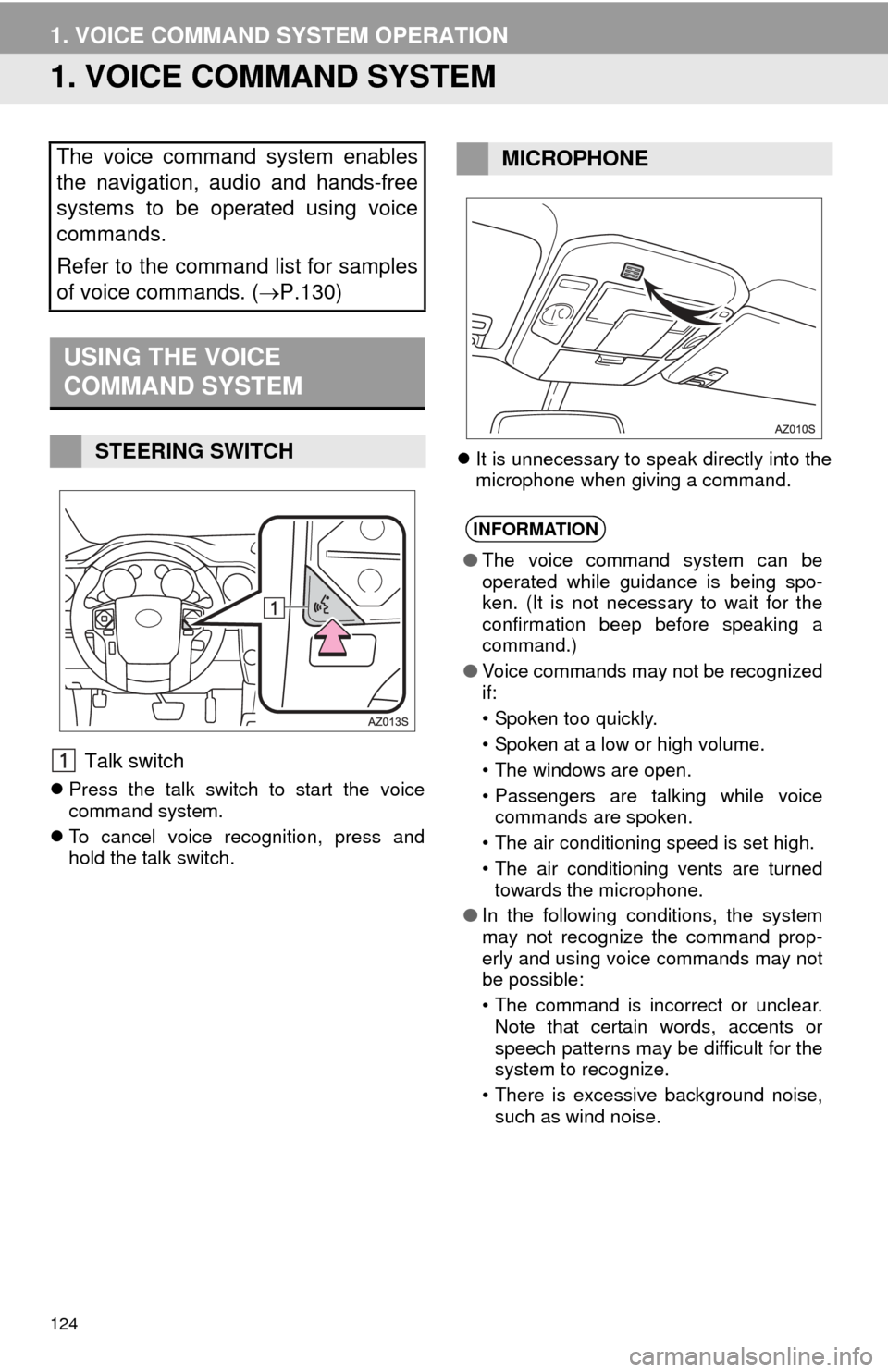
124
1. VOICE COMMAND SYSTEM OPERATION
1. VOICE COMMAND SYSTEM
Talk switch
Press the talk switch to start the voice
command system.
T
o cancel voice recognition, press and
hold the talk switch.
It
is unnecessary to speak directly into the
microphone when giving a command.
The voice command system enables
the navigation, audio and hands-free
systems to be operated using voice
commands.
Refer to the command list for samples
of voice commands. ( P.130)
USING THE VOICE
COMMAND SYSTEM
STEERING SWITCH
MICROPHONE
INFORMATION
●The voice command system can be
operated while guidance is being spo-
ken. (It is not necessary to wait for the
confirmation beep before speaking a
command.)
● Voice commands may not be recognized
if:
• Spoken too quickly.
• Spoken at a low or high volume.
• The windows are open.
• Passengers are talking while voice
commands are spoken.
• The air conditioning speed is set high.
• The air conditioning vents are turned towards the microphone.
● In the following conditions, the system
may not recognize the command prop-
erly and using voice commands may not
be possible:
• The command is incorrect or unclear.
Note that certain words, accents or
speech patterns may be difficult for the
system to recognize.
• There is excessive background noise, such as wind noise.
Page 130 of 284
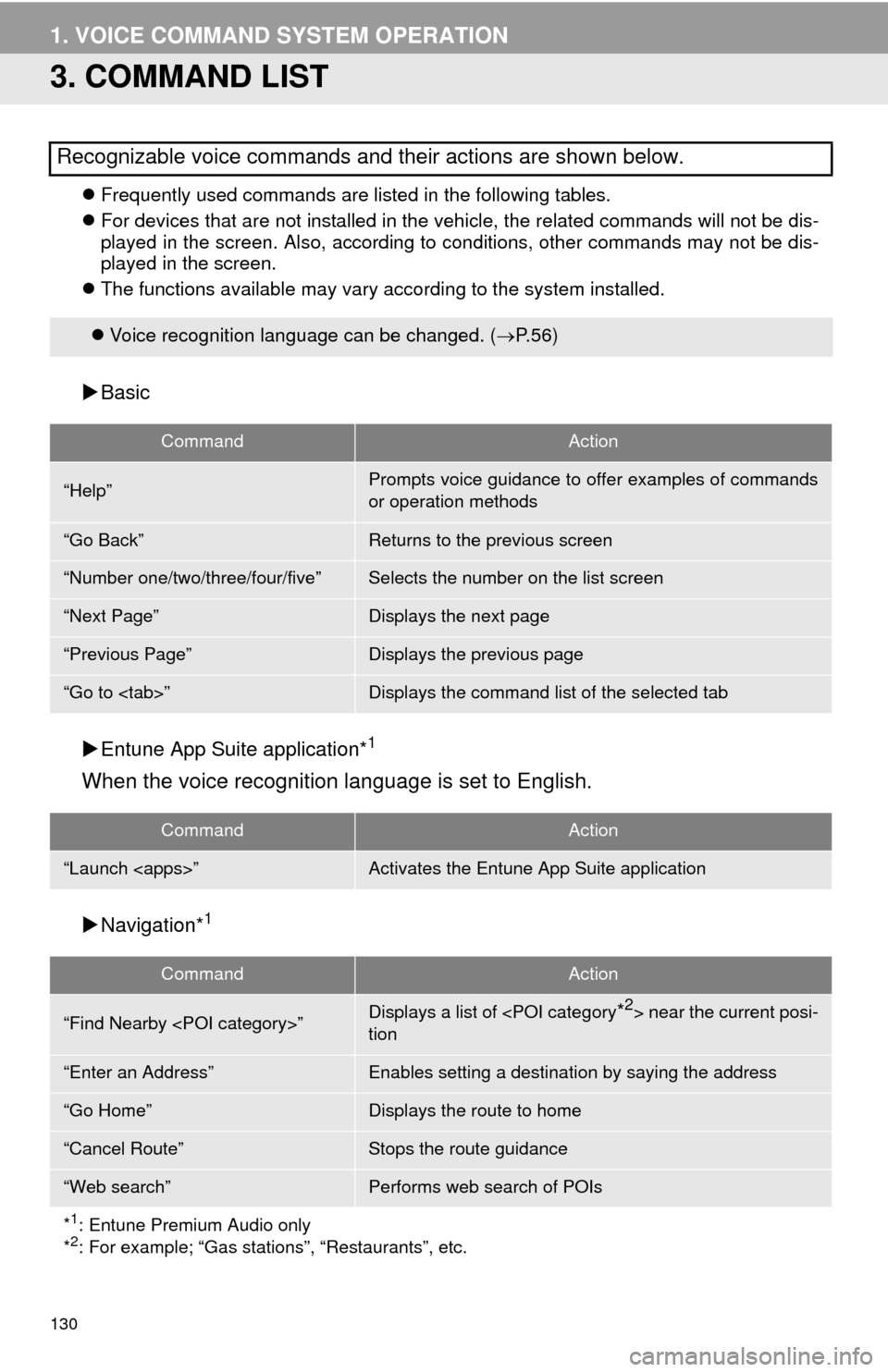
130
1. VOICE COMMAND SYSTEM OPERATION
3. COMMAND LIST
Frequently used commands are listed in the following tables.
For devi
ces that are not installed in the vehicle, the related commands will not be dis -
played in the screen. Also, according to conditions, other commands may not be dis -
played in the screen.
The fu
nctions available may vary according to the system installed.
Basic
Entune
App Suite application*1
When the voice recognition language is set to English.
Navigation*1
Recognizable voice commands and their actions are shown below.
Voice recognition language can be changed. ( P. 5 6)
CommandAction
“Help”Prompts voice guidance to offer examples of commands
or operation methods
“Go Back”Returns to the previous screen
“Number one/two/three/four/five”Selects the number on the list screen
“Next Page”Displays the next page
“Previous Page”Displays the previous page
“Go to
CommandAction
“Launch
CommandAction
“Find Nearby
tion
“Enter an Address”Enables setting a destina tion by saying the address
“Go Home”Displays the route to home
“Cancel Route”Stops the route guidance
“Web search”Performs web search of POIs
*
1: Entune Premium Audio only
*2: For example; “Gas stations”, “Restaurants”, etc.
Page 132 of 284
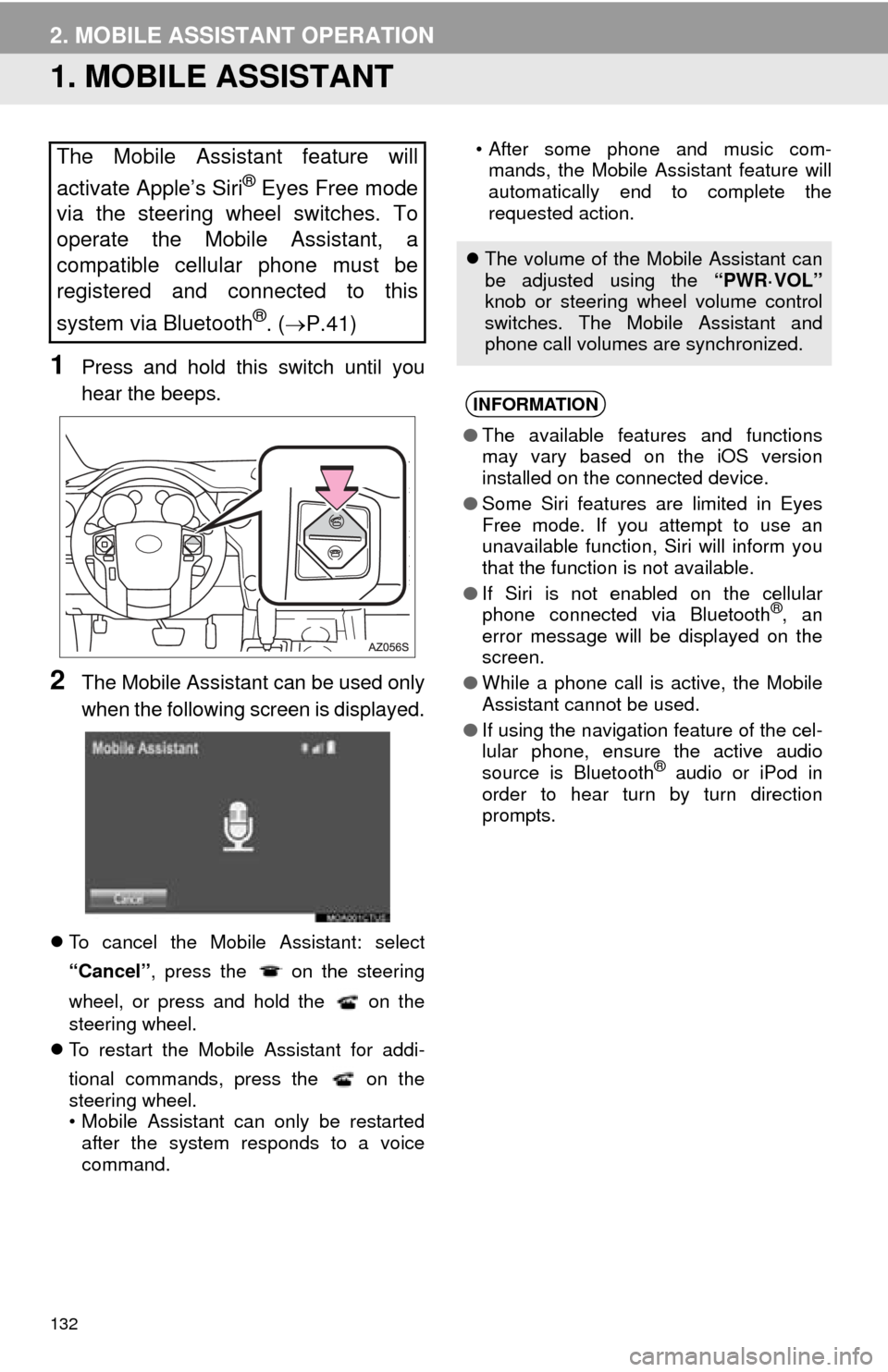
132
2. MOBILE ASSISTANT OPERATION
1. MOBILE ASSISTANT
1Press and hold this switch until you
hear the beeps.
2The Mobile Assistant can be used only
when the following screen is displayed.
To cancel the Mobile Assistant: select
“Cancel” , press the on the steering
wheel, or press and hold the on the
steering wheel.
T
o restart the Mobile Assistant for addi -
tional commands, press the on the
steering wheel.
• Mobile Assistant can only be restarted af
ter the system responds to a voice
command. • After some phone and music com-
ma
nds, the Mobile Assistant feature will
automatically end to complete the
requested action.The Mobile Assistant feature will
activate Apple’s Siri
® Eyes Free mode
via the steering wheel switches. To
operate the Mobile Assistant, a
compatible cellular phone must be
registered and connected to this
system via Bluetooth
®. ( P.41)
The volume of the Mobile Assistant can
be adjusted using the “PWR·VOL”
knob or steering wheel volume control
switches. The Mobile Assistant and
phone call volumes are synchronized.
INFORMATION
● The available features and functions
may vary based on the iOS version
installed on the connected device.
● Some Siri features are limited in Eyes
Free mode. If you attempt to use an
unavailable function, Siri will inform you
that the function is not available.
● If Siri is not enabled on the cellular
phone connected via Bluetooth
®, an
error message will be displayed on the
screen.
● While a phone call is active, the Mobile
Assistant cannot be used.
● If using the navigation feature of the cel-
lular phone, ensure the active audio
source is Bluetooth
® audio or iPod in
order to hear turn by turn direction
prompts.
Page 167 of 284
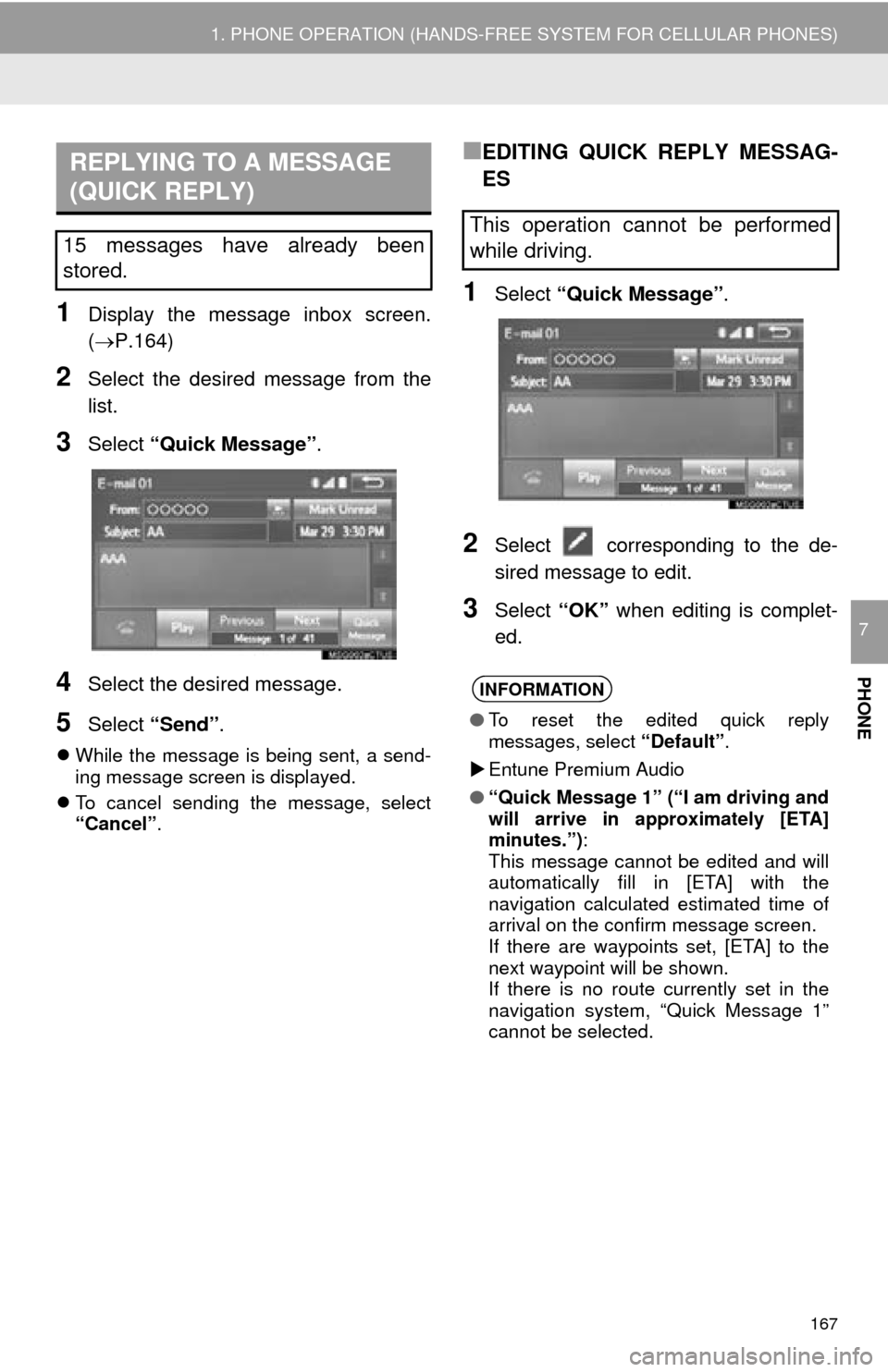
167
1. PHONE OPERATION (HANDS-FREE SYSTEM FOR CELLULAR PHONES)
PHONE
7
1Display the message inbox screen.
(P.164)
2Select the desired message from the
list.
3Select “Quick Message” .
4Select the desired message.
5Select “Send” .
While the message is being sent, a send -
ing message screen is displayed.
T
o cancel sending the message, select
“Cancel”.
■EDITING QUICK REPLY MESSAG-
ES
1Select “Quick Message” .
2Select corresponding to the de -
sired message to edit.
3Select “OK” when editing is complet -
ed.
REPLYING TO A MESSAGE
(QUICK REPLY)
15 messages have already been
stored.This operation cannot be performed
while driving.
INFORMATION
● To reset the edited quick reply
messages, select “Default”.
Entune Premium Audio
● “Quick Message 1” (“I am driving and
will arrive in approximately [ETA]
minutes.”) :
This message cannot be edited and will
automatically fill in [ETA] with the
navigation calculated estimated time of
arrival on the confirm message screen.
If there are waypoints set, [ETA] to the
next waypoint will be shown.
If there is no route currently set in the
navigation system, “Quick Message 1”
cannot be selected.
Page 188 of 284
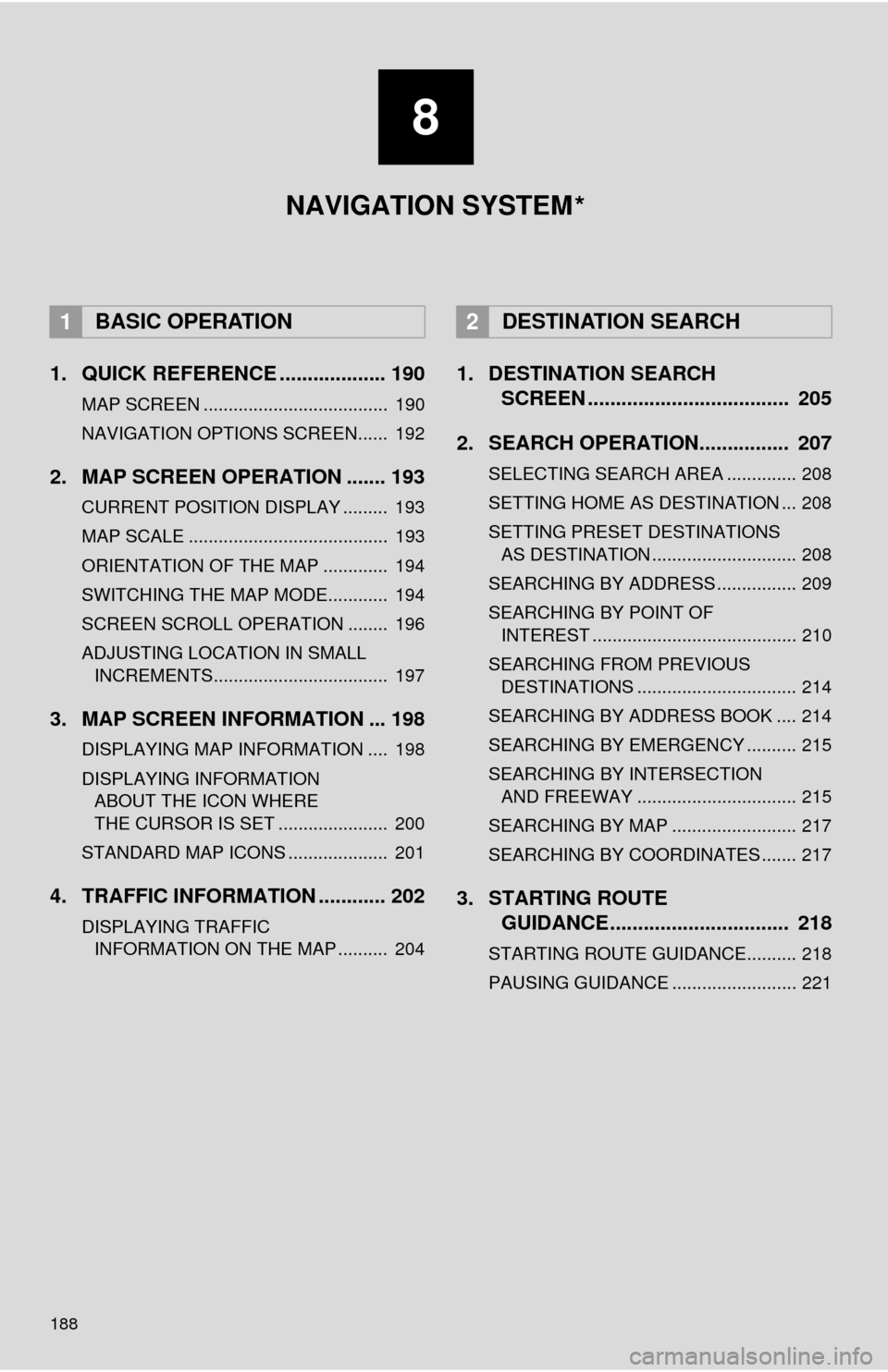
188
1. QUICK REFERENCE ................... 190
MAP SCREEN ..................................... 190
NAVIGATION OPTIONS SCREEN...... 192
2. MAP SCREEN OPERATION ....... 193
CURRENT POSITION DISPLAY ......... 193
MAP SCALE ........................................ 193
ORIENTATION OF THE MAP ............. 194
SWITCHING THE MAP MODE............ 194
SCREEN SCROLL OPERATION ........ 196
ADJUSTING LOCATION IN SMALL INCREMENTS................................... 197
3. MAP SCREEN INFORMATION ... 198
DISPLAYING MAP INFORMATION .... 198
DISPLAYING INFORMATION
ABOUT THE ICON WHERE
THE CURSOR IS SET ...................... 200
STANDARD MAP ICONS .................... 201
4. TRAFFIC INFORMATION ............ 202
DISPLAYING TRAFFIC
INFORMATION ON THE MAP .......... 204
1. DESTINATION SEARCH
SCREEN .................................... 205
2. SEARCH OPERATION.. .............. 20
7
SELECTING SEARCH AREA .............. 208
SETTING HOME AS DESTINATION ... 208
SETTING PRESET DESTINATIONS
AS DESTINATION ............................. 208
SEARCHING BY ADDRESS ................ 209
SEARCHING BY POINT OF
INTEREST ......................................... 210
SEARCHING FROM PREVIOUS DESTINATIONS ................................ 214
SEARCHING BY ADDRESS BOOK .... 214
SEARCHING BY EMERGENCY .......... 215
SEARCHING BY INTERSECTION
AND FREEWAY ................................ 215
SEARCHING BY MAP ......................... 217
SEARCHING BY COORDINATES ....... 217
3. STARTING ROUTE
GUIDANCE ....... ......................... 21
8
STARTING ROUTE GUIDANCE.......... 218
PAUSING GUIDANCE ......................... 221
1BASIC OPERATION2DESTINATION SEARCH
8
NAVIGATION SYSTEM
*
Page 189 of 284
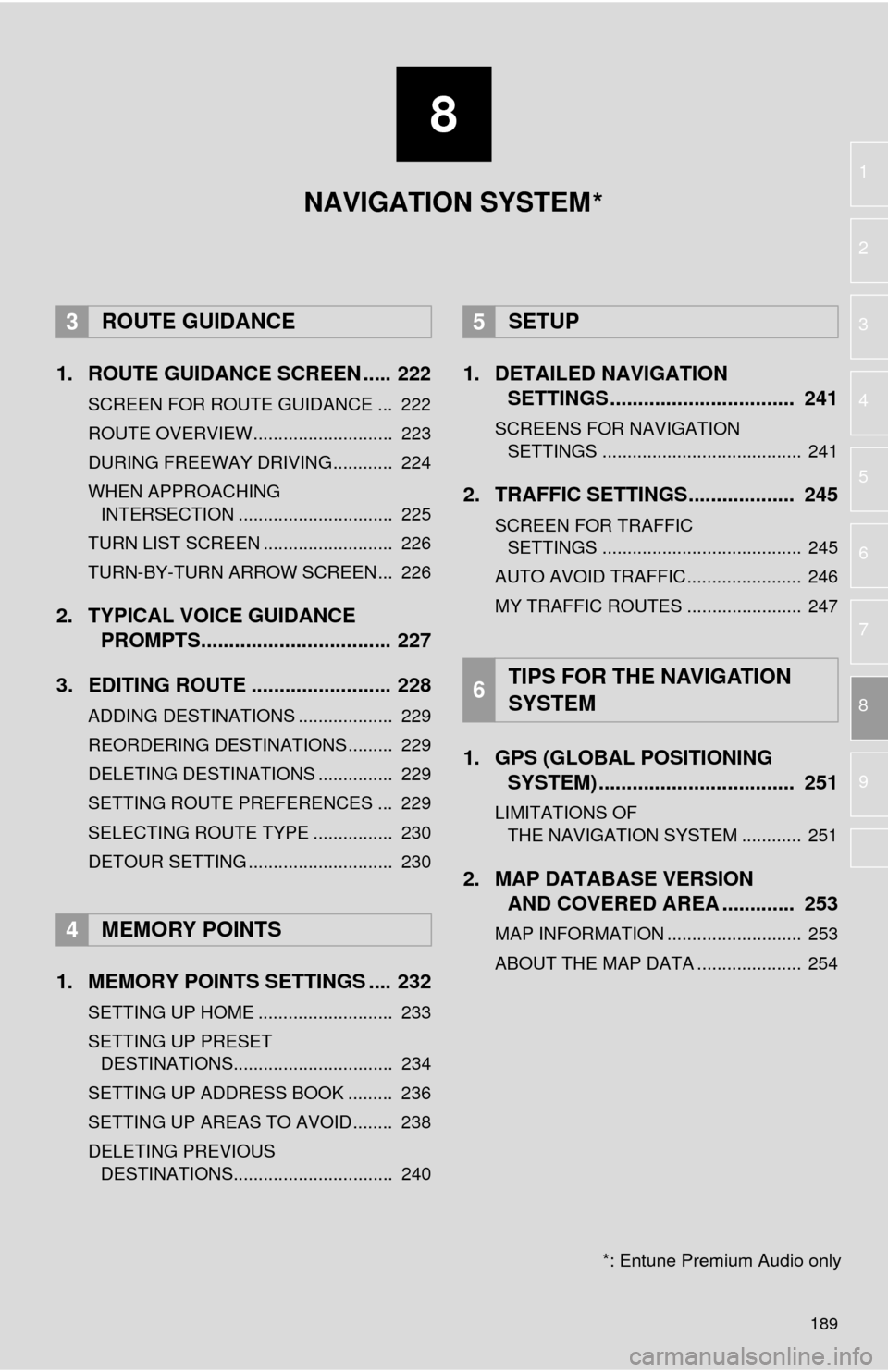
8
189
1
2
3
4
5
6
7
8
9
1. ROUTE GUIDANCE SCREEN ..... 222
SCREEN FOR ROUTE GUIDANCE ... 222
ROUTE OVERVIEW............................ 223
DURING FREEWAY DRIVING............ 224
WHEN APPROACHING
INTERSECTION ............................... 225
TURN LIST SCREEN .......................... 226
TURN-BY-TURN ARROW SCREEN ... 226
2. TYPICAL VOICE GUIDANCE PROMPTS.................................. 227
3. EDITING ROUTE ......................... 228
ADDING DESTINATIONS ................... 229
REORDERING DESTINATIONS ......... 229
DELETING DESTINATIONS ............... 229
SETTING ROUTE PREFERENCES ... 229
SELECTING ROUTE TYPE ................ 230
DETOUR SETTING ............................. 230
1. MEMORY POINTS SETTINGS .... 232
SETTING UP HOME ........................... 233
SETTING UP PRESET DESTINATIONS................................ 234
SETTING UP ADDRESS BOOK ......... 236
SETTING UP AREAS TO AVOID ........ 238
DELETING PREVIOUS
DESTINATIONS................................ 240
1. DETAILED NAVIGATION SETTINGS ................................. 241
SCREENS FOR NAVIGATION
SETTINGS ........................................ 241
2. TRAFFIC SETTINGS................... 245
SCREEN FOR TRAFFIC
SETTINGS ........................................ 245
AUTO AVOID TRAFFIC....................... 246
MY TRAFFIC ROUTES ....................... 247
1. GPS (GLOBAL POSITIONING SYSTEM) .................... ............... 251
LIMITATIONS OF
THE NAVIGATION SYSTEM ............ 251
2. MAP DATABASE VERSION
AND COVERED AREA ............. 253
MAP INFORMATION ........................... 253
ABOUT THE MAP DATA ..................... 254
3ROUTE GUIDANCE
4MEMORY POINTS
5SETUP
6TIPS FOR THE NAVIGATION
SYSTEM
NAVIGATION SYSTEM
*: Entune Premium Audio only
*
Page 190 of 284
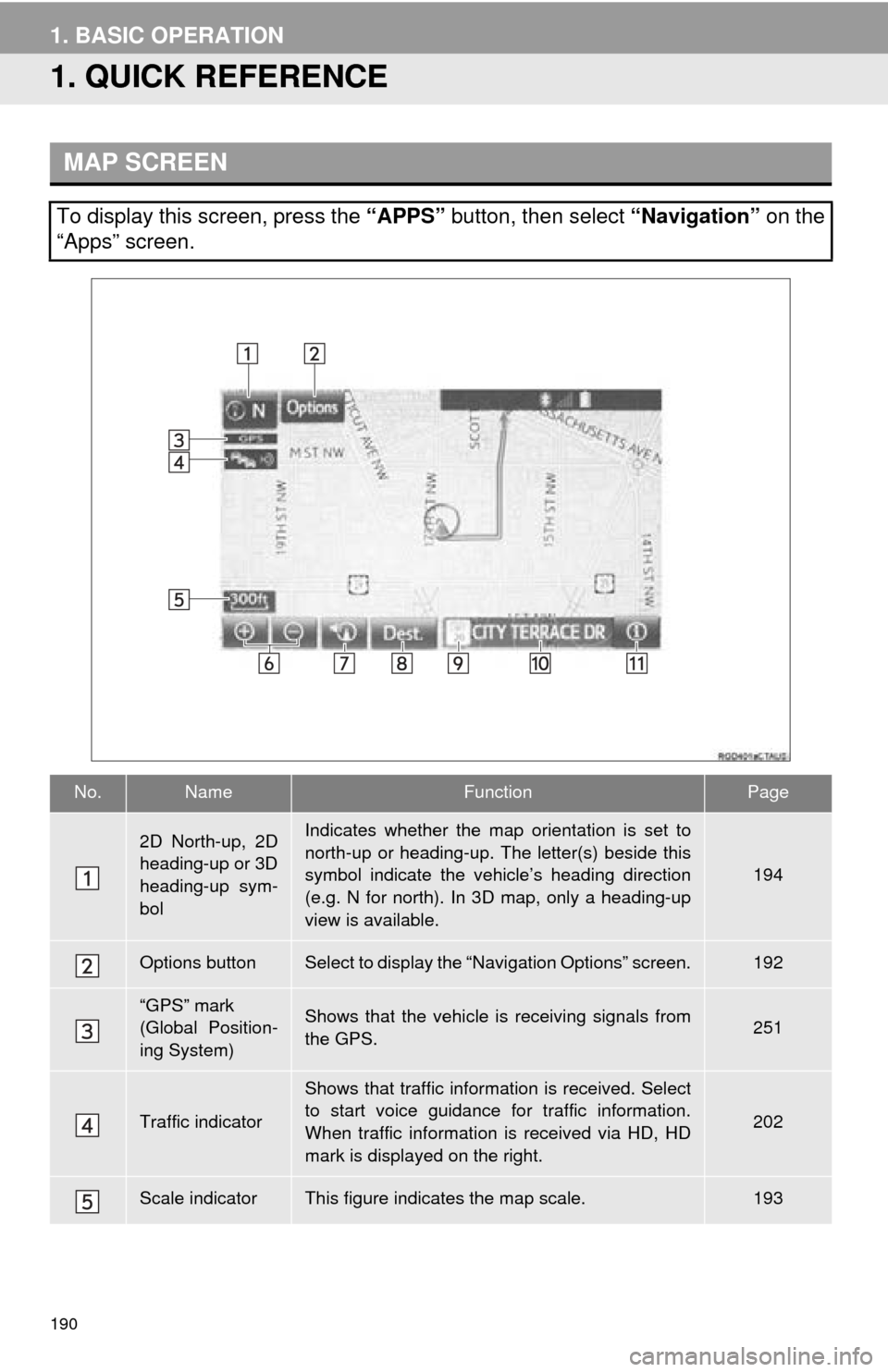
190
1. BASIC OPERATION
1. QUICK REFERENCE
MAP SCREEN
To display this screen, press the “APPS” button, then select “Navigation” on the
“Apps” screen.
No.NameFunctionPage
2D North-up, 2D
heading-up or 3D
heading-up sym-
bolIndicates whether the map orientation is set to
north-up or heading-up. The letter(s) beside this
symbol indicate the vehicle’s heading direction
(e.g. N for north). In 3D map, only a heading-up
view is available.
194
Options buttonSelect to display the “Navigation Options” screen.192
“GPS” mark
(Global Position-
ing System)Shows that the vehicle is receiving signals from
the GPS.251
Traffic indicator
Shows that traffic information is received. Select
to start voice guidance for traffic information.
When traffic information is received via HD, HD
mark is displayed on the right.
202
Scale indicatorThis figure indicates the map scale.193
Page 191 of 284
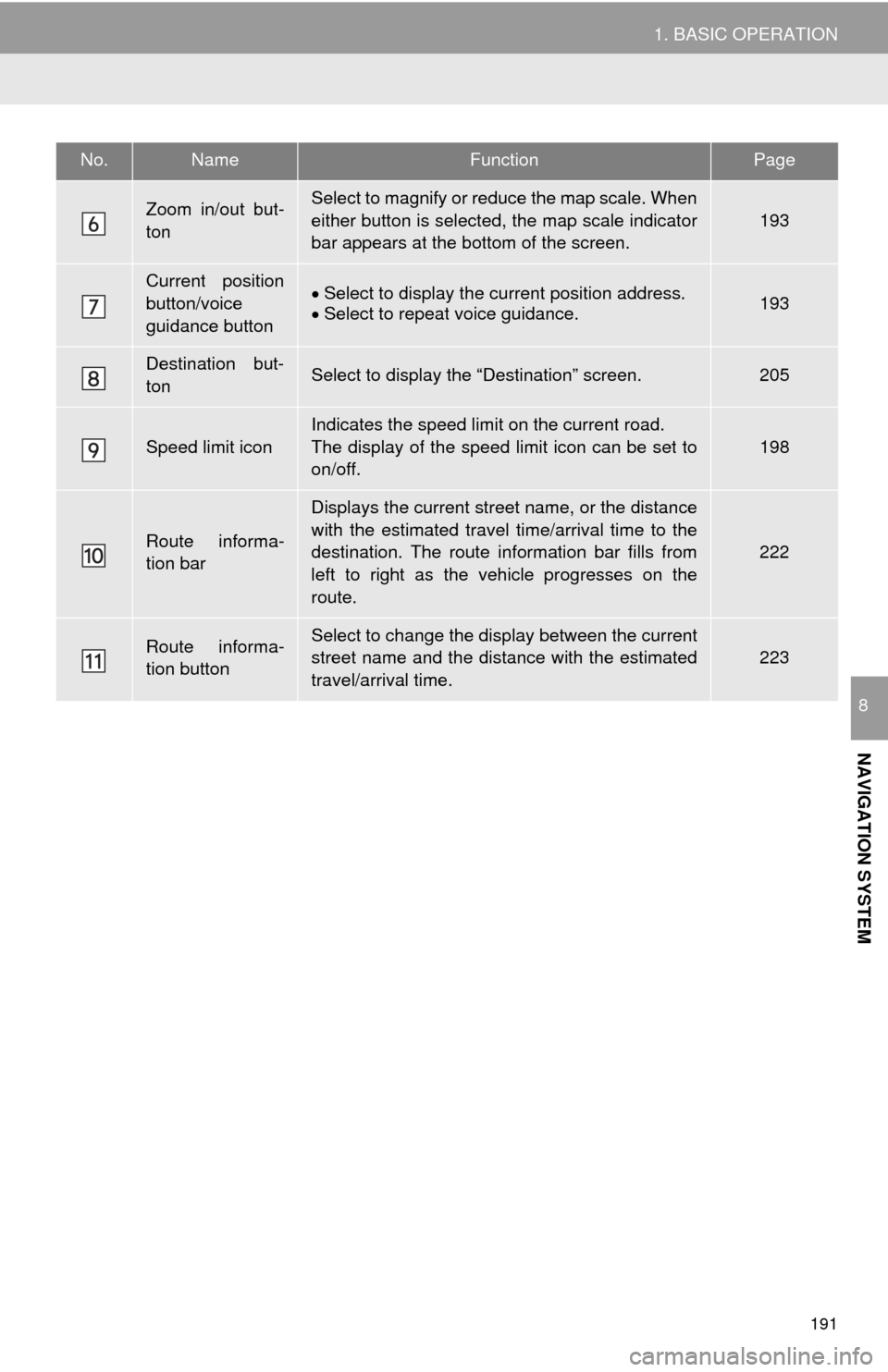
191
1. BASIC OPERATION
NAVIGATION SYSTEM
8
Zoom in/out but-
tonSelect to magnify or reduce the map scale. When
either button is selected, the map scale indicator
bar appears at the bottom of the screen.
193
Current position
button/voice
guidance buttonSelect to display the current position address.Select to repeat voice guidance.193
Destination but-
tonSelect to display the “Destination” screen.205
Speed limit icon
Indicates the speed limit on the current road.
The display of the speed limit icon can be set to
on/off.
198
Route informa-
tion bar
Displays the current street name, or the distance
with the estimated travel time/arrival time to the
destination. The route information bar fills from
left to right as the vehicle progresses on the
route.
222
Route informa-
tion buttonSelect to change the display between the current
street name and the distance with the estimated
travel/arrival time.
223
No.NameFunctionPage
Page 192 of 284
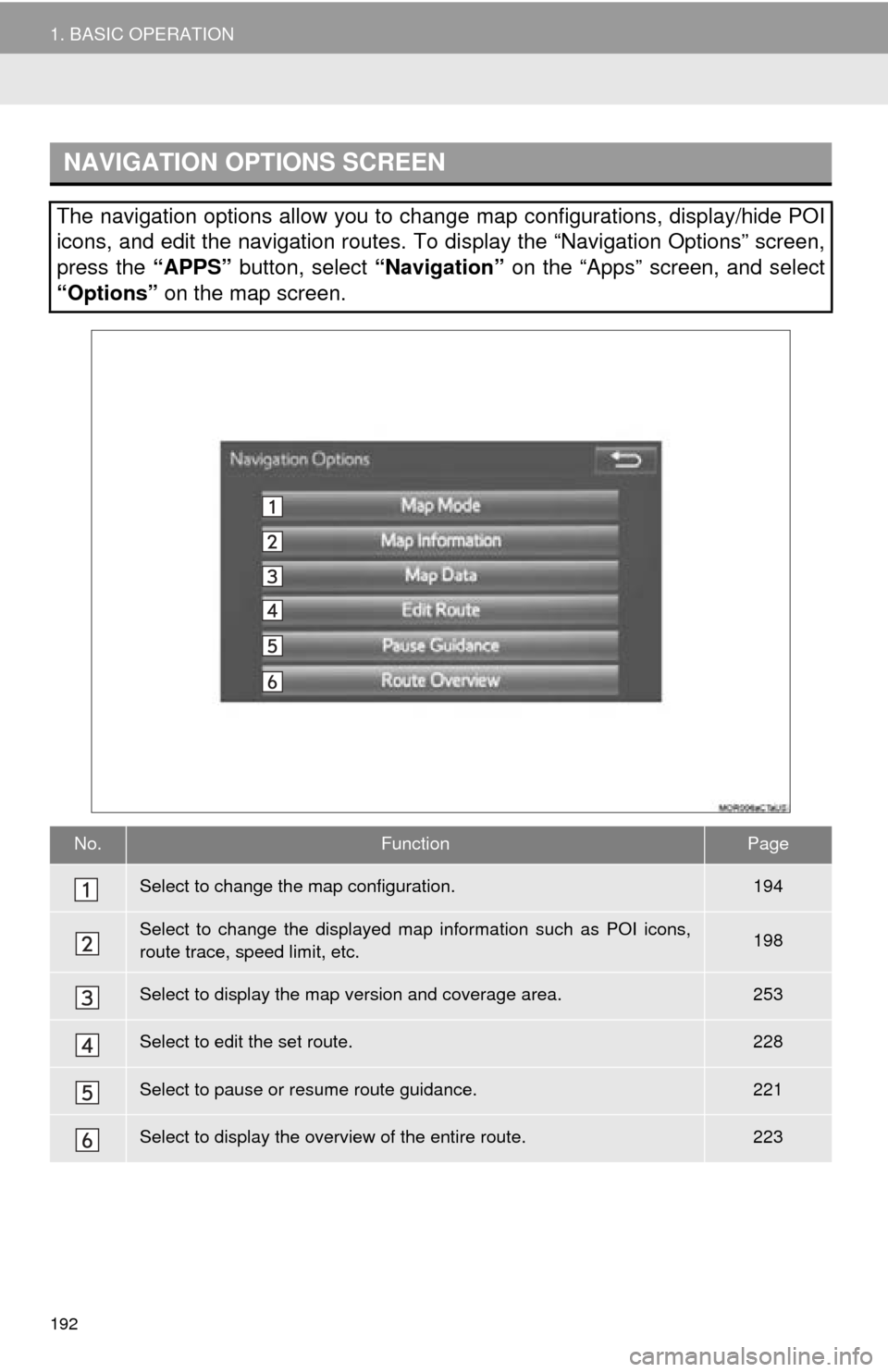
192
1. BASIC OPERATION
NAVIGATION OPTIONS SCREEN
The navigation options allow you to change map configurations, display/hide POI
icons, and edit the navigation routes. To display the “Navigation Options” screen,
press the “APPS” button, select “Navigation” on the “Apps” screen, and select
“Options” on the map screen.
No.FunctionPage
Select to change the map configuration.194
Select to change the displayed map information such as POI icons,
route trace, speed limit, etc.198
Select to display the map version and coverage area.253
Select to edit the set route.228
Select to pause or resume route guidance.221
Select to display the overview of the entire route.223
Page 193 of 284
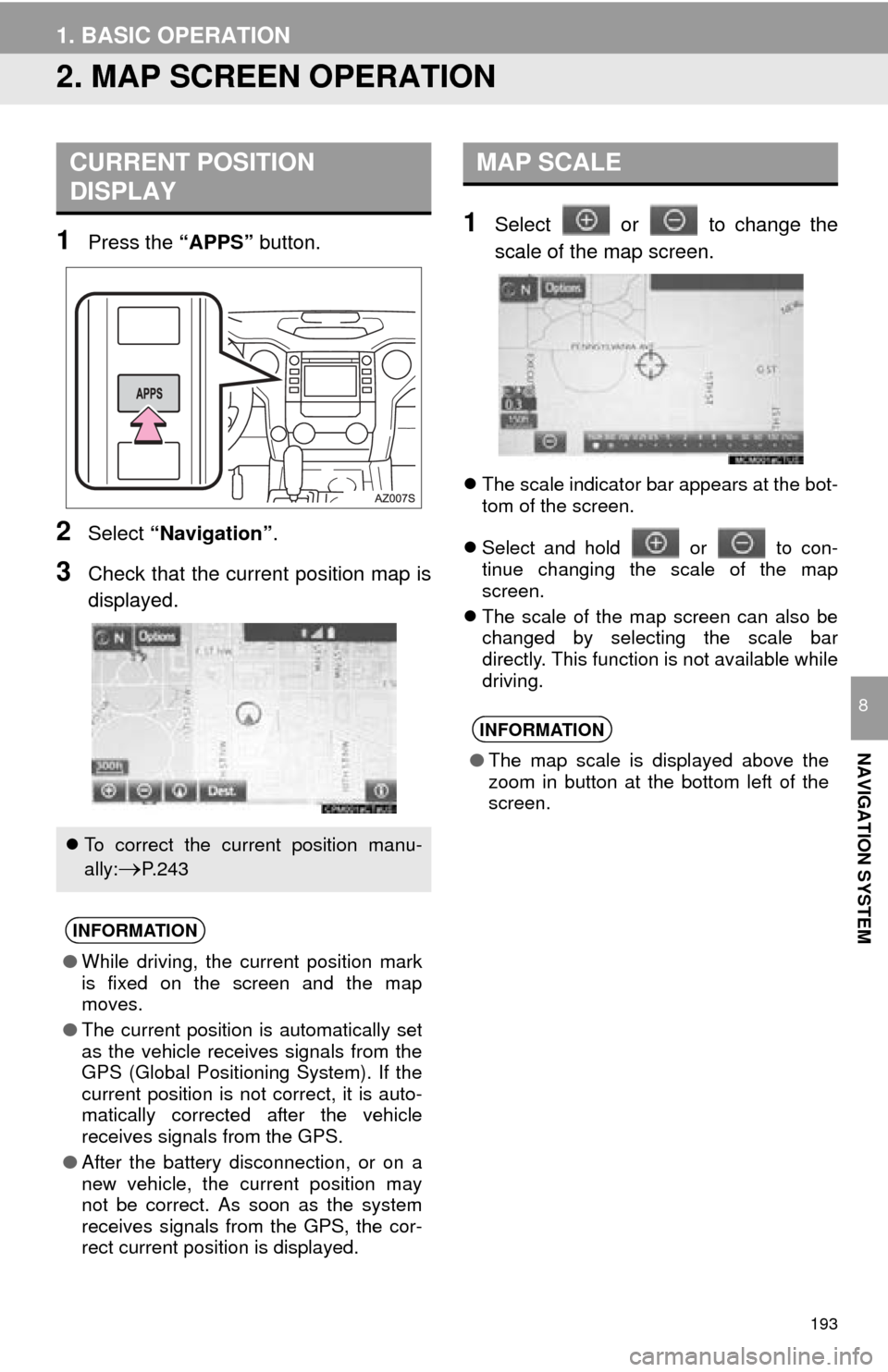
193
1. BASIC OPERATION
NAVIGATION SYSTEM
8
2. MAP SCREEN OPERATION
1Press the “APPS” button.
2Select “Navigation” .
3Check that the current position map is
displayed.
1Select or to change the
scale of the map screen.
The scale indicator bar appears at the bot -
tom of the screen.
Sel
ect and hold or to con-
tinue changing the scale of the map
screen.
The sc
ale of the map screen can also be
changed by selecting the scale bar
directly. This function is not available while
driving.
CURRENT POSITION
DISPLAY
To correct the current position manu-
ally:
P. 2 4 3
INFORMATION
● While driving, the current position mark
is fixed on the screen and the map
moves.
● The current position is automatically set
as the vehicle receives signals from the
GPS (Global Positioning System). If the
current position is not correct, it is auto-
matically corrected after the vehicle
receives signals from the GPS.
● After the battery disconnection, or on a
new vehicle, the current position may
not be correct. As soon as the system
receives signals from the GPS, the cor-
rect current position is displayed.
MAP SCALE
INFORMATION
●The map scale is displayed above the
zoom in button at the bottom left of the
screen.