navigation TOYOTA TUNDRA 2016 2.G Navigation Manual
[x] Cancel search | Manufacturer: TOYOTA, Model Year: 2016, Model line: TUNDRA, Model: TOYOTA TUNDRA 2016 2.GPages: 284, PDF Size: 5.07 MB
Page 1 of 284
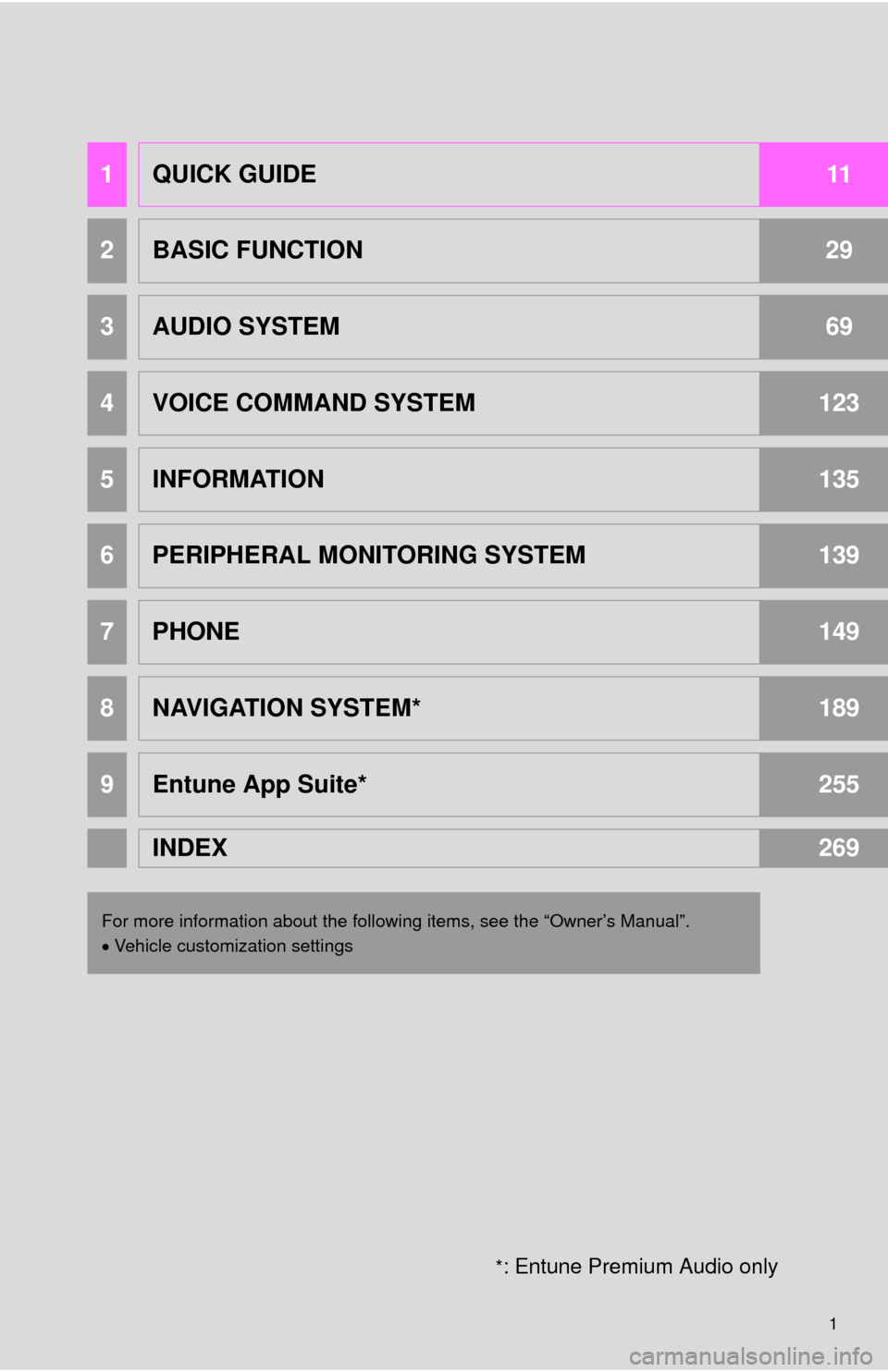
1
*: Entune Premium Audio only
1QUICK GUIDE11
2BASIC FUNCTION29
3AUDIO SYSTEM69
4VOICE COMMAND SYSTEM123
5INFORMATION135
6PERIPHERAL MONITORING SYSTEM139
7PHONE149
8NAVIGATION SYSTEM*189
9Entune App Suite*255
INDEX269
For more information about the following items, see the “Owner’s Manual”.
Vehicle customization settings
Page 2 of 284
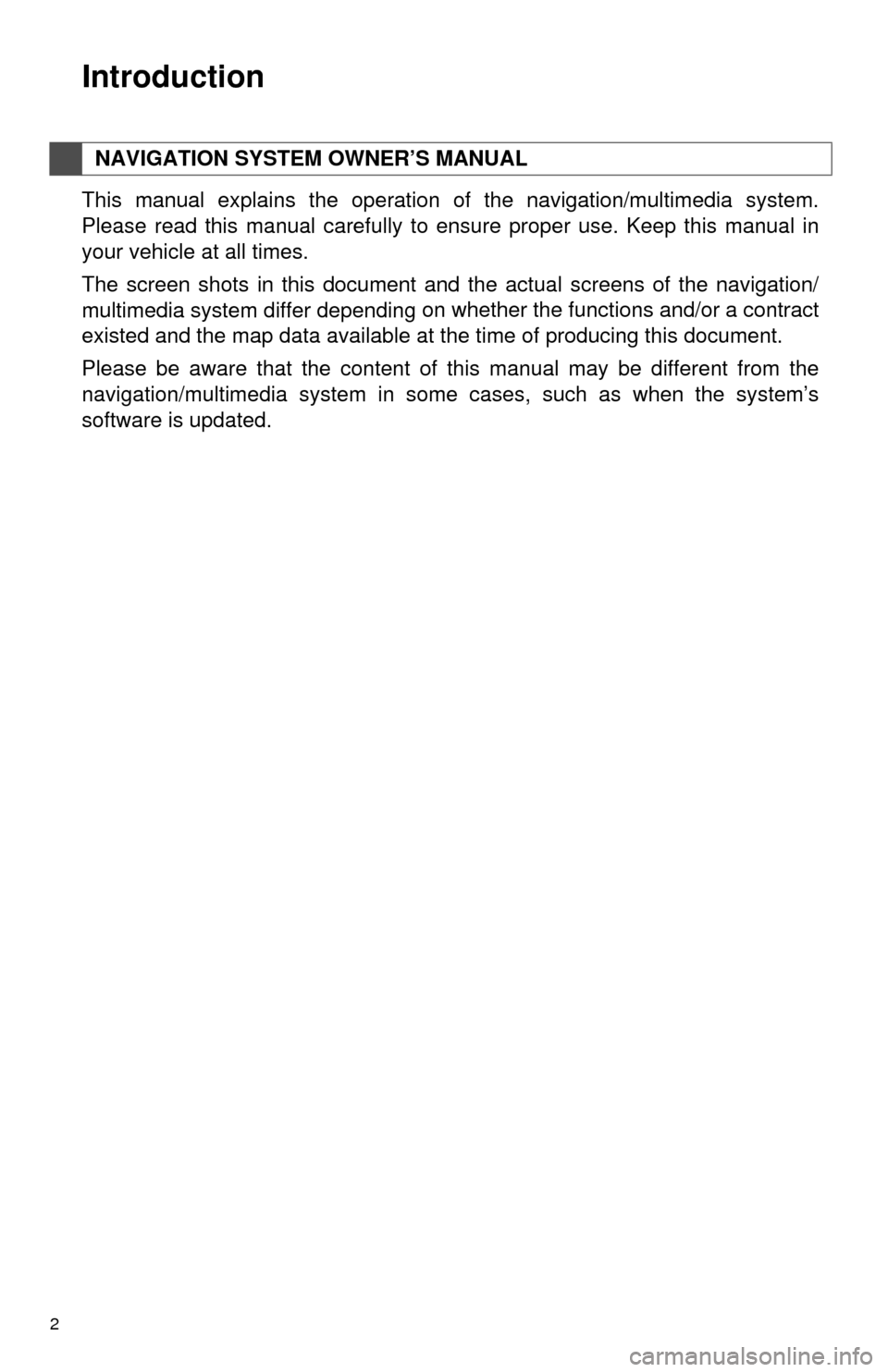
2
This manual explains the operation of the navigation/multimedia system.
Please read this manual carefully to ensure proper use. Keep this manual in
your vehicle at all times.
The screen shots in this document and the actual screens of the navigation/
multimedia system differ depending
on whether the functions and/or a contract
existed and the map data available at the time of producing this document.
Please be aware that the content of this manual may be different from the
navigation/multimedia system in some cases, such as when the system’s
software is updated.
NAVIGATION SYSTEM OWNER’S MANUAL
Introduction
Page 3 of 284
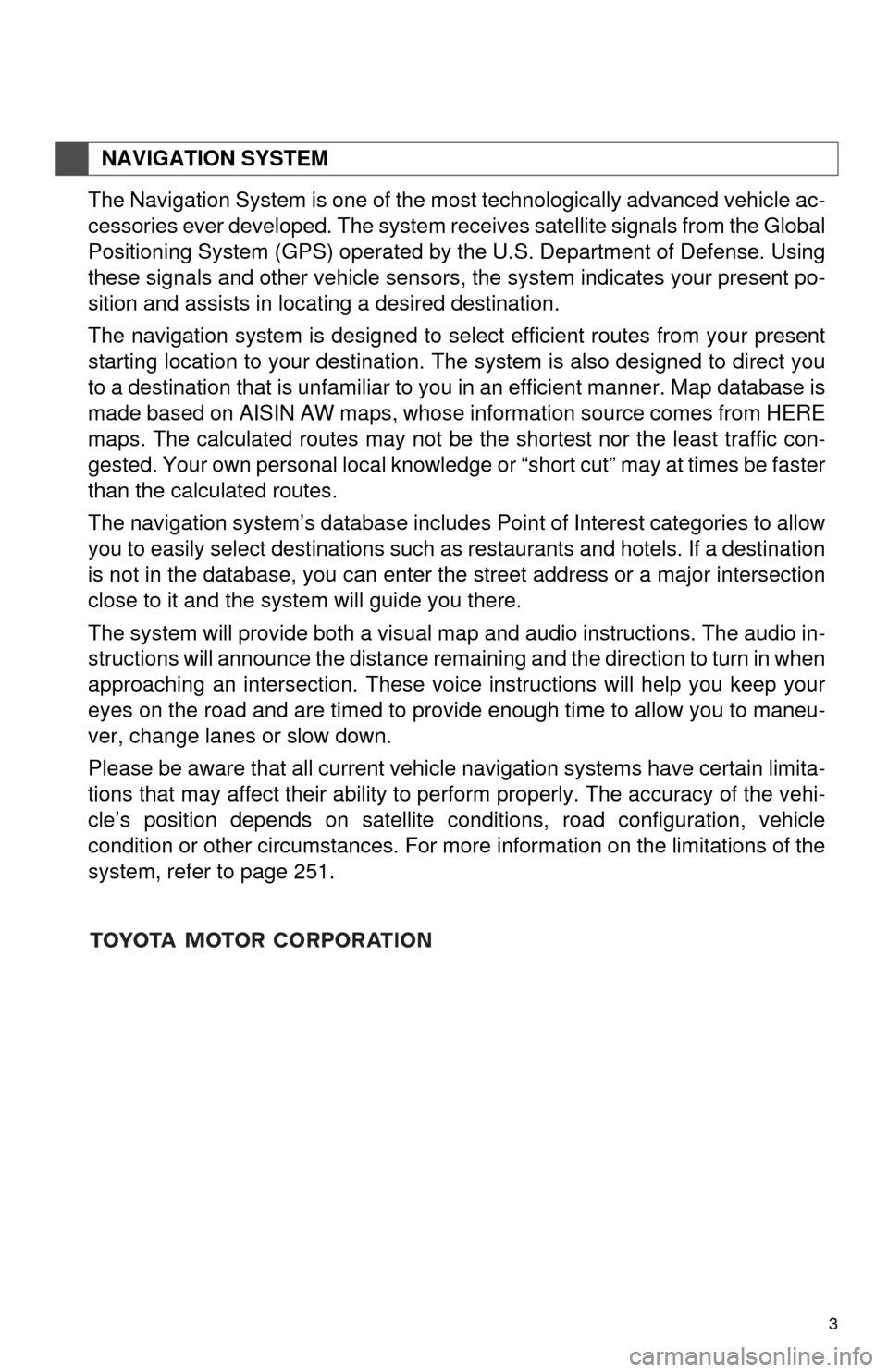
3
The Navigation System is one of the most technologically advanced vehicle ac-
cessories ever developed. The system receives satellite signals from the Global
Positioning System (GPS) operated by
the U.S. Department of Defense. Using
these signals and other vehicle sensors, the system indicates your present po -
sition and assists in locating a desired destination.
The navigation system is designed to select efficient routes from your present
starting location to your destination. The
system is also designed to direct you
to a destination that is unfamiliar to you in an efficient manner. Map database is
made based on AISIN AW maps, whose information source comes from HERE
maps. The calculated routes may not be the shortest nor the least traffic con -
gested. Your own personal local knowledge or “short cut” may at times be faster
than the calculated routes.
The navigation system’s database includes Point of Interest categories to allow
you to easily
select destinations such as restaurants and hotels. If a destination
is not in the database, you can enter the street address or a major intersection
close to it and the system will guide you there.
The system will provide both a visual map and audio instructions. The audio in -
structions will announce the distance remaining and the direction to turn in when
approaching a
n intersection. These voice instructions will help you keep your
eyes on the road and are timed to provide enough time to allow you to maneu -
ver, change lanes or slow down.
Please be aware that all current vehicle navigation systems have certain limita -
tions that may affect their ability to perform properly. The accuracy of the vehi -
cle’s position depends on satellite conditions, road configuration, vehicle
condition or othe
r circumstances. For more information on the limitations of the
system, refer to page 251.
NAVIGATION SYSTEM
Page 6 of 284
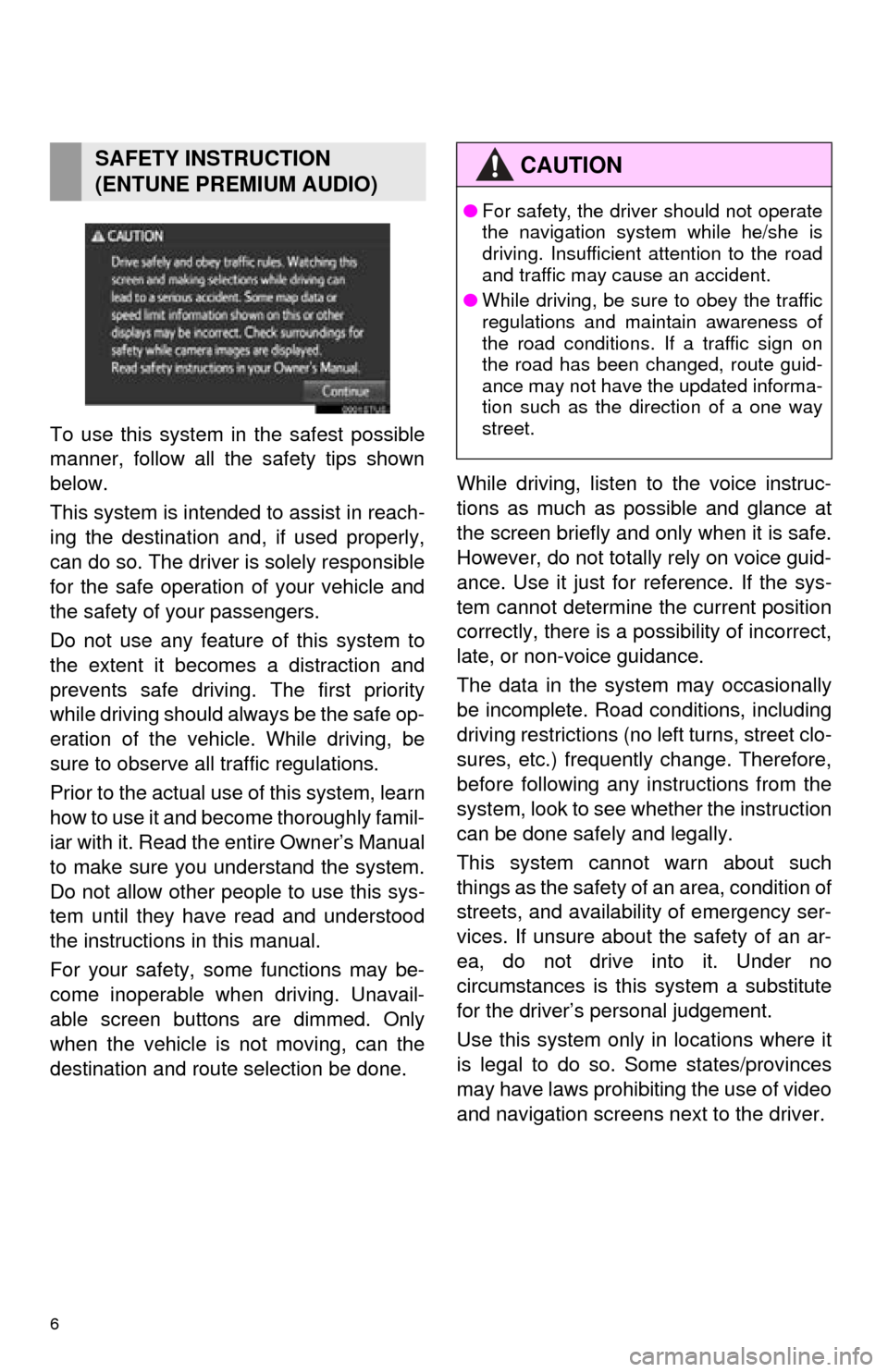
6
To use this system in the safest possible
manner, follow all the safety tips shown
below.
This system is intended to assist in reach-
ing the destination and, if used properly,
can do so. The driver is solely responsible
for the safe operation of your vehicle and
the safety of your passengers.
Do not use any feature of this system to
the extent it becomes a distraction and
prevents safe driving. The first priority
while driving should always be the safe op-
eration of the vehicle. While driving, be
sure to observe all traffic regulations.
Prior to the actual use of this system, learn
how to use it and become thoroughly famil-
iar with it. Read the ent ire Owner’s Manual
to make sure you understand the system.
Do not allow other people to use this sys-
tem until they have read and understood
the instructions in this manual.
For your safety, some functions may be-
come inoperable when driving. Unavail-
able screen buttons are dimmed. Only
when the vehicle is not moving, can the
destination and route selection be done. While driving, listen to the voice instruc-
tions as much as possible and glance at
the screen briefly and only when it is safe.
However, do not totally rely on voice guid-
ance. Use it just for reference. If the sys-
tem cannot determine the current position
correctly, there is a possibility of incorrect,
late, or non-voice guidance.
The data in the system may occasionally
be incomplete. Road
conditions, including
driving restrictions (no left turns, street clo-
sures, etc.) frequent ly change. Therefore,
before following any instructions from the
system, look to see w hether the instruction
can be done safely and legally.
This system cannot warn about such
things as the safety of an area, condition of
streets, and availability of emergency ser-
vices. If unsure about the safety of an ar-
ea, do not drive into it. Under no
circumstances is this system a substitute
for the driver’s personal judgement.
Use this system only in locations where it
is legal to do so. Some states/provinces
may have laws prohibiting the use of video
and navigation screens next to the driver.
SAFETY INSTRUCTION
(ENTUNE PREMIUM AUDIO)CAUTION
● For safety, the driver should not operate
the navigation system while he/she is
driving. Insufficient attention to the road
and traffic may cause an accident.
● While driving, be sure to obey the traffic
regulations and maintain awareness of
the road conditions. If a traffic sign on
the road has been changed, route guid-
ance may not have the updated informa-
tion such as the direction of a one way
street.
Page 8 of 284
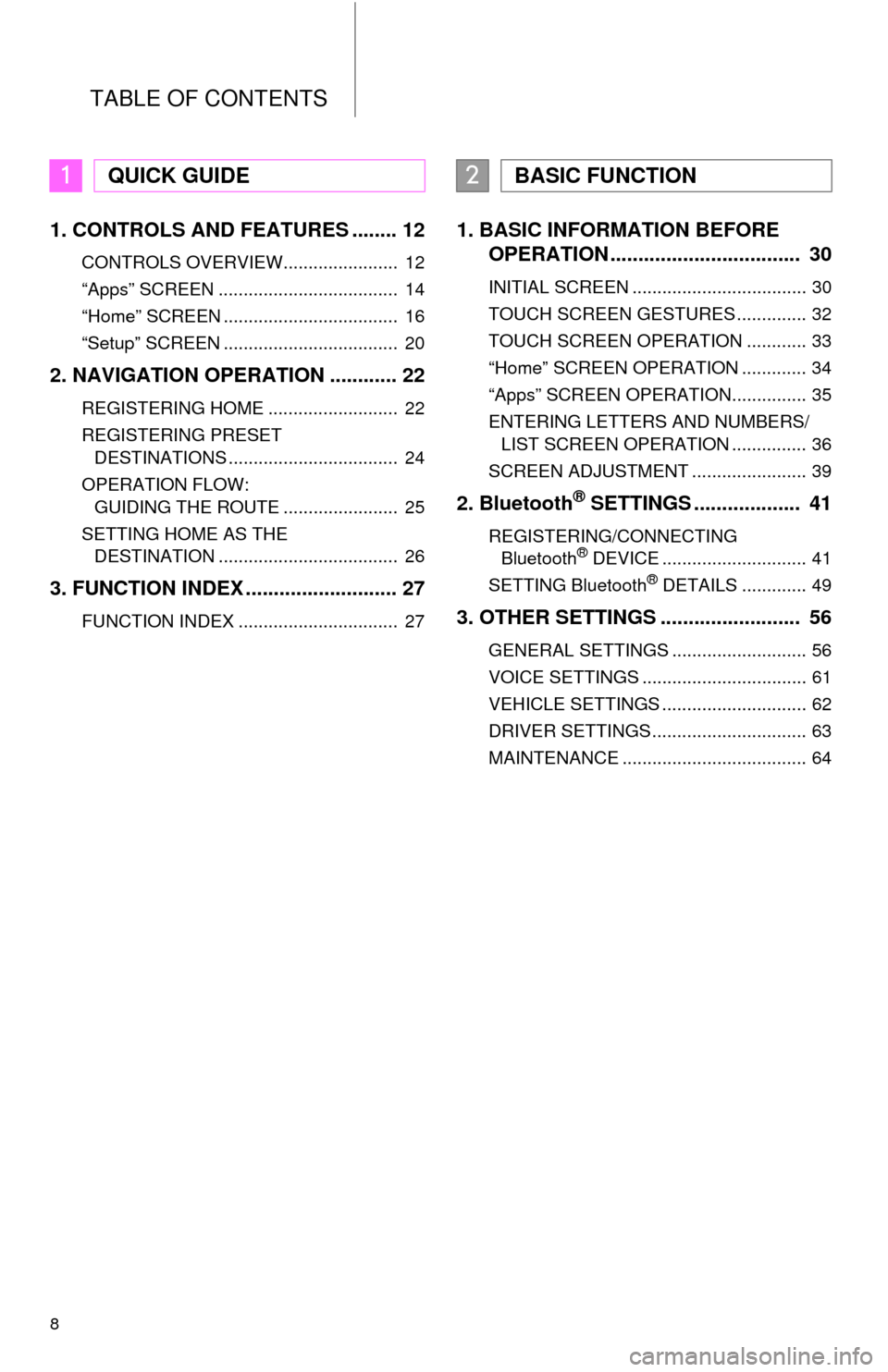
TABLE OF CONTENTS
8
1. CONTROLS AND FEATURES ........ 12
CONTROLS OVERVIEW....................... 12
“Apps” SCREEN .................................... 14
“Home” SCREEN ................................... 16
“Setup” SCREEN ................................... 20
2. NAVIGATION OPERATION ............ 22
REGISTERING HOME .......................... 22
REGISTERING PRESET
DESTINATIONS .................................. 24
OPERATION FLOW:
GUIDING THE ROUTE ....................... 25
SETTING HOME AS THE
DESTINATION .................................... 26
3. FUNCTION INDEX .. ......................... 27
FUNCTION INDEX ................................ 27
1. BASIC INFORMATION BEFORE
OPERATION .................................. 30
INITIAL SCREEN ................................... 30
TOUCH SCREEN GESTURES .............. 32
TOUCH SCREEN OPERATION ............ 33
“Home” SCREEN OPERATION ............. 34
“Apps” SCREEN OPERATION............... 35
ENTERING LETTERS AND NUMBERS/
LIST SCREEN OPERATION ............... 36
SCREEN ADJUSTMENT ....................... 39
2. Bluetooth® SETTINGS ................... 41
REGISTERING/CONNECTING
Bluetooth® DEVICE ............................. 41
SETTING Bluetooth® DETAILS ............. 49
3. OTHER SETTINGS ......................... 56
GENERAL SETTINGS ........................... 56
VOICE SETTINGS ................................. 61
VEHICLE SETTINGS ............................. 62
DRIVER SETTINGS ............................... 63
MAINTENANCE ..................................... 64
1QUICK GUIDE2BASIC FUNCTION
Page 10 of 284
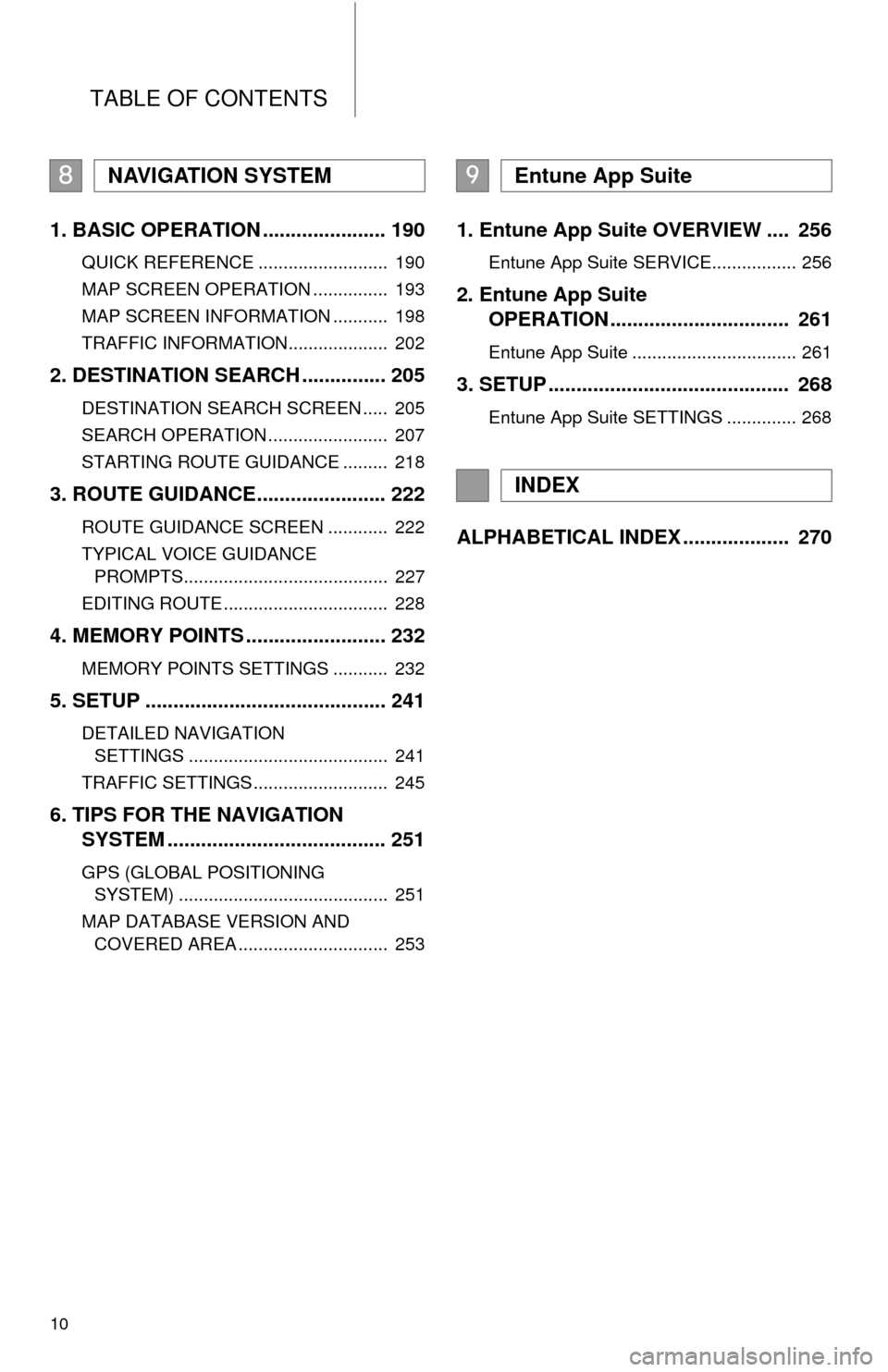
TABLE OF CONTENTS
10
1. BASIC OPERATION ...................... 190
QUICK REFERENCE .......................... 190
MAP SCREEN OPERATION ............... 193
MAP SCREEN INFORMATION ........... 198
TRAFFIC INFORMATION.................... 202
2. DESTINATION SEARCH ............... 205
DESTINATION SEARCH SCREEN ..... 205
SEARCH OPERATION ........................ 207
STARTING ROUTE GUIDANCE ......... 218
3. ROUTE GUIDANCE....................... 222
ROUTE GUIDANCE SCREEN ............ 222
TYPICAL VOICE GUIDANCE
PROMPTS......................................... 227
EDITING ROUTE ................................. 228
4. MEMORY POINTS ......................... 232
MEMORY POINTS SETTINGS ........... 232
5. SETUP ........................................... 241
DETAILED NAVIGATION
SETTINGS ........................................ 241
TRAFFIC SETTINGS ........................... 245
6. TIPS FOR THE NAVIGATION
SYSTEM ....................................... 251
GPS (GLOBAL POSITIONING
SYSTEM) .......................................... 251
MAP DATABASE VERSION AND COVERED AREA .............................. 253
1. Entune App Suite OVERVIEW .... 256
Entune App Suite SERVICE................. 256
2. Entune App Suite
OPERATION ................................ 261
Entune App Suite ................................. 261
3. SETUP ........................................... 268
Entune App Suite SETTINGS .............. 268
ALPHABETICAL INDEX ................... 270
8NAVIGATION SYSTEM9Entune App Suite
INDEX
Page 11 of 284
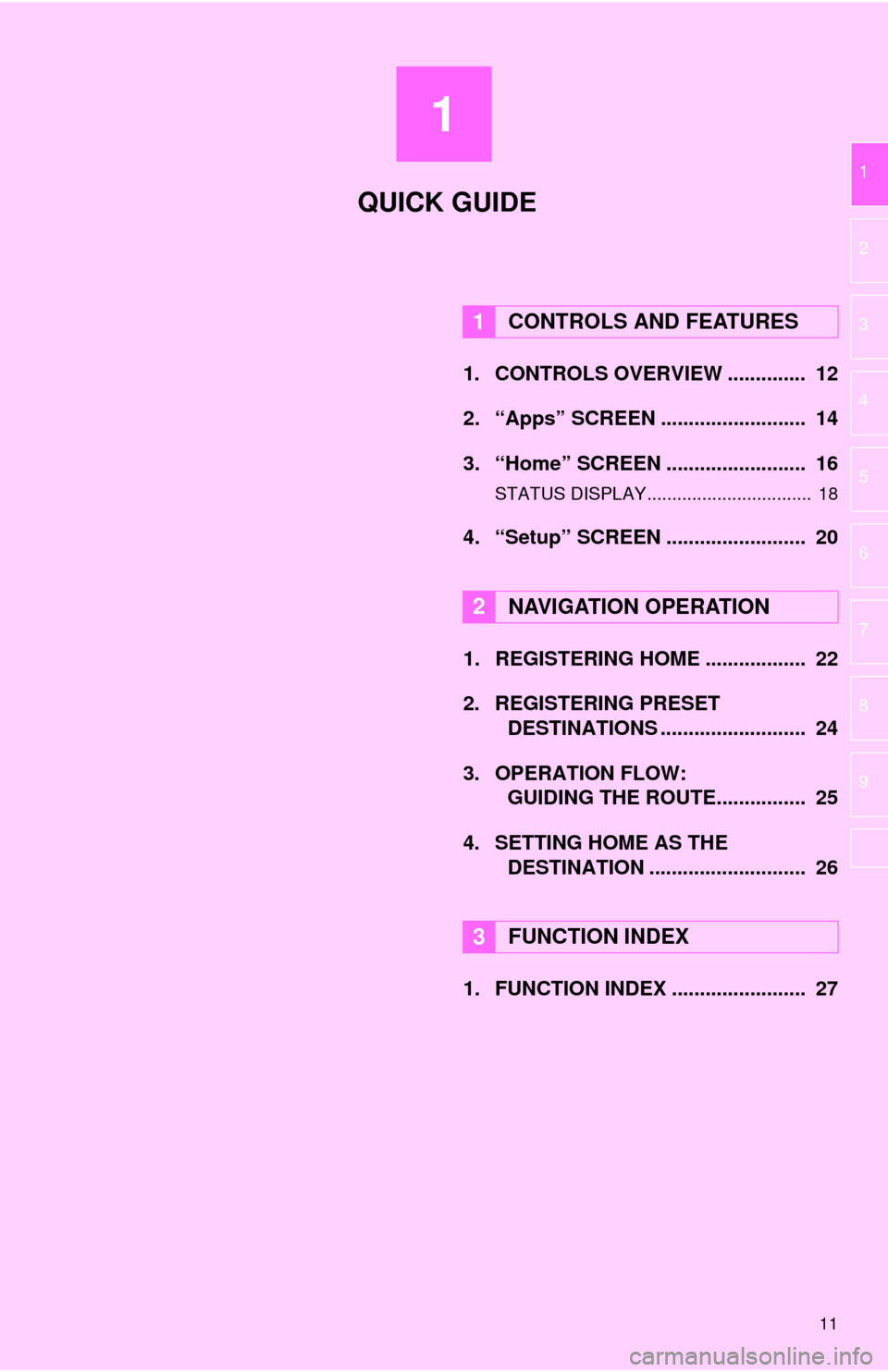
1
11
1
2
3
4
5
6
7
8
9
1. CONTROLS OVERVIEW .............. 12
2. “Apps” SCREEN .......................... 14
3. “Home” SCREEN ......................... 16
STATUS DISPLAY................................. 18
4. “Setup” SCREEN ......................... 20
1. REGISTERING HOME .................. 22
2. REGISTERING PRESET DESTINATIONS .......................... 24
3. OPERATION FLOW:
GUIDING THE ROUTE................ 25
4. SETTING HOME AS THE DESTINATION ............................ 26
1. FUNCTION INDEX ........................ 27
1CONTROLS AND FEATURES
2NAVIGATION OPERATION
3FUNCTION INDEX
QUICK GUIDE
Page 13 of 284
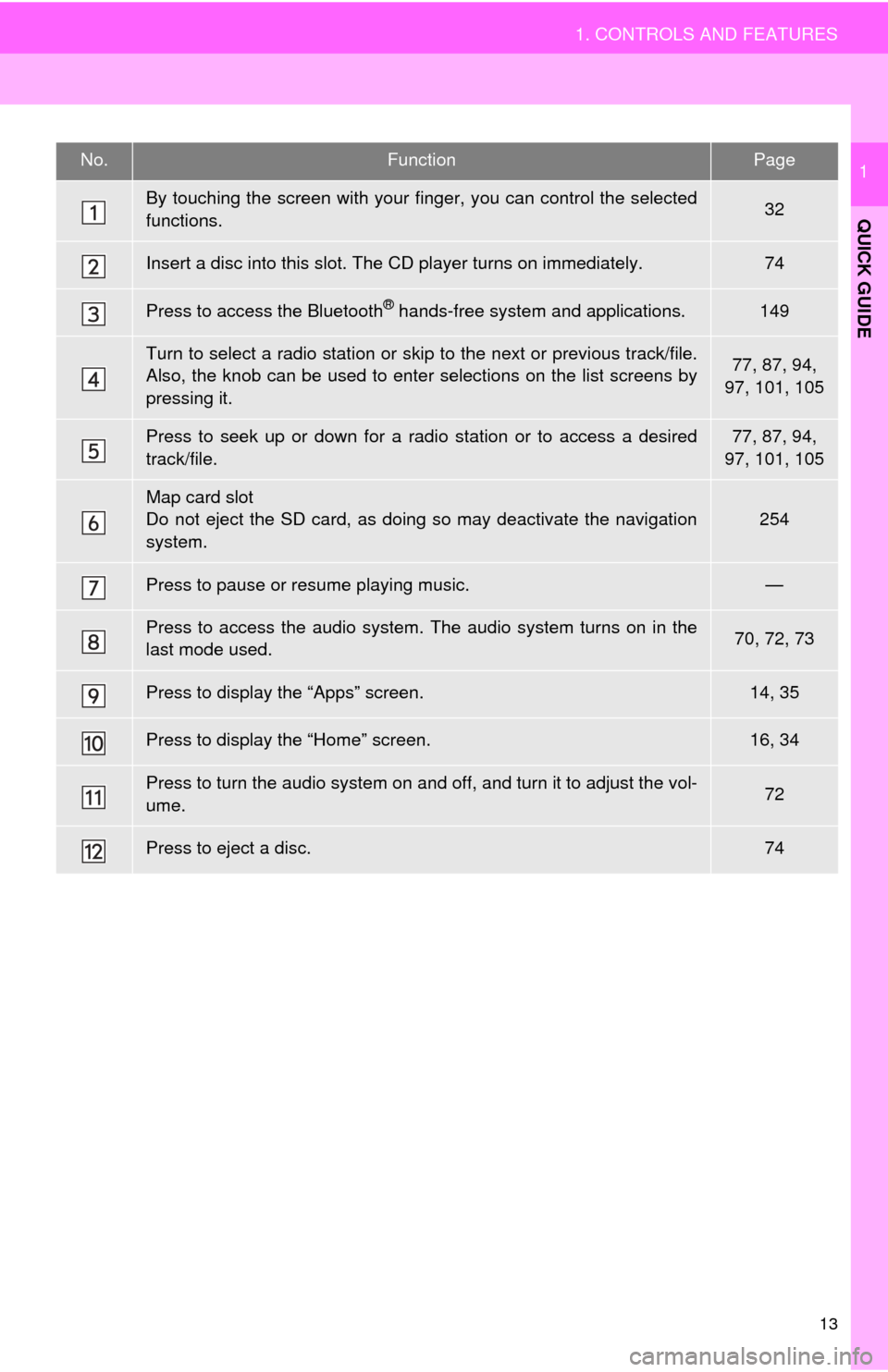
13
1. CONTROLS AND FEATURES
QUICK GUIDE
1No.FunctionPage
By touching the screen with your finger, you can control the selected
functions.32
Insert a disc into this slot. The CD player turns on immediately.74
Press to access the Bluetooth® hands-free system and applications.149
Turn to select a radio station or skip to the next or previous track/file.
Also, the knob can be used to enter selections on the list screens by
pressing it.77, 87, 94,
97, 101, 105
Press to seek up or down for a radio station or to access a desired
track/file.77, 87, 94,
97, 101, 105
Map card slot
Do not eject the SD card, as doing so may deactivate the navigation
system.
254
Press to pause or resume playing music.—
Press to access the audio system. The audio system turns on in the
last mode used.70, 72, 73
Press to display the “Apps” screen.14, 35
Press to display the “Home” screen.16, 34
Press to turn the audio system on and off, and turn it to adjust the vol-
ume.72
Press to eject a disc.74
Page 15 of 284
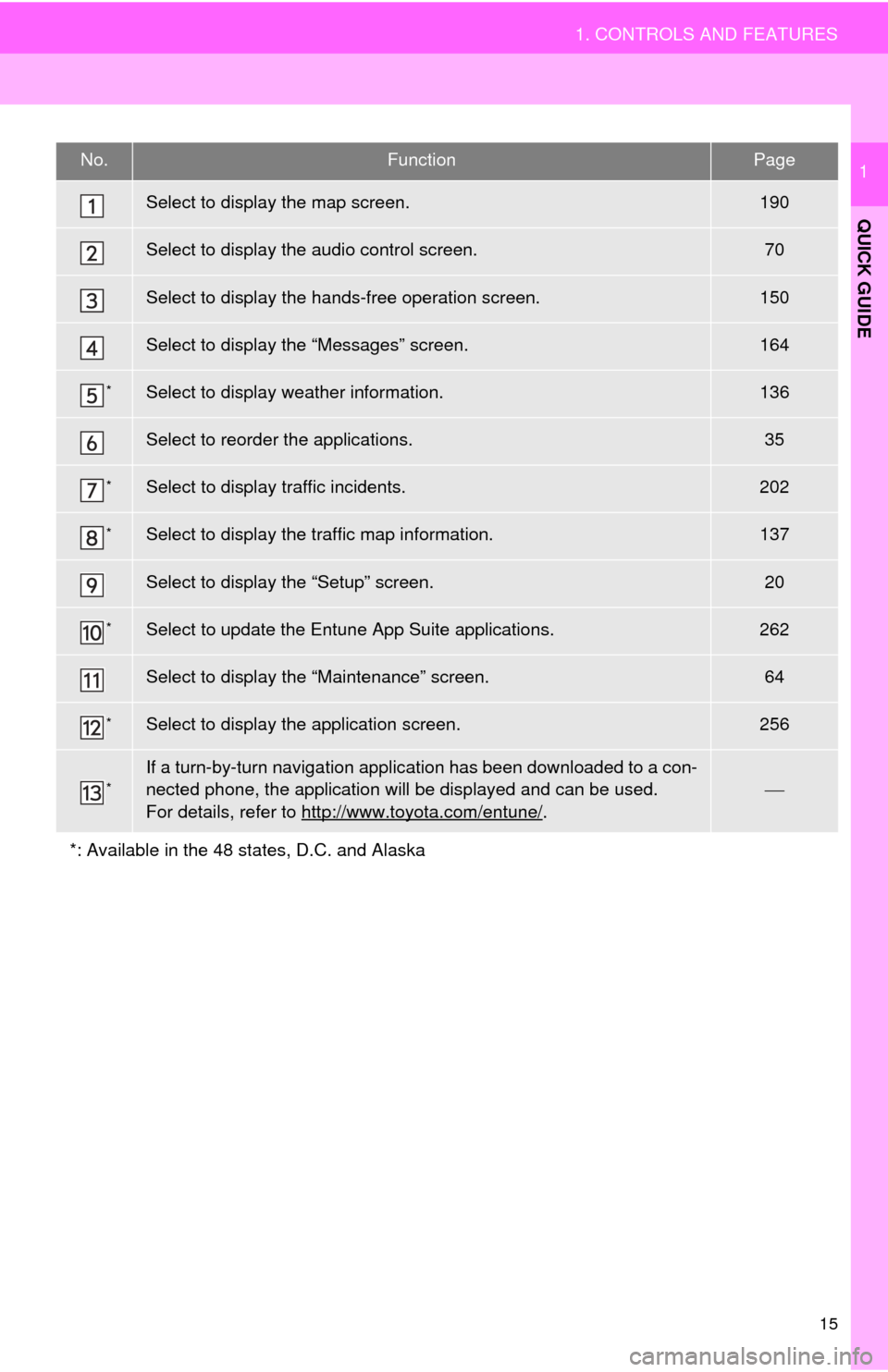
15
1. CONTROLS AND FEATURES
QUICK GUIDE
1No.FunctionPage
Select to display the map screen.190
Select to display the audio control screen.70
Select to display the hands-free operation screen.150
Select to display the “Messages” screen.164
*Select to display weather information.136
Select to reorder the applications. 35
*Select to display traffic incidents.202
*Select to display the traffic map information.137
Select to display the “Setup” screen.20
*Select to update the Entune App Suite applications.262
Select to display the “Maintenance” screen.64
*Select to display the application screen. 256
*If a turn-by-turn navigation application has been downloaded to a con-
nected phone, the application will be displayed and can be used.
For details, refer to http://www.toyota.com/entune/
.
*: Available in the 48 states, D.C. and Alaska
Page 17 of 284
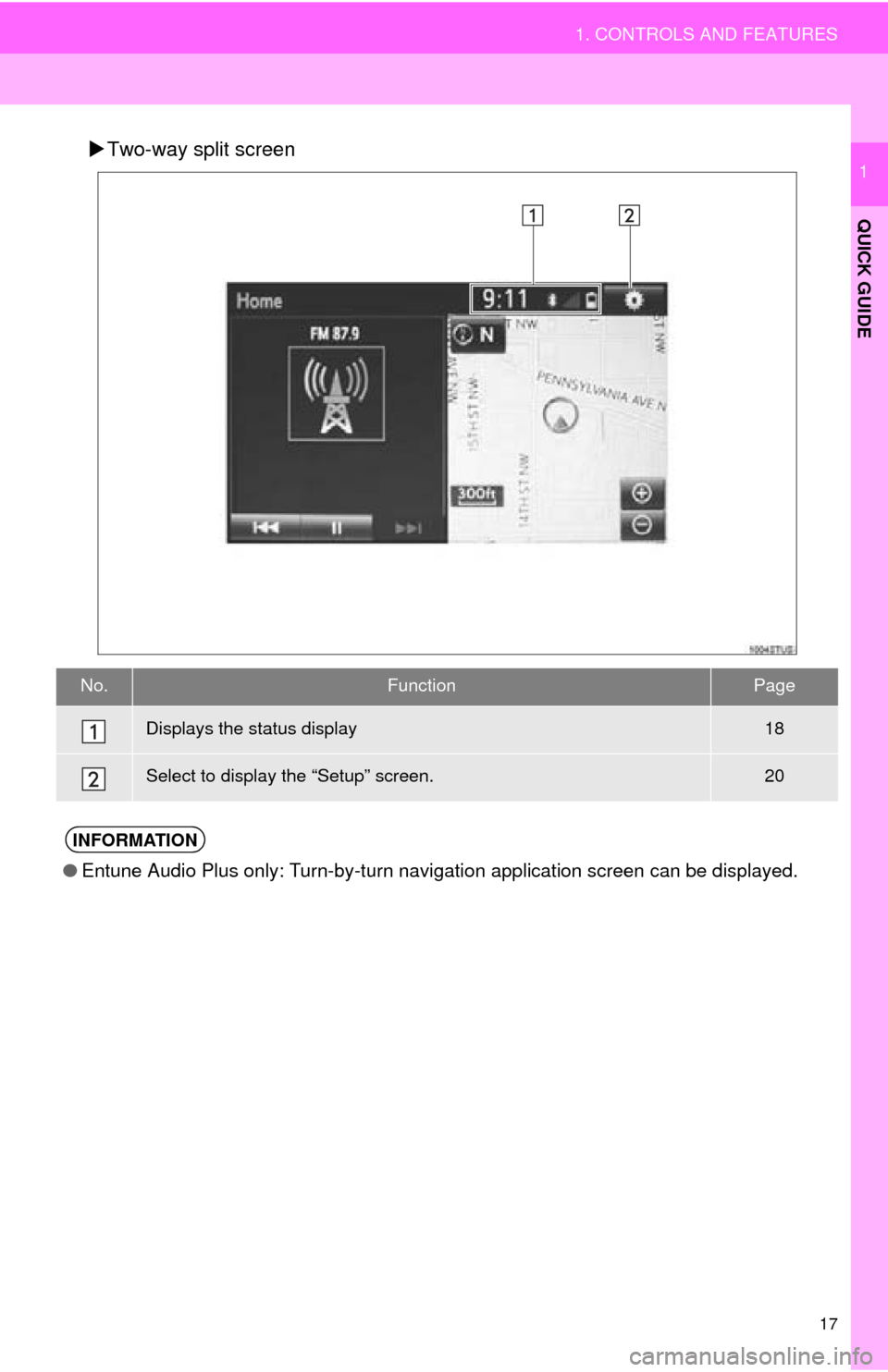
17
1. CONTROLS AND FEATURES
QUICK GUIDE
1Two-way split screen
No.FunctionPage
Displays the status display18
Select to display the “Setup” screen.20
INFORMATION
●Entune Audio Plus only: Turn-by-turn navigation application screen can be displayed.