remote control TOYOTA TUNDRA 2016 2.G Navigation Manual
[x] Cancel search | Manufacturer: TOYOTA, Model Year: 2016, Model line: TUNDRA, Model: TOYOTA TUNDRA 2016 2.GPages: 284, PDF Size: 5.07 MB
Page 9 of 284
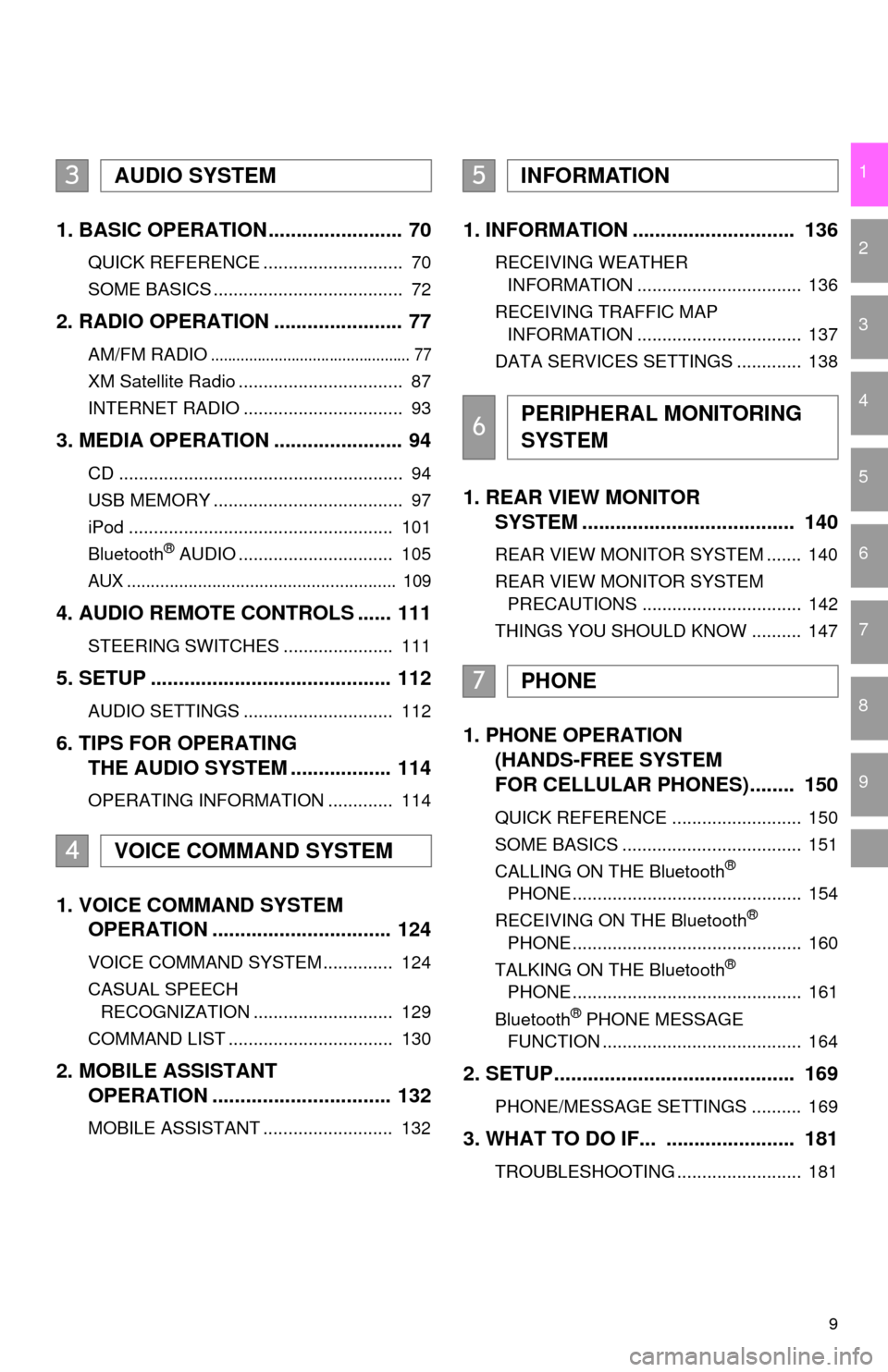
9
1
2
3
4
5
6
7
8
9
1. BASIC OPERATION ........................ 70
QUICK REFERENCE ............................ 70
SOME BASICS ...................................... 72
2. RADIO OPERATION ....................... 77
AM/FM RADIO............................................... 77
XM Satellite Radio ................................. 87
INTERNET RADIO ................................ 93
3. MEDIA OPERATION ....................... 94
CD ......................................................... 94
USB MEMORY ...................................... 97
iPod ..................................................... 101
Bluetooth
® AUDIO ............................... 105
AUX ......................................................... 109
4. AUDIO REMOTE CONTROLS ...... 111
STEERING SWITCHES ...................... 111
5. SETUP ........................................... 112
AUDIO SETTINGS .............................. 112
6. TIPS FOR OPERATING
THE AUDIO SYSTEM .................. 114
OPERATING INFORMATION ............. 114
1. VOICE COMMAND SYSTEM
OPERATION ................................ 124
VOICE COMMAND SYSTEM .............. 124
CASUAL SPEECH
RECOGNIZATION ............................ 129
COMMAND LIST ................................. 130
2. MOBILE ASSISTANT
OPERATION ................................ 132
MOBILE ASSISTANT .......................... 132
1. INFORMATION ............................. 136
RECEIVING WEATHER
INFORMATION ................................. 136
RECEIVING TRAFFIC MAP INFORMATION ................................. 137
DATA SERVICES SETTINGS ............. 138
1. REAR VIEW MONITOR
SYSTEM ....... ............................ ...
140
REAR VIEW MONITOR SYSTEM ....... 140
REAR VIEW MONITOR SYSTEM
PRECAUTIONS ................................ 142
THINGS YOU SHOULD KNOW .......... 147
1. PHONE OPERATION
(HANDS-FREE SYSTEM
FOR CELLULAR PHONES)........ 150
QUICK REFERENCE .......................... 150
SOME BASICS .................................... 151
CALLING ON THE Bluetooth
®
PHONE .............................................. 154
RECEIVING ON THE Bluetooth
®
PHONE .............................................. 160
TALKING ON THE Bluetooth
®
PHONE .............................................. 161
Bluetooth
® PHONE MESSAGE
FUNCTION ........................................ 164
2. SETUP........................................... 169
PHONE/MESSAGE SETTINGS .......... 169
3. WHAT TO DO IF... ....................... 181
TROUBLESHOOTING ......................... 181
3AUDIO SYSTEM
4VOICE COMMAND SYSTEM
5INFORMATION
6PERIPHERAL MONITORING
SYSTEM
7PHONE
Page 69 of 284
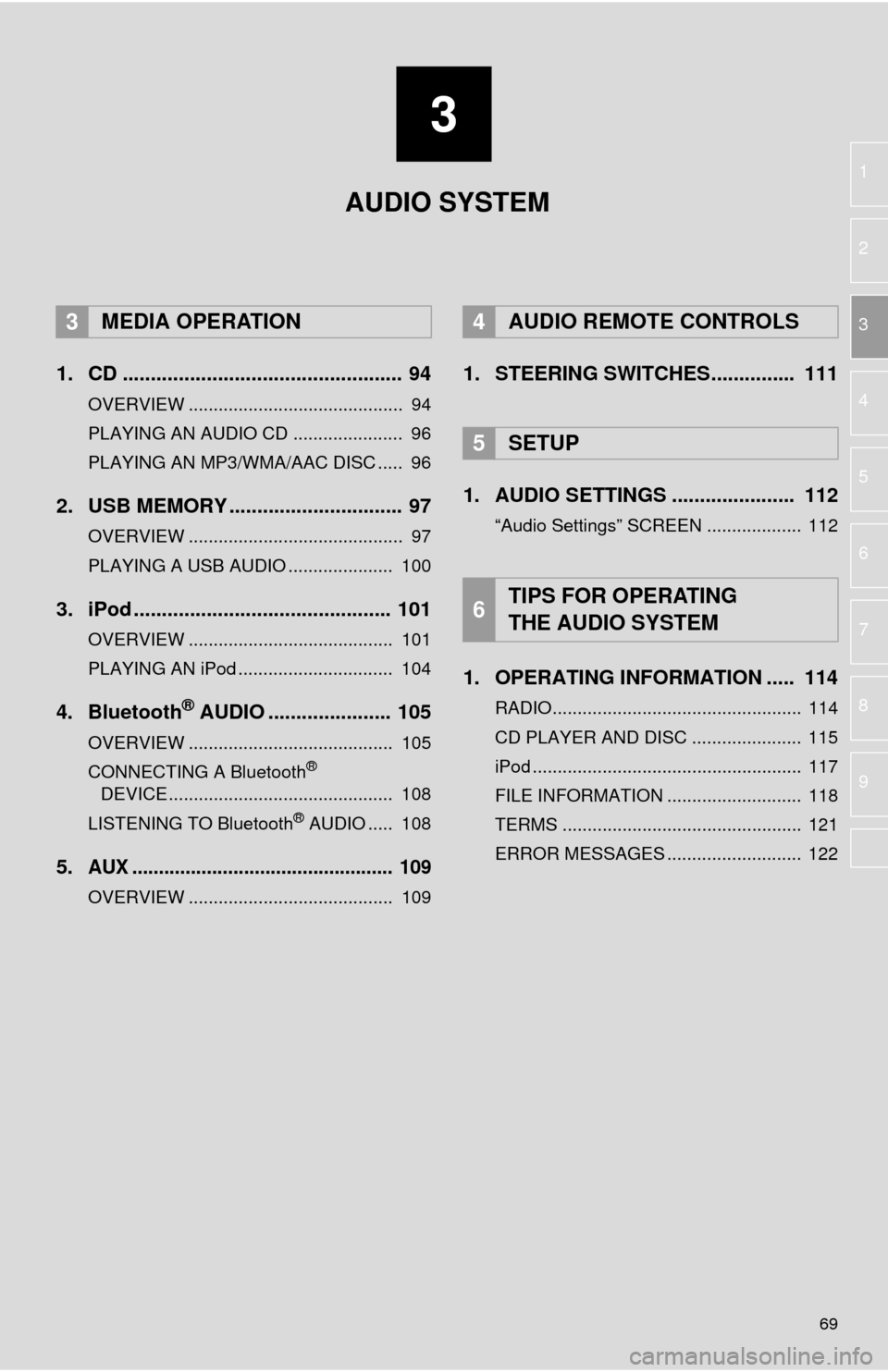
3
69
1
2
3
4
5
6
7
8
9
1. CD .................................................. 94
OVERVIEW ........................................... 94
PLAYING AN AUDIO CD ...................... 96
PLAYING AN MP3/WMA/AAC DISC ..... 96
2. USB MEMORY ............................... 97
OVERVIEW ........................................... 97
PLAYING A USB AUDIO ..................... 100
3. iPod .............................................. 101
OVERVIEW ......................................... 101
PLAYING AN iPod ............................... 104
4. Bluetooth® AUDIO ...................... 105
OVERVIEW ......................................... 105
CONNECTING A Bluetooth®
DEVICE ............................................. 108
LISTENING TO Bluetooth
® AUDIO ..... 108
5.AUX ................................................. 109
OVERVIEW ......................................... 109
1. STEERING SWITCHES............... 111
1. AUDIO SETTINGS ...................... 112
“Audio Settings” SCREEN ................... 112
1. OPERATING INFORMATION ..... 114
RADIO.................................................. 114
CD PLAYER AND DISC ...................... 115
iPod ...................................................... 117
FILE INFORMATION ........................... 118
TERMS ................................................ 121
ERROR MESSAGES ........................... 122
3MEDIA OPERATION4AUDIO REMOTE CONTROLS
5SETUP
6TIPS FOR OPERATING
THE AUDIO SYSTEM
AUDIO SYSTEM
Page 111 of 284
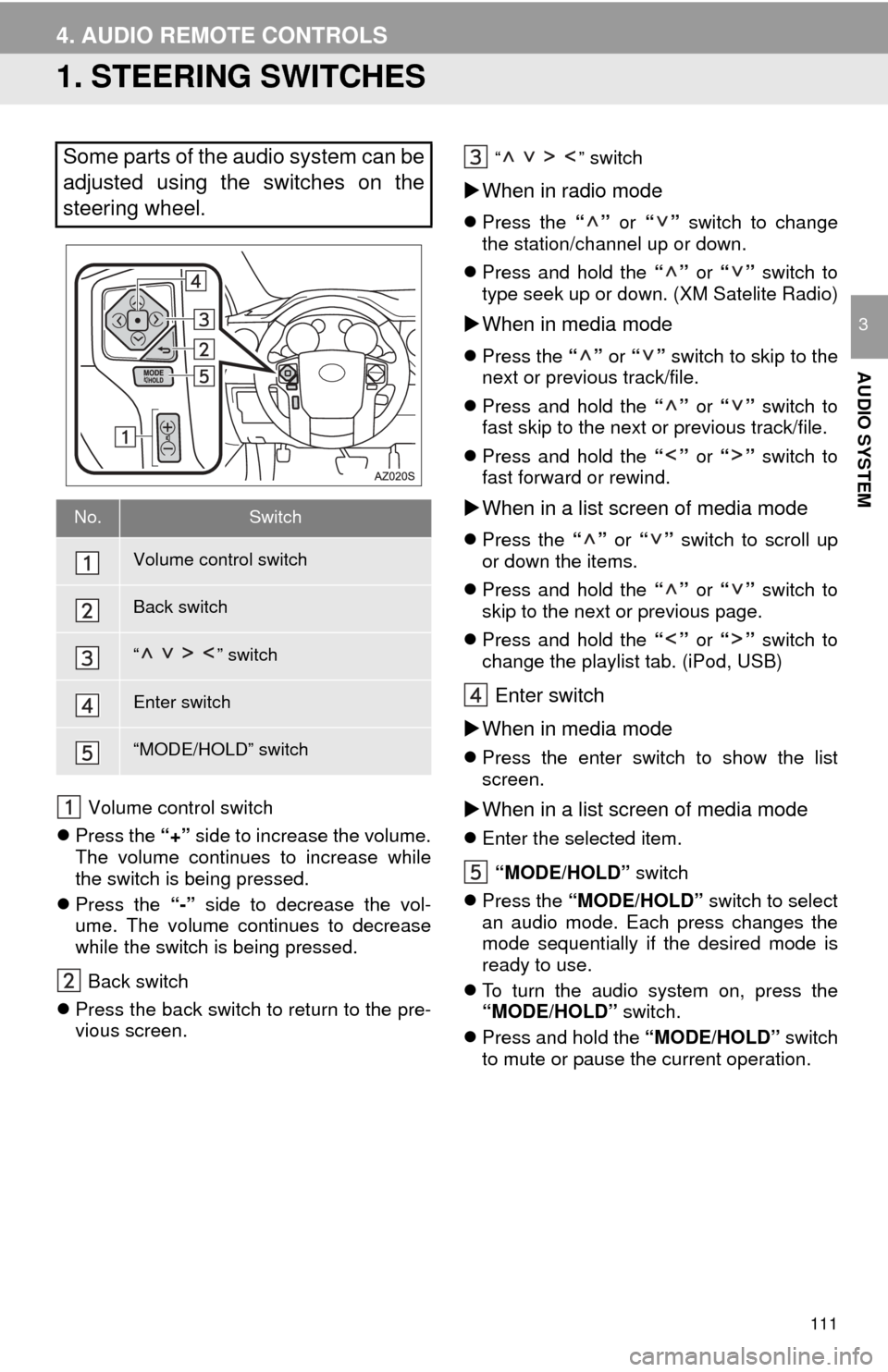
111
AUDIO SYSTEM
3
4. AUDIO REMOTE CONTROLS
1. STEERING SWITCHES
Volume control switch
Press the
“+” side to increase the volume.
The volume continues to increase while
the switch is being pressed.
Press t
he “-” side to decrease the vol -
ume. The volume continues to decrease
wh ile the switch is being pressed.
Back switch
Press th
e back switch to return to the pre -
vious screen.
“ ” switch
When in radio mode
Press the “” or “ ” switch to change
the station/channel up or down.
Press and
hold the “” or “” switch to
type seek up or down. (XM Satelite Radio)
When in media mode
Press the “” or “ ” switch to skip to the
next or previous track/file.
Press and
hold the “” or “” switch to
fast skip to the next or previous track/file.
Press and
hold the “ ” or “” switch to
fast forward or rewind.
When in a list screen of media mode
Press the “” or “ ” switch to scroll up
or down the items.
Press and
hold the “” or “” switch to
skip to the next or previous page.
Press and
hold the “ ” or “” switch to
change the playlist tab. (iPod, USB)
Enter switch
W
hen in media mode
Press the enter switch to show the list
screen.
When in a list screen of media mode
Enter the selected item.
“MODE/HOLD” sw
itch
Press t
he “MODE/HOLD” switch to select
an audio mode. Each press changes the
mode sequentially if the desired mode is
ready to use.
T
o turn the audio system on, press the
“MODE/HOLD” switch.
Press
and hold the “MODE/HOLD” switch
to mute or pause the current operation.
Some parts of the audio system can be
adjusted using the switches on the
steering wheel.
No.Switch
Volume control switch
Back switch
“ ” switch
Enter switch
“MODE/HOLD” switch