navigation system TOYOTA TUNDRA 2017 2.G Owners Manual
[x] Cancel search | Manufacturer: TOYOTA, Model Year: 2017, Model line: TUNDRA, Model: TOYOTA TUNDRA 2017 2.GPages: 588, PDF Size: 10.76 MB
Page 6 of 588
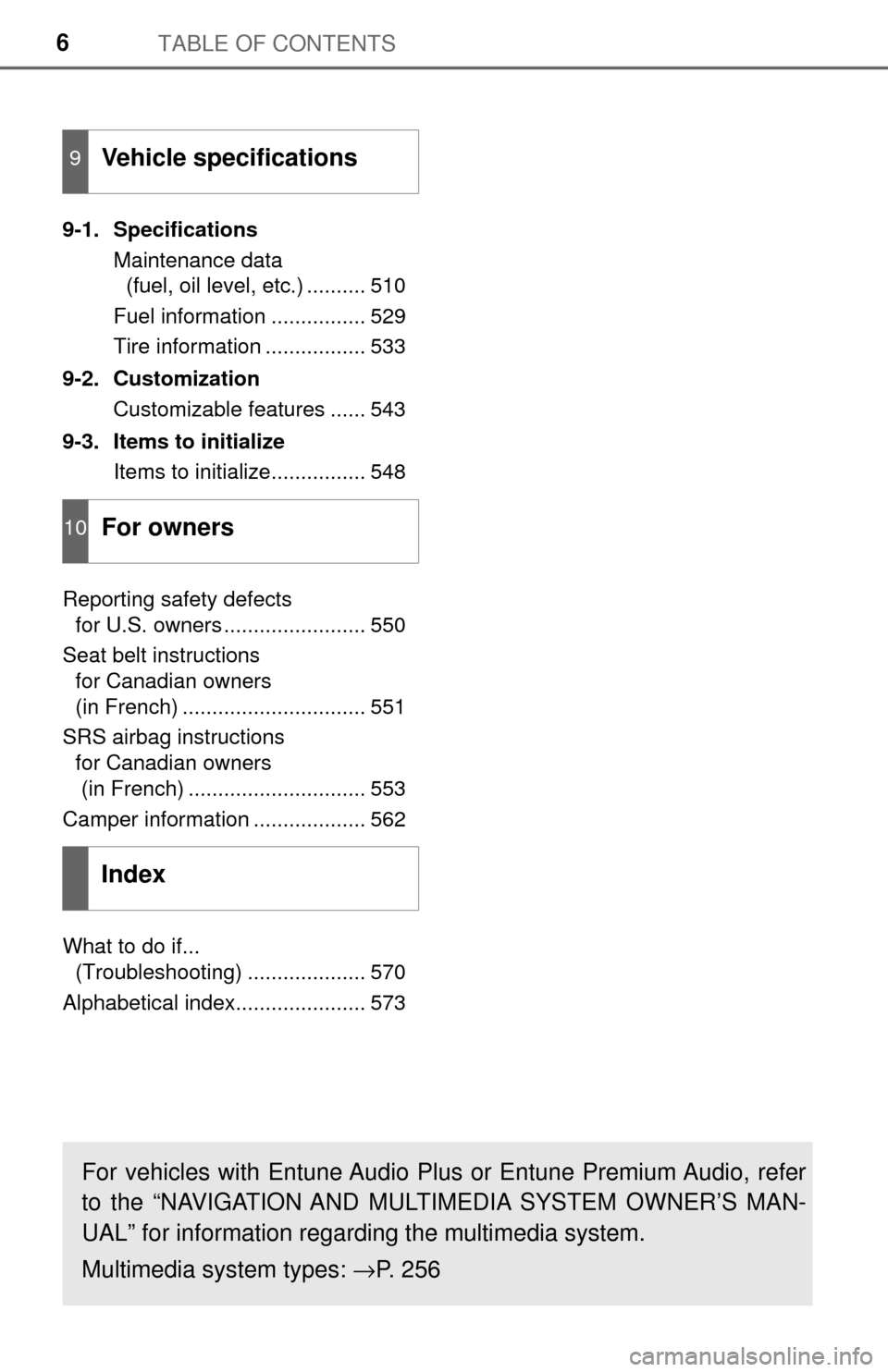
TABLE OF CONTENTS6
9-1. SpecificationsMaintenance data (fuel, oil level, etc.) .......... 510
Fuel information ................ 529
Tire information ................. 533
9-2. Customization Customizable features ...... 543
9-3. Items to initialize Items to initialize................ 548
Reporting safety defects for U.S. owners ........................ 550
Seat belt instructions for Canadian owners
(in French) ............................... 551
SRS airbag instructions for Canadian owners
(in French) .............................. 553
Camper information ................... 562
What to do if... (Troubleshooting) .................... 570
Alphabetical index...................... 573
9Vehicle specifications
10For owners
Index
For vehicles with Entune Audio Plus or Entune Premium Audio, refer
to the “NAVIGATION AND MULTIMEDIA SYSTEM OWNER’S MAN-
UAL” for information regarding the multimedia system.
Multimedia system types: →P. 2 5 6
Page 21 of 588
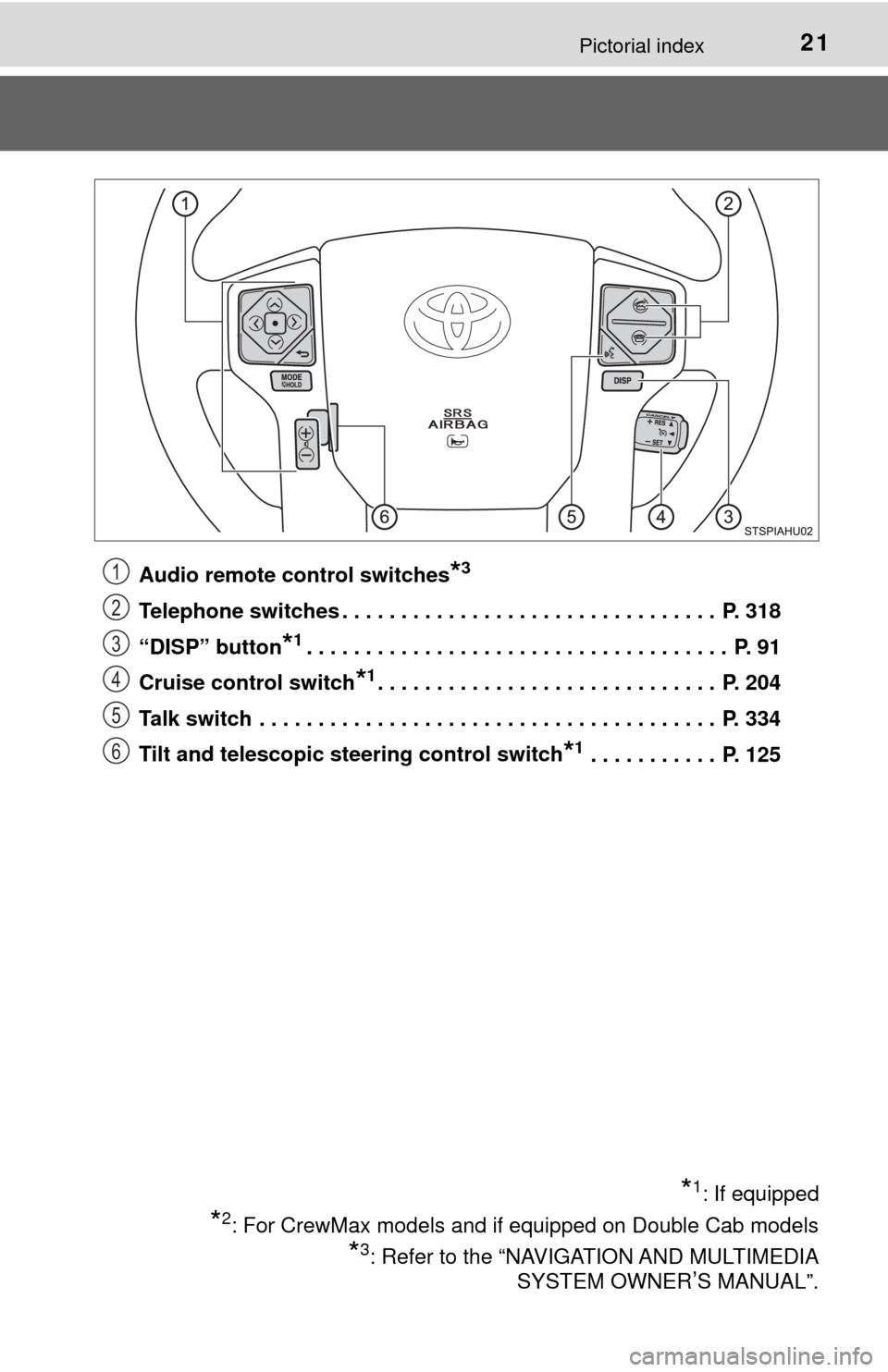
21Pictorial index
Audio remote control switches*3
Telephone switches . . . . . . . . . . . . . . . . . . . . . . . . . . . . . . . . P. 318
“DISP” button
*1. . . . . . . . . . . . . . . . . . . . . . . . . . . . . . . . . . . . P. 91
Cruise control switch
*1. . . . . . . . . . . . . . . . . . . . . . . . . . . . . P. 204
Talk switch . . . . . . . . . . . . . . . . . . . . . . . . . . . . . . . . . . . . . . . P. 334
Tilt and telescopic steering control switch
*1 . . . . . . . . . . . P. 125
*1: If equipped
*2: For CrewMax models and if equipped on Double Cab models
*3: Refer to the “NAVIGATION AND MULTIMEDIA SYSTEM OWNER
’S MANUAL”.
1
2
3
4
5
6
Page 90 of 588
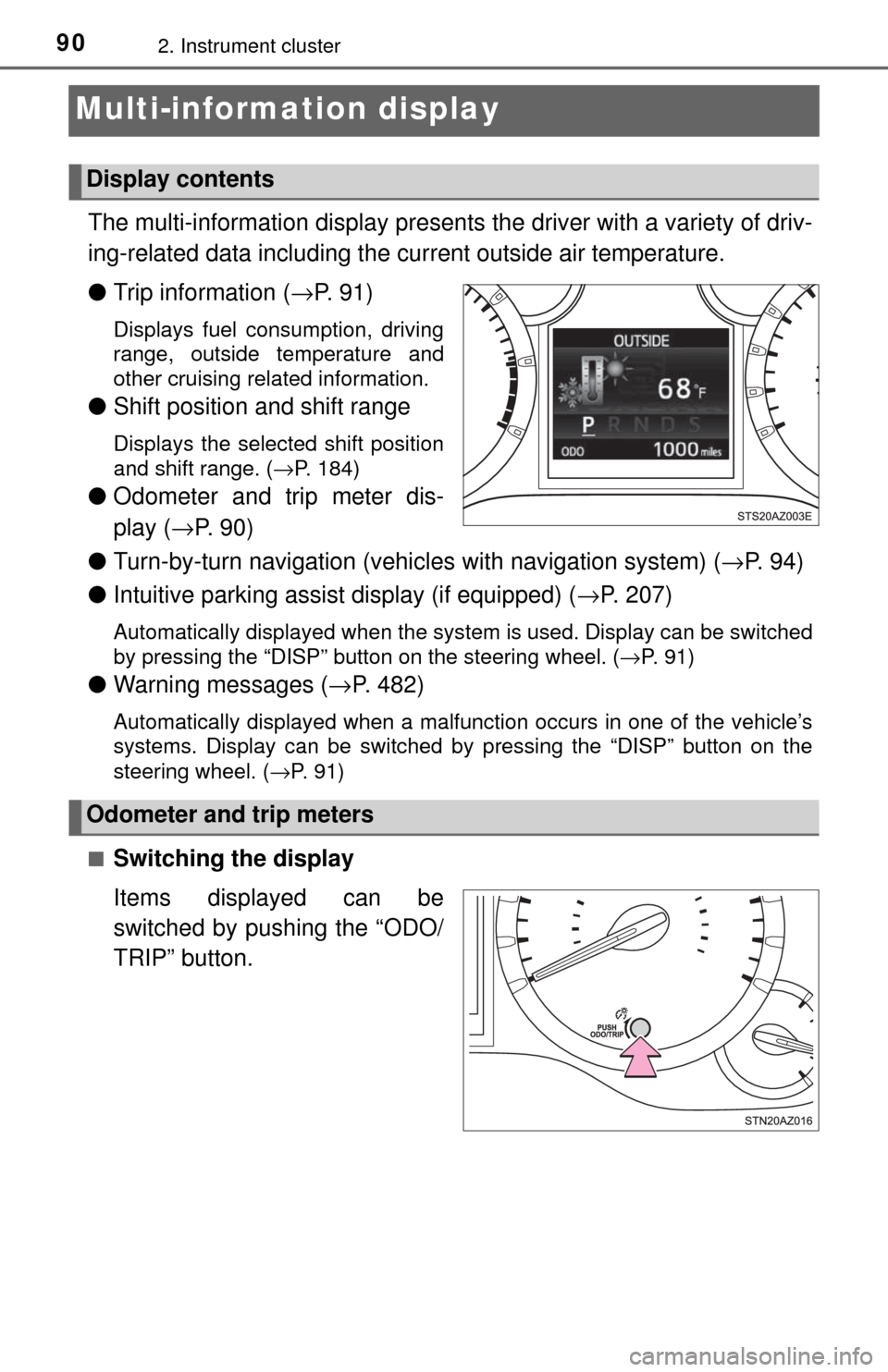
902. Instrument cluster
Multi-information display
The multi-information display presents the driver with a variety of driv-
ing-related data including the current outside air temperature.
● Trip information ( →P. 9 1 )
Displays fuel consumption, driving
range, outside temperature and
other cruising related information.
● Shift position and shift range
Displays the selected shift position
and shift range. ( →P. 184)
●Odometer and trip meter dis-
play ( →P. 9 0 )
● Turn-by-turn navigation (vehicl es with navigation system) (→P. 9 4 )
● Intuitive parking assist display (if equipped) ( →P. 207)
Automatically displayed when the system is used. Display can be switched
by pressing the “DISP” button on the steering wheel. ( →P. 91)
● Warning messages ( →P. 482)
Automatically displayed when a malfunction occurs in one of the vehicle’s
systems. Display can be switched by pressing the “DISP” button on the
steering wheel. ( →P. 91)
■
Switching the display
Items displayed can be
switched by pushing the “ODO/
TRIP” button.
Display contents
Odometer and trip meters
Page 93 of 588
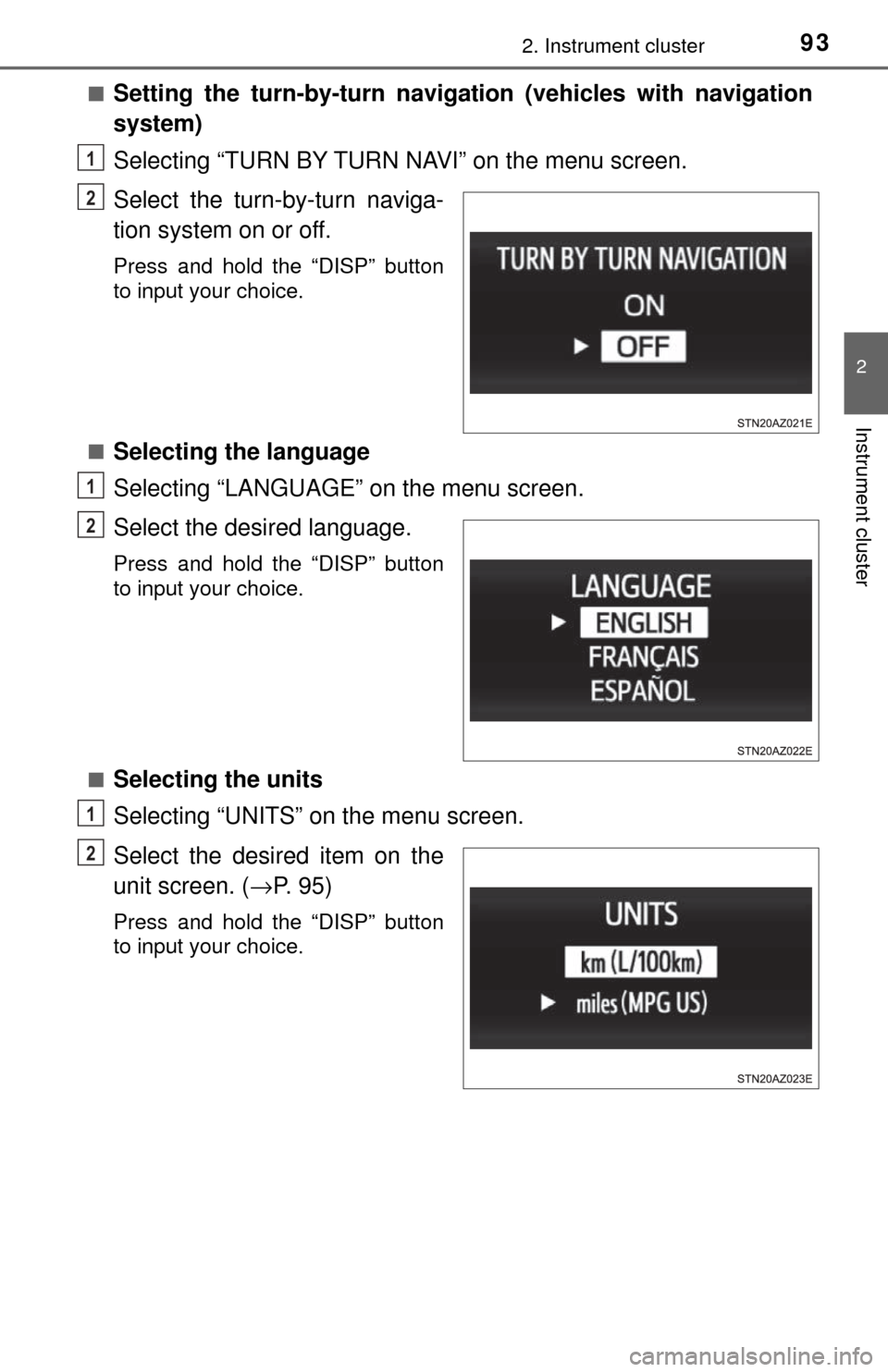
932. Instrument cluster
2
Instrument cluster
■Setting the turn-by-turn navigation (vehicles with navigation
system)
Selecting “TURN BY TURN NAVI” on the menu screen.
Select the turn-by-turn naviga-
tion system on or off.
Press and hold the “DISP” button
to input your choice.
■
Selecting the language
Selecting “LANGUAGE” on the menu screen.
Select the desired language.
Press and hold the “DISP” button
to input your choice.
■
Selecting the units
Selecting “UNITS” on the menu screen.
Select the desired item on the
unit screen. ( →P. 95)
Press and hold the “DISP” button
to input your choice.
1
2
1
2
1
2
Page 94 of 588
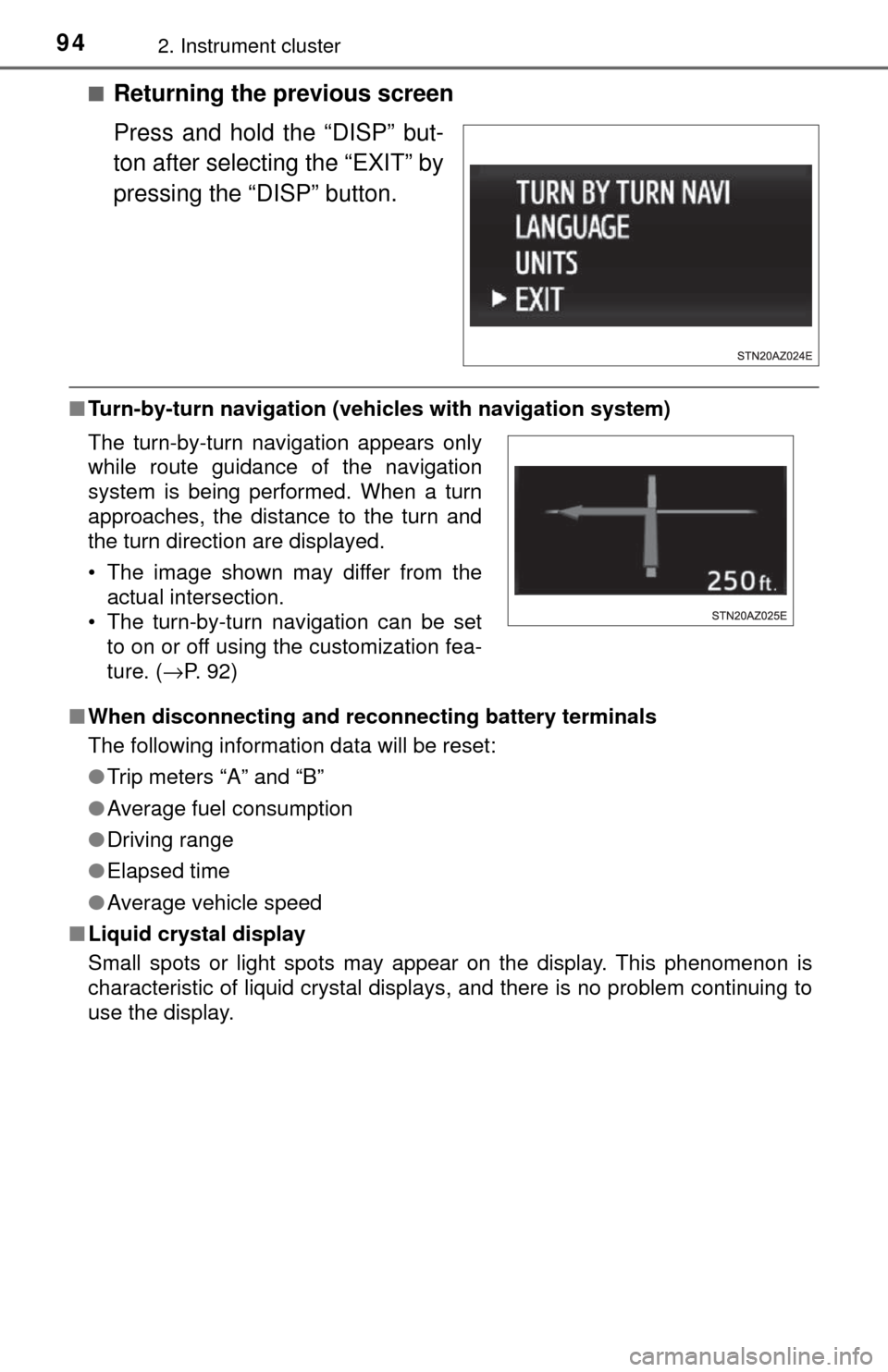
942. Instrument cluster
■Returning the previous screen
Press and hold the “DISP” but-
ton after selecting the “EXIT” by
pressing the “DISP” button.
■Turn-by-turn navigation (veh icles with navigation system)
■ When disconnecting and reco nnecting battery terminals
The following information data will be reset:
● Trip meters “A” and “B”
● Average fuel consumption
● Driving range
● Elapsed time
● Average vehicle speed
■ Liquid crystal display
Small spots or light spots may appear on the display. This phenomenon is
characteristic of liquid crystal displays, and there is no problem continuing to
use the display.
The turn-by-turn navigation appears only
while route guidance of the navigation
system is being performed. When a turn
approaches, the distance to the turn and
the turn direction are displayed.
• The image shown may differ from the
actual intersection.
• The turn-by-turn navigation can be set to on or off using the customization fea-
ture. ( →P. 92)
Page 213 of 588
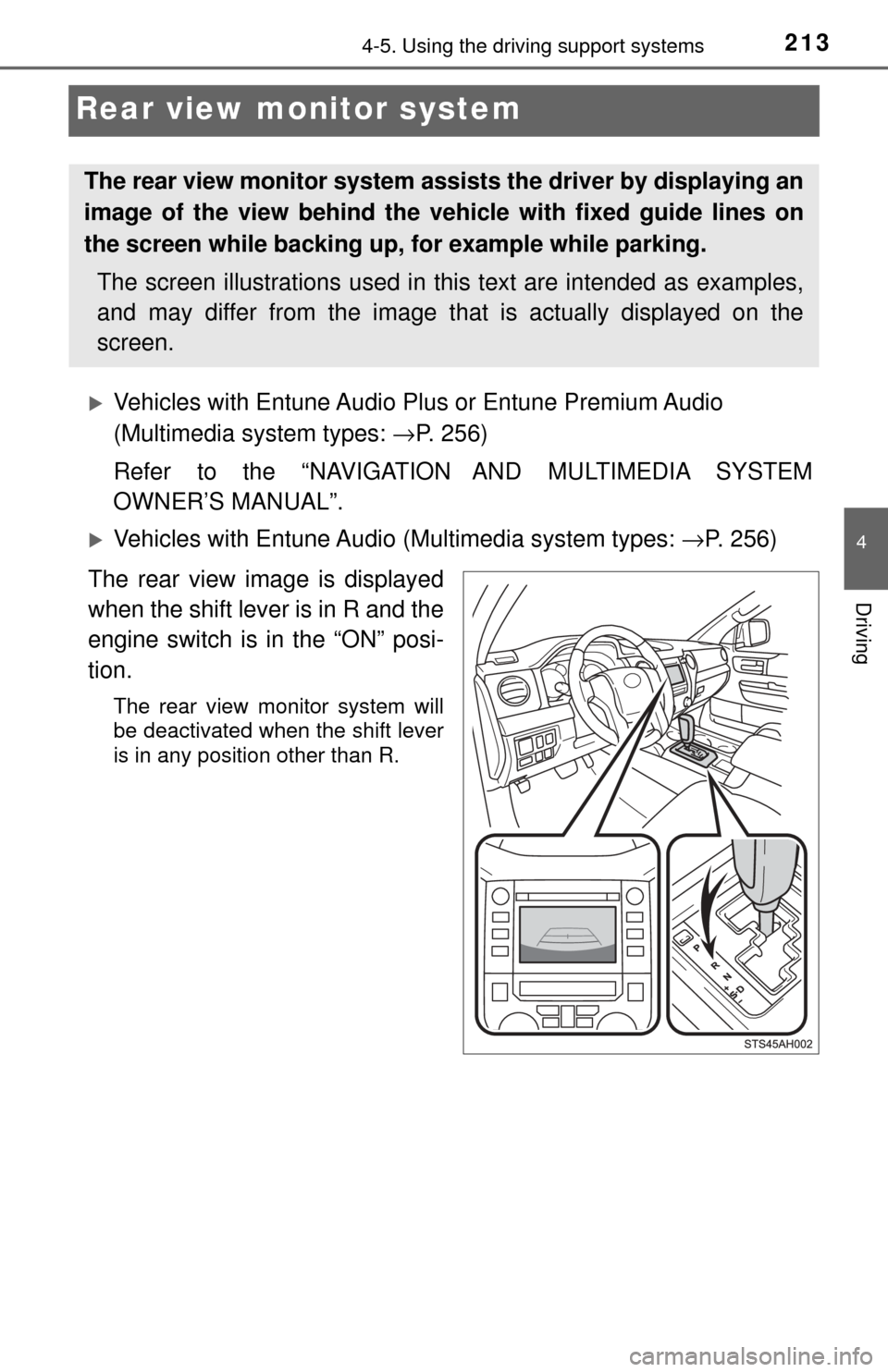
2134-5. Using the driving support systems
4
Driving
Rear view monitor system
Vehicles with Entune Audio Plus or Entune Premium Audio
(Multimedia system types: →P. 256)
Refer to the “NAVIGATION AND MULTIMEDIA SYSTEM
OWNER’S MANUAL”.
Vehicles with Entune Audio (Multimedia system types: →P. 256)
The rear view image is displayed
when the shift lever is in R and the
engine switch is in the “ON” posi-
tion.
The rear view monitor system will
be deactivated when the shift lever
is in any position other than R.
The rear view monitor system assists the driver by displaying an
image of the view behind the veh icle with fixed guide lines on
the screen while backing up, for example while parking.
The screen illustrations used in this text are intended as examples,
and may differ from the image that is actually displayed on the
screen.
Page 256 of 588
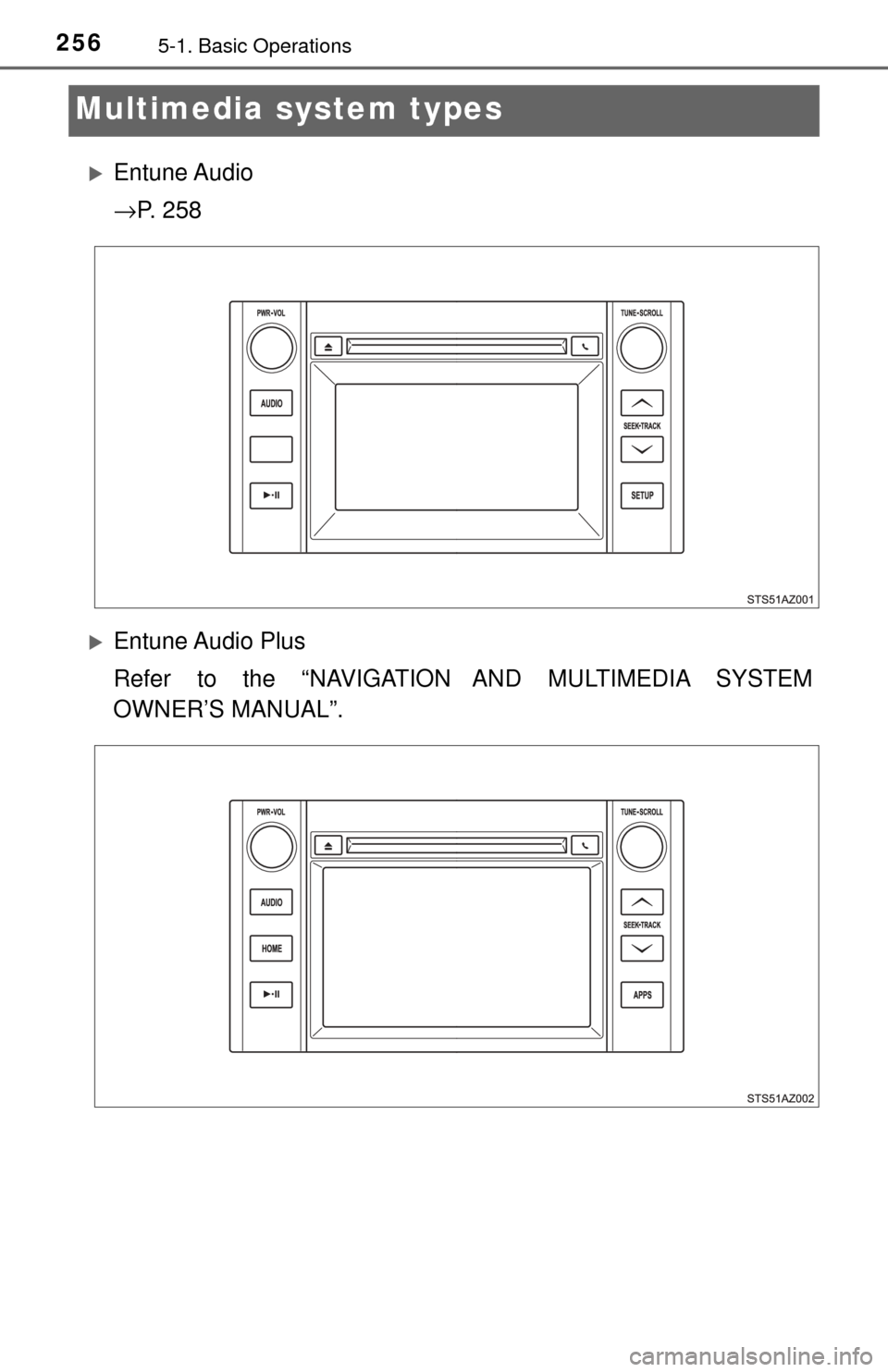
2565-1. Basic Operations
Multimedia system types
Entune Audio
→P. 2 5 8
Entune Audio Plus
Refer to the “NAVIGATION AND MULTIMEDIA SYSTEM
OWNER’S MANUAL”.
Page 257 of 588
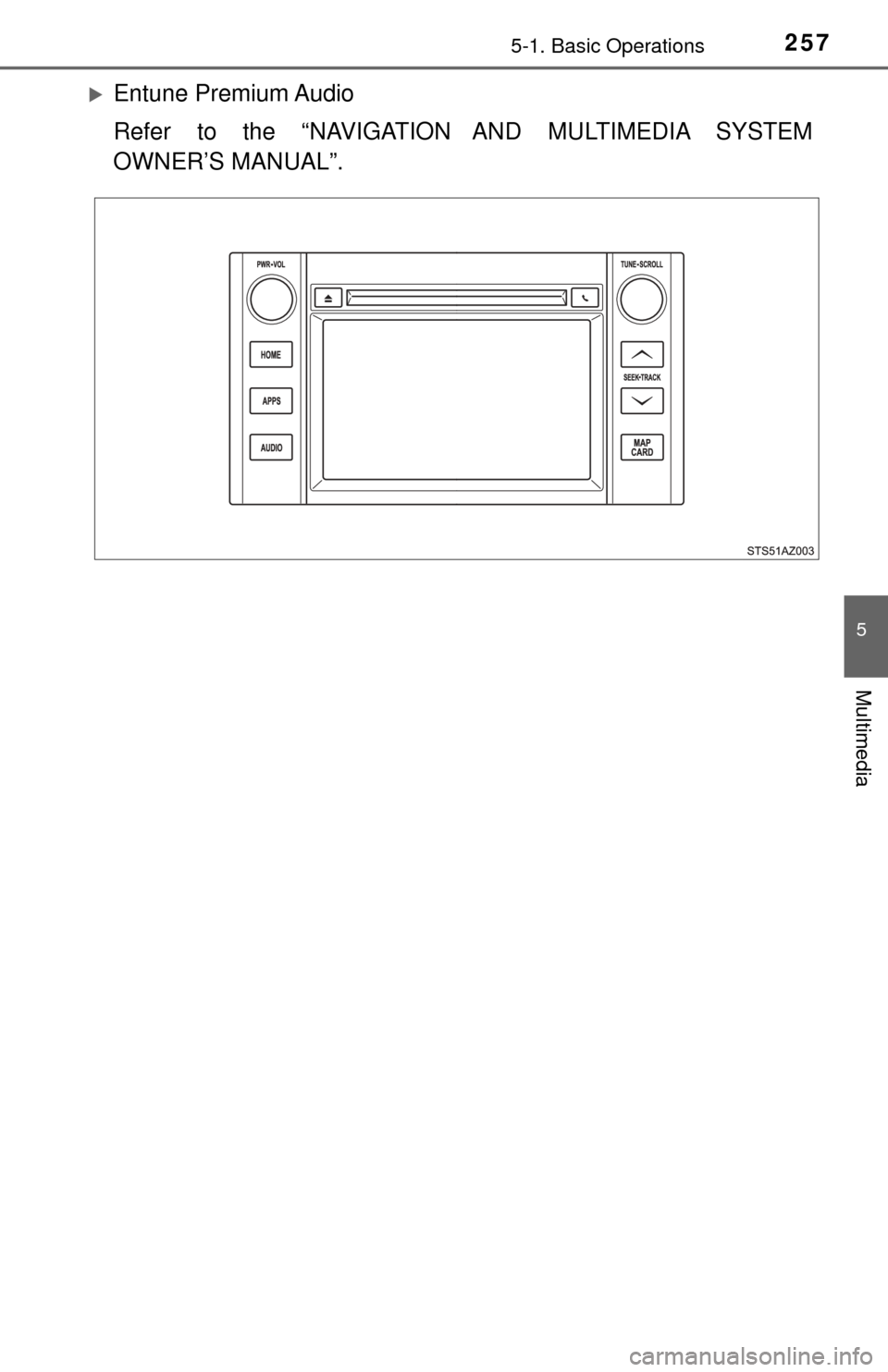
2575-1. Basic Operations
5
Multimedia
Entune Premium Audio
Refer to the “NAVIGATION AND MULTIMEDIA SYSTEM
OWNER’S MANUAL”.
Page 315 of 588
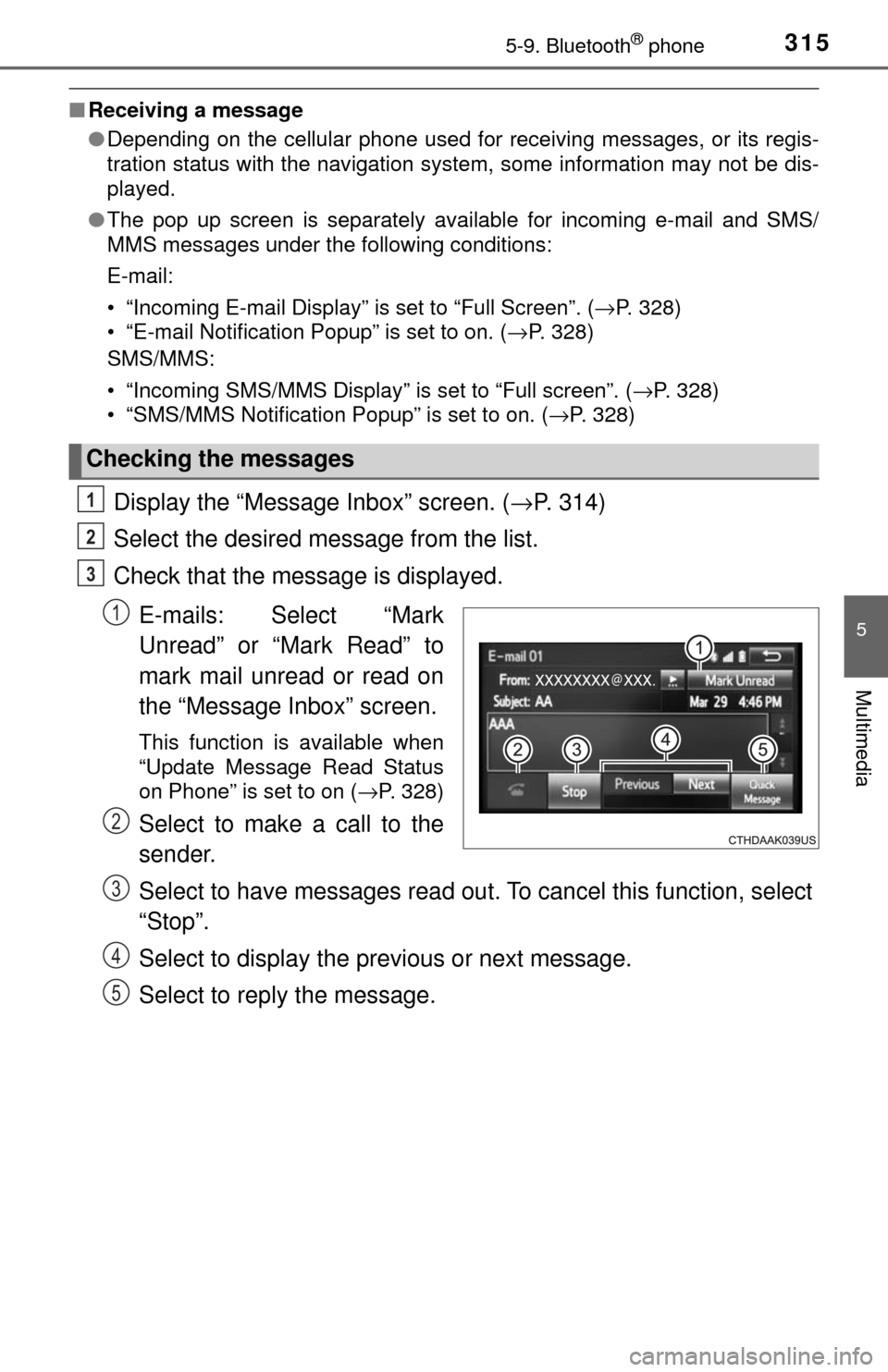
3155-9. Bluetooth® phone
5
Multimedia
■Receiving a message
●Depending on the cellular phone used for receiving messages, or its regis-
tration status with the navigation system, some information may not be dis-
played.
● The pop up screen is separately available for incoming e-mail and SMS/
MMS messages under the following conditions:
E-mail:
• “Incoming E-mail Display” is set to “Full Screen”. ( →P. 328)
• “E-mail Notification Popup” is set to on. ( →P. 328)
SMS/MMS:
• “Incoming SMS/MMS Display” is set to “Full screen”. (→P. 328)
• “SMS/MMS Notification Popup” is set to on. ( →P. 328)
Display the “Message Inbox” screen. (→P. 314)
Select the desired message from the list.
Check that the message is displayed.
E-mails: Select “Mark
Unread” or “Mark Read” to
mark mail unread or read on
the “Message Inbox” screen.
This function is available when
“Update Message Read Status
on Phone” is set to on ( →P. 328)
Select to make a call to the
sender.
Select to have messages read ou t. To cancel this function, select
“Stop”.
Select to display the previous or next message.
Select to reply the message.
Checking the messages
1
2
3
1
2
3
4
5
Page 337 of 588
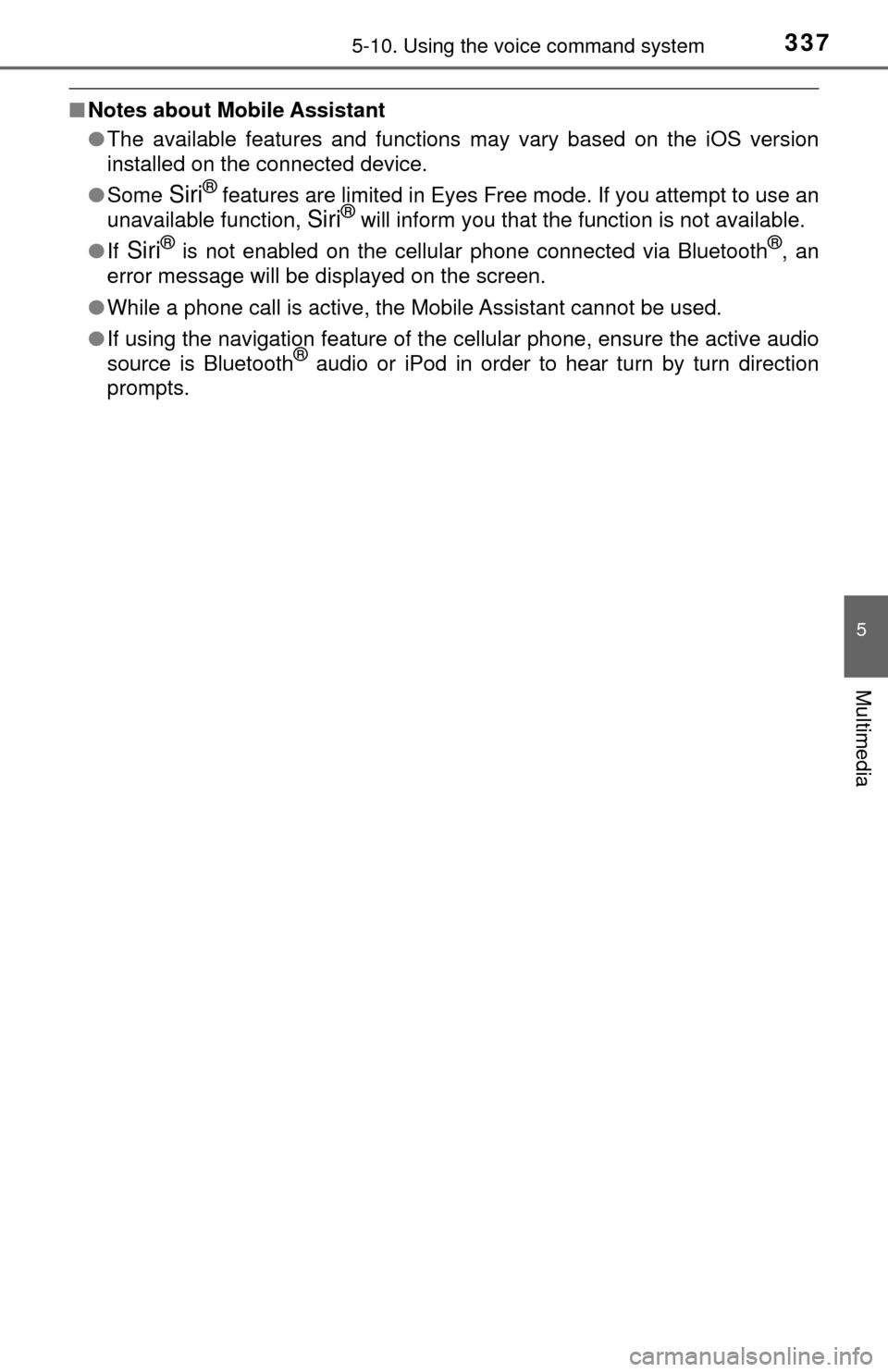
3375-10. Using the voice command system
5
Multimedia
■Notes about Mobile Assistant
●The available features and functions may vary based on the iOS version
installed on the connected device.
● Some
Siri® features are limited in Eyes Free mode. If you attempt to use an
unavailable function,
Siri® will inform you that the function is not available.
● If
Siri® is not enabled on the cellular phone connected via Bluetooth®, an
error message will be displayed on the screen.
● While a phone call is active, the Mobile Assistant cannot be used.
● If using the navigation feature of the cellular phone, ensure the active audio
source is Bluetooth
® audio or iPod in order to hear turn by turn direction
prompts.