radio TOYOTA TUNDRA 2017 2.G Owners Manual
[x] Cancel search | Manufacturer: TOYOTA, Model Year: 2017, Model line: TUNDRA, Model: TOYOTA TUNDRA 2017 2.GPages: 588, PDF Size: 10.76 MB
Page 3 of 588
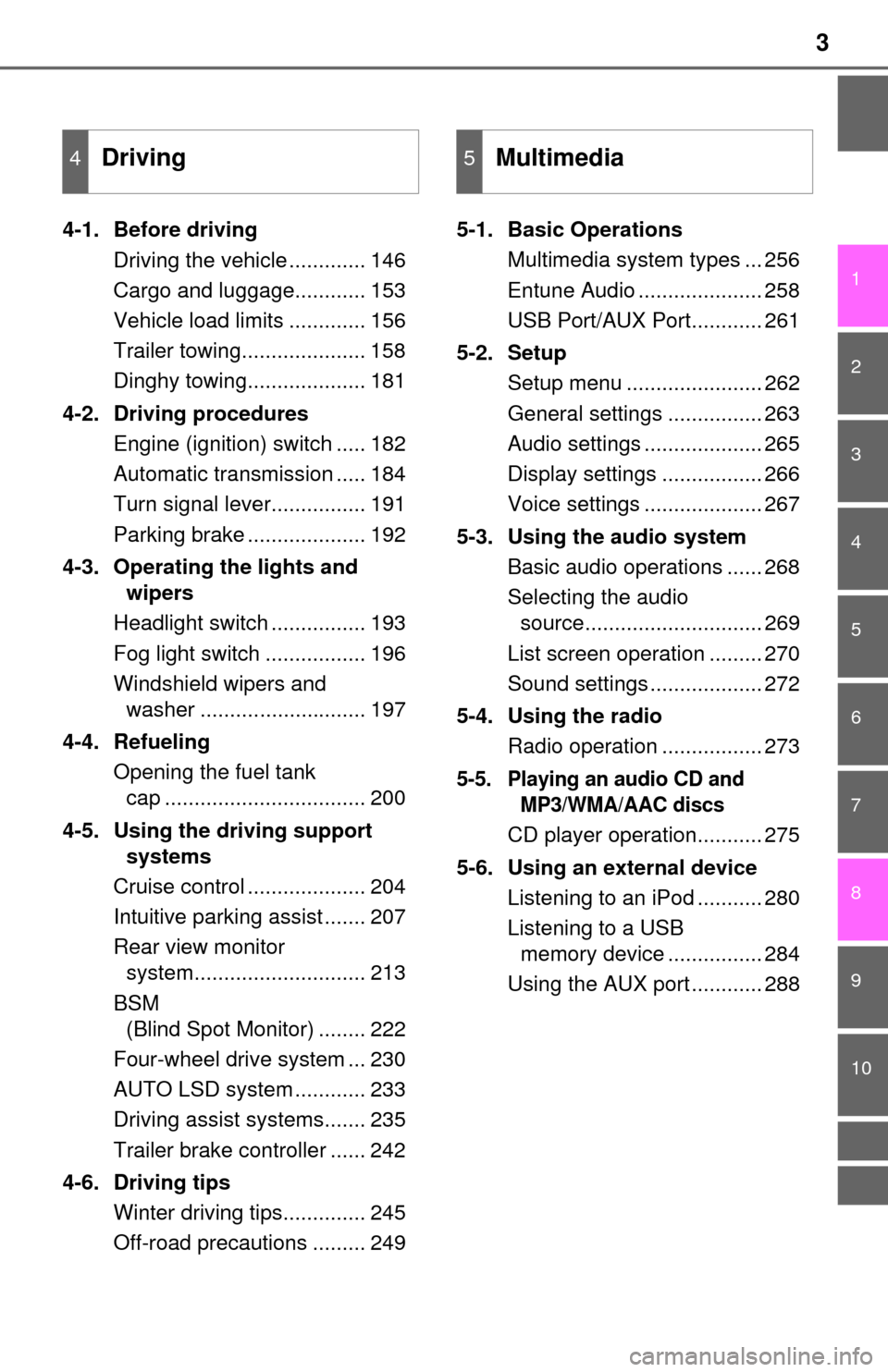
3
1
9 8
7 5 4
3
2
10
6
4-1. Before drivingDriving the vehicle ............. 146
Cargo and luggage............ 153
Vehicle load limits ............. 156
Trailer towing..................... 158
Dinghy towing.................... 181
4-2. Driving procedures Engine (ignition) switch ..... 182
Automatic transmission ..... 184
Turn signal lever................ 191
Parking brake .................... 192
4-3. Operating the lights and wipers
Headlight switch ................ 193
Fog light switch ................. 196
Windshield wipers and washer ............................ 197
4-4. Refueling Opening the fuel tank cap .................................. 200
4-5. Using the driving support systems
Cruise control .................... 204
Intuitive parking assist ....... 207
Rear view monitor system............................. 213
BSM (Blind Spot Monitor) ........ 222
Four-wheel drive system ... 230
AUTO LSD system ............ 233
Driving assist systems....... 235
Trailer brake controller ...... 242
4-6. Driving tips Winter driving tips.............. 245
Off-road precautions ......... 249 5-1. Basic Operations
Multimedia system types ... 256
Entune Audio ..................... 258
USB Port/AUX Port............ 261
5-2. Setup Setup menu ....................... 262
General settings ................ 263
Audio settings .................... 265
Display settings ................. 266
Voice settings .................... 267
5-3. Using the audio system Basic audio operations ...... 268
Selecting the audio source.............................. 269
List screen operation ......... 270
Sound settings ................... 272
5-4. Using the radio Radio operation ................. 273
5-5. Playing an audio CD and MP3/WMA/AAC discs
CD player operation........... 275
5-6. Using an external device Listening to an iPod ........... 280
Listening to a USB memory device ................ 284
Using the AUX port ............ 288
4Driving5Multimedia
Page 9 of 588
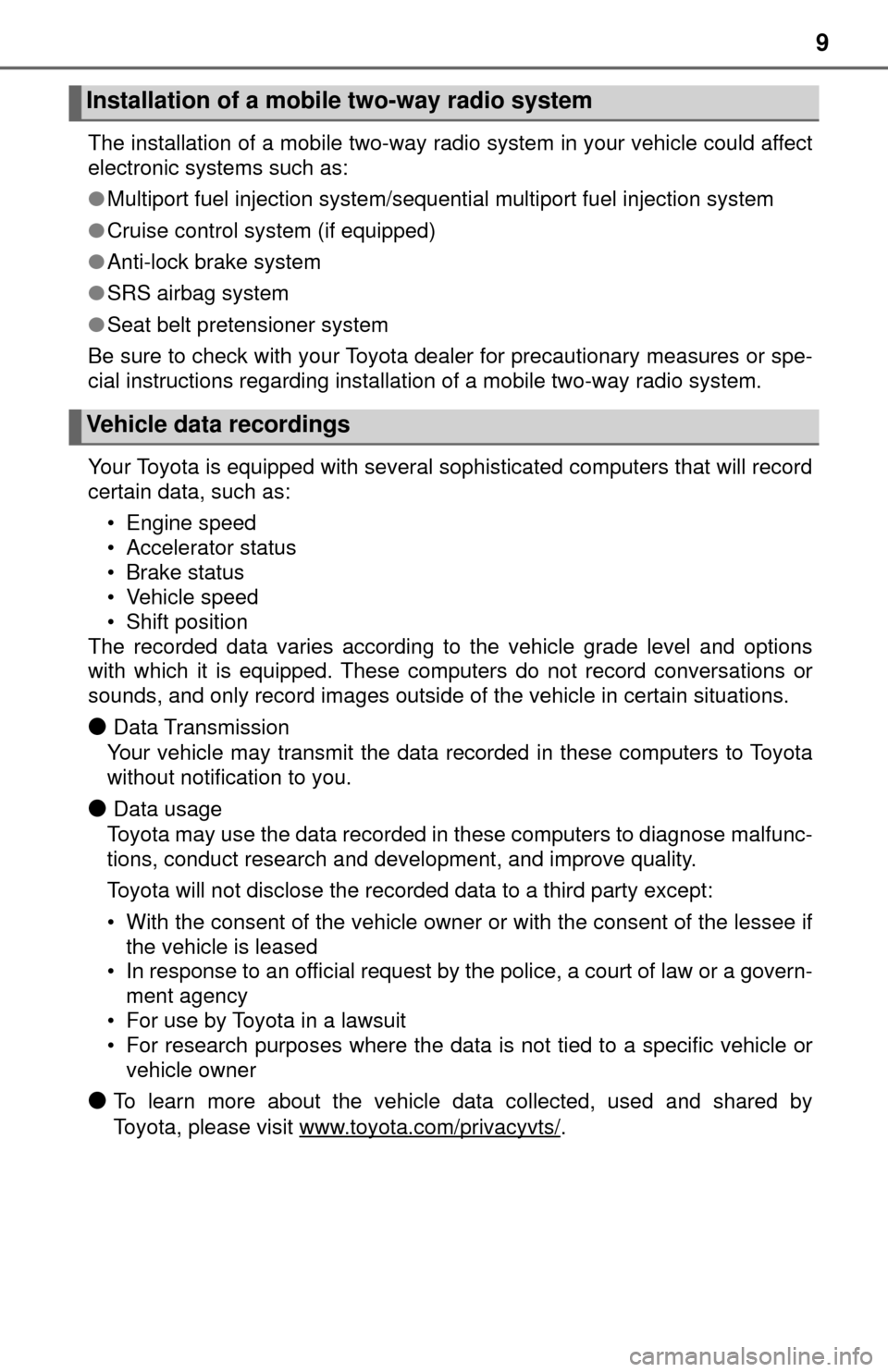
9
The installation of a mobile two-way radio system in your vehicle could affect
electronic systems such as:
●Multiport fuel injection system/sequential multiport fuel injection system
● Cruise control system (if equipped)
● Anti-lock brake system
● SRS airbag system
● Seat belt pretensioner system
Be sure to check with your Toyota dealer for precautionary measures or spe-
cial instructions regarding installation of a mobile two-way radio system.
Your Toyota is equipped with several sophisticated computers that will record
certain data, such as: • Engine speed
• Accelerator status
• Brake status
• Vehicle speed
• Shift position
The recorded data varies according to the vehicle grade level and options
with which it is equipped. These computers do not record conversations or
sounds, and only record images outside of the vehicle in certain situati\
ons.
●Data Transmission
Your vehicle may transmit the data re corded in these computers to Toyota
without notification to you.
●Data usage
Toyota may use the data recorded in these computers to diagnose malfunc-
tions, conduct research and development, and improve quality.
Toyota will not disclose the recorded data to a third party except:
• With the consent of the vehicle owner or with the consent of the lessee if the vehicle is leased
• In response to an official request by the police, a court of law or a govern-
ment agency
• For use by Toyota in a lawsuit
• For research purposes where the data is not tied to a specific vehicle or
vehicle owner
●To learn more about the vehicle data collected, used and shared by
Toyota, please visit www.toyota.com/privacyvts/
.
Installation of a mobile two-way radio system
Vehicle data recordings
Page 45 of 588
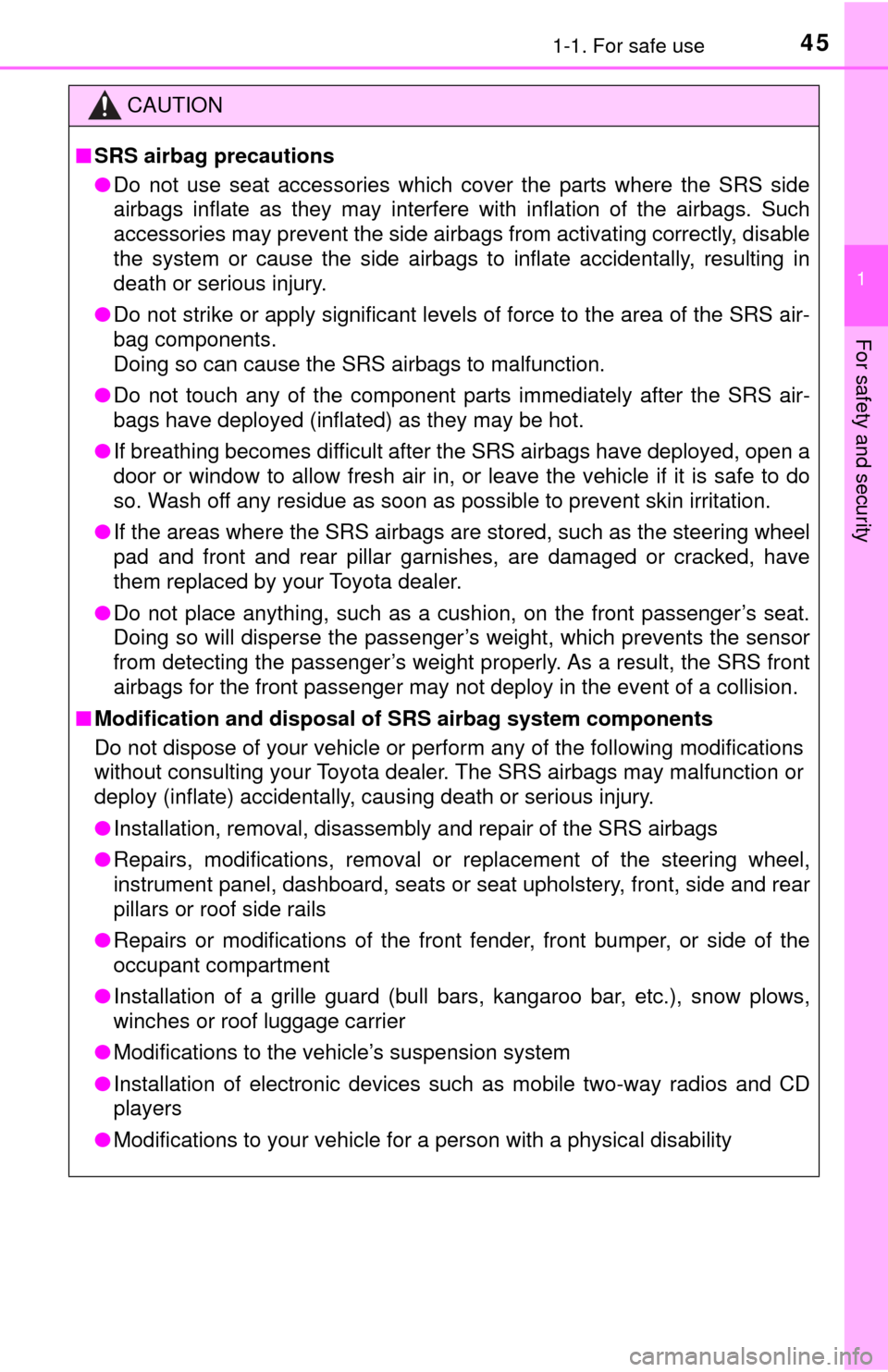
451-1. For safe use
1
For safety and security
CAUTION
■SRS airbag precautions
● Do not use seat accessories which cover the parts where the SRS side
airbags inflate as they may interfere with inflation of the airbags. Such
accessories may prevent the side airbags from activating correctly, disable
the system or cause the side airbags to inflate accidentally, resulting in
death or serious injury.
● Do not strike or apply significant levels of force to the area of the SRS air-
bag components.
Doing so can cause the SRS airbags to malfunction.
● Do not touch any of the component parts immediately after the SRS air-
bags have deployed (inflated) as they may be hot.
● If breathing becomes difficult after the SRS airbags have deployed, open a
door or window to allow fresh air in, or leave the vehicle if it is safe to do
so. Wash off any residue as soon as possible to prevent skin irritation.
● If the areas where the SRS airbags are stored, such as the steering wheel
pad and front and rear pillar garnishes, are damaged or cracked, have
them replaced by your Toyota dealer.
● Do not place anything, such as a cushion, on the front passenger’s seat.
Doing so will disperse the passenger’s weight, which prevents the sensor
from detecting the passenger’s weight properly. As a result, the SRS front
airbags for the front passenger may not deploy in the event of a collisi\
on.
■ Modification and disposal of SRS airbag system components
Do not dispose of your vehicle or per form any of the following modifications
without consulting your Toyota dealer. The SRS airbags may malfunction or
deploy (inflate) accidentally, causing death or serious injury.
● Installation, removal, disassembly and repair of the SRS airbags
● Repairs, modifications, removal or replacement of the steering wheel,
instrument panel, dashboard, seats or seat upholstery, front, side and rear
pillars or roof side rails
● Repairs or modifications of the front fender, front bumper, or side of the
occupant compartment
● Installation of a grille guard (bull bars, kangaroo bar, etc.), snow plows,
winches or roof luggage carrier
● Modifications to the vehicle’s suspension system
● Installation of electronic devices such as mobile two-way radios and CD
players
● Modifications to your vehicle for a person with a physical disability
Page 102 of 588
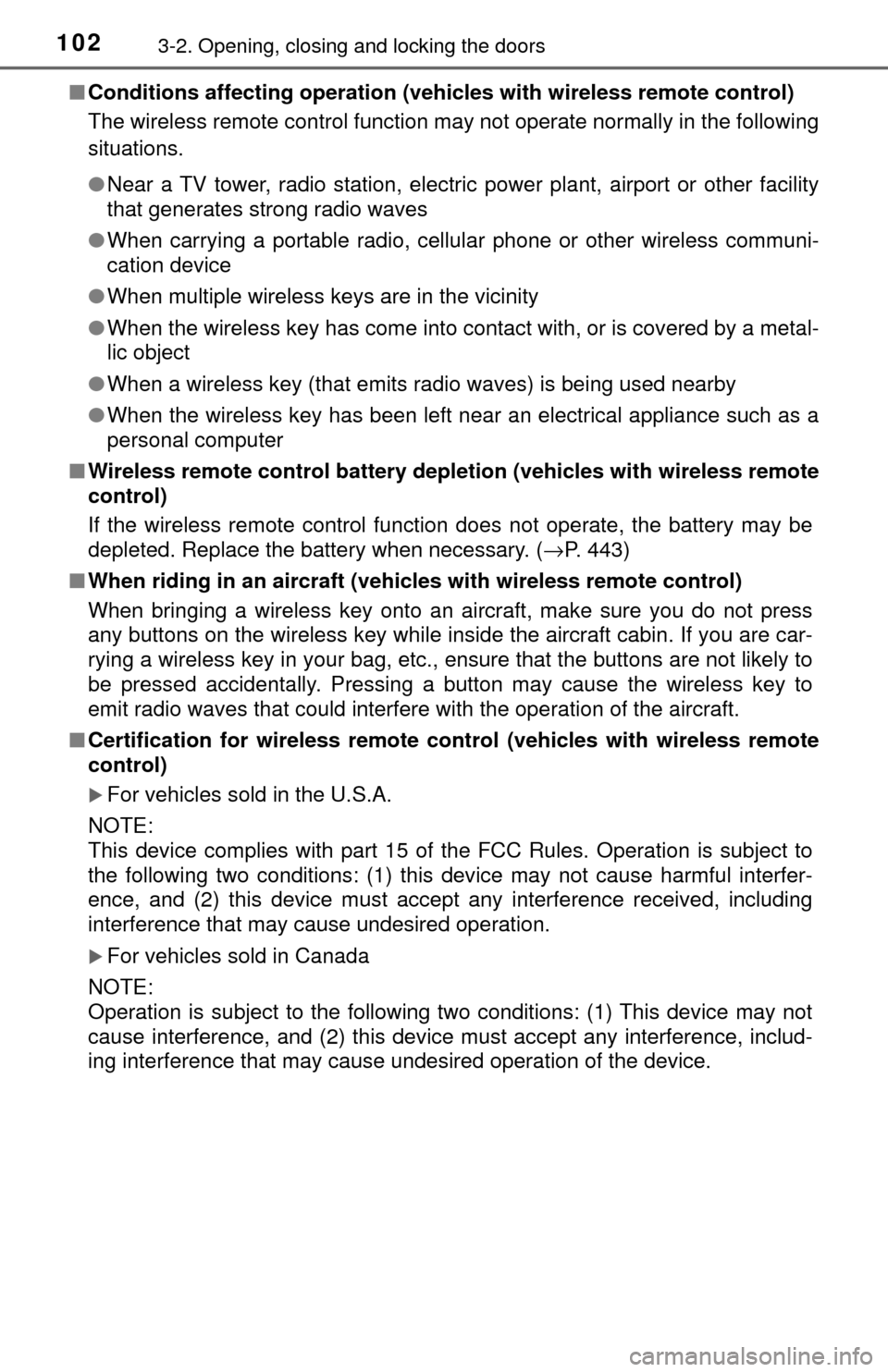
1023-2. Opening, closing and locking the doors
■Conditions affecting operation (veh icles with wireless remote control)
The wireless remote control function may not operate normally in the following
situations.
● Near a TV tower, radio station, electric power plant, airport or other facility
that generates strong radio waves
● When carrying a portable radio, cellul ar phone or other wireless communi-
cation device
● When multiple wireless keys are in the vicinity
● When the wireless key has come into contact with, or is covered by a metal-
lic object
● When a wireless key (that emits radio waves) is being used nearby
● When the wireless key has been left near an electrical appliance such as a
personal computer
■ Wireless remote control battery depletion (vehicles with wireless remote
control)
If the wireless remote control function does not operate, the battery may be
depleted. Replace the battery when necessary. (→ P. 443)
■ When riding in an aircraft (vehic les with wireless remote control)
When bringing a wireless key onto an aircraft, make sure you do not press
any buttons on the wireless key while inside the aircraft cabin. If you are car-
rying a wireless key in your bag, etc., ensure that the buttons are not likely to
be pressed accidentally. Pressing a button may cause the wireless key to
emit radio waves that could interfere with the operation of the aircraft.
■ Certification for wireless remote cont rol (vehicles with wireless remote
control)
For vehicles sold in the U.S.A.
NOTE:
This device complies with part 15 of the FCC Rules. Operation is subject to
the following two conditions: (1) this device may not cause harmful interfer-
ence, and (2) this device must accept any interference received, including
interference that may cause undesired operation.
For vehicles sold in Canada
NOTE:
Operation is subject to the following two conditions: (1) This device may not
cause interference, and (2) this device must accept any interference, includ-
ing interference that may cause undesired operation of the device.
Page 210 of 588
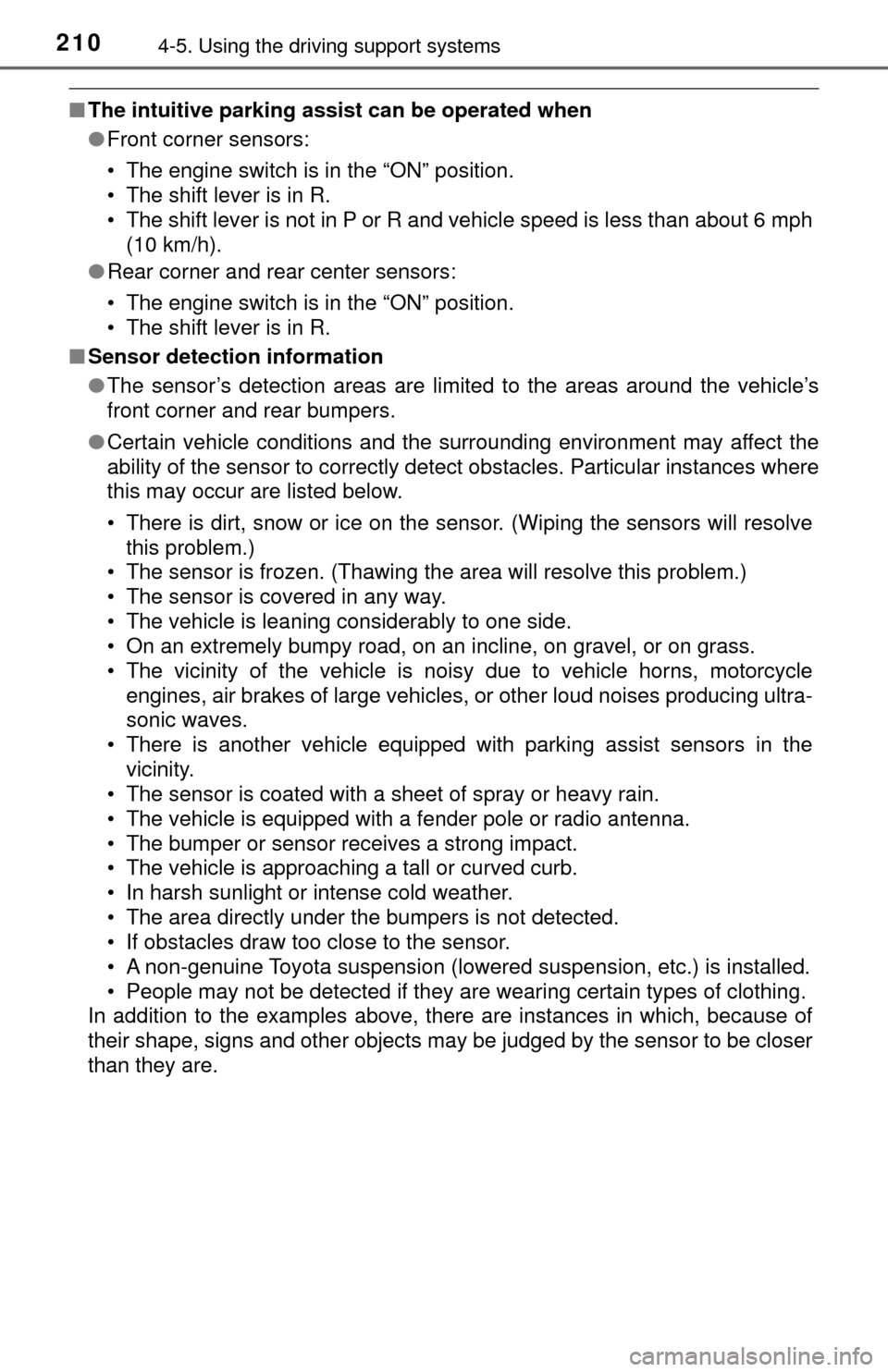
2104-5. Using the driving support systems
■The intuitive parking assist can be operated when
●Front corner sensors:
• The engine switch is in the “ON” position.
• The shift lever is in R.
• The shift lever is not in P or R and vehicle speed is less than about 6 mph
(10 km/h).
● Rear corner and rear center sensors:
• The engine switch is in the “ON” position.
• The shift lever is in R.
■ Sensor detection information
●The sensor’s detection areas are limited to the areas around the vehicle’s
front corner and rear bumpers.
● Certain vehicle conditions and the surrounding environment may affect the
ability of the sensor to correctly detect obstacles. Particular instances where
this may occur are listed below.
• There is dirt, snow or ice on the sensor. (Wiping the sensors will resolve
this problem.)
• The sensor is frozen. (Thawing the area will resolve this problem.)
• The sensor is covered in any way.
• The vehicle is leaning considerably to one side.
• On an extremely bumpy road, on an incline, on gravel, or on grass.
• The vicinity of the vehicle is noisy due to vehicle horns, motorcycle
engines, air brakes of large vehicles, or other loud noises producing ultra-
sonic waves.
• There is another vehicle equipped with parking assist sensors in the
vicinity.
• The sensor is coated with a sheet of spray or heavy rain.
• The vehicle is equipped with a fender pole or radio antenna.
• The bumper or sensor receives a strong impact.
• The vehicle is approaching a tall or curved curb.
• In harsh sunlight or intense cold weather.
• The area directly under the bumpers is not detected.
• If obstacles draw too close to the sensor.
• A non-genuine Toyota suspension (lowered suspension, etc.) is installed.
• People may not be detected if they are wearing certain types of clothing.
In addition to the examples above, there are instances in which, because of
their shape, signs and other objects may be judged by the sensor to be closer
than they are.
Page 254 of 588
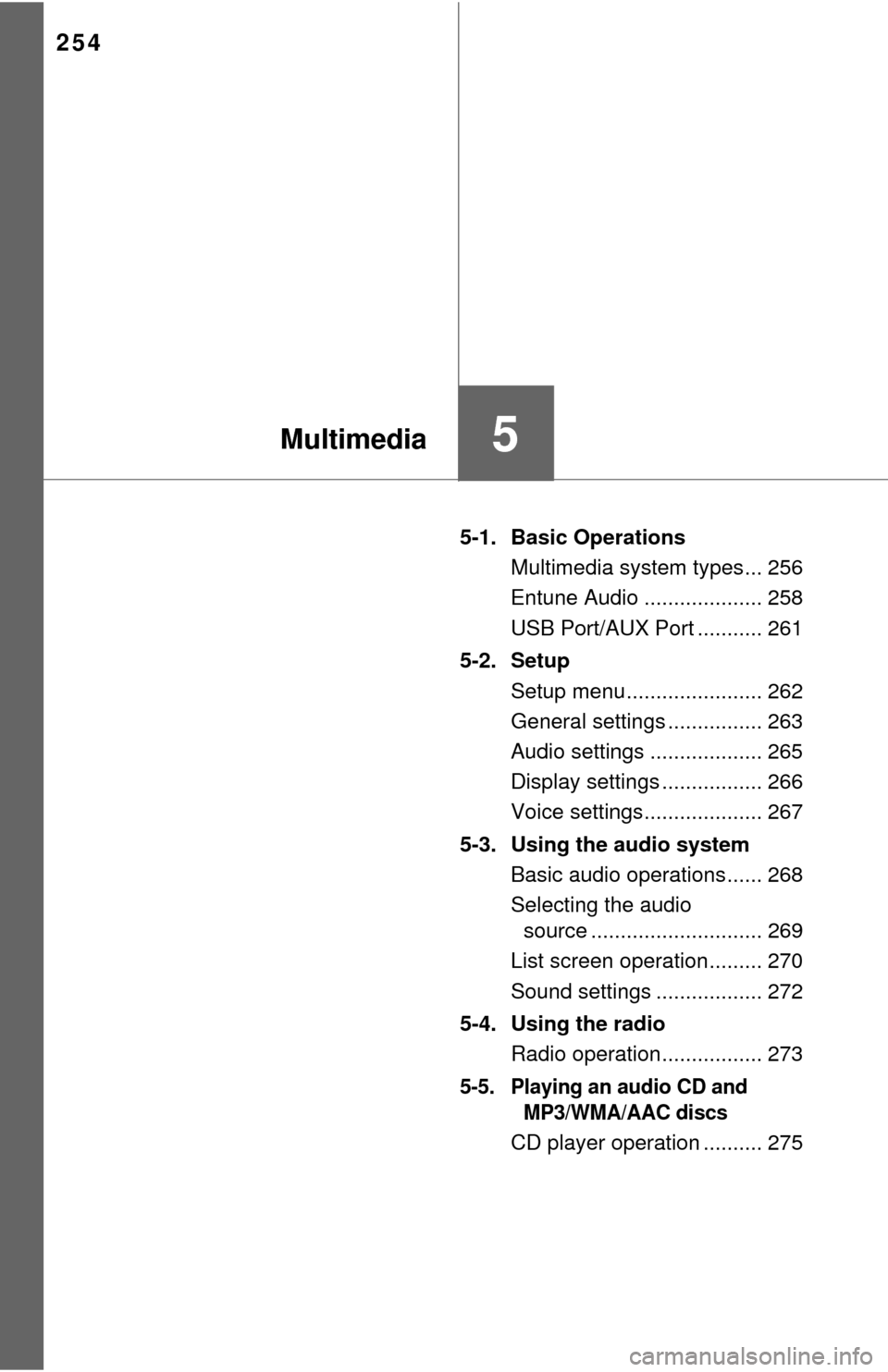
254
5-1. Basic OperationsMultimedia system types... 256
Entune Audio .................... 258
USB Port/AUX Port ........... 261
5-2. Setup Setup menu....................... 262
General settings ................ 263
Audio settings ................... 265
Display settings ................. 266
Voice settings.................... 267
5-3. Using the audio system Basic audio operations...... 268
Selecting the audio source ............................. 269
List screen operation......... 270
Sound settings .................. 272
5-4. Using the radio Radio operation................. 273
5-5. Playing an audio CD and MP3/WMA/AAC discs
CD player operation .......... 275
5Multimedia
Page 262 of 588
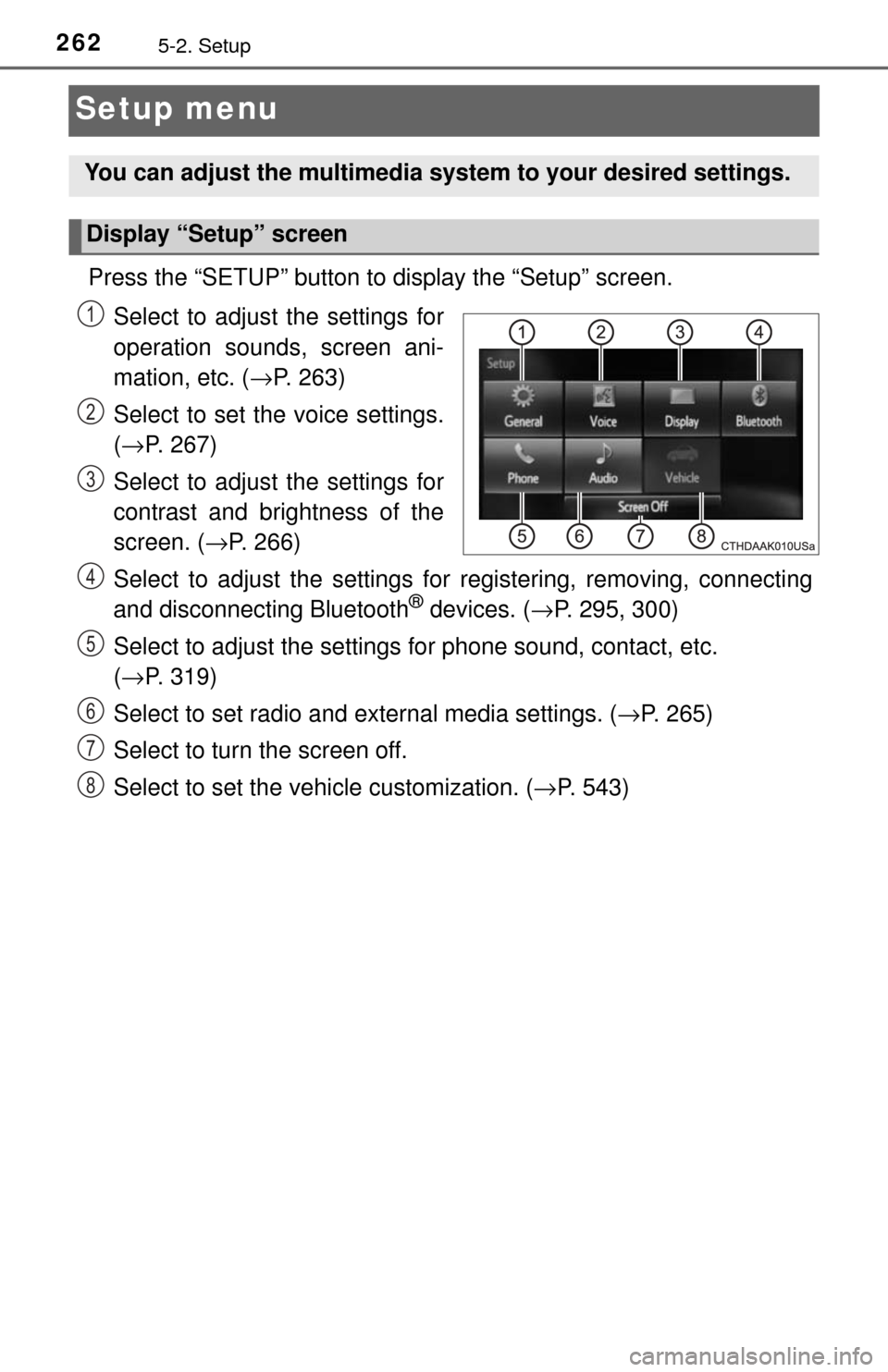
2625-2. Setup
Setup menu
Press the “SETUP” button to display the “Setup” screen.Select to adjust the settings for
operation sounds, screen ani-
mation, etc. ( →P. 263)
Select to set the voice settings.
( → P. 267)
Select to adjust the settings for
contrast and brightness of the
screen. ( →P. 266)
Select to adjust the settings for registering, removing, connecting
and disconnecting Bluetooth
® devices. ( →P. 295, 300)
Select to adjust the settings fo r phone sound, contact, etc.
( → P. 319)
Select to set radio and external media settings. ( →P. 265)
Select to turn the screen off.
Select to set the vehicle customization. ( →P. 543)
You can adjust the multimedia system to your desired settings.
Display “Setup” screen
1
2
3
4
5
6
7
8
Page 265 of 588
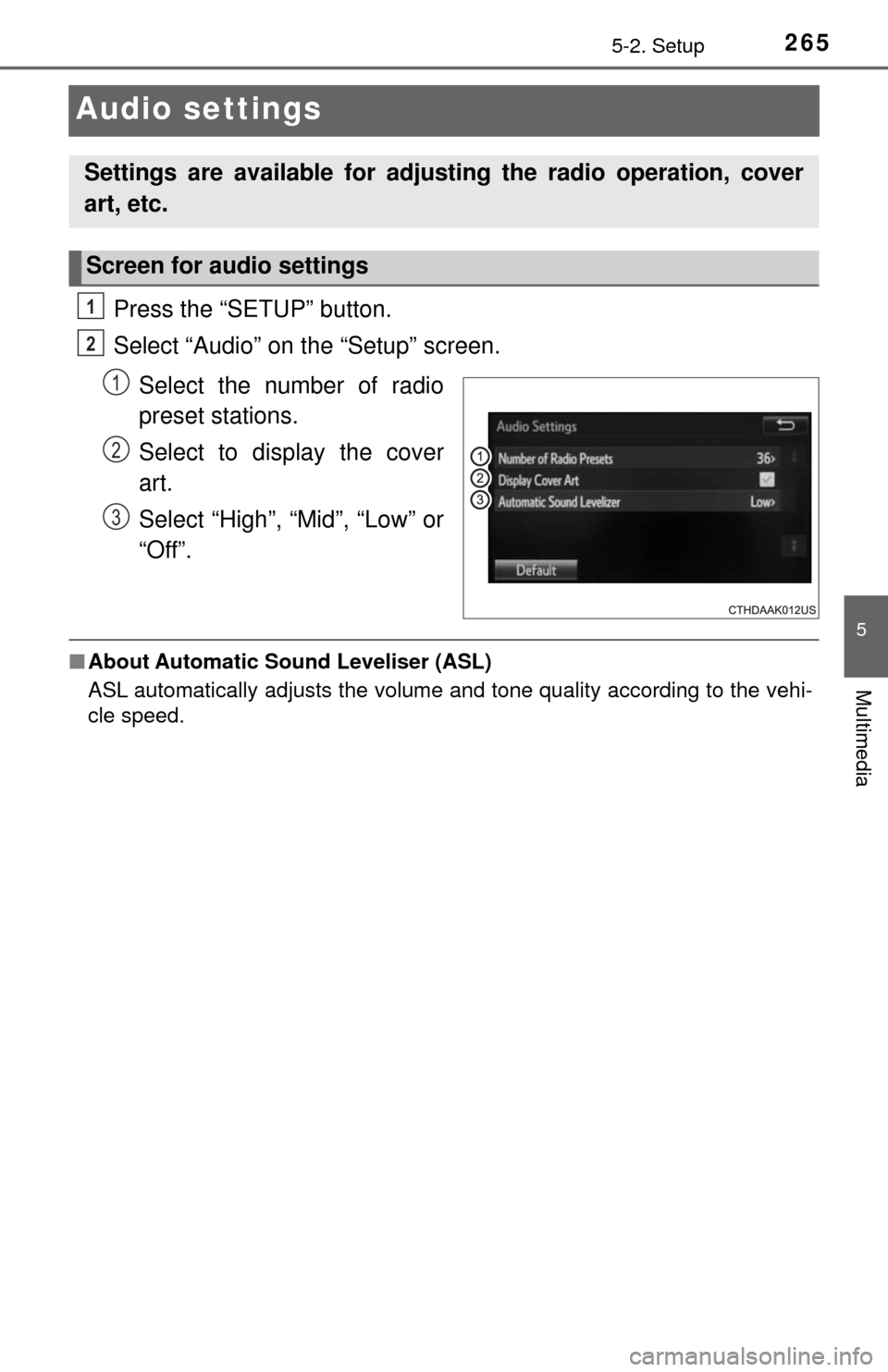
2655-2. Setup
5
Multimedia
Audio settings
Press the “SETUP” button.
Select “Audio” on the “Setup” screen.Select the number of radio
preset stations.
Select to display the cover
art.
Select “High”, “Mid”, “Low” or
“Off”.
■About Automatic Sou nd Leveliser (ASL)
ASL automatically adjusts the volume and tone quality according to the vehi-
cle speed.
Settings are available for adjusting the radio operation, cover
art, etc.
Screen for audio settings
1
2
1
2
3
Page 268 of 588
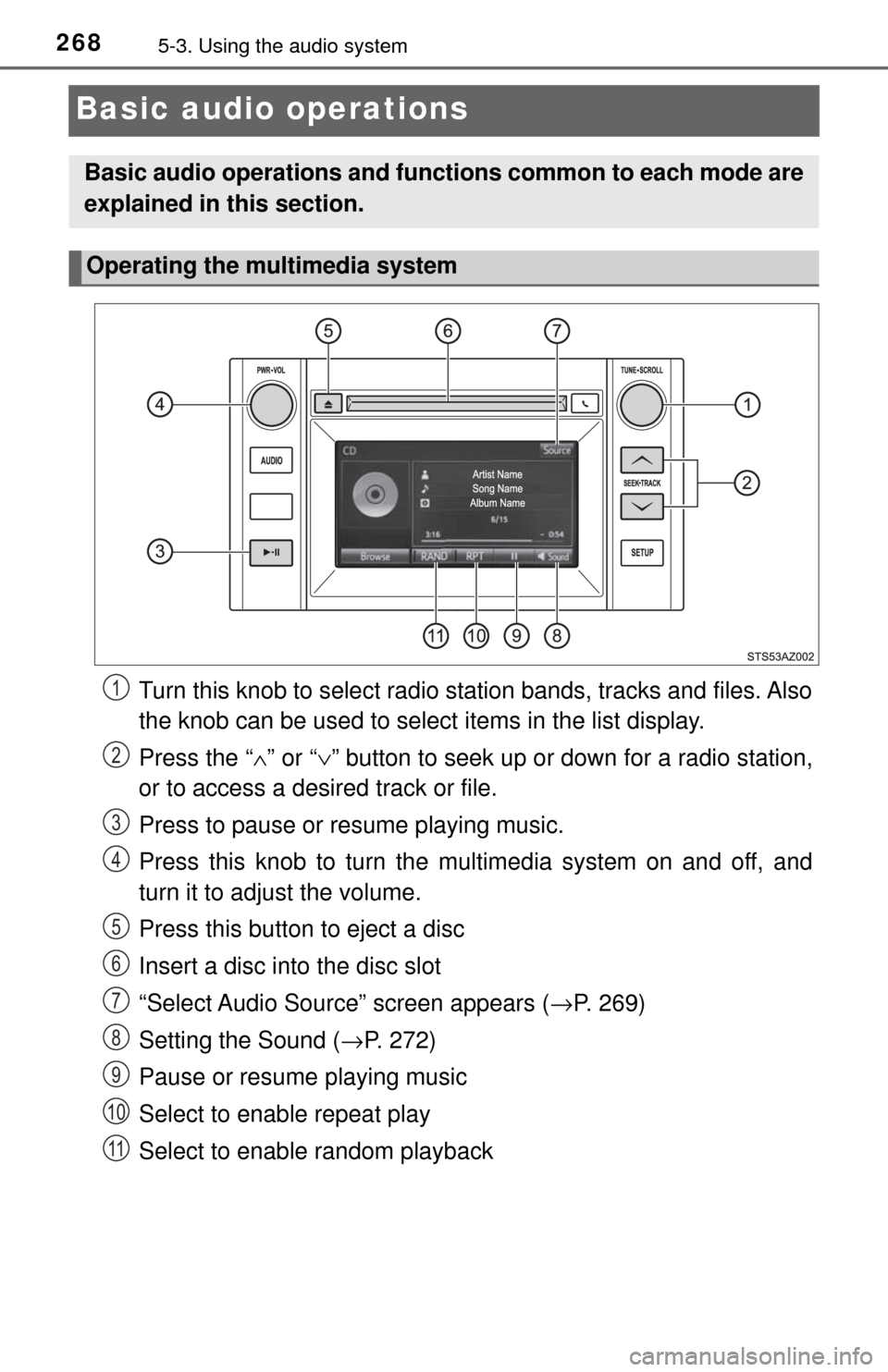
2685-3. Using the audio system
Basic audio operations
Turn this knob to select radio station bands, tracks and files. Also
the knob can be used to select items in the list display.
Press the “ ∧” or “ ∨” button to seek up or down for a radio station,
or to access a desired track or file.
Press to pause or resume playing music.
Press this knob to turn the mu ltimedia system on and off, and
turn it to adjust the volume.
Press this button to eject a disc
Insert a disc into the disc slot
“Select Audio Source” screen appears ( →P. 269)
Setting the Sound (→ P. 272)
Pause or resume playing music
Select to enable repeat play
Select to enable random playback
Basic audio operations and functi ons common to each mode are
explained in this section.
Operating the multimedia system
1
2
3
4
5
6
7
8
9
10
11
Page 269 of 588

2695-3. Using the audio system
5
Multimedia
Selecting the audio source
Press the “AUDIO” button.
Select “Source” on the audio control screen or press the “AUDIO”
button again.
Select the desired audio
source.
■Reordering the audio sourceSelect “Reorder”.
Select the desired audio source then or to reorder.
Select “OK”.
Switching between audio sources such as radio and CD are
explained in this section.
Selecting the audio source
1
2
3
1
2
3