display TOYOTA TUNDRA 2018 Accessories, Audio & Navigation (in English)
[x] Cancel search | Manufacturer: TOYOTA, Model Year: 2018, Model line: TUNDRA, Model: TOYOTA TUNDRA 2018Pages: 284, PDF Size: 8.31 MB
Page 178 of 284
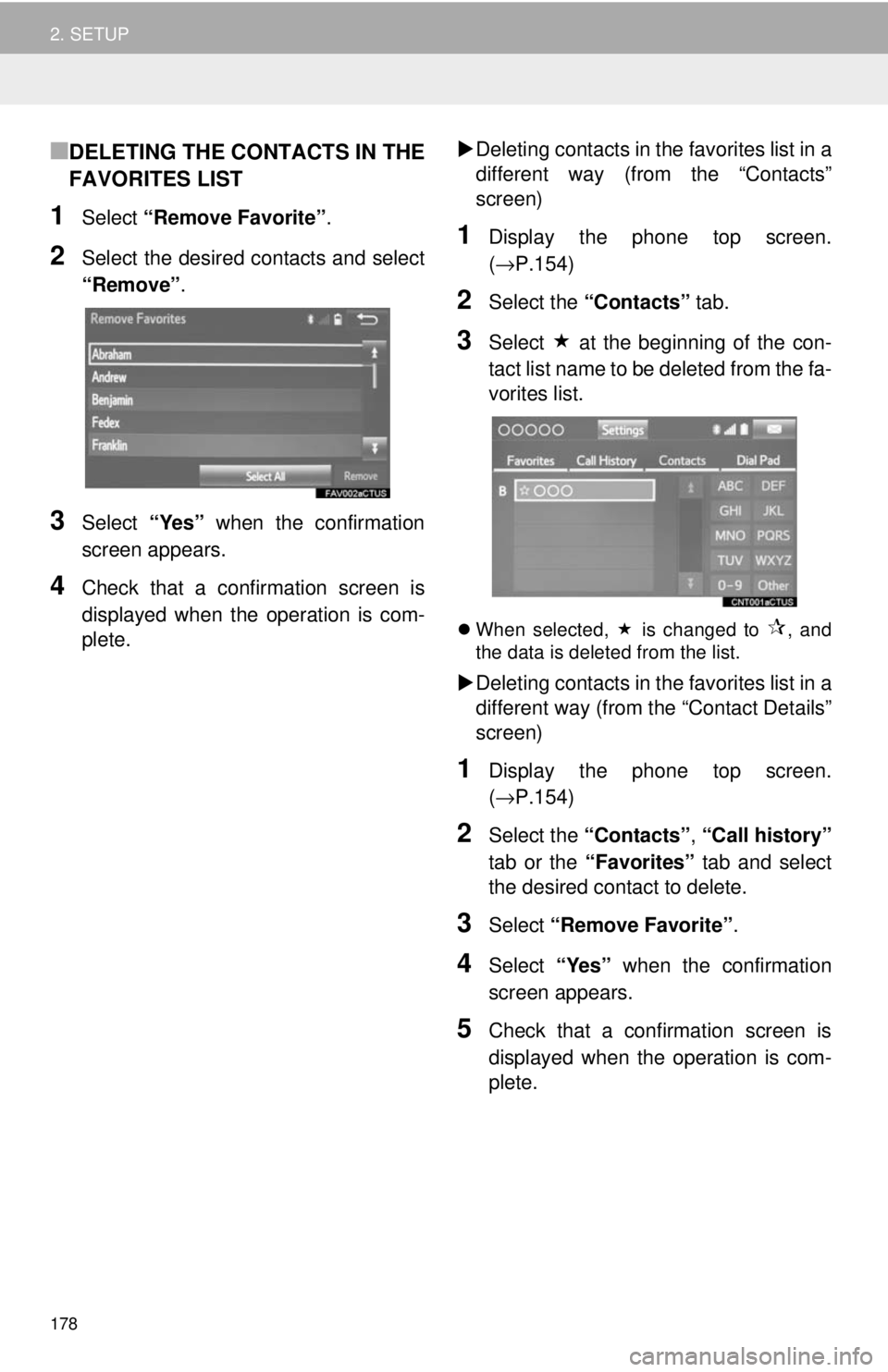
178
2. SETUP
■DELETING THE CONTACTS IN THE
FAVORITES LIST
1Select “Remove Favorite” .
2Select the desired contacts and select
“Remove” .
3Select “Yes” when the confirmation
screen appears.
4Check that a confirmation screen is
displayed when the operation is com -
plete.
De
leting contacts in th e favorites
list in a
different way (from the “Contacts”
screen)
1Display the phone top screen.
(→ P.154 )
2Select the “Contacts” tab.
3Select at the beginning of the con -
tact list name to be deleted from the fa-
vorites list.
When selected, is changed to , and
the data is deleted from the list.
Deleting contacts in th e favorites list in a
different way (from the “Contact Details”
screen)
1Display the phone top screen.
(→ P.154 )
2Select the “Contacts” , “Call history”
tab or the “Favorites” tab and select
the desired contact to delete.
3Select “Remove Favorite” .
4Select “Yes” when the confirmation
screen appears.
5Check that a confirmation screen is
displayed when the operation is com -
plete.
Page 179 of 284
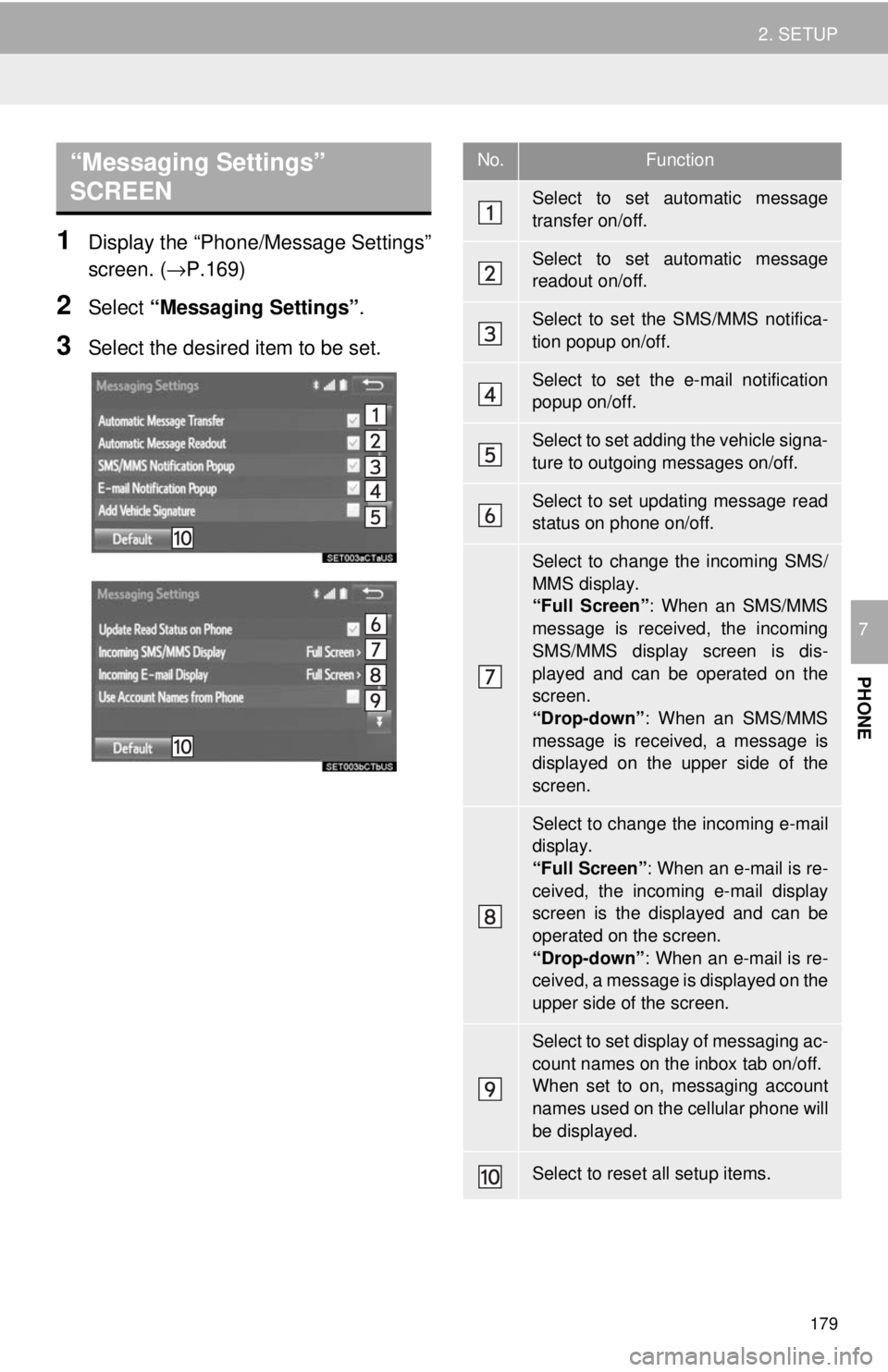
“Messaging Settings”
SCREEN
179
2. SETUP
PHONE
7
1Display the “Phone/Message Settings”
screen. ( →P.169)
2Select “Messaging Settings” .
3Select the desired item to be set.
No.Function
Select to set automatic message
transfer on/off.
Select to set automatic message
readout on/off.
Select to set the SMS/MMS notifica-
tion popup on/off.
Select to set the e-mail notification
popup on/off.
Select to set adding the vehicle signa-
ture to outgoing messages on/off.
Select to set updating message read
status on phone on/off.
Select to change the incoming SMS/
MMS display.
“Full Screen” : When an SMS/MMS
message is received, the incoming
SMS/MMS display screen is dis-
played and can be operated on the
screen.
“Drop-down” : When an SMS/MMS
message is received, a message is
displayed on the upper side of the
screen.
Select to change the incoming e-mail
display.
“Full Screen” : When an e-mail is re-
ceived, the incoming e-mail display
screen is the displayed and can be
operated on the screen.
“Drop-down” : When an e-mail is re-
ceived, a message is displayed on the
upper side of the screen.
Select to set display of messaging ac-
count names on the inbox tab on/off.
When set to on, messaging account
names used on the cellular phone will
be displayed.
Select to reset all setup items.
Page 180 of 284
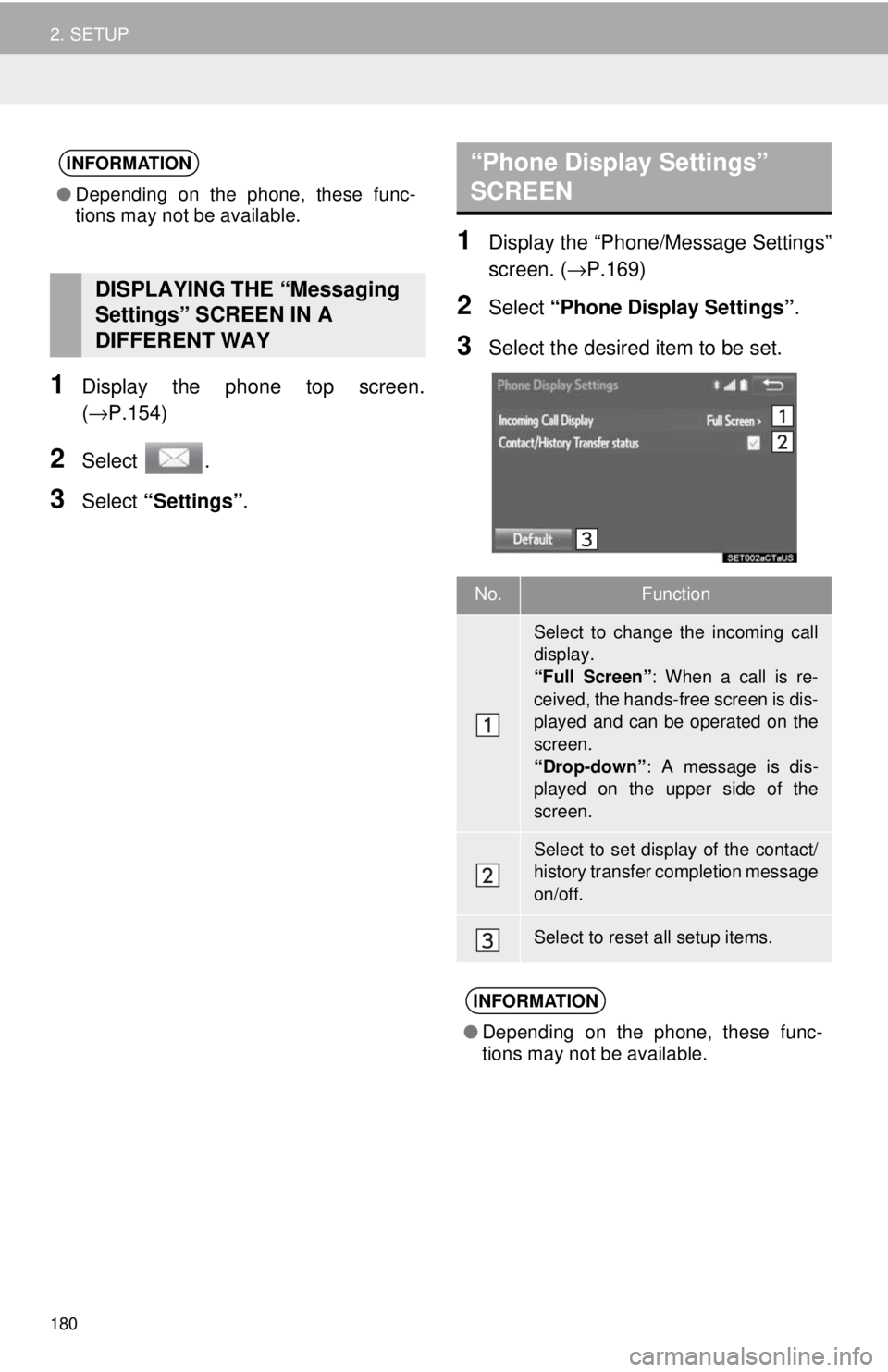
180
2. SETUP
1Display the phone top screen.
(→P.154 )
2Select .
3Select “Settings” .
“Phone Display Settings”
SCREEN
1Display the “Phone/Message Settings”
screen. ( →P.169)
2Select “Phone Display Settings” .
3Select the desired item to be set.
INFORMATION
●Depending on the phone, these func-
tions may not be available.
DISPLAYING THE “Messaging
Settings” SCREEN IN A
DIFFERENT WAY
No.Function
Select to change the incoming call
display.
“Full Screen” : When a call is re-
ceived, the hands-free screen is dis-
played and can be operated on the
screen.
“Drop-down”: A message is dis-
played on the upper side of the
screen.
Select to set display of the contact/
history transfer completion message
on/off.
Select to reset all setup items.
INFORMATION
● Depending on the phone, these func-
tions may not be available.
Page 185 of 284
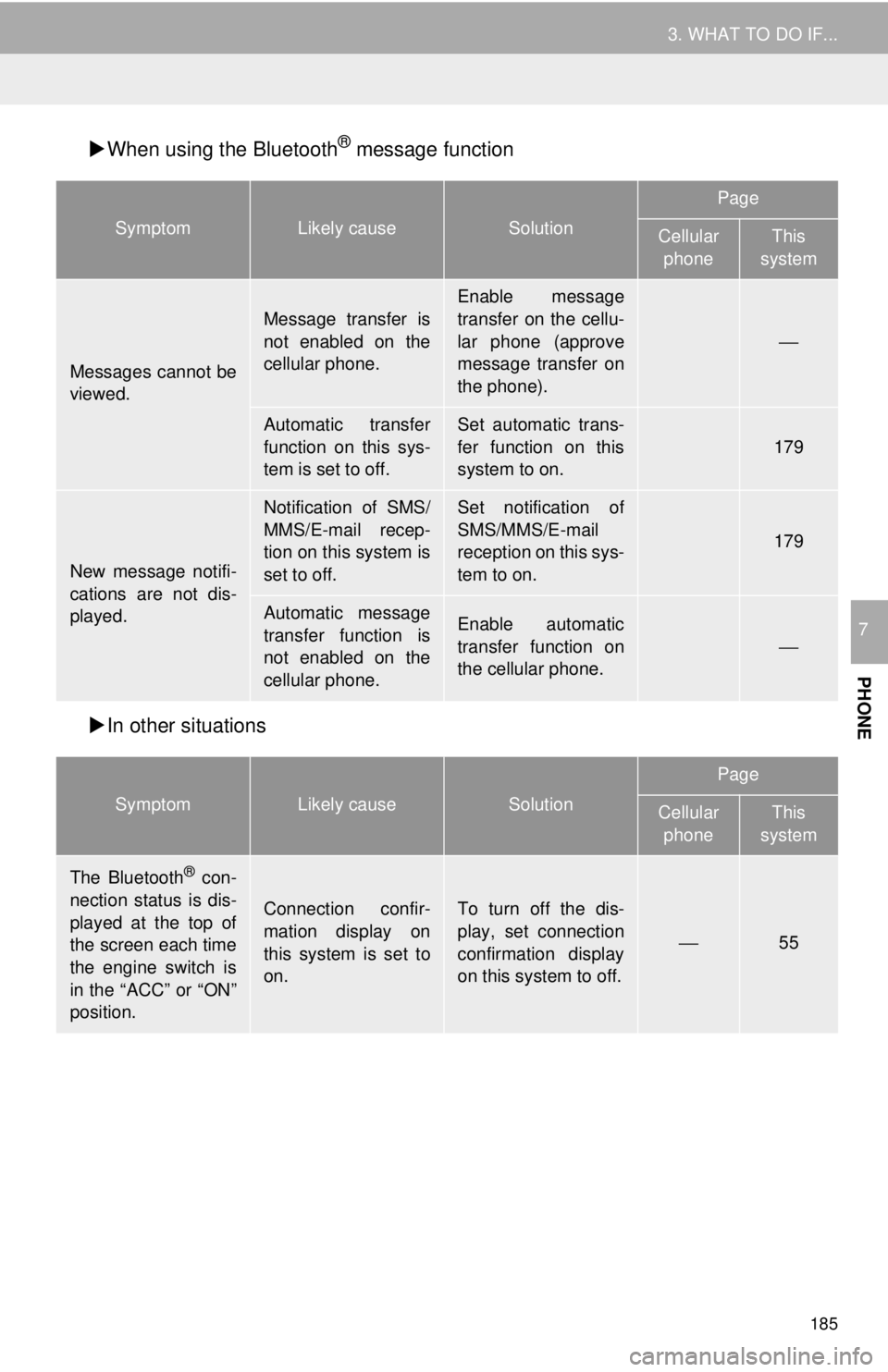
185
3. WHAT TO DO IF...
PHONE
7
When using the Bluetooth® message function
SymptomLikely causeSolution
Page
Cellular
phoneThis
system
∗⎯
⎯179
∗179
∗⎯
In other situations
Messages cannot be
viewed.
Message transfer is
not enabled on the
cellular phone.
Enable message
transfer on the cellu-
lar phone (approve
message transfer on
the phone).
Automatic transfer
function on this sys-
tem is set to off.Set automatic trans-
fer function on this
system to on.
New message notifi-
cations are not dis-
played.
Notification of SMS/
MMS/E-mail recep-
tion on this system is
set to off.Set notification of
SMS/MMS/E-mail
reception on this sys-
tem to on.
Automatic message
transfer function is
not enabled on the
cellular phone.Enable automatic
transfer function on
the cellular phone.
SymptomLikely causeSolution
Page
Cellular
phoneThis
system
The Bluetooth® con-
nection status is dis-
played at the top of
the screen each time
the engine switch is
in the “ACC” or “ON”
position.
Connection confir-
mation display on
this system is set to
on.To turn off the dis-
play, set connection
confirmation display
on this system to off.
⎯55
Page 188 of 284
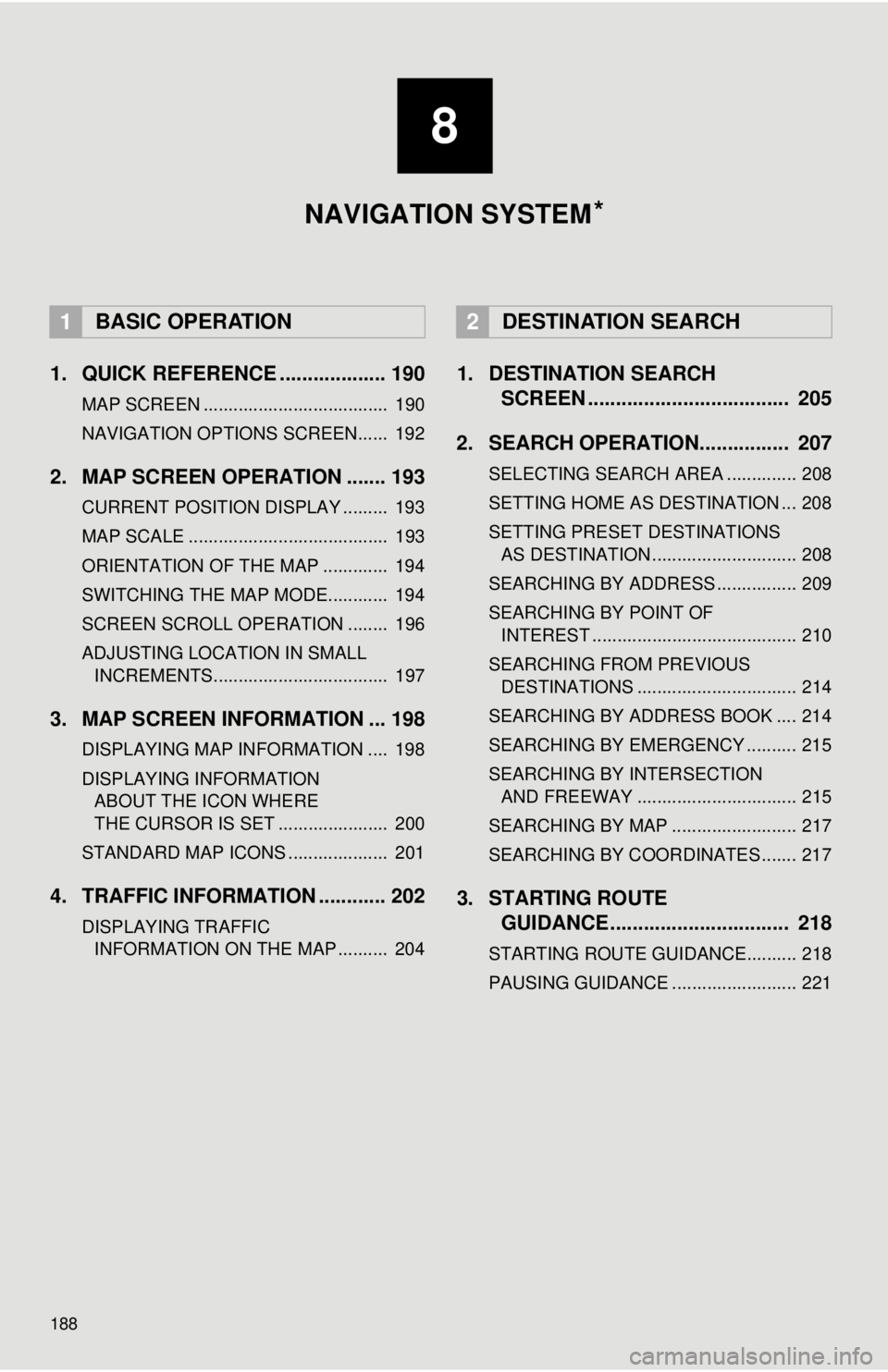
188
1. QUICK REFERENCE ................... 190
MAP SCREEN ..................................... 190
NAVIGATION OPTIONS SCREEN...... 192
2. MAP SCREEN OPERATION ....... 193
CURRENT POSITION DISPLAY ......... 193
MAP SCALE ........................................ 193
ORIENTATION OF THE MAP ............. 194
SWITCHING THE MAP MODE............ 194
SCREEN SCROLL OPERATION ........ 196
ADJUSTING LOCATION IN SMALL INCREMENTS................................... 197
3. MAP SCREEN INFORMATION ... 198
DISPLAYING MAP INFORMATION .... 198
DISPLAYING INFORMATION
ABOUT THE ICON WHERE
THE CURSOR IS SET ...................... 200
STANDARD MAP ICONS .................... 201
4. TRAFFIC INFORMATION ............ 202
DISPLAYING TRAFFIC INFORMATION ON THE MAP .......... 204
1. DESTINATION SEARCH
SCREEN .................................... 205
2. SEARCH OPERATION.. .............. 20
7
SELECTING SEARCH AREA .............. 208
SETTING HOME AS DESTINATION ... 208
SETTING PRESET DESTINATIONS
AS DESTINATION ............................. 208
SEARCHING BY ADDRESS ................ 209
SEARCHING BY POINT OF
INTEREST ......................................... 210
SEARCHING FROM PREVIOUS DESTINATIONS ................................ 214
SEARCHING BY ADDRESS BOOK .... 214
SEARCHING BY EMERGENCY .......... 215
SEARCHING BY INTERSECTION
AND FREEWAY ................................ 215
SEARCHING BY MAP ......................... 217
SEARCHING BY COORDINATES ....... 217
3. STARTING ROUTE
GUIDANCE ....... ......................... 218
STARTING ROUTE GUIDANCE.......... 218
PAUSING GUIDANCE ......................... 221
1BASIC OPERATION2DESTINATION SEARCH
8
NAVIGATION SYSTEM *
Page 190 of 284
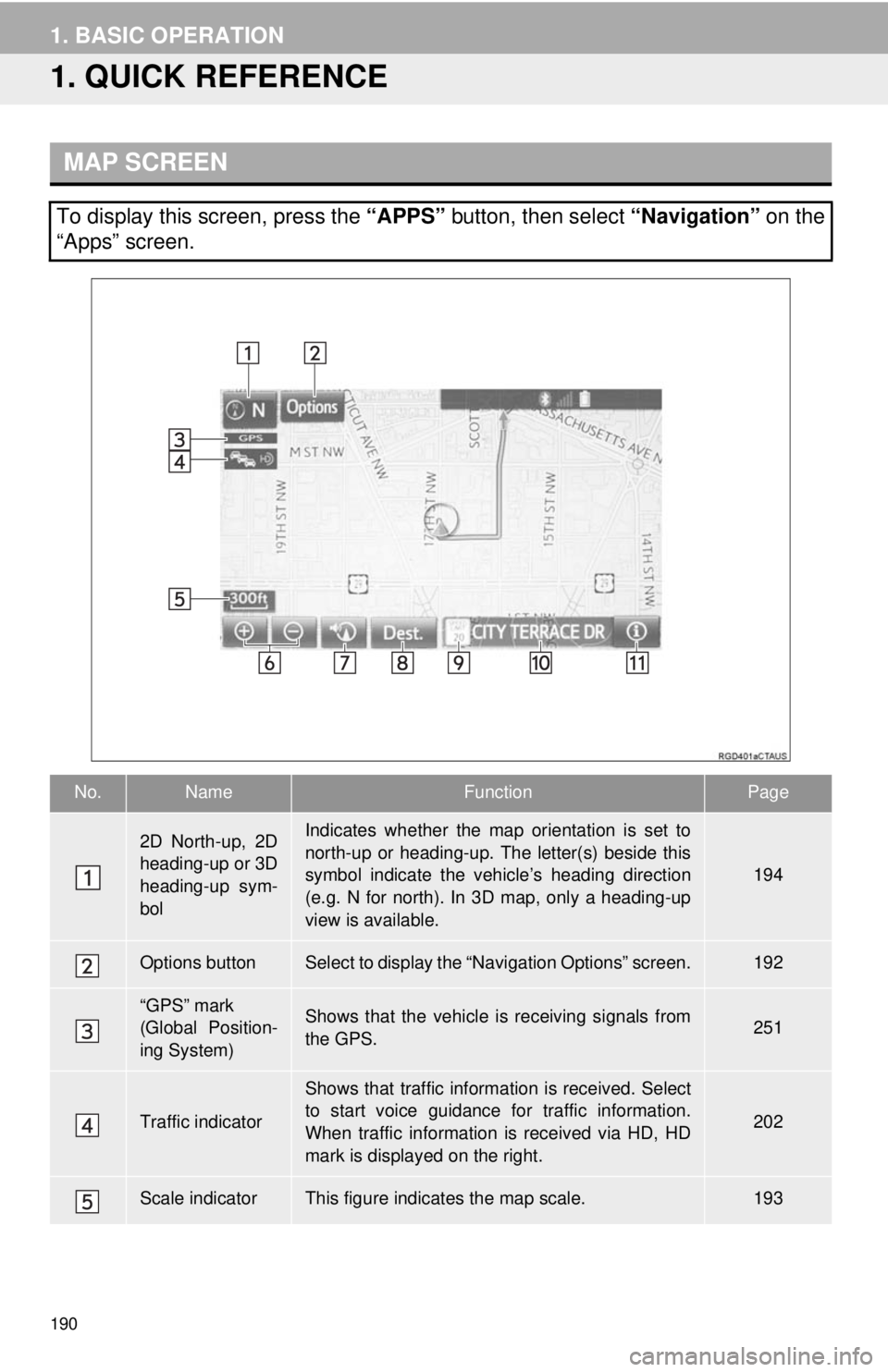
190
1. BASIC OPERATION
1. QUICK REFERENCE
MAP SCREEN
To display this screen, press the “APPS” button, then select “Navigation” on the
“Apps” screen.
No.NameFunctionPage
2D North-up, 2D
heading-up or 3D
heading-up sym-
bolIndicates whether the map orientation is set to
north-up or heading-up. The letter(s) beside this
symbol indicate the vehicle’s heading direction
(e.g. N for north). In 3D map, only a heading-up
view is available.
194
Options buttonSelect to display the “Navigation Options” screen.192
“GPS” mark
(Global Position-
ing System)Shows that the vehicle is receiving signals from
the GPS.251
Traffic indicator
Shows that traffic information is received. Select
to start voice guidance for traffic information.
When traffic information is received via HD, HD
mark is displayed on the right.
202
Scale indicatorThis figure indicates the map scale.193
Page 191 of 284
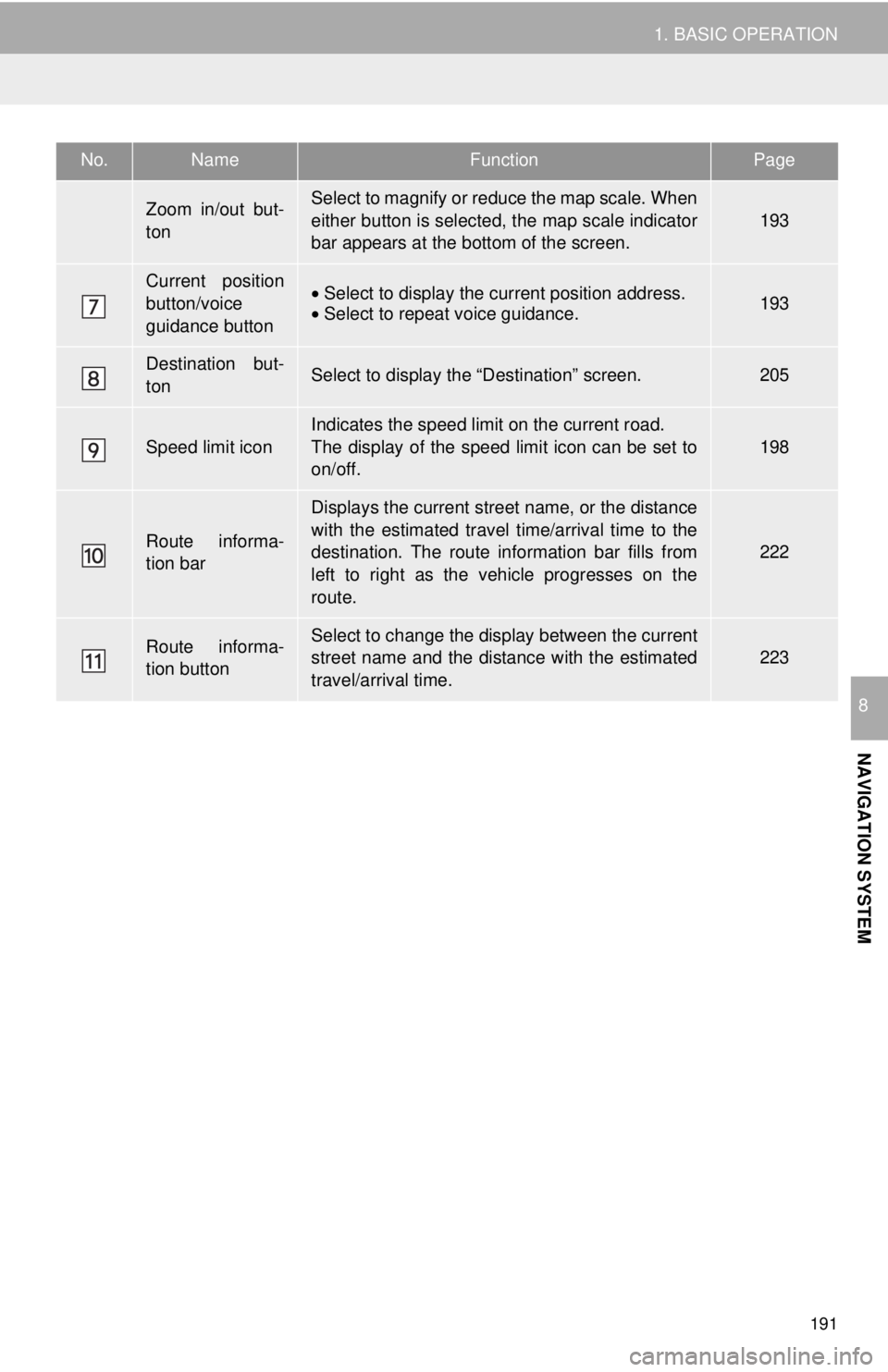
191
1. BASIC OPERATION
NAVIGATION SYSTEM
8
Zoom in/out but-
tonSelect to magnify or reduce the map scale. When
either button is selected, the map scale indicator
bar appears at the bottom of the screen.
193
Current position
button/voice
guidance button• Select to display the current position address.•Select to repeat voice guidance.193
Destination but-
tonSelect to display the “Destination” screen.205
Speed limit icon
Indicates the speed limit on the current road.
The display of the speed limit icon can be set to
on/off.
198
Route informa-
tion bar
Displays the current street name, or the distance
with the estimated travel time/arrival time to the
destination. The route information bar fills from
left to right as the vehicle progresses on the
route.
222
Route informa-
tion buttonSelect to change the display between the current
street name and the distance with the estimated
travel/arrival time.
223
No.NameFunctionPage
Page 192 of 284
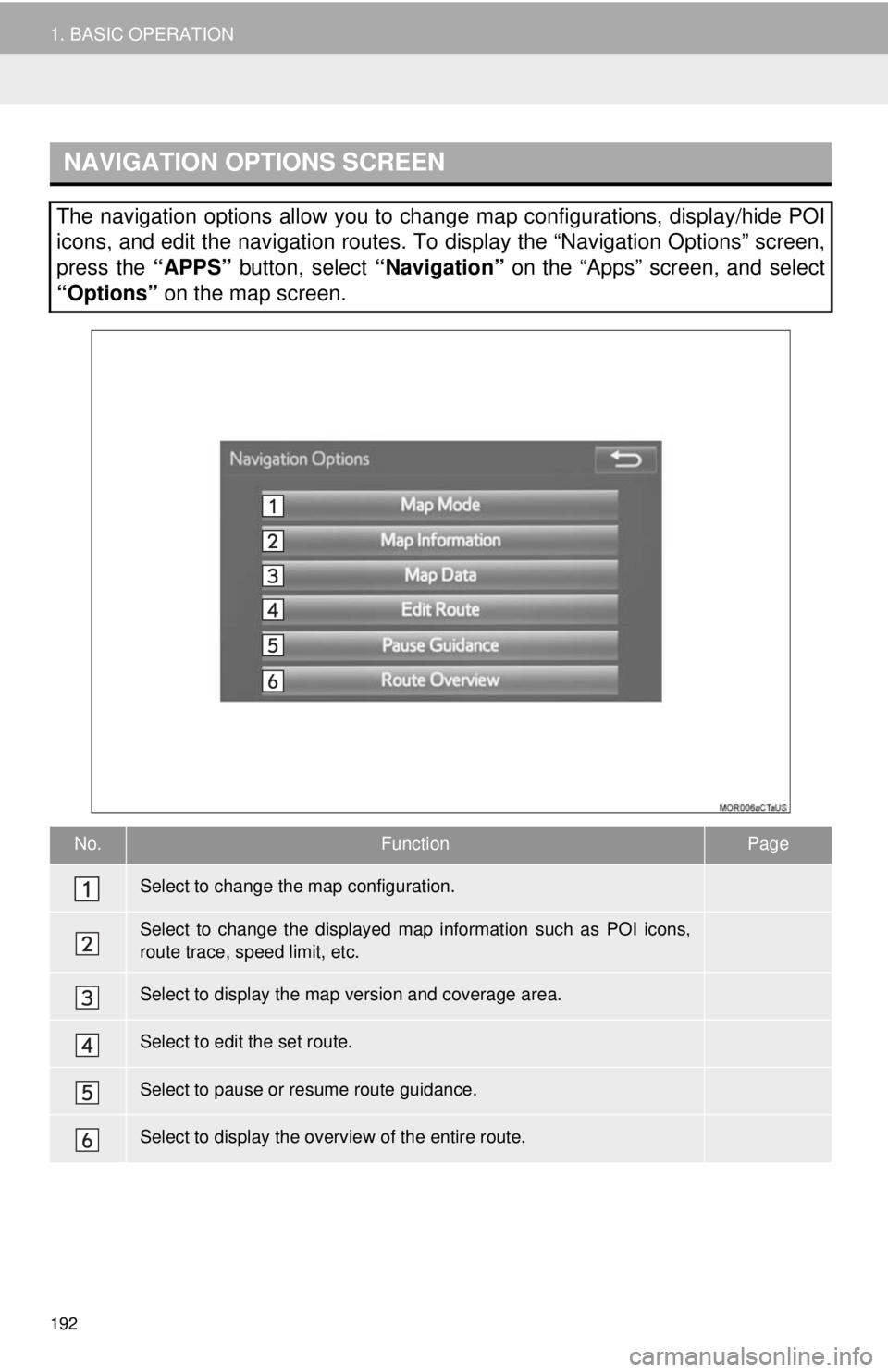
NAVIGATION OPTIONS SCREEN
No.FunctionPage
194
198
253
228
221
223
192
1. BASIC OPERATION
The navigation options allow you to change map configurations, display/hide POI
icons, and edit the navigation routes. To display the “Navigation Options” screen,
press the “APPS” button, select “Navigation” on the “Apps” screen, and select
“Options” on the map screen.
Select to change the map configuration.
Select to change the displayed map information such as POI icons,
route trace, speed limit, etc.
Select to display the map version and coverage area.
Select to edit the set route.
Select to pause or resume route guidance.
Select to display the overview of the entire route.
Page 193 of 284
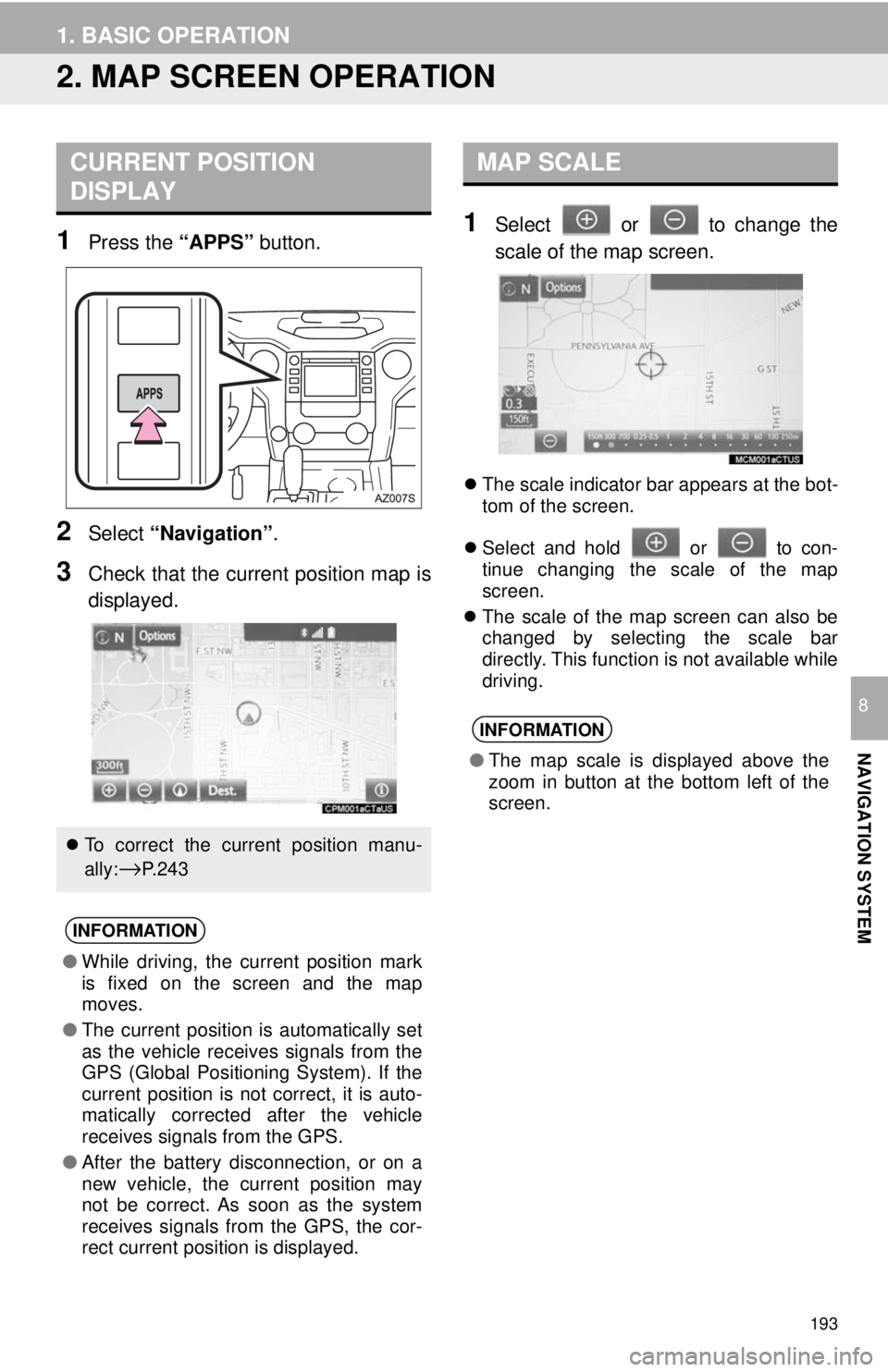
193
1. BASIC OPERATION
NAVIGATION SYSTEM
8
2. MAP SCREEN OPERATION
CURRENT POSITION
DISPLAY
1Press the “APPS” button.
2Select “Navigation” .
3Check that the current position map is
displayed.
MAP SCALE
1Select or to change the
scale of the map screen.
The scale indicator bar appears at the bot -
tom of the screen.
Sel ect and hold
or to con -
tinue changing the scale of the map
screen.
The sc ale of the map screen can also be
chang
ed by selecting the scale bar
directly. This function is not available while
driving.
To correct the current position manu-
ally:
→P. 2 4 3
INFORMATION
● While driving, the current position mark
is fixed on the screen and the map
moves.
● The current position is automatically set
as the vehicle receives signals from the
GPS (Global Positioning System). If the
current position is not correct, it is auto-
matically corrected after the vehicle
receives signals from the GPS.
● After the battery disconnection, or on a
new vehicle, the current position may
not be correct. As soon as the system
receives signals from the GPS, the cor-
rect current position is displayed.
INFORMATION
● The map scale is displayed above the
zoom in button at the bottom left of the
screen.
Page 194 of 284
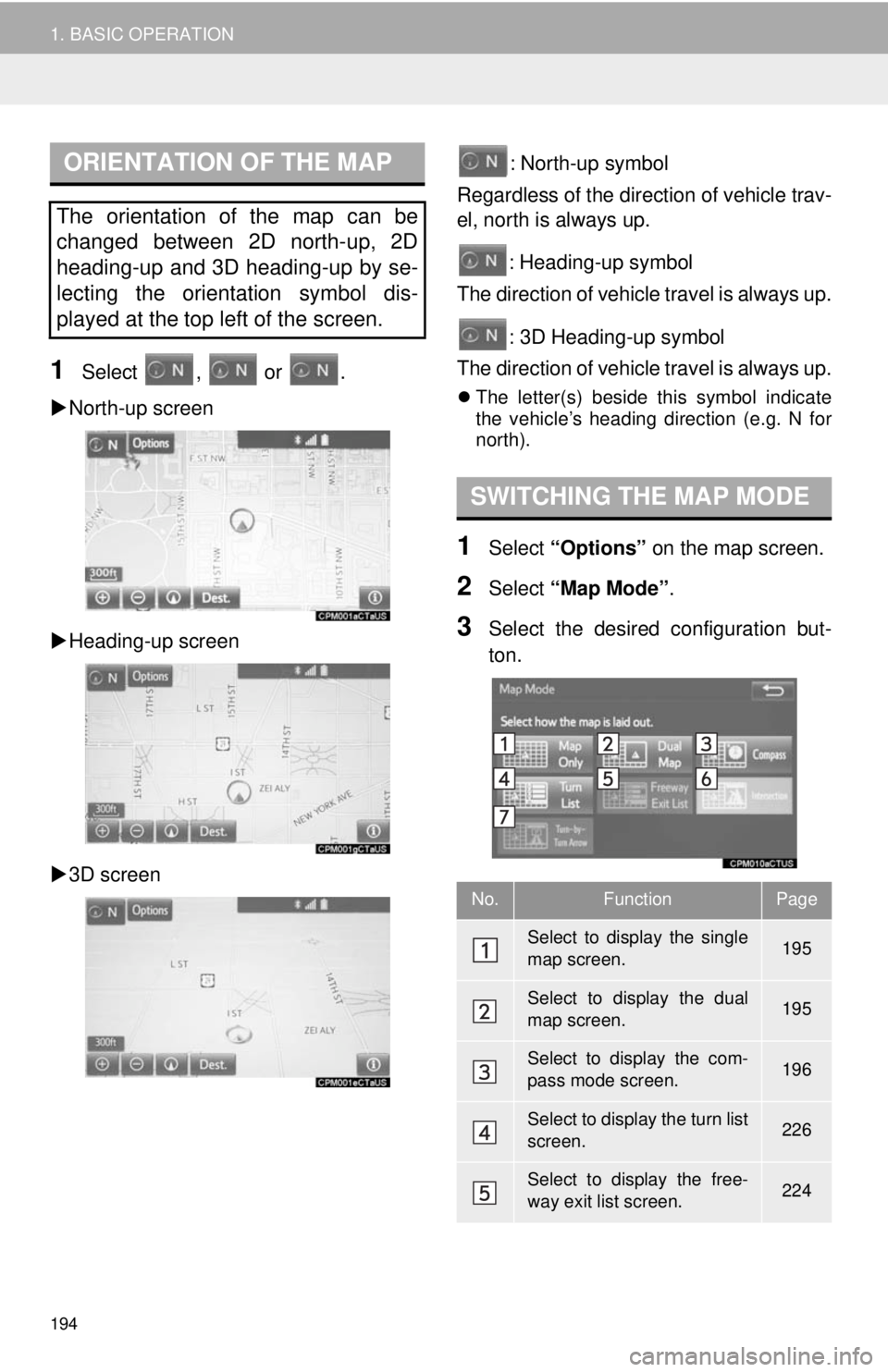
ORIENTATION OF THE MAP
194
1. BASIC OPERATION
1Select , or .
North-up screen
Heading-up screen
3D screen
: North-up symbol
Regardless of the direction of vehicle trav-
el, north is always up.
: Heading-up symbol
The direction of vehicle travel is always up.
: 3D Heading-up symbol
The direction of vehicle travel is always up.
The letter(s) beside this symbol indicate
the vehicle’s heading direction (e.g. N for
north).
SWITCHING THE MAP MODE
1Select “Options” on the map screen.
2Select “Map Mode” .
3Select the desired configuration but -
ton.
The orientation of the map can be
changed between 2D north-up, 2D
heading-up and 3D heading-up by se-
lecting the orientation symbol dis-
played at the top left of the screen.
No.FunctionPage
Select to display the single
map screen. 195
Select to display the dual
map screen.195
Select to display the com-
pass mode screen.196
Select to display the turn list
screen.226
Select to display the free-
way exit list screen.224