buttons TOYOTA TUNDRA 2018 Accessories, Audio & Navigation (in English)
[x] Cancel search | Manufacturer: TOYOTA, Model Year: 2018, Model line: TUNDRA, Model: TOYOTA TUNDRA 2018Pages: 284, PDF Size: 8.31 MB
Page 88 of 284

No.Function
•Select to scan for receivable channels.•Select “Additional Information” to display the information.
•Turn to step up/down channels.•Turn to move up/down the list. Also, the k nob can be used to enter selections on the
list screens by pressing it.
• Press to seek for a channel.•Press and hold to seek continuously.
•Turn to adjust volume.
• Press to turn the audio system on/off.
• Press an d hold to restart the audio system.
88
2. RADIO OPERATION
Select to scroll the page of preset buttons.
Select to display the option screen.
Select to display the “Select Audio Source” screen.
Select to display the sound setting screen.
Select to display a list of receivable channels.
Select to tune to preset stations/channels.
Page 190 of 284
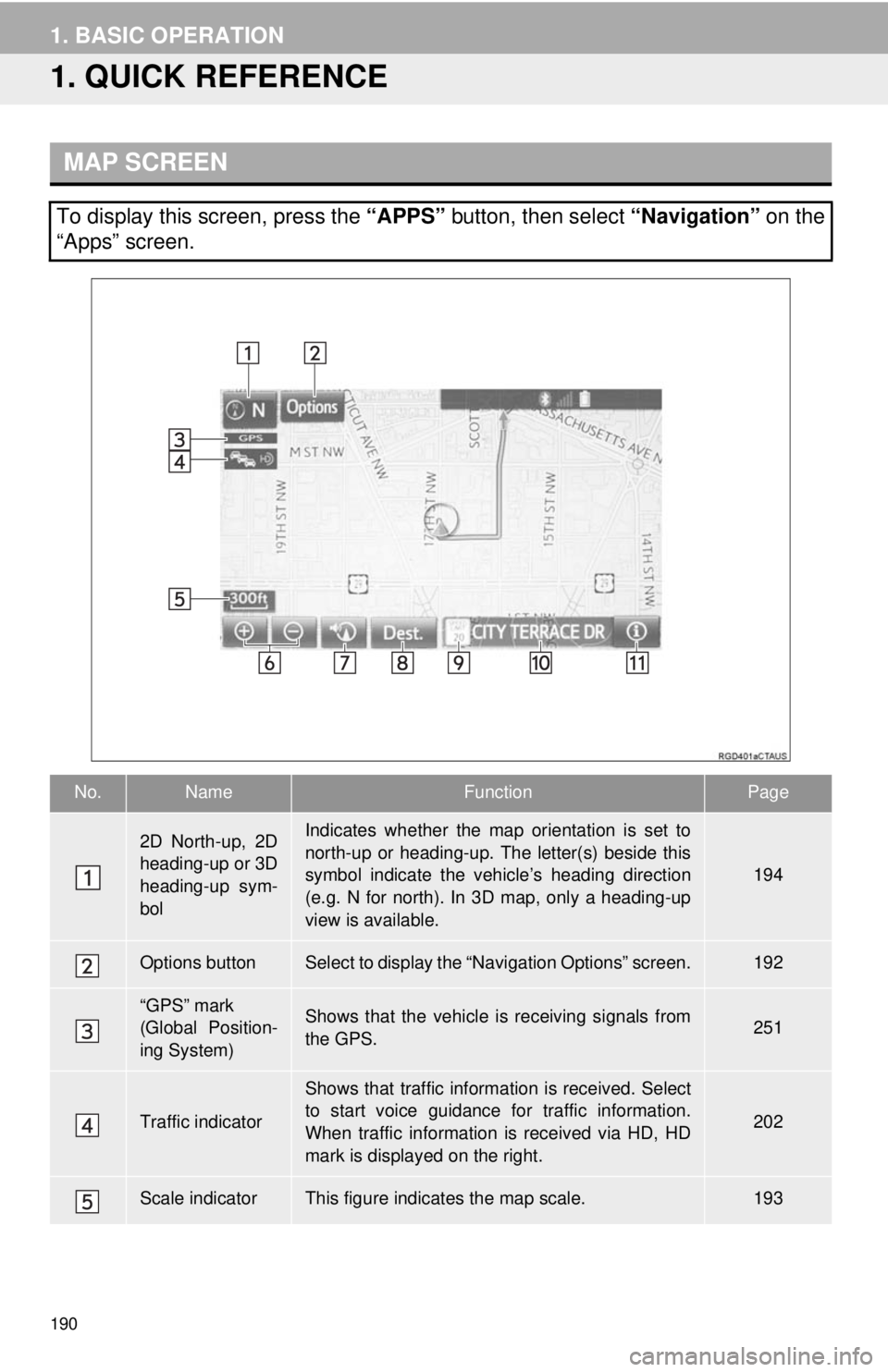
190
1. BASIC OPERATION
1. QUICK REFERENCE
MAP SCREEN
To display this screen, press the “APPS” button, then select “Navigation” on the
“Apps” screen.
No.NameFunctionPage
2D North-up, 2D
heading-up or 3D
heading-up sym-
bolIndicates whether the map orientation is set to
north-up or heading-up. The letter(s) beside this
symbol indicate the vehicle’s heading direction
(e.g. N for north). In 3D map, only a heading-up
view is available.
194
Options buttonSelect to display the “Navigation Options” screen.192
“GPS” mark
(Global Position-
ing System)Shows that the vehicle is receiving signals from
the GPS.251
Traffic indicator
Shows that traffic information is received. Select
to start voice guidance for traffic information.
When traffic information is received via HD, HD
mark is displayed on the right.
202
Scale indicatorThis figure indicates the map scale.193
Page 191 of 284
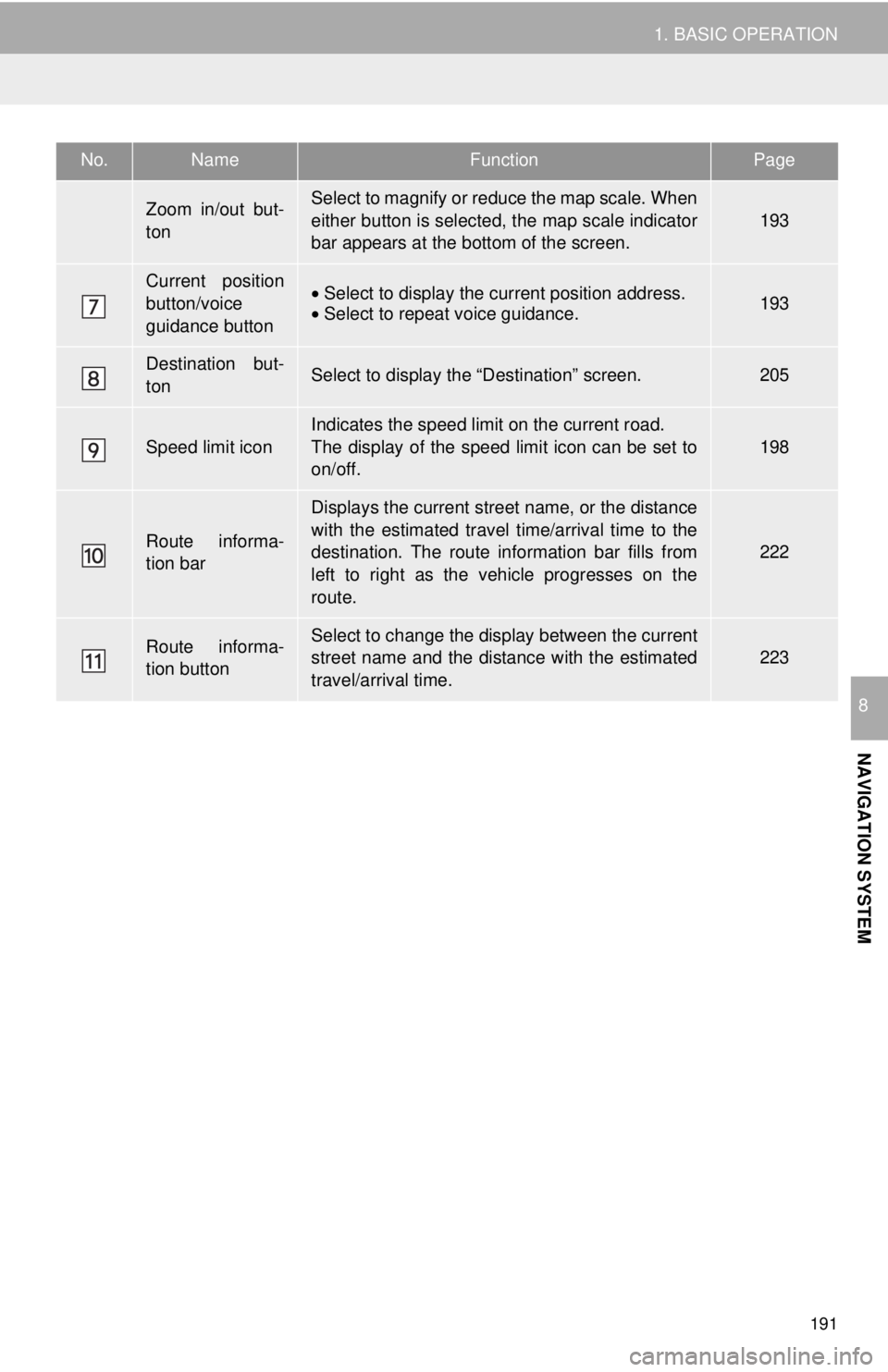
191
1. BASIC OPERATION
NAVIGATION SYSTEM
8
Zoom in/out but-
tonSelect to magnify or reduce the map scale. When
either button is selected, the map scale indicator
bar appears at the bottom of the screen.
193
Current position
button/voice
guidance button• Select to display the current position address.•Select to repeat voice guidance.193
Destination but-
tonSelect to display the “Destination” screen.205
Speed limit icon
Indicates the speed limit on the current road.
The display of the speed limit icon can be set to
on/off.
198
Route informa-
tion bar
Displays the current street name, or the distance
with the estimated travel time/arrival time to the
destination. The route information bar fills from
left to right as the vehicle progresses on the
route.
222
Route informa-
tion buttonSelect to change the display between the current
street name and the distance with the estimated
travel/arrival time.
223
No.NameFunctionPage
Page 195 of 284
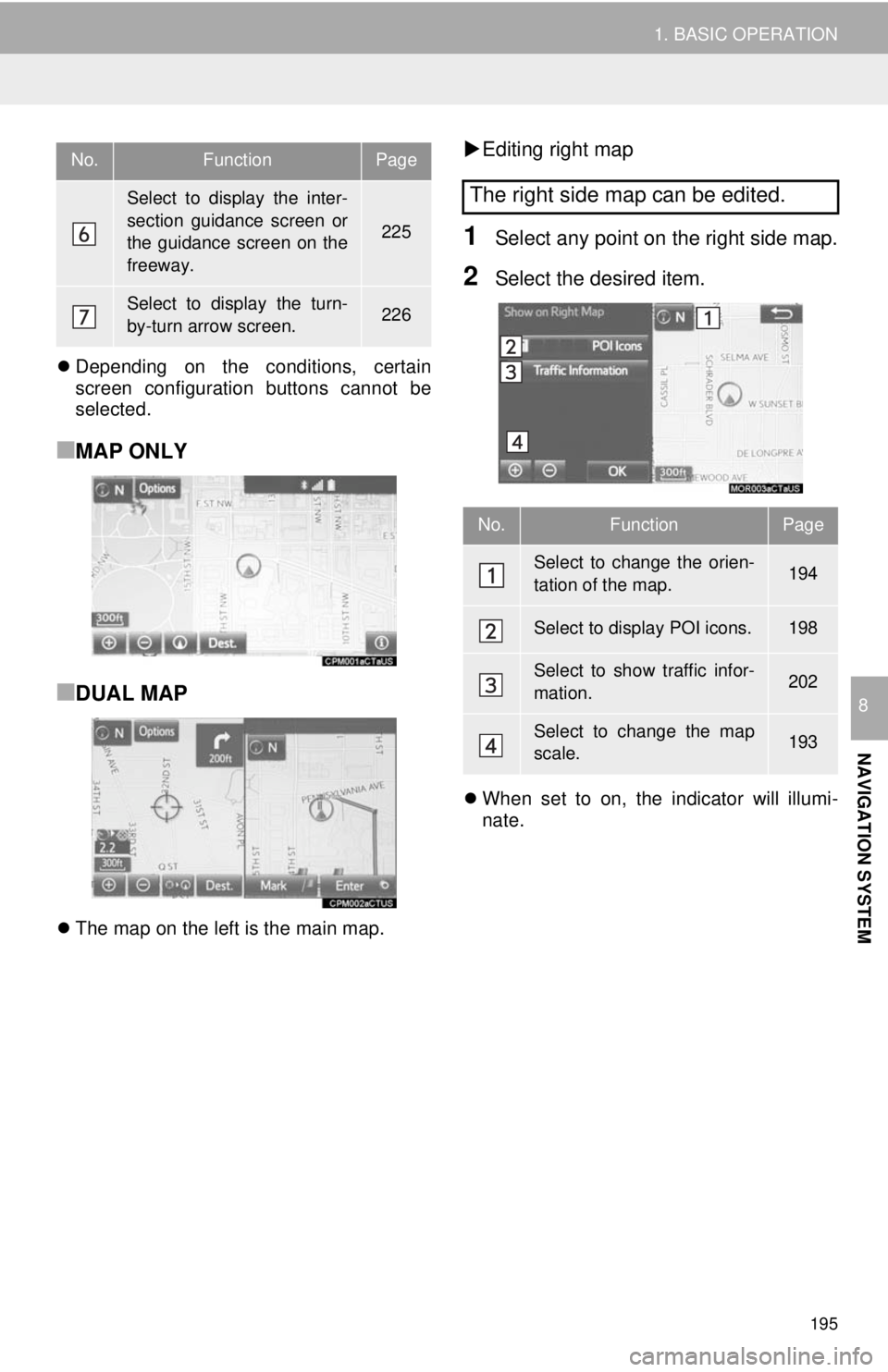
195
1. BASIC OPERATION
NAVIGATION SYSTEM
8
Depending on the conditions, certain
screen configuration buttons cannot be
selected.
■MAP ONLY
■DUAL MAP
The map on the left is the main map.
Editing right map
1Select any point on the right side map.
2Select the desired item.
When set to on, the indicator will illumi -
nate.
Select to display the inter-
section guidance screen or
the guidance screen on the
freeway.
225
Select to display the turn-
by-turn arrow screen.226
No.FunctionPage
The right side map can be edited.
No.FunctionPage
Select to change the orien-
tation of the map.194
Select to display POI icons.198
Select to show traffic infor-
mation. 202
Select to change the map
scale.193
Page 208 of 284
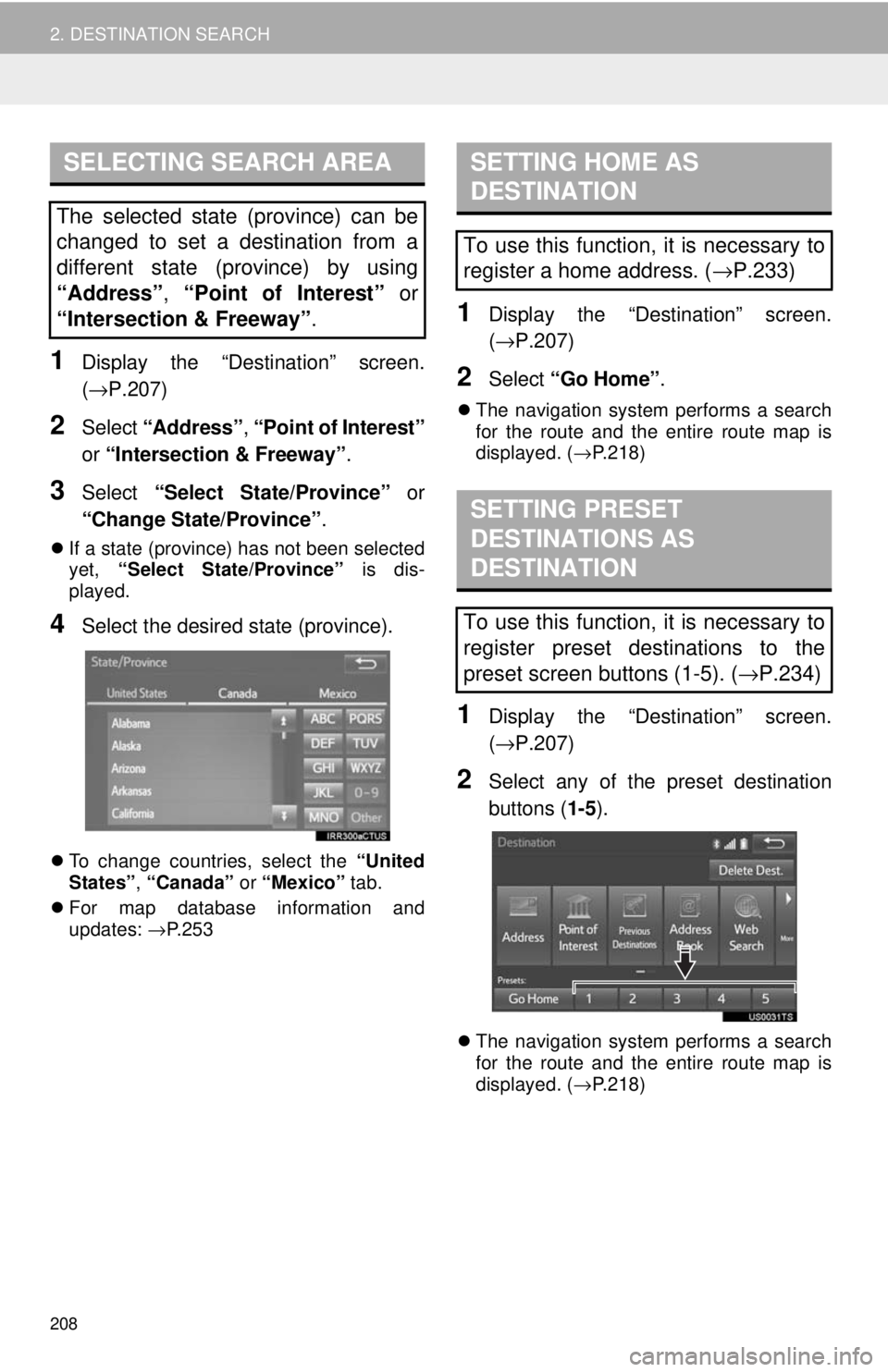
SELECTING SEARCH AREA
208
2. DESTINATION SEARCH
1Display the “Destination” screen.
(→P.207 )
2Select “Address” , “Point of Interest”
or “Intersection & Freeway” .
3Select “Select State/Province” or
“Change State/Province” .
If a state (province) has not been selected
yet, “Select State/Province” is dis -
played.
4Select the desired state (province).
To change countries, select the “United
States” , “Canada” or “Mexico” tab.
For map dat abase
information and
updates: →P. 2 5 3
SETTING HOME AS
DESTINATION
1Display the “Destination” screen.
(→ P.207 )
2Select “Go Home” .
The navigation system performs a search
for the route and the entire route map is
displayed. ( →P. 2 1 8 )
SETTING PRESET
DESTINATIONS AS
DESTINATION
1Display the “Destination” screen.
(→ P.207 )
2Select any of the preset destination
buttons ( 1-5).
The navigation system performs a search
for the route and the entire route map is
displayed. ( →P. 2 1 8 )
The selected state (province) can be
changed to set a destination from a
different state (province) by using
“Address”, “Point of Interest” or
“Intersection & Freeway” .
To use this function, it is necessary to
register a home address. ( →P.233)
To use this function, it is necessary to
register preset destinations to the
preset screen buttons (1-5). (→
P.234)
Page 223 of 284
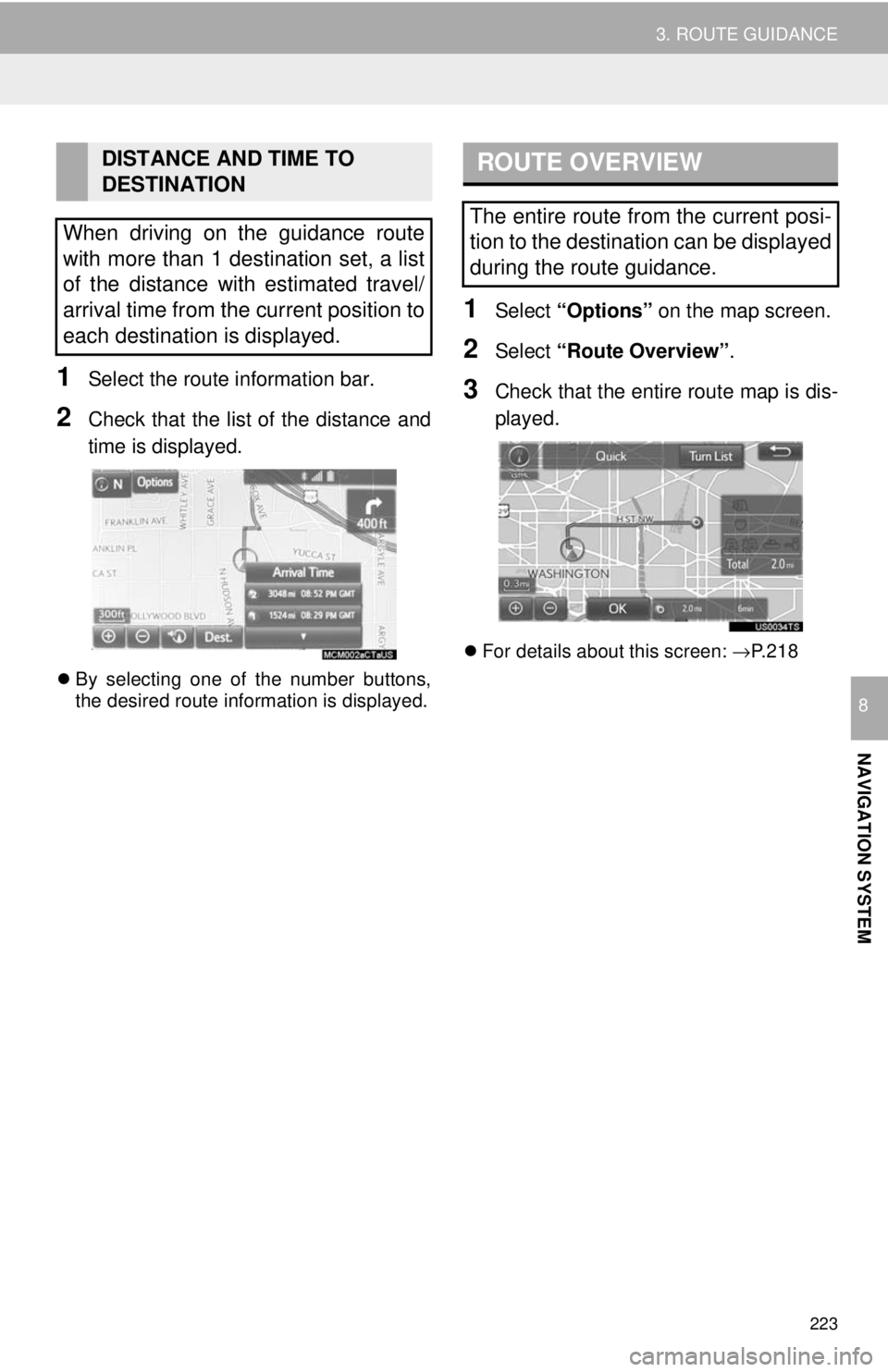
223
3. ROUTE GUIDANCE
NAVIGATION SYSTEM
8
1Select the route information bar.
2Check that the list of the distance and
time is displayed.
By selecting one of the number buttons,
the desired route information is displayed.
ROUTE OVERVIEW
1Select “Options” on the map screen.
2Select “Route Overview” .
3Check that the entire route map is dis -
played.
For details about this screen: →P.218
DISTANCE AND TIME TO
DESTINATION
When driving on the guidance route
with more than 1 destination set, a list
of the distance with estimated travel/
arrival time from the current position to
each destination is displayed.
The entire route from the current posi-
tion to the destination can be displayed
during the route guidance.