TOYOTA TUNDRA 2018 Accessories, Audio & Navigation (in English)
Manufacturer: TOYOTA, Model Year: 2018, Model line: TUNDRA, Model: TOYOTA TUNDRA 2018Pages: 284, PDF Size: 8.31 MB
Page 201 of 284
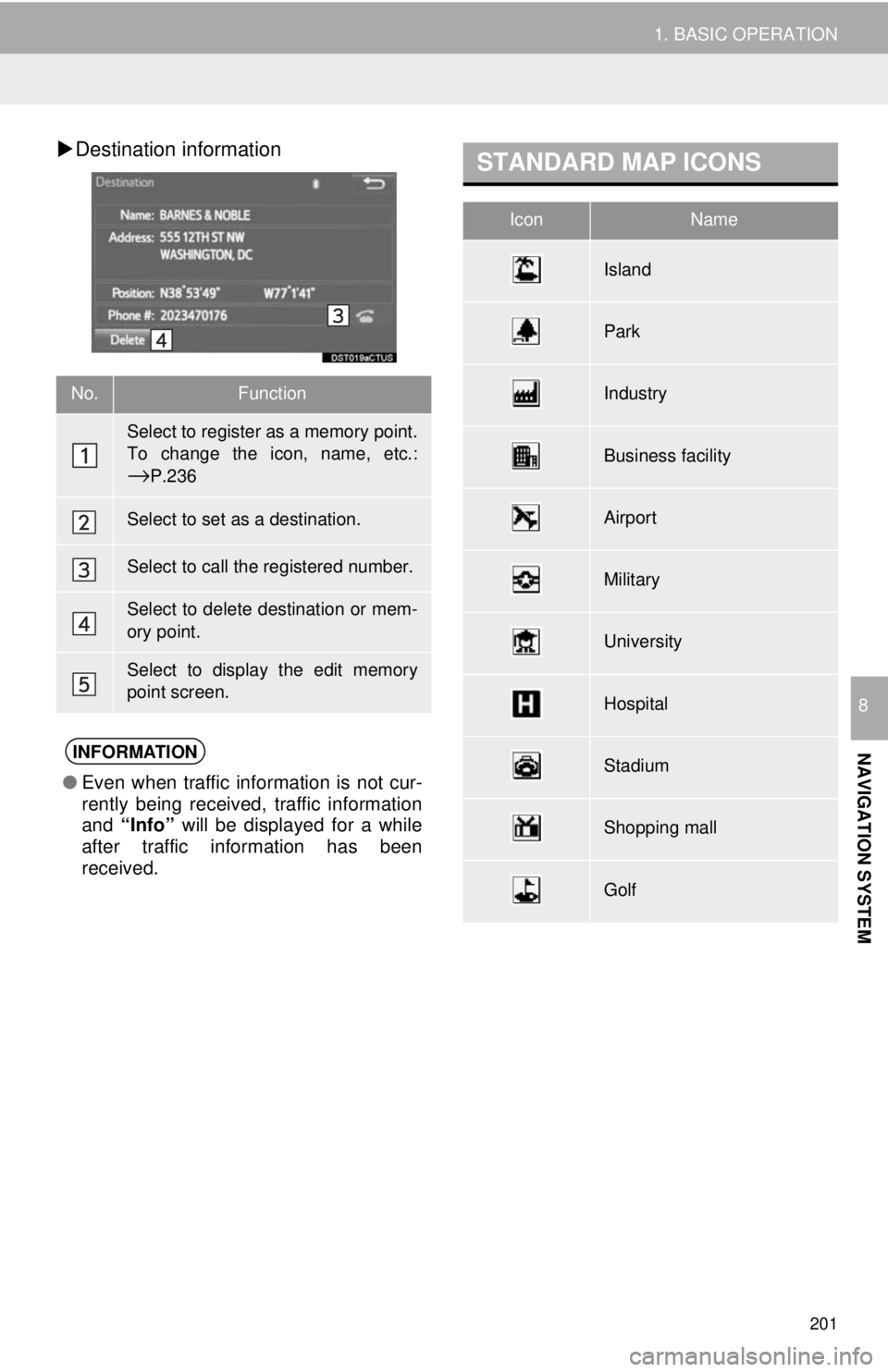
201
1. BASIC OPERATION
NAVIGATION SYSTEM
8
Destination informationSTANDARD MAP ICONS
No.Function
Select to register as a memory point.
To change the icon, name, etc.:
→P.236
Select to set as a destination.
Select to call the registered number.
Select to delete destination or mem-
ory point.
Select to display the edit memory
point screen.
INFORMATION
● Even when traffic information is not cur-
rently being received, traffic information
and “Info” will be displayed for a while
after traffic information has been
received.
IconName
Island
Park
Industry
Business facility
Airport
Military
University
Hospital
Stadium
Shopping mall
Golf
Page 202 of 284
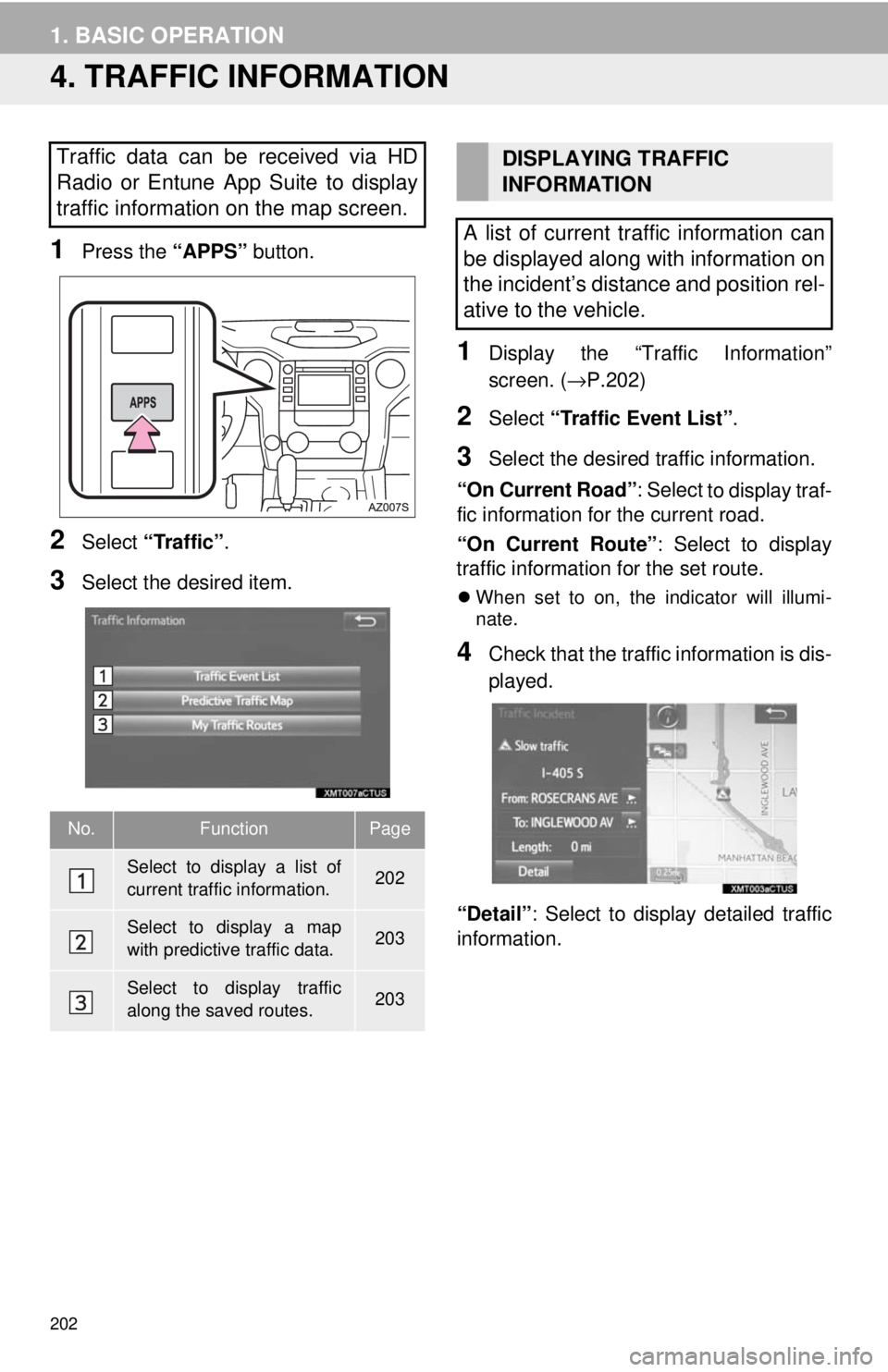
202
1. BASIC OPERATION
4. TRAFFIC INFORMATION
1Press the “APPS” button.
2Select “Traffic”.
3Select the desired item.
1Display the “Traffic Information”
screen. ( →P.202)
2Select “Traffic Event List”.
3Select the desired traffic information.
“On Current Road” : Select
to display traf-
fic information for the current road.
“On Current Route” : Select to display
traffic information for the set route.
When set to on, the indicator will illumi -
nate.
4Check that the traffic information is dis -
played.
“Detail” : Select to display detailed traffic
information.
Traffic data can be received via HD
Radio or Entune App Suite to display
traffic information on the map screen.
No.FunctionPage
Select to display a list of
current traffic information.202
Select to display a map
with predictive traffic data.203
Select to display traffic
along the saved routes.203
DISPLAYING TRAFFIC
INFORMATION
A list of current traffic information can
be displayed along with information on
the incident’s distance and position rel-
ative to the vehicle.
Page 203 of 284
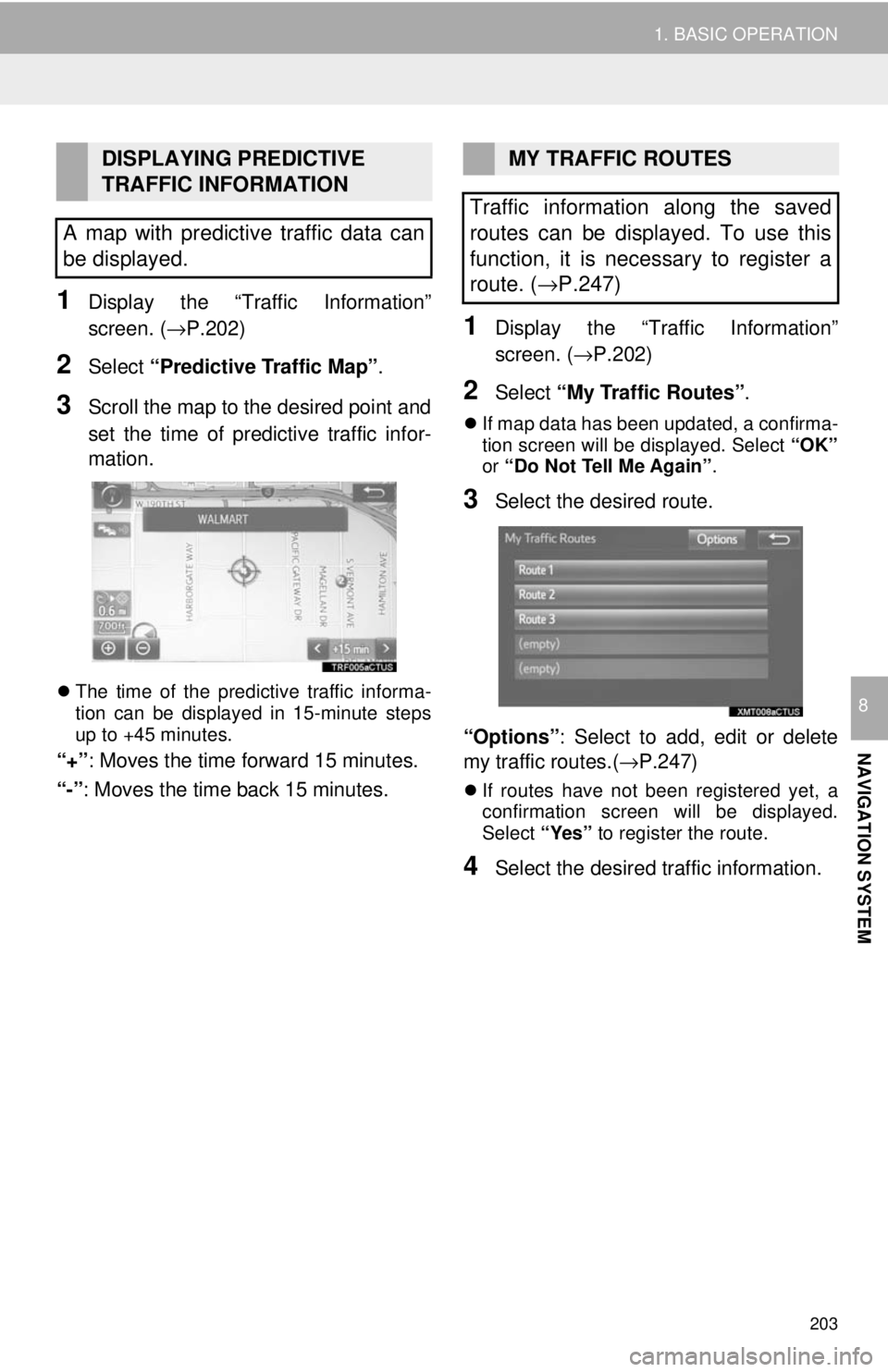
203
1. BASIC OPERATION
NAVIGATION SYSTEM
8
1Display the “Traffic Information”
screen. ( →P.202)
2Select “Predictive Traffic Map” .
3Scroll the map to the desired point and
set the time of pred ictive traffic infor-
mation.
The time of the predictive traffic informa -
tion can be displayed in 15-minute steps
u p t
o +45 minutes.
“+”: Moves the time forward 15 minutes.
“-”: Moves the time back 15 minutes.
1Display the “Traffic Information”
screen. ( →P.202)
2Select “My Traffic Routes” .
If map data has been updated, a confirma -
tion screen will be displayed. Select “OK”
or “Do Not T
ell Me Again” .
3Select the desired route.
“Options”: Select to add, edit or delete
my traffic routes.( →P.247)
If routes have not been registered yet, a
confirmation screen will be displayed.
Select “Yes” to register the route.
4Select the desired traffic information.
DISPLAYING PREDICTIVE
TRAFFIC INFORMATION
A map with predictive traffic data can
be displayed.MY TRAFFIC ROUTES
Traffic information along the saved
routes can be displayed. To use this
function, it is necessary to register a
route. ( →P.247)
Page 204 of 284
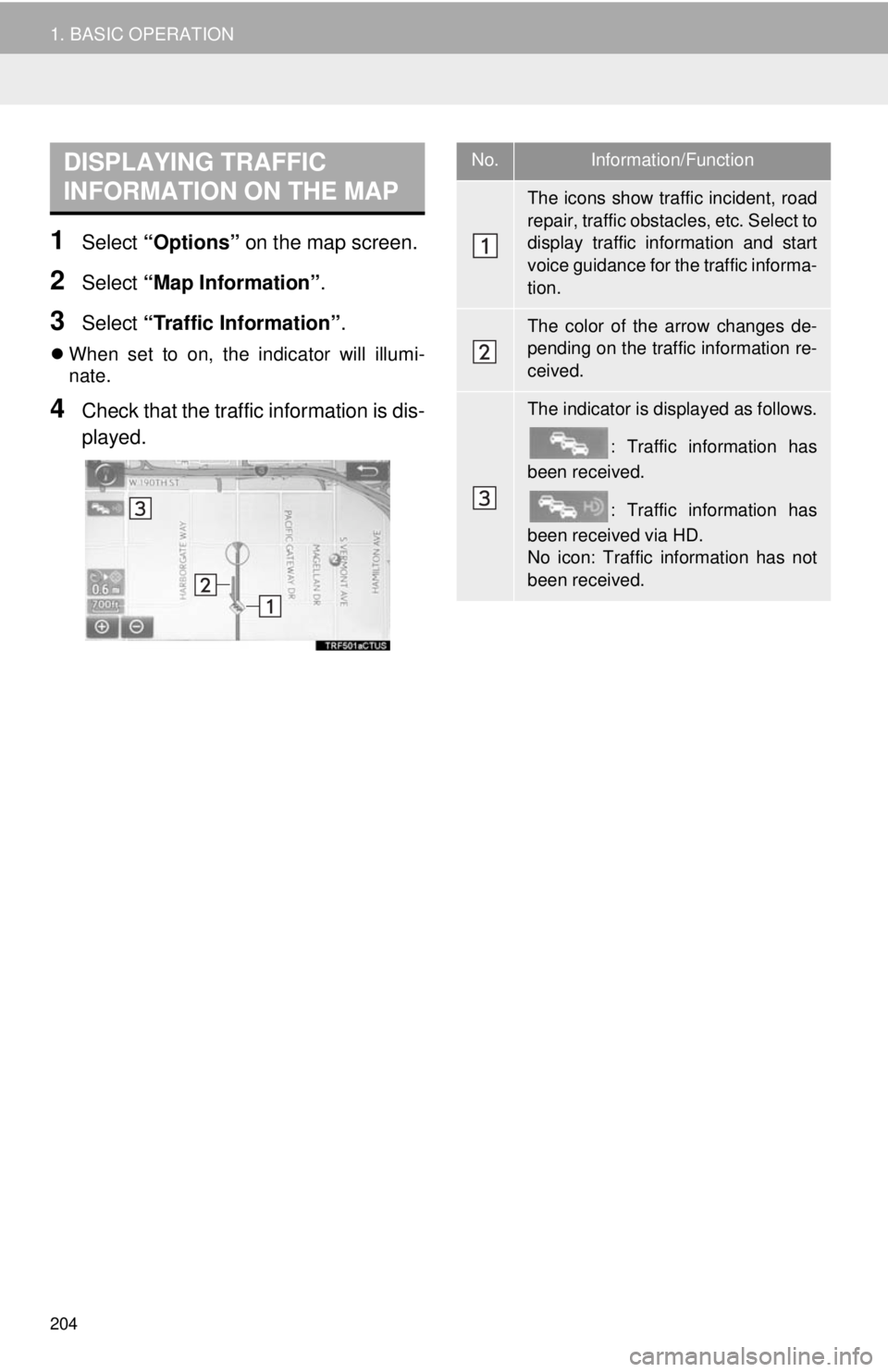
DISPLAYING TRAFFIC
INFORMATION ON THE MAP
204
1. BASIC OPERATION
1Select “Options” on the map screen.
2Select “Map Information” .
3Select “Traffic Information” .
When set to on, the indicator will illumi -
nate.
4Check that the traffic information is dis -
played.
No.Information/Function
The icons show traffic incident, road
repair, traffic obstacles, etc. Select to
display traffic information and start
voice guidance for the traffic informa-
tion.
The color of the arrow changes de-
pending on the traffic information re-
ceived.
The indicator is displayed as follows.
: Traffic information has
been received.
: Traffic information has
been received via HD.
No icon: Traffic information has not
been received.
Page 205 of 284
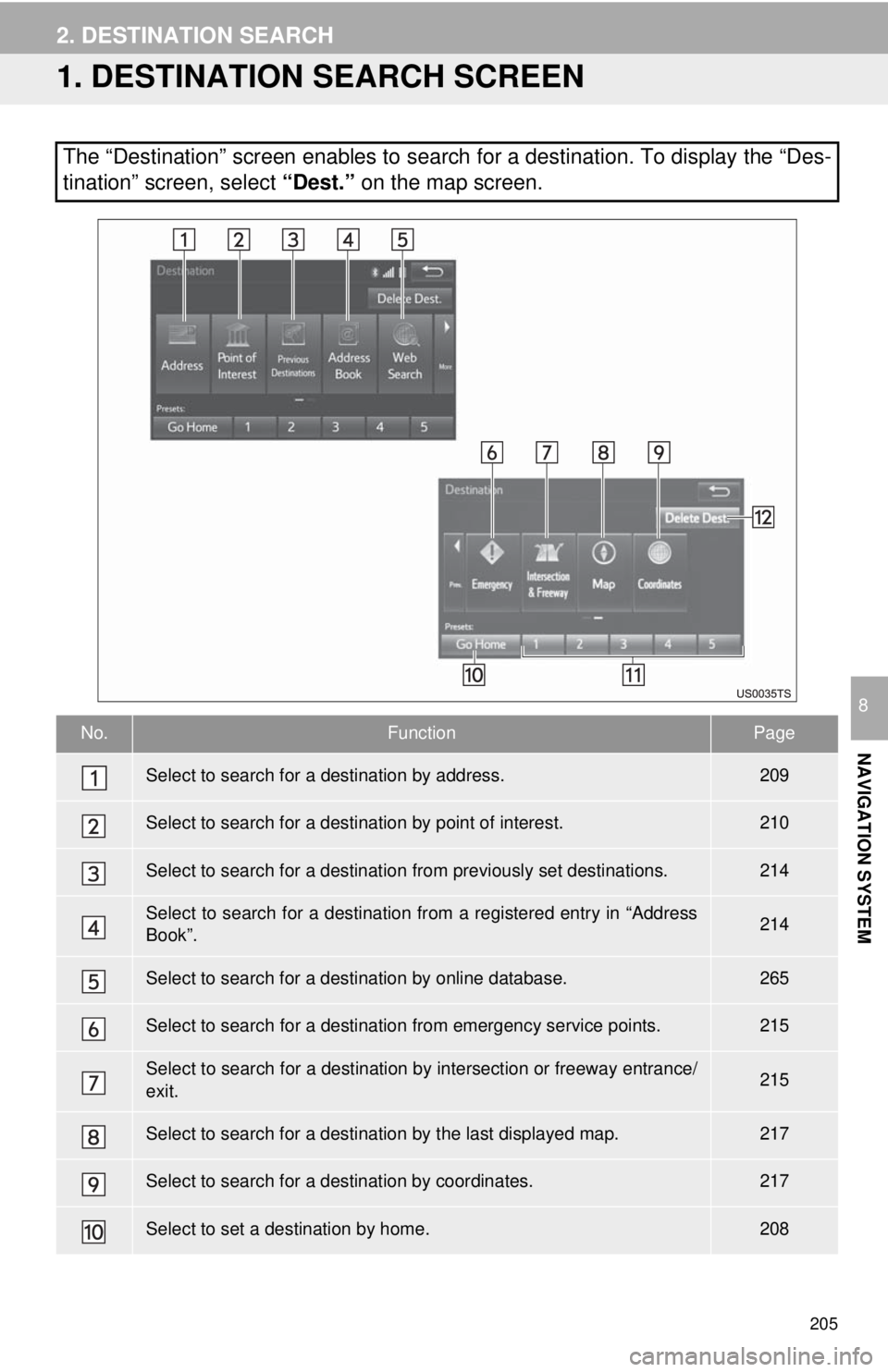
205
NAVIGATION SYSTEM
8
2. DESTINATION SEARCH
1. DESTINATION SEARCH SCREEN
The “Destination” screen enables to search for a destination. To display the “Des-
tination” screen, select “Dest.” on the map screen.
No.FunctionPage
Select to search for a destination by address. 209
Select to search for a destination by point of interest. 210
Select to search for a destination from previously set destinations.214
Select to search for a destination from a registered entry in “Address
Book”.214
Select to search for a destination by online database. 265
Select to search for a destination from emergency service points.215
Select to search for a destination by intersection or freeway entrance/
exit.215
Select to search for a destination by the last displayed map.217
Select to search for a destination by coordinates.217
Select to set a destination by home.208
Page 206 of 284
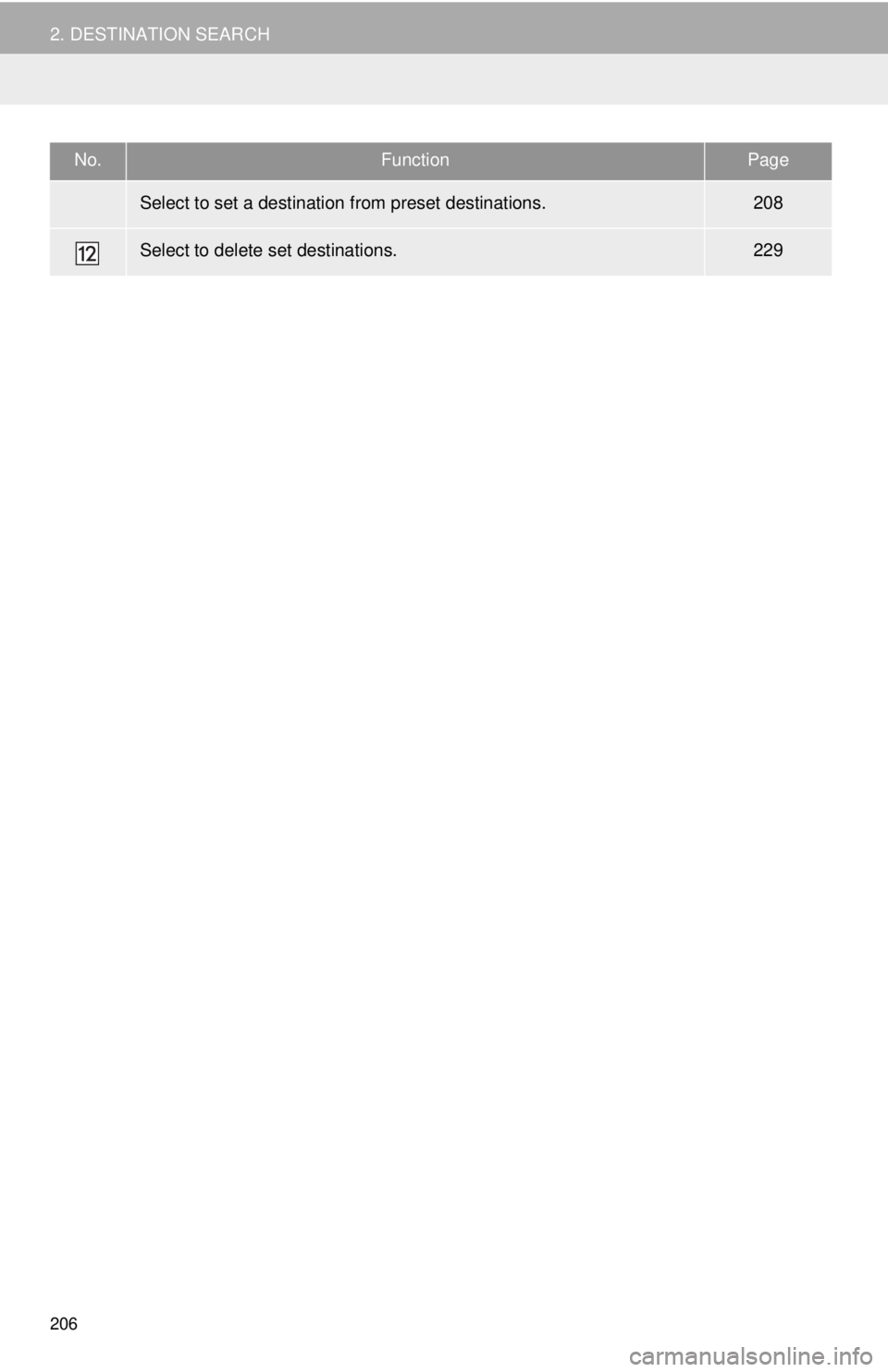
206
2. DESTINATION SEARCH
Select to set a destination from preset destinations.208
Select to delete set destinations.229
No.FunctionPage
Page 207 of 284
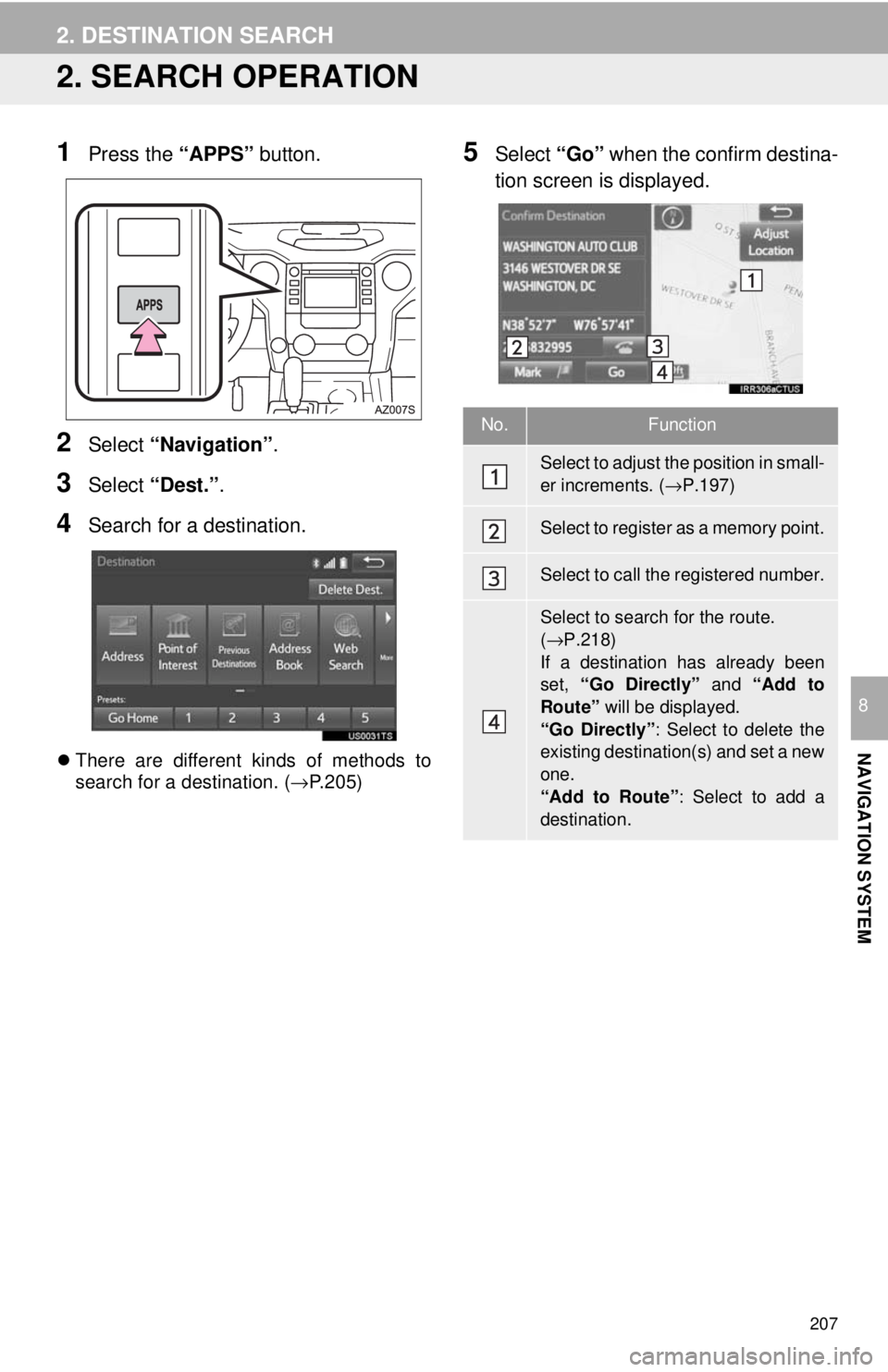
207
2. DESTINATION SEARCH
NAVIGATION SYSTEM
8
2. SEARCH OPERATION
1Press the “APPS” button.
2Select “Navigation” .
3Select “Dest.” .
4Search for a destination.
There are different kinds of methods to
search for a destination. ( →P.205)
5Select “Go” when the confirm destina -
tion screen is displayed.
No.Function
Select to adjust the position in small-
er increments. ( →P.197)
Select to register as a memory point.
Select to call the registered number.
Select to search for the route.
( → P.218)
If a destination has already been
set, “Go Directly” and “Add to
Route” will be displayed.
“Go Directly” : Select to delete the
existing destination(s) and set a new
one.
“Add to Route” : Select to add a
destination.
Page 208 of 284
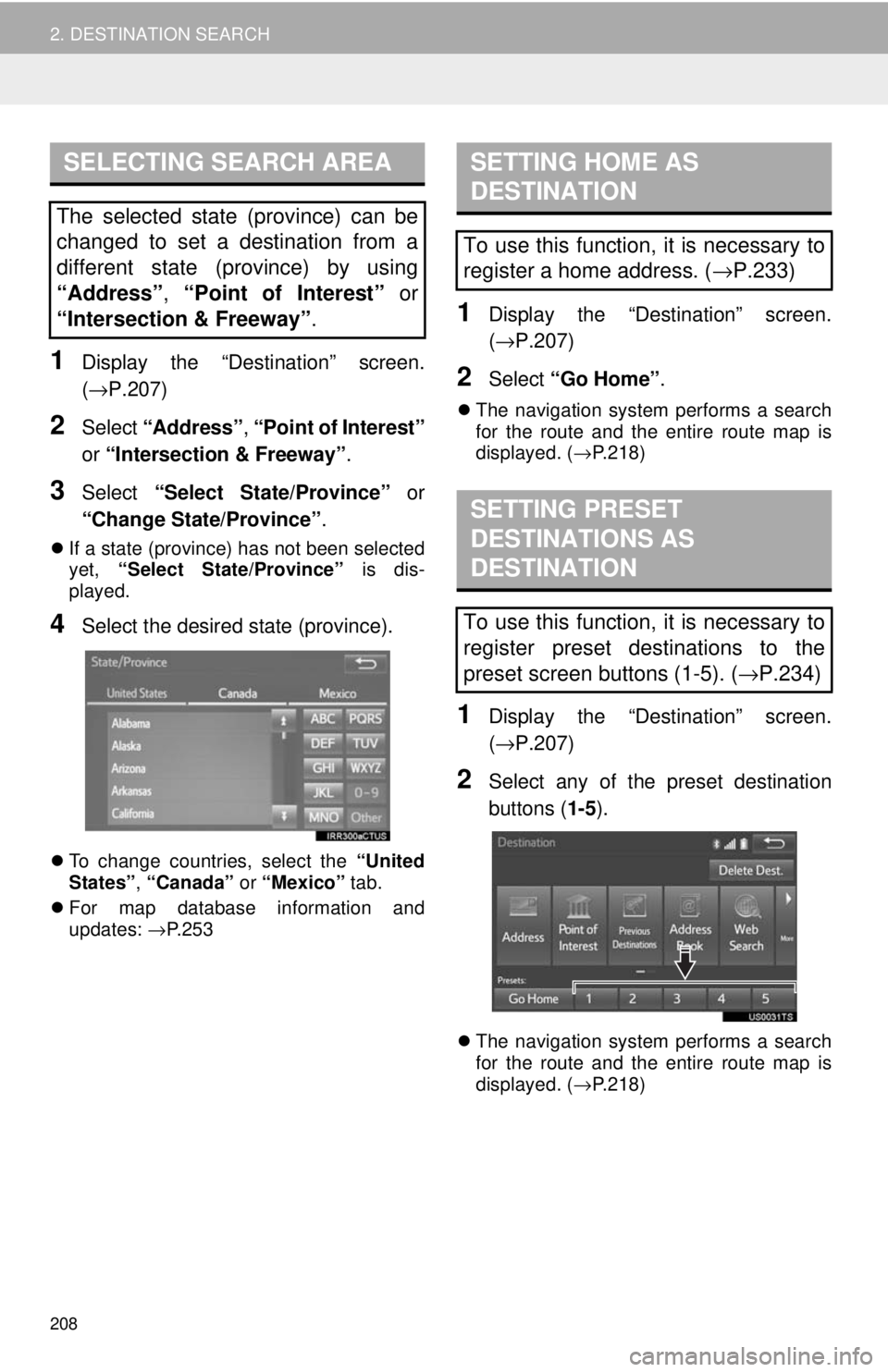
SELECTING SEARCH AREA
208
2. DESTINATION SEARCH
1Display the “Destination” screen.
(→P.207 )
2Select “Address” , “Point of Interest”
or “Intersection & Freeway” .
3Select “Select State/Province” or
“Change State/Province” .
If a state (province) has not been selected
yet, “Select State/Province” is dis -
played.
4Select the desired state (province).
To change countries, select the “United
States” , “Canada” or “Mexico” tab.
For map dat abase
information and
updates: →P. 2 5 3
SETTING HOME AS
DESTINATION
1Display the “Destination” screen.
(→ P.207 )
2Select “Go Home” .
The navigation system performs a search
for the route and the entire route map is
displayed. ( →P. 2 1 8 )
SETTING PRESET
DESTINATIONS AS
DESTINATION
1Display the “Destination” screen.
(→ P.207 )
2Select any of the preset destination
buttons ( 1-5).
The navigation system performs a search
for the route and the entire route map is
displayed. ( →P. 2 1 8 )
The selected state (province) can be
changed to set a destination from a
different state (province) by using
“Address”, “Point of Interest” or
“Intersection & Freeway” .
To use this function, it is necessary to
register a home address. ( →P.233)
To use this function, it is necessary to
register preset destinations to the
preset screen buttons (1-5). (→
P.234)
Page 209 of 284
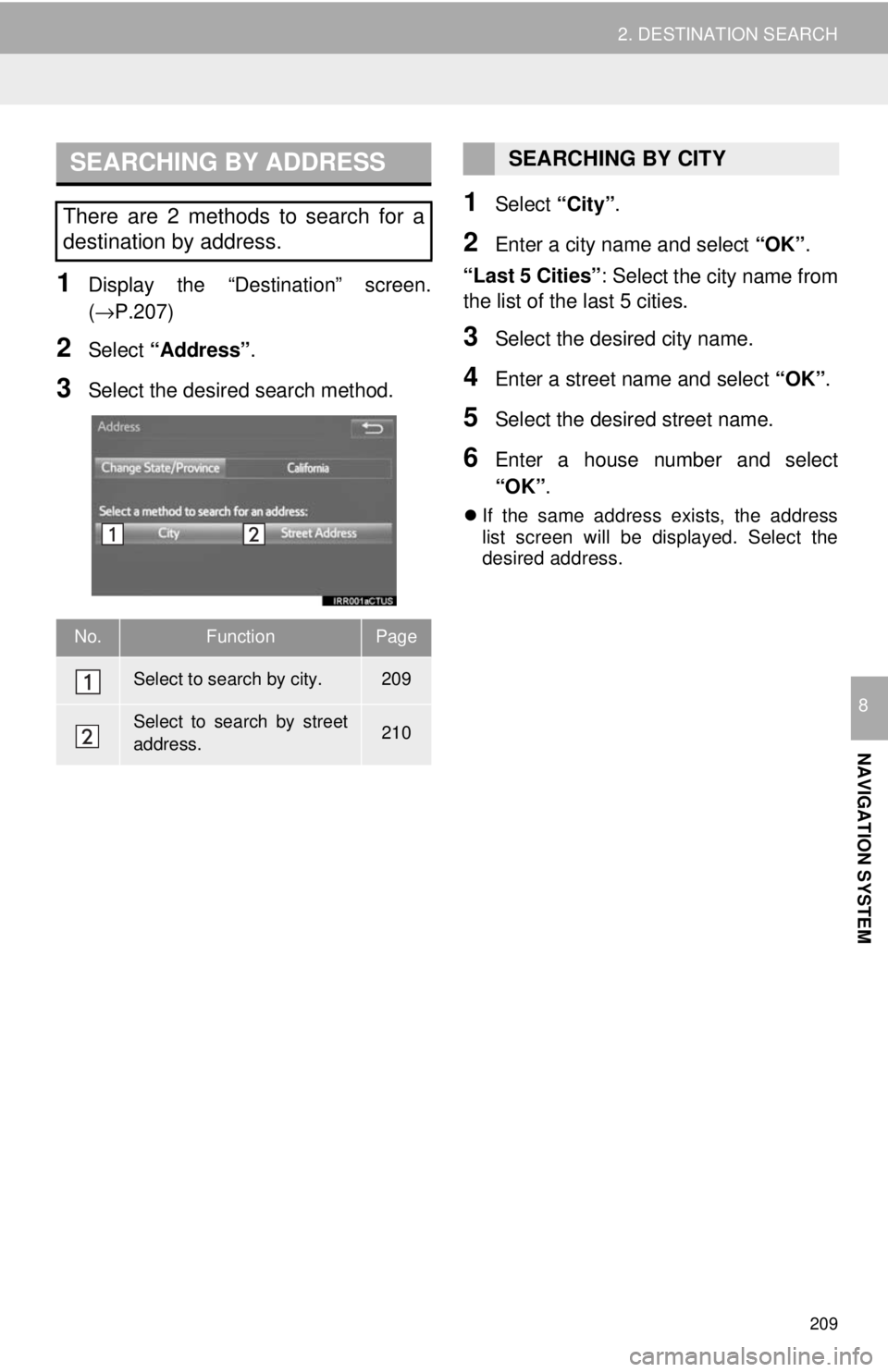
SEARCHING BY ADDRESS
209
2. DESTINATION SEARCH
NAVIGATION SYSTEM
8
1Display the “Destination” screen.
(→P.207 )
2Select “Address” .
3Select the desired search method.
1Select “City”.
2Enter a city name and select “OK”.
“Last 5 Cities” : Se
lect the city name from
the list of the last 5 cities.
3Select the desired city name.
4Enter a street name and select “OK”.
5Select the desired street name.
6Enter a house number and select
“OK” .
If the same address exists, the address
list screen will be displayed. Select the
desired address.
There are 2 methods to search for a
destination by address.
No.FunctionPage
Select to search by city.209
Select to search by street
address.210
SEARCHING BY CITY
Page 210 of 284
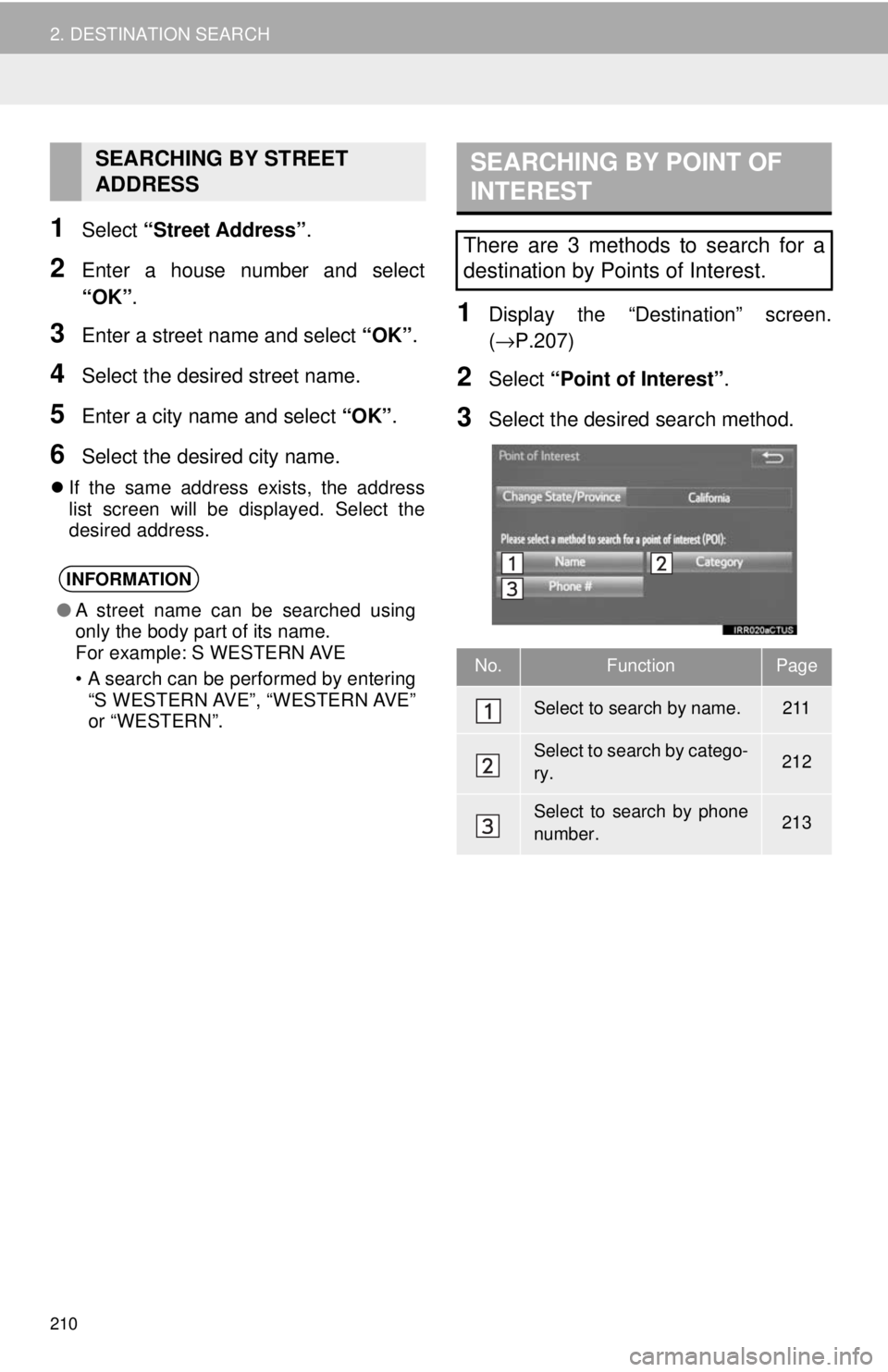
210
2. DESTINATION SEARCH
1Select “Street Address” .
2Enter a house number and select
“OK” .
3Enter a street name and select “OK”.
4Select the desired street name.
5Enter a city name and select “OK”.
6Select the desired city name.
If the same address exists, the address
list screen will be displayed. Select the
desired address.
SEARCHING BY POINT OF
INTEREST
1Display the “Destination” screen.
(→ P.207 )
2Select “Point of Interest” .
3Select the desired search method.
SEARCHING BY STREET
ADDRESS
INFORMATION
●A street name can be searched using
only the body part of its name.
For example: S WESTERN AVE
• A search can be performed by entering
“S WESTERN AVE”, “WESTERN AVE”
or “WESTERN”.
There are 3 methods to search for a
destination by Points of Interest.
No.FunctionPage
Select to search by name.211
Select to search by catego-
ry.212
Select to search by phone
number.213