display TOYOTA TUNDRA 2018 Accessories, Audio & Navigation (in English)
[x] Cancel search | Manufacturer: TOYOTA, Model Year: 2018, Model line: TUNDRA, Model: TOYOTA TUNDRA 2018Pages: 284, PDF Size: 8.31 MB
Page 38 of 284
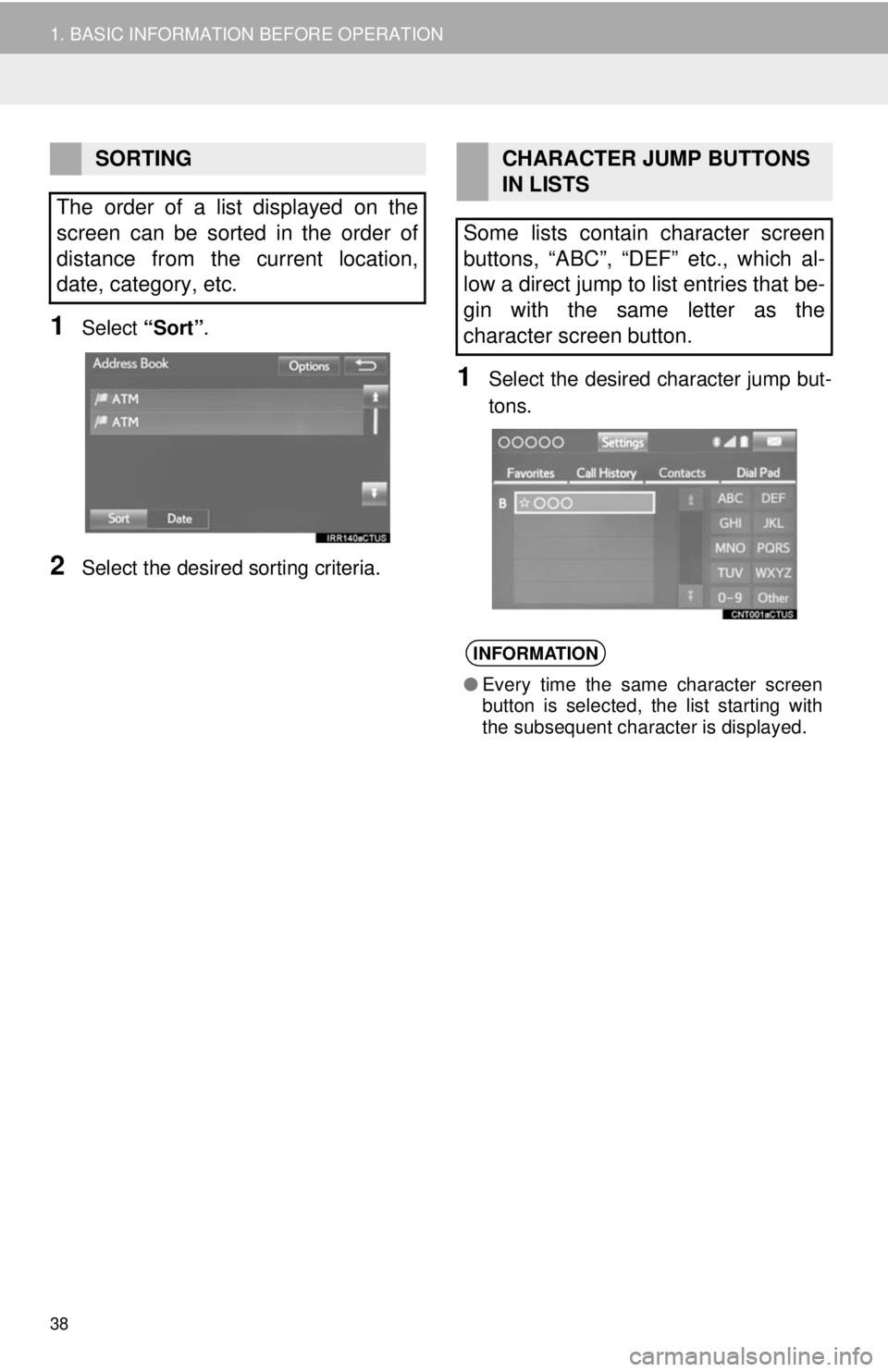
38
1. BASIC INFORMATION BEFORE OPERATION
1Select “Sort”.
2Select the desired sorting criteria.
1Select the desired character jump but -
tons.
SORTING
The order of a list displayed on the
screen can be sorted in the order of
distance from the current location,
date, category, etc.CHARACTER JUMP BUTTONS
IN LISTS
Some lists contain character screen
buttons, “ABC”, “DEF” etc., which al-
low a direct jump to list entries that be-
gin with the same letter as the
character screen button.
INFORMATION
● Every time the same character screen
button is selected, the list starting with
the subsequent character is displayed.
Page 39 of 284
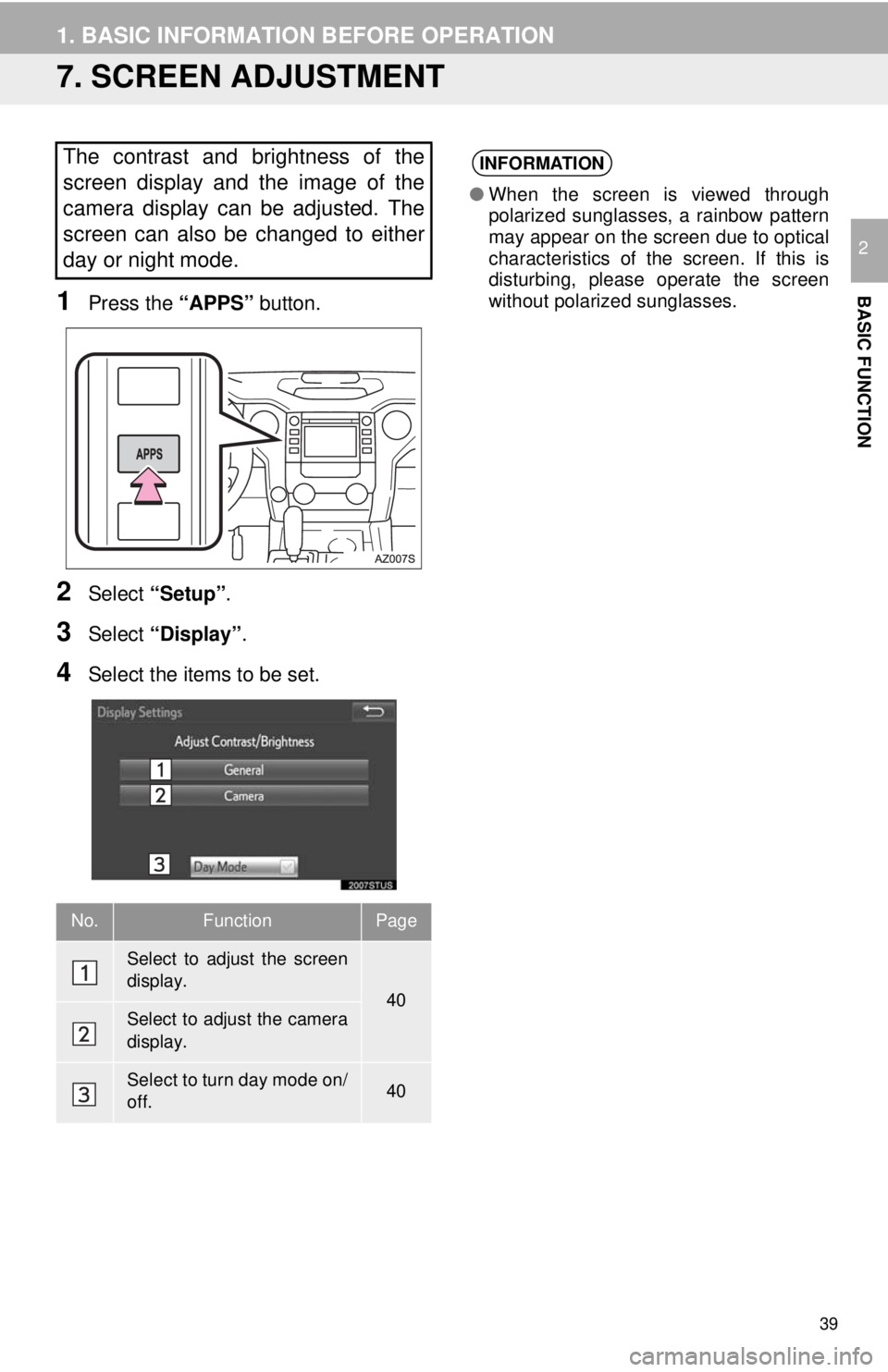
39
1. BASIC INFORMATION BEFORE OPERATION
BASIC FUNCTION
2
7. SCREEN ADJUSTMENT
1Press the “APPS” button.
2Select “Setup” .
3Select “Display”.
4Select the items to be set.
The contrast and brightness of the
screen display and the image of the
camera display can be adjusted. The
screen can also be changed to either
day or night mode.
No.FunctionPage
Select to adjust the screen
display.
40Select to adjust the camera
display.
Select to turn day mode on/
off.40
INFORMATION
● When the screen is viewed through
polarized sunglasses, a rainbow pattern
may appear on the screen due to optical
characteristics of the screen. If this is
disturbing, please operate the screen
without polarized sunglasses.
Page 41 of 284
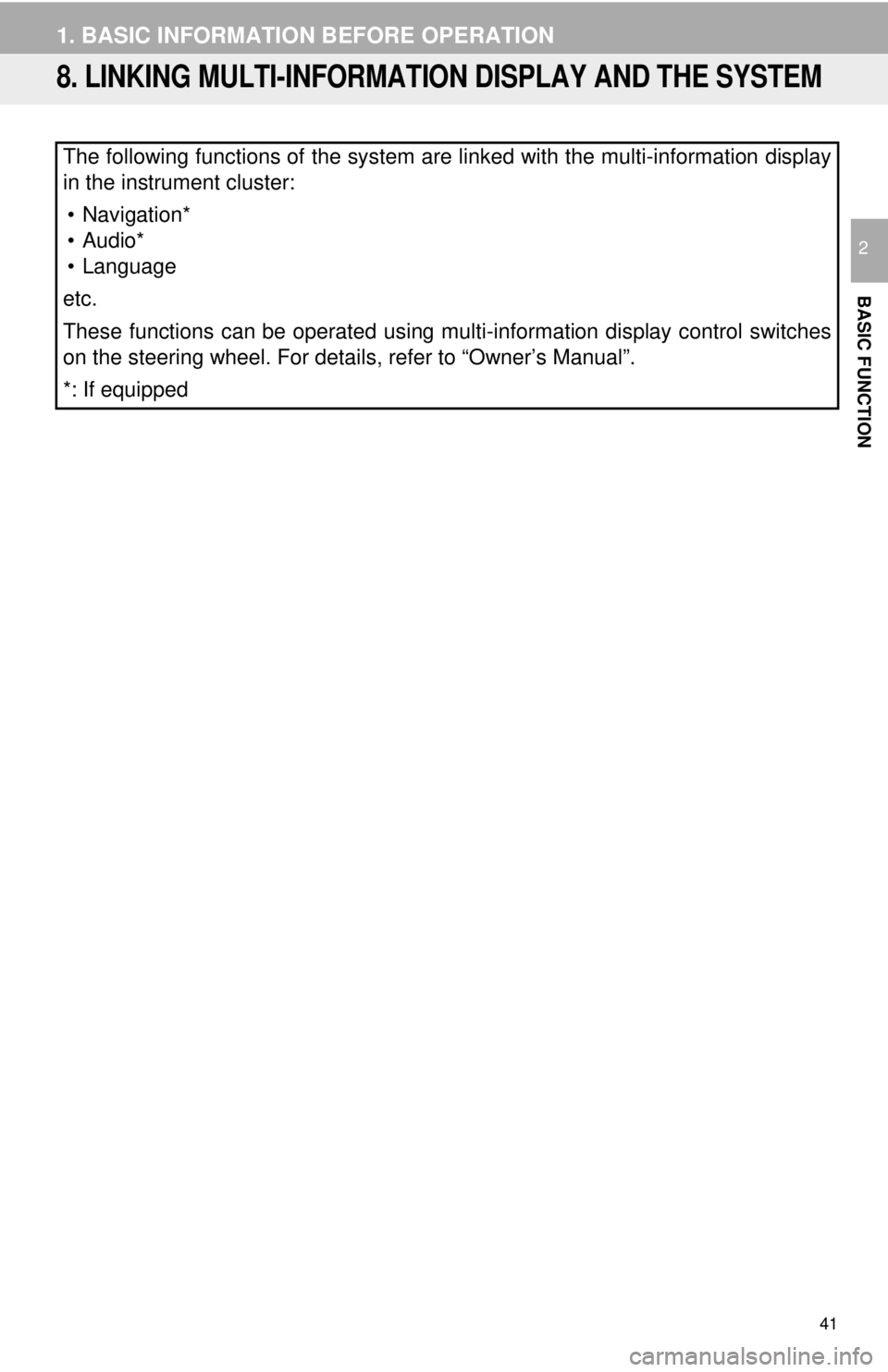
41
1. BASIC INFORMATION BEFORE OPERATION
BASIC FUNCTION
2
8. LINKING MULTI-INFORMATION DISPLAY AND THE SYSTEM
The following functions of the system are linked with the multi-information display
in the instrument cluster:
• Navigation*
• Audio*
• Language
etc.
These functions can be operated using multi-information display control switches
on the steering wheel. For details, refer to “Owner’s Manual”.
*: If equipped
Page 42 of 284
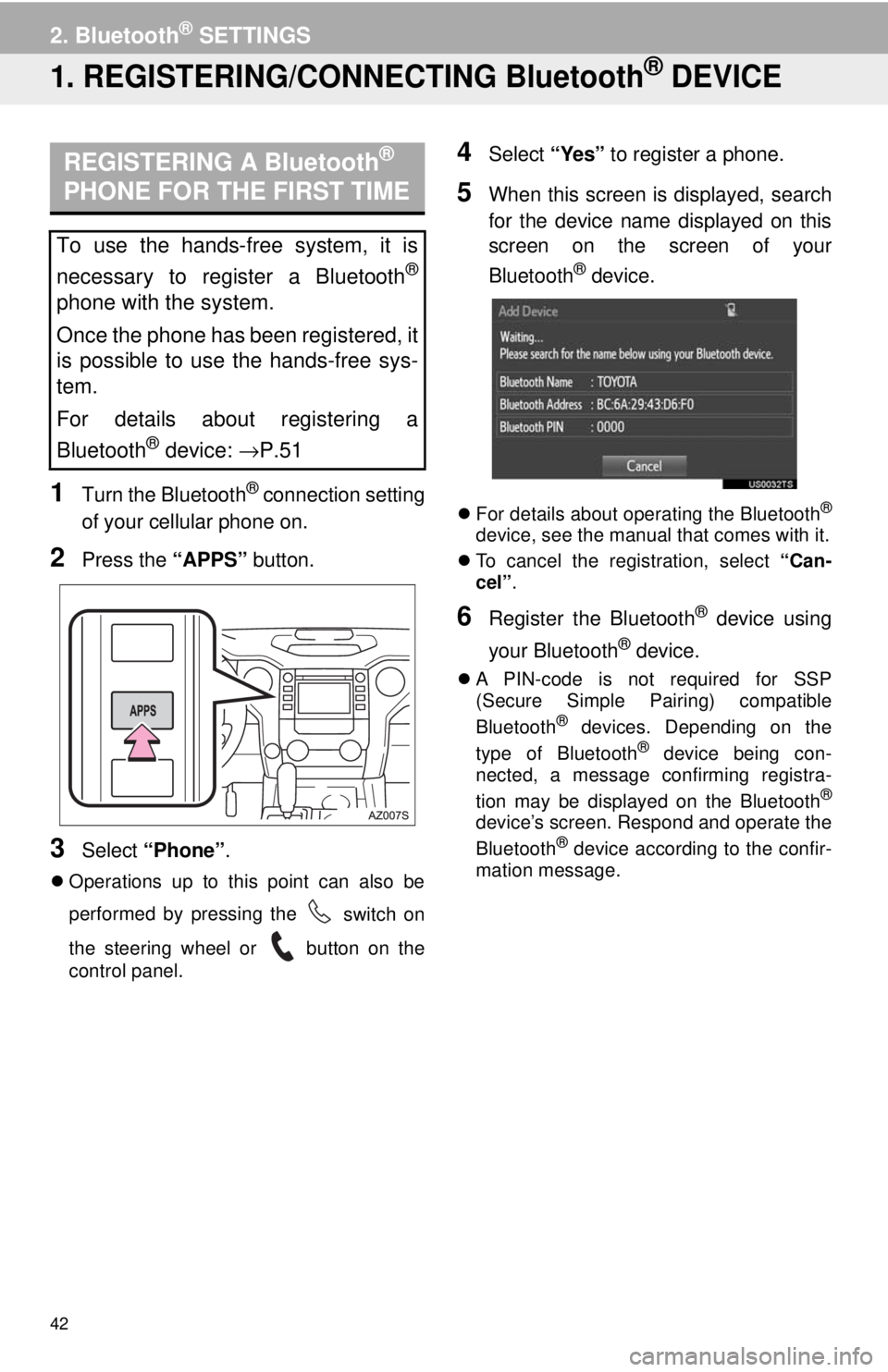
42
2. Bluetooth® SETTINGS
1. REGISTERING/CONNECTING Bluetooth® DEVICE
REGISTERING A Bluetooth®
PHONE FOR THE FIRST TIME
1Turn the Bluetooth® connection setting
of your cellular phone on.
2Press the “APPS” button.
3Select “Phone” .
Operations up to this point can also be
performed by pressing the
switch on
the steering wheel or
button on the
control panel.
4Select “Yes” to register a phone.
5When this screen is displayed, search
for the device name displayed on this
screen on the screen of your
Bluetooth
® device.
For details about operating the Bluetooth®
device, see the manual that comes with it.
To cancel the registration, select “Can-
cel
”.
6Register the Bluetooth® device using
your Bluetooth
® device.
A PIN-code is not required for SSP
(Secure Simple Pairing) compatible
Bluetooth
® devices. Depending on the
type of Bluetooth® device being con -
nected, a message confirming registra -
tion may be displayed on the Bluetooth
®
device’s screen. Respond and operate the
Bluetooth® device according to the confir -
mation message.
To use the hands-free system, it is
necessary to register a Bluetooth
®
phone with the system.
Once the phone has been registered, it
is possible to use the hands-free sys-
tem.
For details about registering a
Bluetooth
® device: →P.51
Page 43 of 284
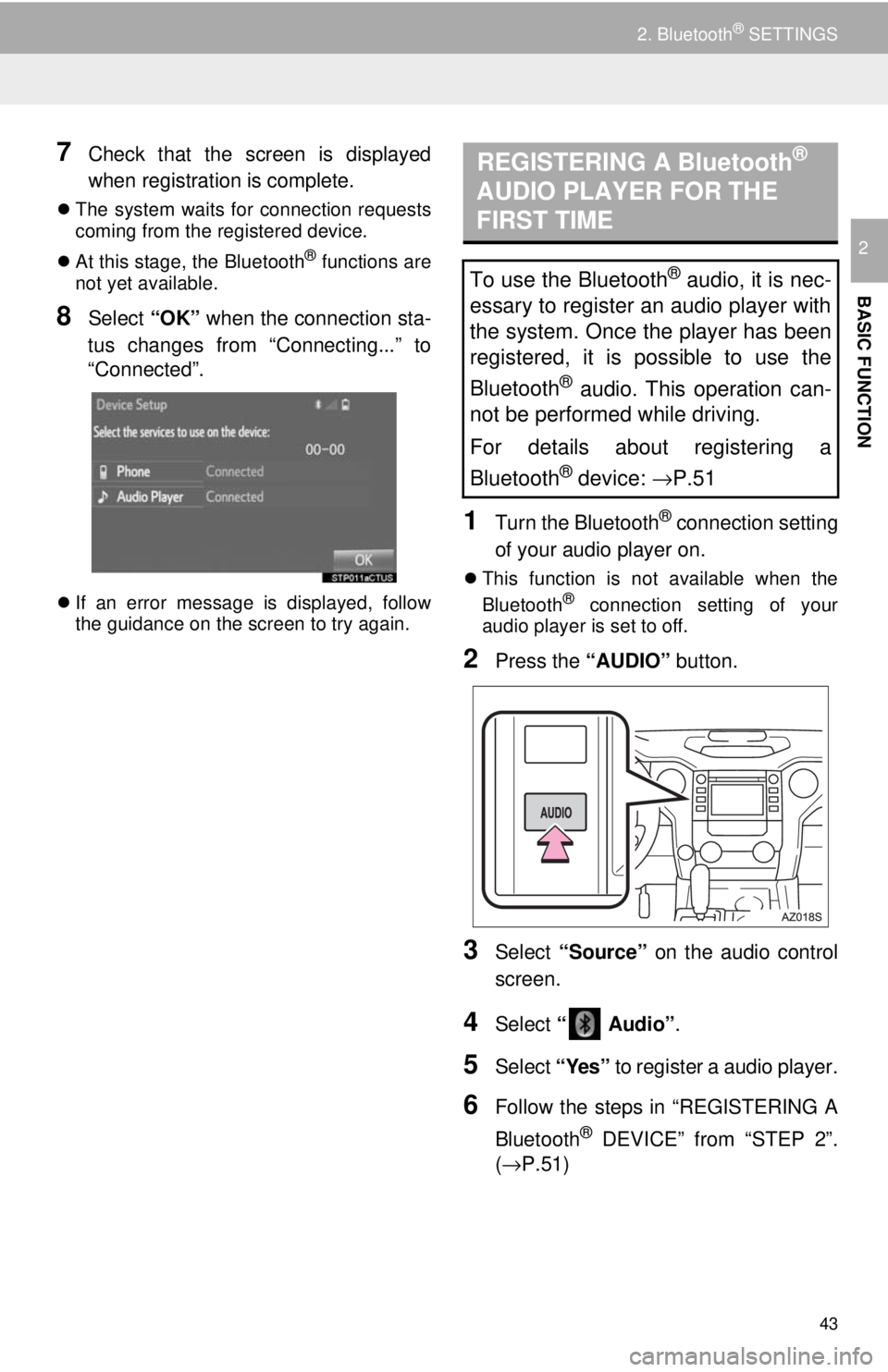
43
2. Bluetooth® SETTINGS
BASIC FUNCTION
2
7Check that the screen is displayed
when registration is complete.
The system waits for connection requests
coming from the registered device.
At t his stage, the Bluetooth
® functions are
not yet available.
8Select “OK” when the connection sta -
tus changes from “Connecting...” to
“Co nnected”.
If an error message is displayed, follow
the guidance on the screen to try again.
REGISTERING A Bluetooth®
AUDIO PLAYER FOR THE
FIRST TIME
1Turn the Bluetooth® connection setting
of your audio player on.
This function is not available when the
Bluetooth® connection setting of your
audio player is set to off.
2Press the “AUDIO” button.
3Select “Source” on the audio control
screen.
4Select “ Audio” .
5Select “Yes” to register a audio player.
6Follow the steps in “REGISTERING A
Bluetooth
® DEVICE” from “STEP 2”.
(→P.51 )
To use the Bluetooth® audio, it is nec-
essary to register an audio player with
the system. Once the player has been
registered, it is possible to use the
Bluetooth
® audio. This operation can-
not be performed while driving.
For details about registering a
Bluetooth
® device: →P.51
Page 50 of 284
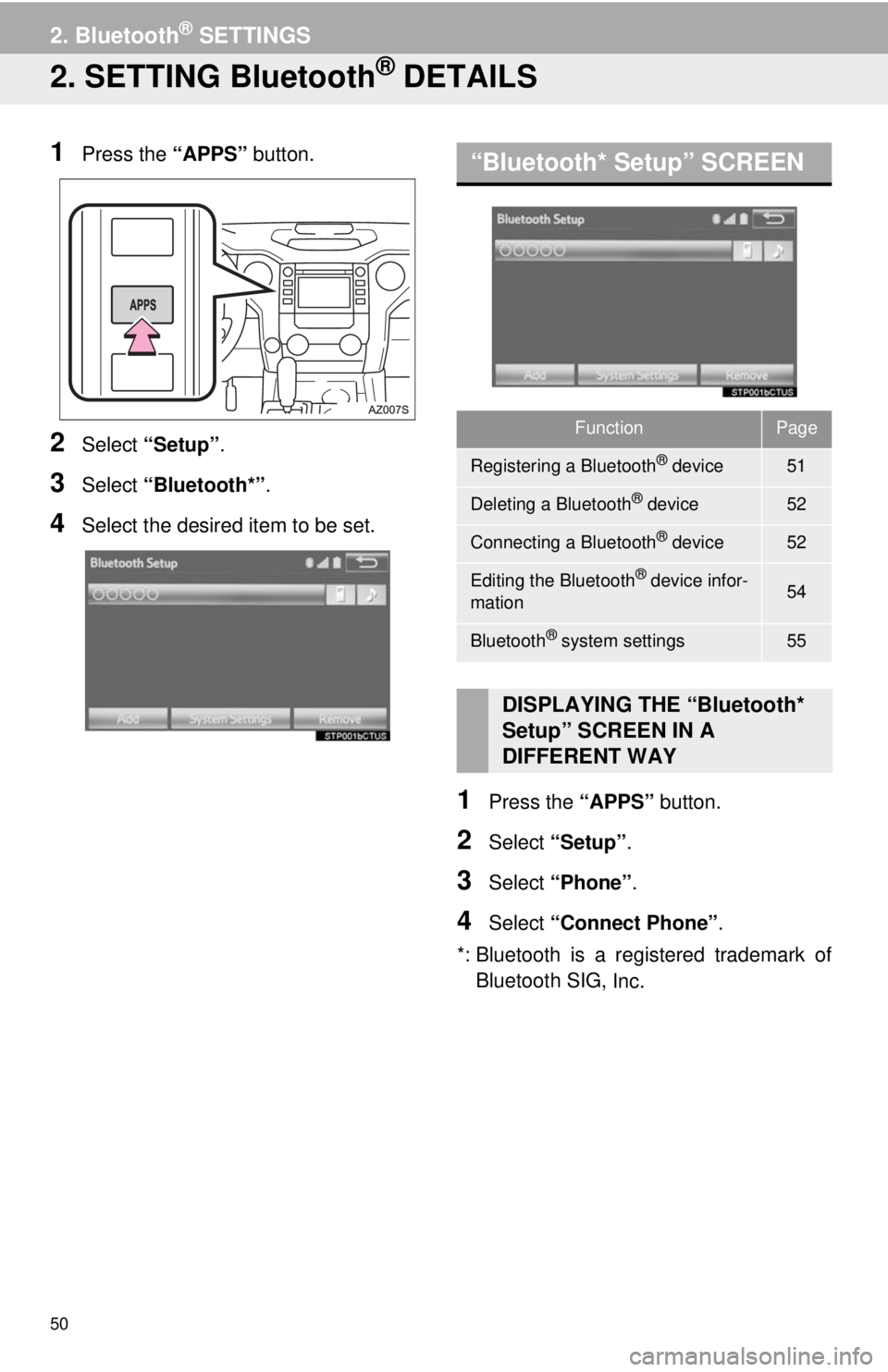
50
2. Bluetooth® SETTINGS
2. SETTING Bluetooth® DETAILS
1Press the “APPS” button.
2Select “Setup” .
3Select “Blueto oth*”.
4Select the desired item to be set.
“Bluetooth* Setup” SCREEN
1Press the “APPS” button.
2Select “Setup”.
3Select “Phone” .
4Select “Connect Phone” .
*: Bluetooth is a registered trademark of
Bluetooth SI G,
Inc.
FunctionPage
Registering a Bluetooth® device51
Deleting a Bluetooth® device52
Connecting a Bluetooth® device52
Editing the Bluetooth® device infor-
mation54
Bluetooth® system settings55
DISPLAYING THE “Bluetooth*
Setup” SCREEN IN A
DIFFERENT WAY
Page 51 of 284
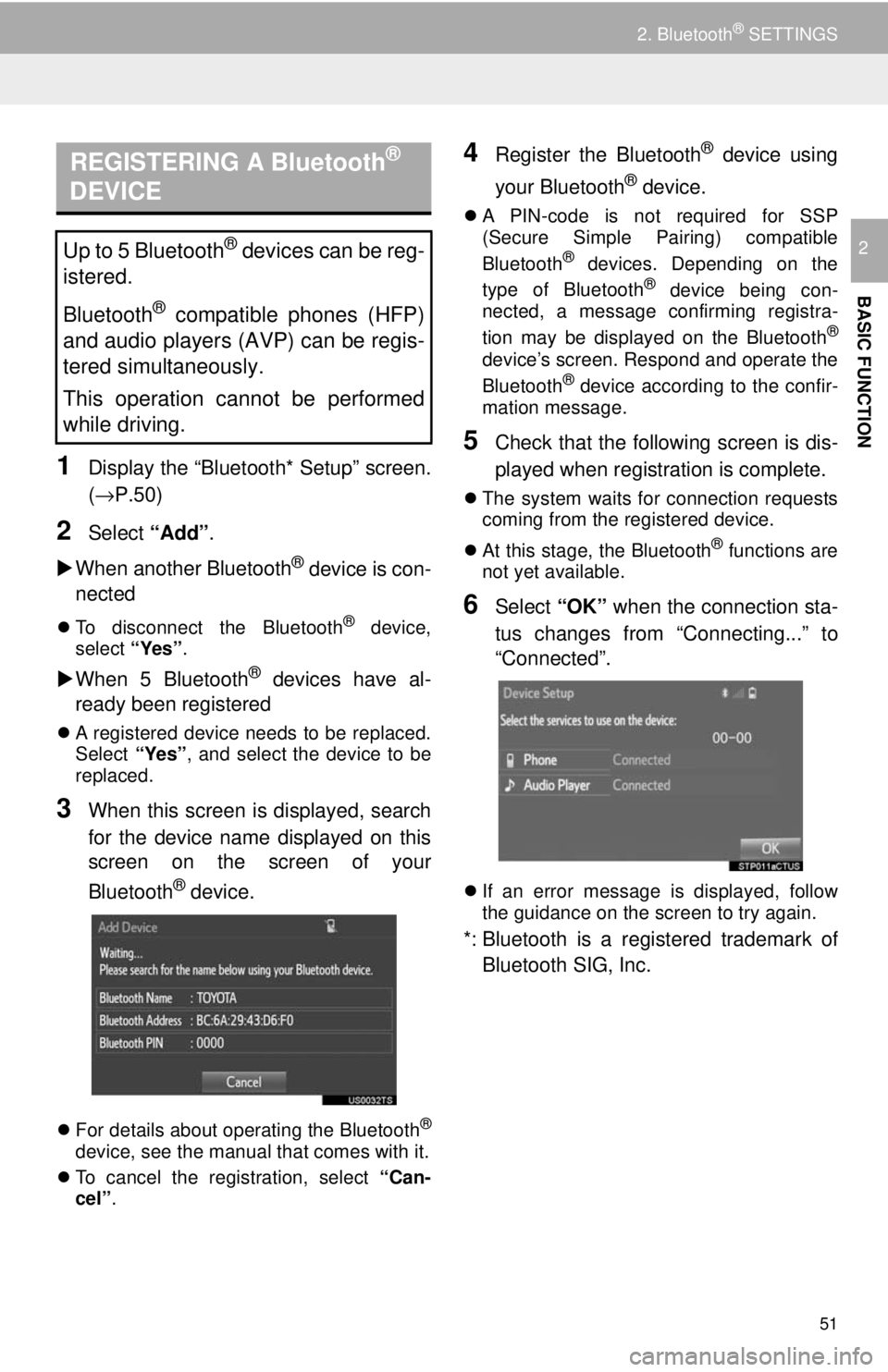
REGISTERING A Bluetooth®
DEVICE
51
2. Bluetooth® SETTINGS
BASIC FUNCTION
2
1Display the “Bluetooth* Setup” screen.
(→P.50 )
2Select “Add”.
Whe n another Bluetooth
® device is con -
nected
To disconnect the Bluetooth® device,
select “Yes”.
When 5 Bluetooth® devices have al -
ready been registered
A registered device needs to be replaced.
Select “Yes”, and select the device to be
replaced.
3When this screen is displayed, search
for the device name displayed on this
screen on the screen of your
Bluetooth
® device.
For details about operating the Bluetooth®
device, see the manual that comes with it.
To cancel the registration, select “Can-
ce
l”.
4Register the Bluetooth® device using
your Bluetooth
® device.
A PIN-code is not required for SSP
(Secure Simple Pairing) compatible
Bluetooth
® devices. Depending on the
type of Bluetooth® device being con -
nected, a message confirming registra -
tion may be displayed on the Bluetooth
®
device’s screen. Respond and operate the
Bluetooth® device according to the confir -
mation message.
5Check that the following screen is dis -
played when registration is complete.
The system waits for connection requests
coming from the registered device.
At this stage, the Bluetooth
® functions are
not yet available.
6Select “OK” when the connection sta -
tus changes from “Connecting...” to
“Con nected”.
If an error message is displayed, follow
the guidance on the screen to try again.
*: Bluetooth is a regi stered trademark of
Bluetooth SIG, Inc.
Up to 5 Bluetooth® devices can be reg-
istered.
Bluetooth
® compatible phones (HFP)
and audio players (AVP) can be regis-
tered simultaneously.
This operation cannot be performed
while driving.
Page 52 of 284
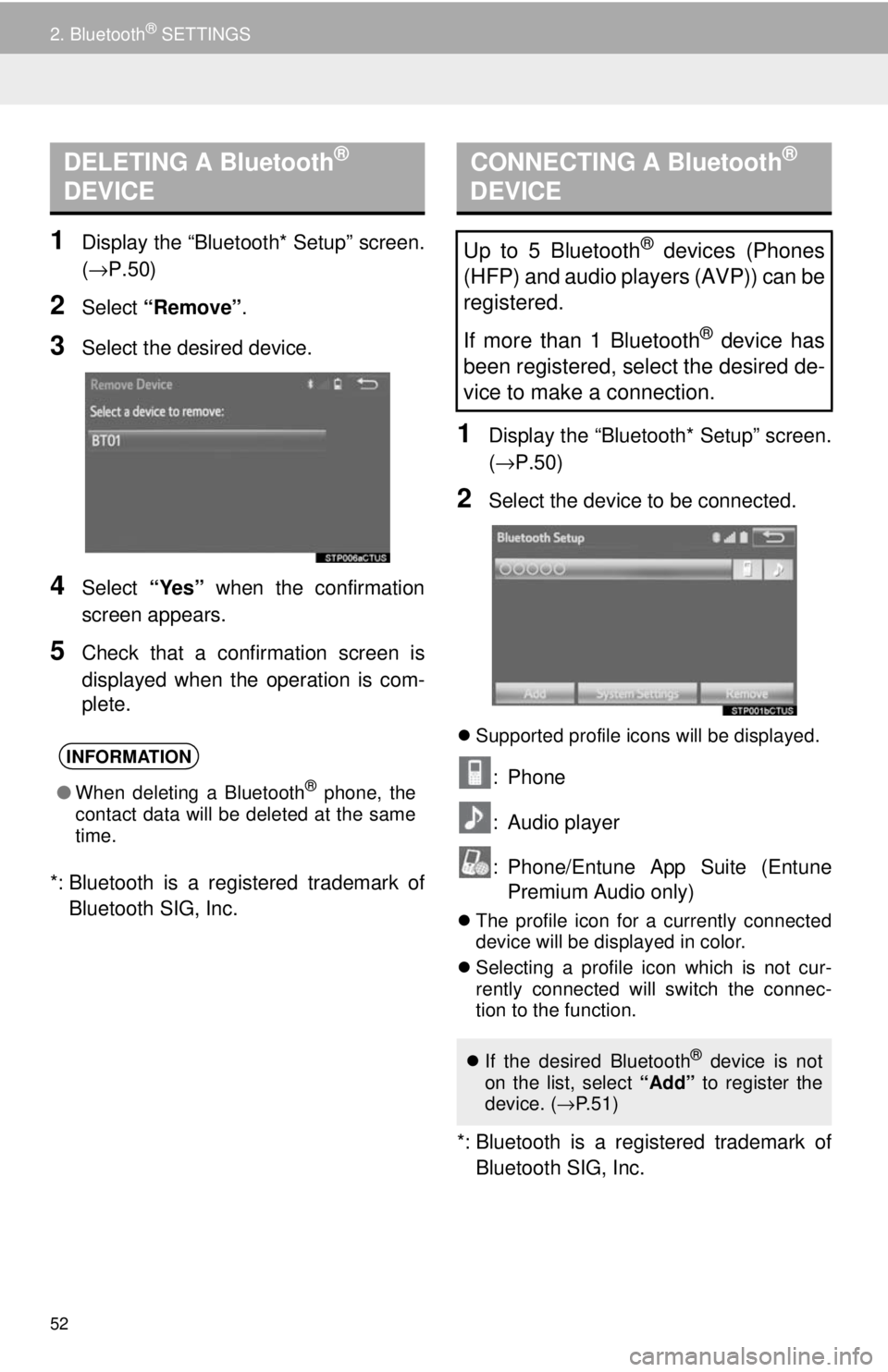
DELETING A Bluetooth®
DEVICE
52
2. Bluetooth® SETTINGS
1Display the “Bluetooth* Setup” screen.
(→P.50 )
2Select “Remove” .
3Select the desired device.
4Select “Yes” when the confirmation
screen appears.
5Check that a confirmation screen is
displayed when the operation is com -
plete.
CONNECTING A Bluetooth®
DEVICE
*: Bluetooth is a regi stered trademark of
Bluetooth SIG, Inc.
1Display the “Bluetooth* Setup” screen.
(→ P.50 )
2Select the device to be connected.
Supported profile icons will be displayed.
: Phone
: Audio player
: Phone/Entune App Suite (Entune
Premium Audio only)
The profile icon for a currently connected
device will be displayed in color.
Se lecting a profile icon which is not cur
-
rent
ly connected will switch the connec-
tion to the function.
*: Bluetooth is a registered trademark of
Bluetooth SIG, Inc.
INFORMATION
● When deleting a Bluetooth® phone, the
contact data will be deleted at the same
time.
Up to 5 Bluetooth® devices (Phones
(HFP) and audio players (AVP)) can be
registered.
If more than 1 Bluetooth
® device has
been registered, select the desired de-
vice to make a connection.
If the desired Bluetooth® device is not
on the list, select “Add” to register the
device. ( →P. 5 1 )
Page 54 of 284
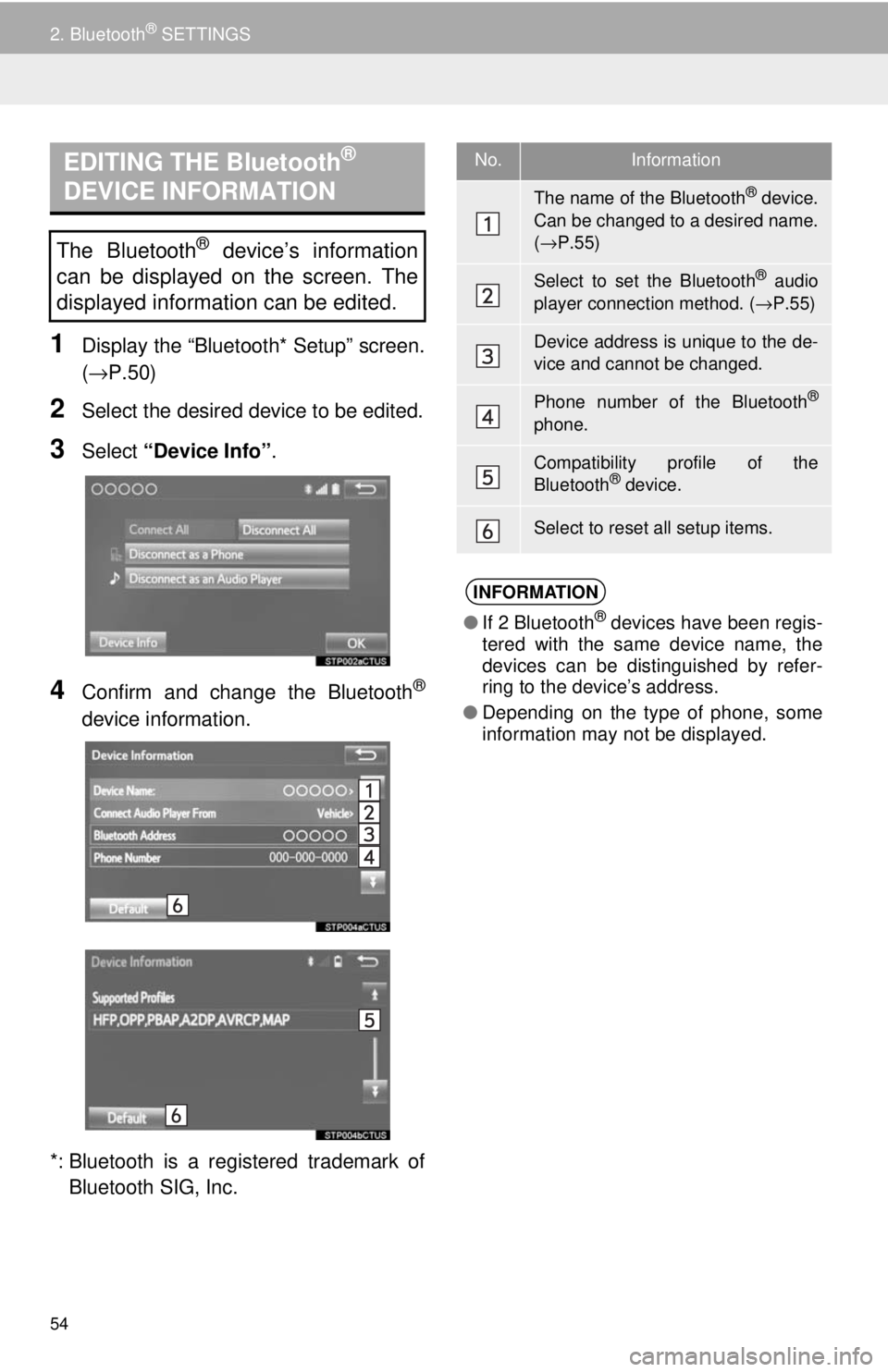
EDITING THE Bluetooth®
DEVICE INFORMATION
54
2. Bluetooth® SETTINGS
1Display the “Bluetooth* Setup” screen.
(→P.50 )
2Select the desired device to be edited.
3Select “Device Info” .
4Confirm and change the Bluetooth®
device information.
*: Bluetooth is a regi stered trademark of
Bluetooth SIG, Inc.
The Bluetooth® device’s information
can be displayed on the screen. The
displayed information can be edited.
No.Information
The name of the Bluetooth® device.
Can be changed to a desired name.
( → P.55)
Select to set the Bluetooth® audio
player connection method. ( →P.55)
Device address is unique to the de-
vice and cannot be changed.
Phone number of the Bluetooth®
phone.
Compatibility profile of the
Bluetooth® device.
Select to reset all setup items.
INFORMATION
● If 2 Bluetooth® devices have been regis-
tered with the same device name, the
devices can be distinguished by refer-
ring to the device’s address.
● Depending on the type of phone, some
information may not be displayed.
Page 55 of 284
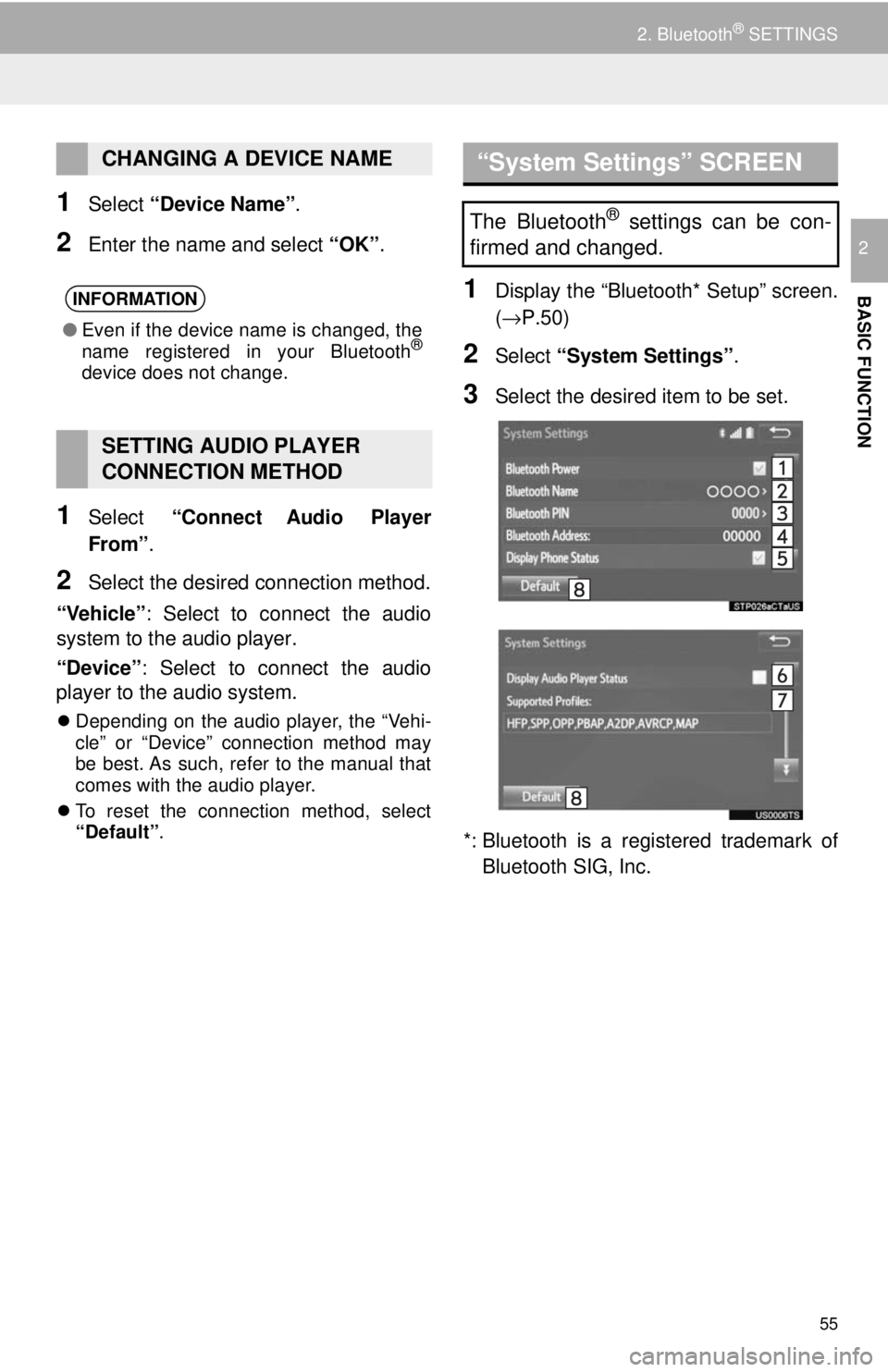
55
2. Bluetooth® SETTINGS
BASIC FUNCTION
2
1Select “Device Name” .
2Enter the name and select “OK”.
1Select “Connect Audio Player
From”.
2Select the desired connection method.
“Vehicle” : Select to co
nnect the audio
system to the audio player.
“Device” : Select to connect the audio
player to the audio system.
Depending on the audio player, the “Vehi -
cle” or “Device” connection method may
b e b
est. As such, refer to the manual that
comes with the audio player.
To reset the connection method, select
“Defaul
t”.
“System Settings” SCREEN
1Display the “Bluetooth* Setup” screen.
(→P.50 )
2Select “System Settings” .
3Select the desired item to be set.
*: Bluetooth is a regi stered trademark of
Bluetooth SIG, Inc.
CHANGING A DEVICE NAME
INFORMATION
● Even if the device name is changed, the
name registered in your Bluetooth®
device does not change.
SETTING AUDIO PLAYER
CONNECTION METHOD
The Bluetooth® settings can be con-
firmed and changed.