reset TOYOTA TUNDRA 2018 (in English) User Guide
[x] Cancel search | Manufacturer: TOYOTA, Model Year: 2018, Model line: TUNDRA, Model: TOYOTA TUNDRA 2018Pages: 672, PDF Size: 14.09 MB
Page 129 of 672
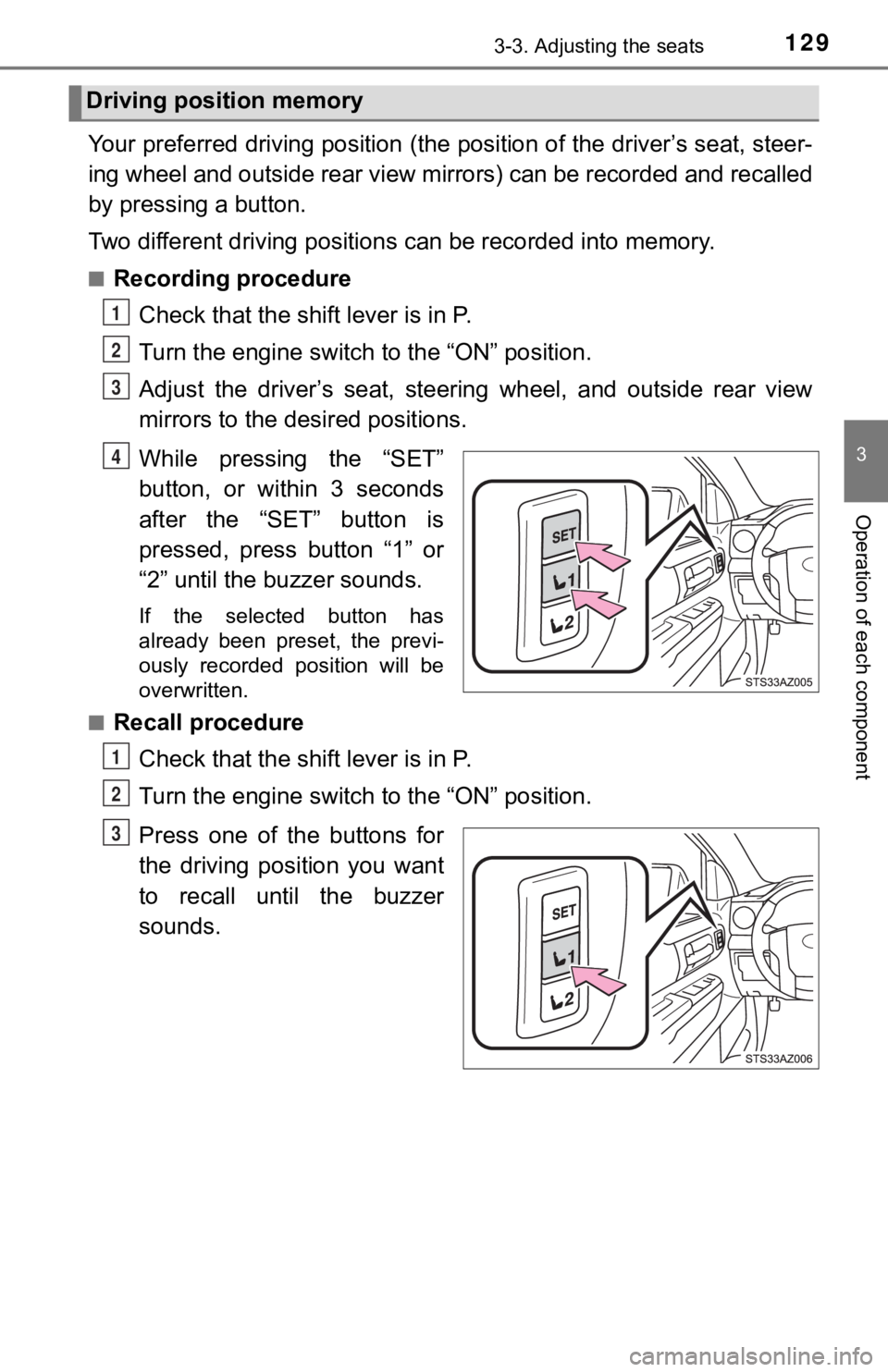
1293-3. Adjusting the seats
3
Operation of each component
Your preferred driving position (the position of the driver’s seat, steer-
ing wheel and outside rear view mirrors) can be recorded and re called
by pressing a button.
Two different driving positions can be recorded into memory.
■Recording procedure
Check that the shift lever is in P.
Turn the engine switch t o the “ON” position.
Adjust the driver’s seat, steerin g wheel, and outside rear view
mirrors to the desired positions.
While pressing the “SET”
button, or within 3 seconds
after the “SET” button is
pressed, press button “1” or
“2” until the buzzer sounds.
If the selected button has
already been preset, the previ-
ously recorded position will be
overwritten.
■
Recall procedure
Check that the shift lever is in P.
Turn the engine switch t o the “ON” position.
Press one of the buttons for
the driving position you want
to recall until the buzzer
sounds.
Driving position memory
1
2
3
4
1
2
3
Page 268 of 672

2684-5. Using the driving support systems
■Cruise control can be set when
●The shift lever is in D or range 4 or higher of S has been sele cted.
● Vehicle speed is above approximately 25 mph (40 km/h).
■ Accelerating after setting the vehicle speed
●The vehicle can be accelerated normally. After acceleration, th e set speed
resumes.
● Even without canceling the cruise control, the set speed can be increased
by first accelerating the vehicle to the desired speed and then pushing the
lever down to set the new speed.
■ Automatic cruise co ntrol cancelation
Cruise control will stop maintaining the vehicle speed in any o f the following
situations.
● Actual vehicle speed falls more than approximately 10 mph (16 k m/h) below
the preset vehicle speed.
At this time, the memorized set speed is not retained.
● Actual vehicle speed is below approximately 25 mph (40 km/h).
● VSC is activated.
● TRAC is activated for a period of time.
● When the VSC or TRAC system is turned off.
● 4WD models: The operation cannot be switched for 5 seconds or m ore after
operating the front-wheel drive control switch.
■ If “Cruise Control Malfunction Vi sit Your Dealer” is displayed on the
multi-information display
Press the “ON-OFF” button once to deactivate the system, and th en press
the button again to reactivate the system.
If the cruise control speed cannot be set or if the cruise cont rol cancels imme-
diately after being activated, there may be a malfunction in th e cruise control
system. Have the vehicle inspected by your Toyota dealer.
Page 309 of 672
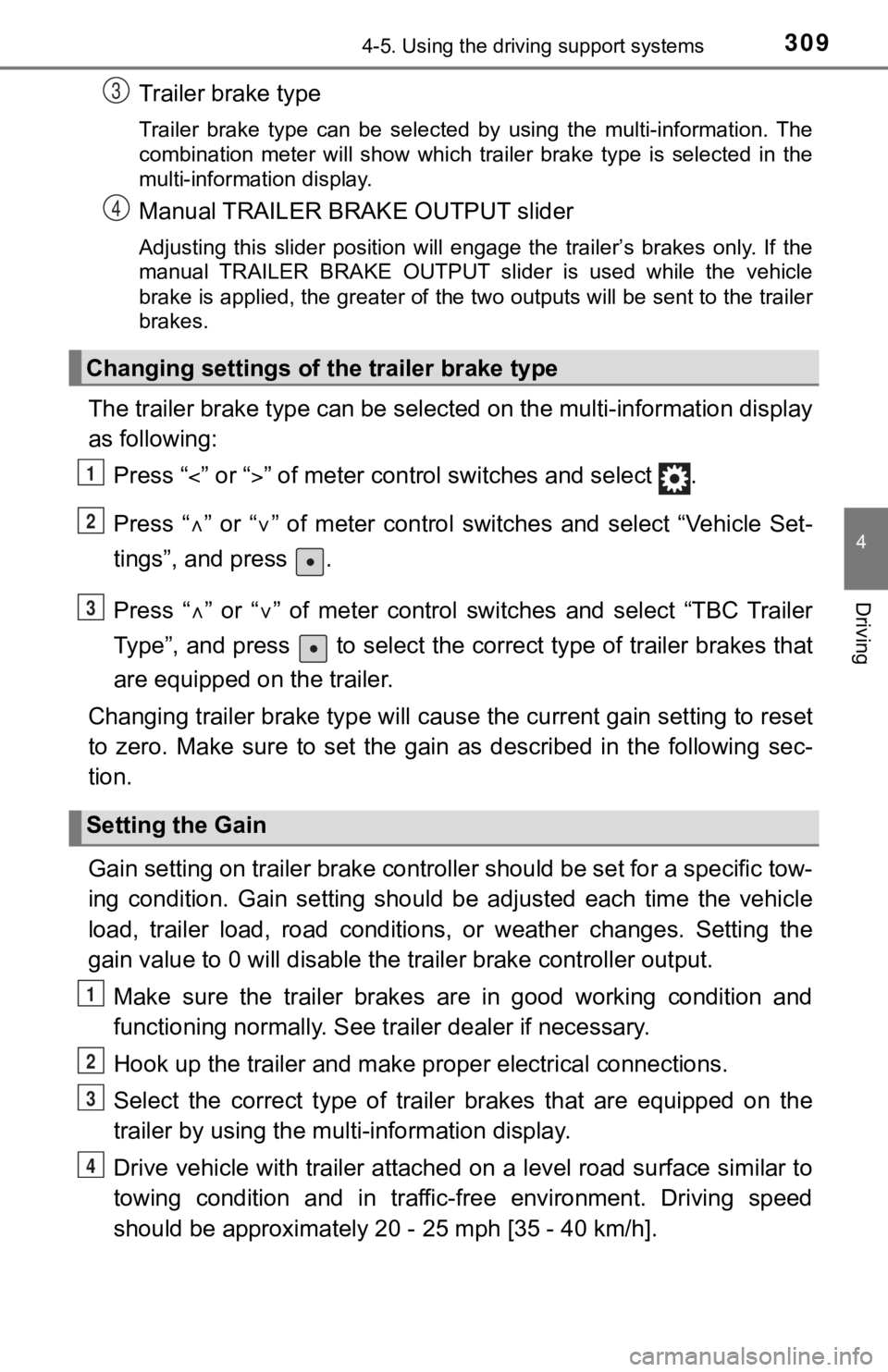
3094-5. Using the driving support systems
4
Driving
Trailer brake type
Trailer brake type can be selected by using the multi-information. The
combination meter will show which trailer brake type is selected in the
multi-information display.
Manual TRAILER BRAKE OUTPUT slider
Adjusting this slider position will engage the trailer’s brakes only. If the
manual TRAILER BRAKE OUTPUT slider is used while the vehicle
brake is applied, the greater of the two outputs will be sent to the trailer
brakes.
The trailer brake type can be se lected on the multi-information display
as following:
Press “ ” or “” of meter control sw itches and select .
Press “ ” or “ ” of meter control switches and select “Vehicle Set-
tings”, and press .
Press “ ” or “ ” of meter control switches and select “TBC Trailer
Type”, and press to select the correct type of trailer brakes that
are equipped on the trailer.
Changing trailer brake type will cause the current gain setting to reset
to zero. Make sure to set the gain as described in the followin g sec-
tion.
Gain setting on trailer brake controller should be set for a sp ecific tow-
ing condition. Gain setting should be adjusted each time the ve hicle
load, trailer load, road conditions, or weather changes. Settin g the
gain value to 0 will disable the tra iler brake controller output.
Make sure the trailer brakes are in good working condition and
functioning normally. See trailer dealer if necessary.
Hook up the trailer and make p roper electrical connections.
Select the correct type of trailer brakes that are equipped on the
trailer by using the multi-information display.
Drive vehicle with trailer attached on a level road surface sim ilar to
towing condition and in traffic-free environment. Driving speed
should be approximately 20 - 25 mph [35 - 40 km/h].
Changing settings of the trailer brake type
Setting the Gain
3
4
1
2
3
1
2
3
4
Page 310 of 672
![TOYOTA TUNDRA 2018 (in English) User Guide 3104-5. Using the driving support systems
Using the GAIN (+/-) selection
buttons, set a starting gain of
5.0.
While driving 20 - 25 mph [35 - 40 km/h], fully apply the
manual
TRA TOYOTA TUNDRA 2018 (in English) User Guide 3104-5. Using the driving support systems
Using the GAIN (+/-) selection
buttons, set a starting gain of
5.0.
While driving 20 - 25 mph [35 - 40 km/h], fully apply the
manual
TRA](/img/14/43029/w960_43029-309.png)
3104-5. Using the driving support systems
Using the GAIN (+/-) selection
buttons, set a starting gain of
5.0.
While driving 20 - 25 mph [35 - 40 km/h], fully apply the
manual
TRAILER BRAKE OUTPUT
slider.
Adjust the gain setting, using t he GAIN (+/-) selection buttons , to
either increase or decrease to j ust below the point of trailer wheel
lock-up.
For confirmation, repeat steps and until desired gain setting
is reached (just below point of trailer wheel lock-up).
■ When using the trailer brake control system
Please turn off the intuitive parking assist while towing a tra iler. If left on,
sonar sensors will detect the trailer being towed.
■ When setting the gain
Wheel lock-up occurs when the trailer wheel squeals or tire smo ke occurs.
Trailer wheels may not lock-up while driving heavily loaded trailer. During this
case, adjust the Trailer gain to the highest allowable setting for the towing
condition.
■ When disconnecting and reco nnecting battery terminals
The gain setting data will be reset.
5
6
7
867
Page 332 of 672
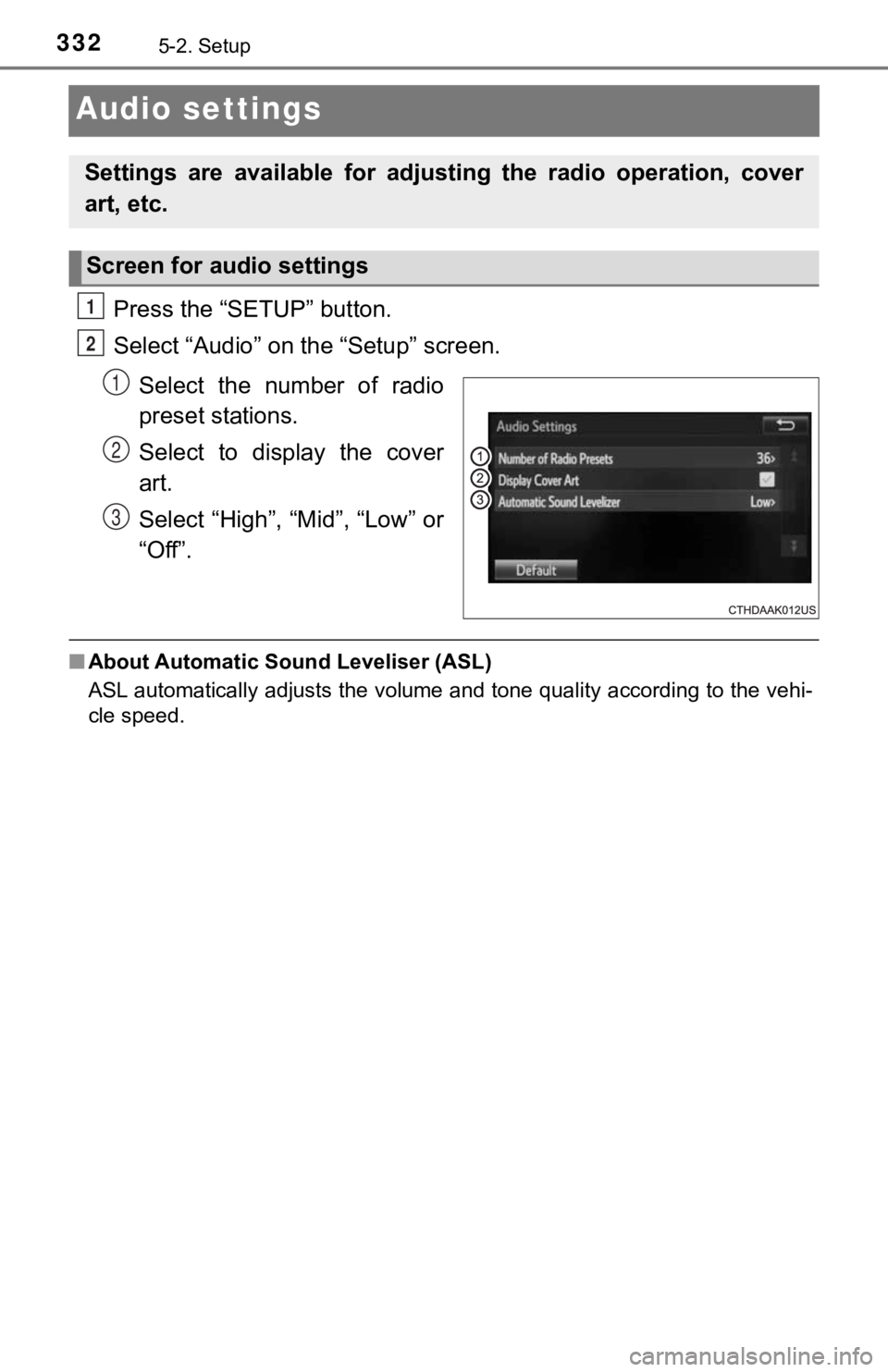
3325-2. Setup
Audio settings
Press the “SETUP” button.
Select “Audio” on the “Setup” screen.Select the number of radio
preset stations.
Select to display the cover
art.
Select “High”, “Mid”, “Low” or
“Off”.
■About Automatic Sound Leveliser (ASL)
ASL automatically adjusts the volume and tone quality according to the vehi-
cle speed.
Settings are available for adjusting the radio operation, cover
art, etc.
Screen for audio settings
1
2
1
2
3
Page 340 of 672
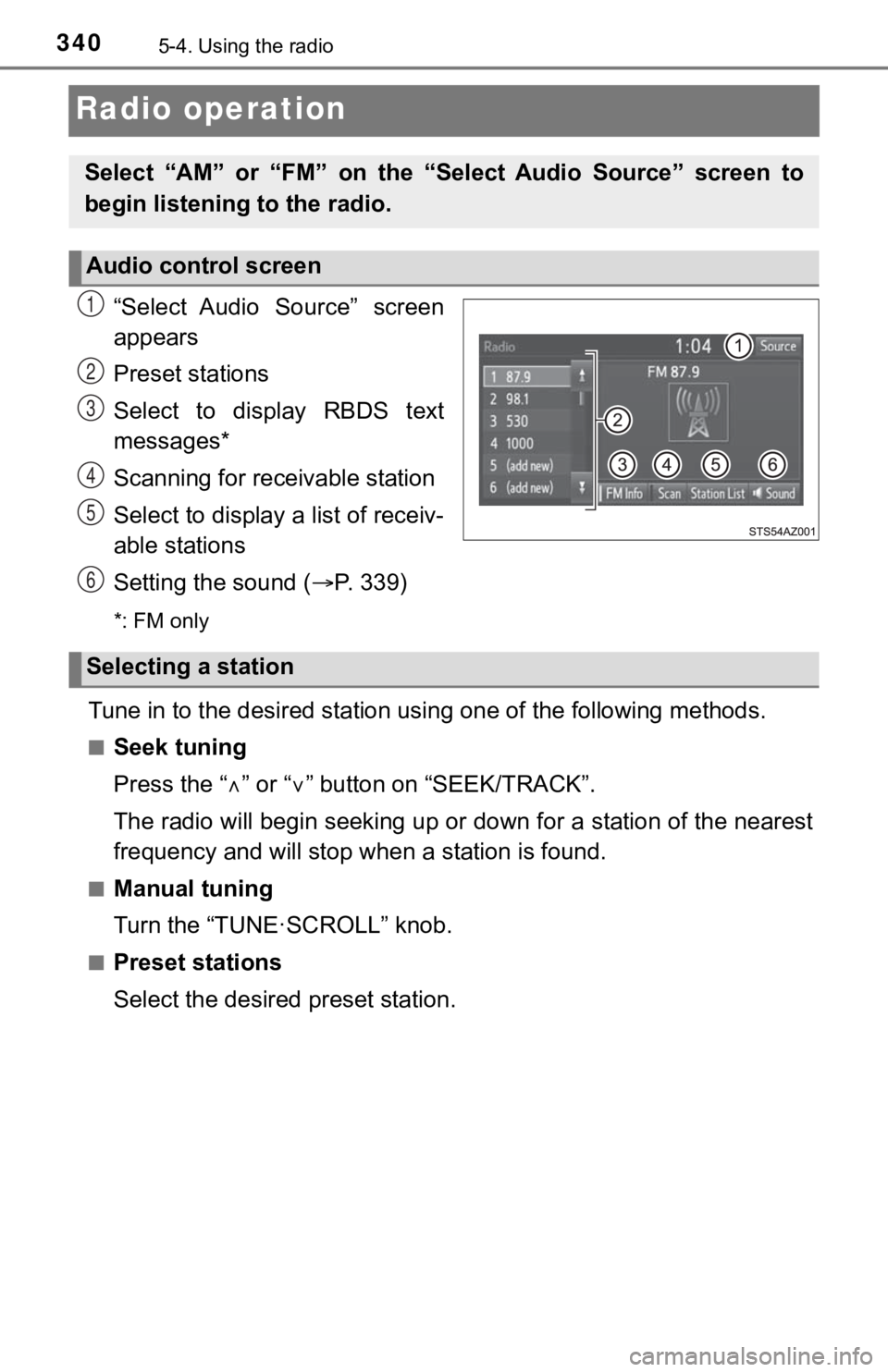
3405-4. Using the radio
Radio operation
“Select Audio Source” screen
appears
Preset stations
Select to display RBDS text
messages*
Scanning for receivable station
Select to display a list of receiv-
able stations
Setting the sound (P. 3 3 9 )
*: FM only
Tune in to the desired station us ing one of the following methods.
■Seek tuning
Press the “” or “ ” button on “SEEK/TRACK”.
The radio will begin seeking up or down for a station of the ne arest
frequency and will stop when a station is found.
■Manual tuning
Turn the “TUNE·SCROLL” knob.
■Preset stations
Select the desired preset station.
Select “AM” or “FM” on the “ Select Audio Source” screen to
begin listening to the radio.
Audio control screen
1
2
3
4
5
6
Selecting a station
Page 341 of 672
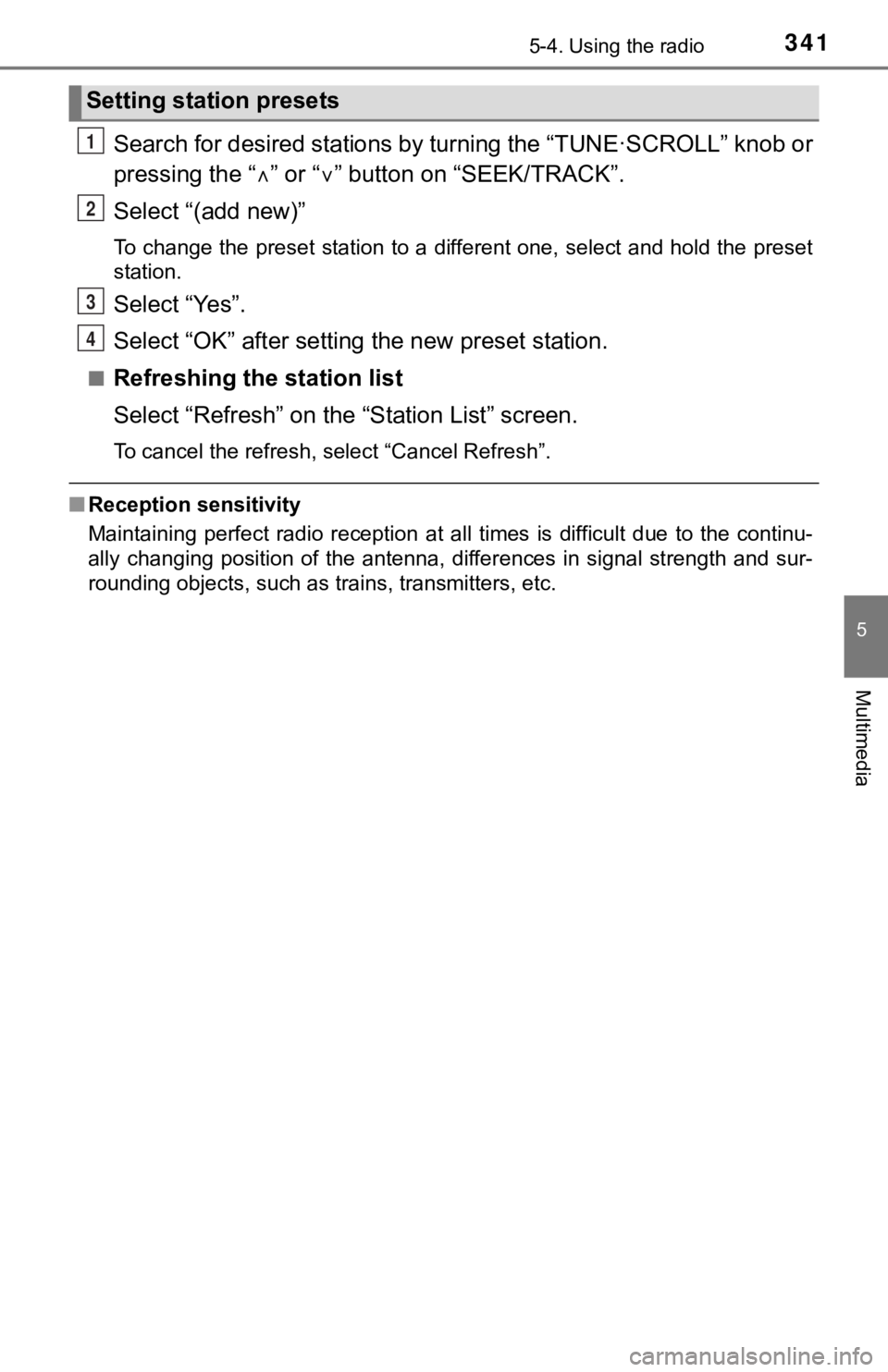
3415-4. Using the radio
5
Multimedia
Search for desired stations by turning the “TUNE·SCROLL” knob or
pressing the “ ” or “ ” button on “SEEK/TRACK”.
Select “(add new)”
To change the preset station to a different one, select and hol d the preset
station.
Select “Yes”.
Select “OK” after setting the new preset station.
■Refreshing the station list
Select “Refresh” on the “Station List” screen.
To cancel the refresh, select “Cancel Refresh”.
■Reception sensitivity
Maintaining perfect radio reception at all times is difficult d ue to the continu-
ally changing position of the antenna, differences in signal st rength and sur-
rounding objects, such as trains, transmitters, etc.
Setting station presets
1
2
3
4
Page 349 of 672

3495-6. Using an external device
5
Multimedia
■iPod problems
To resolve most problems encountered when using your iPod, disc onnect
your iPod from the vehicle iPod connection and reset it. For instructions on
how to reset your iPod, refer to your iPod Owner’s Manual.
■ Error messages
MessageCause/Correction procedures
“Connection error. Please
consult your Owner’s Man-
ual for instructions on how
to connect the iPod.”
This indicates a problem in the iPod or its con-
nection.
“There are no songs avail-
able for playback. Please
add compatible files to
your iPod.”
This indicates that there is no music data in
the iPod.
“Please check the iPod
firmware version.”
This indicates that the software version is not
compatible.
Please check the compatible models.
(P. 350)
“iPod authorization unsuc-
cessful.”This indicates that the display multimedia sys-
tem failed to authorize the iPod.
Please check your iPod.
Page 386 of 672

3865-9. Bluetooth® phone
Contact/Call Histor y Settings
The contact can be transferred from a Bluetooth® phone to the sys-
tem. The contact al so can be added, edited and deleted.
The call history can be deleted and contact and favorites can b e
changed.
Display the “Phone/Messag e Settings” screen. (P. 384)
Select “Contact/Call History Settings”.
Select the desired item to be set.
For PBAP compatible
Bluetooth
® phones, select to
set “Automatic Transfer” on/
off. When set to on, the
phone’s contact data and his-
tory are automatically trans-
ferred.
Select to update contacts
from the connected phone.
( P. 387)
Select to sort contacts by the
first name or last name field.
Select to add contacts t o the favorites list. (P. 3 9 0 )
Select to delete contacts f rom the favorites list. (P. 3 9 2 )
Select to clear contacts from the call history.
Select to add new contacts to the contact list.
* ( P. 388)
Select to edit contacts in the contact list.
* ( P. 389)
Select to delete contacts from the contact list.
* ( P. 3 9 0 )
Select to reset all setup items.
*: For PBAP compatible Bluetooth® phones only, this function is available
when “Automatic Transfer” is set to off.
( P. 386)
1
2
3
1
2
3
4
5
6
7
8
9
10
Page 451 of 672
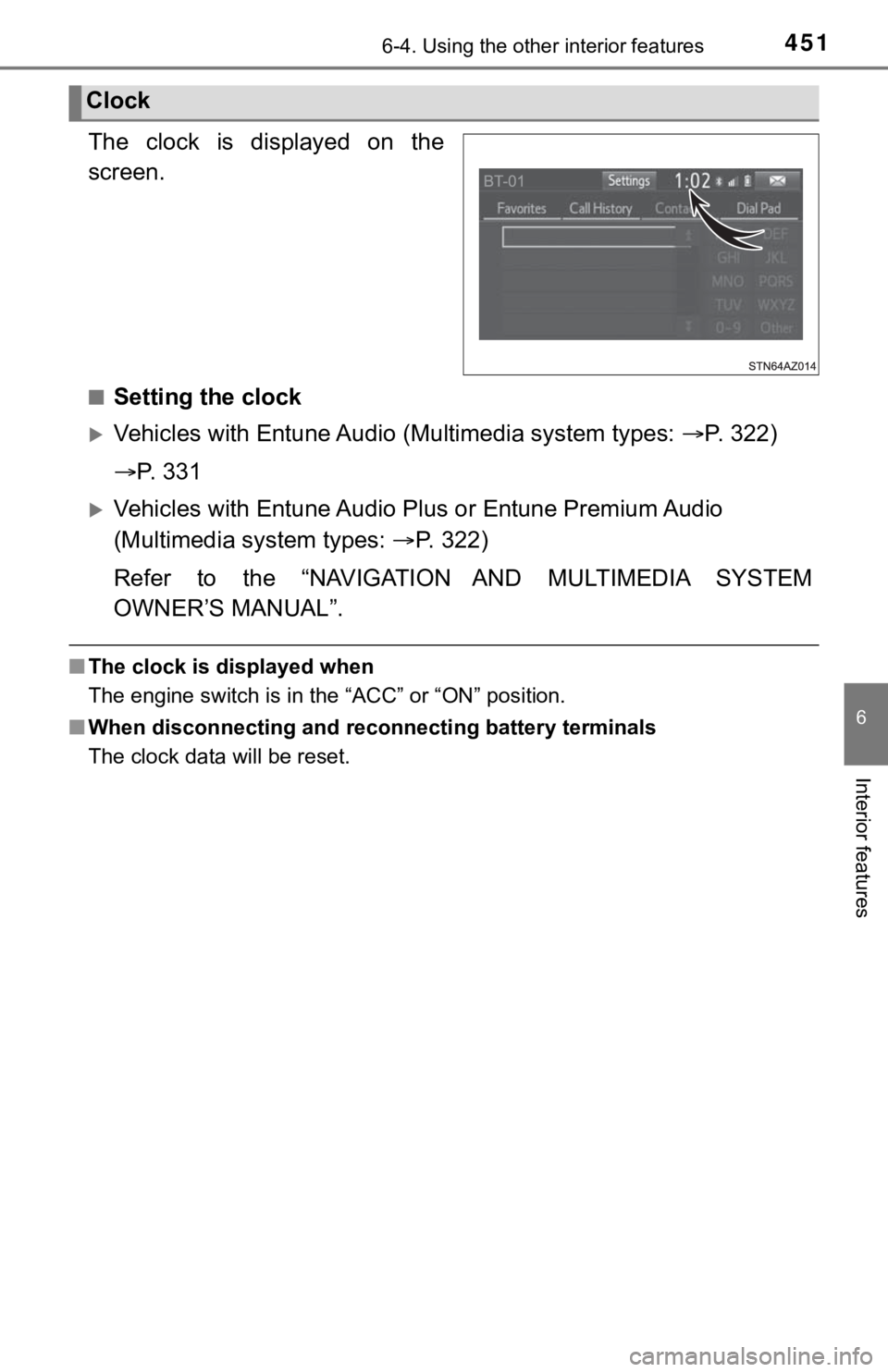
4516-4. Using the other interior features
6
Interior features
The clock is displayed on the
screen.
■Setting the clock
Vehicles with Entune Audio (Multimedia system types: P. 322)
P. 3 3 1
Vehicles with Entune Audio P lus or Entune Premium Audio
(Multimedia system types: P. 322)
Refer to the “NAVIGATION AND MULTIMEDIA SYSTEM
OWNER’S MANUAL”.
■ The clock is displayed when
The engine switch is in the “ACC” or “ON” position.
■ When disconnecting and reco nnecting battery terminals
The clock data will be reset.
Clock