navigation system TOYOTA TUNDRA 2018 Owners Manual (in English)
[x] Cancel search | Manufacturer: TOYOTA, Model Year: 2018, Model line: TUNDRA, Model: TOYOTA TUNDRA 2018Pages: 672, PDF Size: 14.09 MB
Page 7 of 672
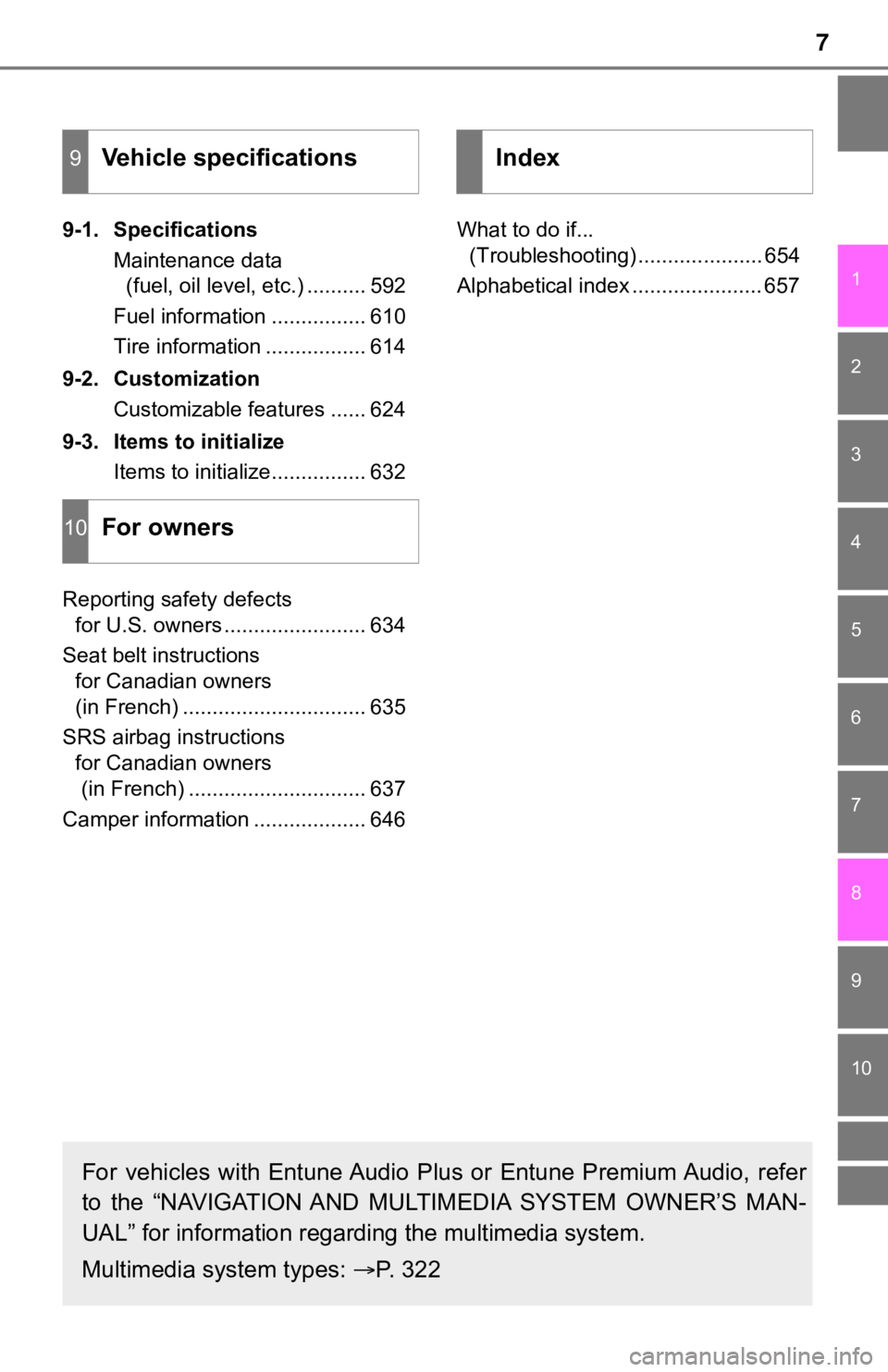
7
1
9 8
7 5 4
3
2
10
6
9-1. SpecificationsMaintenance data (fuel, oil level, etc.) .......... 592
Fuel information ................ 610
Tire information ................. 614
9-2. Customization Customizable features ...... 624
9-3. Items to initialize Items to initialize................ 632
Reporting safety defects for U.S. owners ........................ 634
Seat belt instructions for Canadian owners
(in French) ............................... 635
SRS airbag instructions for Canadian owners
(in French) .............................. 637
Camper information ................... 646 What to do if...
(Troubleshooting) ..................... 654
Alphabetical index ...................... 657
9Vehicle specifications
10For owners
Index
For vehicles with Entune Audio Pl us or Entune Premium Audio, refer
to the “NAVIGATION AND MULTIMEDIA SYSTEM OWNER’S MAN-
UAL” for information regarding the multimedia system.
Multimedia system types: P. 3 2 2
Page 21 of 672
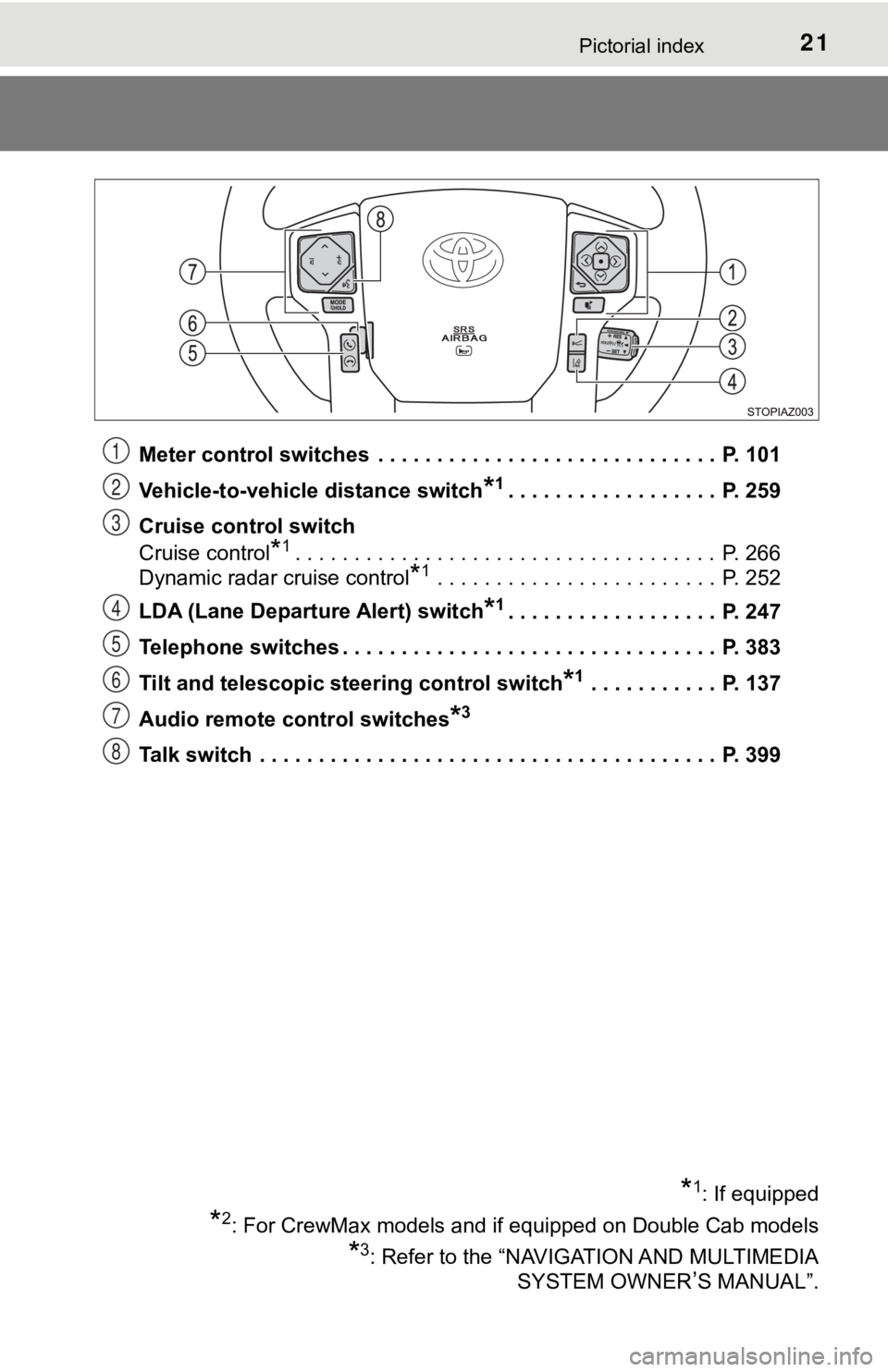
21Pictorial index
Meter control switches . . . . . . . . . . . . . . . . . . . . . . . . . . . . . P. 101
Vehicle-to-vehicle distance switch
*1. . . . . . . . . . . . . . . . . . P. 259
Cruise control switch
Cruise control
*1. . . . . . . . . . . . . . . . . . . . . . . . . . . . . . . . . . . . P. 266
Dynamic radar cruise control
*1 . . . . . . . . . . . . . . . . . . . . . . . . P. 252
LDA (Lane Departure Alert) switch
*1. . . . . . . . . . . . . . . . . . P. 247
Telephone switches . . . . . . . . . . . . . . . . . . . . . . . . . . . . . . . . P. 383
Tilt and telescopic steering control switch
*1 . . . . . . . . . . . P. 137
Audio remote control switches
*3
Talk switch . . . . . . . . . . . . . . . . . . . . . . . . . . . . . . . . . . . . . . . P. 399
*1: If equipped
*2: For CrewMax models and if equipped on Double Cab models
*3: Refer to the “NAVIGATION AND MULTIMEDIA SYSTEM OWNER
’S MANUAL”.
1
2
3
4
5
6
7
8
Page 100 of 672
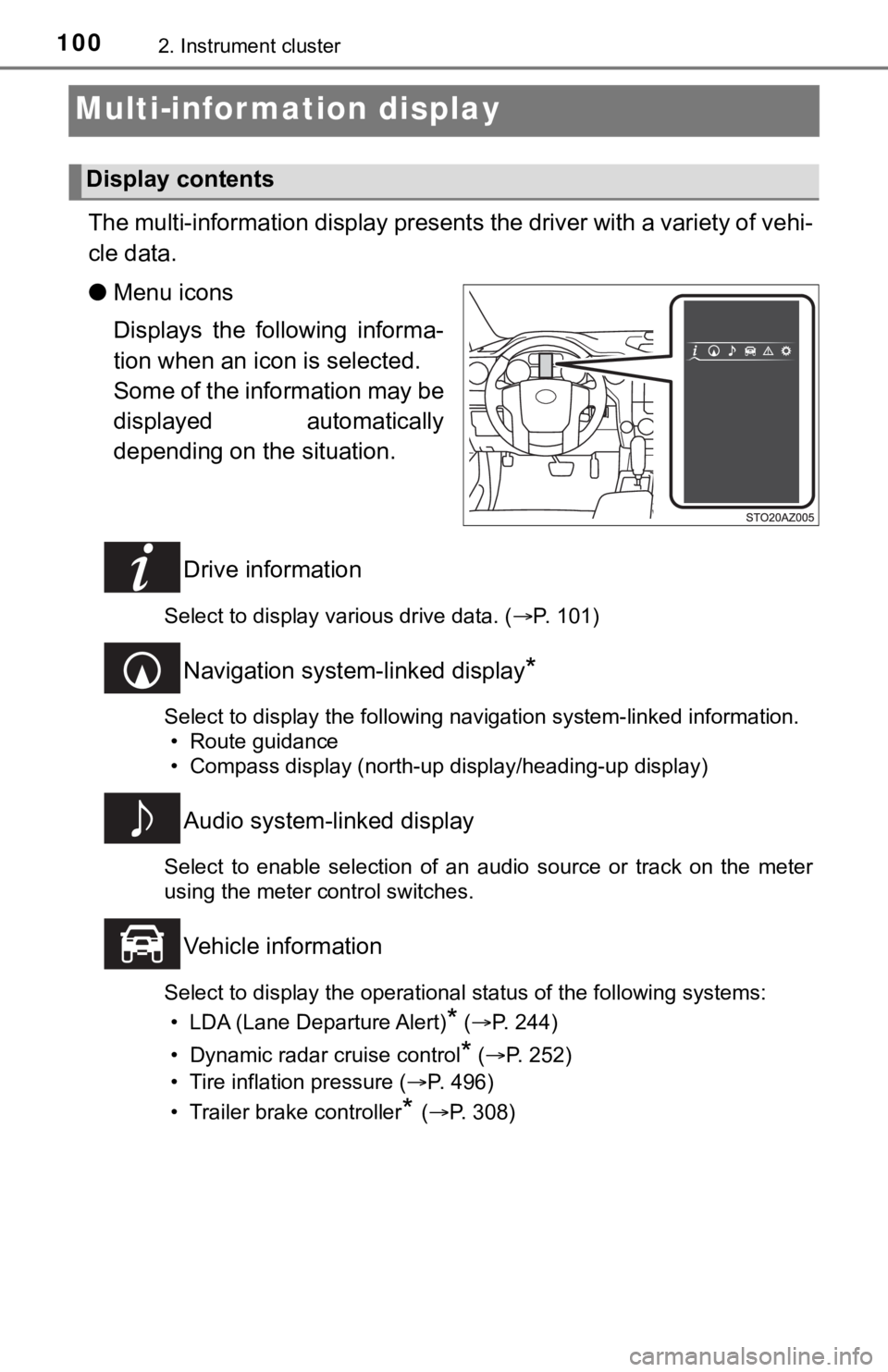
1002. Instrument cluster
Multi-infor mation display
The multi-information display presents the driver with a variety of vehi-
cle data.
● Menu icons
Displays the following informa-
tion when an icon is selected.
Some of the information may be
displayed automatically
depending on the situation.
Drive information
Select to display various drive data. ( P. 101)
Navigation system-linked display*
Select to display the following navigation system-linked information.
• Route guidance
• Compass display (north-up display/heading-up display)
Audio system-linked display
Select to enable selection of an audio source or track on the m eter
using the meter control switches.
Vehicle information
Select to display the operational status of the following syste ms:
• LDA (Lane Departure Alert)
* ( P. 244)
• Dynamic radar cruise control
* ( P. 252)
• Tire inflation pressure ( P. 496)
• Trailer brake controller
* ( P. 308)
Display contents
Page 104 of 672
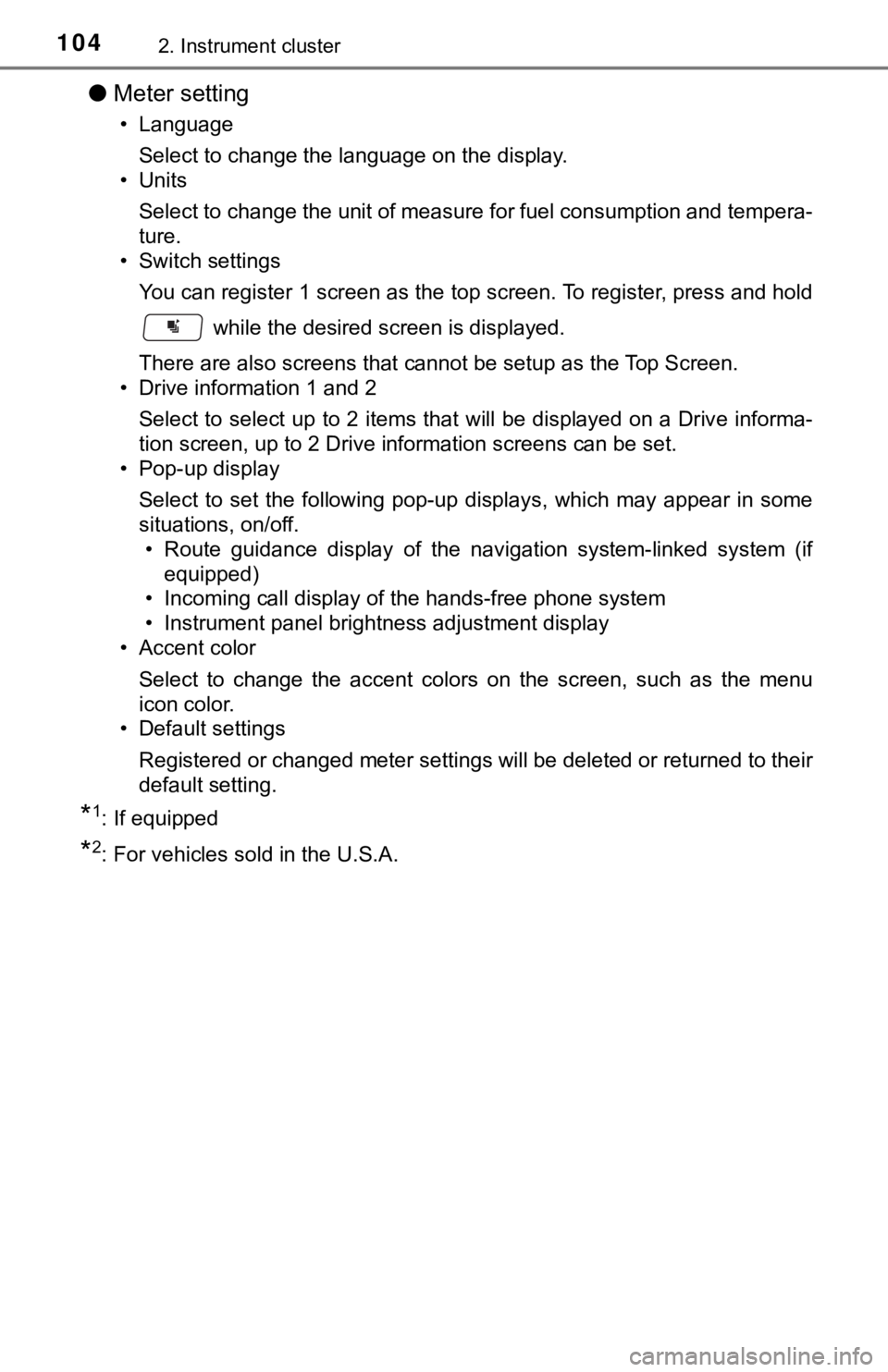
1042. Instrument cluster
●Meter setting
• Language
Select to change the language on the display.
•Units
Select to change the unit of measure for fuel consumption and t empera-
ture.
• Switch settings
You can register 1 screen as the top screen. To register, press and hold
while the desired screen is displayed.
There are also screens that cannot be setup as the Top Screen.
• Drive information 1 and 2
Select to select up to 2 items that will be displayed on a Driv e informa-
tion screen, up to 2 Drive information screens can be set.
• Pop-up display
Select to set the following pop-up displays, which may appear i n some
situations, on/off. • Route guidance display of the navigation system-linked system (if
equipped)
• Incoming call display of the hands-free phone system
• Instrument panel brightness adjustment display
• Accent color
Select to change the accent colors on the screen, such as the m enu
icon color.
• Default settings
Registered or changed meter settings will be deleted or returne d to their
default setting.
*1: If equipped
*2: For vehicles sold in the U.S.A.
Page 277 of 672
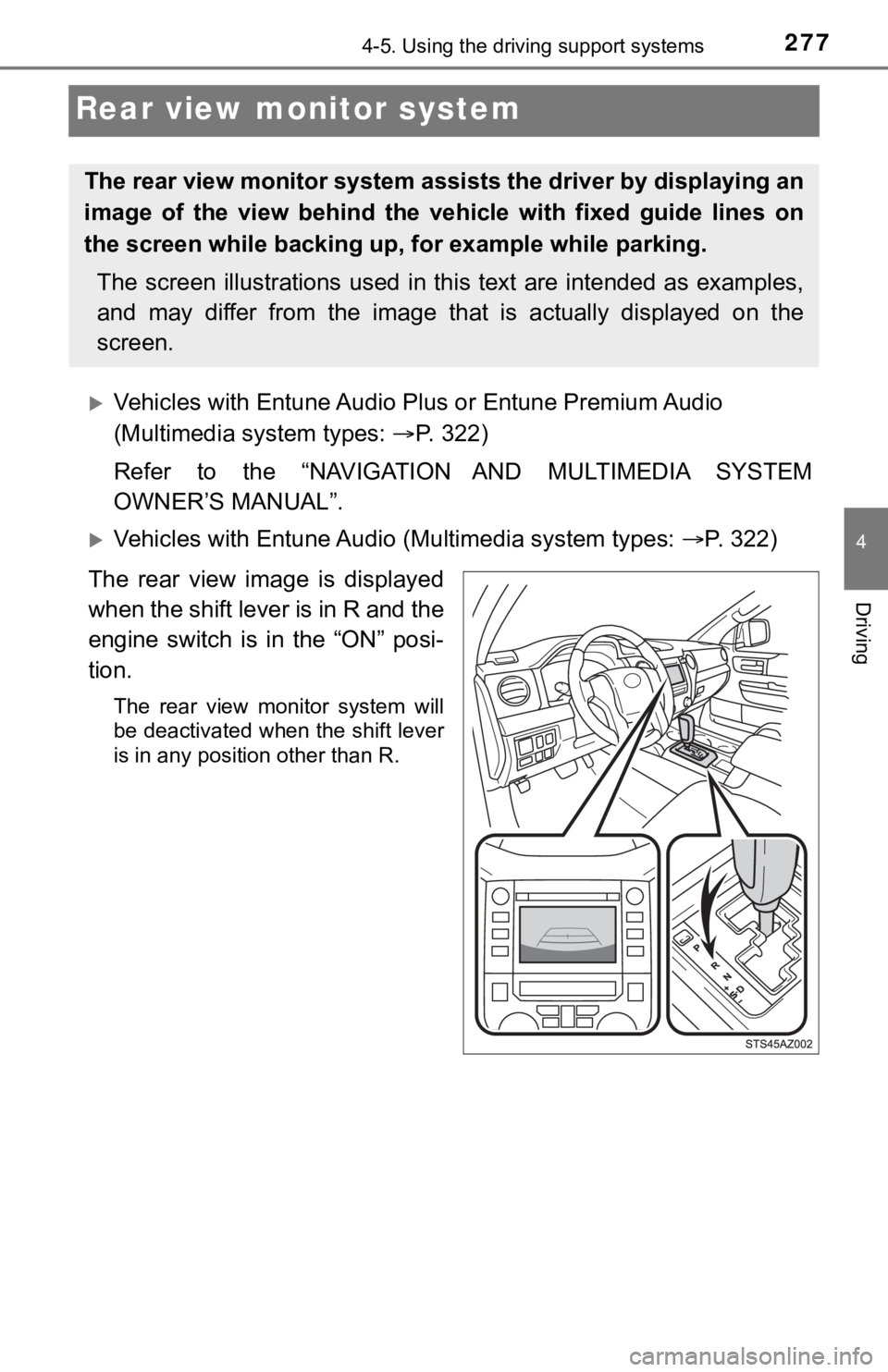
2774-5. Using the driving support systems
4
Driving
Rear view monitor system
Vehicles with Entune Audio Plus or Entune Premium Audio
(Multimedia system types: P. 322)
Refer to the “NAVIGATION AND MULTIMEDIA SYSTEM
OWNER’S MANUAL”.
Vehicles with Entune Audio ( Multimedia system types: P. 322)
The rear view image is displayed
when the shift lever is in R and the
engine switch is in the “ON” posi-
tion.
The rear view monitor system will
be deactivated when the shift lever
is in any position other than R.
The rear view monitor system ass ists the driver by displaying an
image of the view behind the vehicle with fixed guide lines on
the screen while backing up, for example while parking.
The screen illustrations used in this text are intended as exam ples,
and may differ from the image th at is actually displayed on the
screen.
Page 322 of 672
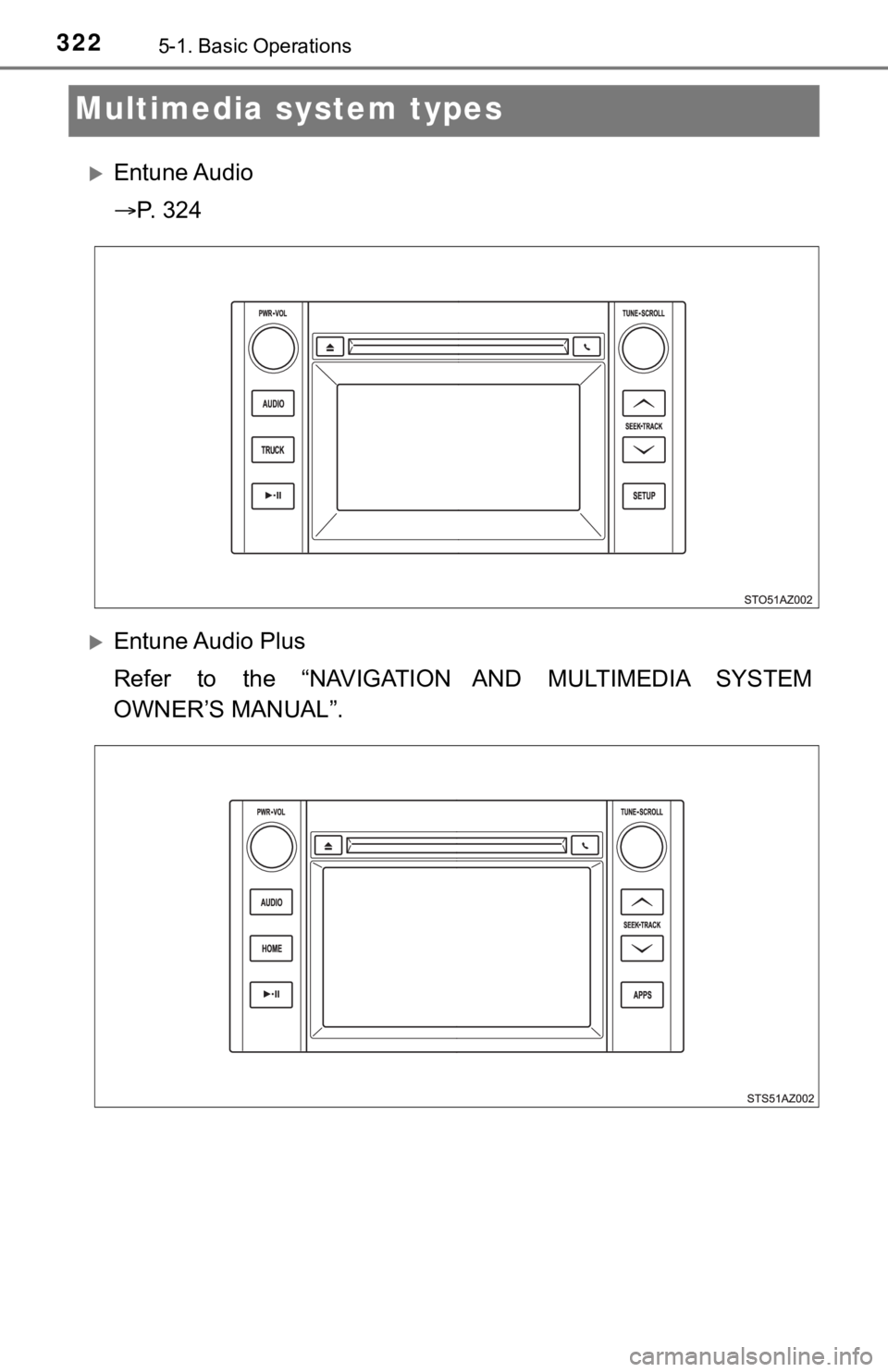
3225-1. Basic Operations
Multimedia system types
Entune Audio
P. 3 2 4
Entune Audio Plus
Refer to the “NAVIGATION AND MULTIMEDIA SYSTEM
OWNER’S MANUAL”.
Page 323 of 672
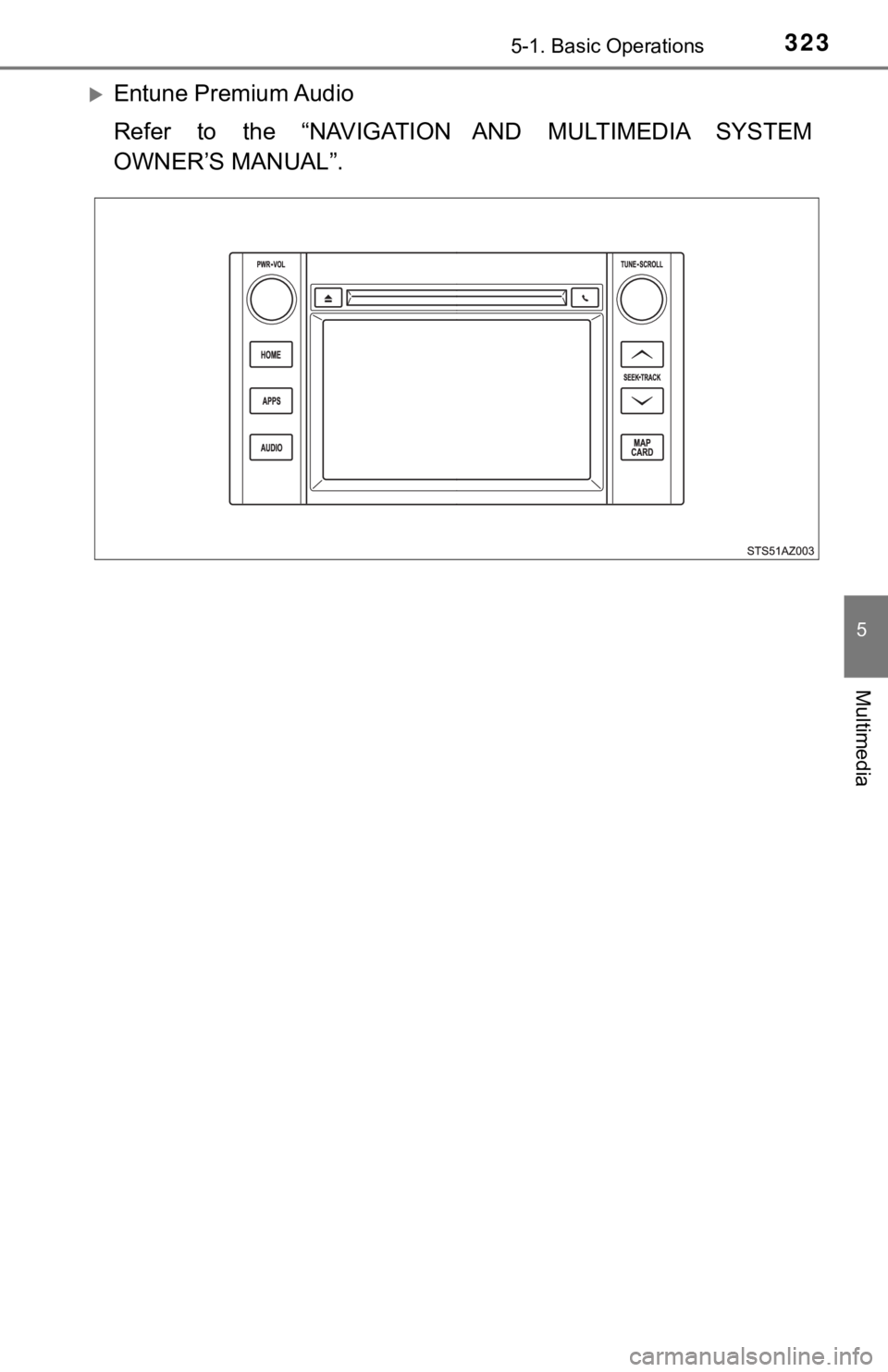
3235-1. Basic Operations
5
Multimedia
Entune Premium Audio
Refer to the “NAVIGATION AND MULTIMEDIA SYSTEM
OWNER’S MANUAL”.
Page 327 of 672
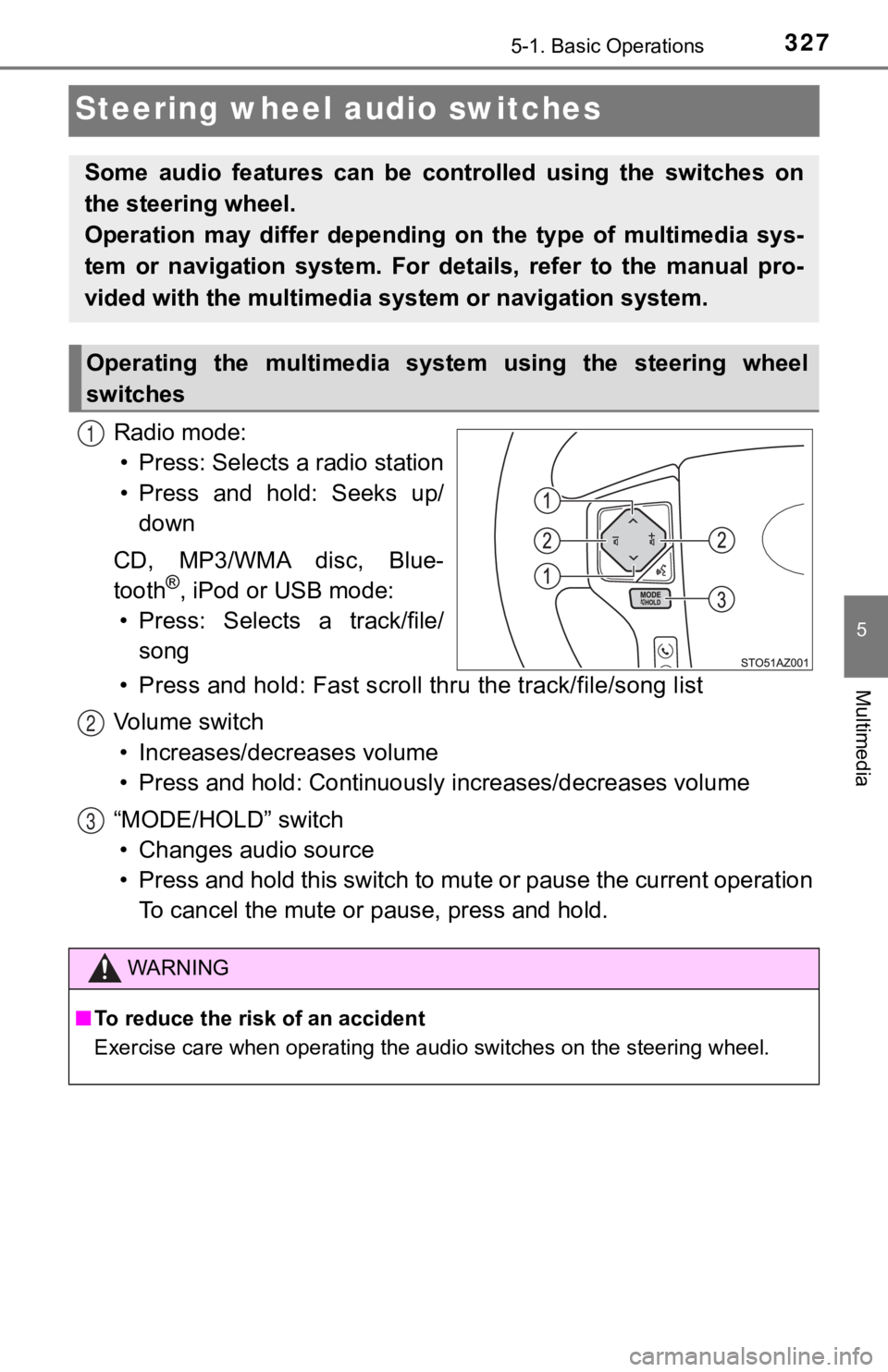
3275-1. Basic Operations
5
Multimedia
Steering wheel audio switches
Radio mode:• Press: Selects a radio station
• Press and hold: Seeks up/ down
CD, MP3/WMA disc, Blue-
tooth
®, iPod or USB mode:
• Press: Selects a track/file/ song
• Press and hold: Fast scroll t hru the track/file/song list
Vo l u m e s w i t c h • Increases/dec reases volume
• Press and hold: Continuously increases/decreases volume
“MODE/HOLD” switch • Changes audio source
• Press and hold this switch to mute or pause the current operat ion
To cancel the mute or pause, press and hold.
Some audio features can be cont rolled using the switches on
the steering wheel.
Operation may differ depending on the type of multimedia sys-
tem or navigation system. For details, refer to the manual pro-
vided with the multimedia sy stem or navigation system.
Operating the multimedia system using the steering wheel
switches
1
WARNING
■To reduce the risk of an accident
Exercise care when operating the audio switches on the steering wheel.
2
3
Page 380 of 672
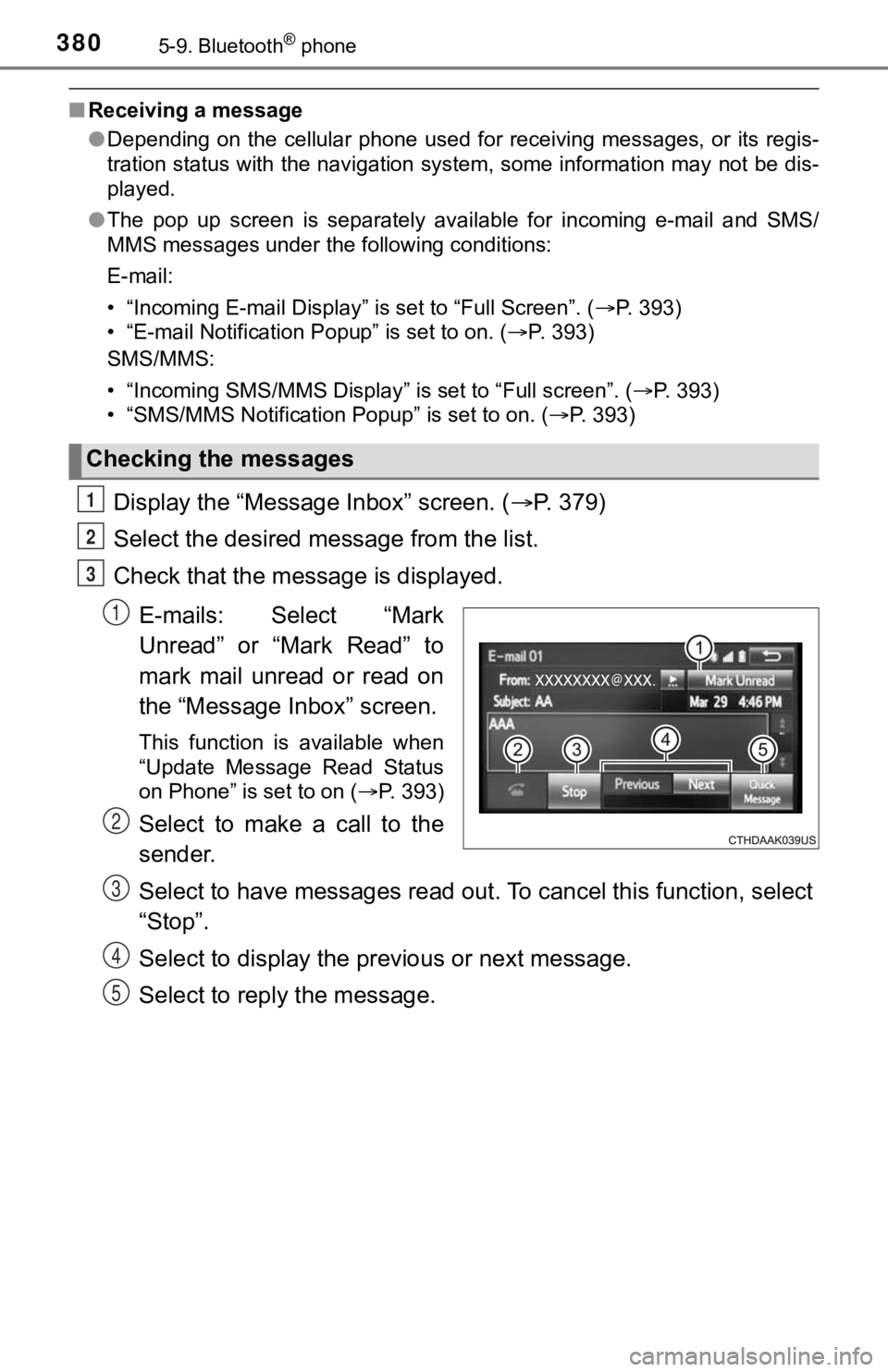
3805-9. Bluetooth® phone
■Receiving a message
●Depending on the cellular phone used for receiving messages, or its regis-
tration status with the navigation system, some information may not be dis-
played.
● The pop up screen is separately available for incoming e-mail a nd SMS/
MMS messages under the following conditions:
E-mail:
• “Incoming E-mail Display” is set to “Full Screen”. ( P. 393)
• “E-mail Notification Popup” is set to on. ( P. 393)
SMS/MMS:
• “Incoming SMS/MMS Display” is set to “Full screen”. ( P. 393)
• “SMS/MMS Notification Popup” is set to on. (P. 393)
Display the “Message Inbox” screen. ( P. 379)
Select the desired message from the list.
Check that the mess age is displayed.
E-mails: Select “Mark
Unread” or “Mark Read” to
mark mail unread or read on
the “Message In box” screen.
This function is available when
“Update Message Read Status
on Phone” is set to on ( P. 393)
Select to make a call to the
sender.
Select to have messages read ou t. To cancel this function, select
“Stop”.
Select to display the p revious or next message.
Select to reply the message.
Checking the messages
1
2
3
1
2
3
4
5
Page 402 of 672
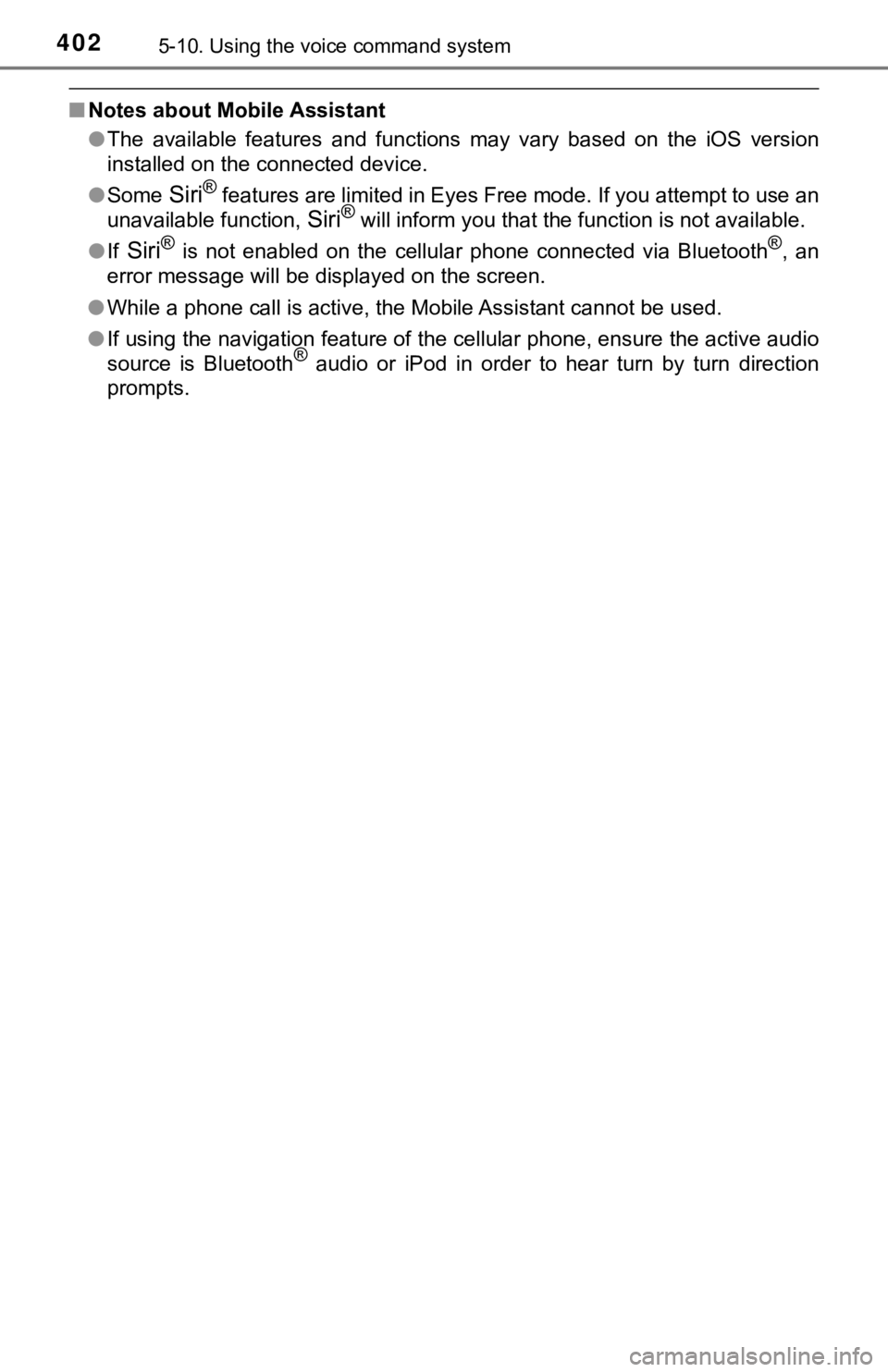
4025-10. Using the voice command system
■Notes about Mobile Assistant
●The available features and functions may vary based on the iOS version
installed on the connected device.
● Some
Siri® features are limited in Eyes Free mode. If you attempt to use an
unavailable function,
Siri® will inform you that the function is not available.
● If
Siri® is not enabled on the cellular phone connected via Bluetooth®, an
error message will be displayed on the screen.
● While a phone call is active, the Mobile Assistant cannot be us ed.
● If using the navigation feature of the cellular phone, ensure t he active audio
source is Bluetooth
® audio or iPod in order to hear turn by turn direction
prompts.