display TOYOTA TUNDRA 2019 Accessories, Audio & Navigation (in English)
[x] Cancel search | Manufacturer: TOYOTA, Model Year: 2019, Model line: TUNDRA, Model: TOYOTA TUNDRA 2019Pages: 282, PDF Size: 6.64 MB
Page 8 of 282
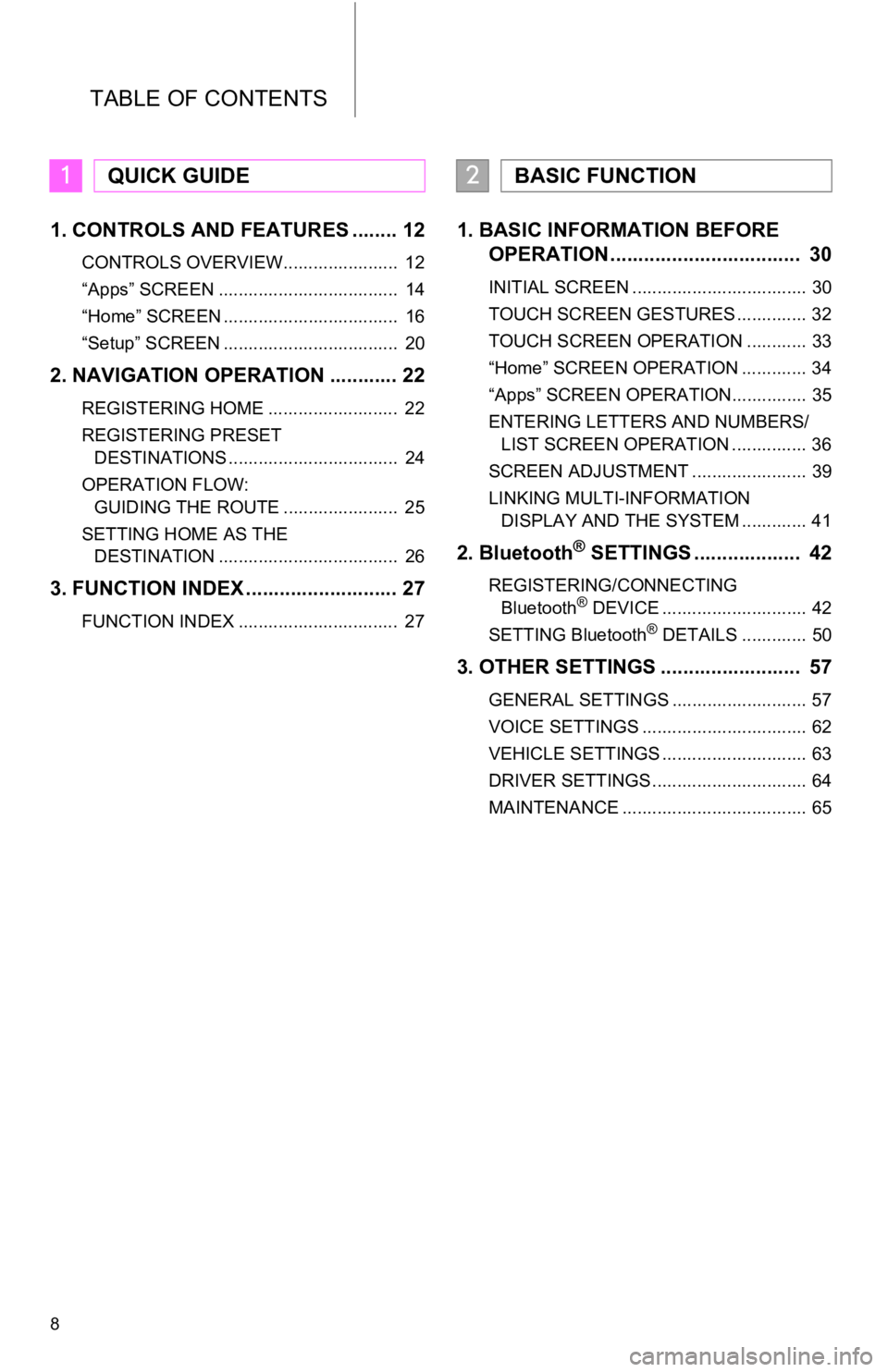
TABLE OF CONTENTS
8
1. CONTROLS AND FEATURES ........ 12
CONTROLS OVERVIEW....................... 12
“Apps” SCREEN .................................... 14
“Home” SCREEN ................................... 16
“Setup” SCREEN ................................... 20
2. NAVIGATION OPERATION ............ 22
REGISTERING HOME .......................... 22
REGISTERING PRESET
DESTINATIONS .................................. 24
OPERATION FLOW:
GUIDING THE ROUTE ....................... 25
SETTING HOME AS THE
DESTINATION .................................... 26
3. FUNCTION INDEX ..... ...................... 27
FUNCTION INDEX ................................ 27
1. BASIC INFORMATION BEFORE
OPERATION .................................. 30
INITIAL SCREEN ................................... 30
TOUCH SCREEN GESTURES .............. 32
TOUCH SCREEN OPERATION ............ 33
“Home” SCREEN OPERATION ............. 34
“Apps” SCREEN OPERATION............... 35
ENTERING LETTERS AND NUMBERS/
LIST SCREEN OPERATION ............... 36
SCREEN ADJUSTMENT ....................... 39
LINKING MULTI-INFORMATION DISPLAY AND THE SYSTEM ............. 41
2. Bluetooth® SETTINGS ................... 42
REGISTERING/CONNECTING
Bluetooth® DEVICE ............................. 42
SETTING Bluetooth® DETAILS ............. 50
3. OTHER SETTINGS ......................... 57
GENERAL SETTINGS ........................... 57
VOICE SETTINGS ................................. 62
VEHICLE SETTINGS ............................. 63
DRIVER SETTINGS ............................... 64
MAINTENANCE ..................................... 65
1QUICK GUIDE2BASIC FUNCTION
Page 11 of 282

1
11
1
2
3
4
5
6
7
8
9
1. CONTROLS OVERVIEW .............. 12
2. “Apps” SCREEN .......................... 14
3. “Home” SCREEN ......................... 16
STATUS DISPLAY................................. 18
4. “Setup” SCREEN ......................... 20
1. REGISTERING HOME .................. 22
2. REGISTERING PRESET DESTINATIONS .......................... 24
3. OPERATION FLOW:
GUIDING THE ROUTE................ 25
4. SETTING HOME AS THE DESTINATION ............................ 26
1. FUNCTION INDEX ........................ 27
1CONTROLS AND FEATURES
2NAVIGATION OPERATION
3FUNCTION INDEX
QUICK GUIDE
Page 13 of 282
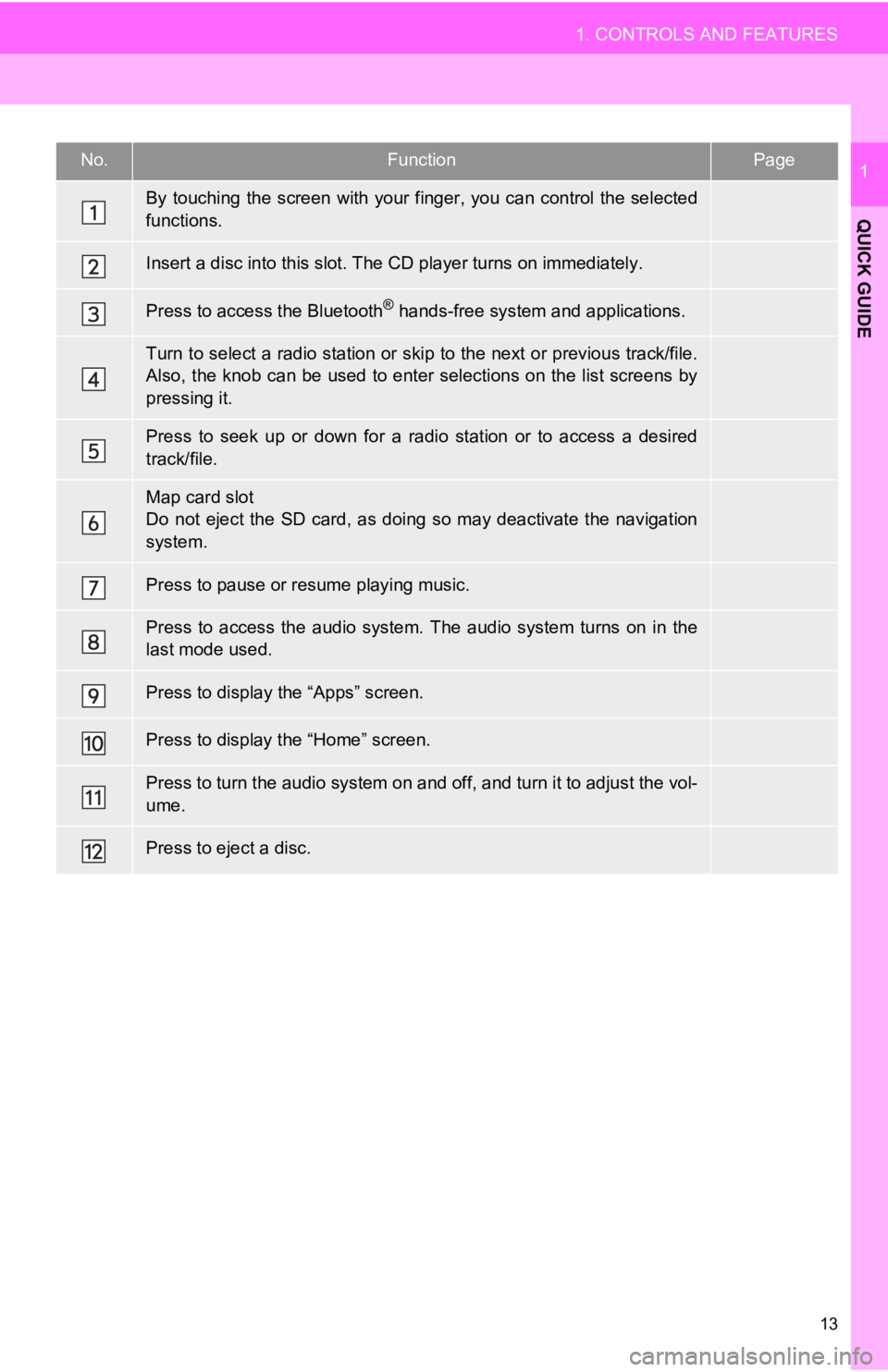
No.FunctionPage
32
74
149
77, 87, 94,
97 , 101, 105
77, 87, 94 ,
97 , 101, 105
254
—
70 , 72, 73
14, 35
16, 34
72
74
13
1. CONTROLS AND FEATURES
QUICK GUIDE
1
By touching the screen with your finger, you can control the se lected
functions.
Insert a disc into this slot. The CD player turns on immediatel y.
Press to access the Bluetooth® hands-free system and applications.
Turn to select a radio station or skip to the next or previous track/file.
Also, the knob can be used to enter selections on the list scre ens by
pressing it.
Press to seek up or down for a radio station or to access a des ired
track/file.
Map card slot
Do not eject the SD card, as doing so may deactivate the naviga tion
system.
Press to pause or res ume playing music.
Press to access the audio system. The audio system turns on in the
last mode used.
Press to display the “Apps” screen.
Press to display the “Home” screen.
Press to turn the audio system on and off, and turn it to adjus t the vol-
ume.
Press to eject a disc.
Page 14 of 282
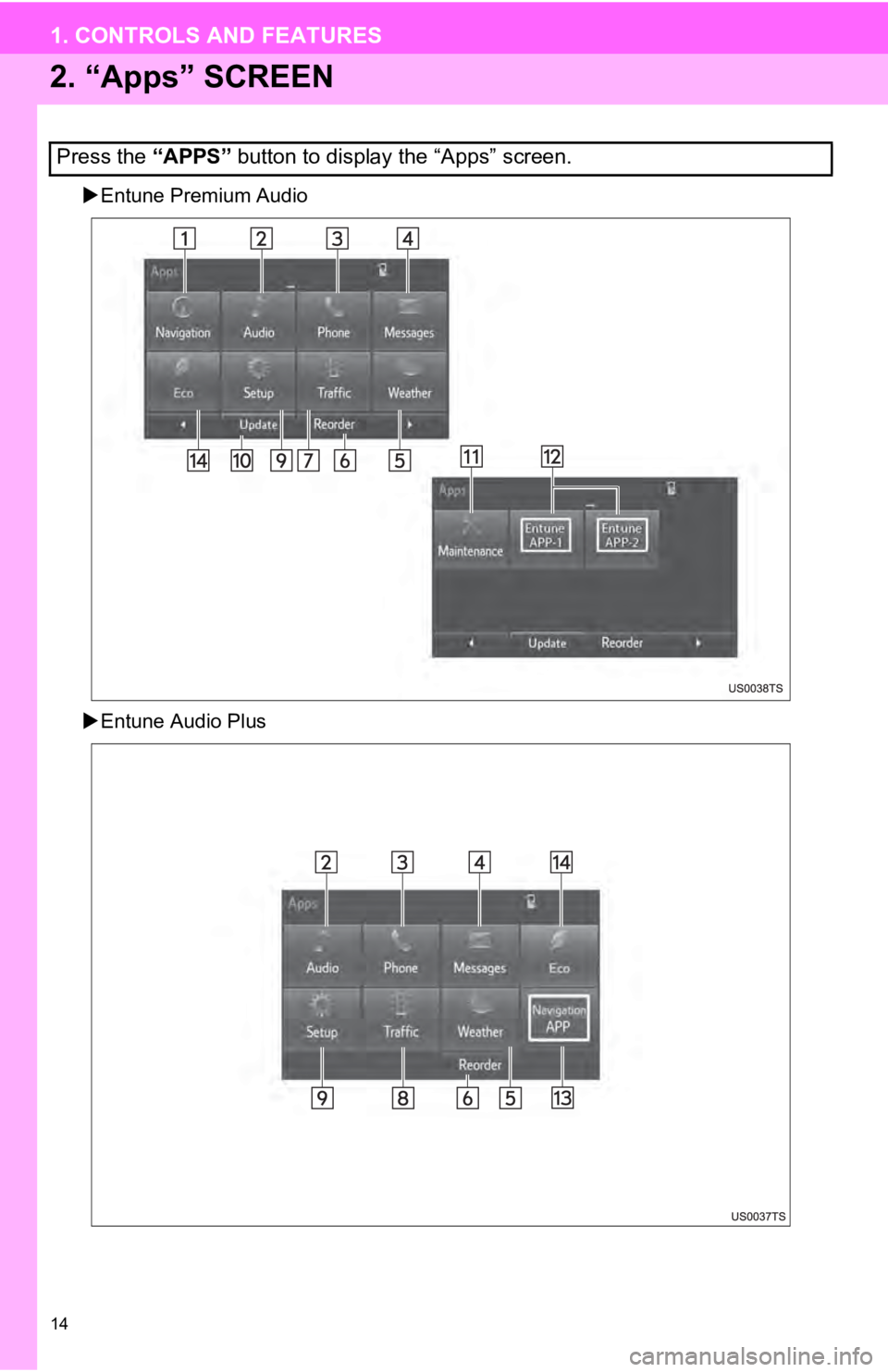
14
1. CONTROLS AND FEATURES
2. “Apps” SCREEN
Entune Premium Audio
Entune Audio Plus
Press the “APPS” button to display the “Apps” screen.
Page 15 of 282
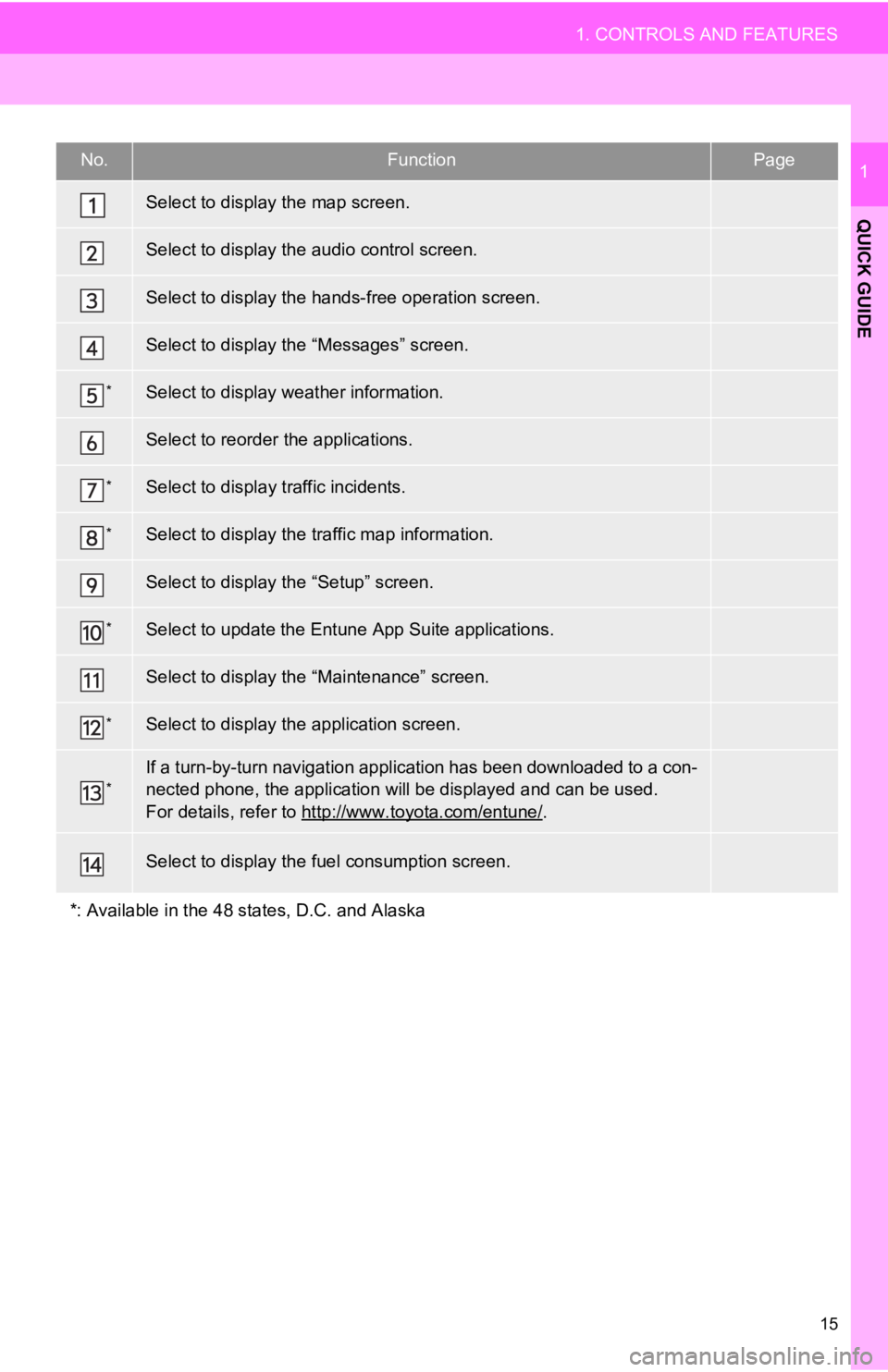
No.FunctionPage
190
70
150
164
*136
35
*202
*137
20
*262
65
*256
*
“Owner’s Manual”
15
1. CONTROLS AND FEATURES
QUICK GUIDE
1
Select to display the map screen.
Select to display the audio control screen.
Select to display the hands-free operation screen.
Select to display the “Messages” screen.
Select to display weather information.
Select to reorder the applications.
Select to display traffic incidents.
Select to display the traffic map information.
Select to display the “Setup” screen.
Select to update the Entune App Suite applications.
Select to display the “Maintenance” screen.
Select to display the application screen.
If a turn-by-turn navigation application has been downloaded to a con-
nected phone, the application will be displayed and can be used.
For details, refer to http://www.toyota.com/entune/
.
Select to display the f uel consumption screen.
*: Available in the 48 st ates, D.C. and Alaska
Page 16 of 282
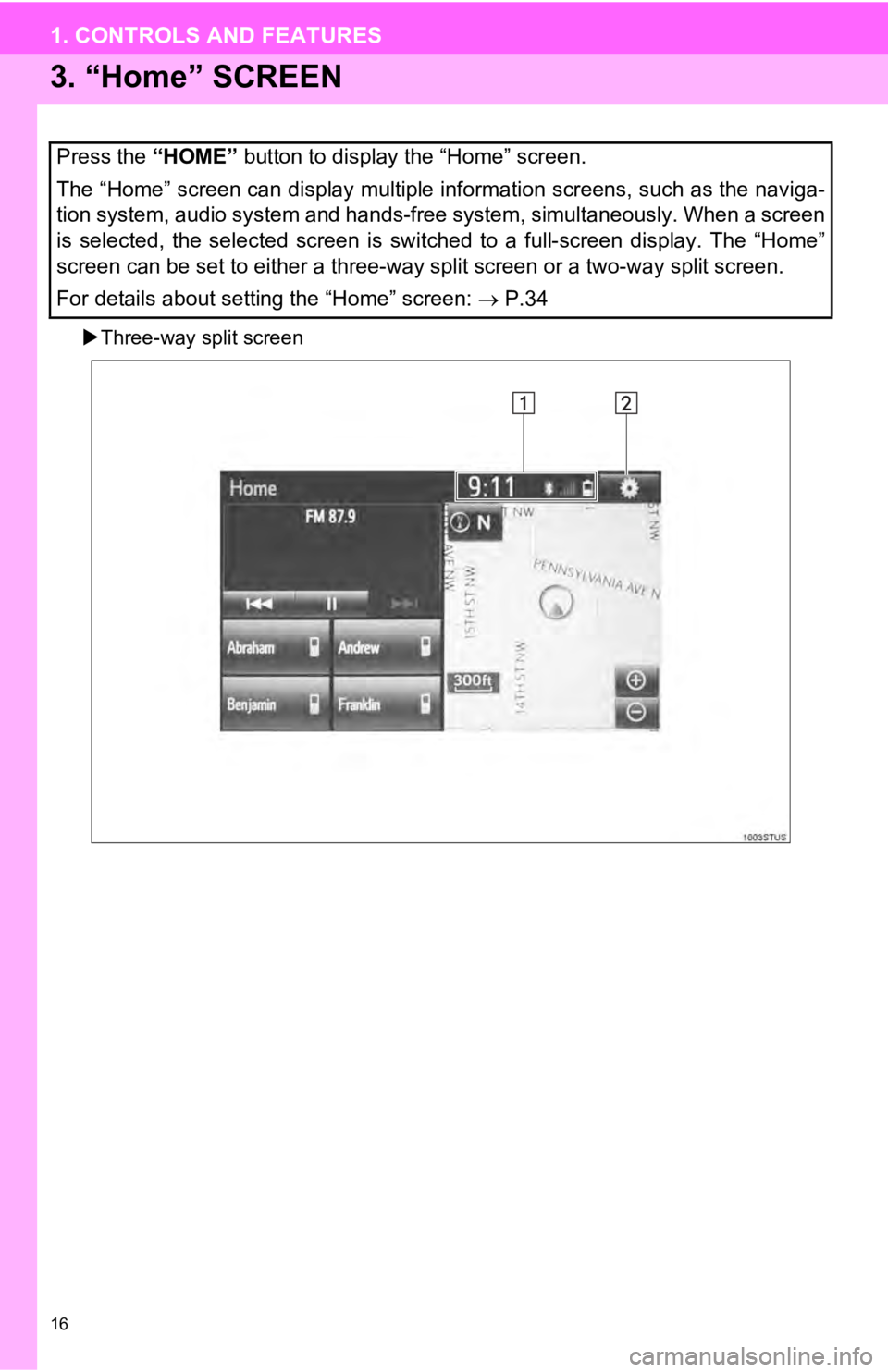
16
1. CONTROLS AND FEATURES
3. “Home” SCREEN
Three-way split screen
Press the “HOME” button to display the “Home” screen.
The “Home” screen can display multiple information screens, suc h as the naviga-
tion system, audio system and hands-free system, simultaneously . When a screen
is selected, the selected screen is switched to a full-screen d isplay. The “Home”
screen can be set to either a three-way split screen or a two-w ay split screen.
For details about setting the “Home” screen: P.34
Page 17 of 282
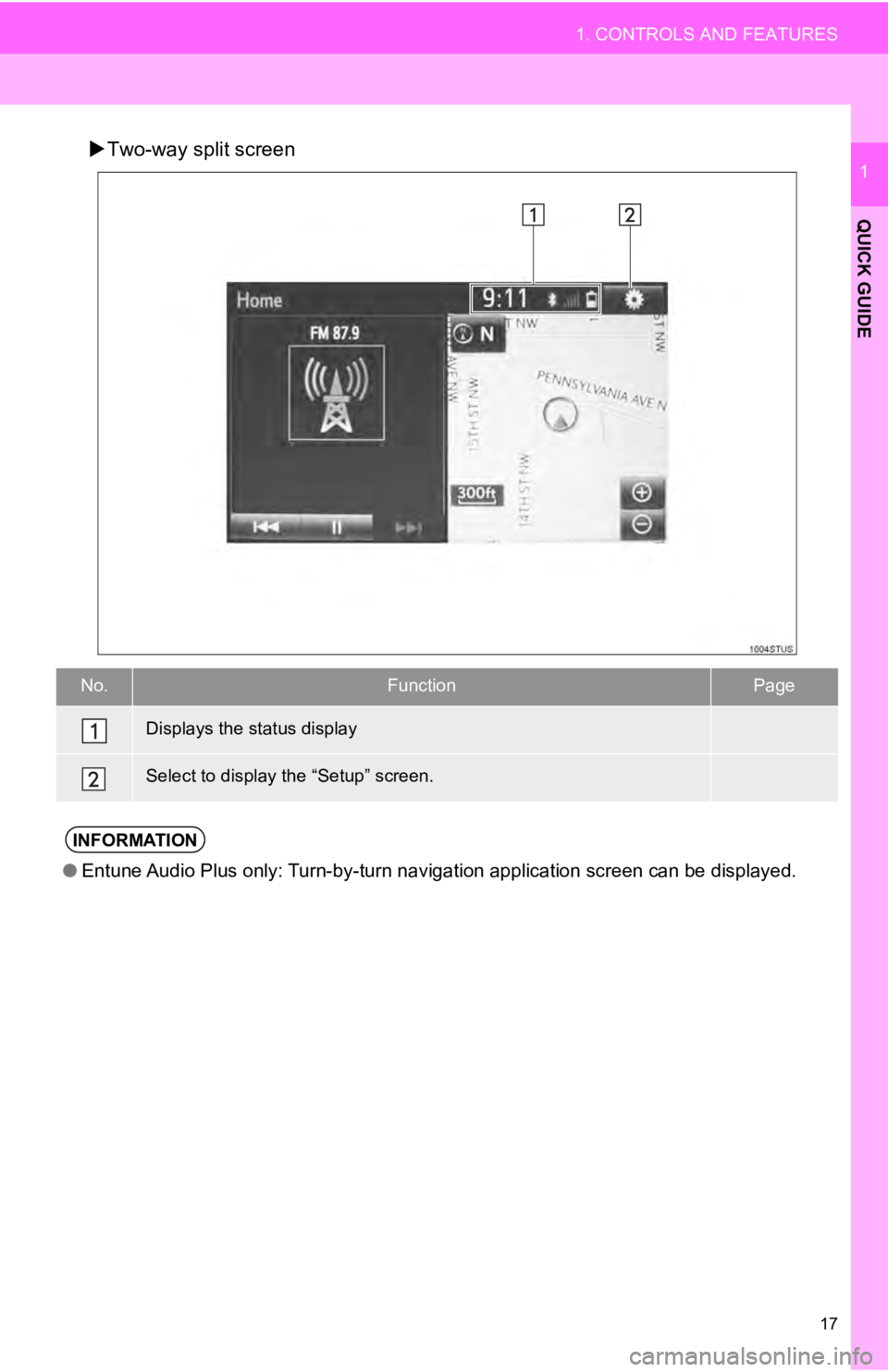
17
1. CONTROLS AND FEATURES
QUICK GUIDE
1Two-way split screen
No.FunctionPage
18
20
●Entune Audio Plus only: Turn-by-turn navigation application scr een can be displayed.
Displays the status display
Select to display the “Setup” screen.
INFORMATION
Page 18 of 282
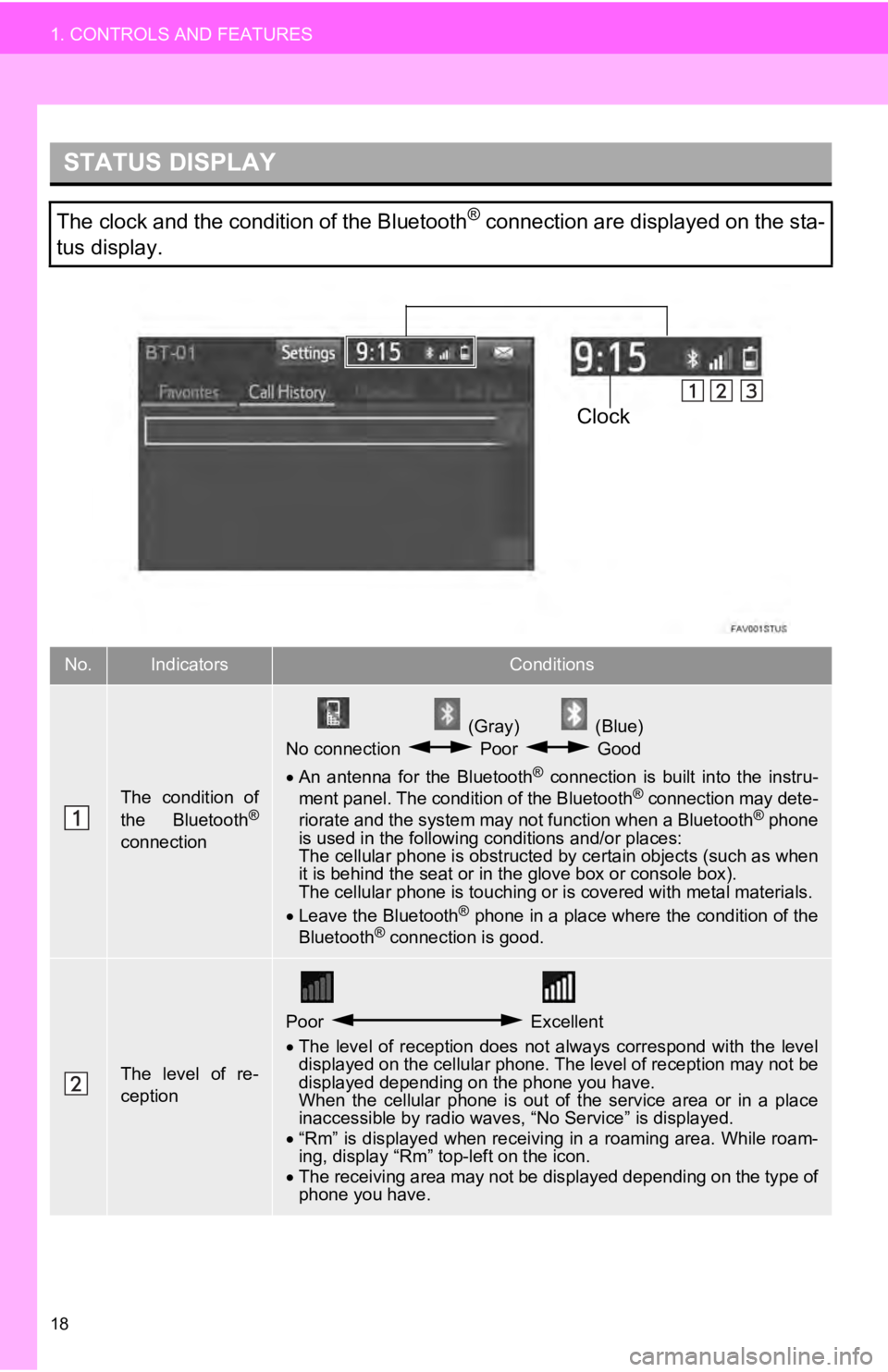
STATUS DISPLAY
Clock
18
1. CONTROLS AND FEATURES
The clock and the condition of the Bluetooth® connection are displayed on the sta-
tus display.
No.IndicatorsConditions
The condition of
the Bluetooth®
connection
(Gray) (Blue)
No connection Poor Good
An antenna for the Bluetooth® connection is built into the instru -
ment panel. The condition of the Bluetooth® connection may dete -
riorate and the system may not function when a Bluetooth® phone
is used in the following conditions and/or places:
The cellular phone is obstructed by certain ob
jects (such as when
it is behind the seat or in the glove box or console box).
The cellular phone is touching or is covered with metal materia ls.
Leave the Bluetooth
® phone in a place where the condition of the
Bluetooth® connection is good.
The level of re-
ception
Poor Excellent
The level of reception does not always correspond with the leve l
displayed on the cellular phone. The level of reception may not be
displayed depending on the phone you have.
When the cellular phone is out of the service area or in a plac e
inaccessible by r
adio waves, “No Service” is displayed.
“Rm” is displayed when receiving in a roaming area. While roam
-
in g, display “
Rm” top-left on the icon.
The receiving area may not be displayed depending
on the type of
phone you have.
Page 19 of 282
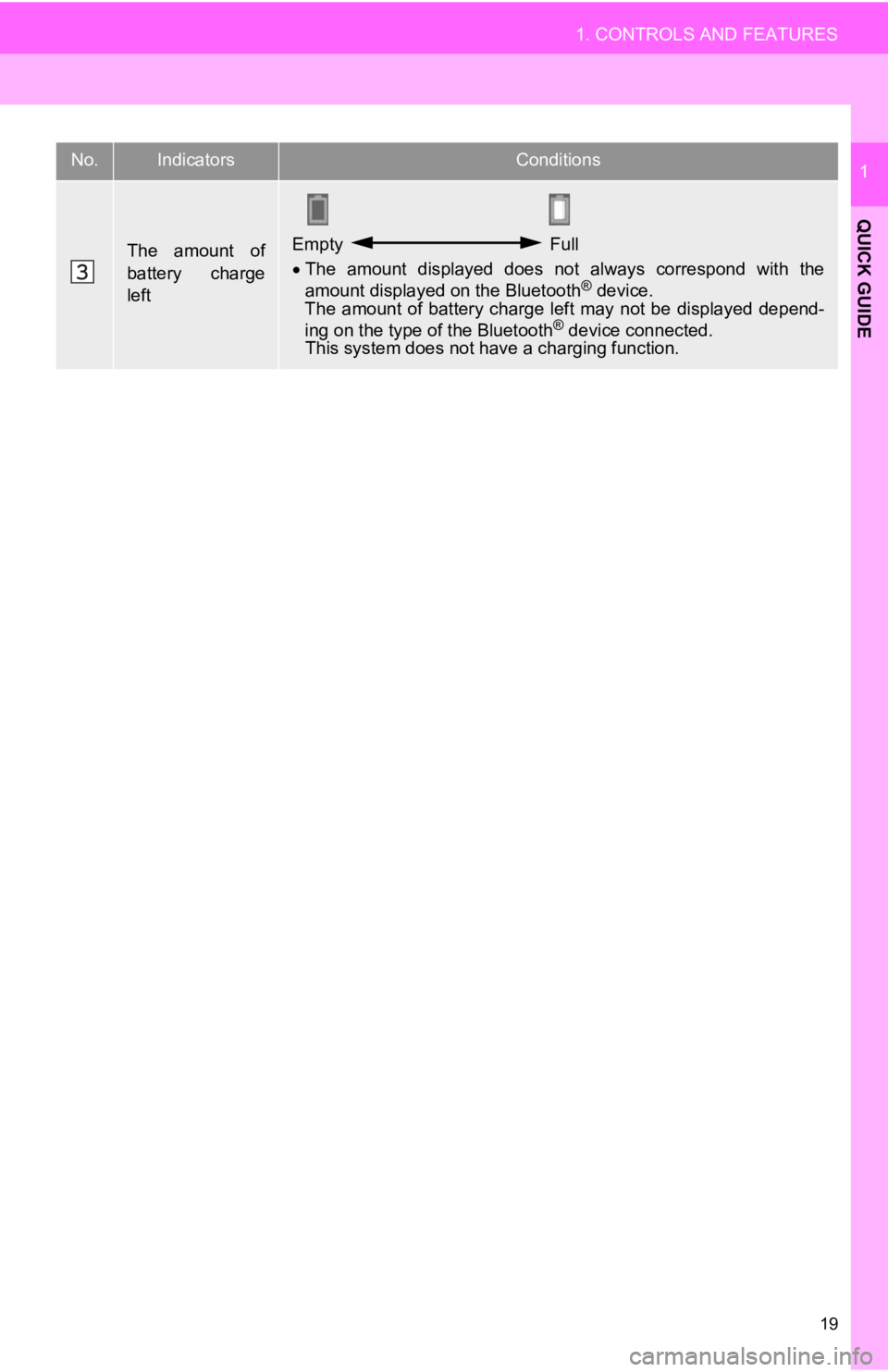
19
1. CONTROLS AND FEATURES
QUICK GUIDE
1
The amount of
battery charge
leftEmpty Full
The amount displayed does not always correspond with the
amount displayed on the Bluetooth® device.
The amount of battery charge left may not be displayed depend-
ing on the type of the Bluetooth
® device connected.This system does not have a charging function.
No.IndicatorsConditions
Page 20 of 282
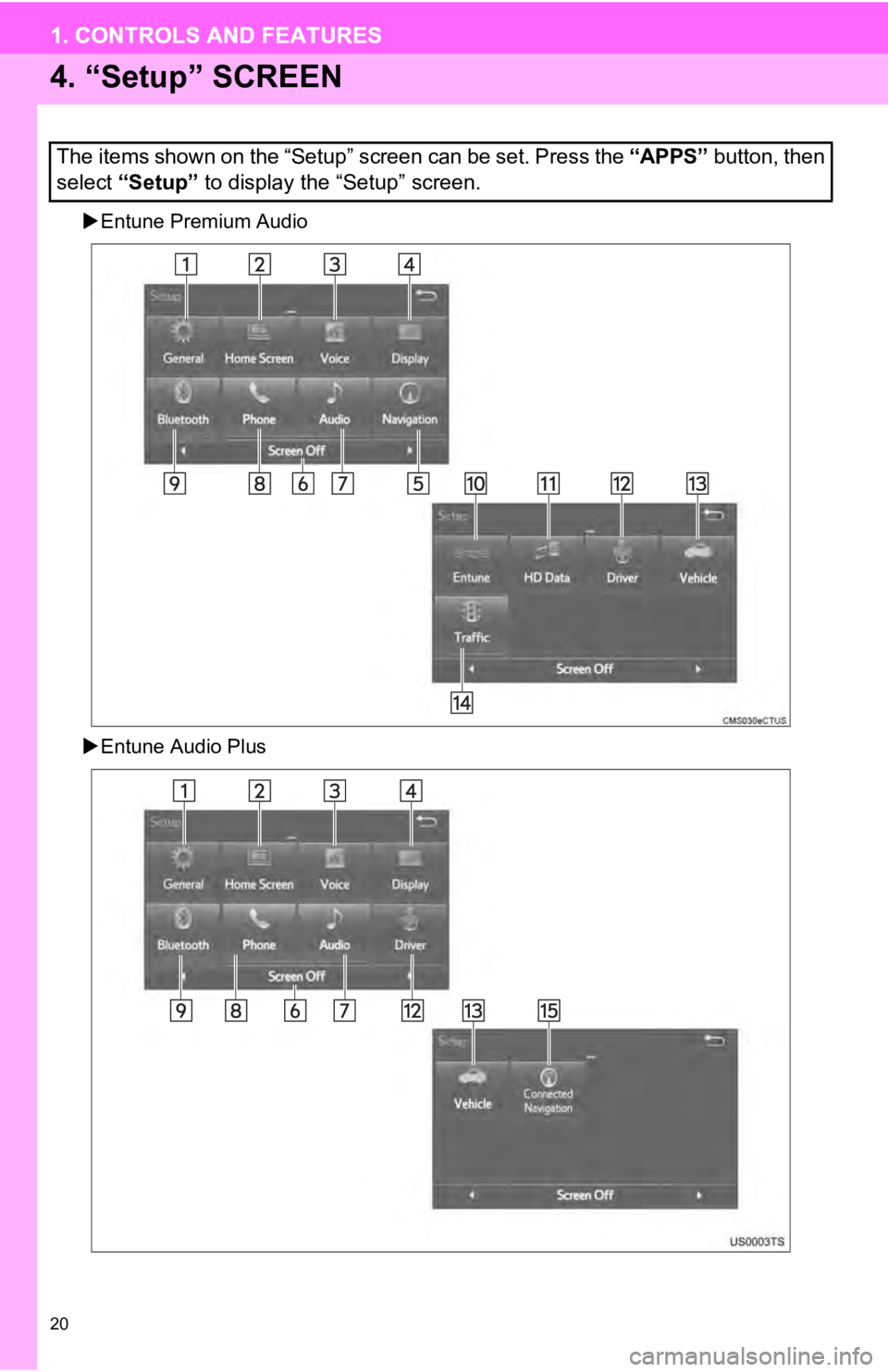
20
1. CONTROLS AND FEATURES
4. “Setup” SCREEN
Entune Premium Audio
Entune Audio Plus
The items shown on the “Setup” screen can be set. Press the “APPS” button, then
select “Setup” to display the “Setup” screen.
1. CONTROLS AND FEATURES