display TOYOTA TUNDRA 2019 Accessories, Audio & Navigation (in English)
[x] Cancel search | Manufacturer: TOYOTA, Model Year: 2019, Model line: TUNDRA, Model: TOYOTA TUNDRA 2019Pages: 282, PDF Size: 6.64 MB
Page 56 of 282

56
2. Bluetooth® SETTINGS
1Select “Bluetooth* Power” .
When “Blueto oth* Power” is on
T
he Bluetooth
® device is automatically
c o n n e c t e d w h e n t h e e n g i n e s w i t c h i s i n t h e
“ACC” or “ON” position.
When “Blueto oth* Power” is of
f
The Bluetooth
® device is disconnected,
and the system will not connect to it next
time.
1Select “Bluetooth* Name” .
2Enter a name and select “OK”.
1Select “Bluetooth* PIN” .
2Enter a PIN-code and select “OK”.
*: Bluetooth is a registered trademark of
Bluetooth SIG, Inc.
No.InformationPage
Select to set Bluetooth®
connection on/off.56
Displays system name.
Can be changed to a de-
sired name.
56
PIN-code used when the
Bluetooth® device was reg-
istered. Can be changed to
a desired code.56
Device address is unique
to the device and cannot be
changed.
Select to set the phone
connection status display
on/off.
Select to set the connec-
tion status display of the
audio player on/off.
Compatibility profile of the
system device.
Select to reset all setup
items.
CHANGING “Bluetooth*
Power”
INFORMATION
● While driving, the auto connection state
can be changed from off to on, but can-
not be changed from on to off.
EDITING THE Bluetooth* NAME
EDITING THE Bluetooth* PIN-
CODE
Page 58 of 282
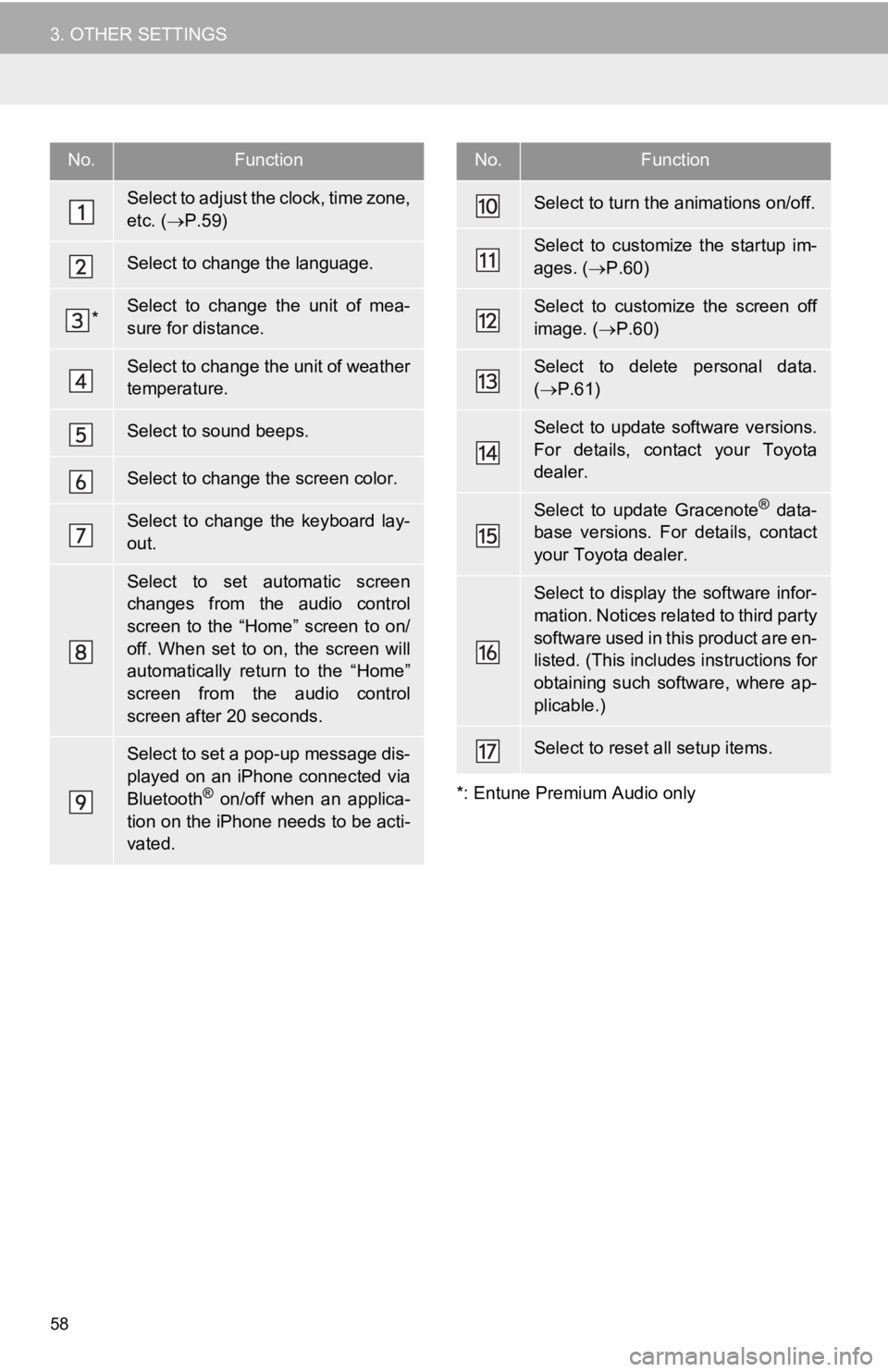
58
3. OTHER SETTINGS*: Entune Premium Audio only
No.Function
Select to adjust the clock, time zone,
etc. ( P.59)
Select to change the language.
*Select to change the unit of mea-
sure for distance.
Select to change the unit of weather
temperature.
Select to sound beeps.
Select to change the screen color.
Select to change the keyboard lay-
out.
Select to set automatic screen
changes from the audio control
screen to the “Home” screen to on/
off. When set to on, the screen will
automatically return to the “Home”
screen from the audio control
screen after 20 seconds.
Select to set a pop-up message dis-
played on an iPhone connected via
Bluetooth
® on/off when an applica-
tion on the iPhone needs to be acti-
vated.
Select to turn the animations on/off.
Select to customize the startup im-
ages. ( P.60)
Select to customize the screen off
image. ( P.60)
Select to delete personal data.
( P.61)
Select to update software versions.
For details, contact your Toyota
dealer.
Select to update Gracenote® data-
base versions. For details, contact
your Toyota dealer.
Select to display the software infor-
mation. Notices related to third party
software used in this product are en-
listed. (This incl udes instructions for
obtaining such software, where ap-
plicable.)
Select to reset all setup items.
No.Function
Page 59 of 282

59
3. OTHER SETTINGS
BASIC FUNCTION
2
1Display the “General Settings” screen.
(P.57 )
2Select “Clock”.
3Select the items to be set.
*: Entune Premium Audio only
4Select “OK”.
■SETTING THE TIME ZONE
1Select “Time Zone” .
2Select the desired time zone.
Entune Premium Audio
When “Auto” is selected, the time zone is
automatically adjusted by the GPS.
CLOCK SETTINGS
Used for adjusting the clock, time
zone, etc.
No.Function
Select to adjust the clock manually.
Select to set the minutes to “00”.
Select to change the clock to 24-hour
format.
Select to adjust the clock automati-
cally by the GPS.
Entune Audio Plus
When “Auto” is selected, only the
minutes can be set using the GPS.
Select to change the time zone.
( P.59)
Select to set daylight saving time
“Auto” *, “On” or “Off” . When “Au-
to” * is selected, the daylight saving
time is automatically set by the GPS.
Page 60 of 282
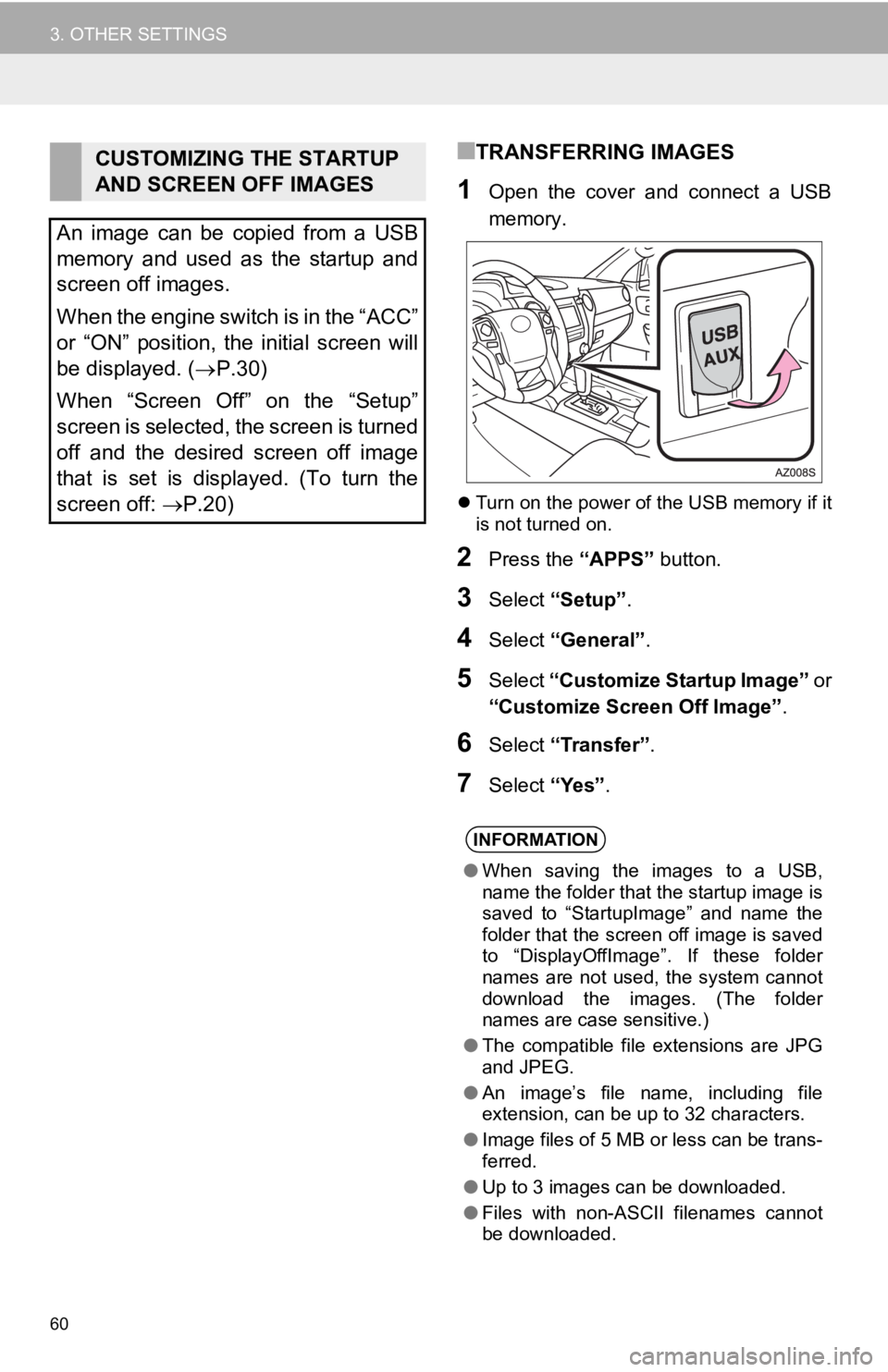
60
3. OTHER SETTINGS
■TRANSFERRING IMAGES
1Open the cover and connect a USB
memory.
Turn on the power of the USB memory if it
is not turned on.
2Press the “APPS” button.
3Select “Setup”.
4Select “General” .
5Select “Customize Startup Image” or
“Customize Screen Off Image” .
6Select “Transfer” .
7Select “Yes”.
CUSTOMIZING THE STARTUP
AND SCREEN OFF IMAGES
An image can be copied from a USB
memory and used as the startup and
screen off images.
When the engine switch is in the “ACC”
or “ON” position, the initial screen will
be displayed. ( P.30)
When “Screen Off” on the “Setup”
screen is selected, the screen is turned
off and the desired screen off image
that is set is displayed. (To turn the
screen off: P.20)
INFORMATION
● When saving the images to a USB,
name the folder that the startup image is
saved to “StartupImage” and name the
folder that the screen off image is saved
to “DisplayOffImage”. If these folder
names are not used, the system cannot
download the images. (The folder
names are case sensitive.)
● The compatible file extensions are JPG
and JPEG.
● An image’s file name, including file
extension, can be up to 32 characters.
● Image files of 5 MB or less can be trans-
ferred.
● Up to 3 images can be downloaded.
● Files with non-ASCII filenames cannot
be downloaded.
Page 61 of 282
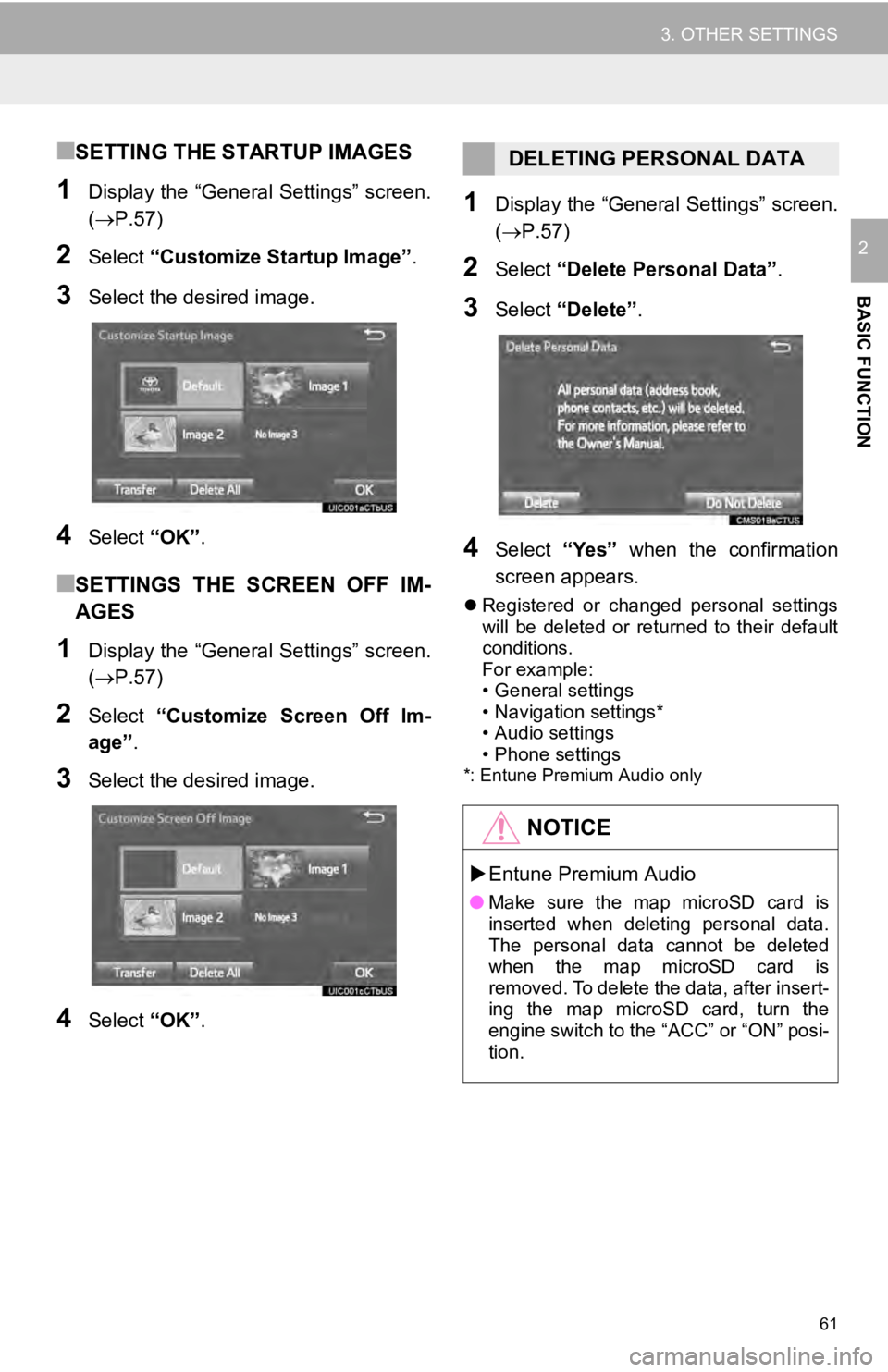
61
3. OTHER SETTINGS
BASIC FUNCTION
2
■SETTING THE STARTUP IMAGES
1Display the “General Settings” screen.
(P.57 )
2Select “Customize Startup Image” .
3Select the desired image.
4Select “OK”.
■SETTINGS THE SCREEN OFF IM-
AGES
1Display the “General Settings” screen.
(P.57 )
2Select “Customize Screen Off Im -
age” .
3Select the desired image.
4Select “OK”.
1Display the “General Settings” screen.
(P.57 )
2Select “Delete Personal Data” .
3Select “Delete” .
4Select “Yes” when the confirmation
screen appears.
Registered or changed personal settings
will be deleted or returned to their default
conditions.
For example:
• General settings
• Navigation settings*
• Audio settings
• Phone settings
*: Entune Premium Audio only
DELETING PERSONAL DATA
NOTICE
Entune Premium Audio
● Make sure the map microSD card is
inserted when deleting personal data.
The personal data cannot be deleted
when the map microSD card is
removed. To delete the data, after insert-
ing the map microSD card, turn the
engine switch to the “ACC” or “ON” posi-
tion.
Page 64 of 282
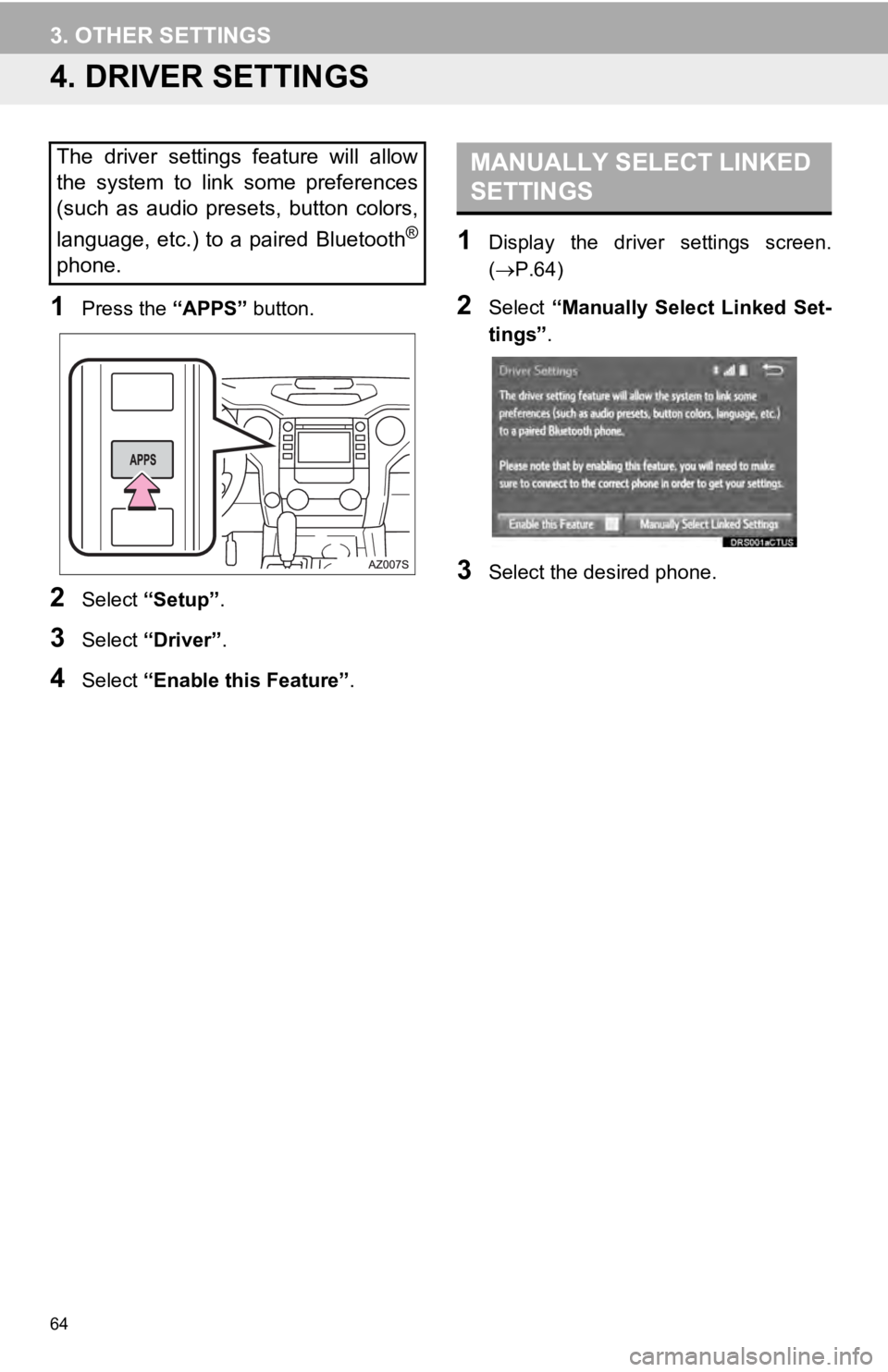
64
3. OTHER SETTINGS
4. DRIVER SETTINGS
1Press the “APPS” button.
2Select “Setup” .
3Select “Driver” .
4Select “Enable this Feature” .
MANUALLY SELECT LINKED
SETTINGS
1Display the driver settings screen.
( P.64 )
2Select “Manually Select Linked Set -
tings” .
3Select the desired phone.
The driver settings feature will allow
the system to link some preferences
(such as audio presets, button colors,
language, etc.) to a paired Bluetooth
®
phone.
Page 67 of 282
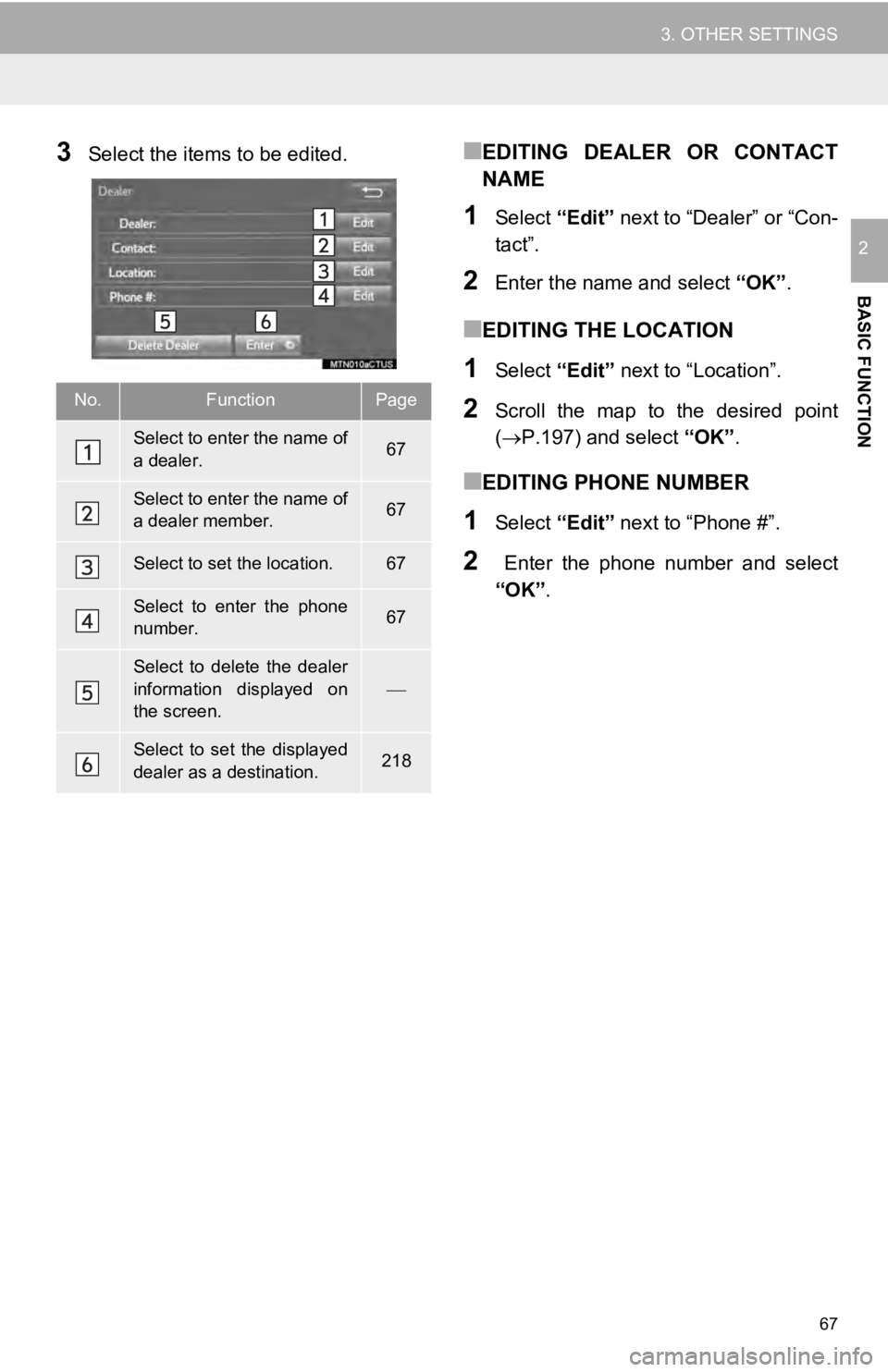
67
3. OTHER SETTINGS
BASIC FUNCTION
2
3Select the items to be edited.■EDITING DEALER OR CONTACT
NAME
1Select “Edit” next to “Dealer” or “Con-
tact”.
2Enter the name and select “OK”.
■EDITING THE LOCATION
1Select “Edit” next to “Location”.
2Scroll the map to the desired point
(P.197 ) and select “OK”.
■EDITING PHONE NUMBER
1Select “Edit” next to “Phone #”.
2 Enter the phone number and select
“OK” .
No.FunctionPage
Select to enter the name of
a dealer.67
Select to enter the name of
a dealer member.67
Select to set the location.67
Select to enter the phone
number.67
Select to delete the dealer
information displayed on
the screen.
Select to set the displayed
dealer as a destination.218
Page 68 of 282
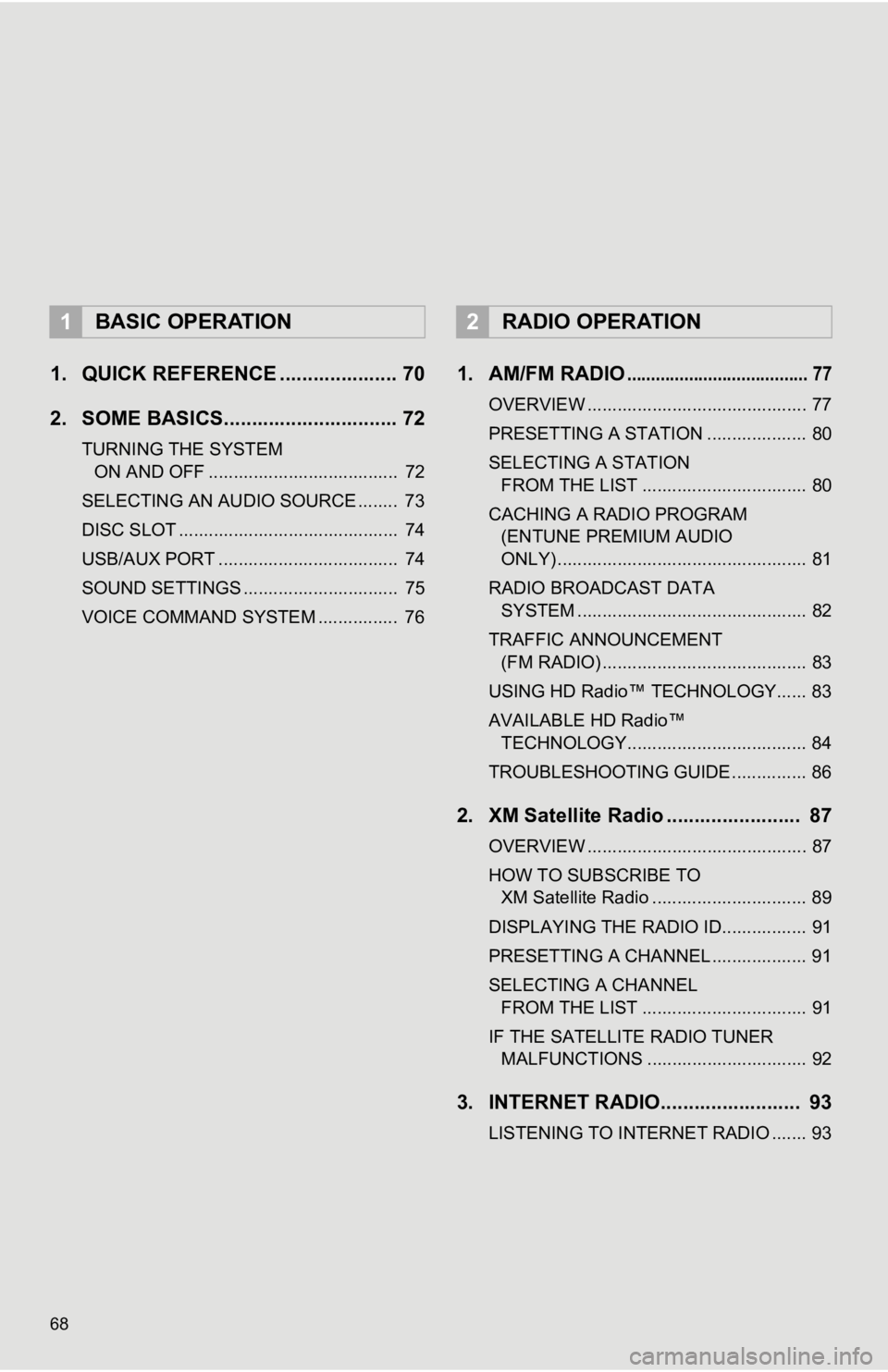
68
1. QUICK REFERENCE ..................... 70
2. SOME BASICS............................... 72
TURNING THE SYSTEM ON AND OFF ...................................... 72
SELECTING AN AUDIO SOURCE ........ 73
DISC SLOT ............................................ 74
USB/AUX PORT .................................... 74
SOUND SETTINGS ............................... 75
VOICE COMMAND SYSTEM ................ 76
1. AM/FM RADIO...................................... 77
OVERVIEW ............................................ 77
PRESETTING A STATION .................... 80
SELECTING A STATION
FROM THE LIST ................................. 80
CACHING A RADIO PROGRAM
(ENTUNE PREMIUM AUDIO
ONLY) .................................................. 81
RADIO BROADCAST DATA
SYSTEM .............................................. 82
TRAFFIC ANNOUNCEMENT
(FM RADIO) ......................................... 83
USING HD Radio™ TECHNOLOGY...... 83
AVAILABLE HD Radio™
TECHNOLOGY.................................... 84
TROUBLESHOOTING GUIDE ............... 86
2. XM Satellite Radio ........................ 87
OVERVIEW ............................................ 87
HOW TO SUBSCRIBE TO
XM Satellite Radio ............................... 89
DISPLAYING THE RADIO ID................. 91
PRESETTING A CHANNEL ................... 91
SELECTING A CHANNEL
FROM THE LIST ................................. 91
IF THE SATELLITE RADIO TUNER MALFUNCTIONS ................................ 92
3. INTERNET RADIO......................... 93
LISTENING TO INTERNET RADIO ....... 93
1BASIC OPERATION2RADIO OPERATION
Page 70 of 282
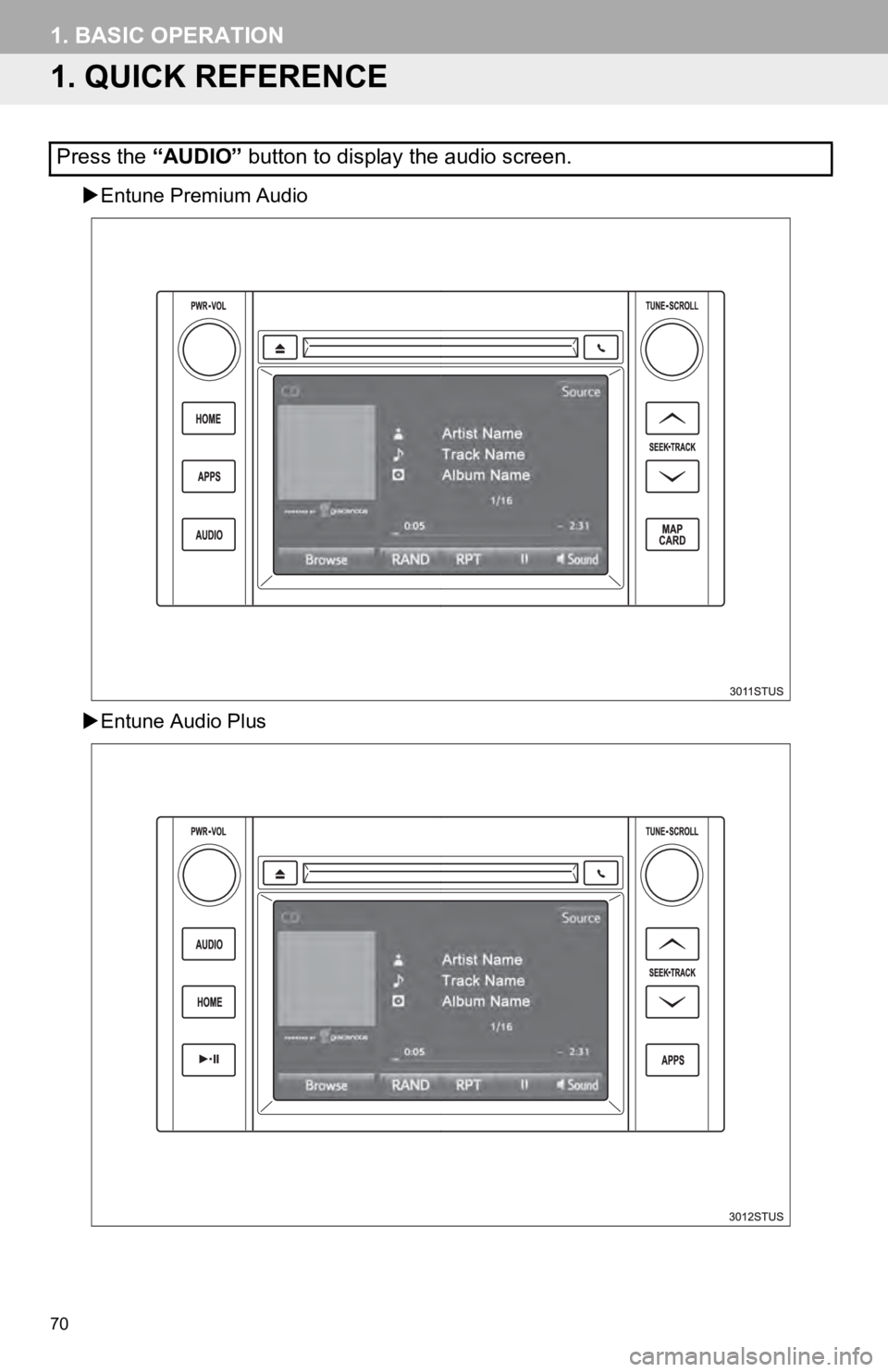
70
1. BASIC OPERATION
1. QUICK REFERENCE
Entune Premium Audio
Entune Audio Plus
Press the “AUDIO” button to display the audio screen.
Page 72 of 282
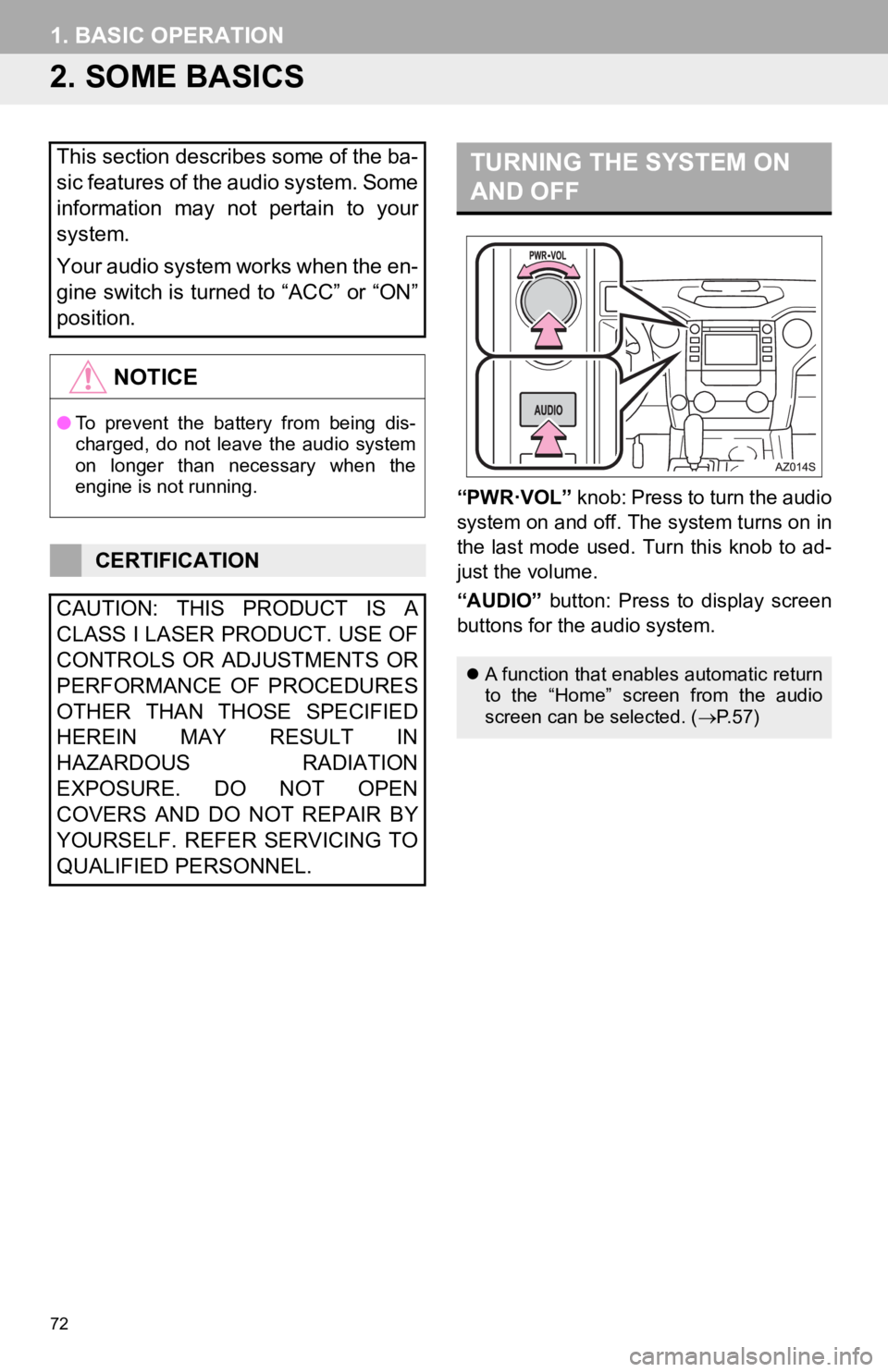
72
1. BASIC OPERATION
2. SOME BASICS
TURNING THE SYSTEM ON
AND OFF
“PWR·VOL” knob: Press to turn the audio
system on and off. The system turns on in
the last mode used. Turn this knob to ad-
just the volume.
“AUDIO” button: Press to display screen
buttons for the audio system.
This section describes some of the ba-
sic features of the audio system. Some
information may not pertain to your
system.
Your audio system works when the en-
gine switch is turned to “ACC” or “ON”
position.
NOTICE
● To prevent the battery from being dis-
charged, do not leave the audio system
on longer than necessary when the
engine is not running.
CERTIFICATION
CAUTION: THIS PRODUCT IS A
CLASS I LASER PRODUCT. USE OF
CONTROLS OR ADJUSTMENTS OR
PERFORMANCE OF PROCEDURES
OTHER THAN THOSE SPECIFIED
HEREIN MAY RESULT IN
HAZARDOUS RADIATION
EXPOSURE. DO NOT OPEN
COVERS AND DO NOT REPAIR BY
YOURSELF. REFER SERVICING TO
QUALIFIED PERSONNEL.
A function that enables automatic return
to the “Home” screen from the audio
screen can be selected. ( P. 5 7 )