TOYOTA TUNDRA 2019 Accessories, Audio & Navigation (in English)
Manufacturer: TOYOTA, Model Year: 2019, Model line: TUNDRA, Model: TOYOTA TUNDRA 2019Pages: 282, PDF Size: 6.64 MB
Page 91 of 282
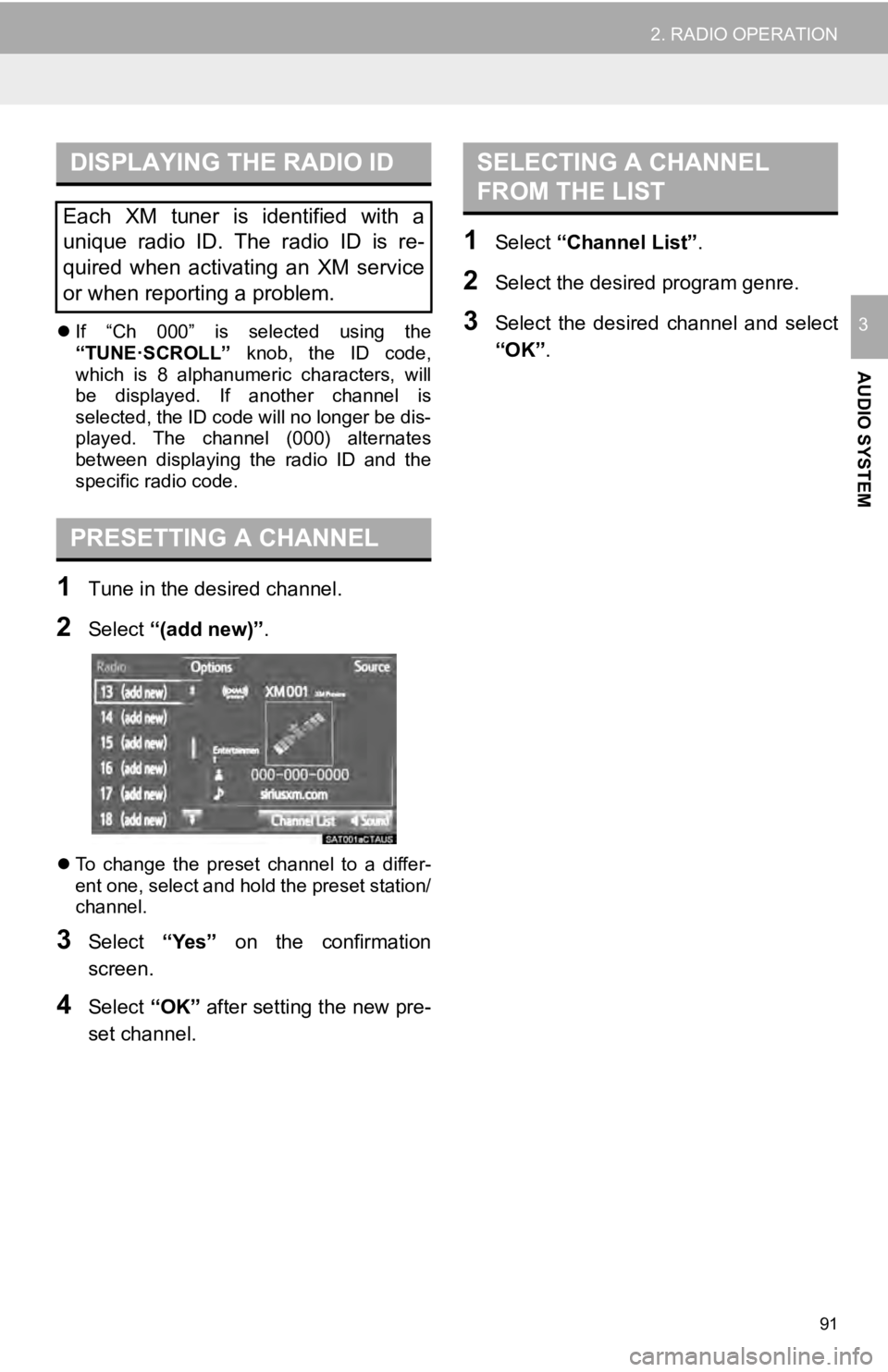
DISPLAYING THE RADIO ID
91
2. RADIO OPERATION
AUDIO SYSTEM
3If “Ch 000” is selected using the
“TUNE·SCROLL” knob, the ID code,
which is 8 alphanumeric characters, will
be displayed. If another channel is
selected, the ID code will no longer be dis-
played. The channel (000) alternates
b etween
displaying the radio ID and the
specific radio code.
PRESETTING A CHANNEL
1Tune in the desired channel.
2Select “(add new)” .
To change the preset channel to a differ -
ent one, select and hold the preset station/
channe l.
3Select “Yes” on the confirmation
screen.
4Select “OK” after setting the new pre -
set channel.
SELECTING A CHANNEL
FROM THE LIST
1Select “Channel List” .
2Select the desired program genre.
3Select the desired channel and select
“OK” .
Each XM tuner is identified with a
unique radio ID. The radio ID is re-
quired when activating an XM service
or when reporting a problem.
Page 92 of 282
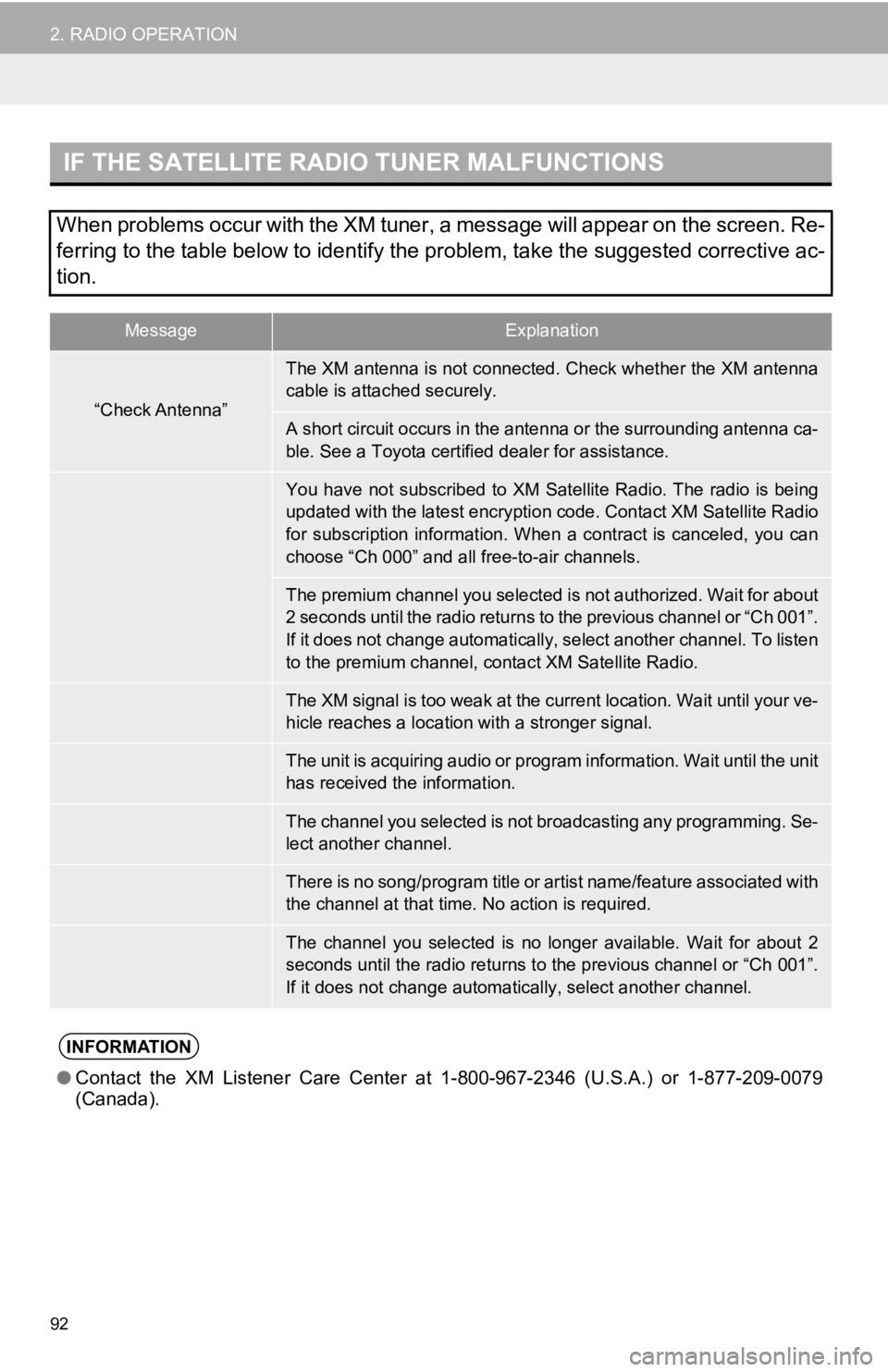
IF THE SATELLITE RADIO TUNER MALFUNCTIONS
MessageExplanation
“Check Antenna”
“Ch Unauthorized”
“No Signal”
“Loading”
“Channel Off Air”
-----
“Chan Unavailable”
●Contact the XM Listener Care Center at 1-800-967-2346 (U.S.A.) or 1-877-209-0079
(Canada).
92
2. RADIO OPERATION
When problems occur with the XM tuner, a message will appear on the screen. Re-
ferring to the table below to identify the problem, take the suggested corrective ac-
tion.
The XM antenna is not connected. Check whether the XM antenna
cable is attached securely.
A short circuit occurs in the antenna or the surrounding antenn a ca-
ble. See a Toyota certified dealer for assistance.
You have not subscribed to XM Satellite Radio. The radio is bei ng
updated with the latest encryption code. Contact XM Satellite R adio
for subscription information. When a contract is canceled, you can
choose “Ch 000” and all free-to-air channels.
The premium channel you selected is not authorized. Wait for ab out
2 seconds until the radio returns to the previous channel or “C h 001”.
If it does not change automatically, select another channel. To listen
to the premium channel, contact XM Satellite Radio.
The XM signal is too weak at the current location. Wait until y our ve-
hicle reaches a location with a stronger signal.
The unit is acquiring audio or program information. Wait until the unit
has received the information.
The channel you selected is not b roadcasting any programming. Se-
lect another channel.
There is no song/program title or artist name/feature associate d with
the channel at that time. No action is required.
The channel you selected is no longer available. Wait for about 2
seconds until the radio returns to the previous channel or “Ch 001”.
If it does not change automatic ally, select another channel.
INFORMATION
Page 93 of 282
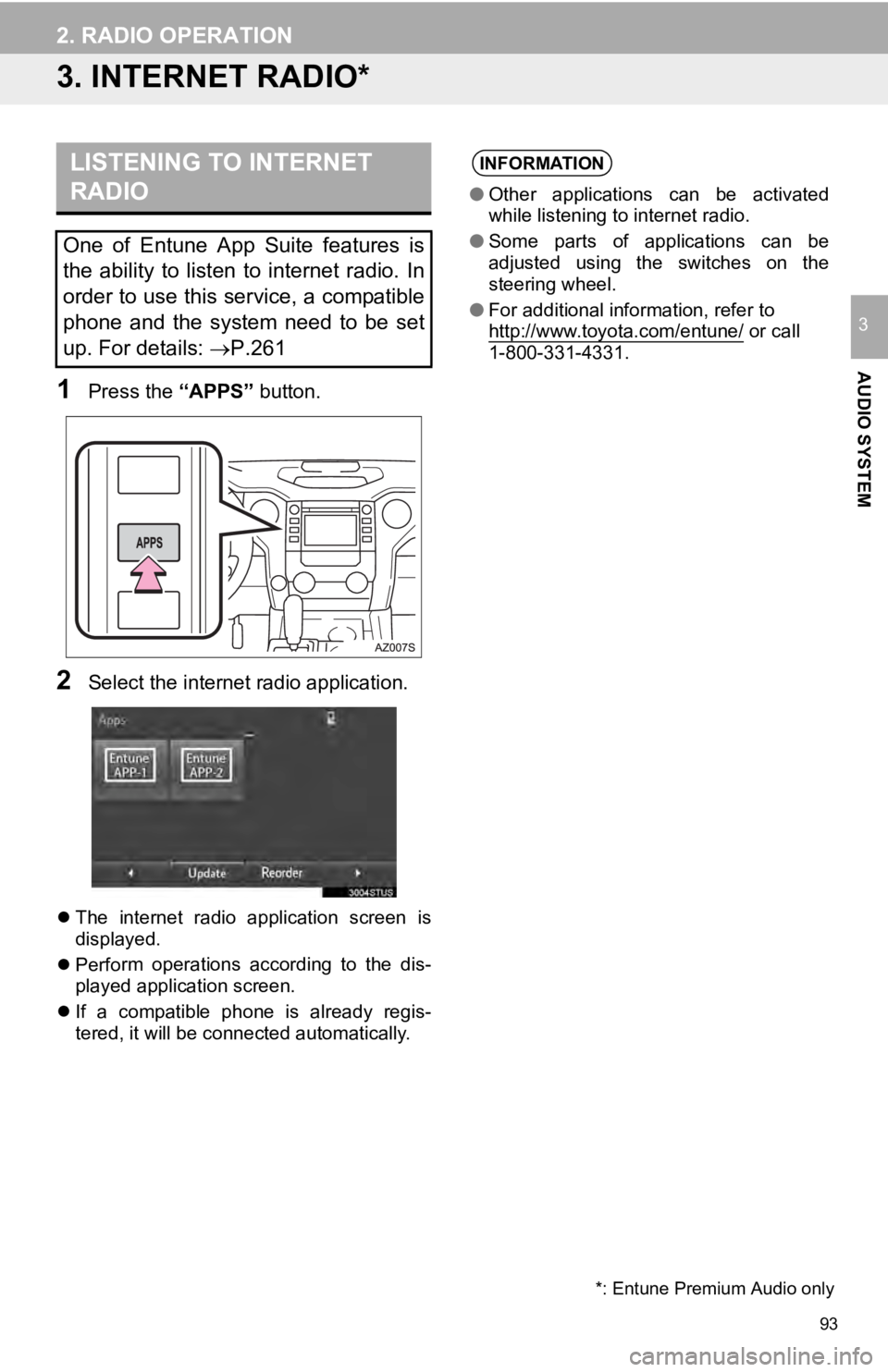
93
2. RADIO OPERATION
AUDIO SYSTEM
3
3. INTERNET RADIO*
LISTENING TO INTERNET
RADIO
1Press the “APPS” button.
2Select the internet radio application.
The internet radio application screen is
displayed.
Perfo rm operations according to the dis
-
p l
ayed application screen.
If a compatible phone is already regis
-
t ered,
it will be connected automatically.
One of Entune App Suite features is
the ability to listen to internet radio. In
order to use this service, a compatible
phone and the system need to be set
up. For details: P.261
INFORMATION
● Other applications can be activated
while listening to internet radio.
● Some parts of applications can be
adjusted using the switches on the
steering wheel.
● For additional information, refer to
http://www.toyota.com/entune/
or call
1-800-331-4331.
*: Entune Premium Audio only
Page 94 of 282
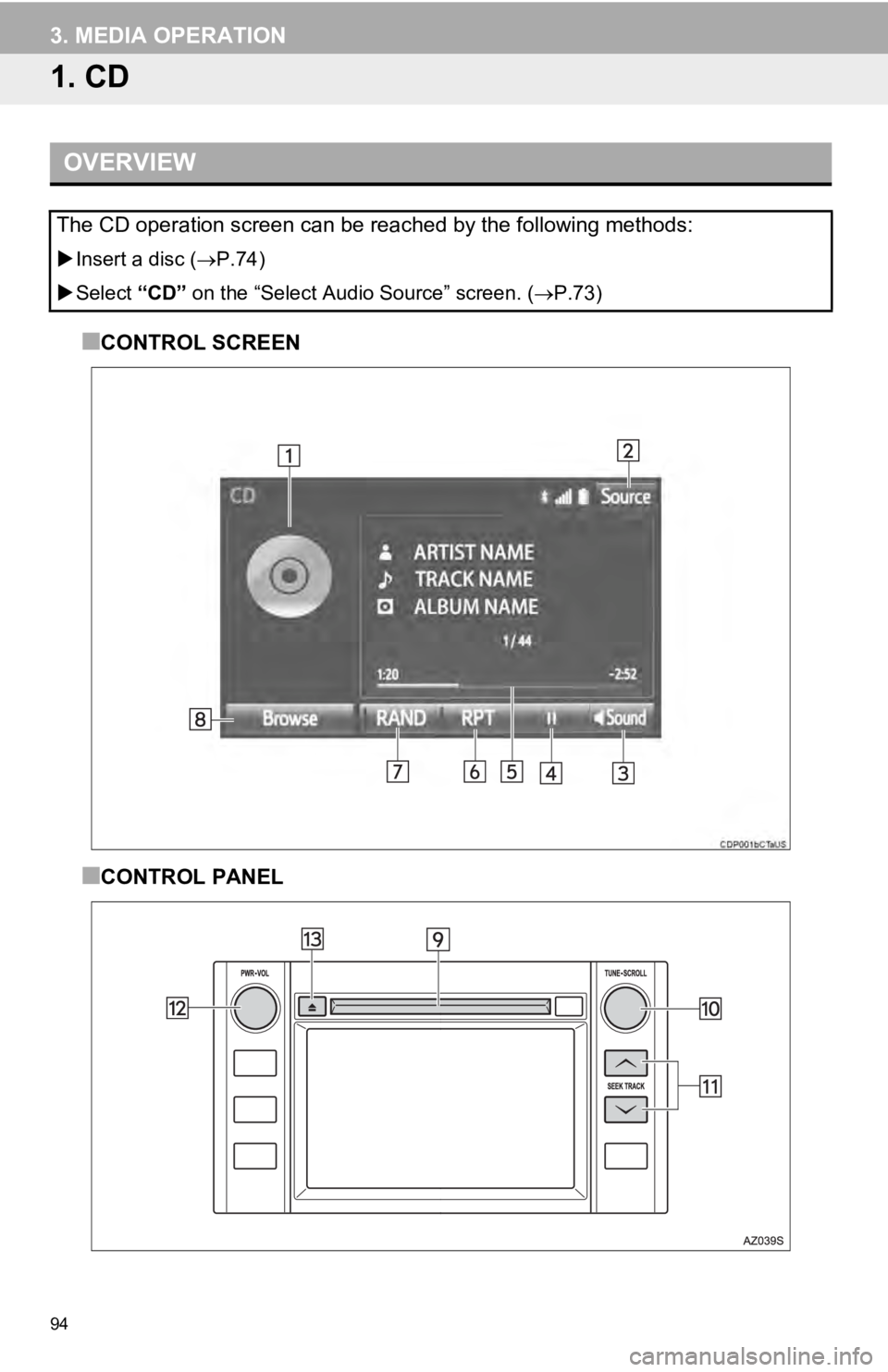
94
3. MEDIA OPERATION
1. CD
OVERVIEW
Insert a disc ( P.74)
Select “CD” on the
“Select Audio Source” screen. ( P.73)
■CONTROL SCREEN
■CONTROL PANEL
The CD operation screen can be reached by the following methods:
Page 95 of 282
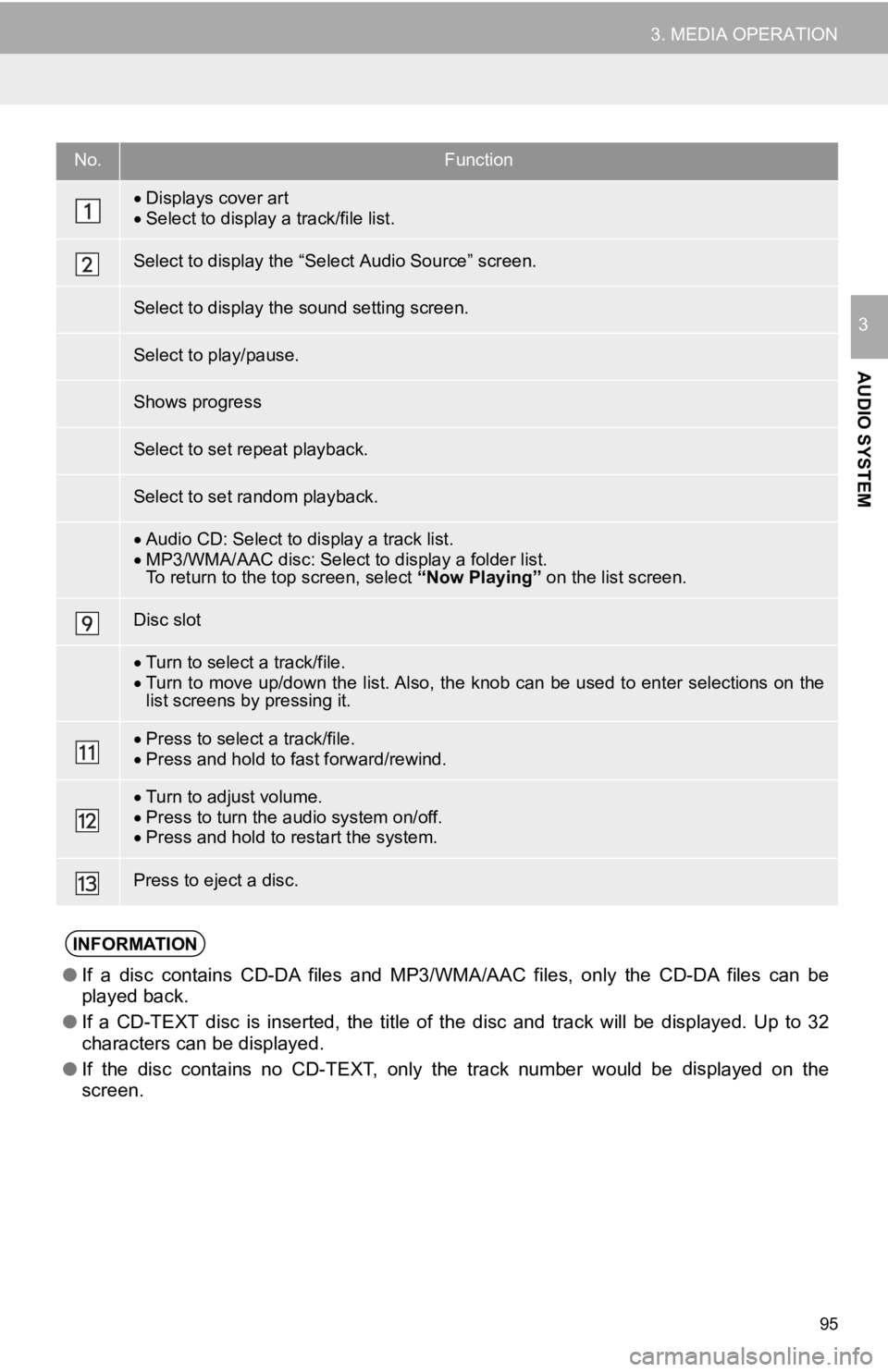
No.Function
Displays cover artSelect to display a track/file list.
Audio CD: Select to display a track list.
MP3/WMA/AAC disc: Select to display a folder list. To return to the top screen, select “Now Playing” on the list screen.
Turn to select a track/file.Turn to move up/down the list. Also, the knob can be used to en ter selections on the
list screens by pressing it.
Press to select a track/file.Press and hold to fast forward/rewind.
Turn to adjust volume.
Press to turn the audio system on/of f.
Press and hold to restart the system.
●If a disc contains CD-DA files and MP3/WMA/AAC files, only the CD-DA files can be
played back.
● If a CD-TEXT disc is inserted, the title of the disc and track wil
l
be displayed. Up to 32
characters can be displayed.
● If the disc contains no CD-TEXT, only the track number would be d
isp
layed on the
screen.
95
3. MEDIA OPERATION
AUDIO SYSTEM
3
Select to display the “S elect Audio Source” screen.
Select to display the sound setting screen.
Select to play/pause.
Shows progress
Select to set repeat playback.
Select to set random playback.
Disc slot
Press to eject a disc.
INFORMATION
Page 96 of 282
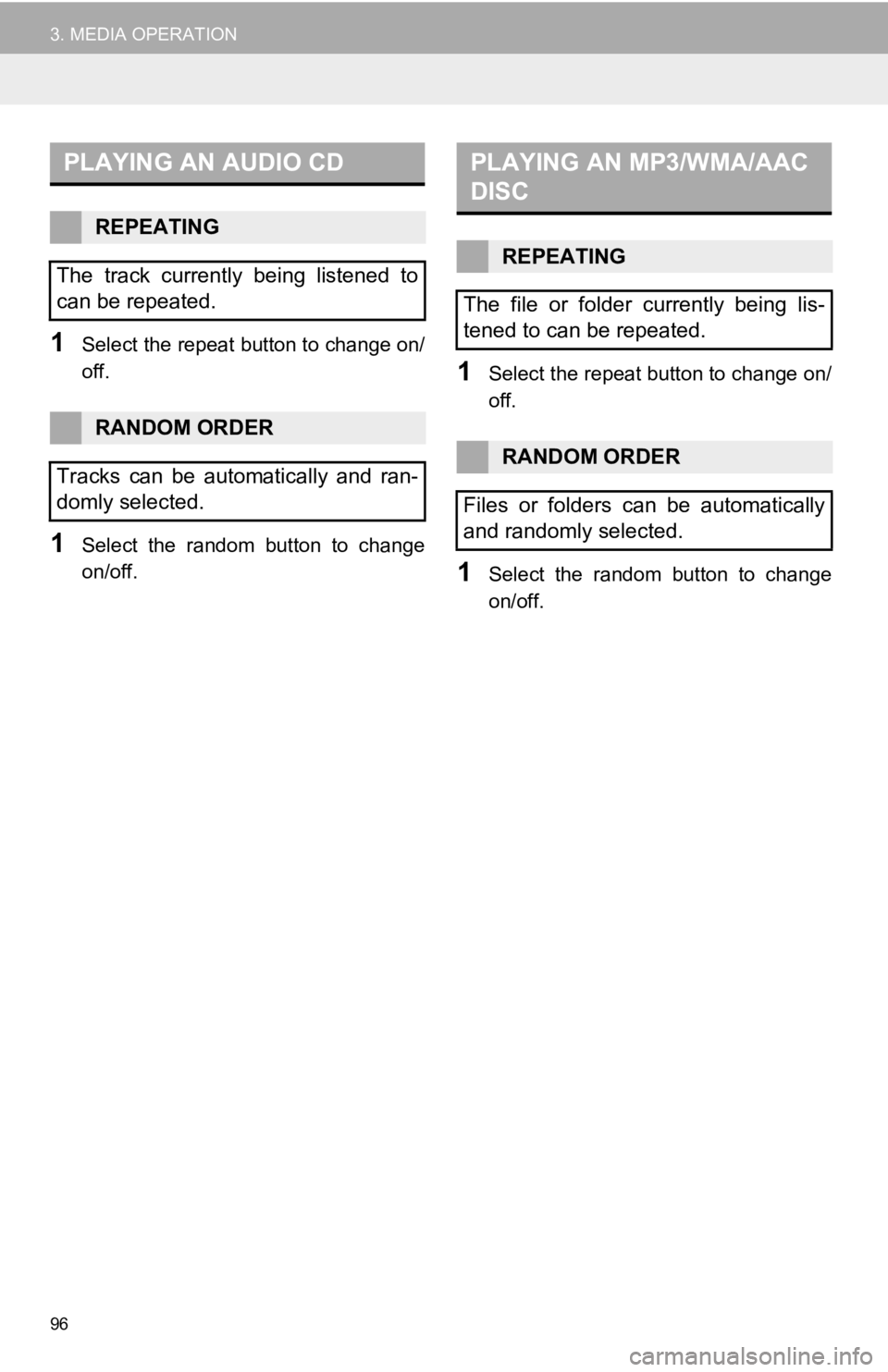
PLAYING AN AUDIO CD
96
3. MEDIA OPERATION
1Select the repeat button to change on/
off.
1Select the random button to change
on/off.
PLAYING AN MP3/WMA/AAC
DISC
1Select the repeat button to change on/
off.
1Select the random button to change
on/off.
REPEATING
The track currently being listened to
can be repeated.
RANDOM ORDER
Tracks can be automatically and ran-
domly selected.
REPEATING
The file or folder currently being lis-
tened to can be repeated.
RANDOM ORDER
Files or folders can be automatically
and randomly selected.
Page 97 of 282
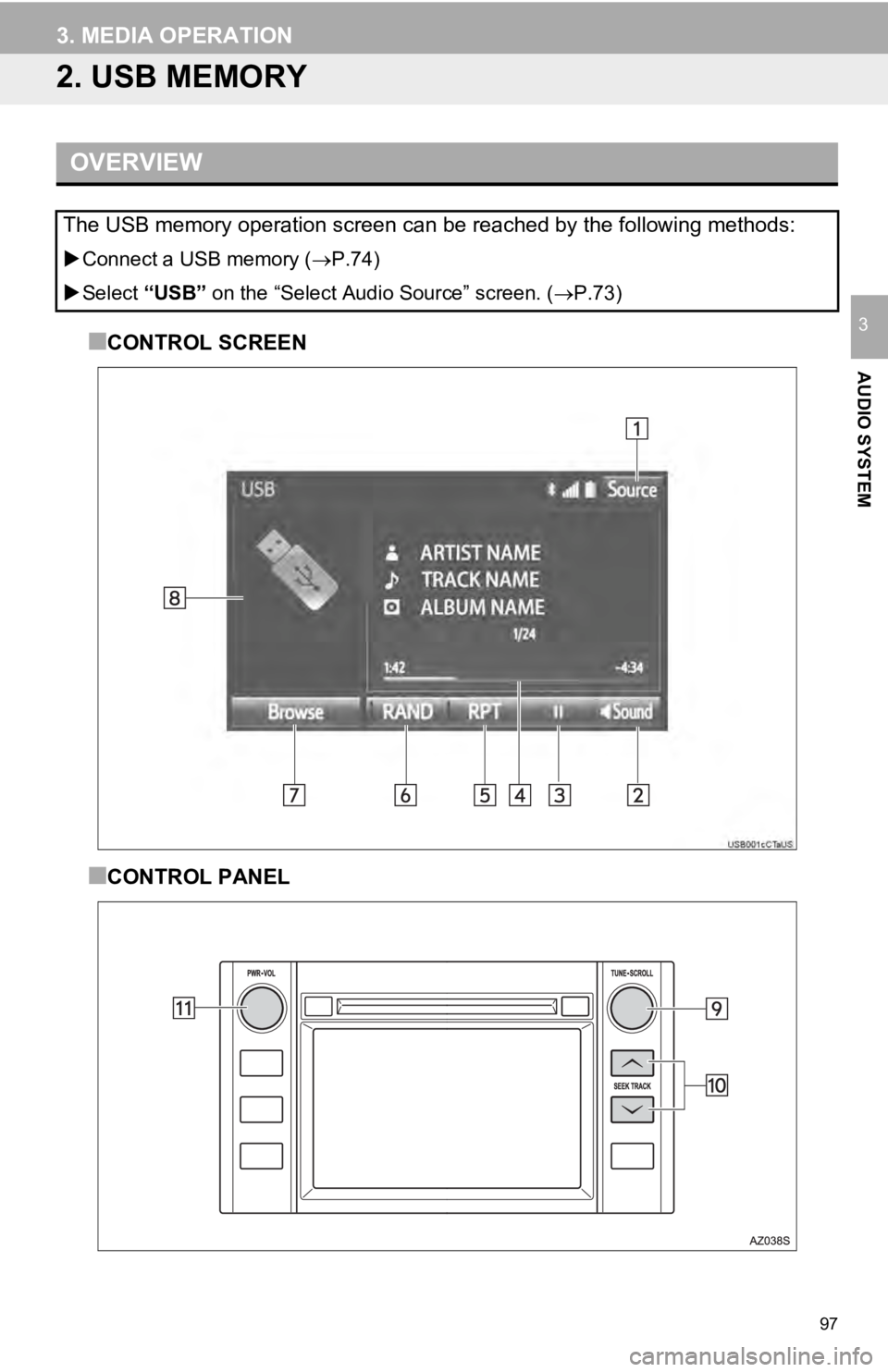
97
3. MEDIA OPERATION
AUDIO SYSTEM
3
2. USB MEMORY
OVERVIEW
Connect a USB memory ( P.74)
Select “USB” on the
“Select Audio Source” screen. ( P.73)
■CONTROL SCREEN
■CONTROL PANEL
The USB memory operation screen can be reached by the following methods:
Page 98 of 282
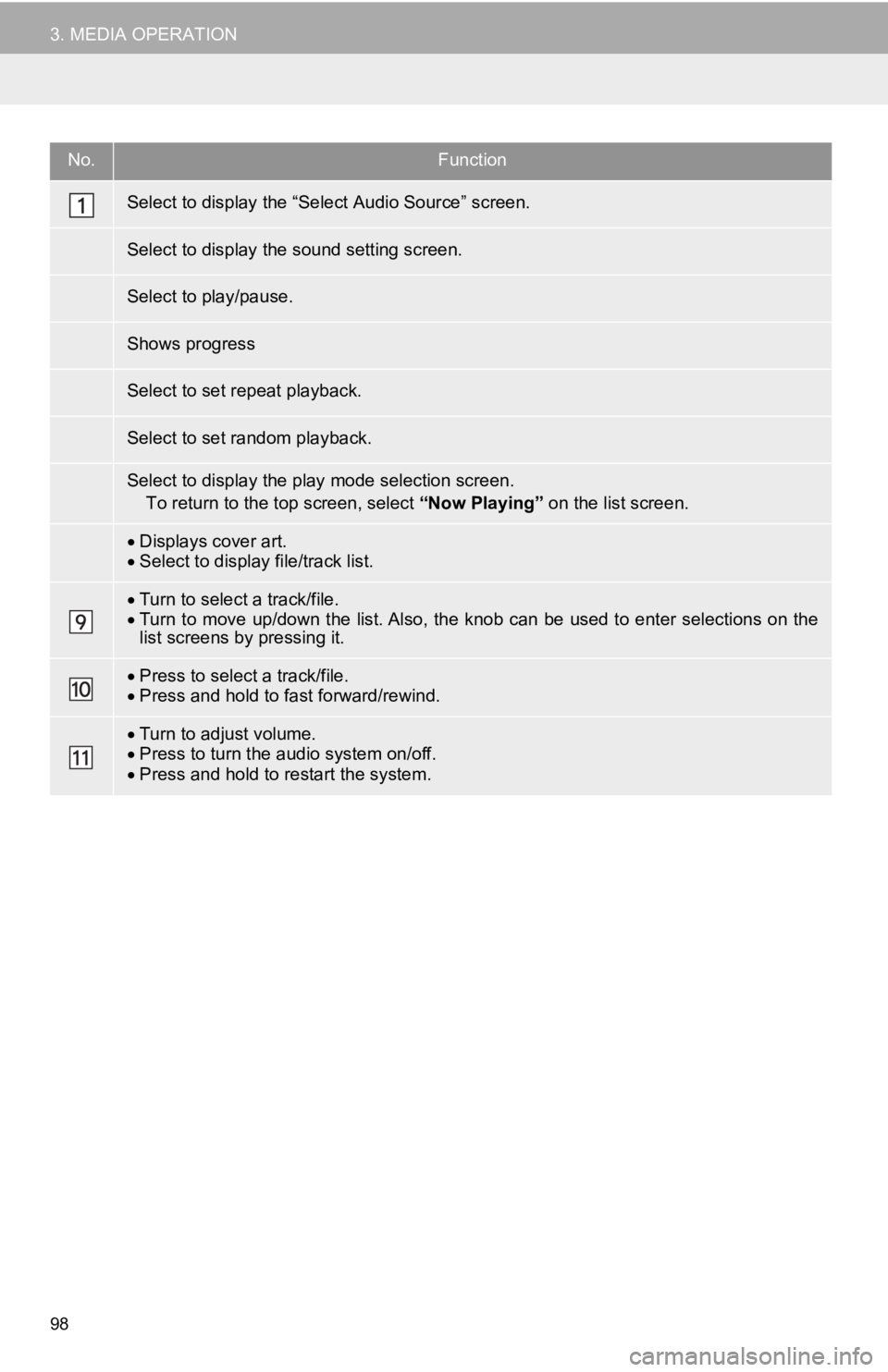
No.Function
Displays cover art.Select to display file/track list.
Turn to select a track/file.Turn to move up/down the list. Also, the knob can be used to en ter selections on the
list screens by pressing it.
Press to select a track/file.Press and hold to fast forward/rewind.
Turn to adjust volume.
Press to turn the audio system on/off.
Press and hold to restart the system.
98
3. MEDIA OPERATION
Select to display the “Select Audio Source” screen.
Select to display the sound setting screen.
Select to play/pause.
Shows progress
Select to set repeat playback.
Select to set random playback.
Select to display the play mode selection screen.
To return to the top screen, select “Now Playing” on the list screen.
Page 99 of 282
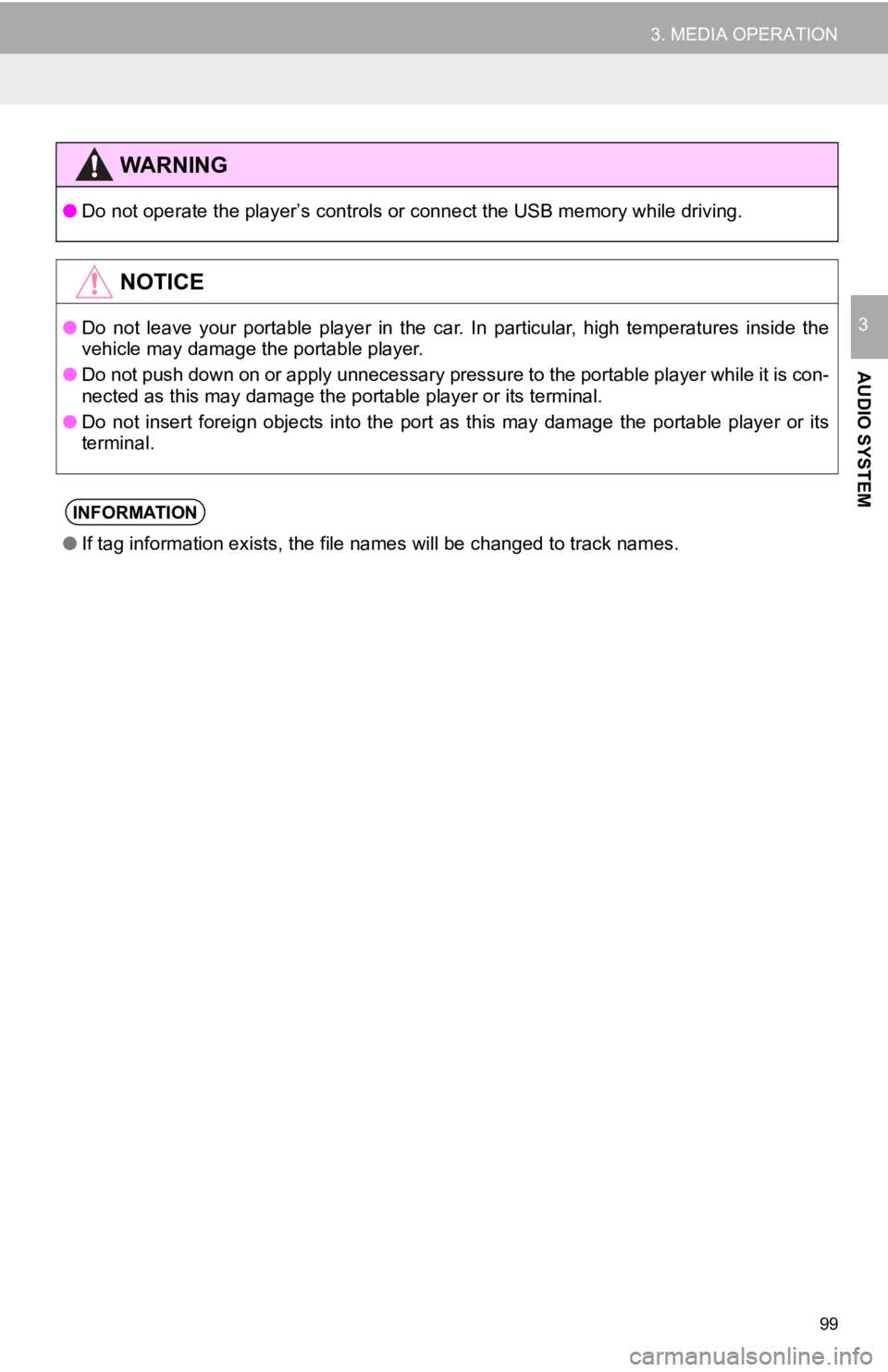
●Do not operate the player’s contr ols or connect the USB memory while driving.
●Do not leave your portable player in the car. In particular, hi gh temperatures inside the
vehicle may damage the portable player.
● Do not push down on or apply unnecessary pressure to the portabl e
player while it is con-
nected as this may damage the portable player or its terminal.
● Do not insert foreign objects into the port as this may damage the
port
able player or its
terminal.
●If tag information exists, the file names will be changed to tr ack names.
99
3. MEDIA OPERATION
AUDIO SYSTEM
3
WA R N I N G
NOTICE
INFORMATION
Page 100 of 282
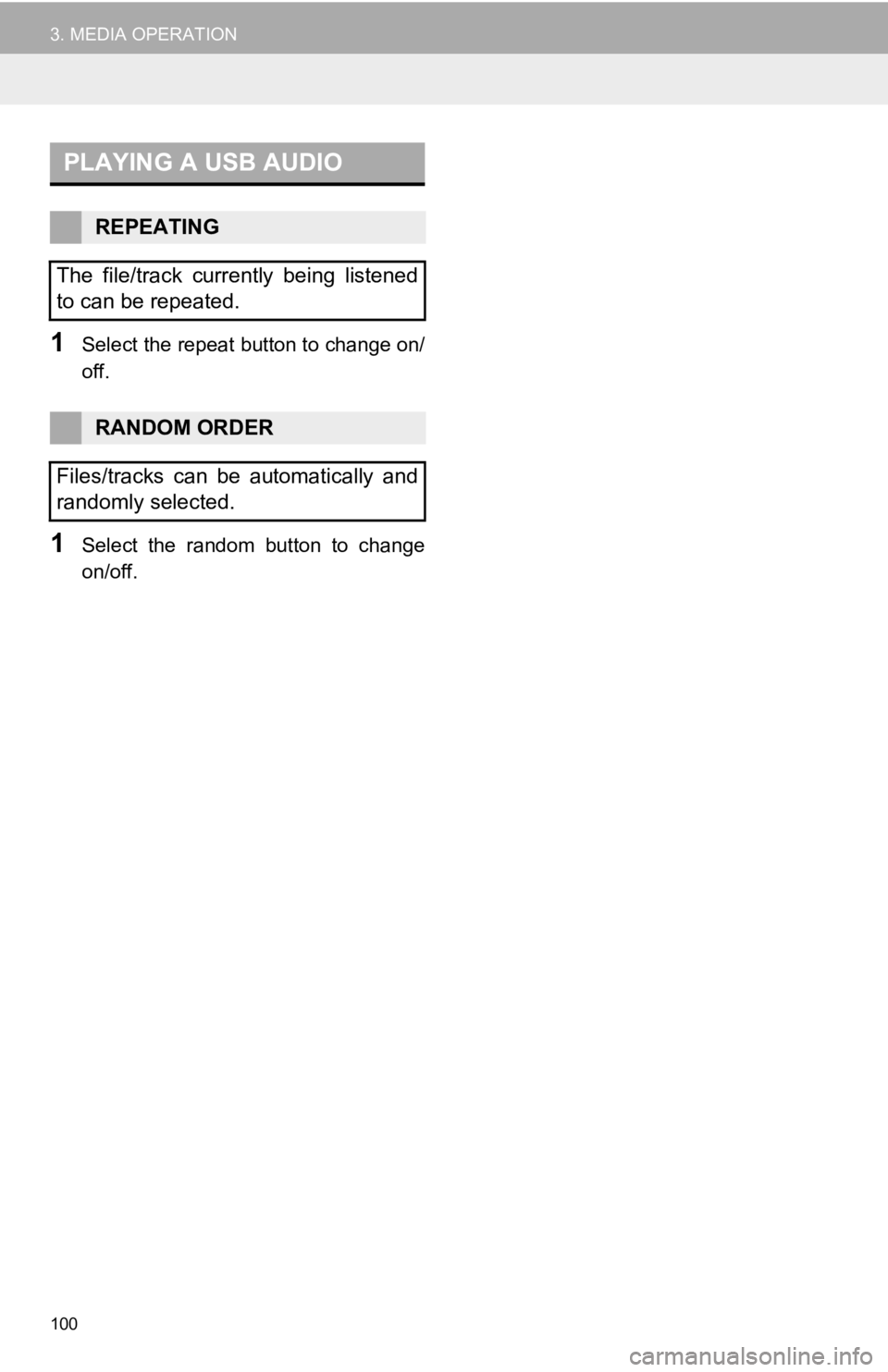
PLAYING A USB AUDIO
100
3. MEDIA OPERATION
1Select the repeat button to change on/
off.
1Select the random button to change
on/off.
REPEATING
The file/track currently being listened
to can be repeated.
RANDOM ORDER
Files/tracks can be automatically and
randomly selected.