TOYOTA TUNDRA 2019 Accessories, Audio & Navigation (in English)
Manufacturer: TOYOTA, Model Year: 2019, Model line: TUNDRA, Model: TOYOTA TUNDRA 2019Pages: 282, PDF Size: 6.64 MB
Page 21 of 282
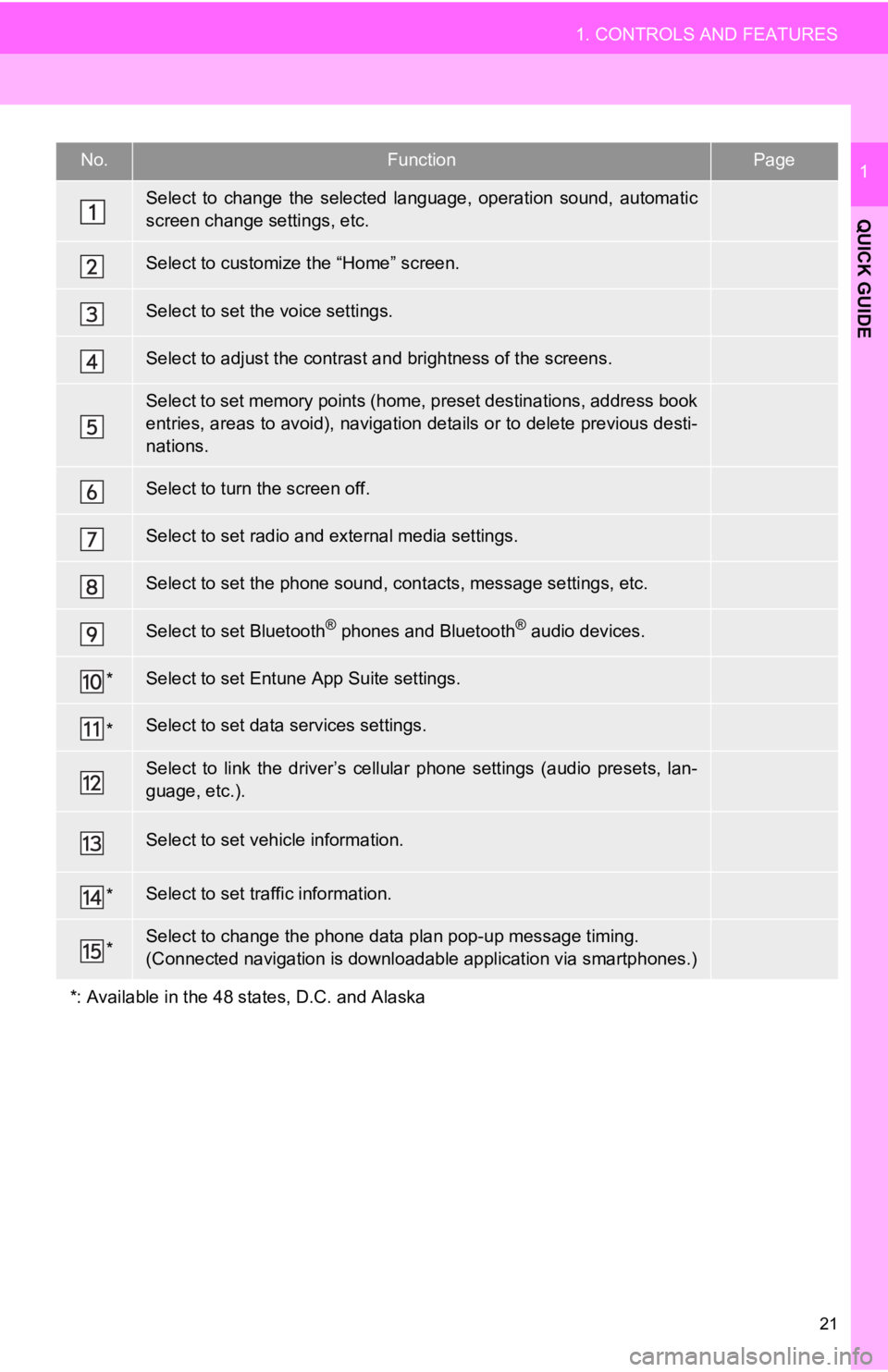
No.FunctionPage
57
34
62
39
232, 241
11 2
169
50
*268
*138
64
“Owner’s
Manual”
*245
*
21
1. CONTROLS AND FEATURES
QUICK GUIDE
1
Select to change the selected language, operation sound, automa tic
screen change settings, etc.
Select to customize the “Home” screen.
Select to set the voice settings.
Select to adjust the contrast a nd brightness of the screens.
Select to set memory points (home, preset destinations, address book
entries, areas to avoid), navigation details or to delete previous desti-
nations.
Select to turn the screen off.
Select to set radio and external media settings.
Select to set the phone sound, cont acts, message settings, etc.
Select to set Bluetooth® phones and Bluetooth® audio devices.
Select to set Entune App Suite settings.
Select to set data services settings.
Select to link the driver’s cellular phone settings (audio pres ets, lan-
guage, etc.).
Select to set vehicle information.
Select to set traffic information.
Select to change the phone data plan pop-up message timing.
(Connected navigation is downl oadable application via smartphon es.)
*: Available in the 48 states, D.C. and Alaska
Page 22 of 282
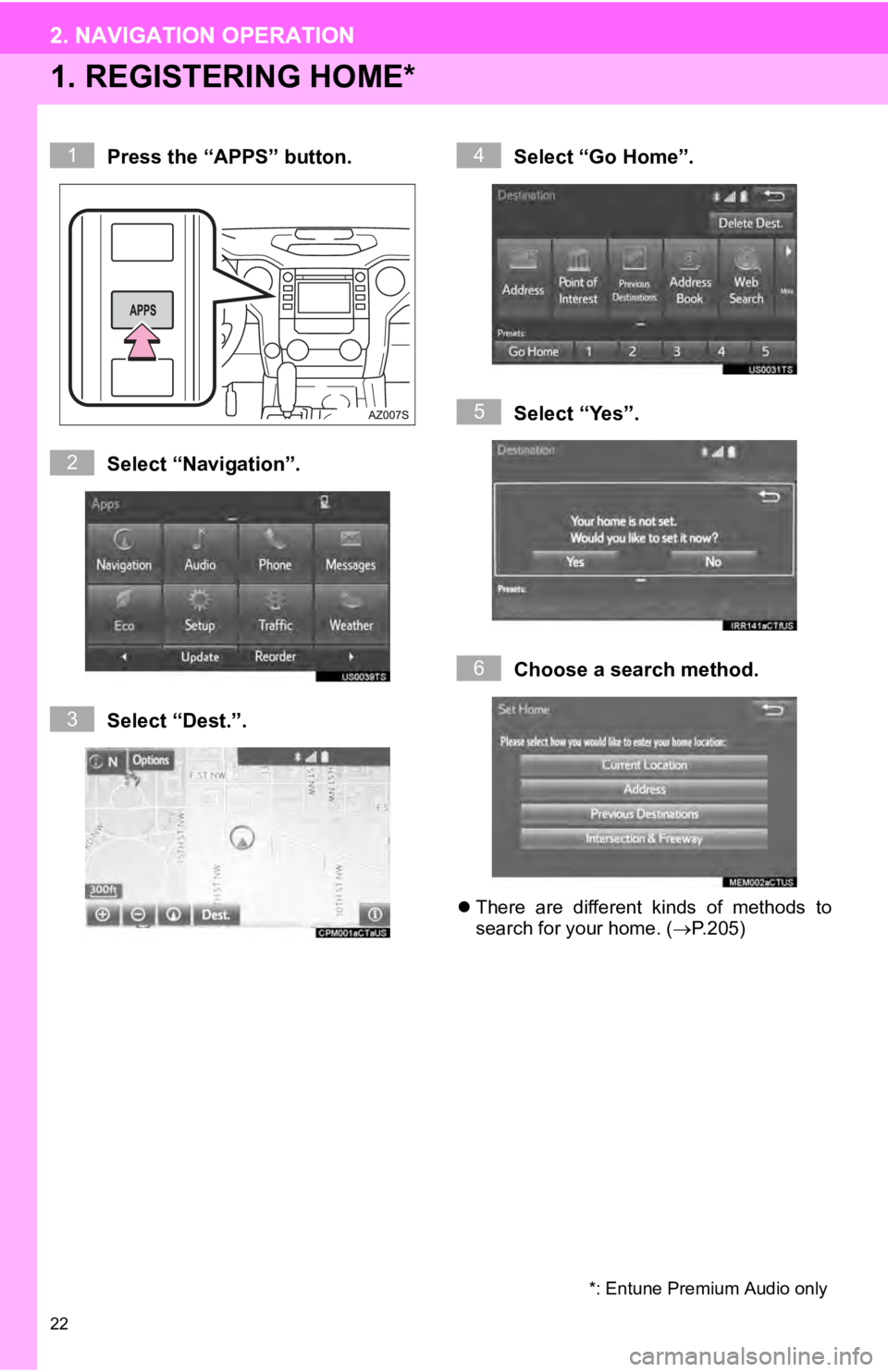
22
2. NAVIGATION OPERATION
1. REGISTERING HOME*
*: Entune Premium Audio only
Press the “APPS” button.
Select “Navigation”.
Select “Dest.”.Select “Go Home”.
Select “Yes”.
Choose a search method.
There are different kinds of methods to
search for your home. ( P. 2 0 5 )
1
2
3
4
5
6
2. NAVIGATION OPERATION
Page 23 of 282
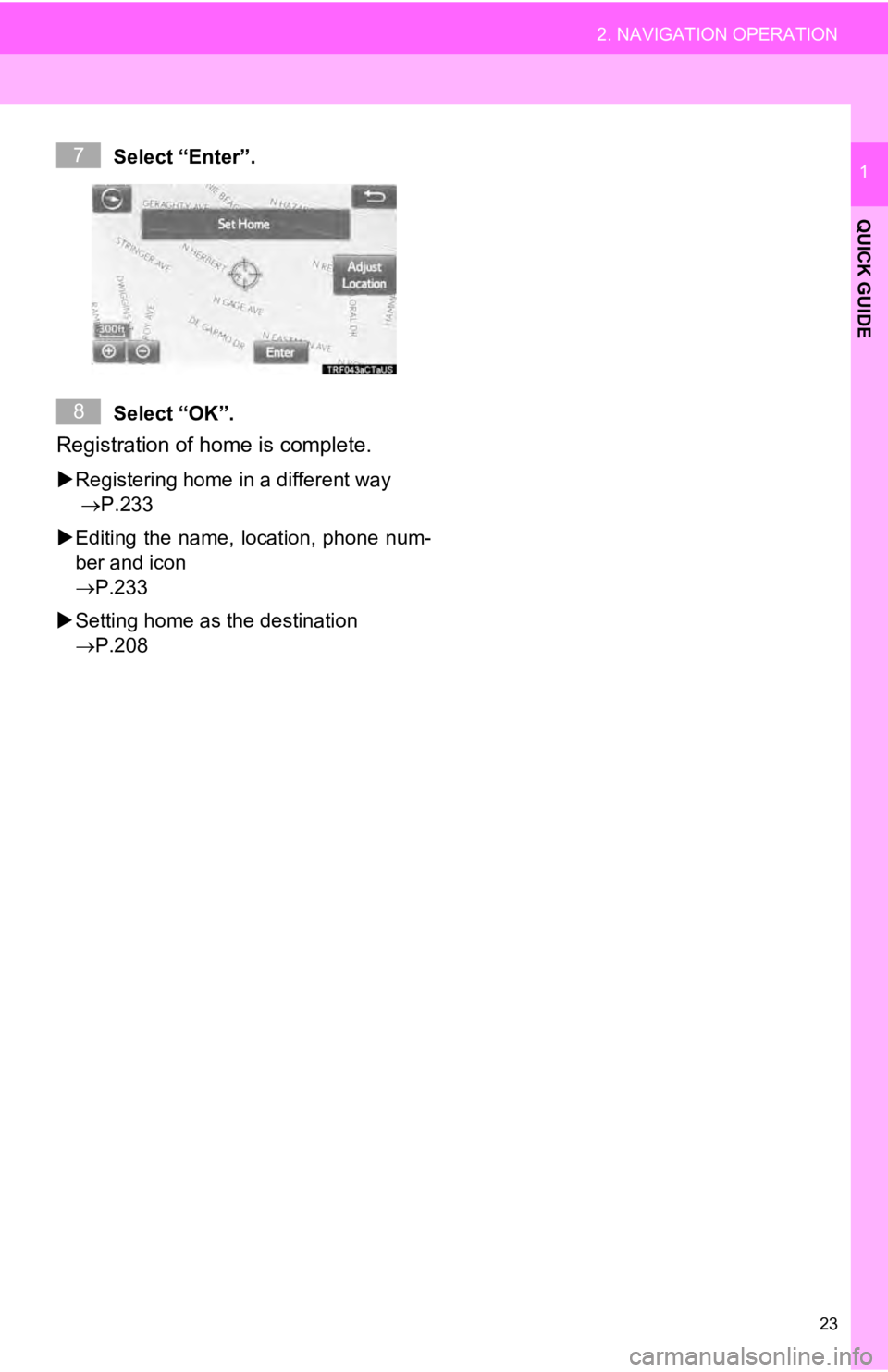
23
2. NAVIGATION OPERATION
QUICK GUIDE
1Select “Enter”.
Select “OK”.
Registration of home is complete.
Registering home in a different way
P.233
Editing the name, location, phone num
-
ber and i
con
P.233
Setting home as the destination
P.
208
7
8
Page 24 of 282
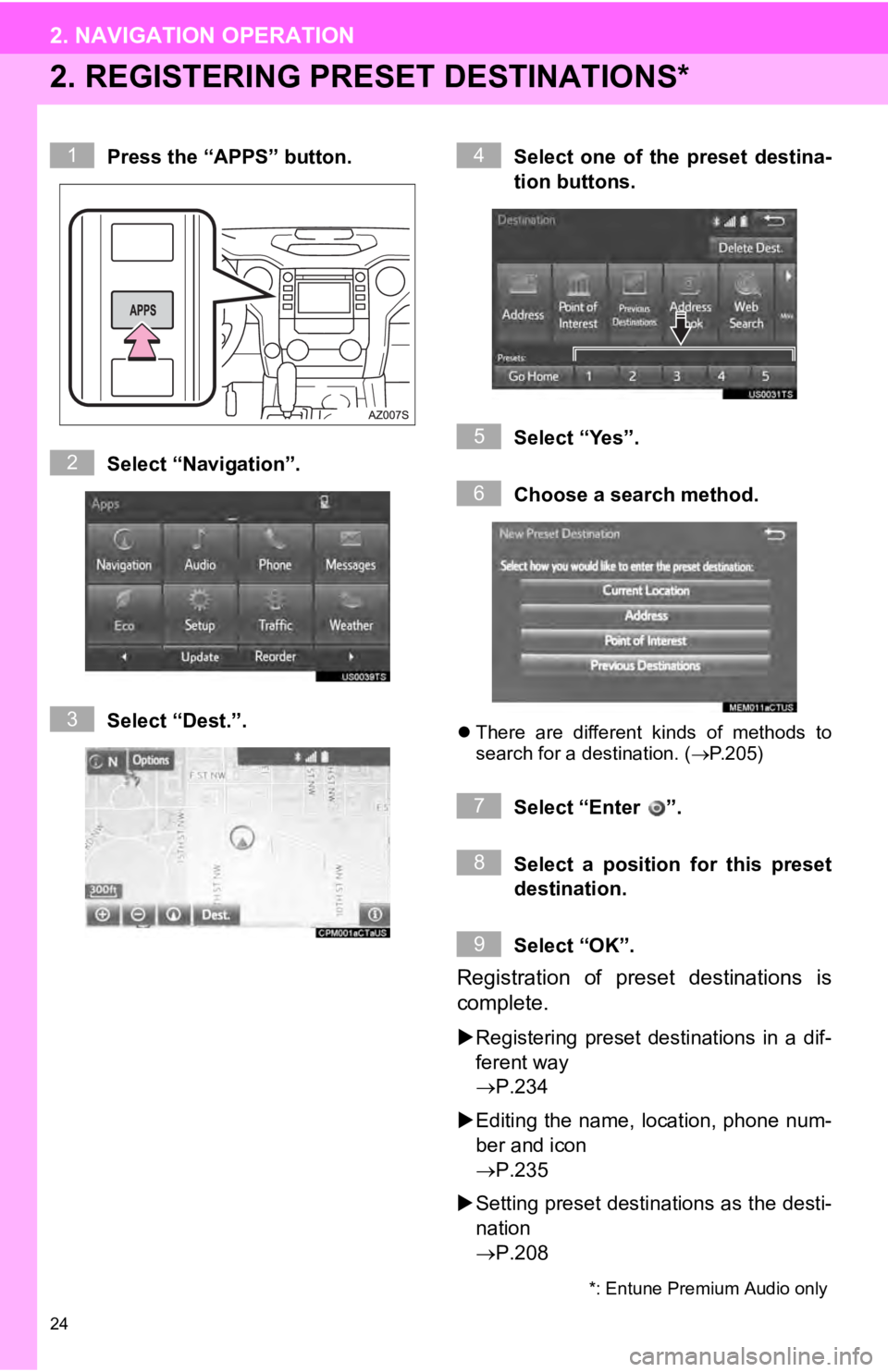
24
2. NAVIGATION OPERATION
2. REGISTERING PRESET DESTINATIONS
*: Entune Premium Audio only
*
Press the “APPS” button.
Select “Navigation”.
Select “Dest.”.Select one of the preset destina-
tion buttons.
Select “Yes”.
Choo
s
e a search method.
There are different kinds of methods to
search for a destination. ( P. 2 0 5)
Select “Enter ”.
Select a position for this preset
destination.
Select “OK”.
Registration of preset destinations is
complete.
Registering preset destinations in a dif -
ferent way
P.234
Editing the name, location, phone num -
be r a
nd icon
P.235
Setting preset destinations as the desti
-
na ti
on
P.208
1
2
3
4
5
6
7
8
9
Page 25 of 282
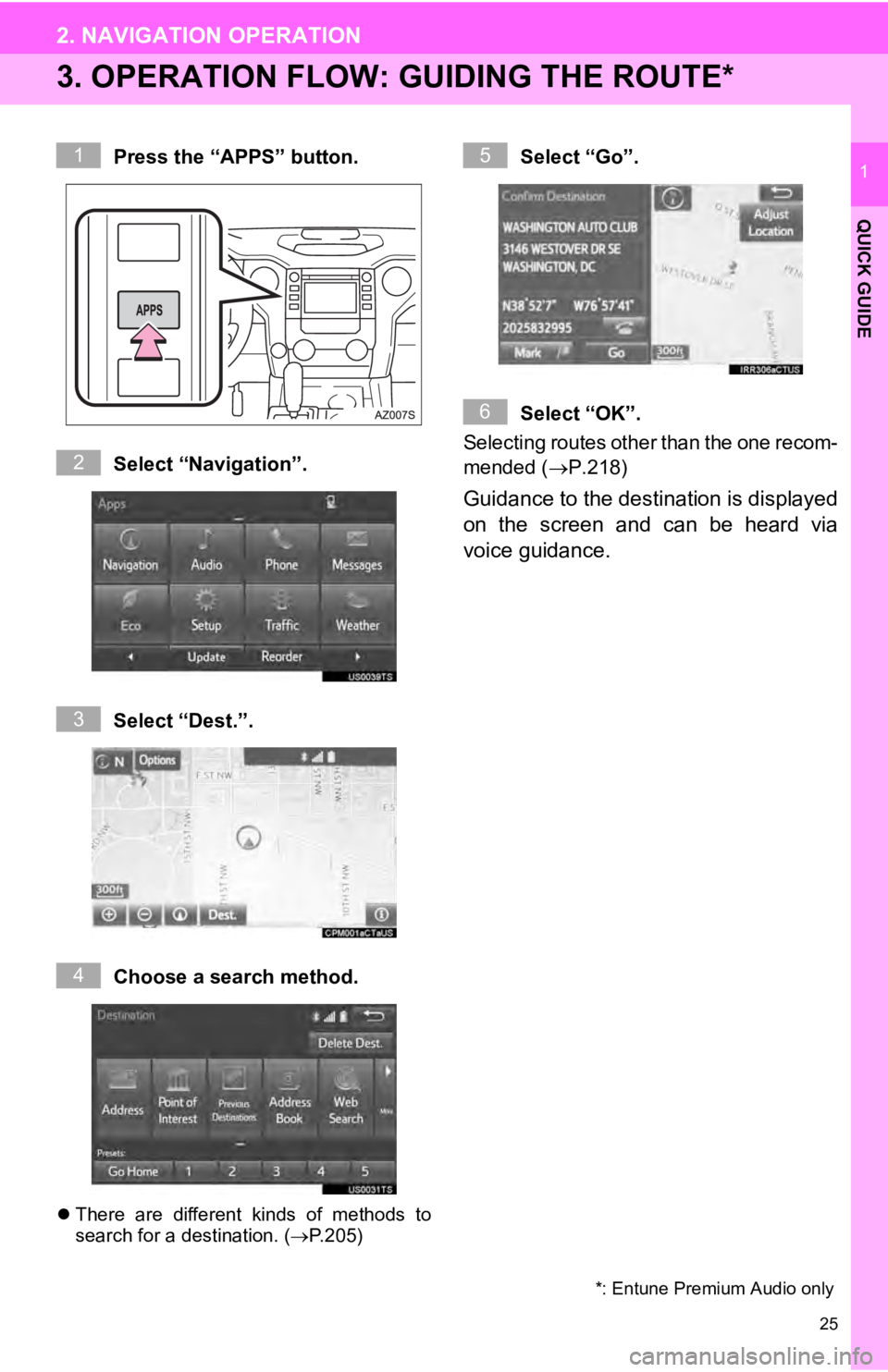
25
2. NAVIGATION OPERATION
QUICK GUIDE
1
3. OPERATION FLOW: GUIDING THE ROUTE*
*: Entune Premium Audio only
Press the “APPS” button.
Select “Navigation”.
Select “Dest.”.
Choose a search method.
There are different kinds of methods to
search for a destination. ( P.205)
Select “Go”.
Select “OK”.
Selecting routes
other than the one recom-
mended (P.218)
Guidance to the destination is displayed
on the screen and can be heard via
voice guidance.
1
2
3
4
5
6
Page 26 of 282
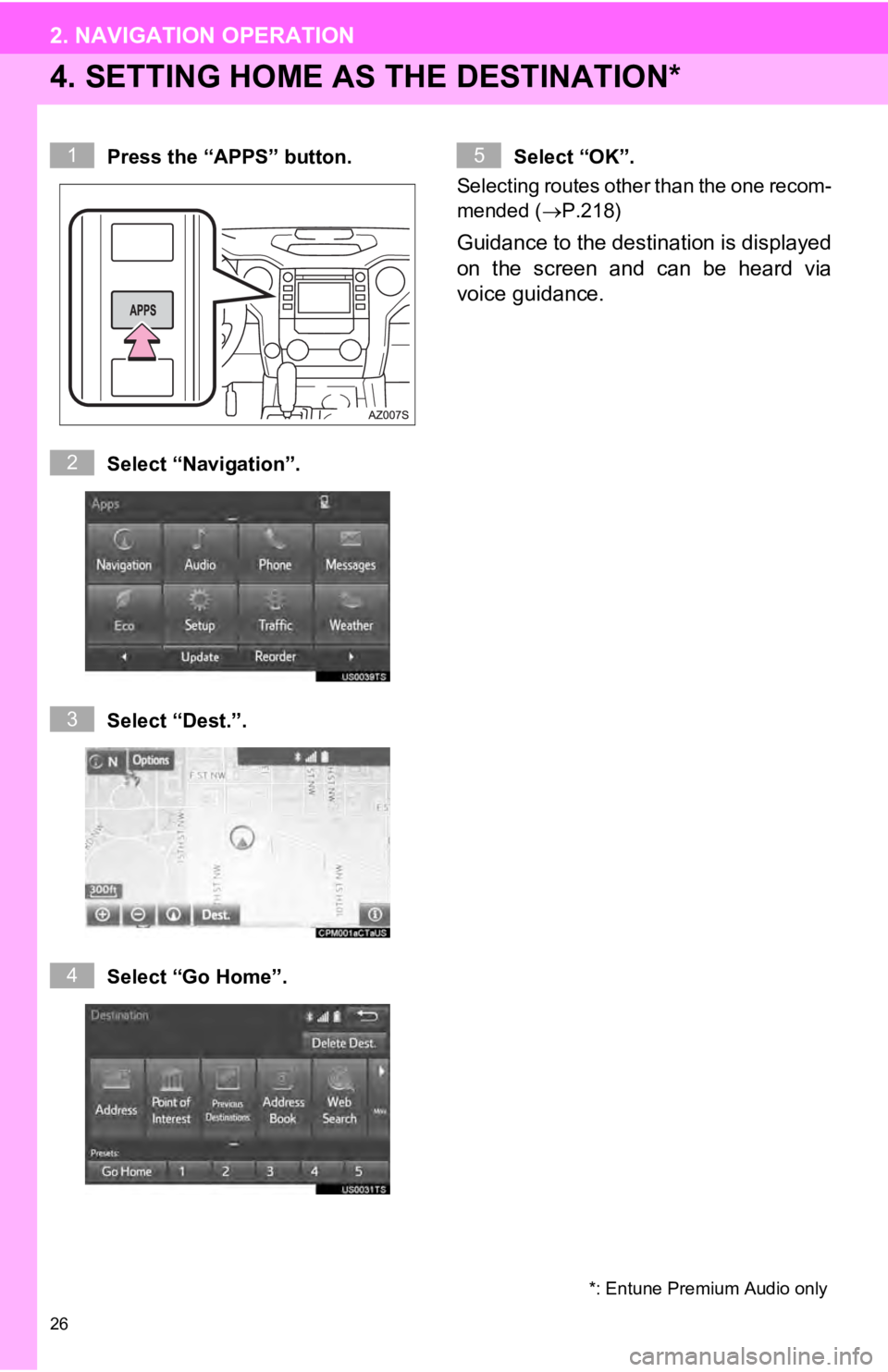
26
2. NAVIGATION OPERATION
4. SETTING HOME AS THE DESTINATION*
*: Entune Premium Audio only
Press the “APPS” button.
Select “Navigation”.
Select “Dest.”.
Select “Go Home”. Select “OK”.
Selecting routes other than the one recom-
mended ( P.218)
Guidance to the destination is displayed
on the screen and can be heard via
voice guidance.
1
2
3
4
5
Page 27 of 282
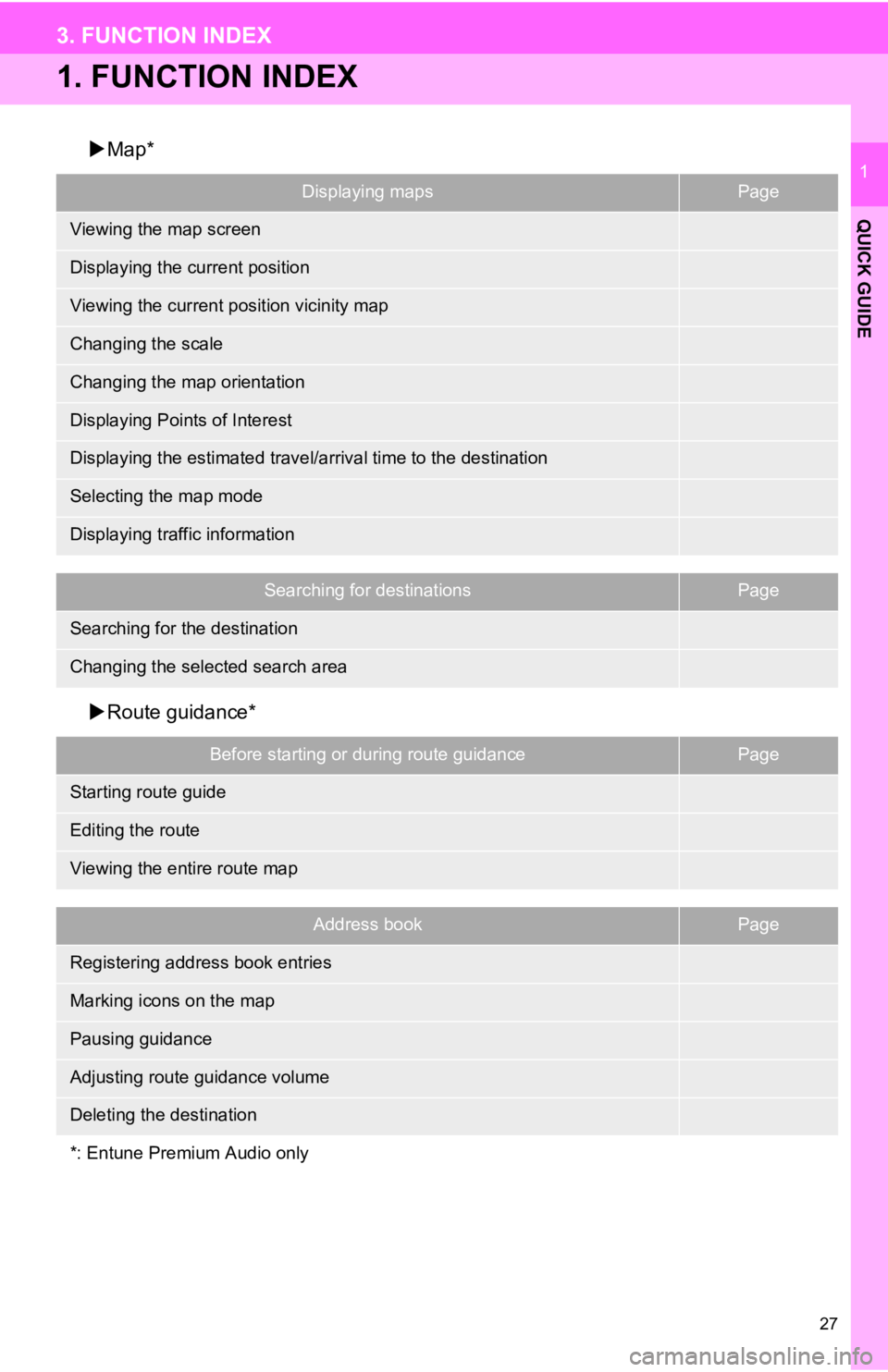
27
QUICK GUIDE
1
3. FUNCTION INDEX
1. FUNCTION INDEX
Map*
Displaying mapsPage
190
193
196
193
194
198
222
194
202
Searching for destinationsPage
207
208
Route guidance*
Before starting or during route guidancePage
218
228
223
Address bookPage
236
237
221
62
229
Viewing the map screen
Displaying the current position
Viewing the current position vicinity map
Changing the scale
Changing the map orientation
Displaying Points of Interest
Displaying the estimated travel/arrival time to the destination
Selecting the map mode
Displaying traffic information
Searching for the destination
Changing the selected search area
Starting route guide
Editing the route
Viewing the entire route map
Registering address book entries
Marking icons on the map
Pausing guidance
Adjusting route guidance volume
Deleting the destination
*: Entune Premium Audio only
Page 28 of 282
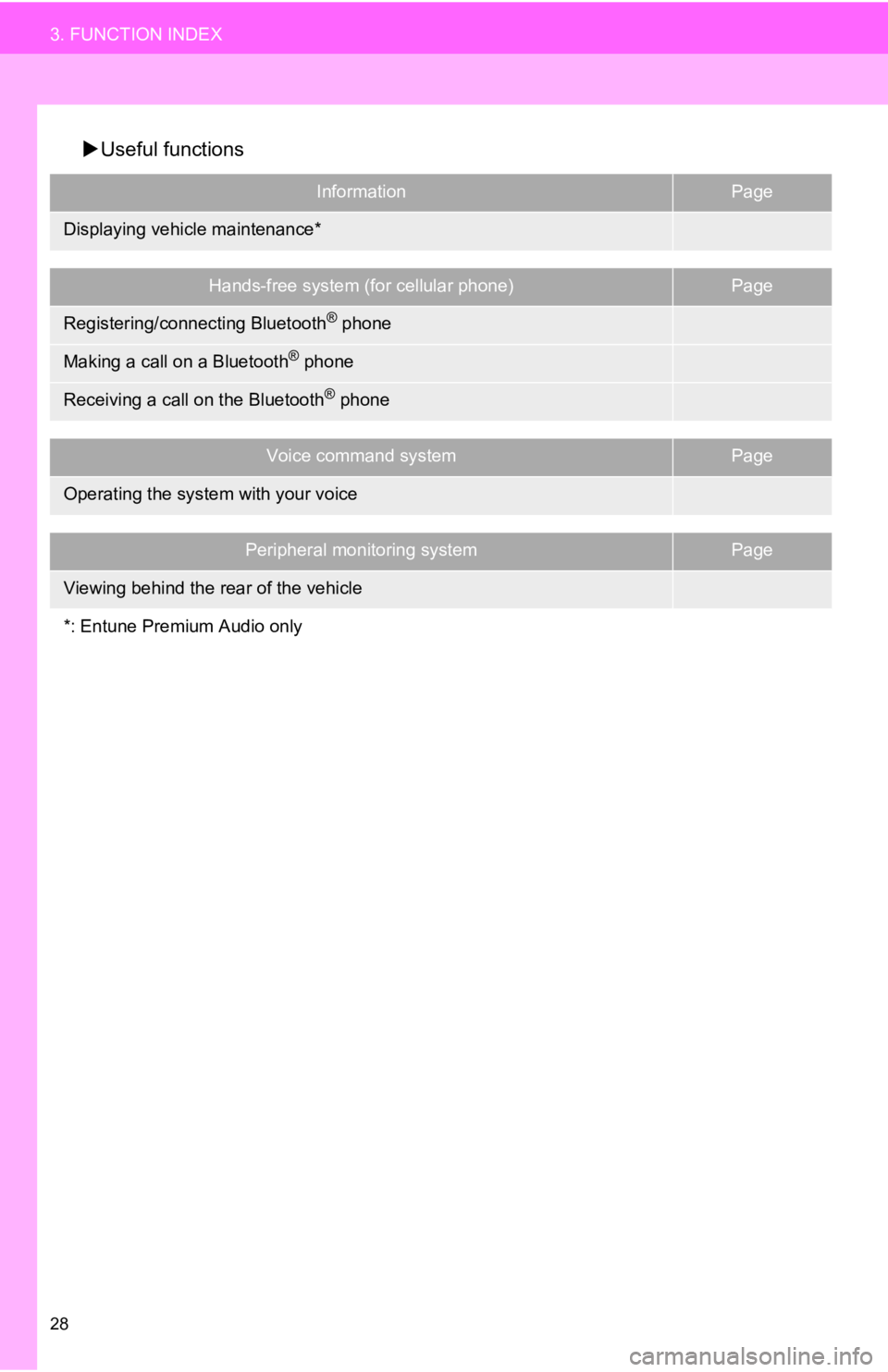
28
3. FUNCTION INDEX
Useful functions
InformationPage
65
Hands-free system (for cellular phone)Page
42
154
160
Voice command systemPage
124
Peripheral monitoring systemPage
140
Displaying vehicle maintenance*
Registering/connecting Bluetooth® phone
Making a call on a Bluetooth® phone
Receiving a call on the Bluetooth® phone
Operating the system with your voice
Viewing behind the rear of the vehicle
*: Entune Premium Audio only
Page 29 of 282
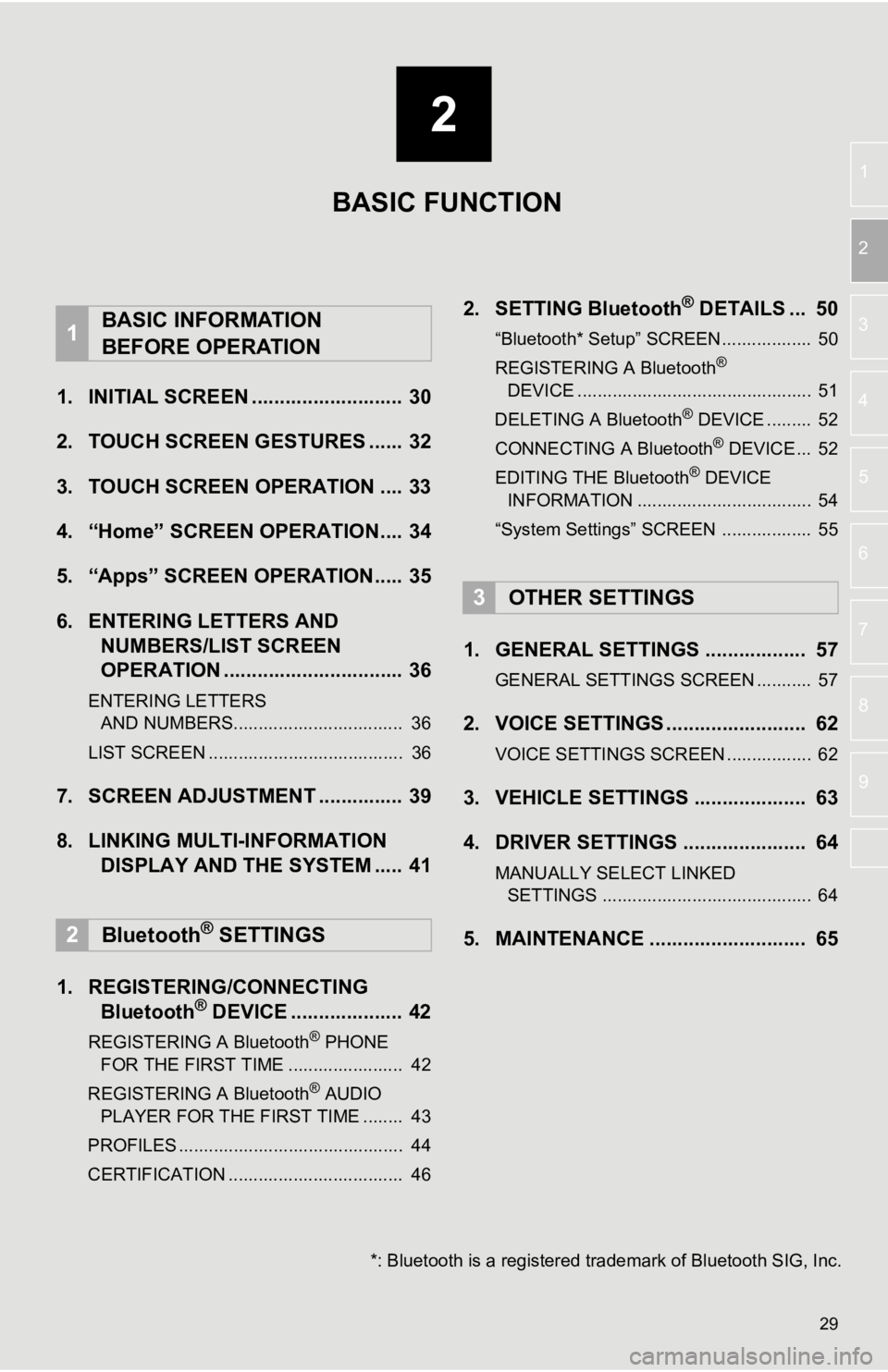
2
29
1
2
3
4
5
6
7
8
9
1. INITIAL SCREEN ........................... 30
2. TOUCH SCREEN G ESTURES
...... 32
3. TOUCH SCREEN OPERATION .... 33
4. “Home” SCREEN OPERATION.... 34
5. “Apps” SCREEN OPERATION..... 35
6. ENTERING LETTERS AND
NUMBERS/LIST SCREEN
OPERATION ................................ 36
ENTERING LETTERS
AND NUMBERS.................................. 36
LIST SCREEN ....................................... 36
7. SCREEN ADJUSTMENT ............... 39
8. LINKING MULTI-INFORMATION
DISPLAY AND THE SYSTEM ..... 41
1. REGISTERING/CONNECTING
Bluetoot h® DEVICE .................... 42
REGISTERING A Bluetooth® PHONE
FOR THE FIRST TIME ....................... 4 2
REGISTERING A Bluetooth
® AUDIO
PLAYER FOR THE FIRST TIME ........ 4 3
PROFILES ............................................. 44
CERTIFICATION ................................... 46
2. SETTING Bluetooth® DETAILS ... 50
“Bluetooth* Setup” SCREEN.................. 50
REGISTERING A Bluetooth®
DEVICE ............................................... 5 1
DELETING A Bluetooth
® DEVICE ......... 52
CONNECTING A Bluetooth® DEVICE ... 52
EDITING THE Bluetooth® DEVICE
INFORMATION ................................... 5 4
“System Settings” SCREEN .................. 55
1. GENERAL SETTINGS .................. 57
GENERAL SETTINGS SCREEN ........... 57
2. VOICE SETTINGS ......................... 62
VOICE SETTINGS SCREEN ................. 62
3. VEHICLE SETTINGS .................... 63
4. DRIVER SETTINGS ...................... 64
MANUALLY SELECT LINKED
SETTINGS .......................................... 64
5. MAINTENANCE ............................ 65
1BASIC INFORMATION
BEFORE OPERATION
2Bluetooth® SETTINGS
3OTHER SETTINGS
BASIC FUNCTION
*: Bluetooth is a registered tr ademark of Bluetooth SIG, Inc.
Page 30 of 282
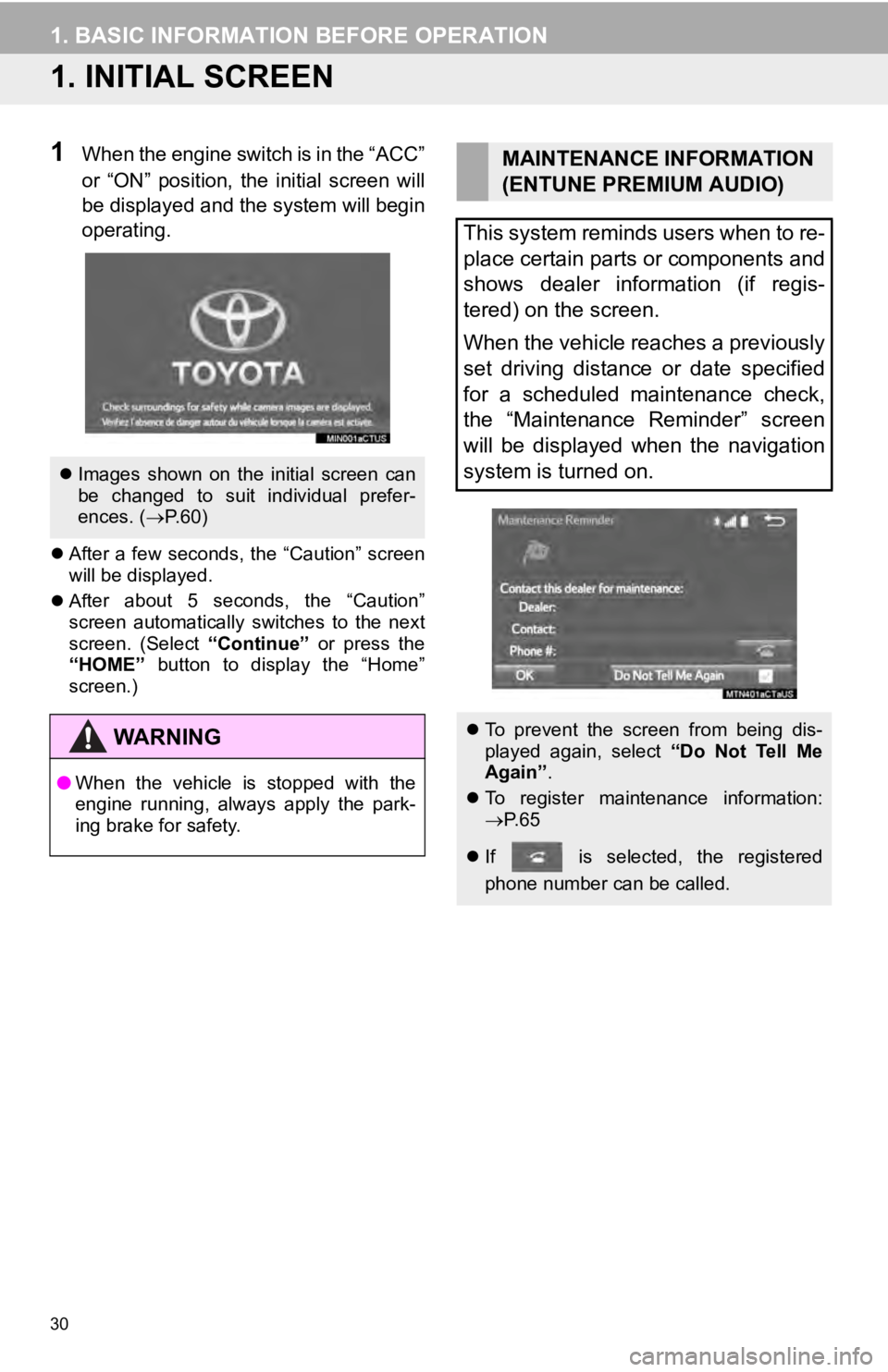
30
1. BASIC INFORMATION BEFORE OPERATION
1. INITIAL SCREEN
1When the engine switch is in the “ACC”
or “ON” position, the initial screen will
be displayed and the system will begin
operating.
After a few seconds, the “Caution” screen
will be displayed.
After about 5 seconds, the “Caution”
screen aut
omatically switches to the next
screen. (Select “Continue” or press the
“HOME” button to display the “Home”
screen.)
Images shown on the initial screen can
be changed to suit individual prefer-
ences. ( P.60)
WA R N I N G
● When the vehicle is stopped with the
engine running, always apply the park-
ing brake for safety.
MAINTENANCE INFORMATION
(ENTUNE PREMIUM AUDIO)
This system reminds users when to re-
place certain parts or components and
shows dealer information (if regis-
tered) on the screen.
When the vehicle reaches a previously
set driving distance or date specified
for a scheduled maintenance check,
the “Maintenance Reminder” screen
will be displayed when the navigation
system is turned on.
To prevent the screen from being dis-
played again, select “Do Not Tell Me
Again” .
To register maintenance information:
P. 6 5
If is selected, the registered
phone number can be called.