navigation TOYOTA TUNDRA 2019 Accessories, Audio & Navigation (in English)
[x] Cancel search | Manufacturer: TOYOTA, Model Year: 2019, Model line: TUNDRA, Model: TOYOTA TUNDRA 2019Pages: 282, PDF Size: 6.64 MB
Page 1 of 282
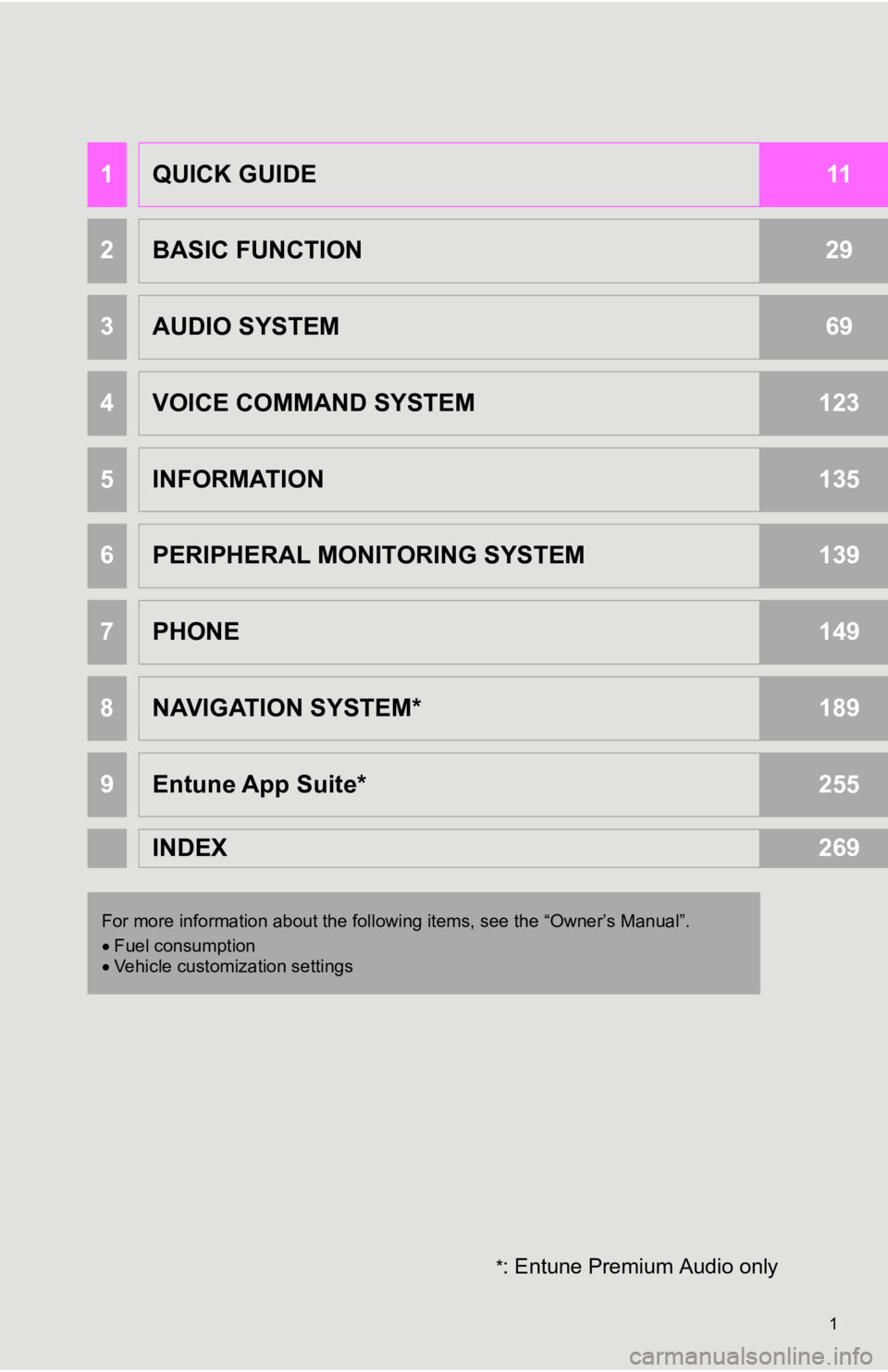
1
*: Entune Premium Audio only
1QUICK GUIDE11
2BASIC FUNCTION29
3AUDIO SYSTEM69
4VOICE COMMAND SYSTEM123
5INFORMATION135
6PERIPHERAL MONITORING SYSTEM139
7PHONE149
8NAVIGATION SYSTEM*189
9Entune App Suite*255
INDEX269
For more information about the foll owing items, see the “Owner’s Manual”.
Fuel consumption
Vehicle customization settings
Page 2 of 282
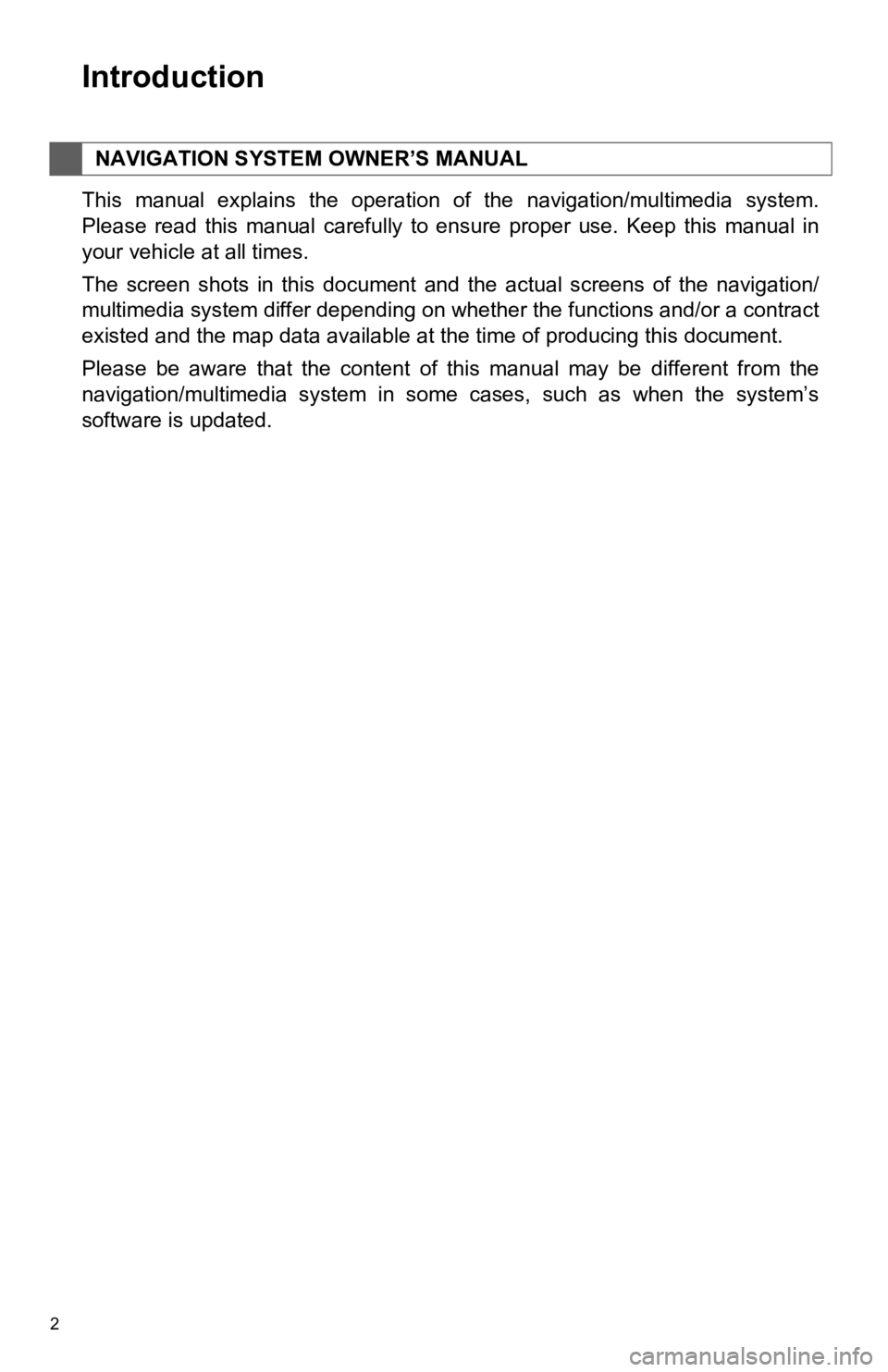
2
This manual explains the operation of the navigation/multimedia system.
Please read this manual carefully to ensure proper use. Keep this manual in
your vehicle at all times.
The screen shots in this document and the actual screens of the nav
igation/
multimedia system differ depending on whether the functions and /or a contract
existed and the map data available at the time of producing thi s document.
Please be aware that the content of this manual may be differen t from
the
navigation/multimedia system in some cases, such as when the sy stem’s
software is updated.
NAVIGATION SYSTEM OWNER’S MANUAL
Introduction
Page 3 of 282
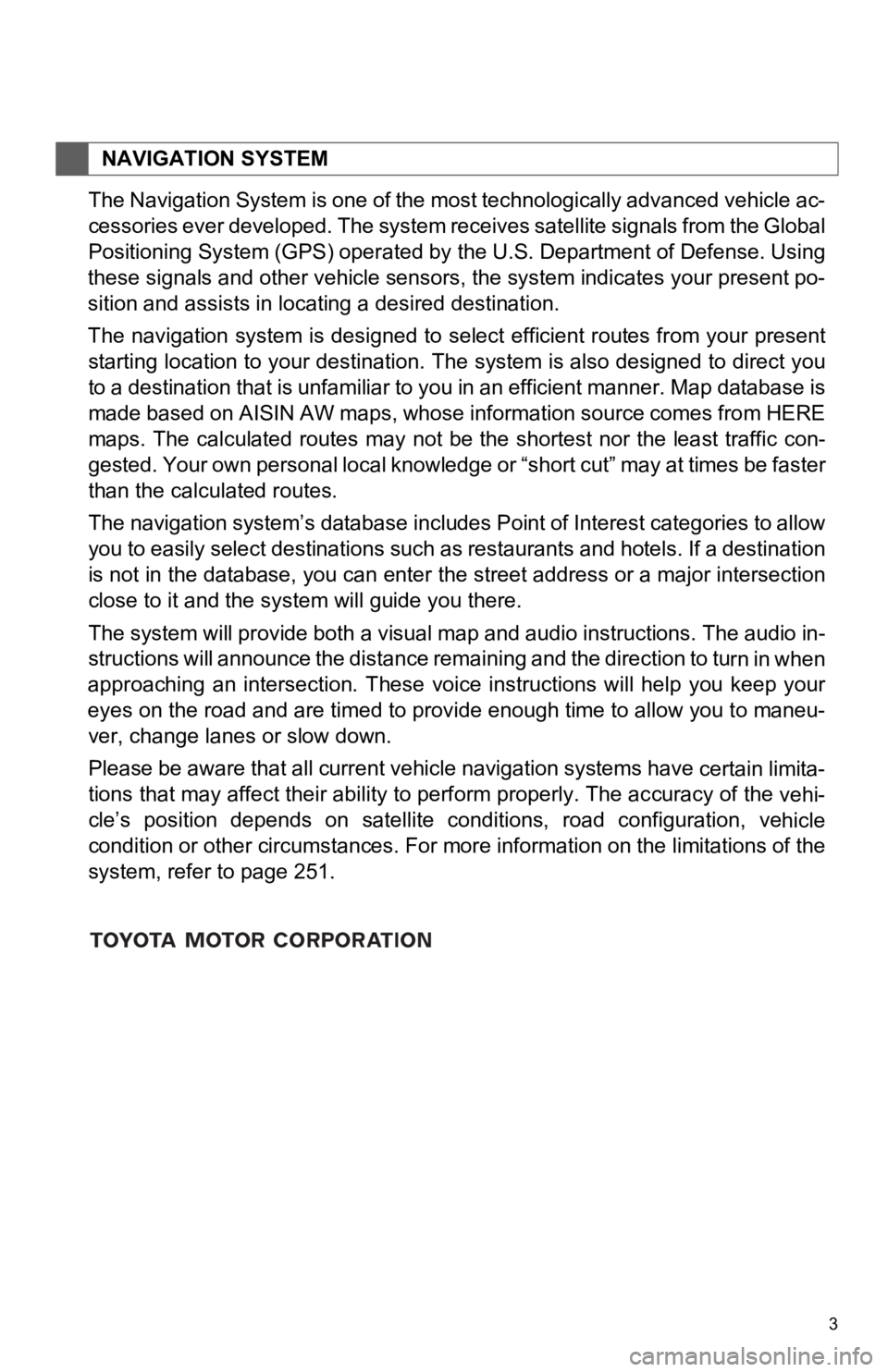
3
The Navigation System is one of the most technologically advanced vehicle ac-
cessories ever developed. The system receives satellite signals from
the Global
Positioning System (GPS) operated by the U.S. Department of Def ense. Using
these signals and other vehicle sensors, the system indicates y our present po-
sition and assists in locating a desired destination.
The navigation system is designed to select efficient routes fr om
your
present
starting location to your destination. The system is also desig ned to direct you
to a destination that is unfamiliar to you in an efficient mann er. Map database is
made based on AISIN AW maps, whose information source comes fro m HERE
maps. The calculated routes may not be the shortest nor the lea st traffic con-
gested. Your own personal local knowledge or “short cut” may at
times be
faster
than the calculated routes.
The navigation system’s database includes Point of Interest cat egories to
allow
you to easily select destinations such as restaurants and hotels. If a destination
is not in the database, you can enter the street address or a major intersection
close to it and the system will guide you there.
The system will provide both a visual map and audio instruction s. The
audio in-
structions will announce the distance remaining and the directi on to tu
rn in when
approaching an intersection. These voice instructions will help you keep your
eyes on the road and are timed to provide enough time to allow you to maneu-
ver, change lanes or slow down.
Please be aware that all current vehicle navigation systems have certain limita
-
tions that may affect their ability to perform properly. The ac curacy of the
vehi-
cle’s position depends on satellite conditions, road configurat ion, ve
hicle
condition or other circumstances. For more information on the l imitations of the
system, refer to page 251.
NAVIGATION SYSTEM
Page 6 of 282
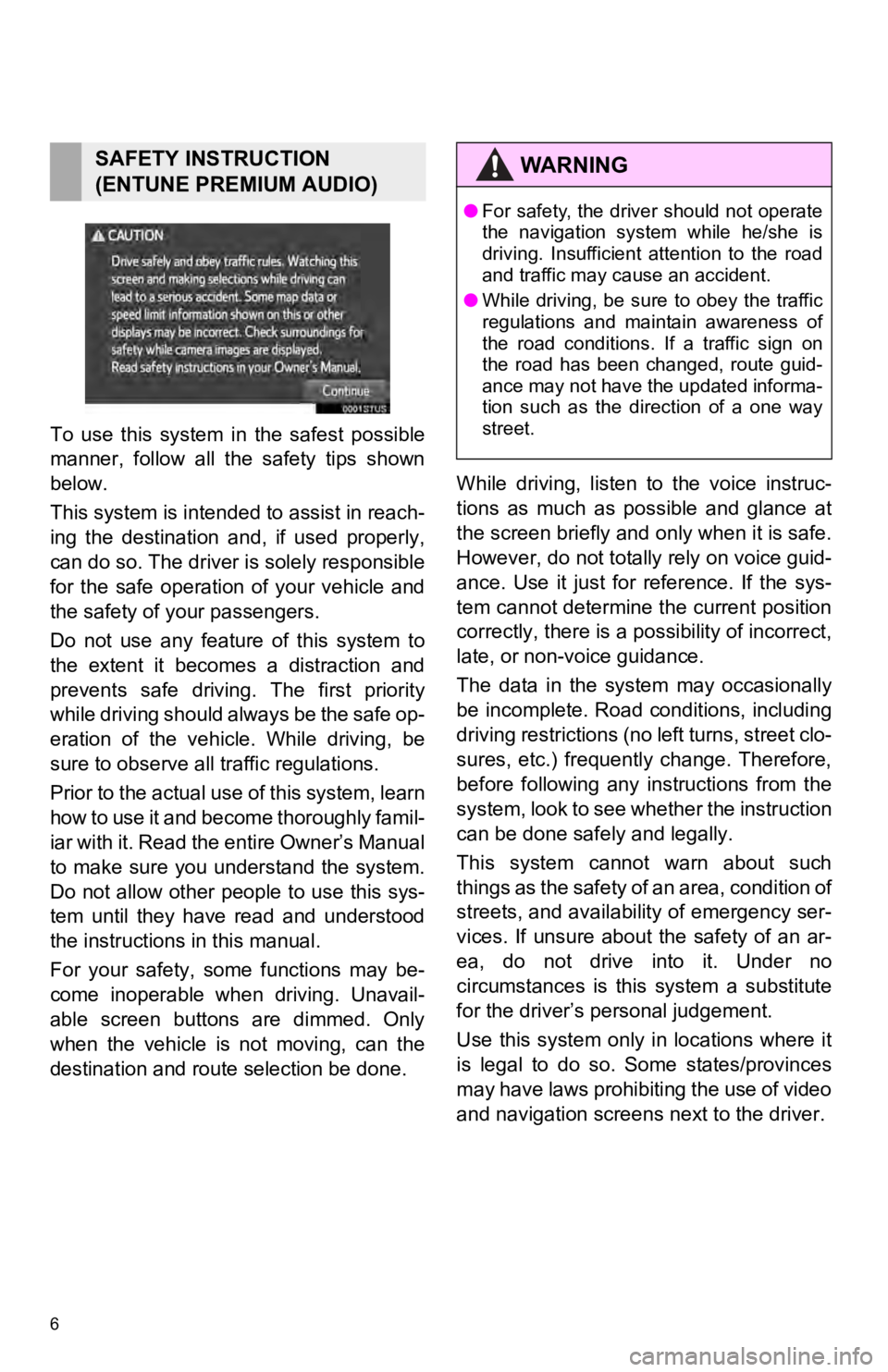
6
To use this system in the safest possible
manner, follow all the safety tips shown
below.
This system is intended to assist in reach-
ing the destination and, if used properly,
can do so. The driver i s solely responsible
for the safe operation of your vehicle and
the safety of your passengers.
Do not use any feature of this system to
the extent it becomes a distraction and
prevents safe drivin g. The first priority
while driving should always be the safe op-
eration of the vehicle. While driving, be
sure to observe all traffic regulations.
Prior to the actual use of this system, learn
how to use it and become thoroughly famil-
iar with it. Read the entire Owner’s Manual
to make sure you un derstand the system.
Do not allow other people to use this sys-
tem until they have read and understood
the instructions in this manual.
For your safety, some functions may be-
come inoperable when driving. Unavail-
able screen buttons are dimmed. Only
when the vehicle is not moving, can the
destination and route selection be done. While driving, listen to the voice instruc-
tions as much as possible and glance at
the screen briefly and o nly when it is safe.
However, do not totally rely on voice guid-
ance. Use it just for reference. If the sys-
tem cannot determine the current position
correctly, there is a possibility of incorrect,
late, or non-v oice guidance.
The data in the system may occasionally
be incomplete. Road conditions, including
driving restrictions (no left turns, street clo-
sures, etc.) frequently change. Therefore,
before following any instructions from the
system, look to see whether the instruction
can be done safely and legally.
This system cannot warn about such
t h i n g s a s t h e s a f e t y o f a n a r e a , c o n d i t i o n o f
streets, and availability of emergency ser-
vices. If unsure about the safety of an ar-
ea, do not drive into it. Under no
circumstances is this system a substitute
for the driver’s p ersonal judgement.
Use this system only in locations where it
is legal to do so. Some states/provinces
may have laws prohibiting the use of video
and navigation screens next to the driver.
SAFETY INSTRUCTION
(ENTUNE PREMIUM AUDIO)WA R N I N G
● For safety, the driver should not operate
the navigation system while he/she is
driving. Insufficient attention to the road
and traffic may cause an accident.
● While driving, be sure to obey the traffic
regulations and maintain awareness of
the road conditions. If a traffic sign on
the road has been changed, route guid-
ance may not have the updated informa-
tion such as the direction of a one way
street.
Page 8 of 282
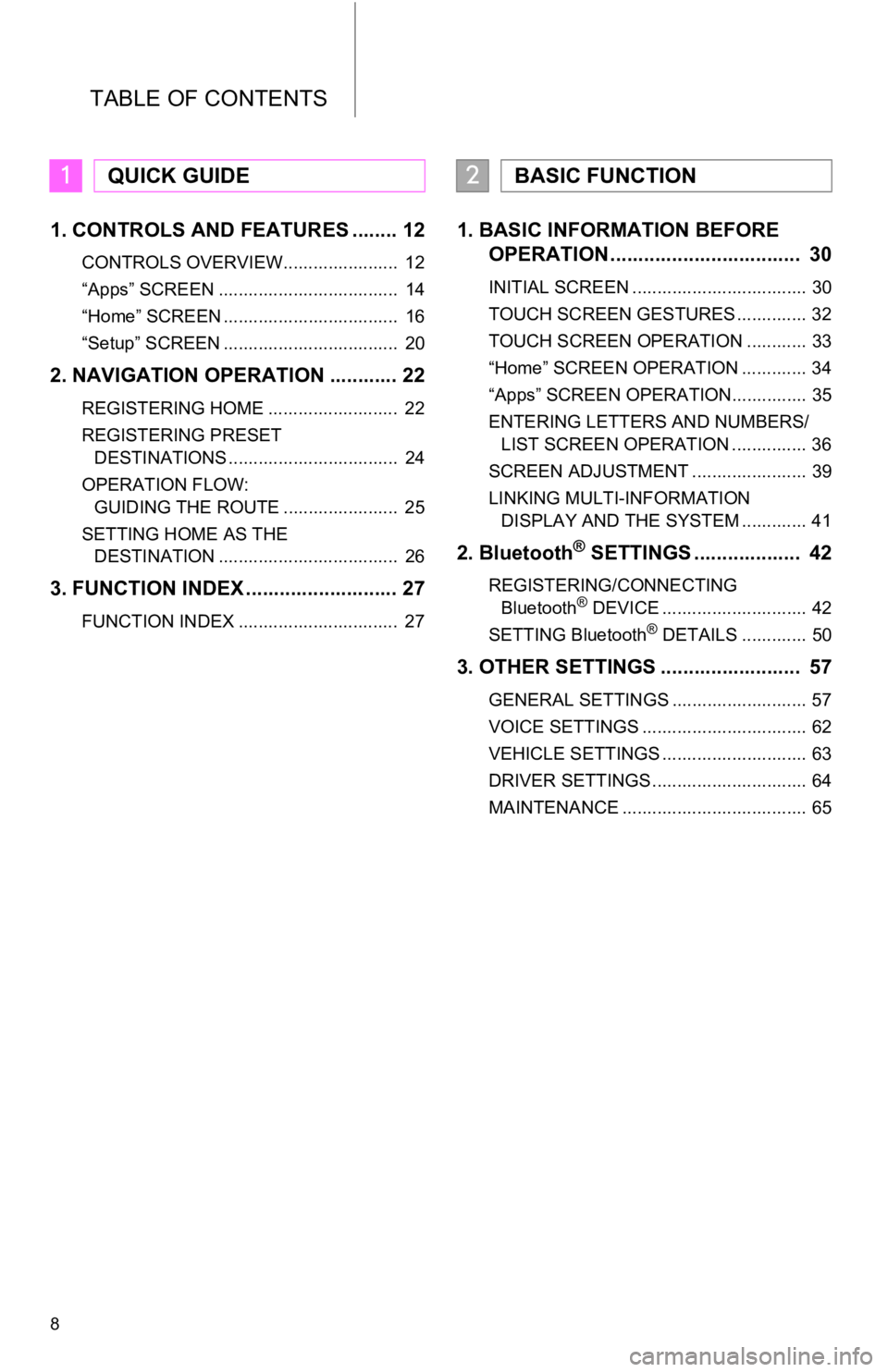
TABLE OF CONTENTS
8
1. CONTROLS AND FEATURES ........ 12
CONTROLS OVERVIEW....................... 12
“Apps” SCREEN .................................... 14
“Home” SCREEN ................................... 16
“Setup” SCREEN ................................... 20
2. NAVIGATION OPERATION ............ 22
REGISTERING HOME .......................... 22
REGISTERING PRESET
DESTINATIONS .................................. 24
OPERATION FLOW:
GUIDING THE ROUTE ....................... 25
SETTING HOME AS THE
DESTINATION .................................... 26
3. FUNCTION INDEX ..... ...................... 27
FUNCTION INDEX ................................ 27
1. BASIC INFORMATION BEFORE
OPERATION .................................. 30
INITIAL SCREEN ................................... 30
TOUCH SCREEN GESTURES .............. 32
TOUCH SCREEN OPERATION ............ 33
“Home” SCREEN OPERATION ............. 34
“Apps” SCREEN OPERATION............... 35
ENTERING LETTERS AND NUMBERS/
LIST SCREEN OPERATION ............... 36
SCREEN ADJUSTMENT ....................... 39
LINKING MULTI-INFORMATION DISPLAY AND THE SYSTEM ............. 41
2. Bluetooth® SETTINGS ................... 42
REGISTERING/CONNECTING
Bluetooth® DEVICE ............................. 42
SETTING Bluetooth® DETAILS ............. 50
3. OTHER SETTINGS ......................... 57
GENERAL SETTINGS ........................... 57
VOICE SETTINGS ................................. 62
VEHICLE SETTINGS ............................. 63
DRIVER SETTINGS ............................... 64
MAINTENANCE ..................................... 65
1QUICK GUIDE2BASIC FUNCTION
Page 10 of 282
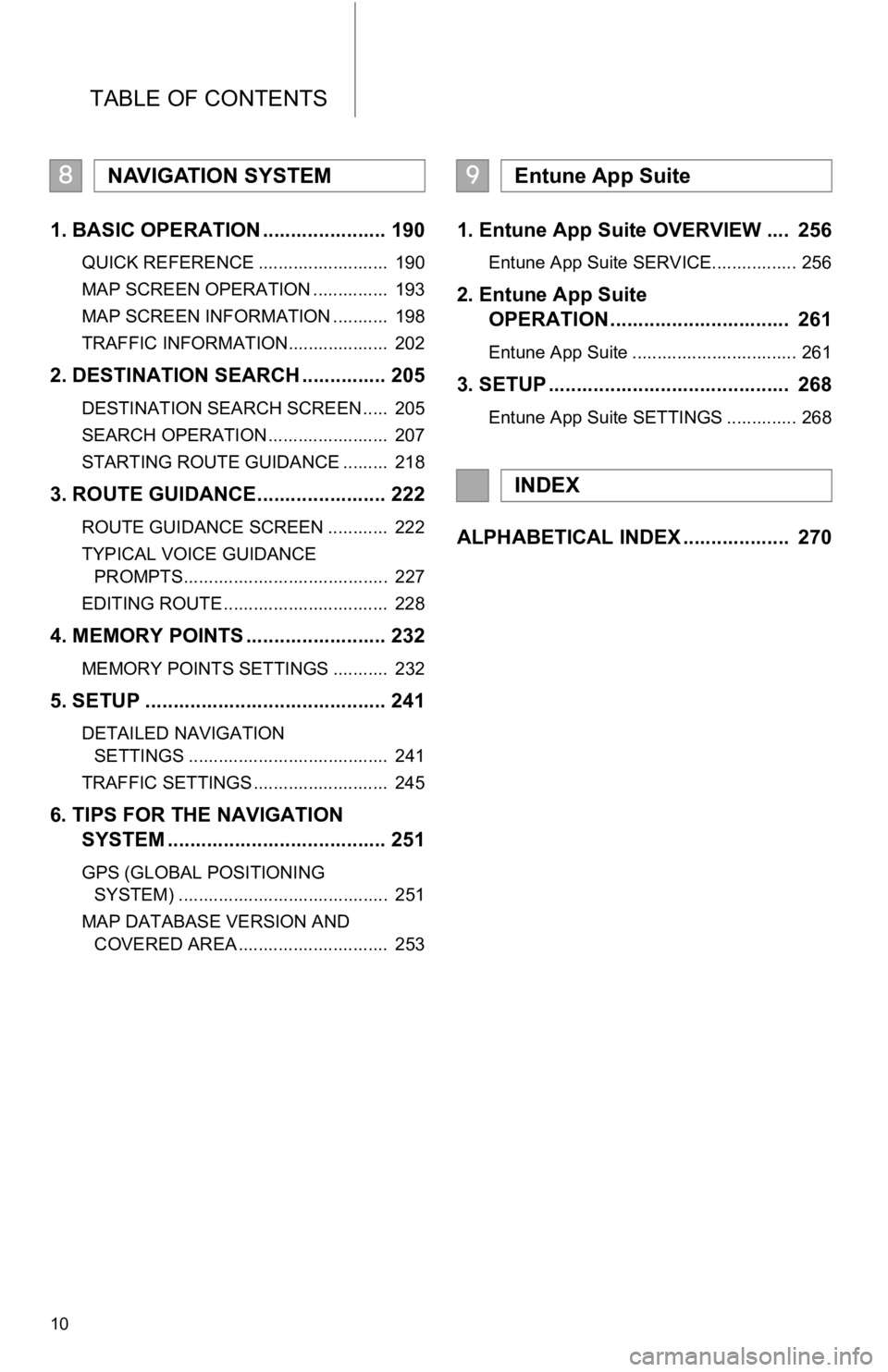
TABLE OF CONTENTS
10
1. BASIC OPERATION ...................... 190
QUICK REFERENCE .......................... 190
MAP SCREEN OPERATION ............... 193
MAP SCREEN INFORMATION ........... 198
TRAFFIC INFORMATION.................... 202
2. DESTINATION SEARCH ............... 205
DESTINATION SEARCH SCREEN ..... 205
SEARCH OPERATION ........................ 207
STARTING ROUTE GUIDANCE ......... 218
3. ROUTE GUIDANCE....................... 222
ROUTE GUIDANCE SCREEN ............ 222
TYPICAL VOICE GUIDANCE
PROMPTS......................................... 227
EDITING ROUTE ................................. 228
4. MEMORY POINTS ......................... 232
MEMORY POINTS SETTINGS ........... 232
5. SETUP ........................................... 241
DETAILED NAVIGATION
SETTINGS ........................................ 241
TRAFFIC SETTINGS ........................... 245
6. TIPS FOR THE NAVIGATION
SYSTEM ....................................... 251
GPS (GLOBAL POSITIONING
SYSTEM) .......................................... 251
MAP DATABASE VERSION AND COVERED AREA .............................. 253
1. Entune App Suite OVERVIEW .... 256
Entune App Suite SERVICE................. 256
2. Entune App Suite
OPERATION ................................ 261
Entune App Suite ................................. 261
3. SETUP ........................................... 268
Entune App Suite SETTINGS .............. 268
ALPHABETICAL INDEX ................... 270
8NAVIGATION SYSTEM9Entune App Suite
INDEX
Page 11 of 282

1
11
1
2
3
4
5
6
7
8
9
1. CONTROLS OVERVIEW .............. 12
2. “Apps” SCREEN .......................... 14
3. “Home” SCREEN ......................... 16
STATUS DISPLAY................................. 18
4. “Setup” SCREEN ......................... 20
1. REGISTERING HOME .................. 22
2. REGISTERING PRESET DESTINATIONS .......................... 24
3. OPERATION FLOW:
GUIDING THE ROUTE................ 25
4. SETTING HOME AS THE DESTINATION ............................ 26
1. FUNCTION INDEX ........................ 27
1CONTROLS AND FEATURES
2NAVIGATION OPERATION
3FUNCTION INDEX
QUICK GUIDE
Page 15 of 282
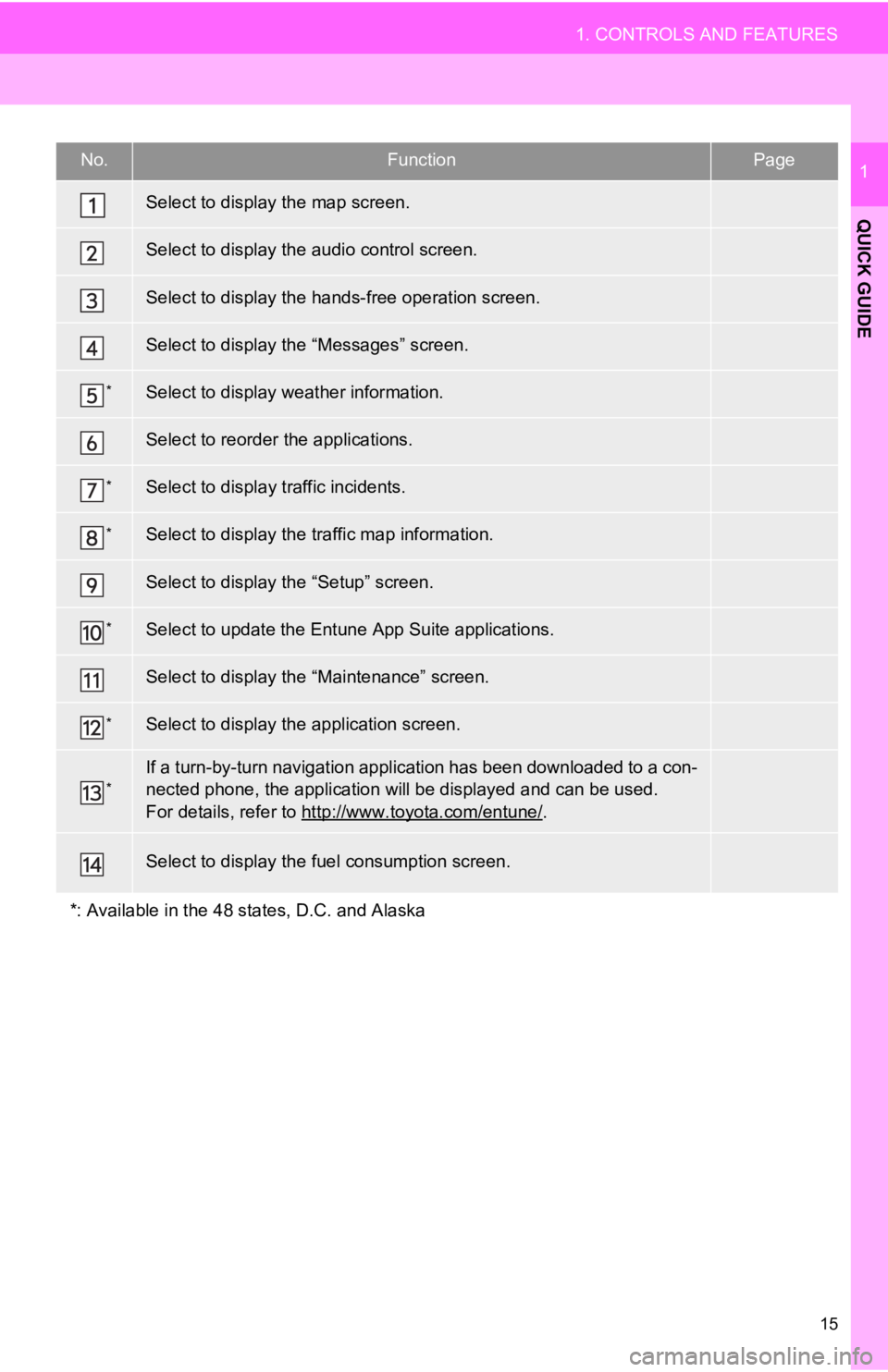
No.FunctionPage
190
70
150
164
*136
35
*202
*137
20
*262
65
*256
*
“Owner’s Manual”
15
1. CONTROLS AND FEATURES
QUICK GUIDE
1
Select to display the map screen.
Select to display the audio control screen.
Select to display the hands-free operation screen.
Select to display the “Messages” screen.
Select to display weather information.
Select to reorder the applications.
Select to display traffic incidents.
Select to display the traffic map information.
Select to display the “Setup” screen.
Select to update the Entune App Suite applications.
Select to display the “Maintenance” screen.
Select to display the application screen.
If a turn-by-turn navigation application has been downloaded to a con-
nected phone, the application will be displayed and can be used.
For details, refer to http://www.toyota.com/entune/
.
Select to display the f uel consumption screen.
*: Available in the 48 st ates, D.C. and Alaska
Page 17 of 282
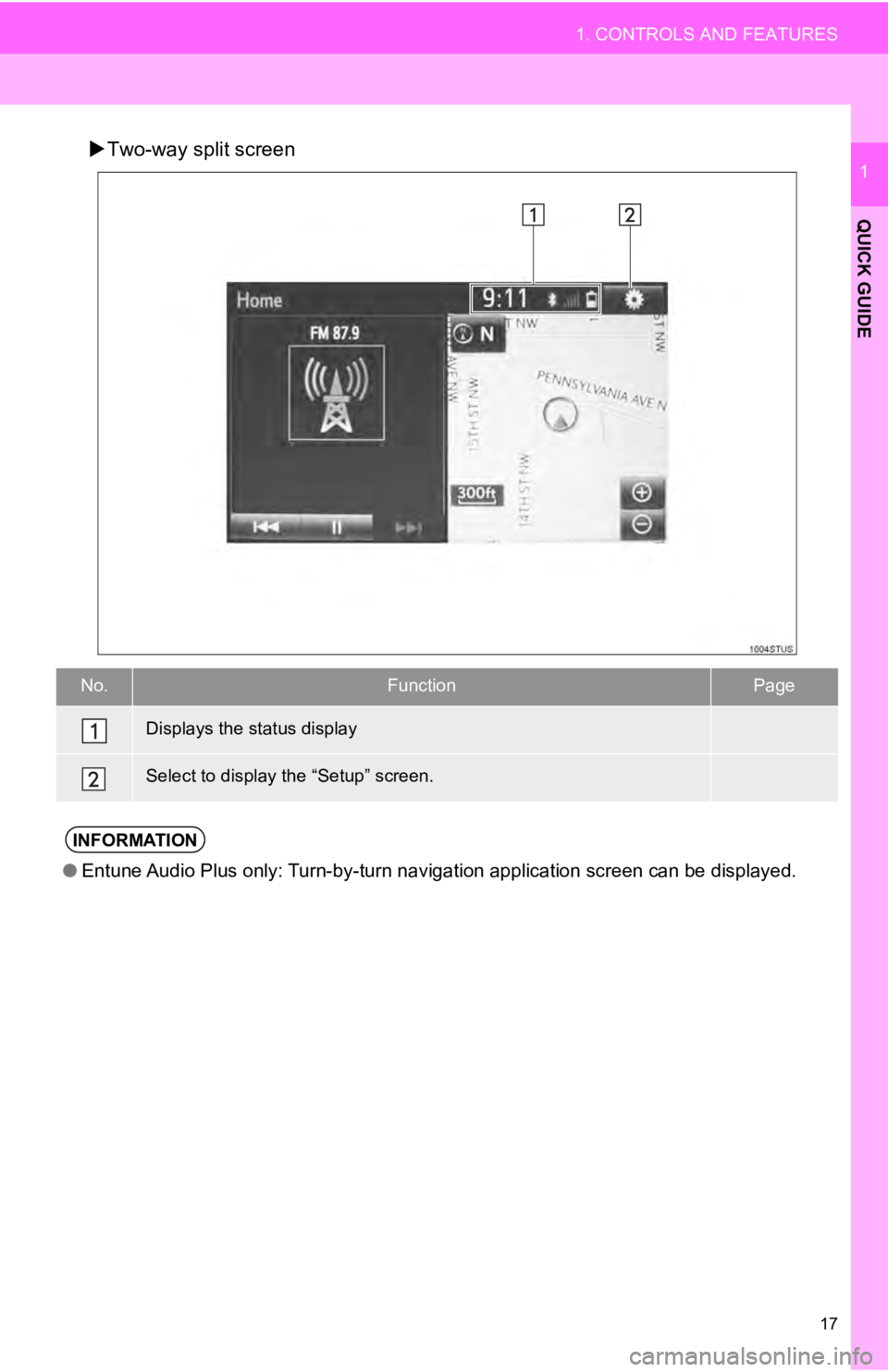
17
1. CONTROLS AND FEATURES
QUICK GUIDE
1Two-way split screen
No.FunctionPage
18
20
●Entune Audio Plus only: Turn-by-turn navigation application scr een can be displayed.
Displays the status display
Select to display the “Setup” screen.
INFORMATION
Page 21 of 282
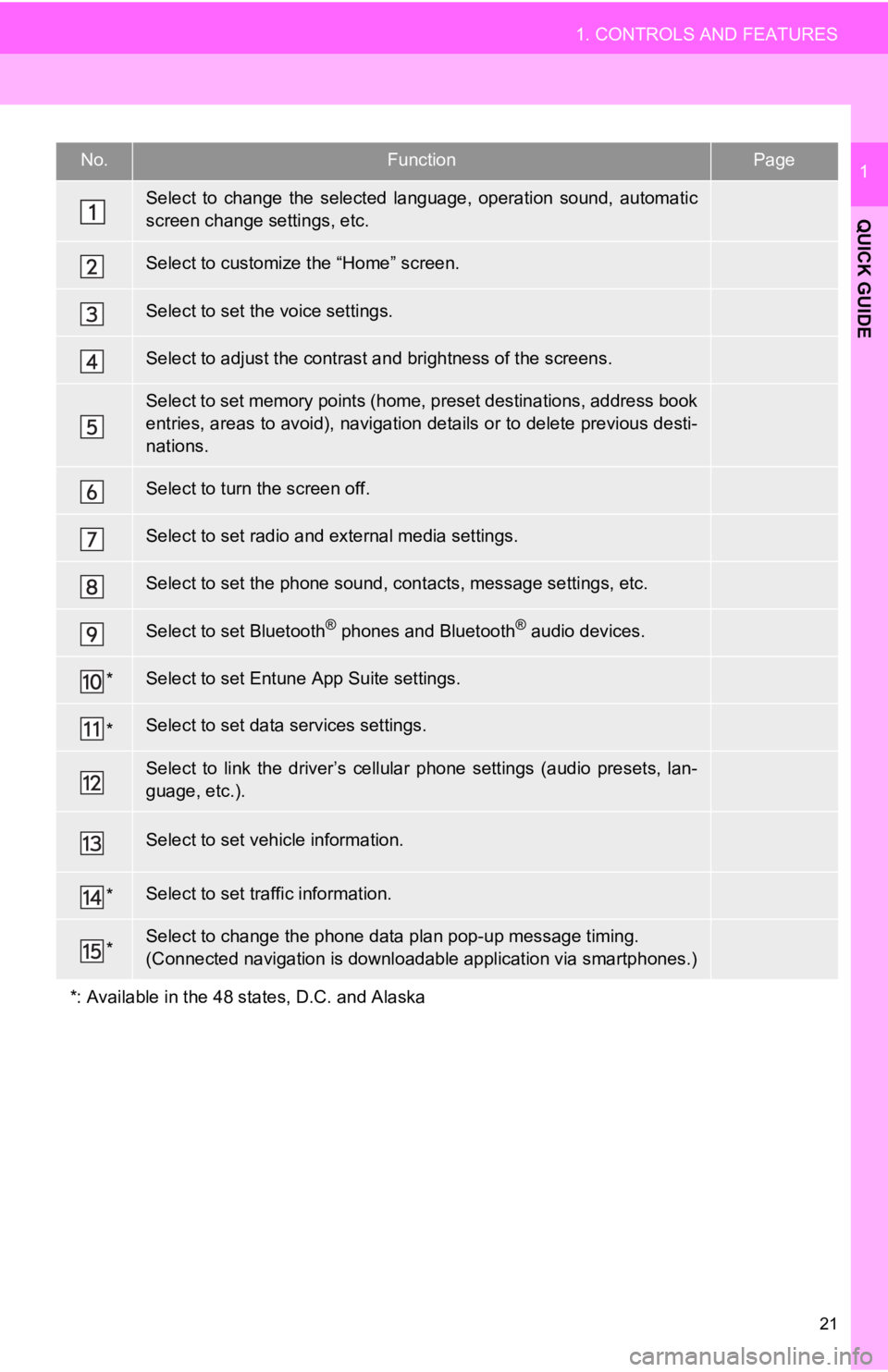
No.FunctionPage
57
34
62
39
232, 241
11 2
169
50
*268
*138
64
“Owner’s
Manual”
*245
*
21
1. CONTROLS AND FEATURES
QUICK GUIDE
1
Select to change the selected language, operation sound, automa tic
screen change settings, etc.
Select to customize the “Home” screen.
Select to set the voice settings.
Select to adjust the contrast a nd brightness of the screens.
Select to set memory points (home, preset destinations, address book
entries, areas to avoid), navigation details or to delete previous desti-
nations.
Select to turn the screen off.
Select to set radio and external media settings.
Select to set the phone sound, cont acts, message settings, etc.
Select to set Bluetooth® phones and Bluetooth® audio devices.
Select to set Entune App Suite settings.
Select to set data services settings.
Select to link the driver’s cellular phone settings (audio pres ets, lan-
guage, etc.).
Select to set vehicle information.
Select to set traffic information.
Select to change the phone data plan pop-up message timing.
(Connected navigation is downl oadable application via smartphon es.)
*: Available in the 48 states, D.C. and Alaska