navigation system TOYOTA TUNDRA 2020 Accessories, Audio & Navigation (in English)
[x] Cancel search | Manufacturer: TOYOTA, Model Year: 2020, Model line: TUNDRA, Model: TOYOTA TUNDRA 2020Pages: 262, PDF Size: 10.74 MB
Page 1 of 262

1
2
3
4
5
6
7
8
9
Quick guide• Basic system overview
• Giving guidance for the route quickly
Basic function
• Information to be read before operation
• Setting initial settings before operation
• Connecting the Bluetooth
® device
Navigation
system• Operating the map screen
• Searching the map
• Activating the route guidance
Audio/visual
system• Listening to the radio
• Enjoying music and video
Voice command
system• Operating the voice command system
Information• Operating the weather information screen
Peripheral
monitoring
system
• Checking the situation around the vehicle
Phone• Operating the phone
(Hands-free system for cellular phones)
Connected
services• Operating connected services
Index• Search alphabetically
Page 2 of 262
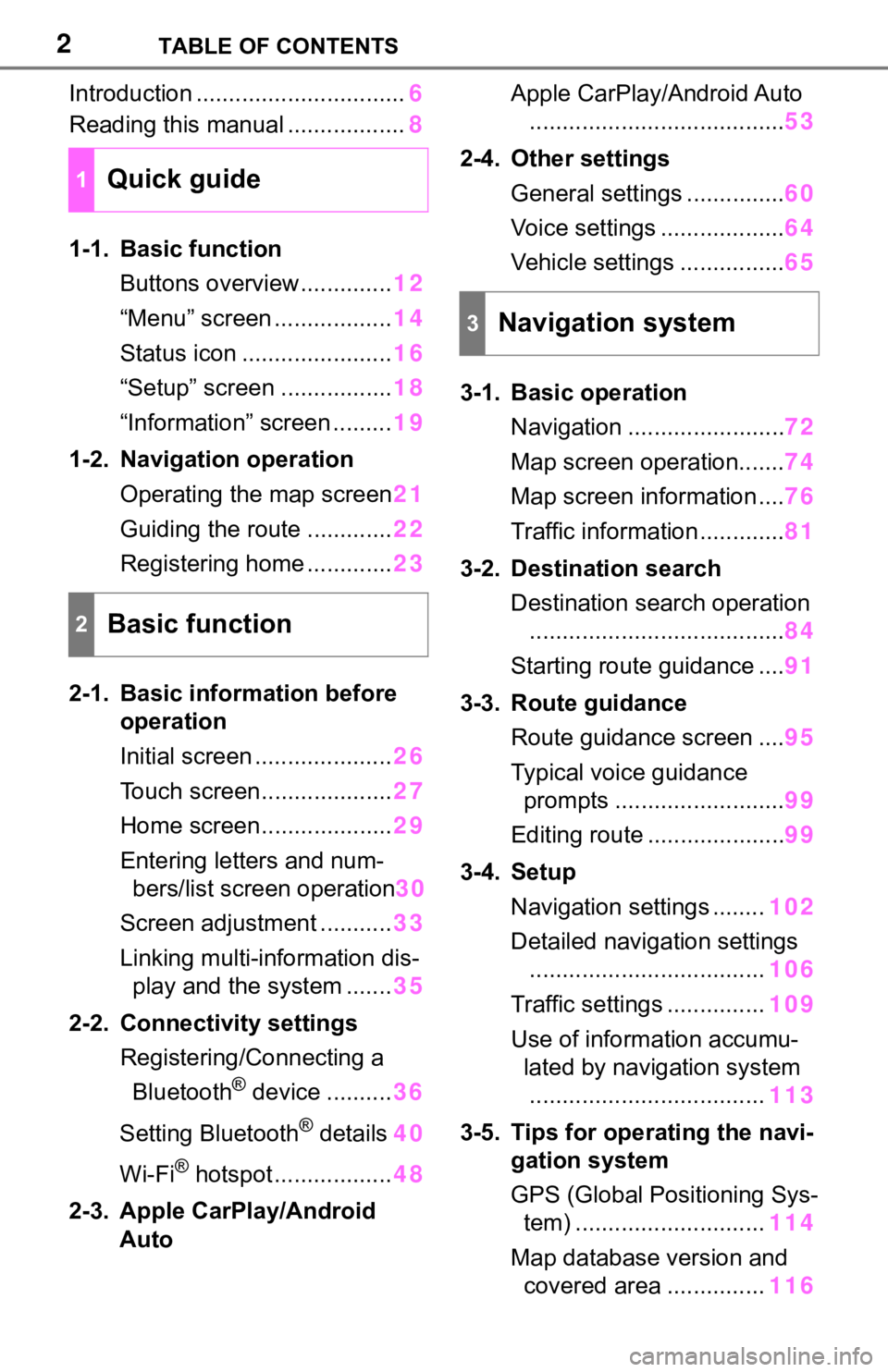
2TABLE OF CONTENTS
Introduction ................................6
Reading this manual .................. 8
1-1. Basic function Buttons overview.............. 12
“Menu” screen .................. 14
Status icon ....................... 16
“Setup” screen ................. 18
“Information” screen ......... 19
1-2. Navigation operation Operating the map screen 21
Guiding the route ............. 22
Registering home ............. 23
2-1. Basic information before operation
Initial screen ..................... 26
Touch screen.................... 27
Home screen.................... 29
Entering letters and num- bers/list screen operation 30
Screen adjustment ........... 33
Linking multi-information dis- play and the system ....... 35
2-2. Connectivity settings Registering/Connecting a Bluetooth
® device .......... 36
Setting Bluetooth
® details 40
Wi-Fi
® hotspot .................. 48
2-3. Apple CarPlay/Android Auto Apple CarPlay/Android Auto
....................................... 53
2-4. Other settings General settings ............... 60
Voice settings ................... 64
Vehicle settings ................ 65
3-1. Basic operation Navigation ........................ 72
Map screen operation....... 74
Map screen information .... 76
Traffic information ............. 81
3-2. Destination search Destination search operation....................................... 84
Starting route guidance .... 91
3-3. Route guidance Route guidance screen .... 95
Typical voice guidance prompts .......................... 99
Editing route ..................... 99
3-4. Setup Navigation settings ........ 102
Detailed navigation settings .................................... 106
Traffic settings ............... 109
Use of informa tion accumu-
lated by navigation system
.................................... 113
3-5. Tips for ope rating the navi-
gation system
GPS (Global Positioning Sys-
tem) ............................. 114
Map database version and covered area ............... 116
1Quick guide
2Basic function
3Navigation system
Page 6 of 262
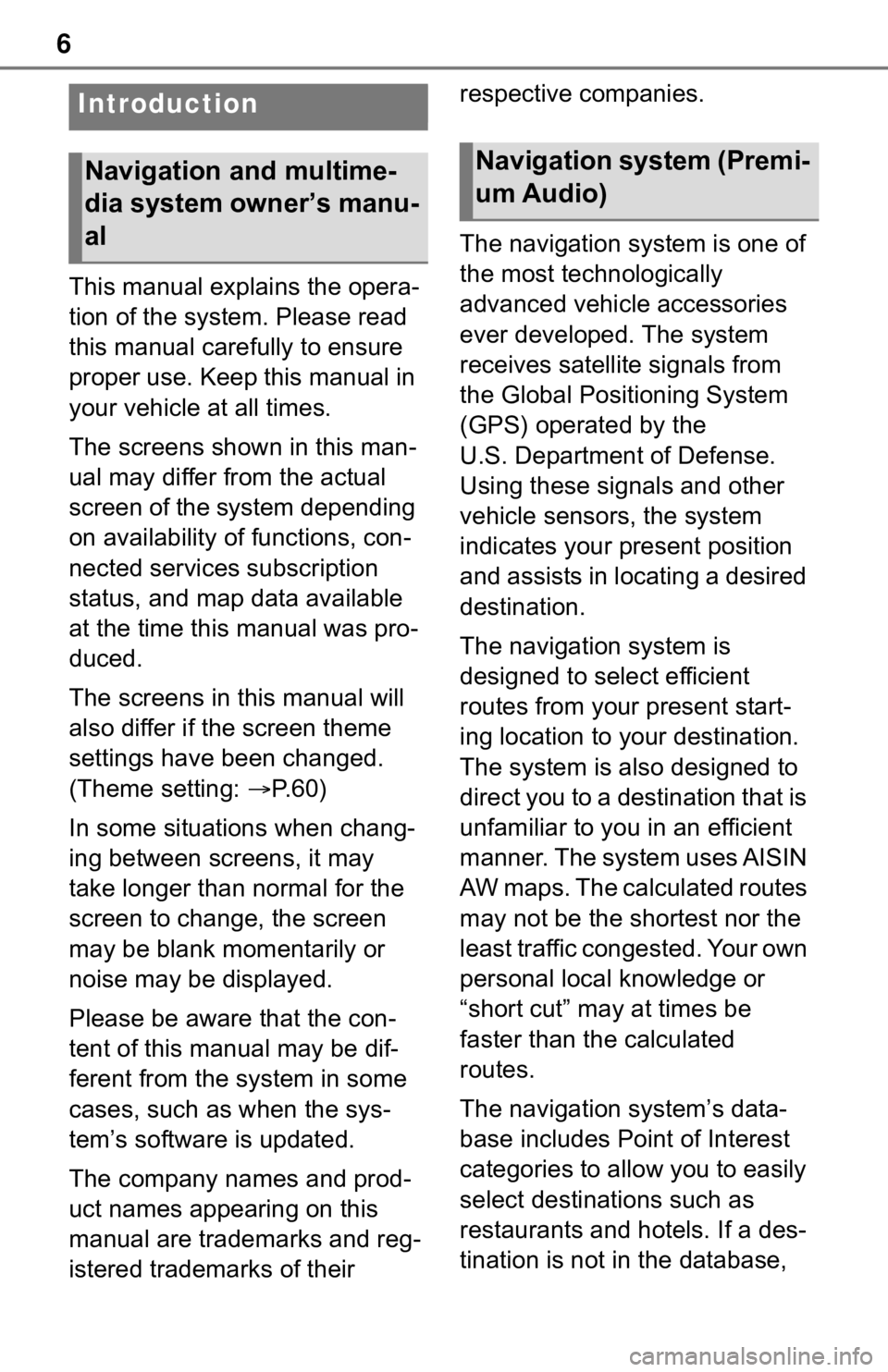
6
This manual explains the opera-
tion of the system. Please read
this manual carefully to ensure
proper use. Keep this manual in
your vehicle at all times.
The screens shown in this man-
ual may differ from the actual
screen of the system depending
on availability of functions, con-
nected services subscription
status, and map data available
at the time this manual was pro-
duced.
The screens in this manual will
also differ if the screen theme
settings have been changed.
(Theme setting: P. 6 0 )
In some situations when chang-
ing between screens, it may
take longer than normal for the
screen to change, the screen
may be blank momentarily or
noise may be displayed.
Please be aware that the con-
tent of this manual may be dif-
ferent from the system in some
cases, such as when the sys-
tem’s software is updated.
The company names and prod-
uct names appearing on this
manual are trademarks and reg-
istered trademarks of their respective companies.
The navigation system is one of
the most technologically
advanced vehicle accessories
ever developed. The system
receives satellite signals from
the Global Positioning System
(GPS) operated by the
U.S. Department of Defense.
Using these signals and other
vehicle sensors, the system
indicates your present position
and assists in locating a desired
destination.
The navigation system is
designed to select efficient
routes from your present start-
ing location to your destination.
The system is also designed to
direct you to a destination that is
unfamiliar to you in an efficient
manner. The system uses AISIN
AW maps. The calculated routes
may not be the shortest nor the
least traffic congested. Your own
personal local knowledge or
“short cut” may at times be
faster than the calculated
routes.
The navigation system’s data-
base includes Point of Interest
categories to allow you to easily
select destinat
ions such as
restaurants and hotels. If a des-
tination is not in the database,
Introduction
Navigation and multime-
dia system owner’s manu-
alNavigation system (Premi-
um Audio)
Page 7 of 262
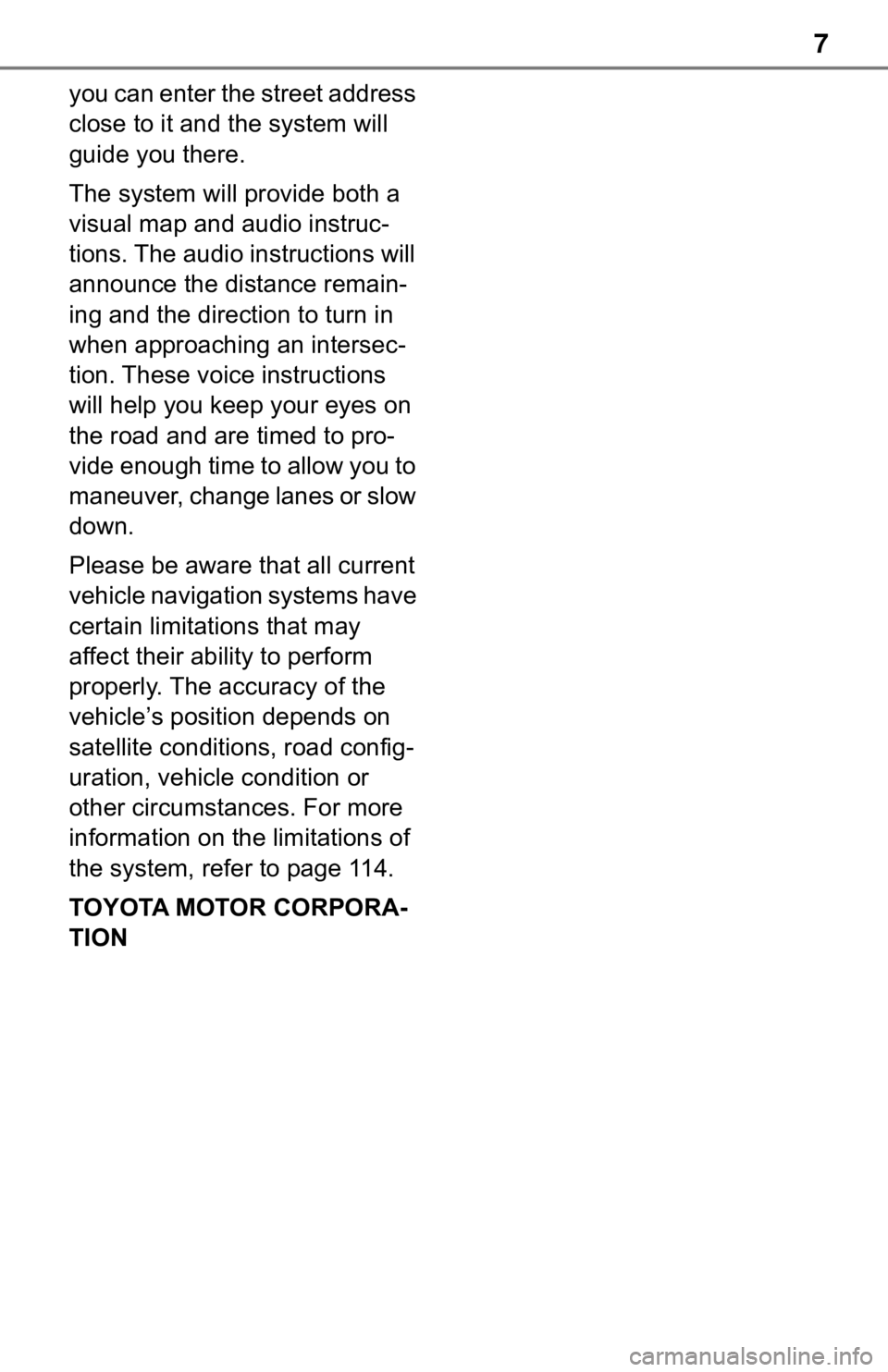
7
you can enter the street address
close to it and the system will
guide you there.
The system will provide both a
visual map and audio instruc-
tions. The audio instructions will
announce the distance remain-
ing and the direction to turn in
when approaching an intersec-
tion. These voice instructions
will help you keep your eyes on
the road and are timed to pro-
vide enough time to allow you to
maneuver, change lanes or slow
down.
Please be aware that all current
vehicle navigation systems have
certain limitations that may
affect their ability to perform
properly. The accuracy of the
vehicle’s position depends on
satellite conditions, road config-
uration, vehicle condition or
other circumstances. For more
information on the limitations of
the system, refer to page 114.
TOYOTA MOTOR CORPORA-
TION
Page 10 of 262
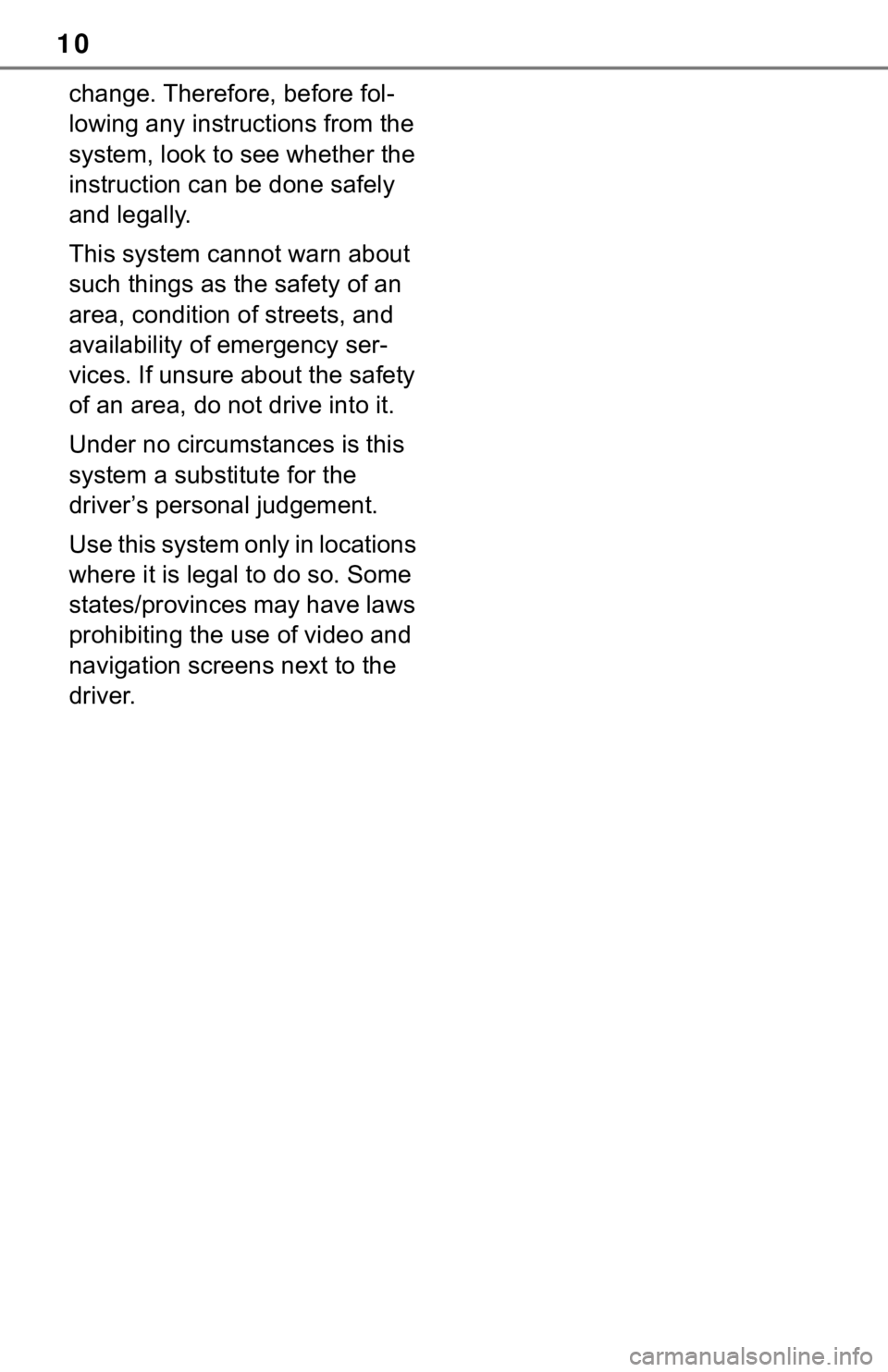
10
change. Therefore, before fol-
lowing any instructions from the
system, look to see whether the
instruction can be done safely
and legally.
This system cannot warn about
such things as the safety of an
area, condition of streets, and
availability of emergency ser-
vices. If unsure about the safety
of an area, do not drive into it.
Under no circumstances is this
system a substitute for the
driver’s personal judgement.
Use this system only in locations
where it is legal to do so. Some
states/provinces may have laws
prohibiting the use of video and
navigation screens next to the
driver.
Page 13 of 262
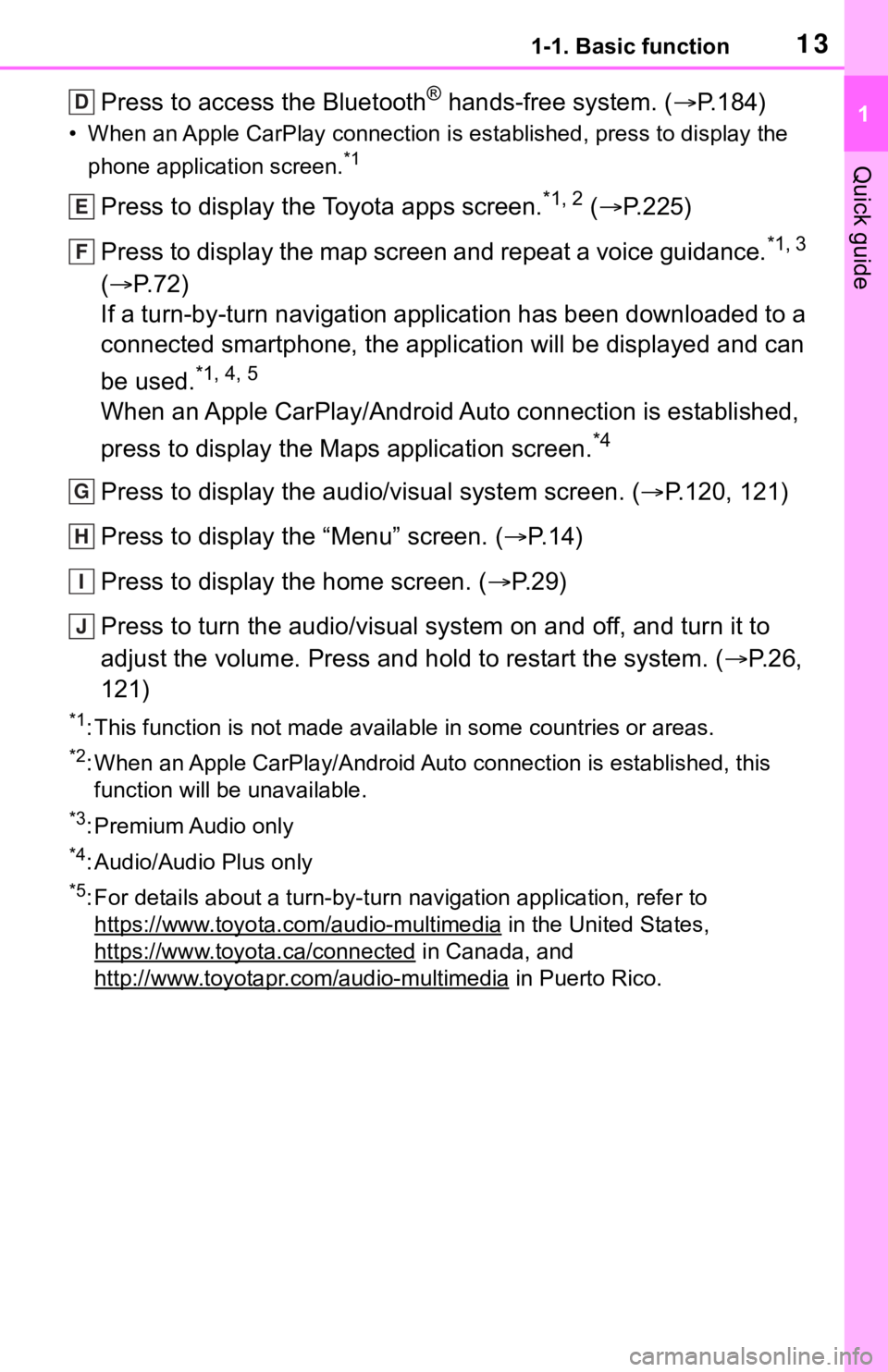
131-1. Basic function
1
Quick guide
Press to access the Bluetooth® hands-free system. (P.184)
• When an Apple CarPlay connecti on is established, press to display the
phone application screen.
*1
Press to display the Toyota apps screen.*1, 2 ( P.225)
Press to display the map screen and repeat a voice guidance.
*1, 3
( P. 7 2 )
If a turn-by-turn navigation application has been downloaded to a
connected smartphone, the application will be displayed and can
be used.
*1, 4, 5
When an Apple CarPlay/Android Auto connection is established,
press to display the Maps application screen.
*4
Press to display the audio/visual system screen. ( P.120, 121)
Press to display the “Menu” screen. ( P. 1 4 )
Press to display the home screen. ( P. 2 9 )
Press to turn the audio/visual system on and off, and turn it t o
adjust the volume. Press and hold to restart the system. ( P. 2 6 ,
121)
*1: This function is not made available in some countries or areas .
*2: When an Apple CarPlay/Android Auto connection is established, this
function will be unavailable.
*3: Premium Audio only
*4: Audio/Audio Plus only
*5: For details about a turn-by-turn navigation application, refer to
https://www.toyota.com/audio-multimedia
in the United States,
https://www.toyota.ca/connected
in Canada, and
http://www.toyotapr.com/audio-multimedia
in Puerto Rico.
D
E
F
G
H
I
J
Page 54 of 262
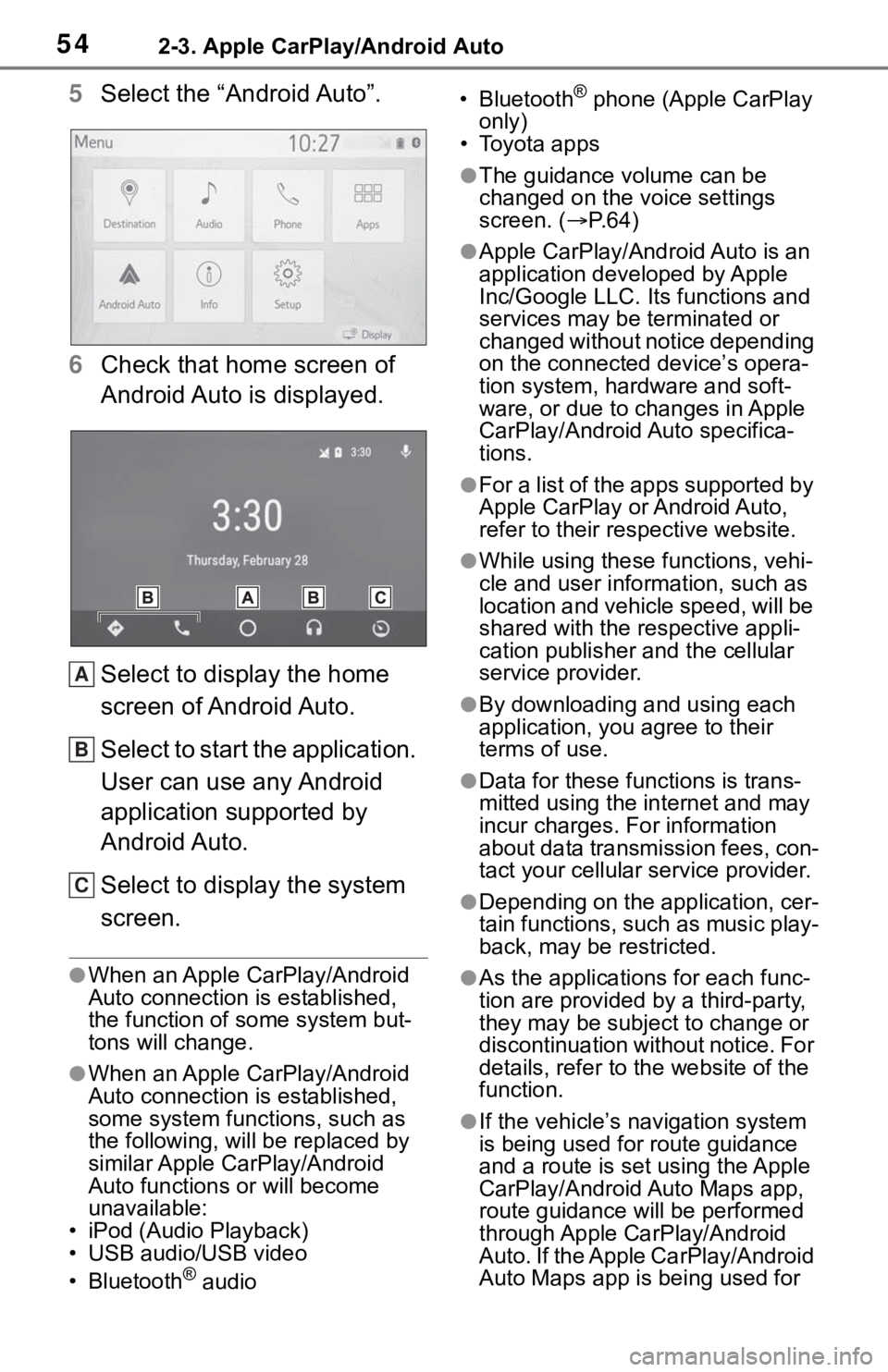
542-3. Apple CarPlay/Android Auto
5Select the “Android Auto”.
6 Check that home screen of
Android Auto is displayed.
Select to display the home
screen of Android Auto.
Select to start the application.
User can use any Android
application supported by
Android Auto.
Select to display the system
screen.
●When an Apple CarPlay/Android
Auto connection is established,
the function of some system but-
tons will change.
●When an Apple CarPlay/Android
Auto connection is established,
some system functions, such as
the following, will be replaced by
similar Apple CarPlay/Android
Auto functions or will become
unavailable:
• iPod (Audio Playback)
• USB audio/USB video
• Bluetooth
® audio • Bluetooth
® phone (Apple CarPlay
only)
• Toyota apps
●The guidance volume can be
changed on the voice settings
screen. ( P. 6 4 )
●Apple CarPlay/Android Auto is an
application developed by Apple
Inc/Google LLC. Its functions and
services may be terminated or
changed without notice depending
on the connected device’s opera-
tion system, hardware and soft-
ware, or due to changes in Apple
CarPlay/Android Auto specifica-
tions.
●For a list of the apps supported by
Apple CarPlay or Android Auto,
refer to their respective website.
●While using these functions, vehi-
cle and user information, such as
location and vehicle speed, will be
shared with the respective appli-
cation publisher and the cellular
service provider.
●By downloading and using each
application, you agree to their
terms of use.
●Data for these functions is trans-
mitted using the in ternet and may
incur charges. For information
about data transmission fees, con-
tact your cellular service provider.
●Depending on the application, cer-
tain functions, such as music play-
back, may be restricted.
●As the applications for each func-
tion are provided by a third-party,
they may be subject to change or
discontinuation without notice. For
details, refer to th e website of the
function.
●If the vehicle’s navigation system
is being used for route guidance
and a route is set using the Apple
CarPlay/Android Auto Maps app,
route guidance will be performed
through Apple CarPlay/Android
Auto. If the Apple CarPlay/Android
Auto Maps app is being used for
A
B
C
Page 55 of 262
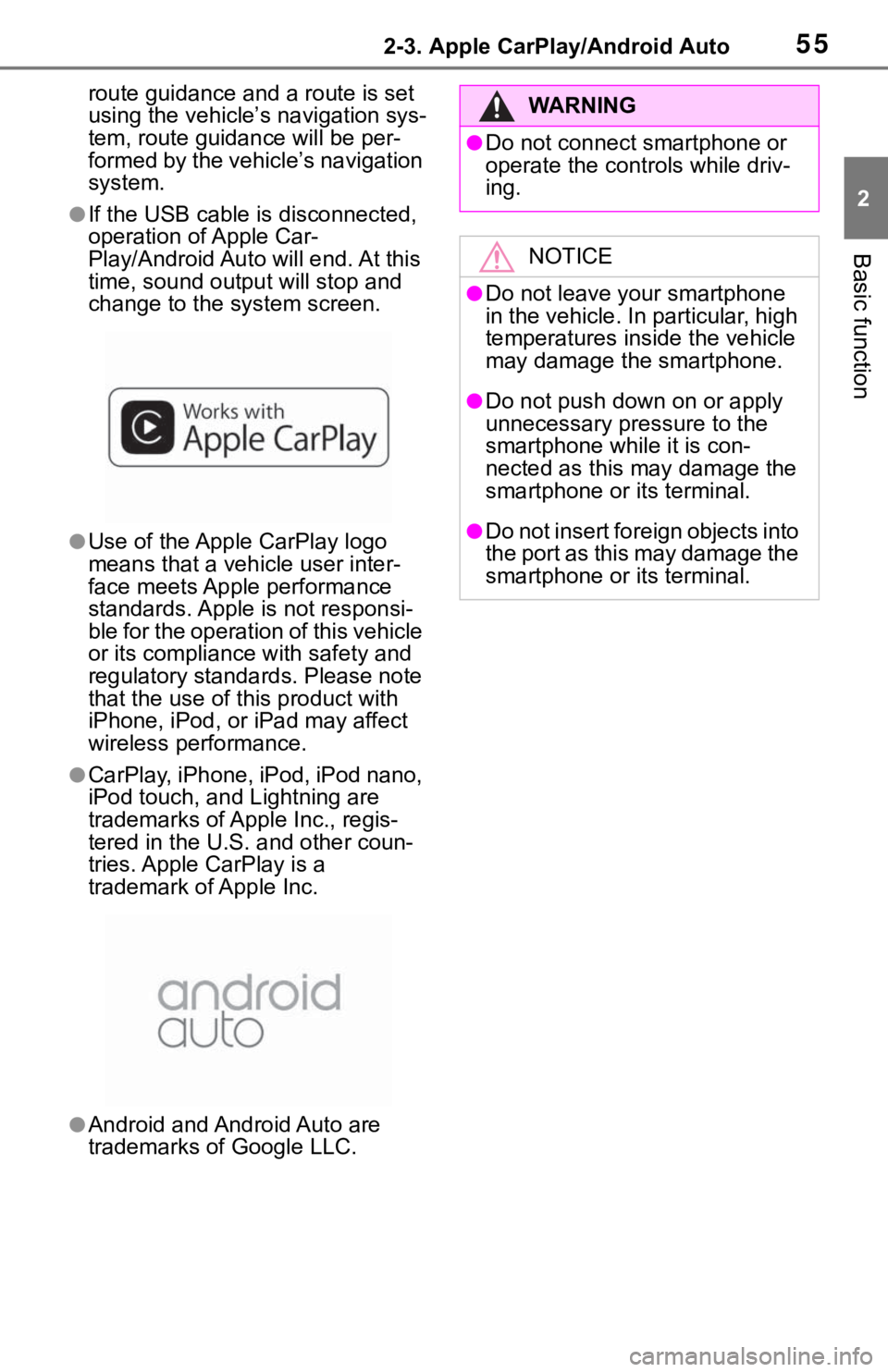
552-3. Apple CarPlay/Android Auto
2
Basic function
route guidance and a route is set
using the vehicle’s navigation sys-
tem, route guidance will be per-
formed by the vehicle’s navigation
system.
●If the USB cable is disconnected,
operation of Apple Car-
Play/Android Aut o will end. At this
time, sound out put will stop and
change to the system screen.
●Use of the Apple CarPlay logo
means that a vehicle user inter-
face meets Apple performance
standards. Apple is not responsi-
ble for the operation of this vehicle
or its compliance with safety and
regulatory standards. Please note
that the use of this product with
iPhone, iPod, or iPad may affect
wireless performance.
●CarPlay, iPhone, iPod, iPod nano,
iPod touch, and L ightning are
trademarks of Apple Inc., regis-
tered in the U.S. and other coun-
tries. Apple CarPlay is a
trademark of Apple Inc.
●Android and Android Auto are
trademarks of Google LLC.
WA R N I N G
●Do not connect smartphone or
operate the cont rols while driv-
ing.
NOTICE
●Do not leave your smartphone
in the vehicle. In particular, high
temperatures inside the vehicle
may damage the smartphone.
●Do not push down on or apply
unnecessary pressure to the
smartphone while it is con-
nected as this may damage the
smartphone or its terminal.
●Do not insert foreign objects into
the port as this may damage the
smartphone or its terminal.
Page 57 of 262
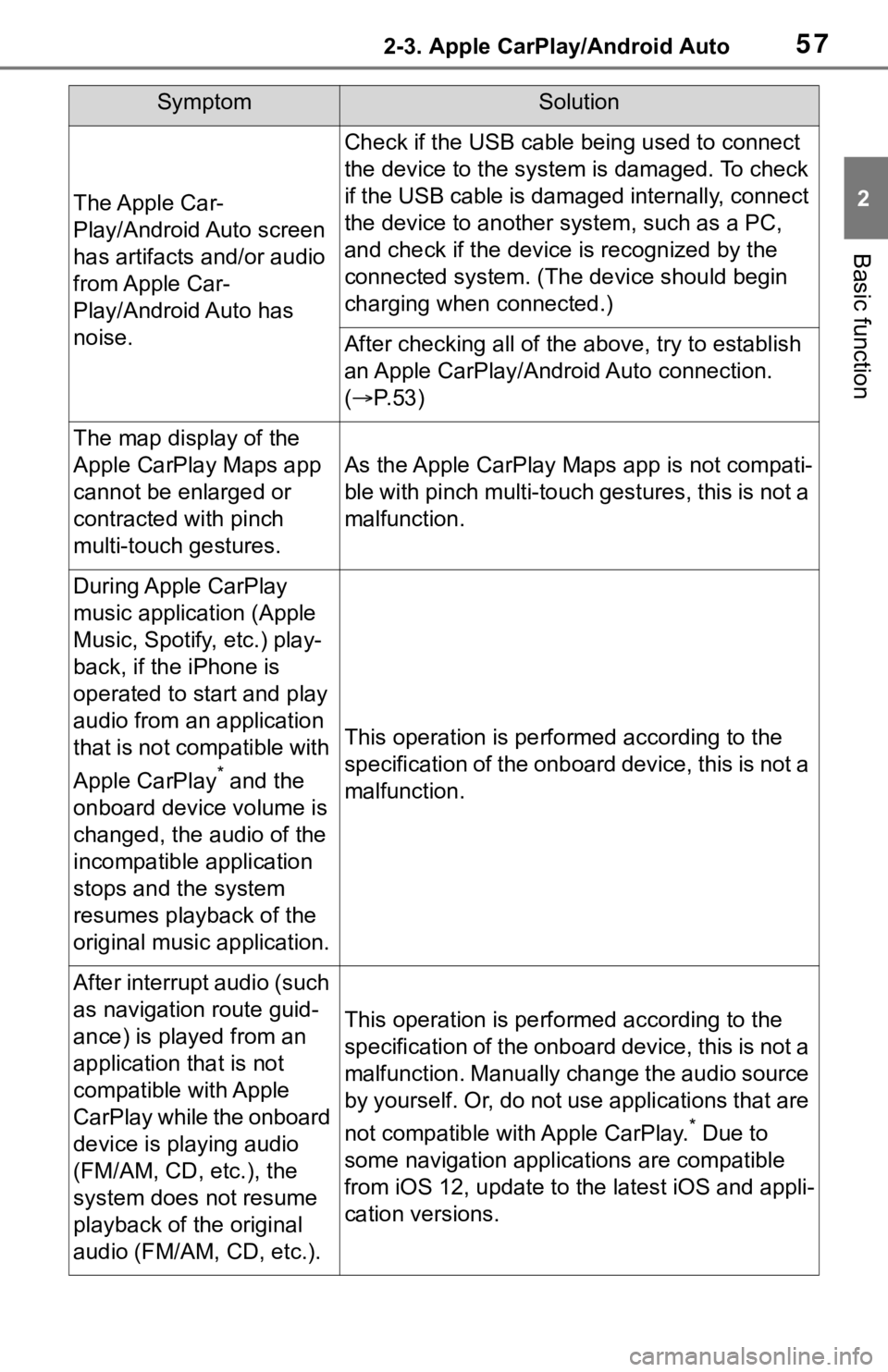
572-3. Apple CarPlay/Android Auto
2
Basic function
The Apple Car-
Play/Android Auto screen
has artifacts and/or audio
from Apple Car-
Play/Android Auto has
noise.
Check if the USB cable being used to connect
the device to the system is damaged. To check
if the USB cable is damaged internally, connect
the device to another system, such as a PC,
and check if the device is recognized by the
connected system. (The device should begin
charging when connected.)
After checking all of the above, try to establish
an Apple CarPlay/Android Auto connection.
( P. 5 3 )
The map display of the
Apple CarPlay Maps app
cannot be enlarged or
contracted with pinch
multi-touch gestures.
As the Apple CarPlay Maps app is not compati-
ble with pinch multi-touch gestures, this is not a
malfunction.
During Apple CarPlay
music application (Apple
Music, Spotify, etc.) play-
back, if the iPhone is
operated to start and play
audio from an application
that is not compatible with
Apple CarPlay
* and the
onboard device volume is
changed, the audio of the
incompatible application
stops and the system
resumes playback of the
original music application.
This operation is perfo rmed according to the
specification of the onboard device, this is not a
malfunction.
After interrupt audio (such
as navigation route guid-
ance) is played from an
application that is not
compatible with Apple
CarPlay while the onboard
device is playing audio
(FM/AM, CD, etc.), the
system does not resume
playback of the original
audio (FM/AM, CD, etc.).
This operation is perfo rmed according to the
specification of the onboard device, this is not a
malfunction. Manually change the audio source
by yourself. Or, do not use applications that are
not compatible with Apple CarPlay.
* Due to
some navigation applications are compatible
from iOS 12, upd ate to the latest iOS and appli-
cation versions.
SymptomSolution
Page 58 of 262
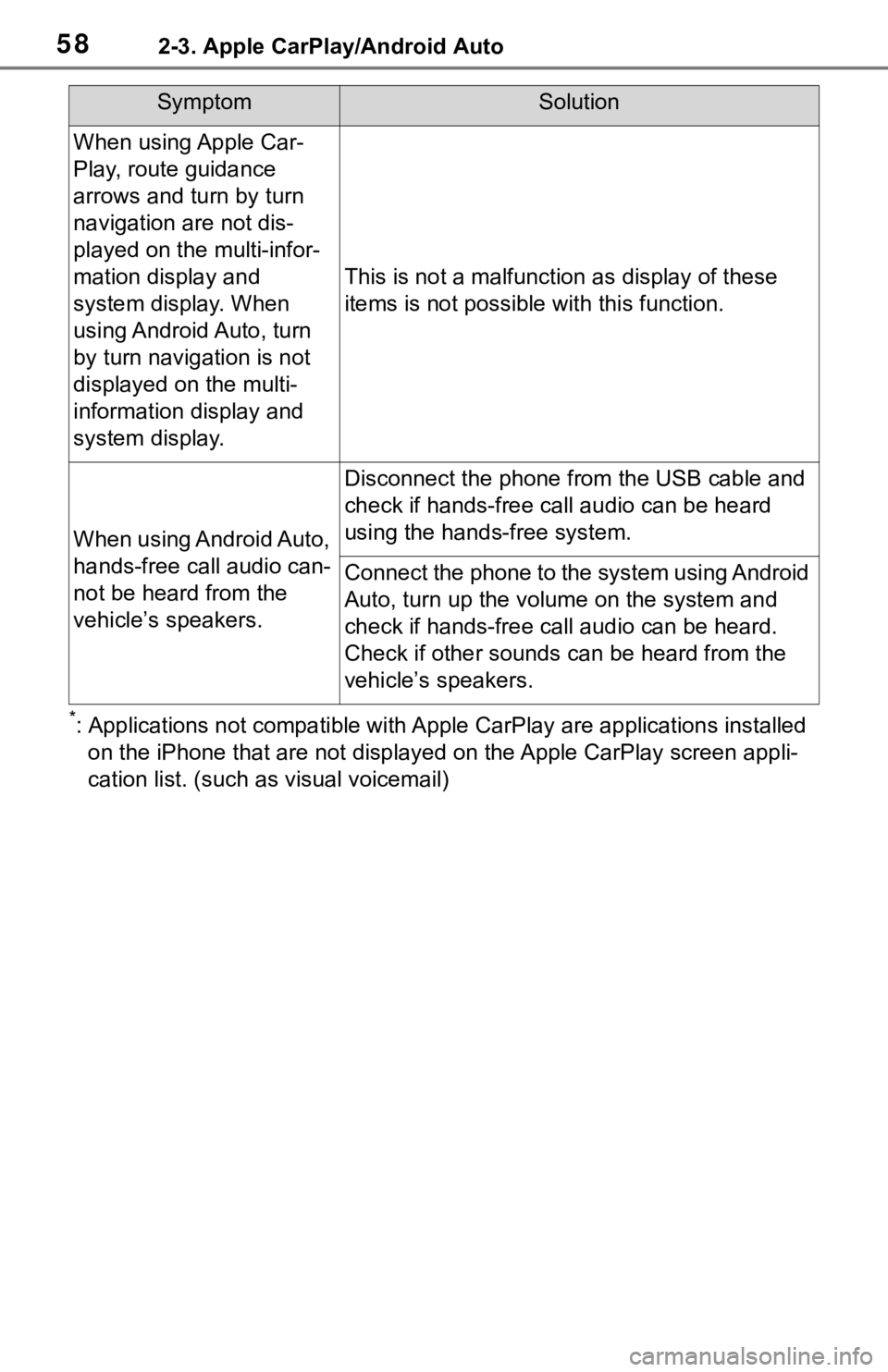
582-3. Apple CarPlay/Android Auto
*: Applications not compatible with Apple CarPlay are applications installed
on the iPhone that are not disp layed on the Apple CarPlay scree n appli-
cation list. (such as visual voicemail)
When using Apple Car-
Play, route guidance
arrows and turn by turn
navigation are not dis-
played on the multi-infor-
mation display and
system display. When
using Android Auto, turn
by turn navigation is not
displayed on the multi-
information display and
system display.
This is not a malfunction as display of these
items is not possibl e with this function.
When using Android Auto,
hands-free call audio can-
not be heard from the
vehicle’s speakers.
Disconnect the phone fr om the USB cable and
check if hands-free call audio can be heard
using the hands-free system.
Connect the phone to the system using Android
Auto, turn up the volume on the system and
check if hands-free call audio can be heard.
Check if other sounds can be heard from the
vehicle’s speakers.
SymptomSolution