display TOYOTA TUNDRA 2020 Accessories, Audio & Navigation (in English)
[x] Cancel search | Manufacturer: TOYOTA, Model Year: 2020, Model line: TUNDRA, Model: TOYOTA TUNDRA 2020Pages: 262, PDF Size: 10.74 MB
Page 230 of 262
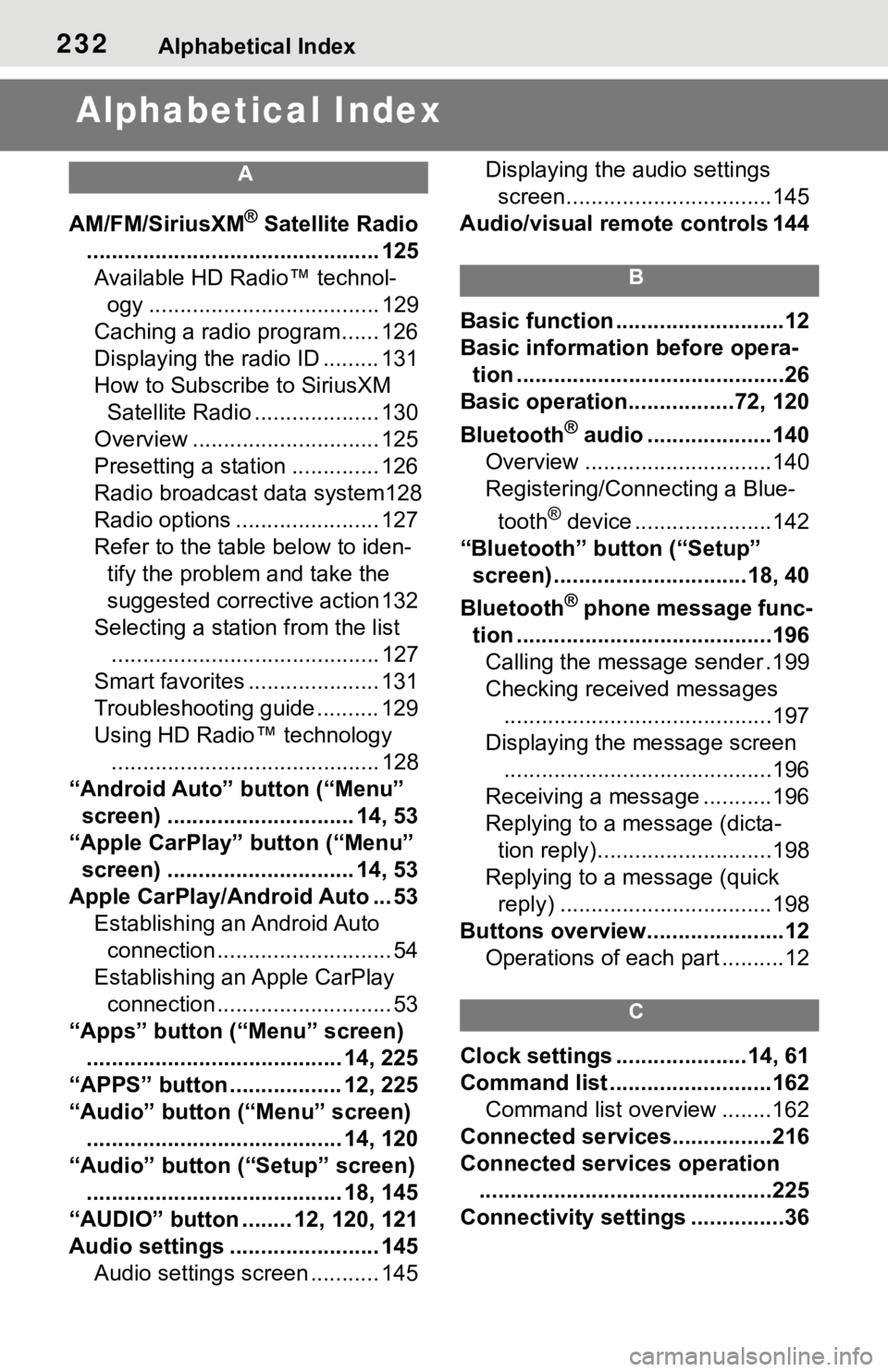
232Alphabetical Index
Alphabetical Index
A
AM/FM/SiriusXM® Satellite Radio
............................................... 125 Available HD Radio™ technol- ogy ..................................... 129
Caching a radio program...... 126
Displaying the radio ID ......... 131
How to Subscribe to SiriusXM Satellite Radio .................... 130
Overview .............................. 125
Presetting a station .............. 126
Radio broadcast data system128
Radio options ....................... 127
Refer to the table below to iden- tify the problem and take the
suggested corrective action 132
Selecting a station from the list ........................................... 127
Smart favorites ..................... 131
Troubleshooting guide .......... 129
Using HD Radio™ technology ........................................... 128
“Android Auto” button (“Menu” screen) .............................. 14, 53
“Apple CarPlay” button (“Menu” screen) .............................. 14, 53
Apple CarPlay/Android Auto ... 53 Establishing an Android Auto connection ............................ 54
Establishing an Apple CarPlay connection ............................ 53
“Apps” button (“Menu” screen) ......................................... 14, 225
“APPS” button ..... .............12, 225
“Audio” button (“Menu” screen) ......................................... 14, 120
“Audio” button (“Setup” screen) ......................................... 18, 145
“AUDIO” button ........ 12, 120, 121
Audio settings ........................ 145 Audio settings screen ........... 145 Displaying the audio settings
screen.................................145
Audio/visual remote controls 144
B
Basic function ...........................12
Basic information before opera- tion ...........................................26
Basic operation.................72, 120
Bluetooth
® audio ....................140
Overview ..............................140
Registering/Connecting a Blue-
tooth
® device ......................142
“Bluetooth” button (“Setup” screen) ...............................18, 40
Bluetooth
® phone message func-
tion .........................................196 Calling the message sender .199
Checking received messages ...........................................197
Displaying the message screen ...........................................196
Receiving a mess age ...........196
Replying to a message (dicta- tion reply)............................198
Replying to a message (quick reply) ..................................198
Buttons overview......................12 Operations of each part ..........12
C
Clock settings .....................14, 61
Command list ..........................162Command list overview ........162
Connected service s................216
Connected services operation ...............................................225
Connectivity settings ...............36
Page 231 of 262
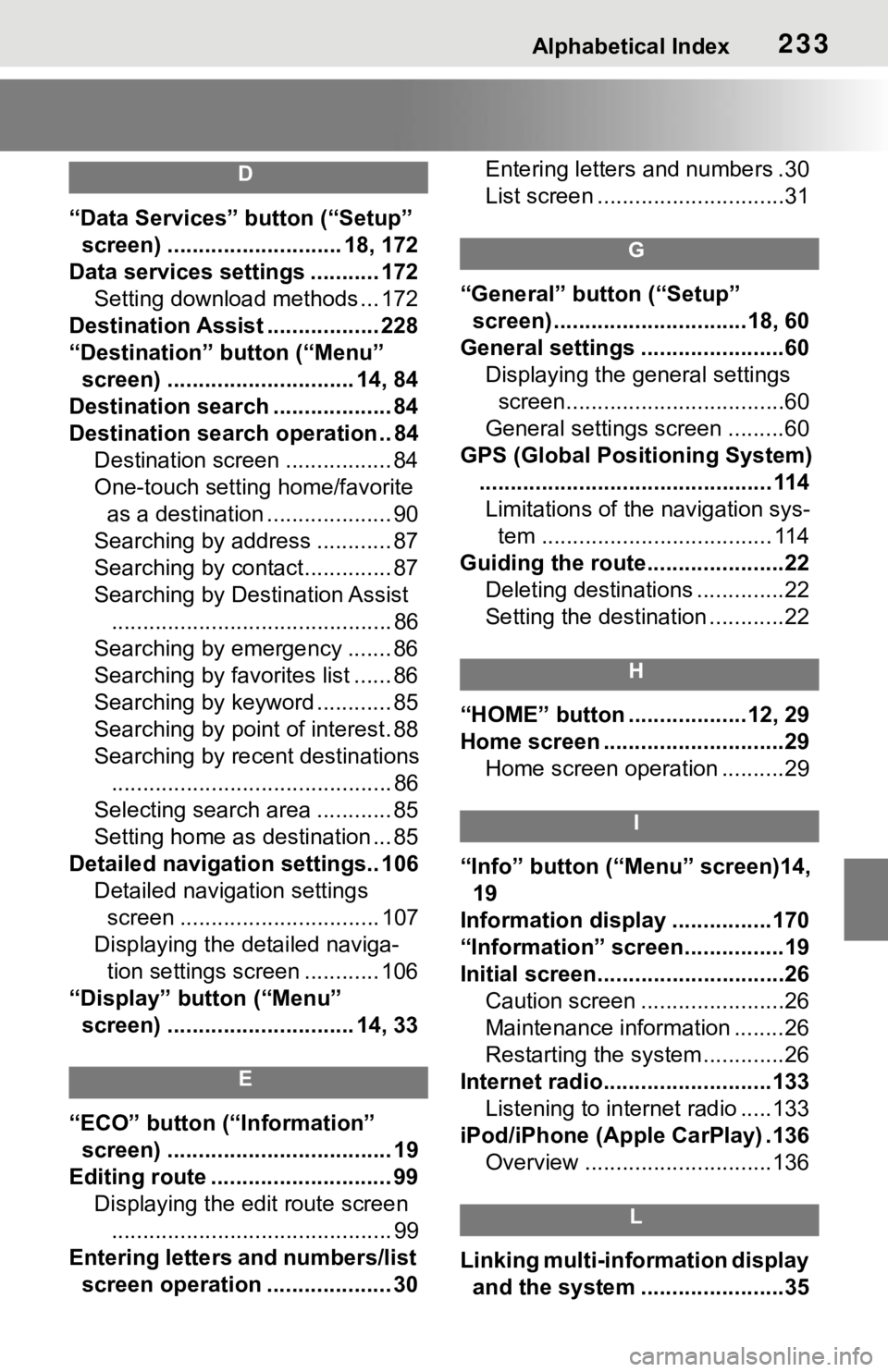
Alphabetical Index233
D
“Data Services” button (“Setup”
screen) ............................ 18, 172
Data services settings ........... 172 Setting download methods ... 172
Destination Assist .................. 228
“Destination” button (“Menu” screen) .............................. 14, 84
Destination search ................... 84
Destination search operation .. 84 Destination screen ................. 84
One-touch setting home/favorite as a destination .................... 90
Searching by address ............ 87
Searching by contact.............. 87
Searching by Destination Assist ............................................. 86
Searching by emergency ....... 86
Searching by favorites list ...... 86
Searching by keyword ............ 85
Searching by point of interest. 88
Searching by recent destinations ............................................. 86
Selecting search area ............ 85
Setting home as destination ... 85
Detailed navigation settings.. 106 Detailed navigation settings screen ................................ 107
Displaying the detailed naviga- tion settings screen ............ 106
“Display” button (“Menu” screen) .............................. 14, 33
E
“ECO” button (“Information” screen) .................................... 19
Editing route ............................. 99 Displaying the edit route screen............................................. 99
Entering letters and numbers/list screen operation .................... 30 Entering letters and numbers .30
List screen ..............................31
G
“General” button (“Setup”
screen) ...............................18, 60
General settings .......................60 Displaying the general settings screen...................................60
General settings screen .........60
GPS (Global Positioning System) ............................................... 114Limitations of the navigation sys- tem ..................................... 114
Guiding the route......................22 Deleting destinations ..............22
Setting the destination ............22
H
“HOME” button ...................12, 29
Home screen .............................29Home screen operation ..........29
I
“Info” button (“Menu” screen)14, 19
Information display ................170
“Information” screen................19
Initial screen..............................26 Caution screen .......................26
Maintenance information ........26
Restarting the system .............26
Internet radio...........................133 Listening to internet radio .....133
iPod/iPhone (Apple CarPlay) .136 Overview ..............................136
L
Linking multi-information display and the system .......................35
Page 232 of 262
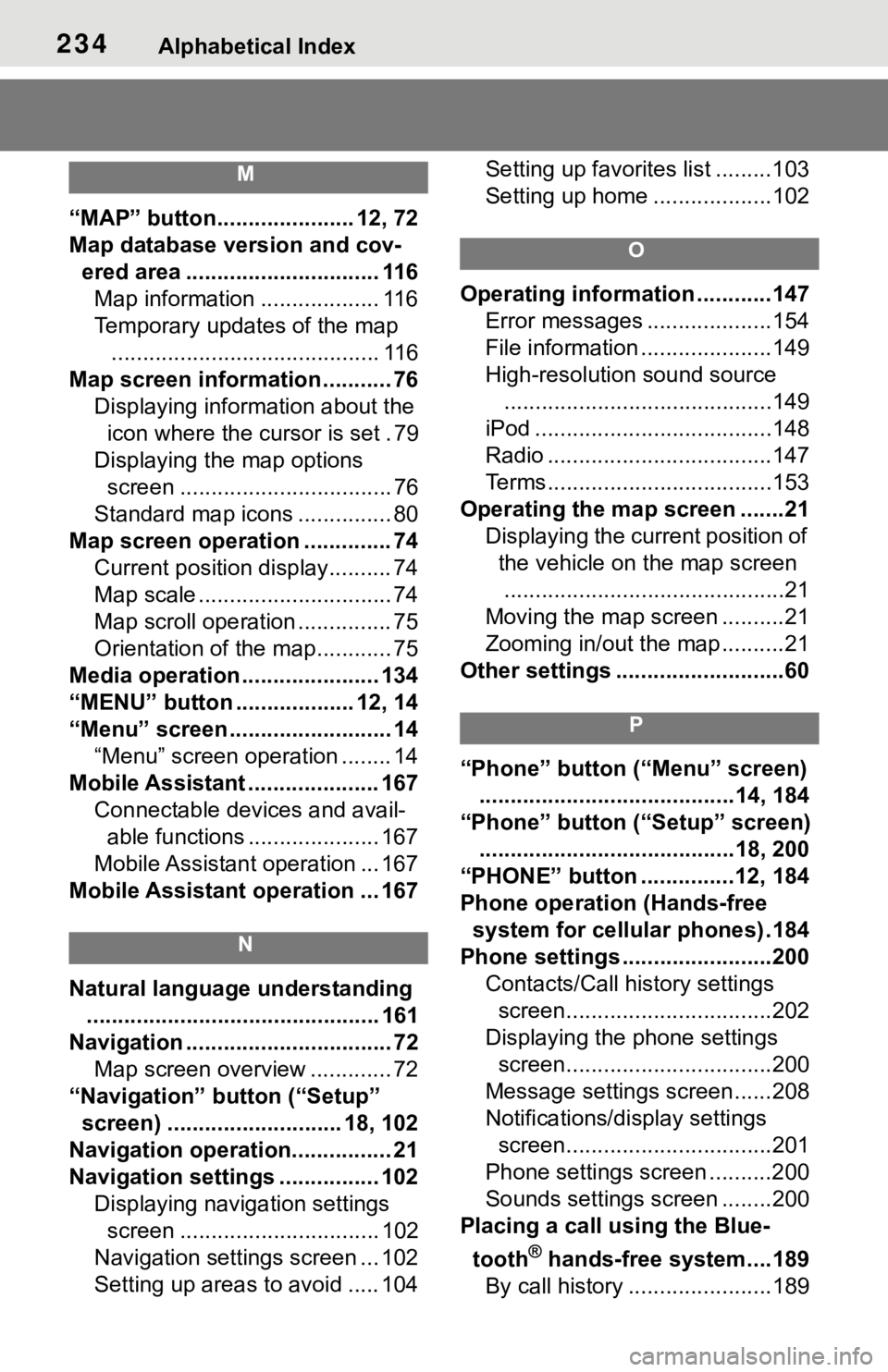
234Alphabetical Index
M
“MAP” button...................... 12, 72
Map database version and cov-ered area ............................... 116Map information ................... 116
Temporary updates of the map ........................................... 116
Map screen information ........... 76 Displaying information about the icon where the cursor is set . 79
Displaying the map options screen .................................. 76
Standard map icons ............... 80
Map screen operation .............. 74 Current position display.......... 74
Map scale ............................... 74
Map scroll operation ............... 75
Orientation of the map............ 75
Media operation ...................... 134
“MENU” button ................... 12, 14
“Menu” screen .......................... 14 “Menu” screen operation ........ 14
Mobile Assistant ..................... 167 Connectable devices and avail-able functions ..................... 167
Mobile Assistant operation ... 167
Mobile Assistant operation ... 167
N
Natural language understanding ............................................... 161
Navigation ................................. 72 Map screen overview ............. 72
“Navigation” button (“Setup” screen) ............................ 18, 102
Navigation operation................ 21
Navigation settings ................ 102 Displaying navigation settings screen ................................ 102
Navigation settings screen ... 102
Setting up areas to avoid ..... 104 Setting up favorites list .........103
Setting up home ...................102
O
Operating information ............147
Error messages ....................154
File information .....................149
High-resolution sound source...........................................149
iPod ......................................148
Radio ....................................147
Terms....................................153
Operating the map screen .......21 Displaying the current position of the vehicle on the map screen.............................................21
Moving the map screen ..........21
Zooming in/out the map ..........21
Other settings ...........................60
P
“Phone” button (“Menu” screen) .........................................14, 184
“Phone” button (“Setup” screen) .........................................18, 200
“PHONE” button ...............12, 184
Phone operation (Hands-free system for cellular phones) .184
Phone settings ...... ..................200
Contacts/Call history settings screen.................................202
Displaying the phone settings screen.................................200
Message settings screen......208
Notifications/display settings screen.................................201
Phone settings screen ..........200
Sounds settings screen ........200
Placing a call using the Blue-
tooth
® hands-free system....189
By call history .......................189
Page 233 of 262
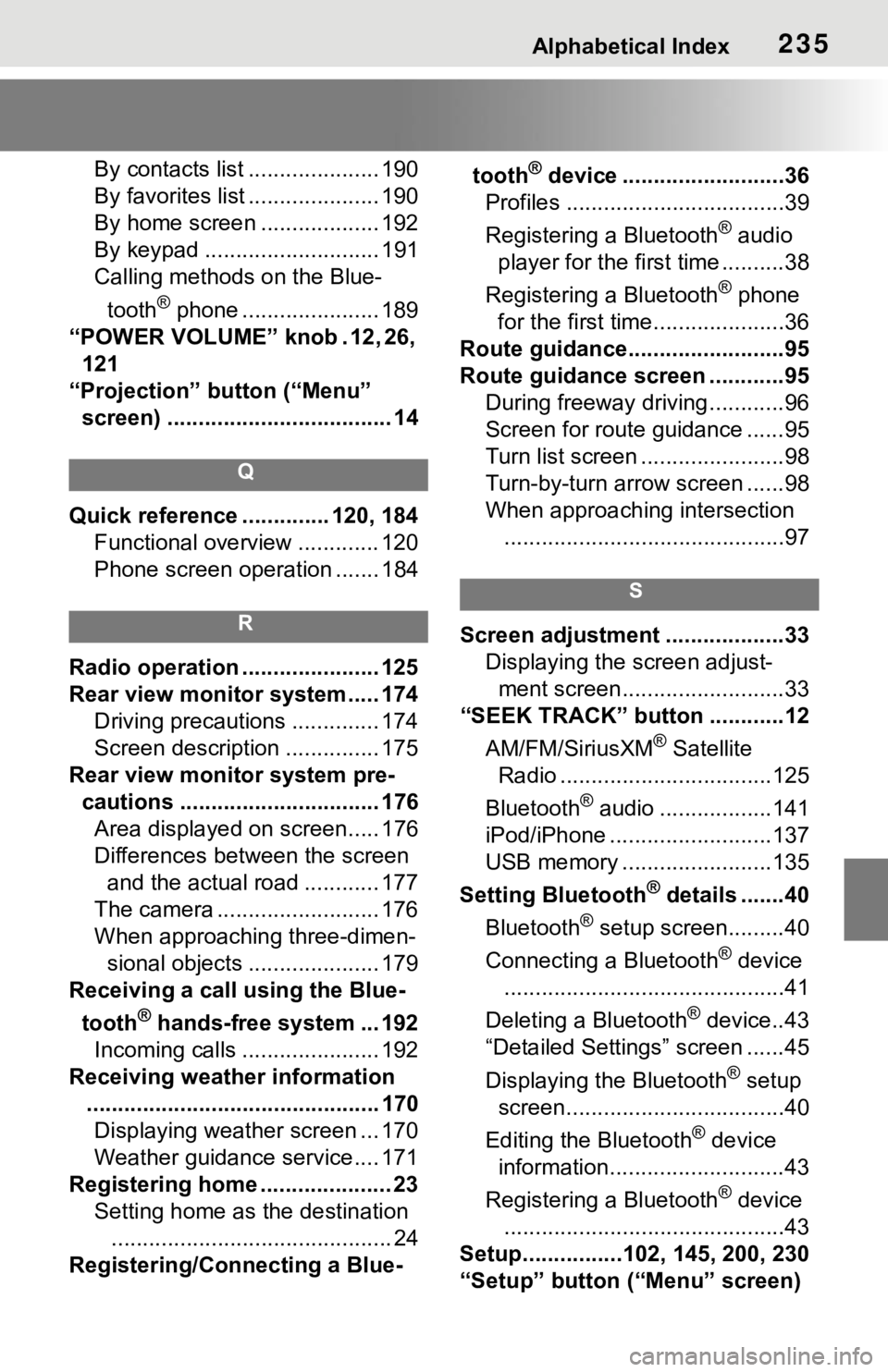
Alphabetical Index235
By contacts list ..................... 190
By favorites list ..................... 190
By home screen ................... 192
By keypad ............................ 191
Calling methods on the Blue-tooth
® phone ...................... 189
“POWER VOLUME” knob . 12, 26, 121
“Projection” button (“Menu” screen) .................................... 14
Q
Quick reference ... ........... 120, 184
Functional overview ............. 120
Phone screen operation ....... 184
R
Radio operation ...................... 125
Rear view monitor system ..... 174 Driving precautions .............. 174
Screen description ............... 175
Rear view monitor system pre- cautions ................................ 176Area displayed on screen..... 176
Differences between the screen and the actual road ............ 177
The camera .......................... 176
When approaching three-dimen- sional objects ..................... 179
Receiving a call using the Blue-
tooth
® hands-free system ... 192
Incoming calls ...................... 192
Receiving weather information ............................................... 170Displaying weather screen ... 170
Weather guidance service.... 171
Registering home ..................... 23 Setting home as the destination............................................. 24
Registering/Connecting a Blue- tooth
® device ..........................36
Profiles ...................................39
Registering a Bluetooth
® audio
player for the first time ..........38
Registering a Bluetooth
® phone
for the first time.....................36
Route guidance.........................95
Route guidance screen ............95 During freeway driving ............96
Screen for route guidance ......95
Turn list screen .......................98
Turn-by-turn arrow screen ......98
When approaching intersection.............................................97
S
Screen adjustment ...................33 Displaying the screen adjust-ment screen..........................33
“SEEK TRACK” button ............12
AM/FM/SiriusXM
® Satellite
Radio ..................................125
Bluetooth
® audio ..................141
iPod/iPhone ..........................137
USB memory ........................135
Setting Bluetooth
® details .......40
Bluetooth
® setup screen.........40
Connecting a Bluetooth
® device
.............................................41
Deleting a Bluetooth
® device..43
“Detailed Settings” screen ......45
Displaying the Bluetooth
® setup
screen...................................40
Editing the Bluetooth
® device
information............................43
Registering a Bluetooth
® device
.............................................43
Setup................102, 145, 200, 230
“Setup” button (“Menu” screen)
Page 234 of 262
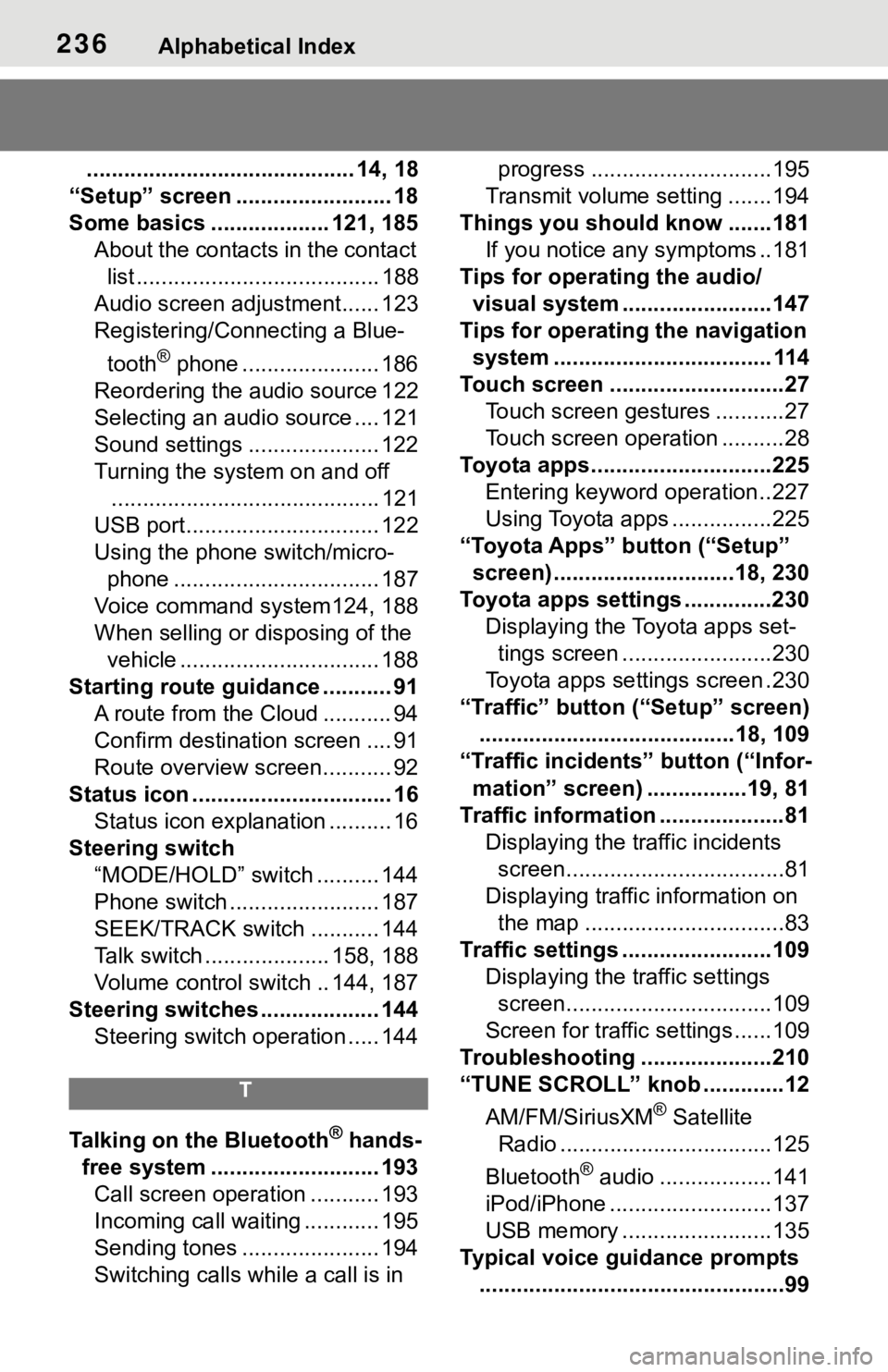
236Alphabetical Index
........................................... 14, 18
“Setup” screen ......................... 18
Some basics ................... 121, 185 About the contacts in the contact list ....................................... 188
Audio screen adjustment...... 123
Registering/Conn ecting a Blue-
tooth
® phone ...................... 186
Reordering the audio source 122
Selecting an audio source .... 121
Sound settings ..................... 122
Turning the system on and off ........................................... 121
USB port............................... 122
Using the phone switch/micro- phone ................................. 187
Voice command system124, 188
When selling or disposing of the vehicle ................................ 188
Starting route guidance ........... 91 A route from the Cloud ........... 94
Confirm destinat ion screen .... 91
Route overview screen........... 92
Status icon ................................ 16 Status icon explanation .......... 16
Steering switch “MODE/HOLD” switch .......... 144
Phone switch ........................ 187
SEEK/TRACK switch ........... 144
Talk switch .................... 158, 188
Volume control s witch .. 144, 187
Steering switches ................... 144 Steering switch operation ..... 144
T
Talking on the Bluetooth® hands-
free system ........................... 193 Call screen operation ........... 193
Incoming call waiting ............ 195
Sending tones ...................... 194
Switching calls while a call is in progress .............................195
Transmit volume setting .......194
Things you should know .......181 If you notice any symptoms ..181
Tips for operating the audio/ visual system ...... ..................147
Tips for operating the navigation system ................................... 114
Touch screen ............................27 Touch screen gestures ...........27
Touch screen operation ..........28
Toyota apps.............................225 Entering keyword operation ..227
Using Toyota apps ................225
“Toyota Apps” button (“Setup” screen) .............................18, 230
Toyota apps settings ..............230 Displaying the Toyota apps set-tings screen ........................230
Toyota apps sett ings screen .230
“Traffic” button (“Setup” screen) .........................................18, 109
“Traffic incidents” button (“Infor-
mation” screen) ................19, 81
Traffic information ....................81 Displaying the traffic incidents screen...................................81
Displaying traffic information on the map ................................83
Traffic settings ........................109 Displaying the traffic settings screen.................................109
Screen for traffic settings ......109
Troubleshooting ...... ...............210
“TUNE SCROLL” knob .............12
AM/FM/SiriusXM
® Satellite
Radio ..................................125
Bluetooth
® audio ..................141
iPod/iPhone ..........................137
USB memory ........................135
Typical voice guidance prompts .................................................99
Page 235 of 262
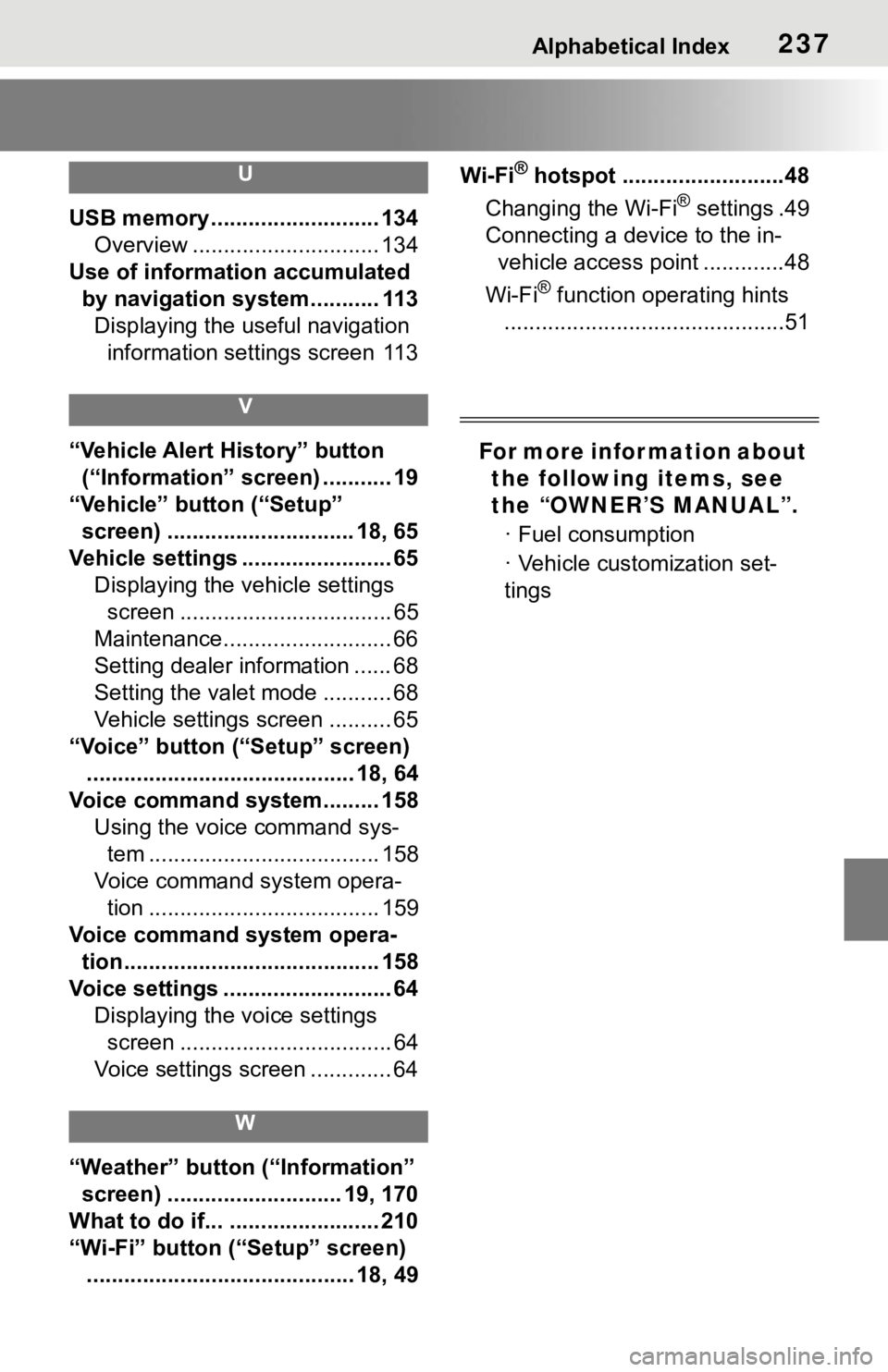
Alphabetical Index237
U
USB memory ........................... 134Overview .............................. 134
Use of information accumulated by navigation system........... 113Displaying the useful navigation information settings screen 113
V
“Vehicle Alert History” button (“Information” screen) ........... 19
“Vehicle” button (“Setup” screen) .............................. 18, 65
Vehicle settings ........................ 65 Displaying the vehicle settings screen .................................. 65
Maintenance........................... 66
Setting dealer information ...... 68
Setting the valet mode ........... 68
Vehicle settings screen .......... 65
“Voice” button (“Setup” screen) ........................................... 18, 64
Voice command system......... 158 Using the voice command sys-tem ..................................... 158
Voice command system opera- tion ..................................... 159
Voice command system opera- tion......................................... 158
Voice settings ........................... 64 Displaying the voice settings screen .................................. 64
Voice settings screen ............. 64
W
“Weather” button (“Information” screen) ............................ 19, 170
What to do if... ........................ 210
“Wi-Fi” button (“Setup” screen) ........................................... 18, 49 Wi-Fi
® hotspot ..........................48
Changing the Wi-Fi
® settings .49
Connecting a device to the in- vehicle access point .............48
Wi-Fi
® function operating hints
.............................................51
For more infor mation about the following items, see
the “OWNER’S MANUAL”.
· Fuel consumption
· Vehicle customization set-
tings