bluetooth TOYOTA TUNDRA 2020 Accessories, Audio & Navigation (in English)
[x] Cancel search | Manufacturer: TOYOTA, Model Year: 2020, Model line: TUNDRA, Model: TOYOTA TUNDRA 2020Pages: 262, PDF Size: 10.74 MB
Page 225 of 262
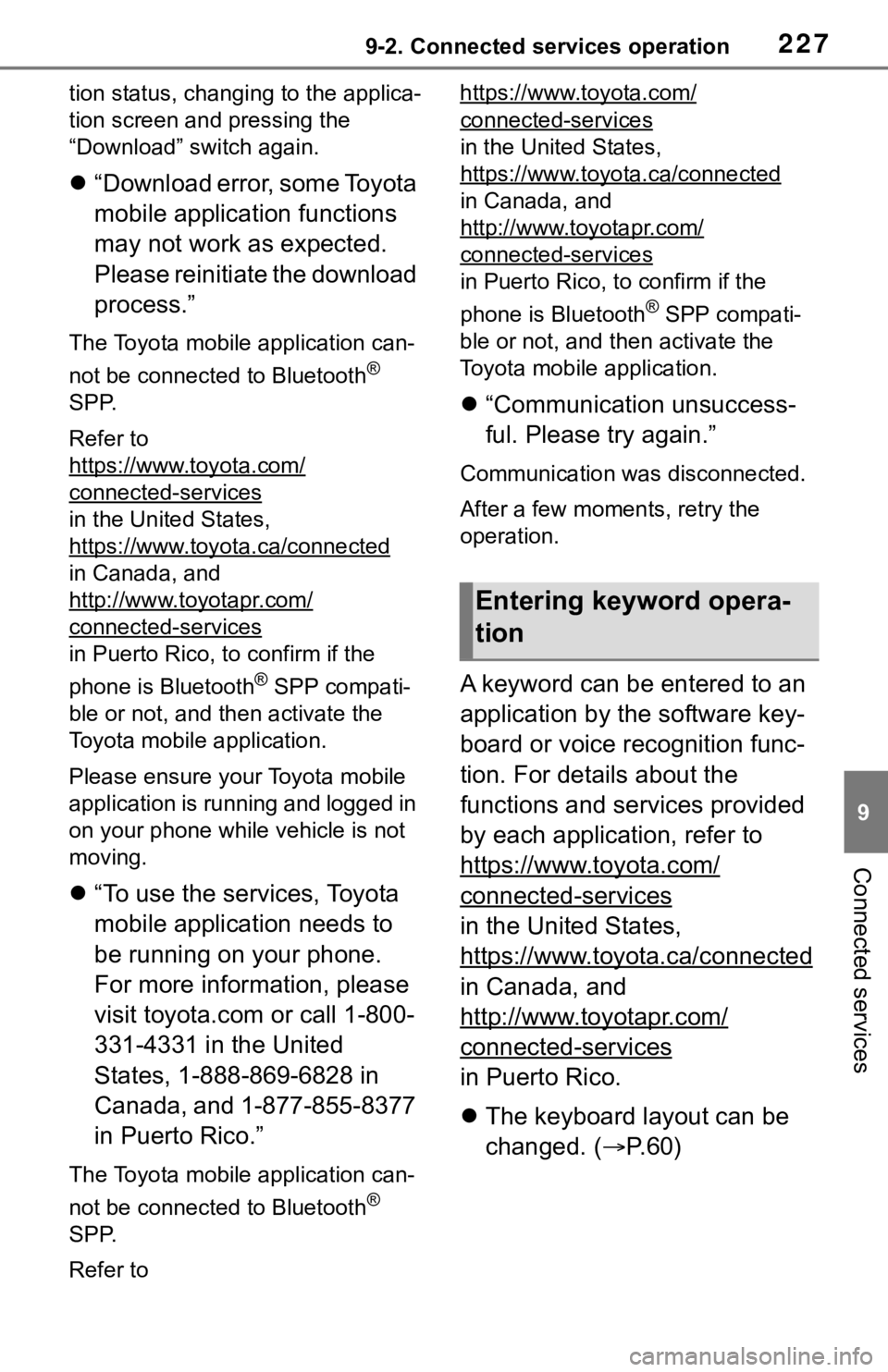
2279-2. Connected services operation
9
Connected services
tion status, changing to the applica-
tion screen and pressing the
“Download” switch again.
“Download error, some Toyota
mobile application functions
may not work as expected.
Please reinitiate the download
process.”
The Toyota mobile application can-
not be connected to Bluetooth
®
SPP.
Refer to
https://www.toyota.com/
connected-services
in the United States,
https://www.toyota.ca/connected
in Canada, and
http://www.toyotapr.com/
connected-services
in Puerto Rico, to confirm if the
phone is Bluetooth
® SPP compati-
ble or not, and then activate the
Toyota mobile application.
Please ensure your Toyota mobile
application is running and logged in
on your phone while vehicle is not
moving.
“To use the services, Toyota
mobile application needs to
be running on your phone.
For more information, please
visit toyota.com or call 1-800-
331-4331 in the United
States, 1-888-869-6828 in
Canada, and 1-877-855-8377
in Puerto Rico.”
The Toyota mobile application can-
not be connected to Bluetooth
®
SPP.
Refer to https://www.toyota.com/
connected-services
in the United States,
https://www.toyota.ca/connected
in Canada, and
http://www.toyotapr.com/
connected-services
in Puerto Rico, to confirm if the
phone is Bluetooth
® SPP compati-
ble or not, and then activate the
Toyota mobile application.
“Communication unsuccess-
ful. Please try again.”
Communication was disconnected.
After a few moments, retry the
operation.
A keyword can be entered to an
application by the software key-
board or voice recognition func-
tion. For details about the
functions and services provided
by each application, refer to
https://www.toyota.com/
connected-services
in the United States,
https://www.toyota.ca/connected
in Canada, and
http://www.toyotapr.com/
connected-services
in Puerto Rico.
The keyboard layout can be
changed. ( P.60)
Entering keyword opera-
tion
Page 230 of 262
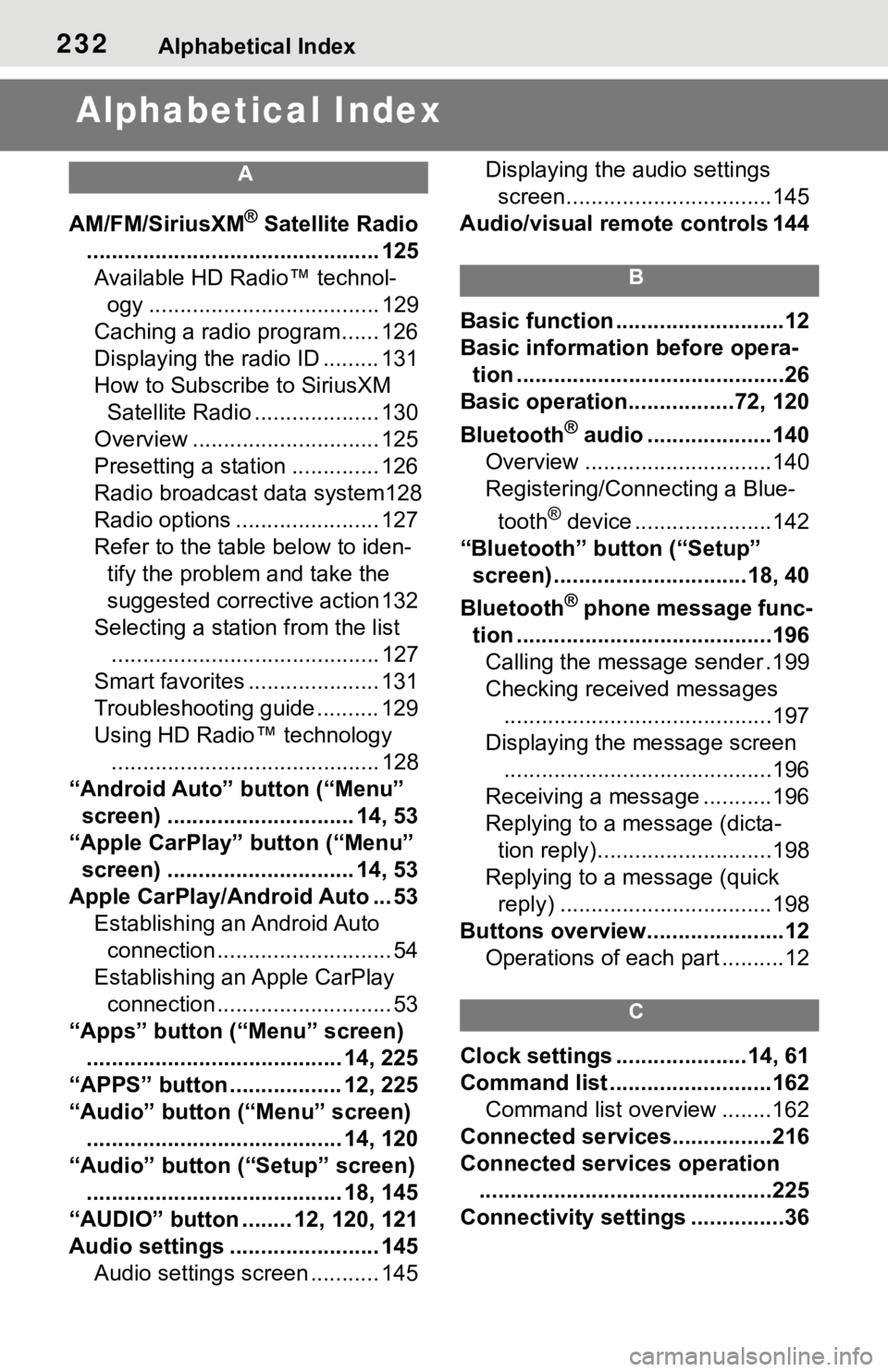
232Alphabetical Index
Alphabetical Index
A
AM/FM/SiriusXM® Satellite Radio
............................................... 125 Available HD Radio™ technol- ogy ..................................... 129
Caching a radio program...... 126
Displaying the radio ID ......... 131
How to Subscribe to SiriusXM Satellite Radio .................... 130
Overview .............................. 125
Presetting a station .............. 126
Radio broadcast data system128
Radio options ....................... 127
Refer to the table below to iden- tify the problem and take the
suggested corrective action 132
Selecting a station from the list ........................................... 127
Smart favorites ..................... 131
Troubleshooting guide .......... 129
Using HD Radio™ technology ........................................... 128
“Android Auto” button (“Menu” screen) .............................. 14, 53
“Apple CarPlay” button (“Menu” screen) .............................. 14, 53
Apple CarPlay/Android Auto ... 53 Establishing an Android Auto connection ............................ 54
Establishing an Apple CarPlay connection ............................ 53
“Apps” button (“Menu” screen) ......................................... 14, 225
“APPS” button ..... .............12, 225
“Audio” button (“Menu” screen) ......................................... 14, 120
“Audio” button (“Setup” screen) ......................................... 18, 145
“AUDIO” button ........ 12, 120, 121
Audio settings ........................ 145 Audio settings screen ........... 145 Displaying the audio settings
screen.................................145
Audio/visual remote controls 144
B
Basic function ...........................12
Basic information before opera- tion ...........................................26
Basic operation.................72, 120
Bluetooth
® audio ....................140
Overview ..............................140
Registering/Connecting a Blue-
tooth
® device ......................142
“Bluetooth” button (“Setup” screen) ...............................18, 40
Bluetooth
® phone message func-
tion .........................................196 Calling the message sender .199
Checking received messages ...........................................197
Displaying the message screen ...........................................196
Receiving a mess age ...........196
Replying to a message (dicta- tion reply)............................198
Replying to a message (quick reply) ..................................198
Buttons overview......................12 Operations of each part ..........12
C
Clock settings .....................14, 61
Command list ..........................162Command list overview ........162
Connected service s................216
Connected services operation ...............................................225
Connectivity settings ...............36
Page 233 of 262
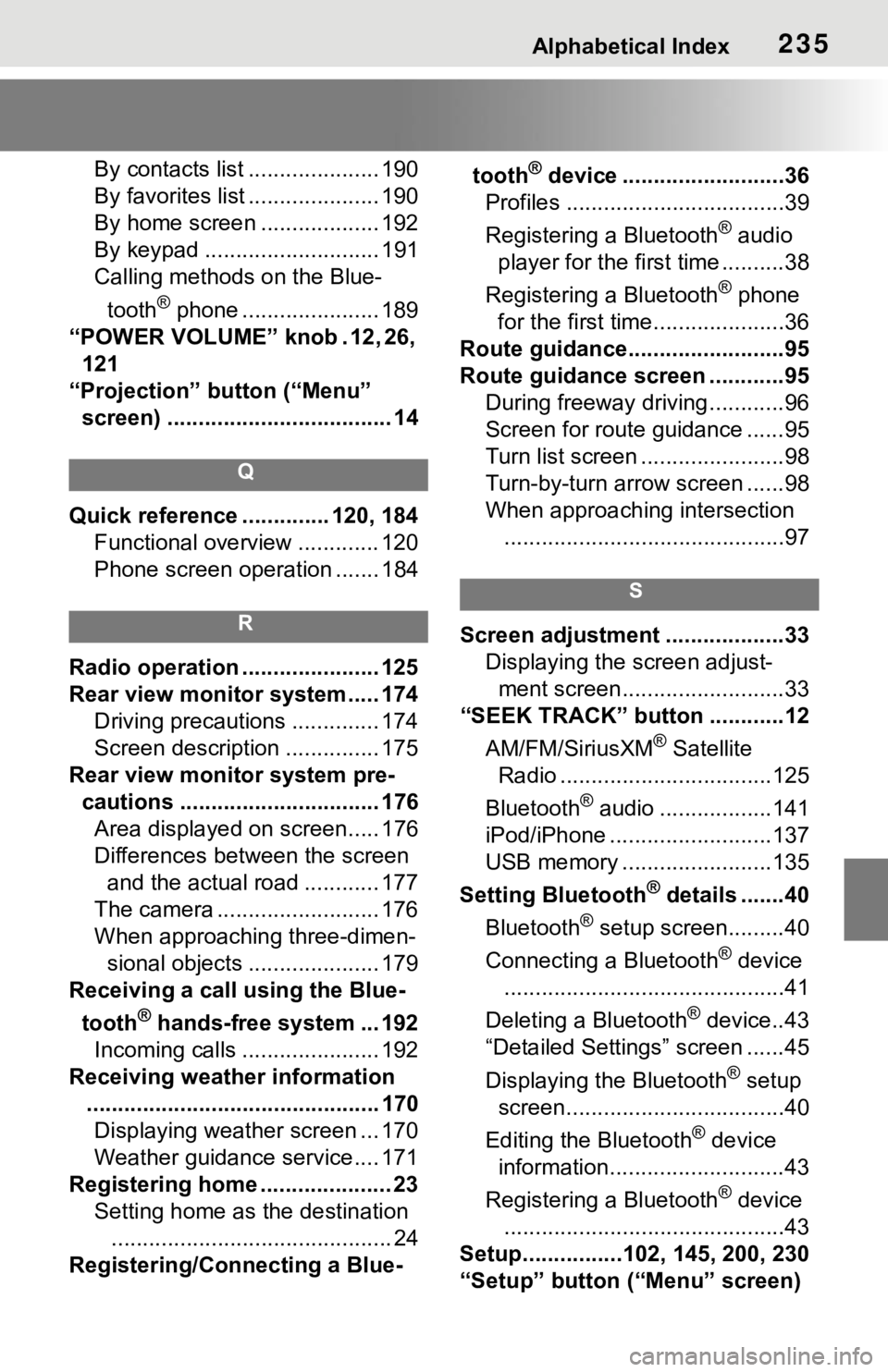
Alphabetical Index235
By contacts list ..................... 190
By favorites list ..................... 190
By home screen ................... 192
By keypad ............................ 191
Calling methods on the Blue-tooth
® phone ...................... 189
“POWER VOLUME” knob . 12, 26, 121
“Projection” button (“Menu” screen) .................................... 14
Q
Quick reference ... ........... 120, 184
Functional overview ............. 120
Phone screen operation ....... 184
R
Radio operation ...................... 125
Rear view monitor system ..... 174 Driving precautions .............. 174
Screen description ............... 175
Rear view monitor system pre- cautions ................................ 176Area displayed on screen..... 176
Differences between the screen and the actual road ............ 177
The camera .......................... 176
When approaching three-dimen- sional objects ..................... 179
Receiving a call using the Blue-
tooth
® hands-free system ... 192
Incoming calls ...................... 192
Receiving weather information ............................................... 170Displaying weather screen ... 170
Weather guidance service.... 171
Registering home ..................... 23 Setting home as the destination............................................. 24
Registering/Connecting a Blue- tooth
® device ..........................36
Profiles ...................................39
Registering a Bluetooth
® audio
player for the first time ..........38
Registering a Bluetooth
® phone
for the first time.....................36
Route guidance.........................95
Route guidance screen ............95 During freeway driving ............96
Screen for route guidance ......95
Turn list screen .......................98
Turn-by-turn arrow screen ......98
When approaching intersection.............................................97
S
Screen adjustment ...................33 Displaying the screen adjust-ment screen..........................33
“SEEK TRACK” button ............12
AM/FM/SiriusXM
® Satellite
Radio ..................................125
Bluetooth
® audio ..................141
iPod/iPhone ..........................137
USB memory ........................135
Setting Bluetooth
® details .......40
Bluetooth
® setup screen.........40
Connecting a Bluetooth
® device
.............................................41
Deleting a Bluetooth
® device..43
“Detailed Settings” screen ......45
Displaying the Bluetooth
® setup
screen...................................40
Editing the Bluetooth
® device
information............................43
Registering a Bluetooth
® device
.............................................43
Setup................102, 145, 200, 230
“Setup” button (“Menu” screen)
Page 234 of 262
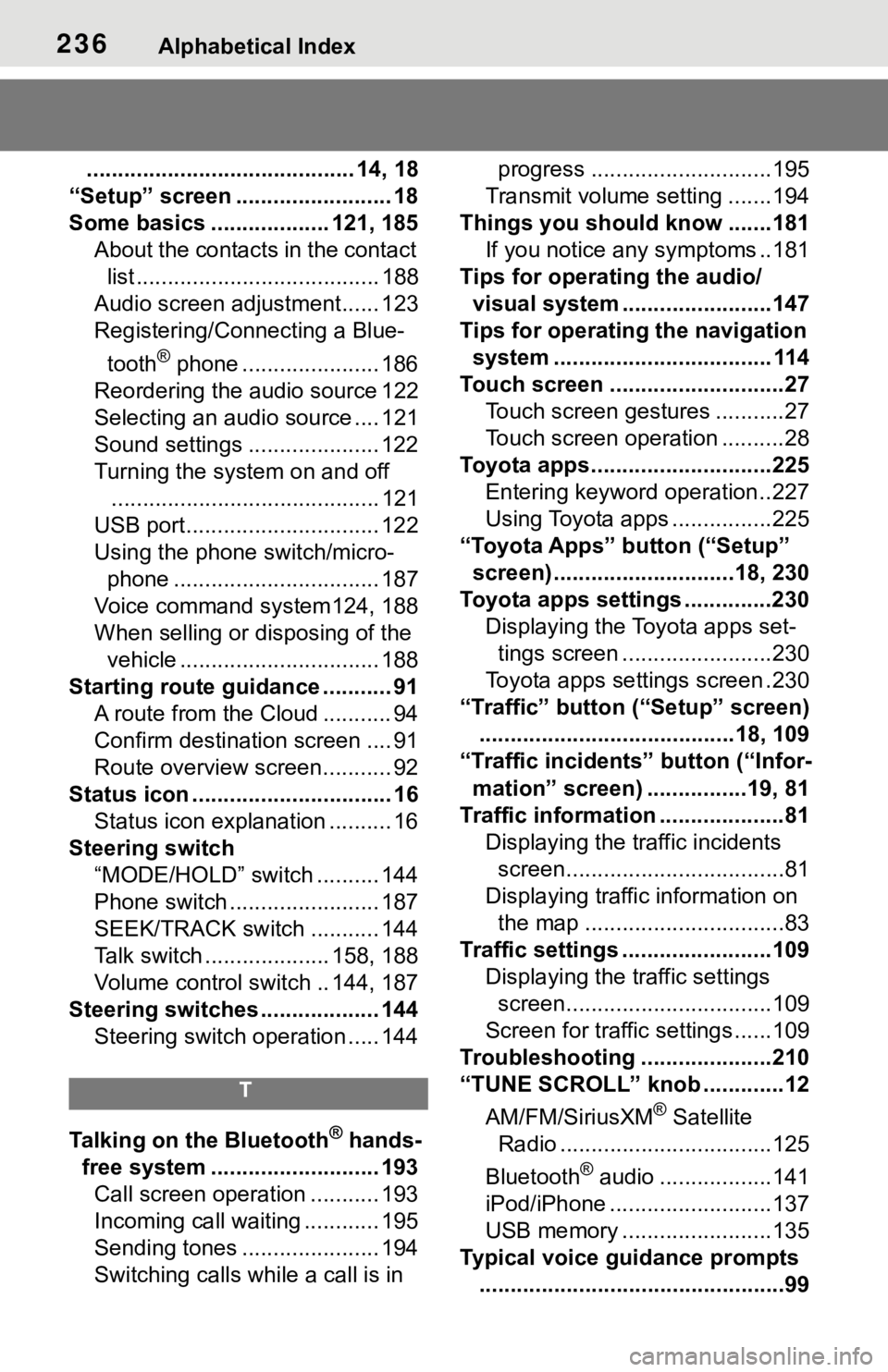
236Alphabetical Index
........................................... 14, 18
“Setup” screen ......................... 18
Some basics ................... 121, 185 About the contacts in the contact list ....................................... 188
Audio screen adjustment...... 123
Registering/Conn ecting a Blue-
tooth
® phone ...................... 186
Reordering the audio source 122
Selecting an audio source .... 121
Sound settings ..................... 122
Turning the system on and off ........................................... 121
USB port............................... 122
Using the phone switch/micro- phone ................................. 187
Voice command system124, 188
When selling or disposing of the vehicle ................................ 188
Starting route guidance ........... 91 A route from the Cloud ........... 94
Confirm destinat ion screen .... 91
Route overview screen........... 92
Status icon ................................ 16 Status icon explanation .......... 16
Steering switch “MODE/HOLD” switch .......... 144
Phone switch ........................ 187
SEEK/TRACK switch ........... 144
Talk switch .................... 158, 188
Volume control s witch .. 144, 187
Steering switches ................... 144 Steering switch operation ..... 144
T
Talking on the Bluetooth® hands-
free system ........................... 193 Call screen operation ........... 193
Incoming call waiting ............ 195
Sending tones ...................... 194
Switching calls while a call is in progress .............................195
Transmit volume setting .......194
Things you should know .......181 If you notice any symptoms ..181
Tips for operating the audio/ visual system ...... ..................147
Tips for operating the navigation system ................................... 114
Touch screen ............................27 Touch screen gestures ...........27
Touch screen operation ..........28
Toyota apps.............................225 Entering keyword operation ..227
Using Toyota apps ................225
“Toyota Apps” button (“Setup” screen) .............................18, 230
Toyota apps settings ..............230 Displaying the Toyota apps set-tings screen ........................230
Toyota apps sett ings screen .230
“Traffic” button (“Setup” screen) .........................................18, 109
“Traffic incidents” button (“Infor-
mation” screen) ................19, 81
Traffic information ....................81 Displaying the traffic incidents screen...................................81
Displaying traffic information on the map ................................83
Traffic settings ........................109 Displaying the traffic settings screen.................................109
Screen for traffic settings ......109
Troubleshooting ...... ...............210
“TUNE SCROLL” knob .............12
AM/FM/SiriusXM
® Satellite
Radio ..................................125
Bluetooth
® audio ..................141
iPod/iPhone ..........................137
USB memory ........................135
Typical voice guidance prompts .................................................99