display TOYOTA TUNDRA 2020 (in English) User Guide
[x] Cancel search | Manufacturer: TOYOTA, Model Year: 2020, Model line: TUNDRA, Model: TOYOTA TUNDRA 2020Pages: 52, PDF Size: 3.85 MB
Page 33 of 52
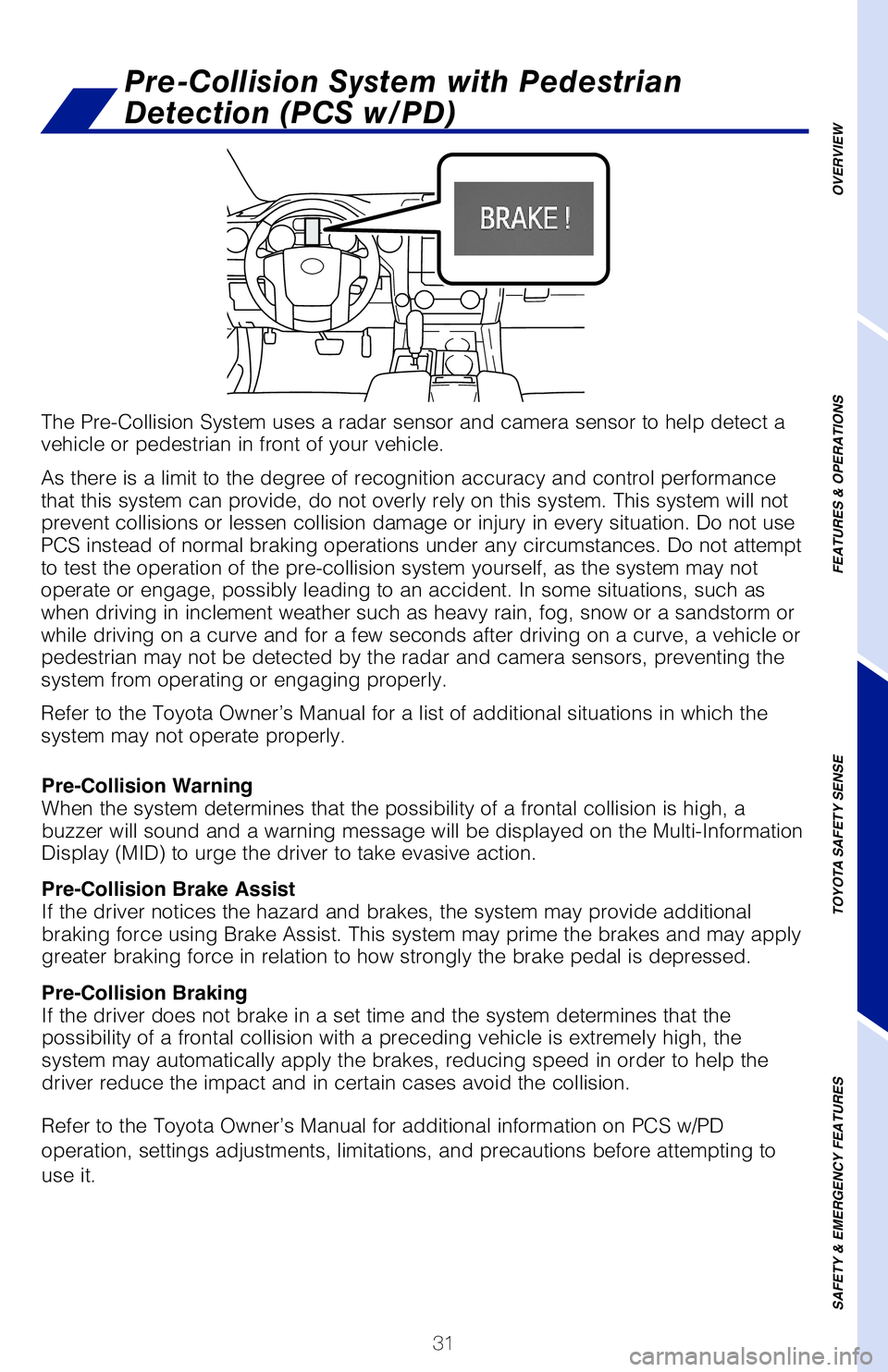
31
The Pre-Collision System uses a radar sensor and camera sensor to help detect a vehicle or pedestrian in front of your vehicle.
As there is a limit to the degree of recognition accuracy and control performance that this system can provide, do not overly rely on this system. This system will not prevent collisions or lessen collision damage or injury in every situation. Do not use PCS instead of normal braking operations under any circumstances. Do not attempt to test the operation of the pre-collision system yourself, as the system may not operate or engage, possibly leading to an accident. In some situations, such as when driving in inclement weather such as heavy rain, fog, snow or a sandstorm or while driving on a curve and for a few seconds after driving on a curve, a vehicle or pedestrian may not be detected by the radar and camera sensors, preventing the system from operating or engaging properly.
Refer to the Toyota Owner’s Manual for a list of additional situations in which the system may not operate properly.
Refer to the Toyota Owner’s Manual for additional information on PCS w/PD
operation, settings adjustments, limitations, and precautions before attempting to
use it.
Pre-Collision Warning When the system determines that the possibility of a frontal collision is high, a buzzer will sound and a warning message will be displayed on the Multi-Information Display (MID) to urge the driver to take evasive action.
Pre-Collision Brake Assist If the driver notices the hazard and brakes, the system may provide additional braking force using Brake Assist. This system may prime the brakes and may apply greater braking force in relation to how strongly the brake pedal is depressed.
Pre-Collision Braking If the driver does not brake in a set time and the system determines that the possibility of a frontal collision with a preceding vehicle is extremely high, the system may automatically apply the brakes, reducing speed in order to help the driver reduce the impact and in certain cases avoid the collision.
Pre-Collision System with Pedestrian
Detection (PCS w/PD)
OVERVIEW
FEATURES & OPERATIONS
TOYOTA SAFETY SENSE
SAFETY & EMERGENCY FEATURES
Page 34 of 52
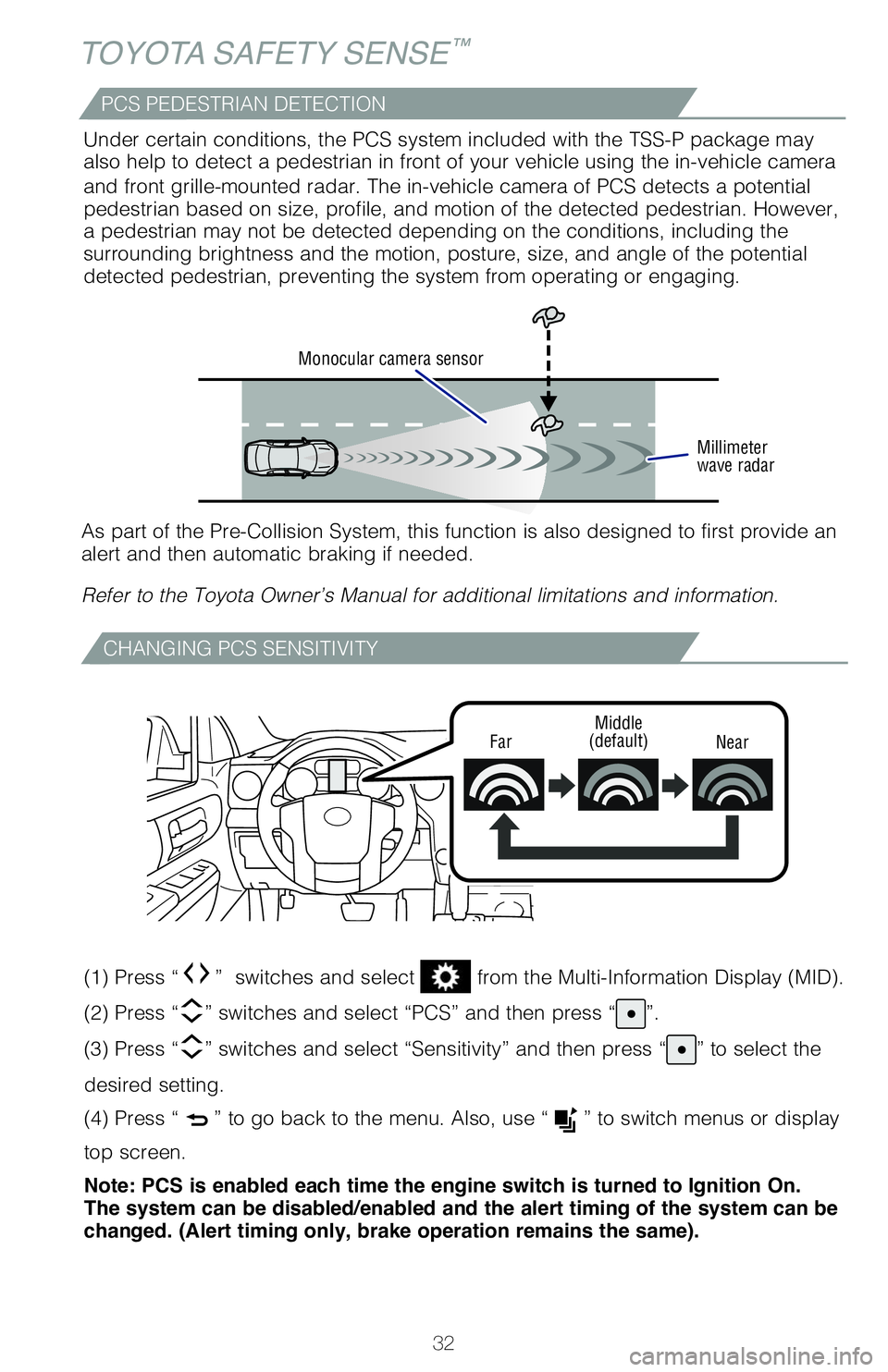
32
TOYOTA SAFETY SENSE™
CHANGING PCS SENSITIVITY
FarMiddle(default)Near
(1) Press “” switches and select from the Multi-Information Display (MID).
(2) Press “” switches and select “PCS” and then press “”.
(3) Press “” switches and select “Sensitivity” and then press “” to select the
desired setting.
(4) Press “” to go back to the menu. Also, use “” to switch menus or display
top screen.
Note: PCS is enabled each time the engine switch is turned to Ignition On. The system can be disabled/enabled and the alert timing of the system can be changed. (Alert timing only, brake operation remains the same).
Monocular camera sensor
Millimeter wave radar
As part of the Pre-Collision System, this function is also designed to first provide an alert and then automatic braking if needed.
Refer to the Toyota Owner’s Manual for additional limitations and information.
Under certain conditions, the PCS system included with the TSS-P package may also help to detect a pedestrian in front of your vehicle using the in-vehicle camera
and front grille-mounted radar. The in-vehicle camera of PCS detects a potential pedestrian based on size, profile, and motion of the detected pedestrian. However, a pedestrian may not be detected depending on the conditions, including the surrounding brightness and the motion, posture, size, and angle of the potential detected pedestrian, preventing the system from operating or engaging.
PCS PEDESTRIAN DETECTION
Page 35 of 52
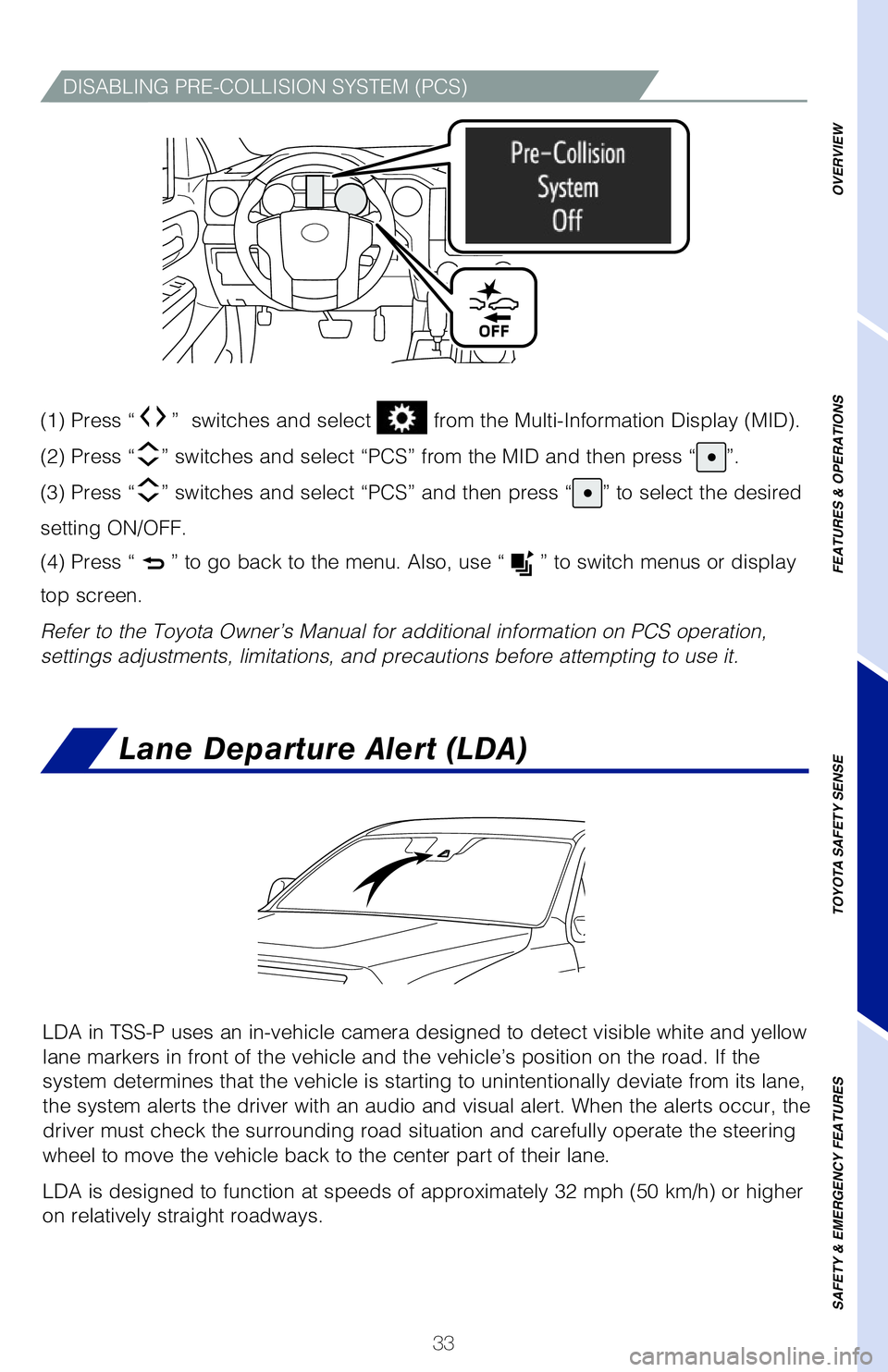
33
DISABLING PRE-COLLISION SYSTEM (PCS)
(1) Press “” switches and select from the Multi-Information Display (MID).
(2) Press “” switches and select “PCS” from the MID and then press “”.
(3) Press “” switches and select “PCS” and then press “” to select the desired
setting ON/OFF.
(4) Press “” to go back to the menu. Also, use “” to switch menus or display
top screen.
Refer to the Toyota Owner’s Manual for additional information on PCS operation,
settings adjustments, limitations, and precautions before attempting to use it.
Lane Departure Alert (LDA)
LDA in TSS-P uses an in-vehicle camera designed to detect visible white and yellow
lane markers in front of the vehicle and the vehicle’s position on the road. If the
system determines that the vehicle is starting to unintentionally deviate from its lane,
the system alerts the driver with an audio and visual alert. When the alerts occur, the
driver must check the surrounding road situation and carefully operate the steering
wheel to move the vehicle back to the center part of their lane.
LDA is designed to function at speeds of approximately 32 mph (50 km/h) or higher
on relatively straight roadways.
OVERVIEW
FEATURES & OPERATIONS
TOYOTA SAFETY SENSE
SAFETY & EMERGENCY FEATURES
Page 36 of 52
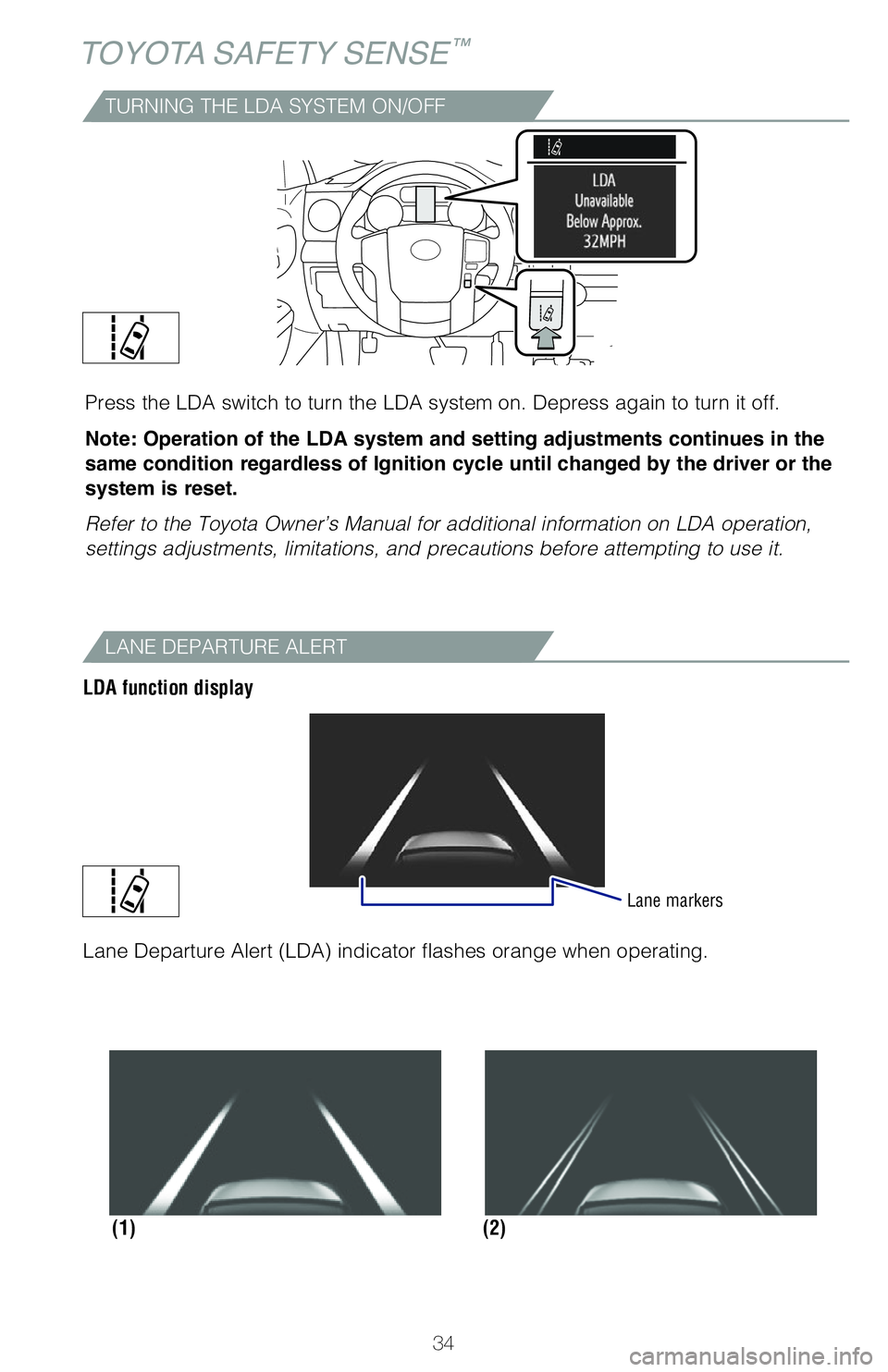
34
TOYOTA SAFETY SENSE™
TURNING THE LDA SYSTEM ON/OFF
Press the LDA switch to turn the LDA system on. Depress again to turn it off.
Note: Operation of the LDA system and setting adjustments continues in the
same condition regardless of Ignition cycle until changed by the driver or the
system is reset.
Refer to the Toyota Owner’s Manual for additional information on LDA operation,
settings adjustments, limitations, and precautions before attempting to use it.
LANE DEPARTURE ALERT
LDA function display
Lane markers
(2)(1)
Lane Departure Alert (LDA) indicator flashes orange when operating.
Page 37 of 52
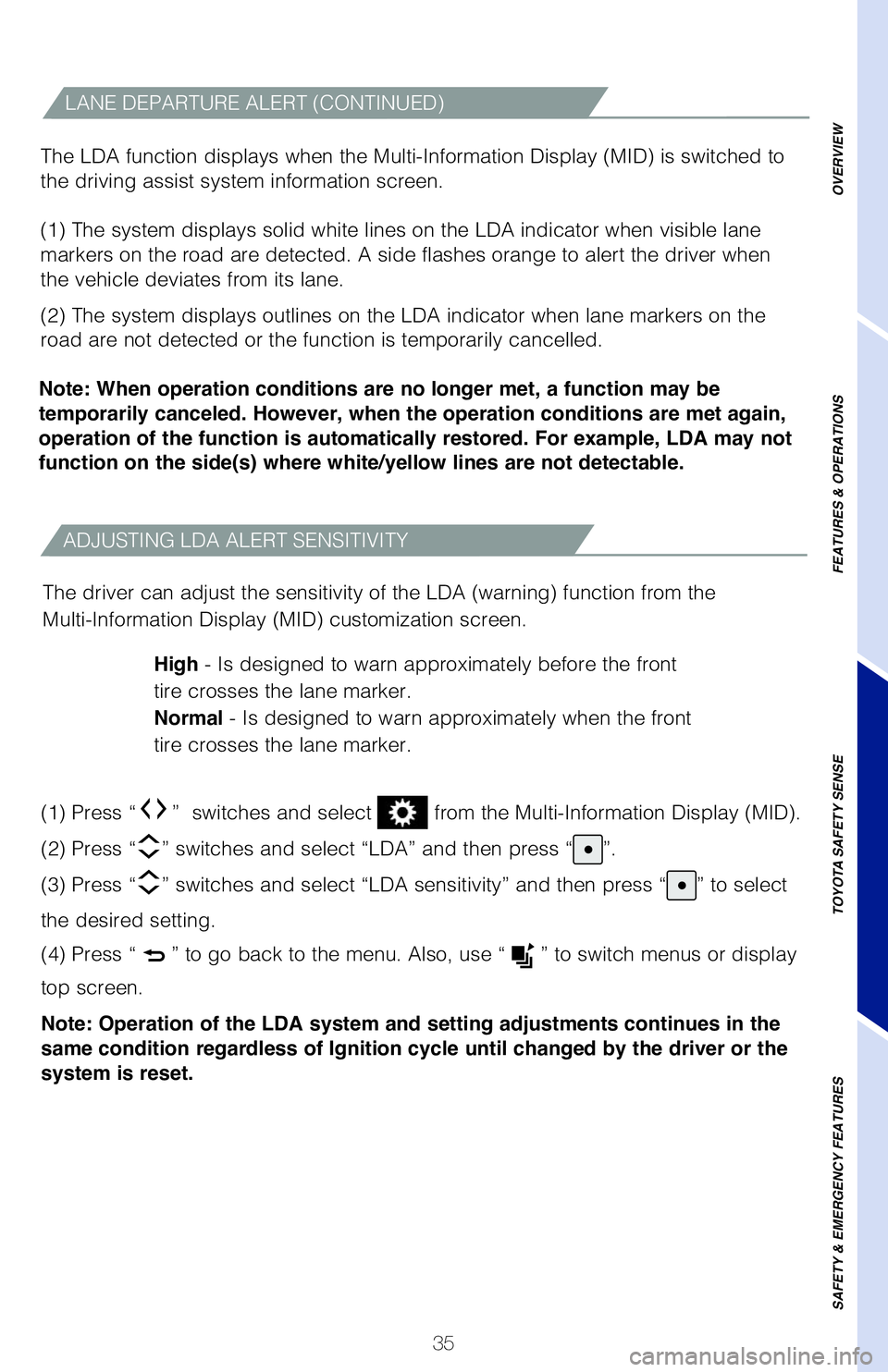
35
ADJUSTING LDA ALERT SENSITIVITY
The driver can adjust the sensitivity of the LDA (warning) function from the
Multi-Information Display (MID) customization screen.
High - Is designed to warn approximately before the front
tire crosses the lane marker.
Normal - Is designed to warn approximately when the front
tire crosses the lane marker.
LANE DEPARTURE ALERT (CONTINUED)
The LDA function displays when the Multi-Information Display (MID) is switched to
the driving assist system information screen.
(1) The system displays solid white lines on the LDA indicator when visible lane
markers on the road are detected. A side flashes orange to alert the driver when
the vehicle deviates from its lane.
(2) The system displays outlines on the LDA indicator when lane markers on the
road are not detected or the function is temporarily cancelled.
Note: When operation conditions are no longer met, a function may be
temporarily canceled. However, when the operation conditions are met again,
operation of the function is automatically restored. For example, LDA may not
function on the side(s) where white/yellow lines are not detectable.
OVERVIEW
FEATURES & OPERATIONS
TOYOTA SAFETY SENSE
SAFETY & EMERGENCY FEATURES
(1) Press “” switches and select from the Multi-Information Display (MID).
(2) Press “” switches and select “LDA” and then press “”.
(3) Press “” switches and select “LDA sensitivity” and then press “” to select
the desired setting.
(4) Press “” to go back to the menu. Also, use “” to switch menus or display
top screen.
Note: Operation of the LDA system and setting adjustments continues in the
same condition regardless of Ignition cycle until changed by the driver or the
system is reset.
Page 38 of 52
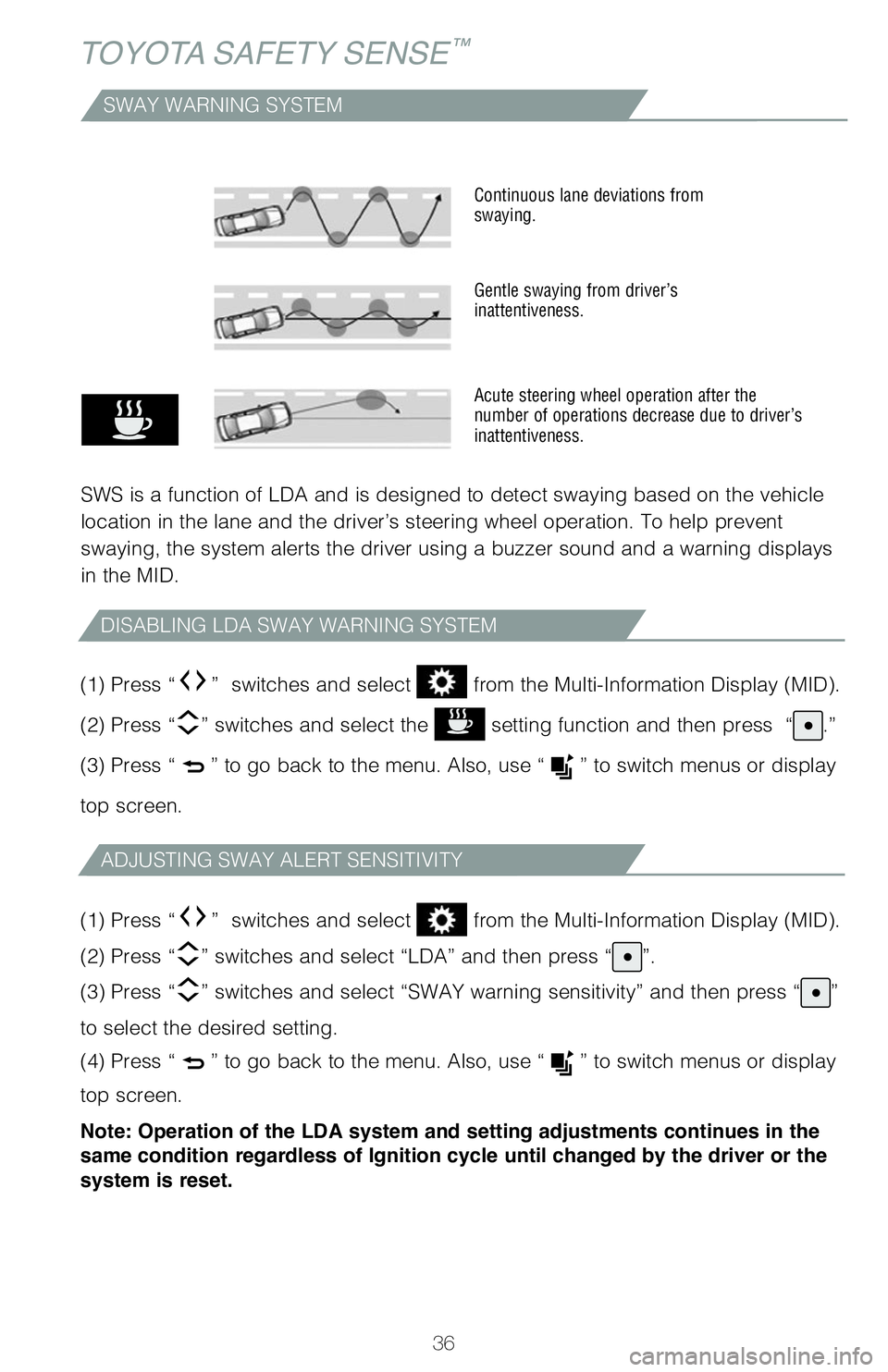
36
TOYOTA SAFETY SENSE™
SWAY WARNING SYSTEM
SWS is a function of LDA and is designed to detect swaying based on the vehicle
location in the lane and the driver’s steering wheel operation. To help prevent
swaying, the system alerts the driver using a buzzer sound and a warning displays
in the MID.
Continuous lane deviations from swaying.
Gentle swaying from driver’s inattentiveness.
Acute steering wheel operation after the number of operations decrease due to driver’s inattentiveness.
DISABLING LDA SWAY WARNING SYSTEM
ADJUSTING SWAY ALERT SENSITIVITY
(1) Press “” switches and select from the Multi-Information Display (MID).
(2) Press “” switches and select the setting function and then press “.”
(3) Press “” to go back to the menu. Also, use “” to switch menus or display
top screen.
(1) Press “” switches and select from the Multi-Information Display (MID).
(2) Press “” switches and select “LDA” and then press “”.
(3) Press “” switches and select “SWAY warning sensitivity” and then press “”
to select the desired setting.
(4) Press “” to go back to the menu. Also, use “” to switch menus or display
top screen.
Note: Operation of the LDA system and setting adjustments continues in the
same condition regardless of Ignition cycle until changed by the driver or the
system is reset.
Page 39 of 52
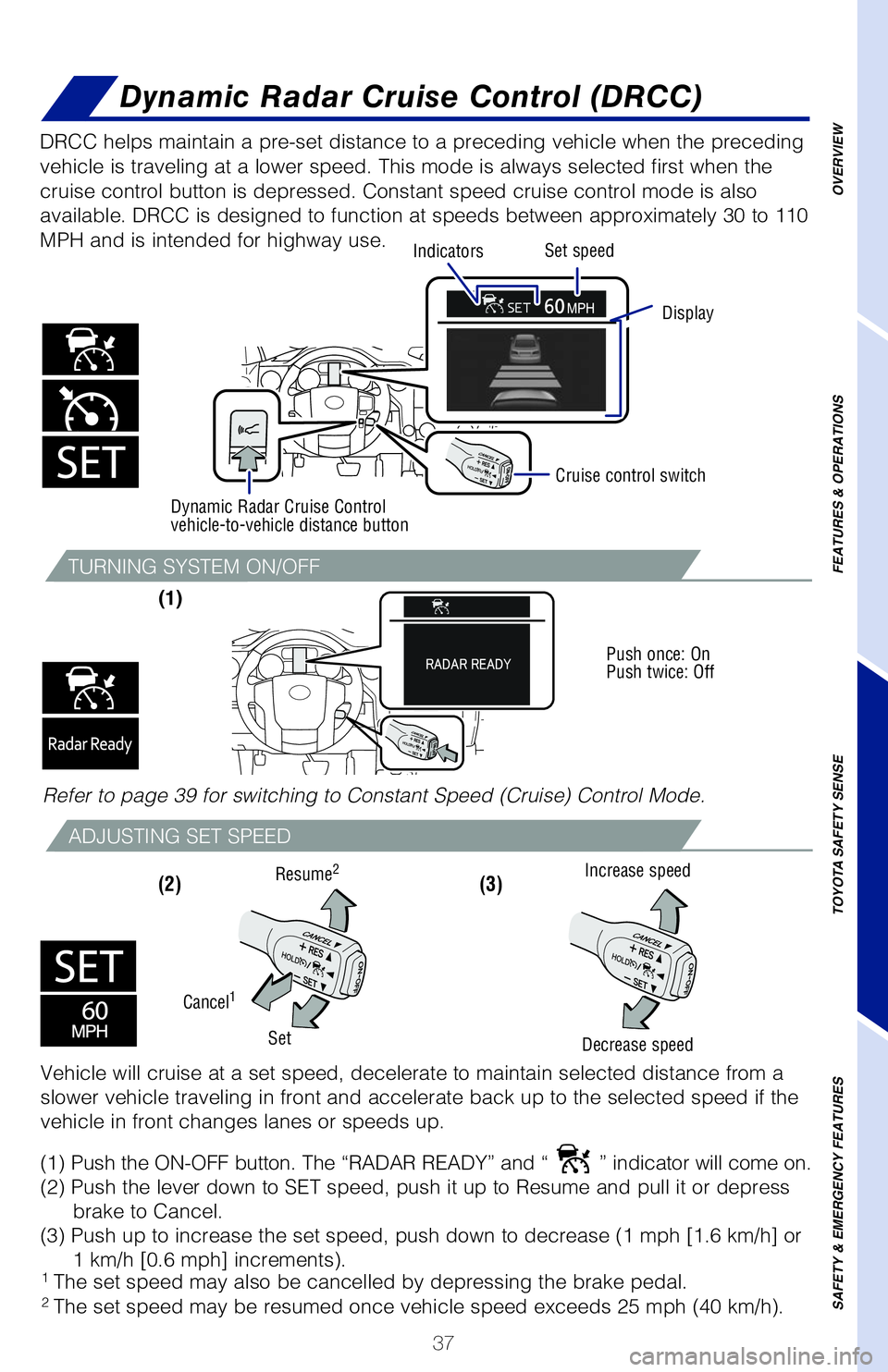
37
TURNING SYSTEM ON/OFF
ADJUSTING SET SPEED
(1)
(2) (3)
DRCC helps maintain a pre-set distance to a preceding vehicle when the preceding
vehicle is traveling at a lower speed. This mode is always selected first when the
cruise control button is depressed. Constant speed cruise control mode is also
available. DRCC is designed to function at speeds between approximately 30 to 110
MPH and is intended for highway use.
Increase speed
Decrease speed
Cruise control switch
Vehicle will cruise at a set speed, decelerate to maintain selected distance from a
slower vehicle traveling in front and accelerate back up to the selected speed if the
vehicle in front changes lanes or speeds up.
(1) Push the ON-OFF button. The “RADAR READY” and “” indicator will come on.
(2) Push the lever down to SET speed, push it up to Resume and pull it or depress
brake to Cancel.
(3) Push up to increase the set speed, push down to decrease (1 mph [1.6 km/h] or
1 km/h [0.6 mph] increments).
Cancel1
Set
Resume2
Push once: On Push twice: Off
Refer to page 39 for switching to Constant Speed (Cruise) Control Mode.
1 The set speed may also be cancelled by depressing the brake pedal.2 The set speed may be resumed once vehicle speed exceeds 25 mph (40 km/h).
OVERVIEW
FEATURES
& OPERATIONS
TOYOTA
SAFETY
SENSE
SAFETY
& EMERGENCY
FEATURES
Dynamic Radar Cruise Control (DRCC)
Display
Set speed
Dynamic Radar Cruise Control vehicle-to-vehicle distance button
Indicators
Page 41 of 52
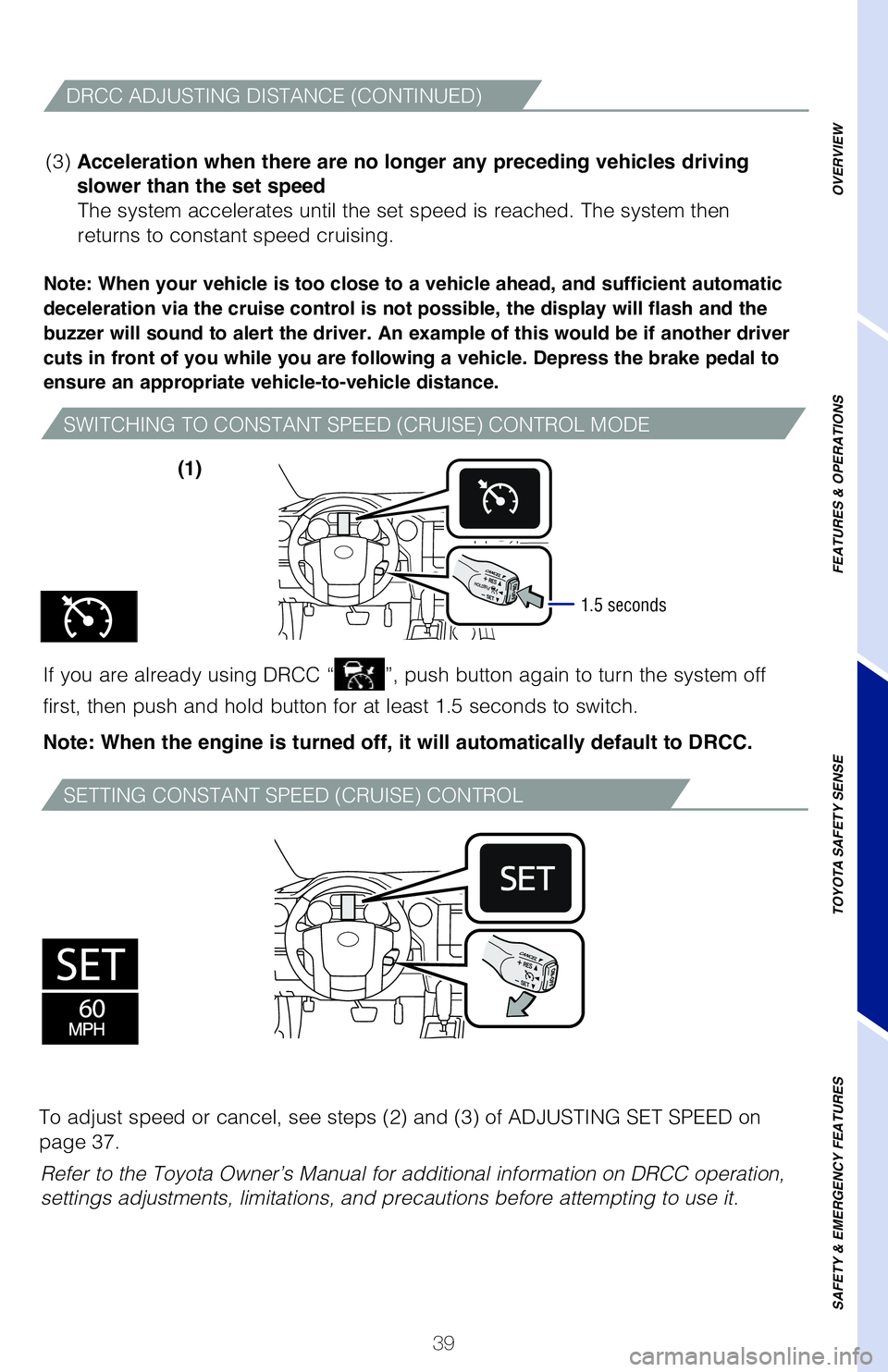
39
SWITCHING TO CONSTANT SPEED (CRUISE) CONTROL MODE
SETTING CONSTANT SPEED (CRUISE) CONTROL
Note: When your vehicle is too close to a vehicle ahead, and sufficient automatic
deceleration via the cruise control is not possible, the display will flash and the
buzzer will sound to alert the driver. An example of this would be if another driver
cuts in front of you while you are following a vehicle. Depress the brake pedal to
ensure an appropriate vehicle-to-vehicle distance.
If you are already using DRCC “”, push button again to turn the system off
first, then push and hold button for at least 1.5 seconds to switch.
Note: When the engine is turned off, it will automatically default to DRCC.
(3) Acceleration when there are no longer any preceding vehicles driving
slower than the set speed
The system accelerates until the set speed is reached. The system then
returns to constant speed cruising.
1.5 seconds
DRCC ADJUSTING DISTANCE (CONTINUED)
Refer to the Toyota Owner’s Manual for additional information on DRCC operation,
settings adjustments, limitations, and precautions before attempting to use it.
To adjust speed or cancel, see steps (2) and (3) of ADJUSTING SET SPEED on
page 37.
(1)
OVERVIEW
FEATURES & OPERATIONS
TOYOTA SAFETY SENSE
SAFETY & EMERGENCY FEATURES
Page 49 of 52
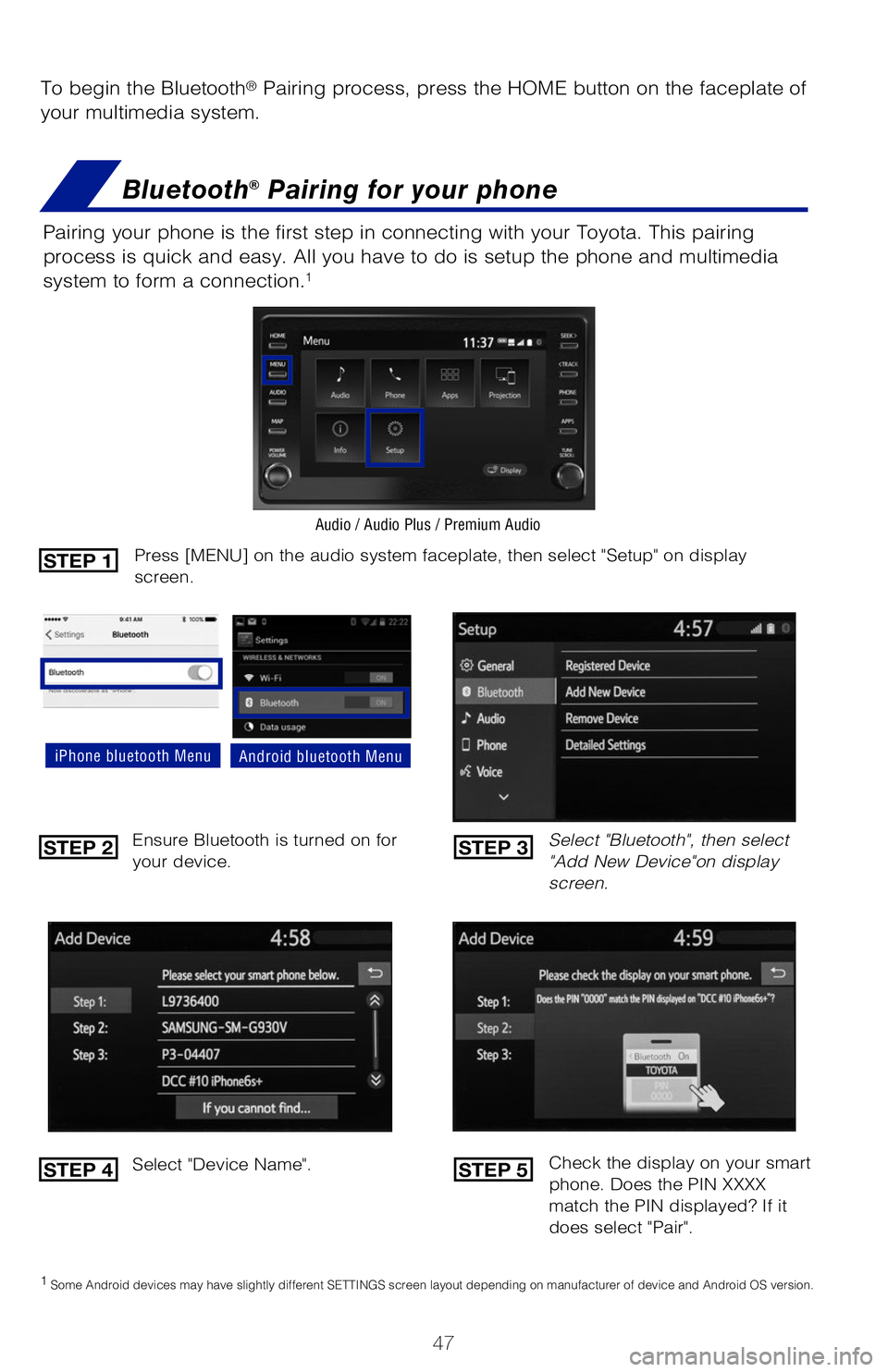
47
To begin the Bluetooth® Pairing process, press the HOME button on the faceplate of
your multimedia system.
Bluetooth® Pairing for your phone
Pairing your phone is the first step in connecting with your Toyota. This pairing
process is quick and easy. All you have to do is setup the phone and multimedia
system to form a connection.1
Select "Bluetooth", then select "Add New Device"on display screen.
Ensure Bluetooth is turned on for your device.
Select "Device Name".
iPhone bluetooth MenuAndroid bluetooth Menu
1 Some Android devices may have slightly different SETTINGS screen layout depending on manufacturer of device and Android OS version.
Check the display on your smart phone. Does the PIN XXXX match the PIN displayed? If it does select "Pair".
Press [MENU] on the audio system faceplate, then select "Setup" on display screen.
Audio / Audio Plus / Premium Audio
STEP 1
STEP 2
STEP 4
STEP 3
STEP 5
Page 50 of 52
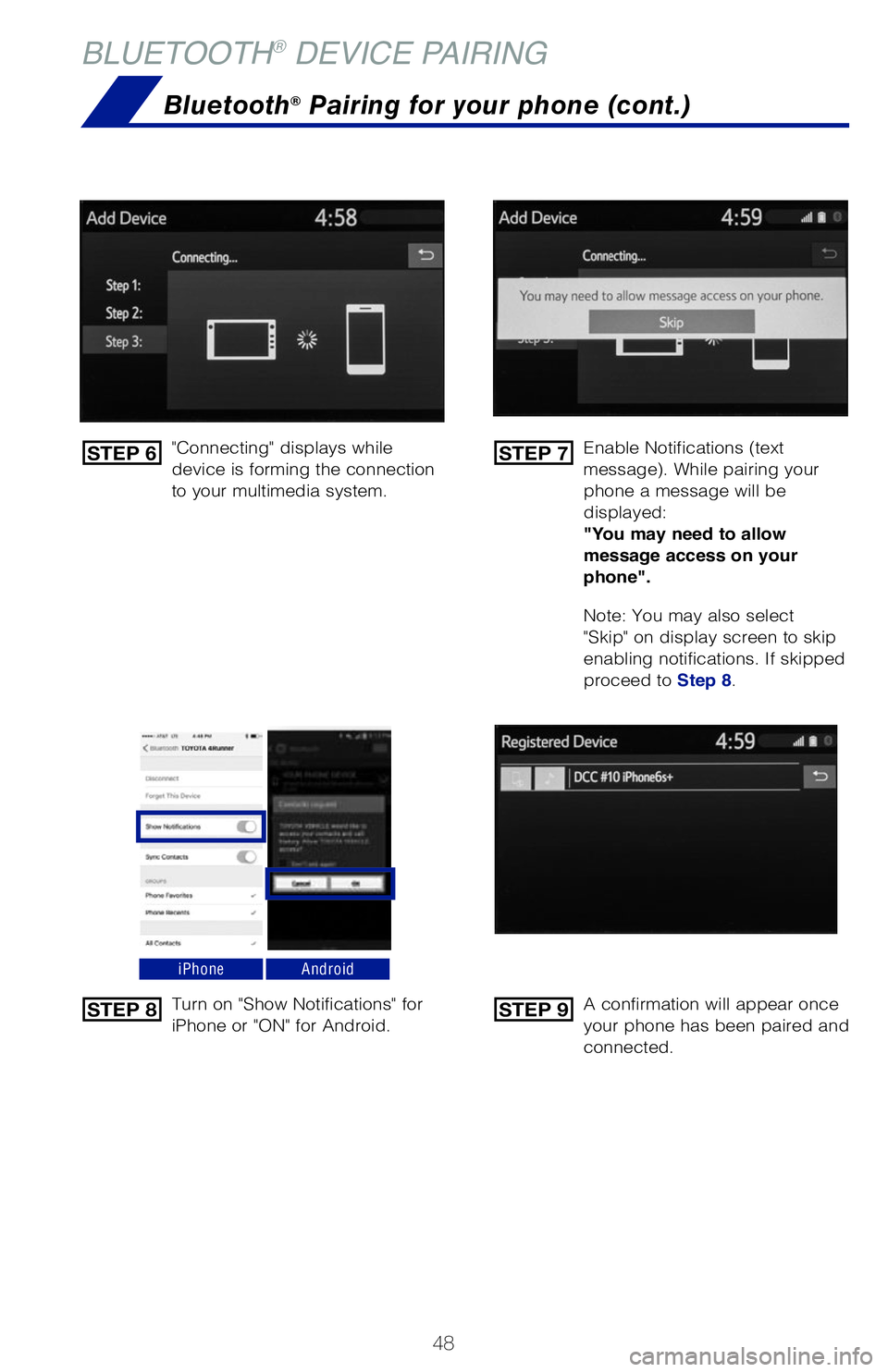
48
BLUETOOTH® DEVICE PAIRING
"Connecting" displays while device is forming the connection to your multimedia system.
Enable Notifications (text message). While pairing your phone a message will be displayed: "You may need to allow message access on your phone".
Note: You may also select "Skip" on display screen to skip enabling notifications. If skipped proceed to Step 8.
Turn on "Show Notifications" for iPhone or "ON" for Android.A confirmation will appear once your phone has been paired and connected.
iPhoneAndroid
Bluetooth® Pairing for your phone (cont.)
STEP 6
STEP 8
STEP 7
STEP 9