ESP TOYOTA TUNDRA 2021 Accessories, Audio & Navigation (in English)
[x] Cancel search | Manufacturer: TOYOTA, Model Year: 2021, Model line: TUNDRA, Model: TOYOTA TUNDRA 2021Pages: 262, PDF Size: 8.13 MB
Page 82 of 262

843-2. Destination search
3-2.Destination search
The destination screen enables
to search for a destination. The
destination screen can be
reached by the following meth-
ods:
■From the map screen
1 Press the “MAP” button.
2 Select .
3 Follow the steps in “From the
menu screen” from step 3.
( P. 8 4 )
■From the menu screen
1 Press the “MENU” button.
2 Select “Destination”.
3 Select the desired search
method. Select to set a destination by
home. (
P.85)
Select to search for a desti-
nation by entering keywords.
( P.85)
Select to search for a desti-
nation via the Toyota
response center.
* ( P.226)
Select to search for a desti-
nation from a registered entry
in “Favorites”. ( P. 8 6 )
Select to search for a desti-
nation from recent set desti-
nations. ( P. 8 6 )
Select to search for a desti-
nation from emergency ser-
vice points. ( P.86)
Select to search for a desti-
nation by address. ( P. 8 7 )
Select to search for a desti-
nation by point of interest.
( P.88)
Select to search for a desti-
nation from contact data
which had been transferred
to the navigation system from
a registered Bluetooth
®
phone. ( P.87)
*: This function is not made avail-
able in some countries or areas.
●To hide the destination screen,
touch any part of the map screen.
Destination search
operation
Destination screen
A
B
C
D
E
F
G
H
I
Page 88 of 262

903-2. Destination search
2Enter a phone number and
select “OK”.
If multiple locations with the
same phone number exist,
the list screen will be dis-
played.
●If there is no match for the entered
phone number, a list of identical
numbers with different area codes
will be displayed.
To use this function, it is neces-
sary to register a home and/or a
favorite location. Up to 2 favor-
ites can be registered as preset
destinations. ( P.102, 103)
To set the home or a preset des-
tination as the destination,
select the corresponding button.
1 Turn the engine switch to
ACC or ON.
2 Press the “MAP” button.
3 Select the desired item.
Select to set the registered
home as the destination.
Select to set a registered favorite as the destination.
(Up to 2 favorites can be reg-
istered as preset destina-
tions.)
The estimated time of arrival
to the registered home and
preset destinations from the
current position will be dis-
played.
If the home or a preset desti-
nation has not been regis-
tered, “Save Home” or “Save
Favorite” will be displayed,
respectively. To register a
home or preset destination,
select the corresponding but-
ton.
●When the destination is very close
to the current position, “Nearby”
will be displayed.
●The one-touch buttons for home
and favorites will disappear after
the vehicle has been driven for a
while.
●The color of the estimated arrival
time indicator may change
depending on the traffic informa-
tion received.
●This function is available when
“Automatic Destination List Info” is
set to on. ( P.106)
One-touch setting
home/favorite as a desti-
nation
A
B
Page 97 of 262
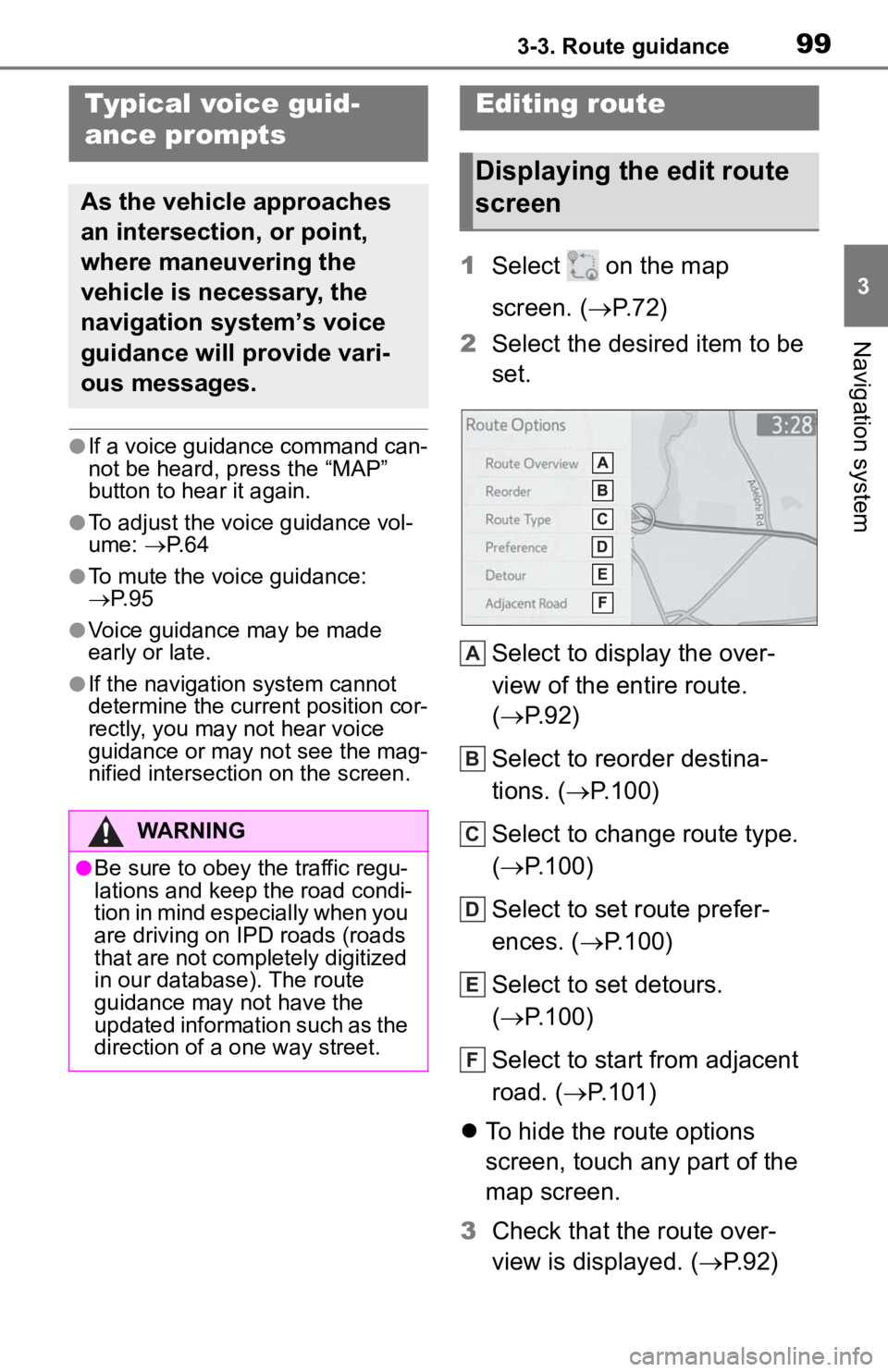
993-3. Route guidance
3
Navigation system
●If a voice guidance command can-
not be heard, press the “MAP”
button to hear it again.
●To adjust the voice guidance vol-
ume: P. 6 4
●To mute the voice guidance:
P. 9 5
●Voice guidance may be made
early or late.
●If the navigation system cannot
determine the current position cor-
rectly, you may not hear voice
guidance or may not see the mag-
nified intersection on the screen.
1 Select on the map
screen. ( P.72)
2 Select the desired item to be
set.
Select to display the over-
view of the entire route.
( P.92)
Select to reorder destina-
tions. ( P.100)
Select to change route type.
( P.100)
Select to set route prefer-
ences. ( P.100)
Select to set detours.
( P.100)
Select to start from adjacent
road. ( P.101)
To hide the route options
screen, touch any part of the
map screen.
3 Check that the route over-
view is displayed. ( P.92)
Typical voice guid-
ance prompts
As the vehicle approaches
an intersection, or point,
where maneuvering the
vehicle is necessary, the
navigation system’s voice
guidance will provide vari-
ous messages.
WARNING
●Be sure to obey the traffic regu-
lations and keep the road condi-
tion in mind especially when you
are driving on IPD roads (roads
that are not completely digitized
in our database). The route
guidance may not have the
updated information such as the
direction of a one way street.
Editing route
Displaying the edit route
screen
A
B
C
D
E
F
Page 102 of 262
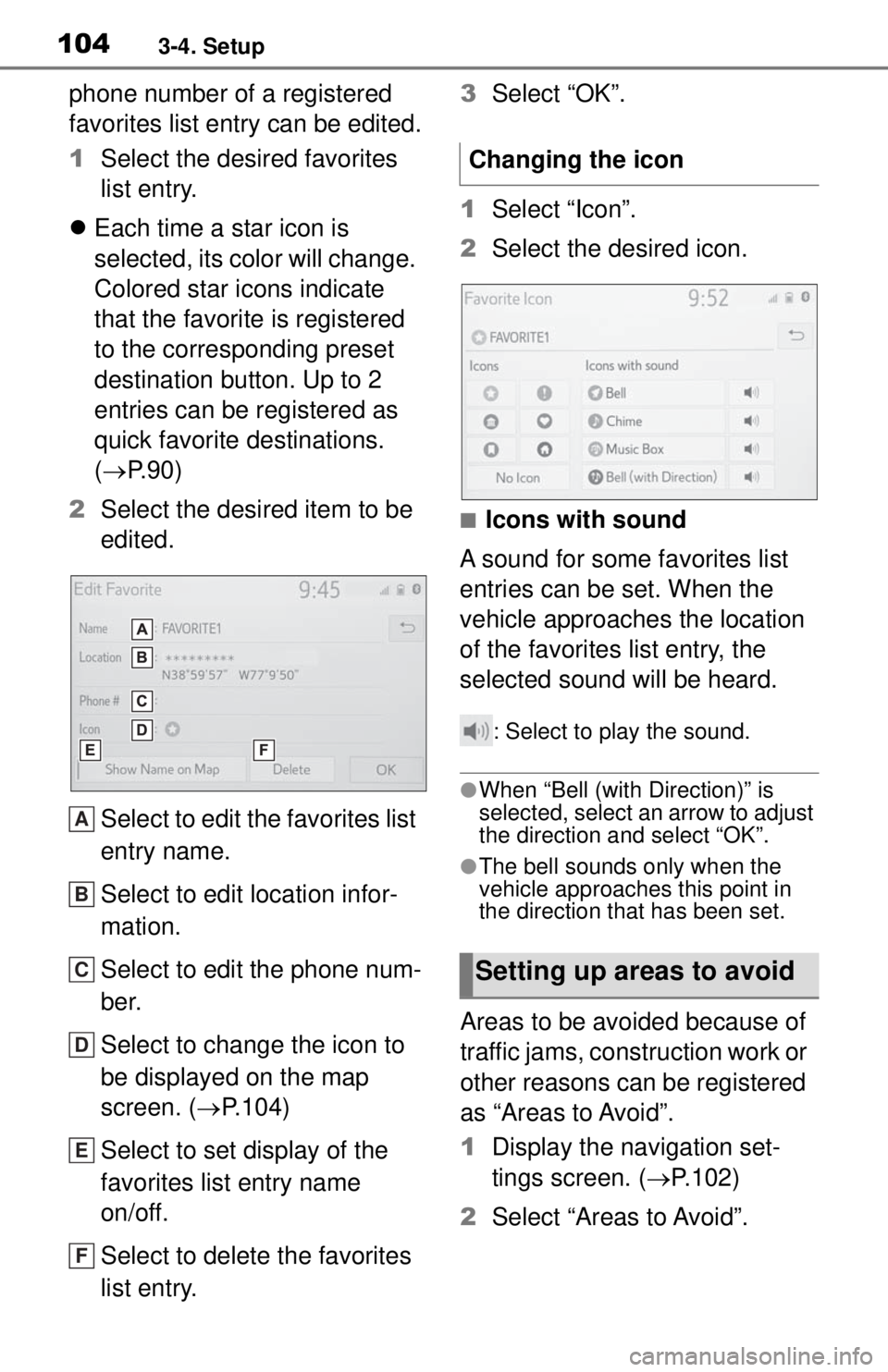
1043-4. Setup
phone number of a registered
favorites list entry can be edited.
1Select the desired favorites
list entry.
Each time a star icon is
selected, its color will change.
Colored star icons indicate
that the favorite is registered
to the corresponding preset
destination button. Up to 2
entries can be registered as
quick favorite destinations.
( P. 9 0 )
2 Select the desired item to be
edited.
Select to edit the favorites list
entry name.
Select to edit location infor-
mation.
Select to edit the phone num-
ber.
Select to change the icon to
be displayed on the map
screen. ( P.104)
Select to set display of the
favorites list entry name
on/off.
Select to delete the favorites
list entry. 3
Select “OK”.
1 Select “Icon”.
2 Select the desired icon.
■Icons with sound
A sound for some favorites list
entries can be set. When the
vehicle approaches the location
of the favorites list entry, the
selected sound will be heard.
: Select to play the sound.
●When “Bell (with Direction)” is
selected, select an arrow to adjust
the direction and select “OK”.
●The bell sounds only when the
vehicle approaches this point in
the direction that has been set.
Areas to be avoided because of
traffic jams, construction work or
other reasons can be registered
as “Areas to Avoid”.
1 Display the navigation set-
tings screen. ( P.102)
2 Select “Areas to Avoid”.
A
B
C
D
E
F
Changing the icon
Setting up areas to avoid
Page 144 of 262
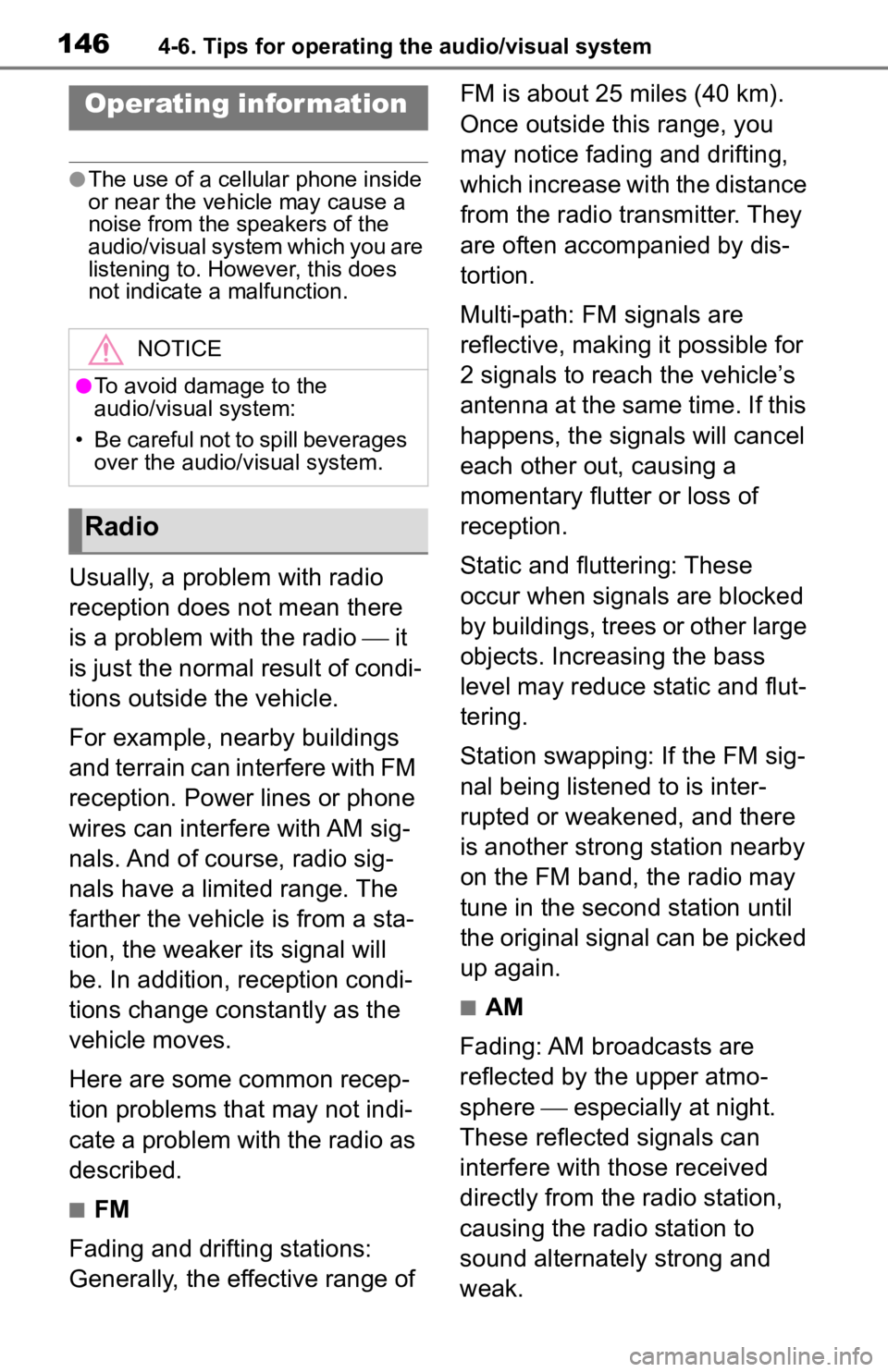
1464-6. Tips for operating the audio/visual system
4-6.Tips for operating the audio/visual system
●The use of a cellular phone inside
or near the vehicle may cause a
noise from the speakers of the
audio/visual system which you are
listening to. However, this does
not indicate a malfunction.
Usually, a problem with radio
reception does not mean there
is a problem with the radio it
is just the normal result of condi-
tions outside the vehicle.
For example, nearby buildings
and terrain can interfere with FM
reception. Power lines or phone
wires can interfere with AM sig-
nals. And of course, radio sig-
nals have a limited range. The
farther the vehicle is from a sta-
tion, the weaker its signal will
be. In addition, reception condi-
tions change constantly as the
vehicle moves.
Here are some common recep-
tion problems that may not indi-
cate a problem with the radio as
described.
■FM
Fading and drifting stations:
Generally, the effective range of FM is about 25 miles (40 km).
Once outside this range, you
may notice fading and drifting,
which increase with the distance
from the radio transmitter. They
are often accompanied by dis-
tortion.
Multi-path: FM signals are
reflective, making it possible for
2 signals to reach the vehicle’s
antenna at the same time. If this
happens, the signals will cancel
each other out, causing a
momentary flutter or loss of
reception.
Static and fluttering: These
occur when signals are blocked
by buildings, trees or other large
objects. Increasing the bass
level may reduce static and flut-
tering.
Station swapping: If the FM sig-
nal being listened to is inter-
rupted or weakened, and there
is another strong station nearby
on the FM band, the radio may
tune in the second station until
the original signal can be picked
up again.
■AM
Fading: AM broadcasts are
reflected by the upper atmo-
sphere especially at night.
These reflected signals can
interfere with those received
directly from the radio station,
causing the radio station to
sound alternately strong and
weak.
Operating infor mation
NOTICE
●To avoid damage to the
audio/visual system:
• Be careful not to spill beverages over the audio/visual system.
Radio
Page 145 of 262
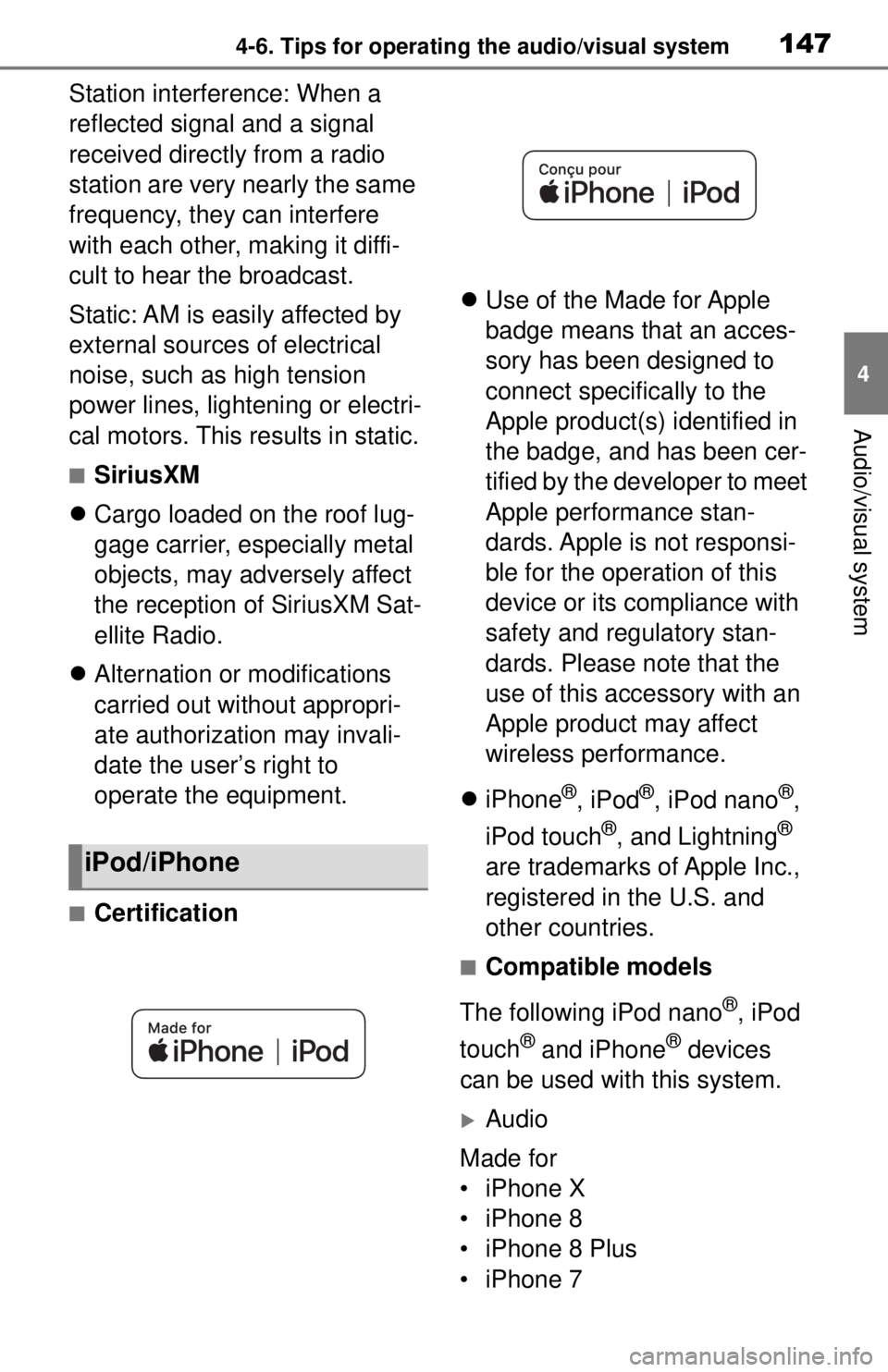
1474-6. Tips for operating the audio/visual system
4
Audio/visual system
Station interference: When a
reflected signal and a signal
received directly from a radio
station are very nearly the same
frequency, they can interfere
with each other, making it diffi-
cult to hear the broadcast.
Static: AM is easily affected by
external sources of electrical
noise, such as high tension
power lines, lightening or electri-
cal motors. This results in static.
■SiriusXM
Cargo loaded on the roof lug-
gage carrier, especially metal
objects, may adversely affect
the reception of SiriusXM Sat-
ellite Radio.
Alternation or modifications
carried out without appropri-
ate authorization may invali-
date the user’s right to
operate the equipment.
■Certification
Use of the Made for Apple
badge means that an acces-
sory has been designed to
connect specifically to the
Apple product(s) identified in
the badge, and has been cer-
tified by the developer to meet
Apple performance stan-
dards. Apple is not responsi-
ble for the operation of this
device or its compliance with
safety and regulatory stan-
dards. Please note that the
use of this accessory with an
Apple product may affect
wireless performance.
iPhone
®, iPod®, iPod nano®,
iPod touch
®, and Lightning®
are trademarks of Apple Inc.,
registered in the U.S. and
other countries.
■Compatible models
The following iPod nano
®, iPod
touch
® and iPhone® devices
can be used with this system.
Audio
Made for
• iPhone X
• iPhone 8
• iPhone 8 Plus
• iPhone 7
iPod/iPhone
Page 147 of 262
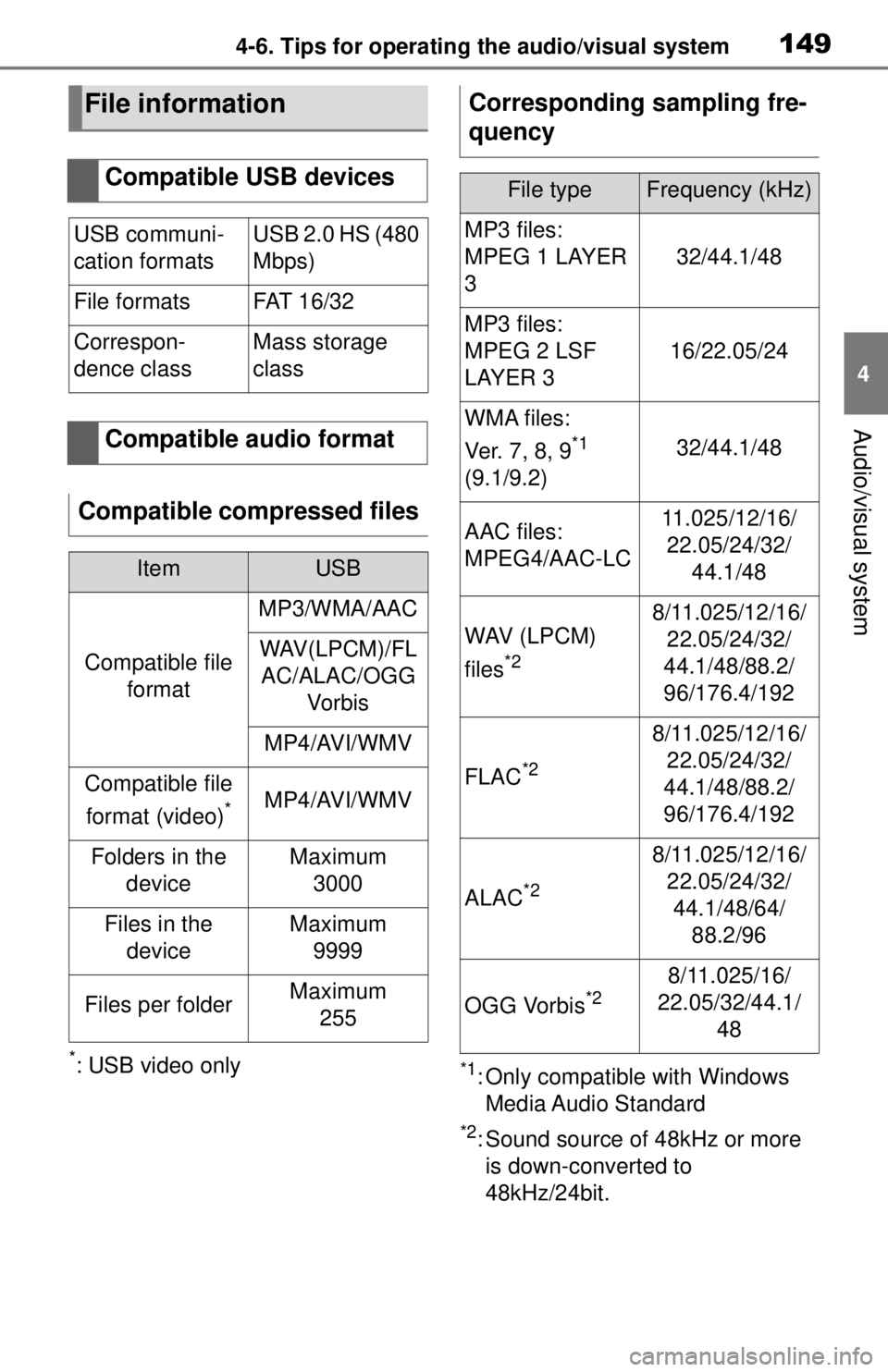
1494-6. Tips for operating the audio/visual system
4
Audio/visual system
*: USB video only*1: Only compatible with Windows Media Audio Standard
*2: Sound source of 48kHz or more is down-converted to
48kHz/24bit.
File information
Compatible USB devices
USB communi-
cation formatsUSB 2.0 HS (480
Mbps)
File formatsFAT 1 6 / 3 2
Correspon-
dence classMass storage
class
Compatible audio format
Compatible compressed files
ItemUSB
Compatible file format
MP3/WMA/AAC
WAV(LPCM)/FLAC/ALAC/OGG Vo r b i s
MP4/AVI/WMV
Compatible file
format (video)
*MP4/AVI/WMV
Folders in the deviceMaximum3000
Files in the deviceMaximum 9999
Files per folderMaximum 255
Corresponding sampling fre-
quency
File typeFrequency (kHz)
MP3 files:
MPEG 1 LAYER
3
32/44.1/48
MP3 files:
MPEG 2 LSF
LAYER 3
16/22.05/24
WMA files:
Ver. 7 , 8, 9
*1
(9.1/9.2)32/44.1/48
AAC files:
MPEG4/AAC-LC11.025/12/16/ 22.05/24/32/ 44.1/48
WAV (LPCM)
files
*2
8/11.025/12/16/22.05/24/32/
44.1/48/88.2/
96/176.4/192
FLAC*2
8/11.025/12/16/ 22.05/24/32/
44.1/48/88.2/
96/176.4/192
ALAC*2
8/11.025/12/16/ 22.05/24/32/44.1/48/64/ 88.2/96
OGG Vorbis*28/11.025/16/
22.05/32/44.1/ 48
Page 148 of 262
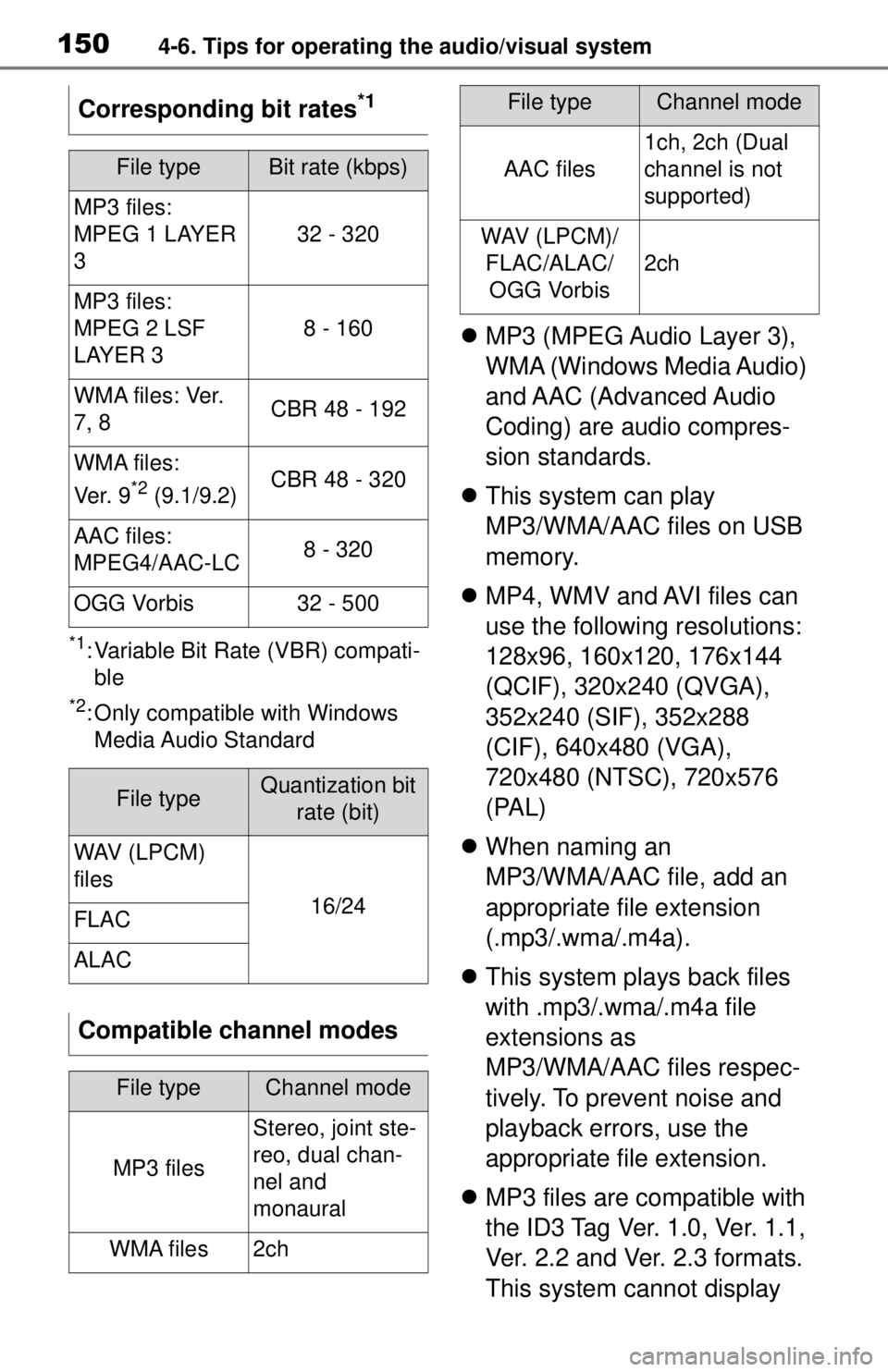
1504-6. Tips for operating the audio/visual system
*1: Variable Bit Rate (VBR) compati-ble
*2: Only compatible with Windows Media Audio Standard
MP3 (MPEG Audio Layer 3),
WMA (Windows Media Audio)
and AAC (Advanced Audio
Coding) are audio compres-
sion standards.
This system can play
MP3/WMA/AAC files on USB
memory.
MP4, WMV and AVI files can
use the following resolutions:
128x96, 160x120, 176x144
(QCIF), 320x240 (QVGA),
352x240 (SIF), 352x288
(CIF), 640x480 (VGA),
720x480 (NTSC), 720x576
(PAL)
When naming an
MP3/WMA/AAC file, add an
appropriate file extension
(.mp3/.wma/.m4a).
This system plays back files
with .mp3/.wma/.m4a file
extensions as
MP3/WMA/AAC files respec-
tively. To prevent noise and
playback errors, use the
appropriate file extension.
MP3 files are compatible with
the ID3 Tag Ver. 1.0, Ver. 1.1,
Ver. 2.2 and Ver. 2.3 formats.
This system cannot display
Corresponding bit rates
*1
File typeBit rate (kbps)
MP3 files:
MPEG 1 LAYER
3
32 - 320
MP3 files:
MPEG 2 LSF
LAYER 3
8 - 160
W M A f i l e s : Ve r.
7, 8CBR 48 - 192
WMA files:
Ve r. 9
*2 (9.1/9.2)CBR 48 - 320
AAC files:
MPEG4/AAC-LC8 - 320
OGG Vorbis32 - 500
File typeQuantization bit
rate (bit)
WAV (LPCM)
files
16/24FLAC
ALAC
Compatible channel modes
File typeChannel mode
MP3 files
Stereo, joint ste-
reo, dual chan-
nel and
monaural
WMA files2ch
AAC files
1ch, 2ch (Dual
channel is not
supported)
WAV (LPCM)/FLAC/ALAC/OGG Vorbis
2ch
File typeChannel mode
Page 150 of 262
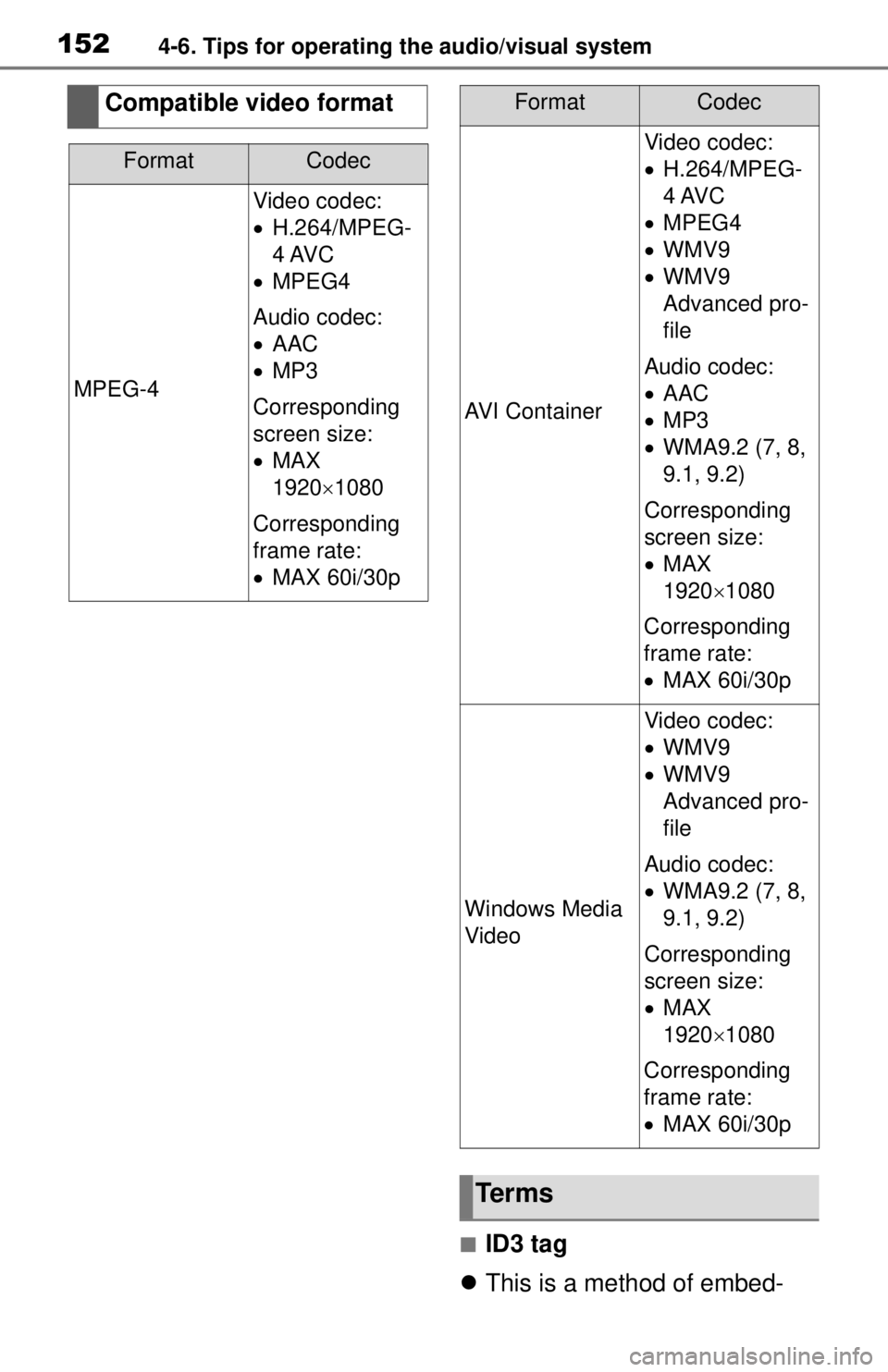
1524-6. Tips for operating the audio/visual system
■ID3 tag
This is a method of embed-
Compatible video format
FormatCodec
MPEG-4
Video codec:
H.264/MPEG-
4 AVC
MPEG4
Audio codec:
AAC
MP3
Corresponding
screen size:
MAX
1920 1080
Corresponding
frame rate:
MAX 60i/30p
AVI Container
Video codec:
H.264/MPEG-
4 AVC
MPEG4
WMV9
WMV9
Advanced pro-
file
Audio codec:
AAC
MP3
WMA9.2 (7, 8,
9.1, 9.2)
Corresponding
screen size:
MAX
19201080
Corresponding
frame rate:
MAX 60i/30p
Windows Media
Video
Video codec:
WMV9
WMV9
Advanced pro-
file
Audio codec:
WMA9.2 (7, 8,
9.1, 9.2)
Corresponding
screen size:
MAX
19201080
Corresponding
frame rate:
MAX 60i/30p
Terms
FormatCodec
Page 155 of 262
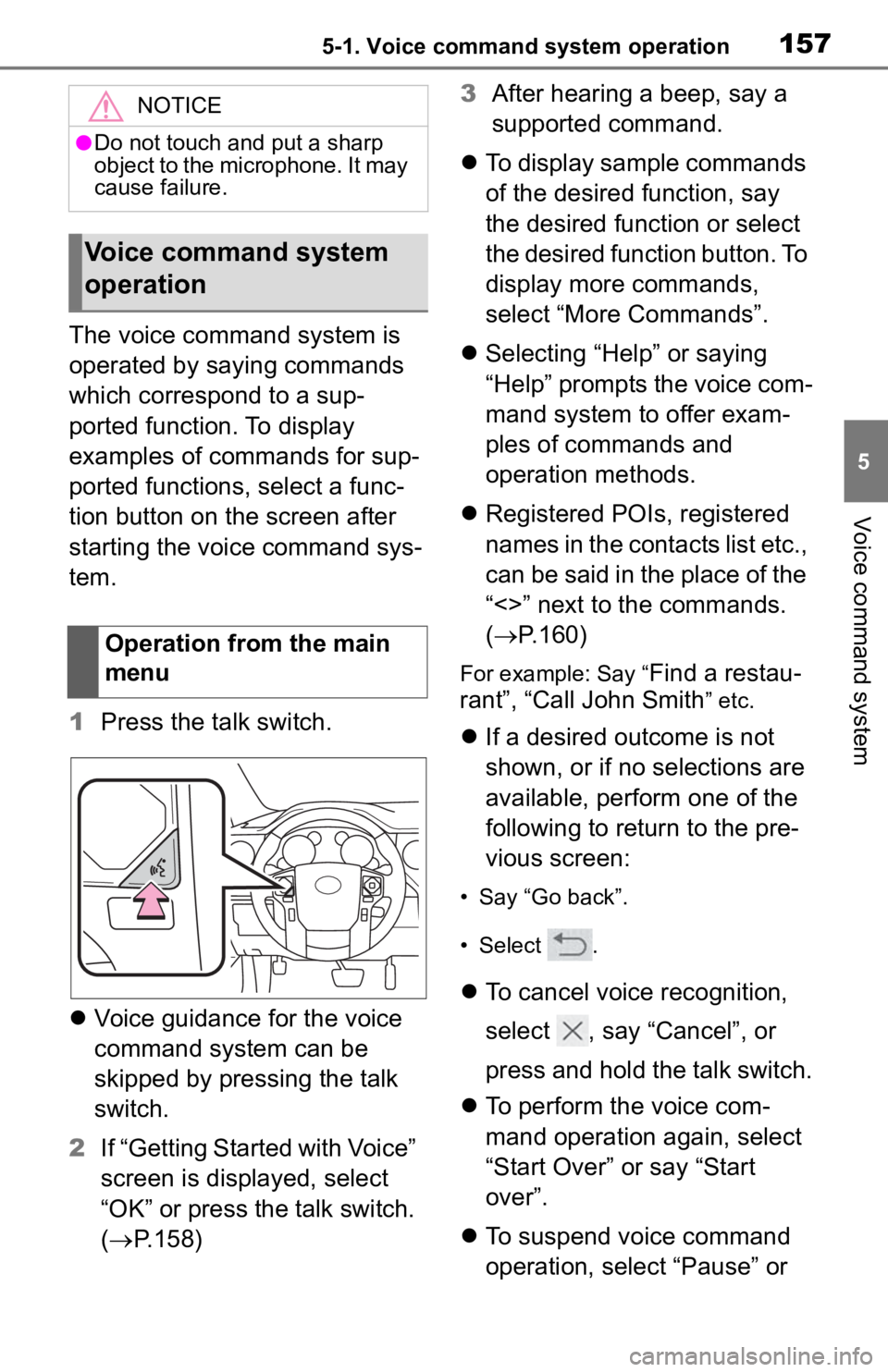
1575-1. Voice command system operation
5
Voice command system
The voice command system is
operated by saying commands
which correspond to a sup-
ported function. To display
examples of commands for sup-
ported functions, select a func-
tion button on the screen after
starting the voice command sys-
tem.
1Press the talk switch.
Voice guidance for the voice
command system can be
skipped by pressing the talk
switch.
2 If “Getting Started with Voice”
screen is displayed, select
“OK” or press the talk switch.
( P.158) 3
After hearing a beep, say a
supported command.
To display sample commands
of the desired function, say
the desired function or select
the desired function button. To
display more commands,
select “More Commands”.
Selecting “Help” or saying
“Help” prompts the voice com-
mand system to offer exam-
ples of commands and
operation methods.
Registered POIs, registered
names in the contacts list etc.,
can be said in the place of the
“<>” next to the commands.
( P.160)
For example: Say “Find a restau-
rant”, “Call John Smith
” etc.
If a desired outcome is not
shown, or if no selections are
available, perform one of the
following to return to the pre-
vious screen:
• Say “Go back”.
• Select .
To cancel voice recognition,
select , say “Cancel”, or
press and hold the talk switch.
To perform the voice com-
mand operation again, select
“Start Over” or say “Start
over”.
To suspend voice command
operation, select “Pause” or
NOTICE
●Do not touch and put a sharp
object to the microphone. It may
cause failure.
Voice command system
operation
Operation from the main
menu