TOYOTA TUNDRA 2021 Accessories, Audio & Navigation (in English)
Manufacturer: TOYOTA, Model Year: 2021, Model line: TUNDRA, Model: TOYOTA TUNDRA 2021Pages: 262, PDF Size: 8.13 MB
Page 221 of 262
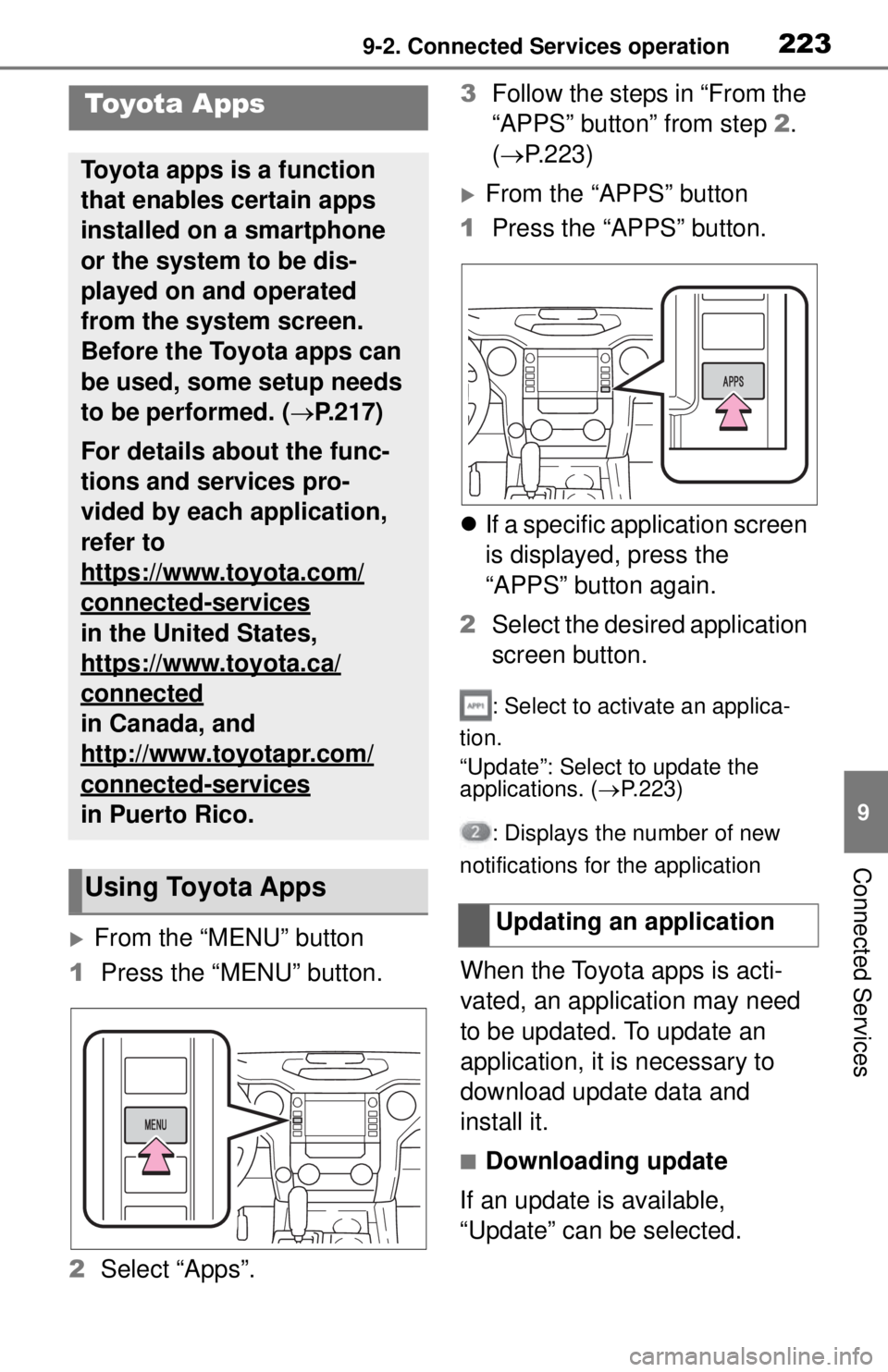
2239-2. Connected Services operation
9
Connected Services
9-2.Connected Services operation
From the “MENU” button
1 Press the “MENU” button.
2 Select “Apps”. 3
Follow the steps in “From the
“APPS” button” from step 2.
( P.223)
From the “APPS” button
1 Press the “APPS” button.
If a specific application screen
is displayed, press the
“APPS” button again.
2 Select the desired application
screen button.
: Select to activate an applica-
tion.
“Update”: Select to update the
applications. ( P.223)
: Displays the number of new
notifications for the application
When the Toyota apps is acti-
vated, an application may need
to be updated. To update an
application, it is necessary to
download update data and
install it.
■Downloading update
If an update is available,
“Update” can be selected.
Toyota Apps
Toyota apps is a function
that enables certain apps
installed on a smartphone
or the system to be dis-
played on and operated
from the system screen.
Before the Toyota apps can
be used, some setup needs
to be performed. ( P.217)
For details about the func-
tions and services pro-
vided by each application,
refer to
https://www.toyota.com/
connected-services
in the United States,
https://www.toyota.ca/
connected
in Canada, and
http://www.toyotapr.com/
connected-services
in Puerto Rico.
Using Toyota Apps
Updating an application
Page 222 of 262
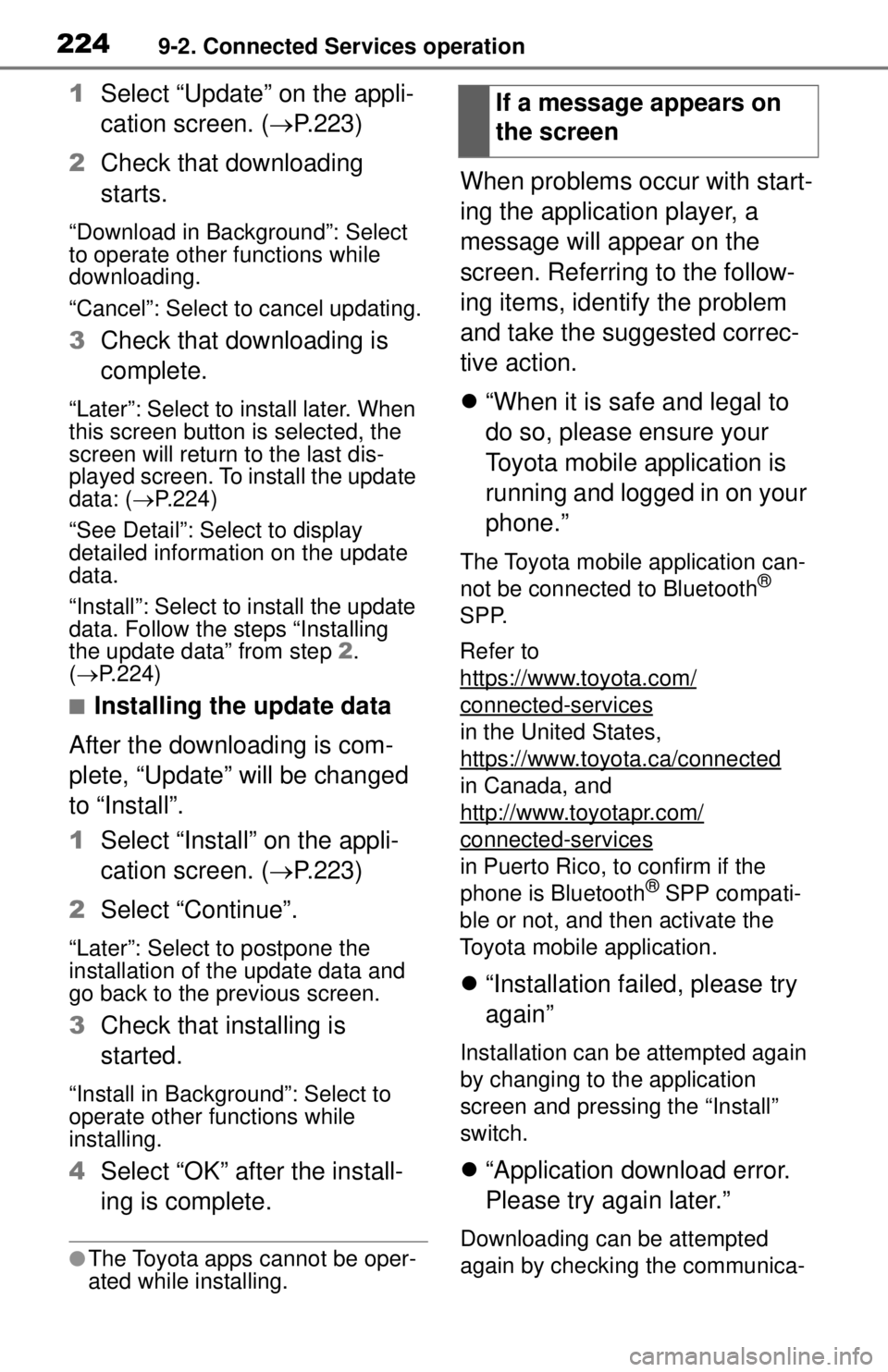
2249-2. Connected Services operation
1Select “Update” on the appli-
cation screen. ( P.223)
2 Check that downloading
starts.
“Download in Background”: Select
to operate other functions while
downloading.
“Cancel”: Select to cancel updating.
3Check that downloading is
complete.
“Later”: Select to install later. When
this screen button is selected, the
screen will return to the last dis-
played screen. To install the update
data: ( P.224)
“See Detail”: Select to display
detailed information on the update
data.
“Install”: Select to install the update
data. Follow the steps “Installing
the update data” from step 2.
( P.224)
■Installing the update data
After the downloading is com-
plete, “Update” will be changed
to “Install”.
1 Select “Install” on the appli-
cation screen. ( P.223)
2 Select “Continue”.
“Later”: Select to postpone the
installation of the update data and
go back to the previous screen.
3Check that installing is
started.
“Install in Background”: Select to
operate other functions while
installing.
4Select “OK” after the install-
ing is complete.
●The Toyota apps cannot be oper-
ated while installing.
When problems occur with start-
ing the application player, a
message will appear on the
screen. Referring to the follow-
ing items, identify the problem
and take the suggested correc-
tive action.
“When it is safe and legal to
do so, please ensure your
Toyota mobile application is
running and logged in on your
phone.”
The Toyota mobile application can-
not be connected to Bluetooth®
SPP.
Refer to
https://www.toyota.com/
connected-services
in the United States,
https://www.toyota.ca/connected
in Canada, and
http://www.toyotapr.com/
connected-services
in Puerto Rico, to confirm if the
phone is Bluetooth® SPP compati-
ble or not, and then activate the
Toyota mobile application.
“Installation failed, please try
again”
Installation can be attempted again
by changing to the application
screen and pressing the “Install”
switch.
“Application download error.
Please try again later.”
Downloading can be attempted
again by checking the communica-
If a message appears on
the screen
Page 223 of 262
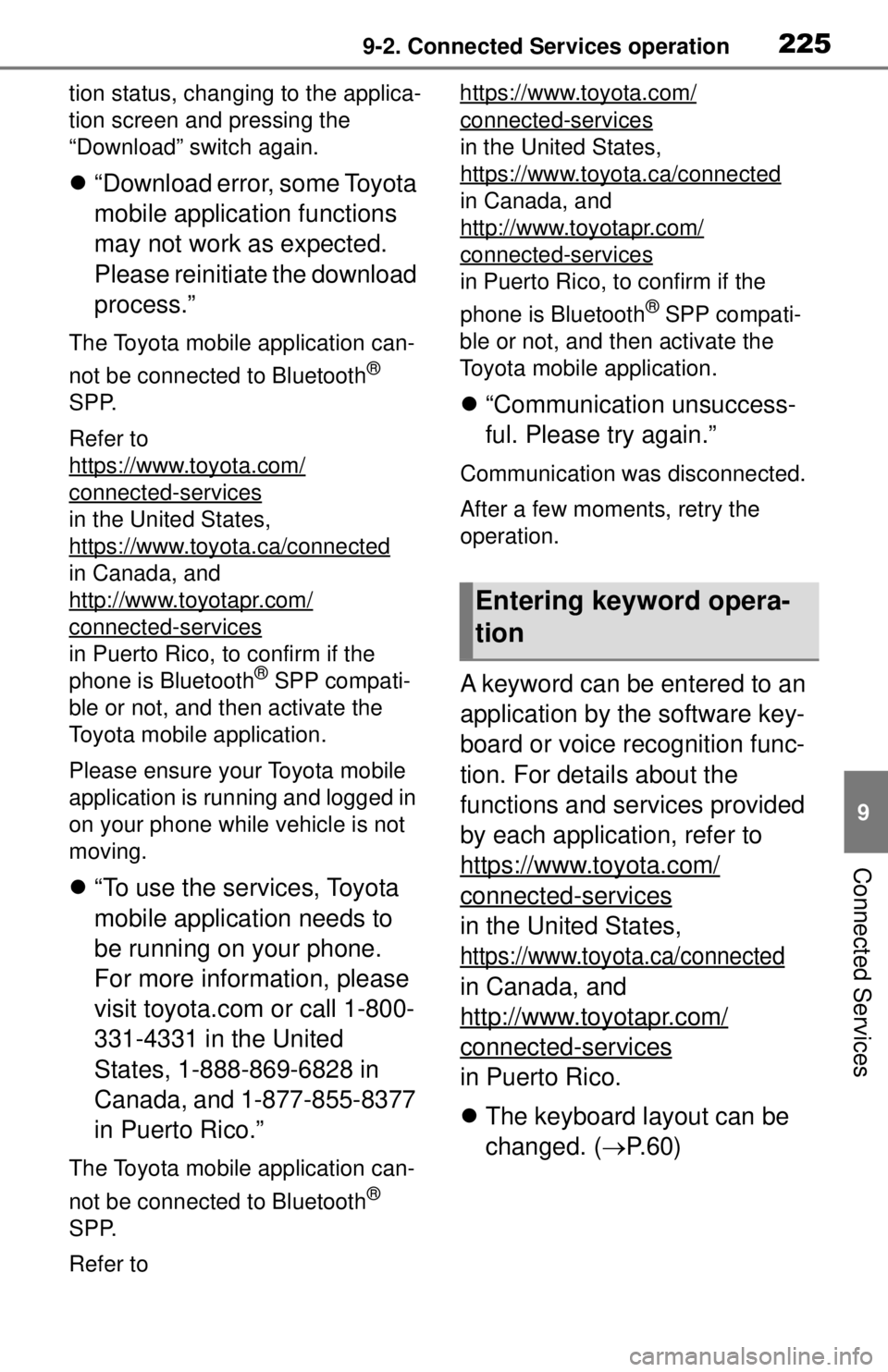
2259-2. Connected Services operation
9
Connected Services
tion status, changing to the applica-
tion screen and pressing the
“Download” switch again.
“Download error, some Toyota
mobile application functions
may not work as expected.
Please reinitiate the download
process.”
The Toyota mobile application can-
not be connected to Bluetooth
®
SPP.
Refer to
https://www.toyota.com/
connected-services
in the United States,
https://www.toyota.ca/connected
in Canada, and
http://www.toyotapr.com/
connected-services
in Puerto Rico, to confirm if the
phone is Bluetooth® SPP compati-
ble or not, and then activate the
Toyota mobile application.
Please ensure your Toyota mobile
application is running and logged in
on your phone while vehicle is not
moving.
“To use the services, Toyota
mobile application needs to
be running on your phone.
For more information, please
visit toyota.com or call 1-800-
331-4331 in the United
States, 1-888-869-6828 in
Canada, and 1-877-855-8377
in Puerto Rico.”
The Toyota mobile application can-
not be connected to Bluetooth
®
SPP.
Refer to https://www.toyota.com/
connected-services
in the United States,
https://www.toyota.ca/connected
in Canada, and
http://www.toyotapr.com/
connected-services
in Puerto Rico, to confirm if the
phone is Bluetooth
® SPP compati-
ble or not, and then activate the
Toyota mobile application.
“Communication unsuccess-
ful. Please try again.”
Communication was disconnected.
After a few moments, retry the
operation.
A keyword can be entered to an
application by the software key-
board or voice recognition func-
tion. For details about the
functions and services provided
by each application, refer to
https://www.toyota.com/
connected-services
in the United States,
https://www.toyota.ca/connected
in Canada, and
http://www.toyotapr.com/
connected-services
in Puerto Rico.
The keyboard layout can be
changed. ( P.60)
Entering keyword opera-
tion
Page 224 of 262
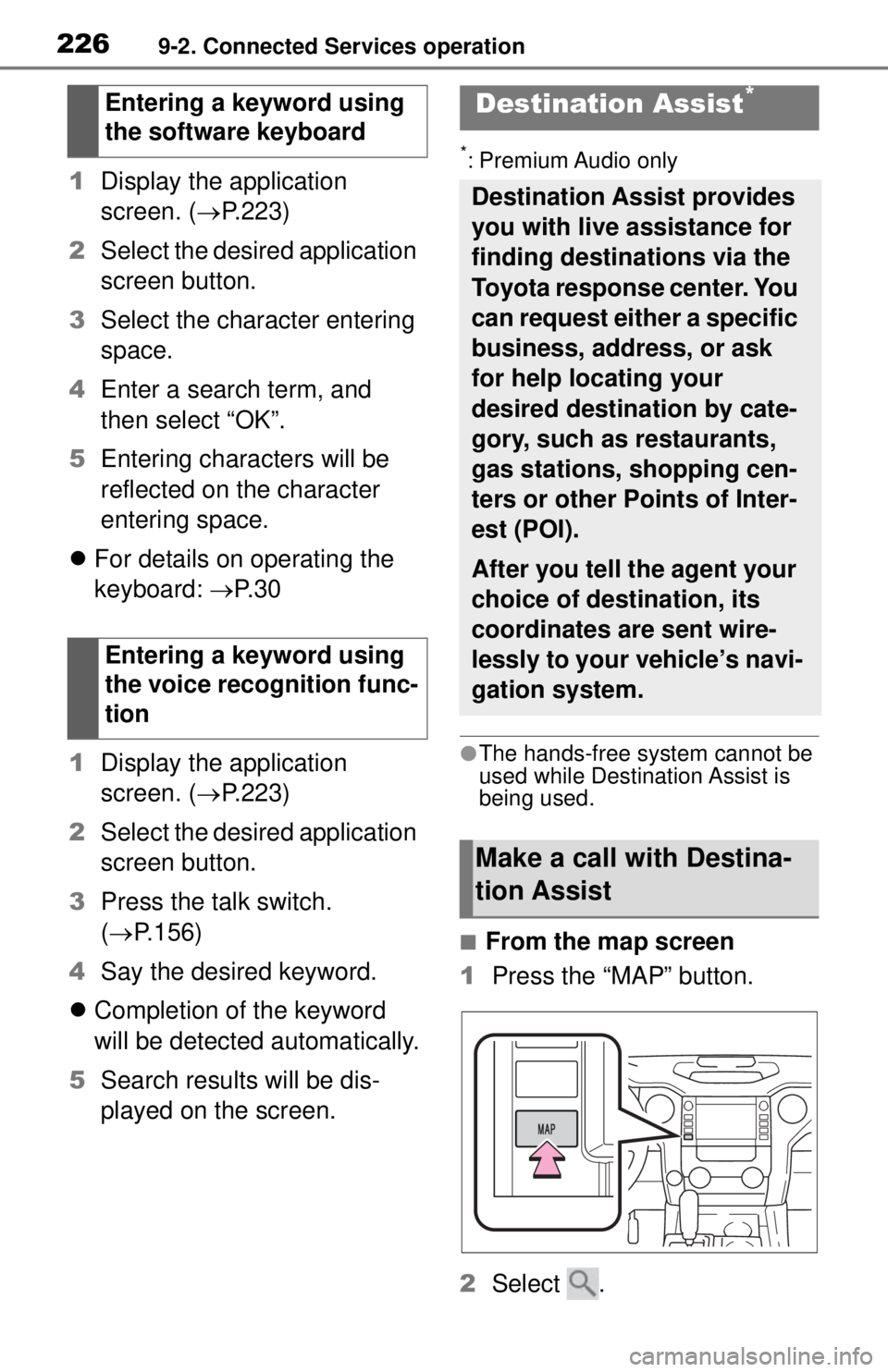
2269-2. Connected Services operation
1Display the application
screen. ( P.223)
2 Select the desired application
screen button.
3 Select the character entering
space.
4 Enter a search term, and
then select “OK”.
5 Entering characters will be
reflected on the character
entering space.
For details on operating the
keyboard: P. 3 0
1 Display the application
screen. ( P.223)
2 Select the desired application
screen button.
3 Press the talk switch.
( P.156)
4 Say the desired keyword.
Completion of the keyword
will be detected automatically.
5 Search results will be dis-
played on the screen.
*: Premium Audio only
●The hands-free system cannot be
used while Destin ation Assist is
being used.
■From the map screen
1 Press the “MAP” button.
2 Select .
Entering a keyword using
the software keyboard
Entering a keyword using
the voice recognition func-
tion
Destination Assist*
Destination Assist provides
you with live assistance for
finding destinations via the
Toyota response center. You
can request either a specific
business, address, or ask
for help locating your
desired destination by cate-
gory, such as restaurants,
gas stations, shopping cen-
ters or other Points of Inter-
est (POI).
After you tell the agent your
choice of destination, its
coordinates are sent wire-
lessly to your vehicle’s navi-
gation system.
Make a call with Destina-
tion Assist
Page 225 of 262

2279-2. Connected Services operation
9
Connected Services
3Follow the steps in “From the
menu screen” from step 3.
( P.227)
■From the menu screen
1 Press the “MENU” button.
2 Select “Destination”.
3 Select “Dest Assist”.
4 When an agent comes on the
line, tell the agent the
address, business name, or
the type of POI or service.
To adjust the call volume,
select “-” or “+”, or use the vol-
ume switch on the steering
wheel during the call.
To hang up the phone, select
“End” or press the switch
on the steering wheel.
5 After the agent helps you
determine your location of
choice, select the screen but-
ton of the desired action.
“Save”: Select to register as a
memory point.
“Go”: Select to set as a destination.
: Select to call the registered
number.
Page 226 of 262
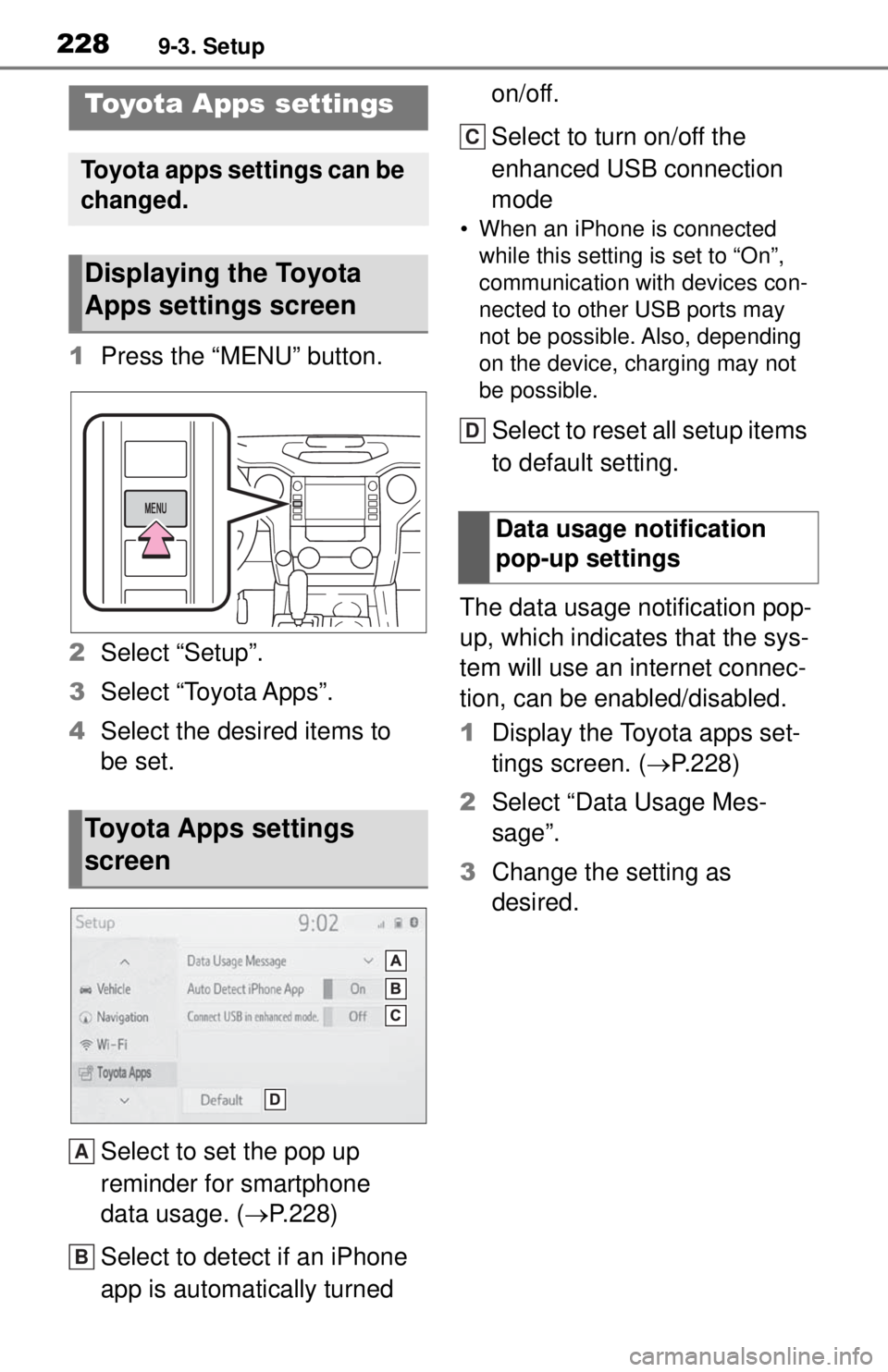
2289-3. Setup
9-3.Setup
1Press the “MENU” button.
2 Select “Setup”.
3 Select “Toyota Apps”.
4 Select the desired items to
be set.
Select to set the pop up
reminder for smartphone
data usage. ( P.228)
Select to detect if an iPhone
app is automatically turned on/off.
Select to turn on/off the
enhanced USB connection
mode
• When an iPhone is connected
while this setting is set to “On”,
communication with devices con-
nected to other USB ports may
not be possible. Also, depending
on the device, charging may not
be possible.
Select to reset all setup items
to default setting.
The data usage notification pop-
up, which indicates that the sys-
tem will use an internet connec-
tion, can be enabled/disabled.
1 Display the Toyota apps set-
tings screen. ( P.228)
2 Select “Data Usage Mes-
sage”.
3 Change the setting as
desired.
Toyota Apps settings
Toyota apps settings can be
changed.
Displaying the Toyota
Apps settings screen
Toyota Apps settings
screen
A
B
Data usage notification
pop-up settings
C
D
Page 227 of 262
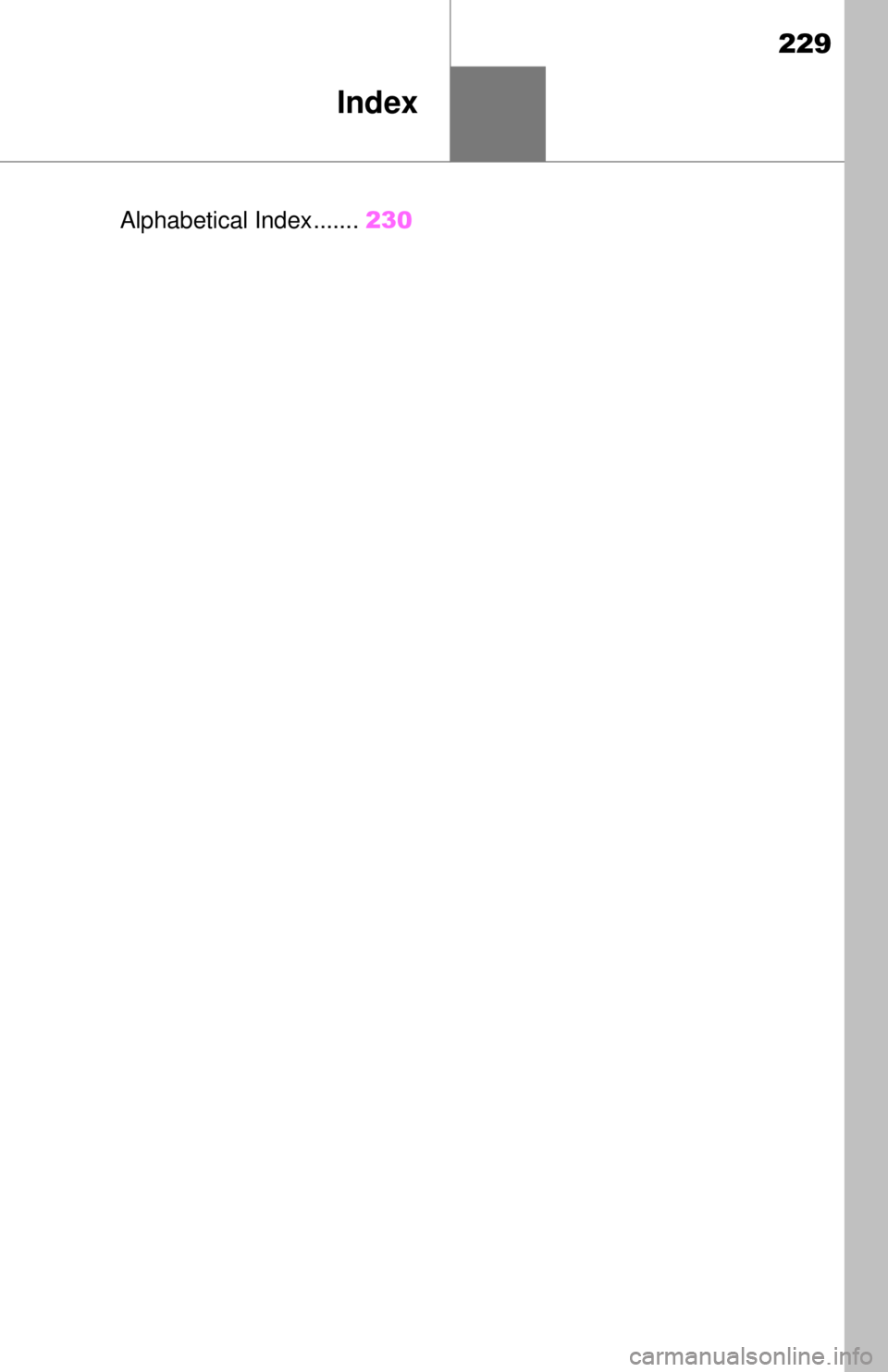
229
Index
Alphabetical Index.......230
Page 228 of 262
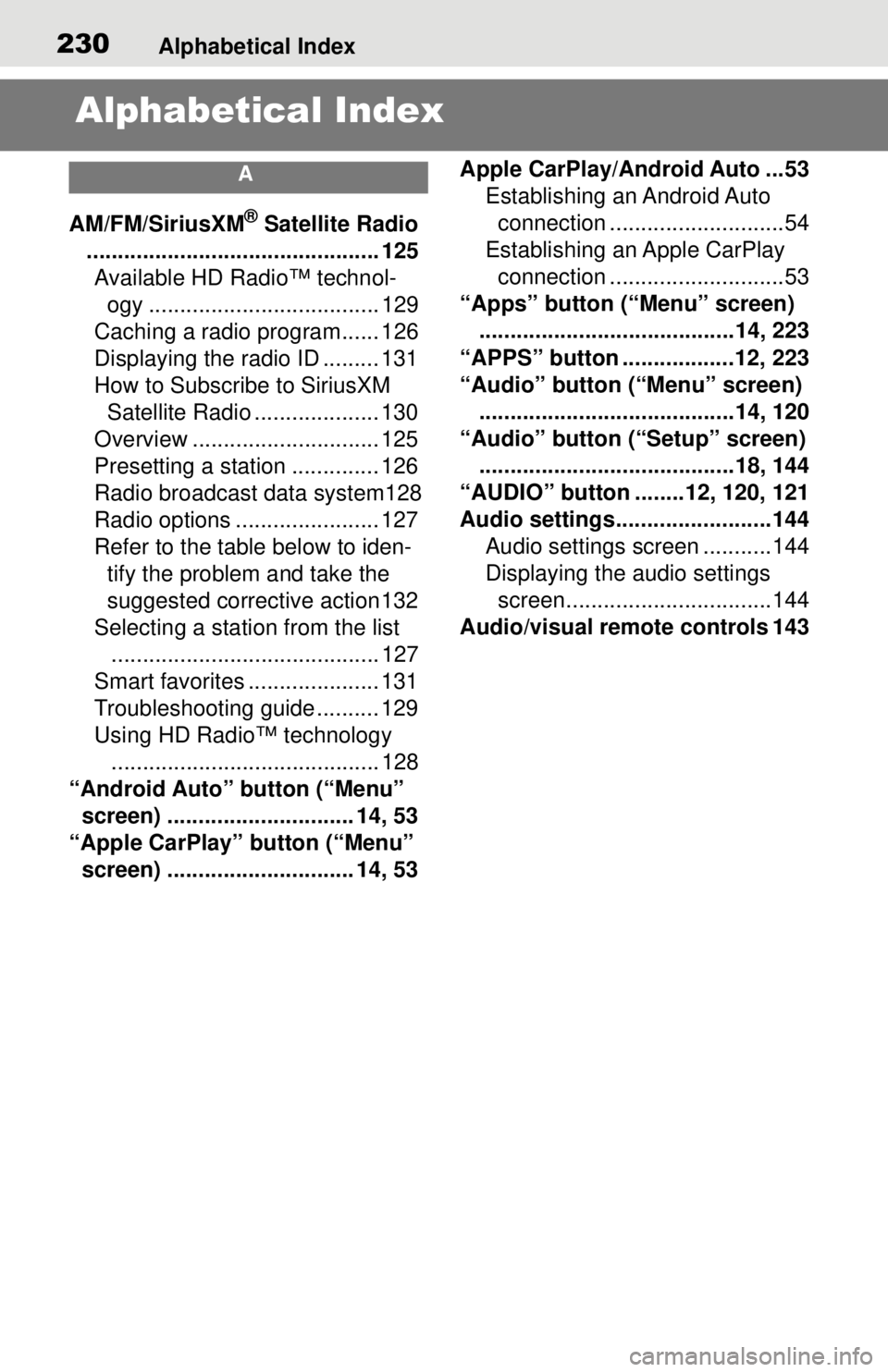
230Alphabetical Index
Alphabetical Index
A
AM/FM/SiriusXM® Satellite Radio
............................................... 125 Available HD Radio™ technol- ogy ..................................... 129
Caching a radio program...... 126
Displaying the radio ID ......... 131
How to Subscribe to SiriusXM Satellite Radio .................... 130
Overview .............................. 125
Presetting a station .............. 126
Radio broadcast data system128
Radio options ....................... 127
Refer to the table below to iden- tify the problem and take the
suggested corrective action 132
Selecting a station from the list ........................................... 127
Smart favorites ..................... 131
Troubleshooting guide .......... 129
Using HD Radio™ technology ........................................... 128
“Android Auto” button (“Menu” screen) .............................. 14, 53
“Apple CarPlay” button (“Menu” screen) .............................. 14, 53 Apple CarPlay/Android Auto ...53
Establishing an Android Auto connection ............................54
Establishing an Apple CarPlay connection ............................53
“Apps” button (“Menu” screen) .........................................14, 223
“APPS” button ..................12, 223
“Audio” button (“Menu” screen) .........................................14, 120
“Audio” button (“Setup” screen) .........................................18, 144
“AUDIO” button ........12, 120, 121
Audio settings.........................144 Audio settings screen ...........144
Displaying the audio settings screen.................................144
Audio/visual remote controls 143
Page 229 of 262
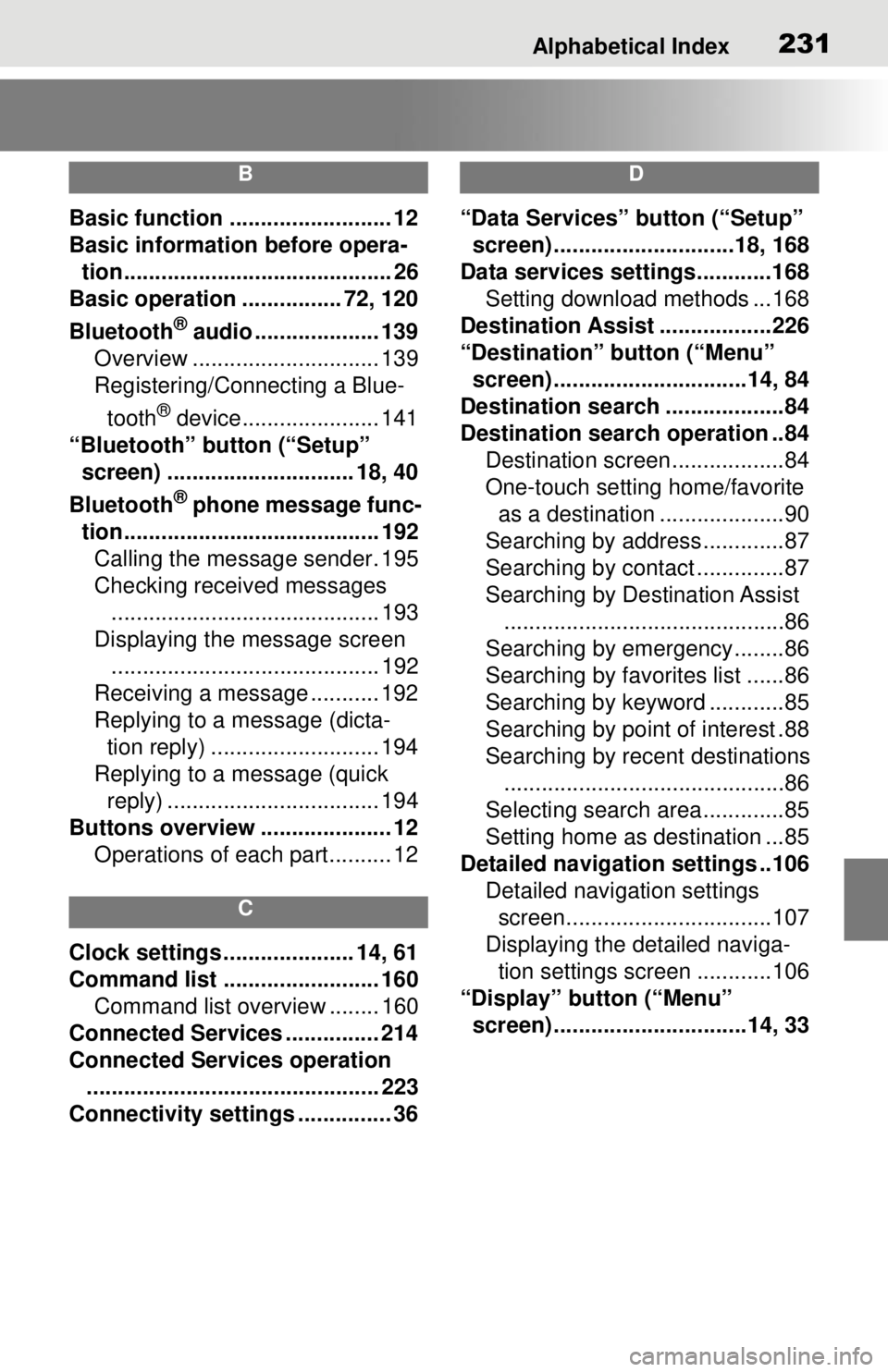
Alphabetical Index231
B
Basic function .......................... 12
Basic information before opera-tion........................................... 26
Basic operation ................ 72, 120
Bluetooth
® audio .................... 139
Overview .............................. 139
Registering/Connecting a Blue-
tooth
® device...................... 141
“Bluetooth” button (“Setup” screen) .............................. 18, 40
Bluetooth
® phone message func-
tion......................................... 192 Calling the message sender. 195
Checking received messages ........................................... 193
Displaying the message screen ........................................... 192
Receiving a message ........... 192
Replying to a message (dicta- tion reply) ........................... 194
Replying to a message (quick reply) .................................. 194
Buttons overview ..................... 12 Operations of each part.......... 12
C
Clock settings ..................... 14, 61
Command list ......................... 160Command list overview ........ 160
Connected Services ............... 214
Connected Services operation ............................................... 223
Connectivity settings ............... 36
D
“Data Services” button (“Setup” screen) .............................18, 168
Data services settings............168 Setting download methods ...168
Destination Assist ..................226
“Destination” button (“Menu” screen) ...............................14, 84
Destination search ...................84
Destination search operation ..84 Destination screen..................84
One-touch setting home/favorite as a destination ....................90
Searching by address.............87
Searching by contact ..............87
Searching by Destination Assist .............................................86
Searching by emergency........86
Searching by favorites list ......86
Searching by keyword ............85
Searching by point of interest .88
Searching by recent destinations .............................................86
Selecting search area .............85
Setting home as destination ...85
Detailed navigation settings ..106 Detailed navigation settings screen.................................107
Displaying the detailed naviga- tion settings scr een ............106
“Display” button (“Menu” screen) ...............................14, 33
Page 230 of 262
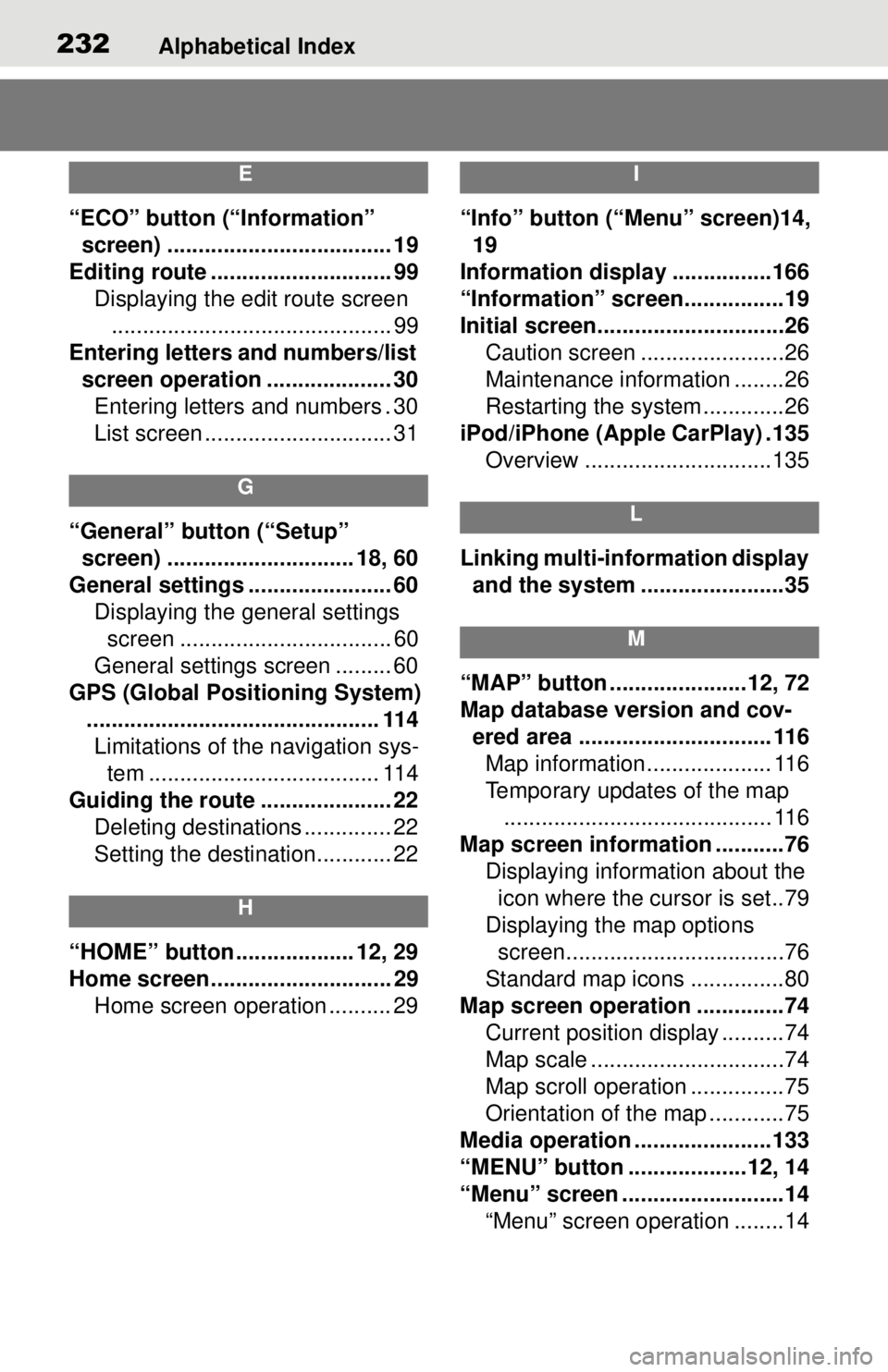
232Alphabetical Index
E
“ECO” button (“Information” screen) .................................... 19
Editing route ............................. 99 Displaying the edit route screen............................................. 99
Entering letters and numbers/list screen operation .................... 30Entering letters and numbers . 30
List screen .............................. 31
G
“General” button (“Setup” screen) .............................. 18, 60
General settings ....................... 60 Displaying the general settings screen .................................. 60
General settings screen ......... 60
GPS (Global Positioning System) ............................................... 114Limitations of the navigation sys- tem ..................................... 114
Guiding the route ..................... 22 Deleting destinations .............. 22
Setting the destination............ 22
H
“HOME” button ................... 12, 29
Home screen ............................. 29Home screen operation .......... 29
I
“Info” button (“Menu” screen)14, 19
Information displa y ................166
“Information” screen................19
Initial screen..............................26 Caution screen .......................26
Maintenance information ........26
Restarting the system .............26
iPod/iPhone (Apple CarPlay) .135 Overview ..............................135
L
Linking multi-information display and the system .......................35
M
“MAP” button ......................12, 72
Map database version and cov-ered area ............................... 116Map information.................... 116
Temporary updates of the map
........................................... 116
Map screen information ...........76 Displaying information about the icon where the cursor is set..79
Displaying the map options screen...................................76
Standard map icons ...............80
Map screen operation ..............74 Current position display ..........74
Map scale ...............................74
Map scroll operation ...............75
Orientation of the map ............75
Media operation ......................133
“MENU” button ...................12, 14
“Menu” screen ..........................14 “Menu” screen operation ........14