navigation TOYOTA TUNDRA 2021 Accessories, Audio & Navigation (in English)
[x] Cancel search | Manufacturer: TOYOTA, Model Year: 2021, Model line: TUNDRA, Model: TOYOTA TUNDRA 2021Pages: 262, PDF Size: 8.13 MB
Page 75 of 262
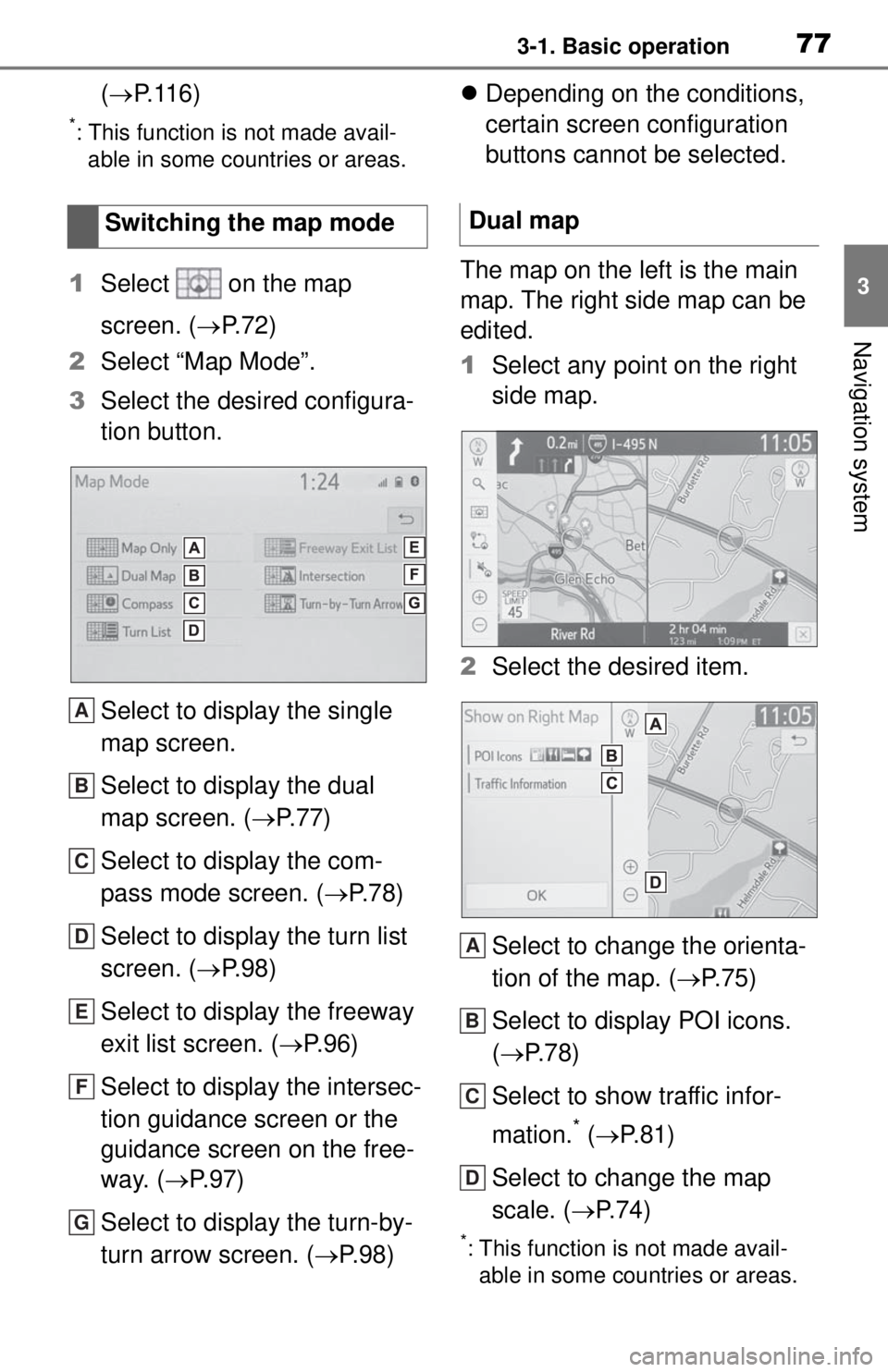
773-1. Basic operation
3
Navigation system
(P.116)
*: This function is not made avail-
able in some countries or areas.
1 Select on the map
screen. ( P.72)
2 Select “Map Mode”.
3 Select the desired configura-
tion button.
Select to display the single
map screen.
Select to display the dual
map screen. ( P.77)
Select to display the com-
pass mode screen. ( P. 7 8 )
Select to display the turn list
screen. ( P.98)
Select to display the freeway
exit list screen. ( P. 9 6 )
Select to display the intersec-
tion guidance screen or the
guidance screen on the free-
way. ( P. 9 7 )
Select to display the turn-by-
turn arrow screen. ( P.98)
Depending on the conditions,
certain screen configuration
buttons cannot be selected.
The map on the left is the main
map. The right side map can be
edited.
1 Select any point on the right
side map.
2 Select the desired item.
Select to change the orienta-
tion of the map. ( P. 7 5 )
Select to display POI icons.
( P.78)
Select to show traffic infor-
mation.
* ( P. 8 1 )
Select to change the map
scale. ( P. 7 4 )
*: This function is not made avail-
able in some countries or areas.
Switching the map mode
A
B
C
D
E
F
G
Dual map
A
B
C
D
Page 77 of 262
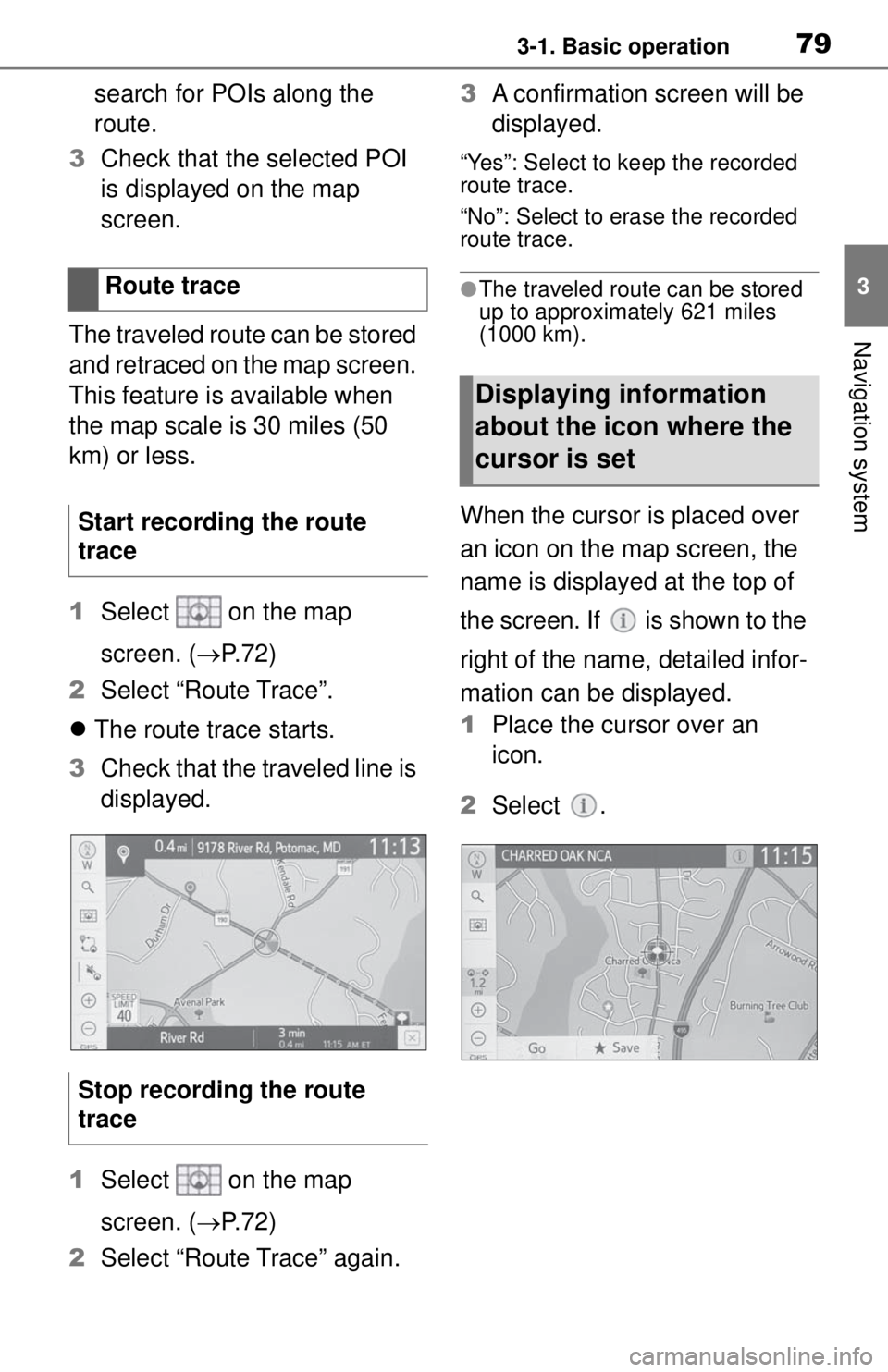
793-1. Basic operation
3
Navigation system
search for POIs along the
route.
3 Check that the selected POI
is displayed on the map
screen.
The traveled route can be stored
and retraced on the map screen.
This feature is available when
the map scale is 30 miles (50
km) or less.
1 Select on the map
screen. ( P.72)
2 Select “Route Trace”.
The route trace starts.
3 Check that the traveled line is
displayed.
1 Select on the map
screen. ( P.72)
2 Select “Route Trace” again. 3
A confirmation screen will be
displayed.
“Yes”: Select to keep the recorded
route trace.
“No”: Select to erase the recorded
route trace.
●The traveled route can be stored
up to approximately 621 miles
(1000 km).
When the cursor is placed over
an icon on the map screen, the
name is displayed at the top of
the screen. If is shown to the
right of the name, detailed infor-
mation can be displayed.
1Place the cursor over an
icon.
2 Select .
Route trace
Start recording the route
trace
Stop recording the route
trace
Displaying information
about the icon where the
cursor is set
Page 79 of 262
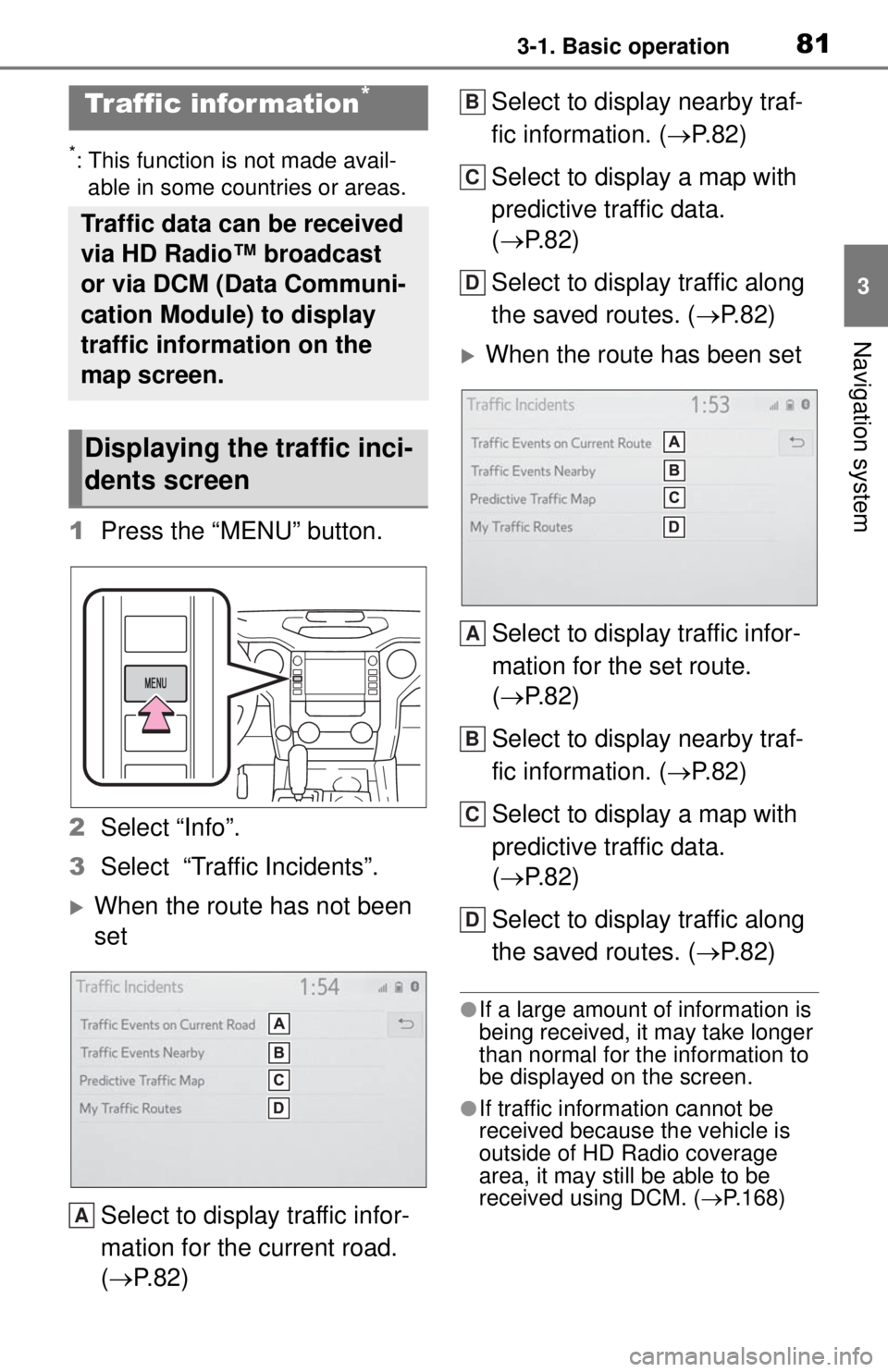
813-1. Basic operation
3
Navigation system
*: This function is not made avail-able in some countries or areas.
1 Press the “MENU” button.
2 Select “Info”.
3 Select “Traffic Incidents”.
When the route has not been
set
Select to display traffic infor-
mation for the current road.
( P. 8 2 ) Select to display nearby traf-
fic information. (
P.82)
Select to display a map with
predictive traffic data.
( P.82)
Select to display traffic along
the saved routes. ( P.82)
When the route has been set
Select to display traffic infor-
mation for the set route.
( P.82)
Select to display nearby traf-
fic information. ( P.82)
Select to display a map with
predictive traffic data.
( P.82)
Select to display traffic along
the saved routes. ( P.82)
●If a large amount of information is
being received, it may take longer
than normal for the information to
be displayed on the screen.
●If traffic information cannot be
received because the vehicle is
outside of HD Radio coverage
area, it may still be able to be
received using DCM. ( P.168)
Tr af fic infor mation*
Traffic data can be received
via HD Radio™ broadcast
or via DCM (Data Communi-
cation Module) to display
traffic information on the
map screen.
Displaying the traffic inci-
dents screen
A
B
C
D
A
B
C
D
Page 81 of 262
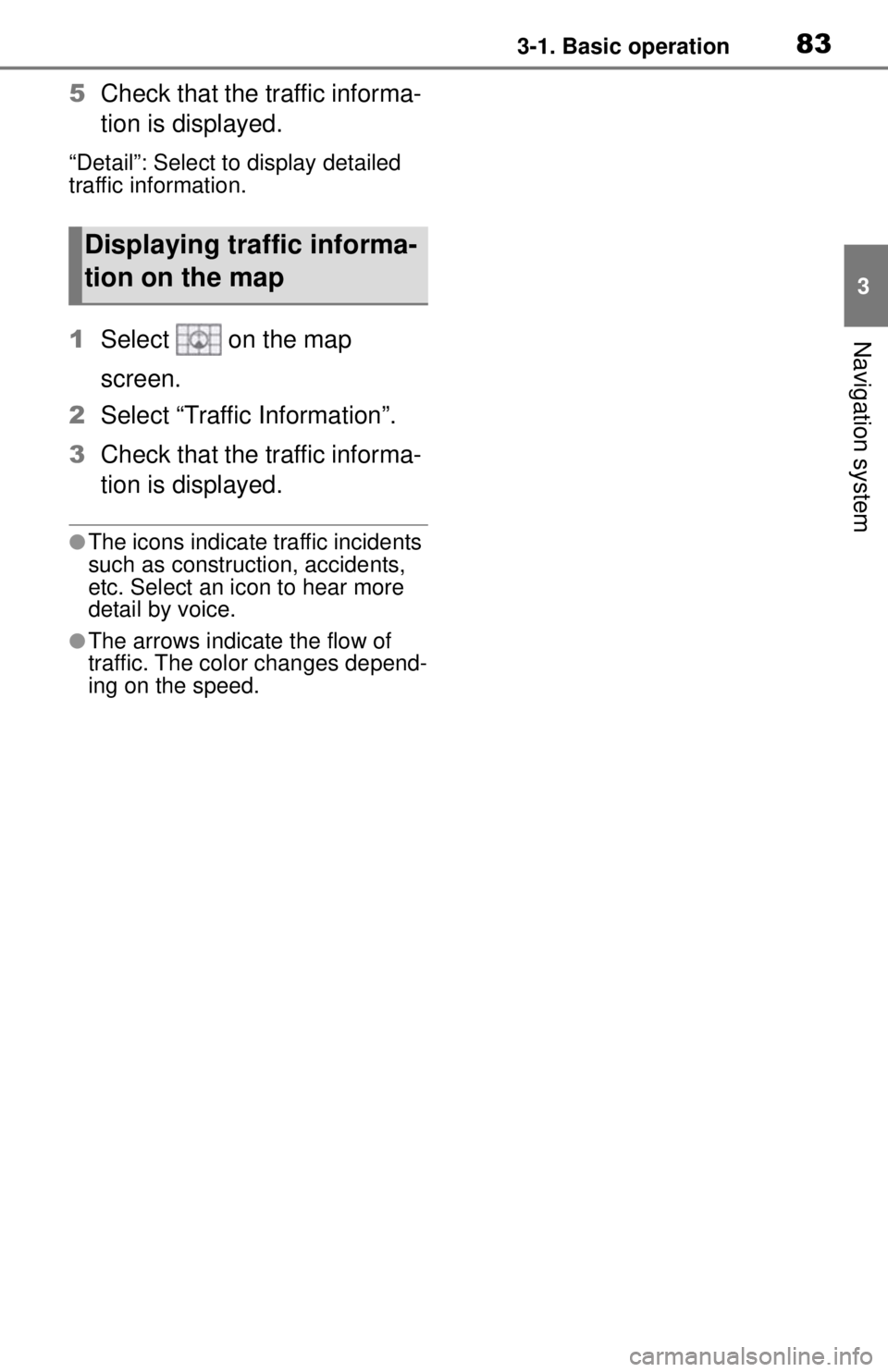
833-1. Basic operation
3
Navigation system
5Check that the traffic informa-
tion is displayed.
“Detail”: Select to display detailed
traffic information.
1Select on the map
screen.
2 Select “Traffic Information”.
3 Check that the traffic informa-
tion is displayed.
●The icons indicate traffic incidents
such as construction, accidents,
etc. Select an icon to hear more
detail by voice.
●The arrows indicate the flow of
traffic. The color changes depend-
ing on the speed.
Displaying traffic informa-
tion on the map
Page 82 of 262

843-2. Destination search
3-2.Destination search
The destination screen enables
to search for a destination. The
destination screen can be
reached by the following meth-
ods:
■From the map screen
1 Press the “MAP” button.
2 Select .
3 Follow the steps in “From the
menu screen” from step 3.
( P. 8 4 )
■From the menu screen
1 Press the “MENU” button.
2 Select “Destination”.
3 Select the desired search
method. Select to set a destination by
home. (
P.85)
Select to search for a desti-
nation by entering keywords.
( P.85)
Select to search for a desti-
nation via the Toyota
response center.
* ( P.226)
Select to search for a desti-
nation from a registered entry
in “Favorites”. ( P. 8 6 )
Select to search for a desti-
nation from recent set desti-
nations. ( P. 8 6 )
Select to search for a desti-
nation from emergency ser-
vice points. ( P.86)
Select to search for a desti-
nation by address. ( P. 8 7 )
Select to search for a desti-
nation by point of interest.
( P.88)
Select to search for a desti-
nation from contact data
which had been transferred
to the navigation system from
a registered Bluetooth
®
phone. ( P.87)
*: This function is not made avail-
able in some countries or areas.
●To hide the destination screen,
touch any part of the map screen.
Destination search
operation
Destination screen
A
B
C
D
E
F
G
H
I
Page 83 of 262

853-2. Destination search
3
Navigation system
The selected state (province)
can be changed to set a desti-
nation from a different state
(province) by using “Address” or
“Point of Interest”.
1Display the destination
screen. ( P.84)
2 Select “Address” or “Point of
Interest”.
3 Select “Change State/Prov-
ince”.
If a state (province) has not
been selected yet,
“State/Province” screen is dis-
played directly.
4 Select the desired state
(province).
To change countries, select
“Change Country”.
To use this function, it is neces-
sary to register a home address.
( P.102)
1 Display the destination
screen. ( P.84) 2
Select “Home”.
The navigation system per-
forms a search for the route
and the route overview is dis-
played. ( P.92)
The destination can be
searched by entering various
keywords.
1 Display the destination
screen. ( P. 8 4 )
2 Select “Search”.
3 Enter characters on the key-
board.
4 Select “Search”.
5 When there is more than 1
result, select the desired item
from the list.
: Select to display updated infor-
mation about the selected entry.
This function is displayed only
when there is information from the
Cloud.
●To search for a fa cility name using
multiple search words, put a
space between each word.
●Search results may differ depend-
ing on the connected services
subscription status and communi-
Selecting search area
Setting home as destina-
tion
Searching by keyword
Page 85 of 262
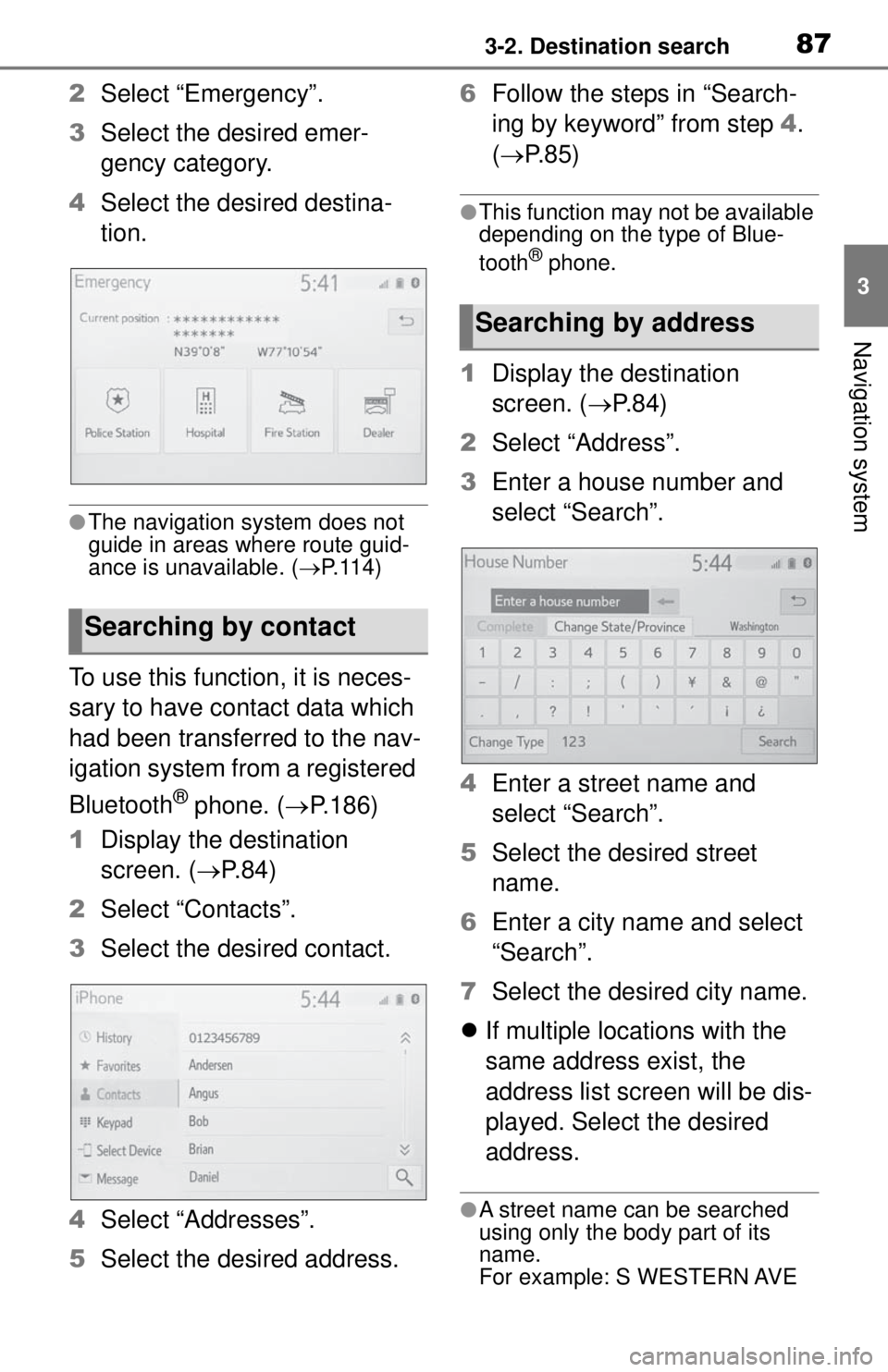
873-2. Destination search
3
Navigation system
2Select “Emergency”.
3 Select the desired emer-
gency category.
4 Select the desired destina-
tion.
●The navigation system does not
guide in areas where route guid-
ance is unavailable. ( P. 1 1 4 )
To use this function, it is neces-
sary to have contact data which
had been transferred to the nav-
igation system from a registered
Bluetooth
® phone. ( P.186)
1 Display the destination
screen. ( P.84)
2 Select “Contacts”.
3 Select the desired contact.
4 Select “Addresses”.
5 Select the desired address. 6
Follow the steps in “Search-
ing by keyword” from step 4.
( P.85)
●This function may not be available
depending on the type of Blue-
tooth
® phone.
1Display the destination
screen. ( P. 8 4 )
2 Select “Address”.
3 Enter a house number and
select “Search”.
4 Enter a street name and
select “Search”.
5 Select the desired street
name.
6 Enter a city name and select
“Search”.
7 Select the desired city name.
If multiple locations with the
same address exist, the
address list screen will be dis-
played. Select the desired
address.
●A street name can be searched
using only the body part of its
name.
For example: S WESTERN AVE
Searching by contact
Searching by address
Page 87 of 262
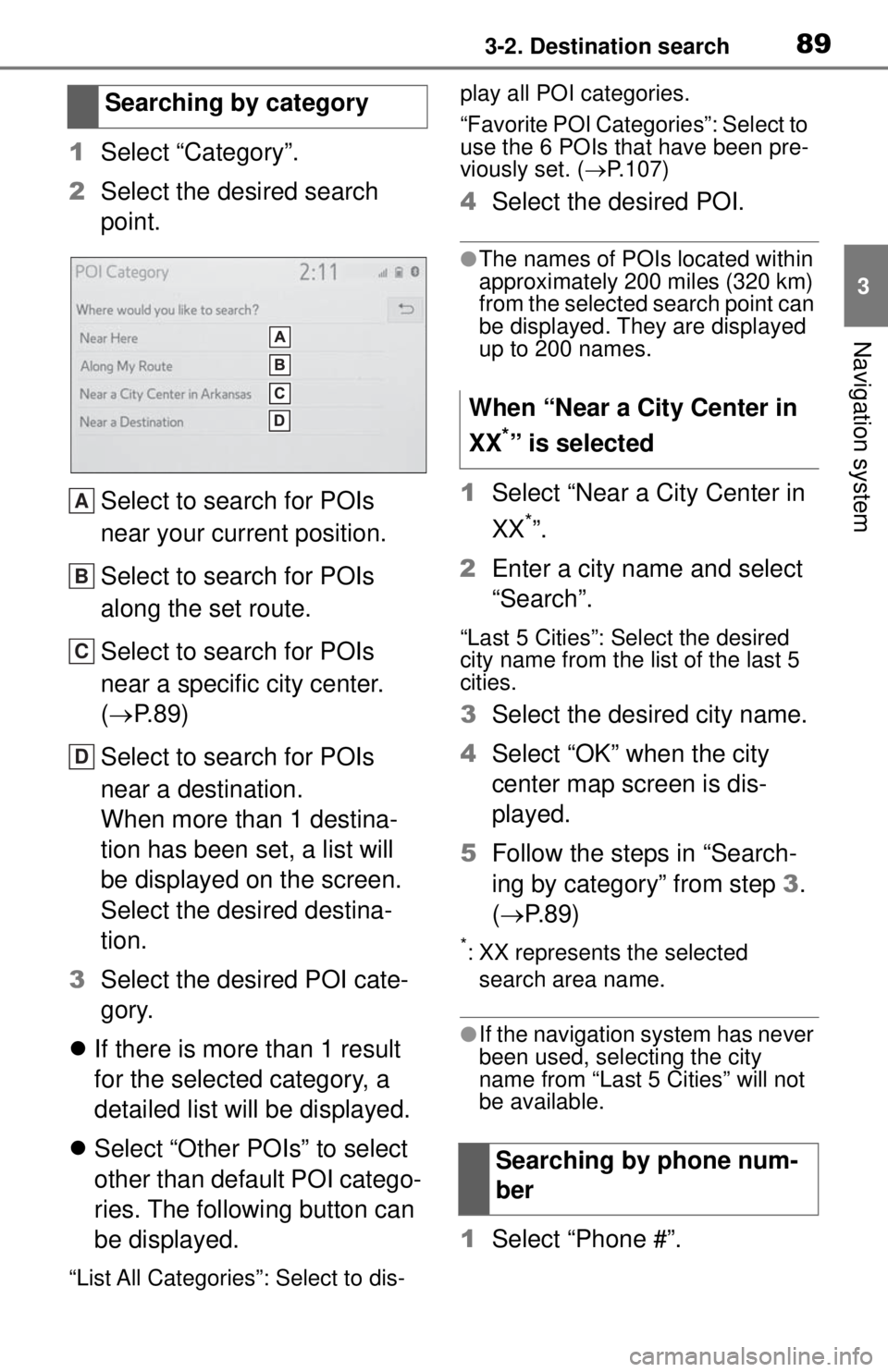
893-2. Destination search
3
Navigation system
1Select “Category”.
2 Select the desired search
point.
Select to search for POIs
near your current position.
Select to search for POIs
along the set route.
Select to search for POIs
near a specific city center.
( P. 8 9 )
Select to search for POIs
near a destination.
When more than 1 destina-
tion has been set, a list will
be displayed on the screen.
Select the desired destina-
tion.
3 Select the desired POI cate-
gory.
If there is more than 1 result
for the selected category, a
detailed list will be displayed.
Select “Other POIs” to select
other than default POI catego-
ries. The following button can
be displayed.
“List All Categories”: Select to dis- play all POI categories.
“Favorite POI Categories”: Select to
use the 6 POIs that have been pre-
viously set. (
P.107)
4 Select the desired POI.
●The names of POIs located within
approximately 200 miles (320 km)
from the selected search point can
be displayed. They are displayed
up to 200 names.
1Select “Near a City Center in
XX
*”.
2 Enter a city name and select
“Search”.
“Last 5 Cities”: Select the desired
city name from the list of the last 5
cities.
3Select the desired city name.
4 Select “OK” when the city
center map screen is dis-
played.
5 Follow the steps in “Search-
ing by category” from step 3.
( P.89)
*: XX represents the selected
search area name.
●If the navigation system has never
been used, selecting the city
name from “Last 5 Cities” will not
be available.
1 Select “Phone #”.
Searching by category
A
B
C
D
When “Near a City Center in
XX
*” is selected
Searching by phone num-
ber
Page 89 of 262
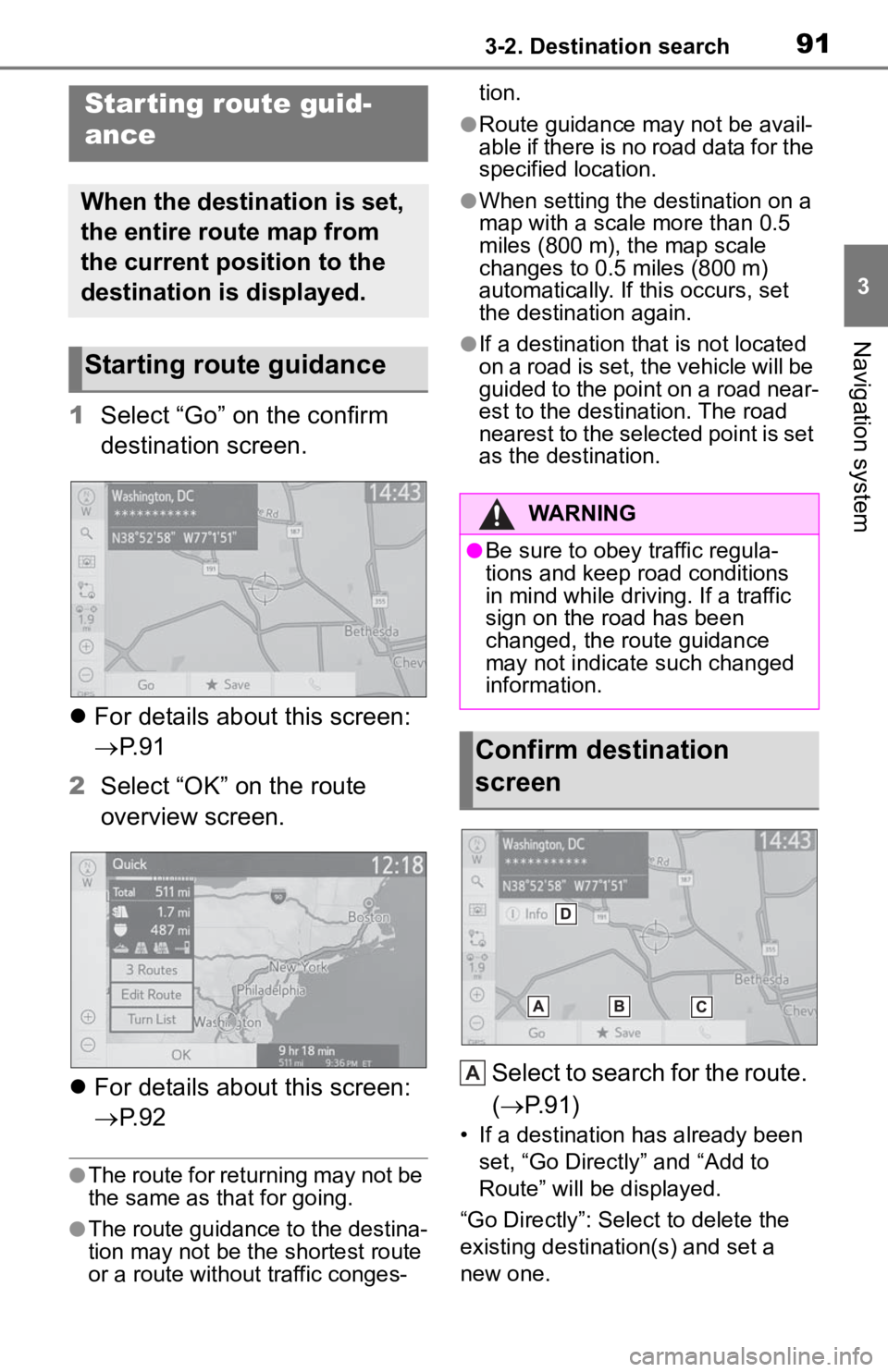
913-2. Destination search
3
Navigation system
1Select “Go” on the confirm
destination screen.
For details about this screen:
P. 9 1
2 Select “OK” on the route
overview screen.
For details about this screen:
P. 9 2
●The route for returning may not be
the same as that for going.
●The route guidance to the destina-
tion may not be the shortest route
or a route without traffic conges- tion.
●Route guidance may not be avail-
able if there is no road data for the
specified location.
●When setting the destination on a
map with a scale more than 0.5
miles (800 m), the map scale
changes to 0.5 miles (800 m)
automatically. If this occurs, set
the destination again.
●If a destination that is not located
on a road is set, the vehicle will be
guided to the point on a road near-
est to the destination. The road
nearest to the selected point is set
as the destination.
Select to search for the route.
(
P.91)
• If a destination has already been
set, “Go Directly” and “Add to
Route” will be displayed.
“Go Directly”: Select to delete the
existing destination(s) and set a
new one.
Starting route guid-
ance
When the destination is set,
the entire route map from
the current position to the
destination is displayed.
Starting route guidance
WARNING
●Be sure to obey traffic regula-
tions and keep road conditions
in mind while driving. If a traffic
sign on the road has been
changed, the route guidance
may not indicate such changed
information.
Confirm destination
screen
A
Page 91 of 262
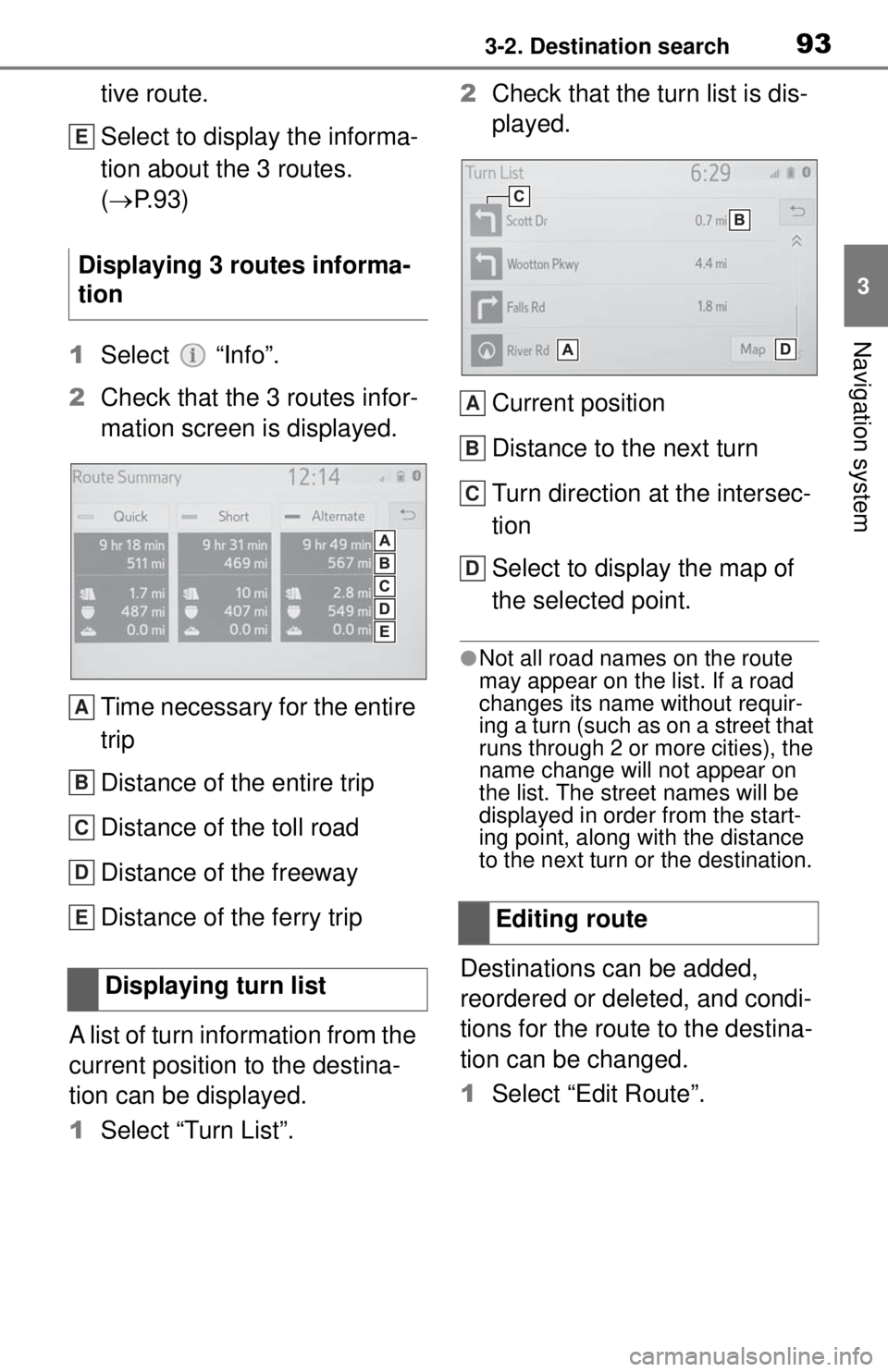
933-2. Destination search
3
Navigation system
tive route.
Select to display the informa-
tion about the 3 routes.
(P. 9 3 )
1 Select “Info”.
2 Check that the 3 routes infor-
mation screen is displayed.
Time necessary for the entire
trip
Distance of the entire trip
Distance of the toll road
Distance of the freeway
Distance of the ferry trip
A list of turn information from the
current position to the destina-
tion can be displayed.
1 Select “Turn List”. 2
Check that the turn list is dis-
played.
Current position
Distance to the next turn
Turn direction at the intersec-
tion
Select to display the map of
the selected point.
●Not all road names on the route
may appear on the list. If a road
changes its name without requir-
ing a turn (such as on a street that
runs through 2 or more cities), the
name change will not appear on
the list. The street names will be
displayed in order from the start-
ing point, along with the distance
to the next turn or the destination.
Destinations can be added,
reordered or deleted, and condi-
tions for the route to the destina-
tion can be changed.
1 Select “Edit Route”.
Displaying 3 routes informa-
tion
Displaying turn list
E
A
B
C
D
EEditing route
A
B
C
D