navigation TOYOTA TUNDRA 2021 Accessories, Audio & Navigation (in English)
[x] Cancel search | Manufacturer: TOYOTA, Model Year: 2021, Model line: TUNDRA, Model: TOYOTA TUNDRA 2021Pages: 262, PDF Size: 8.13 MB
Page 159 of 262
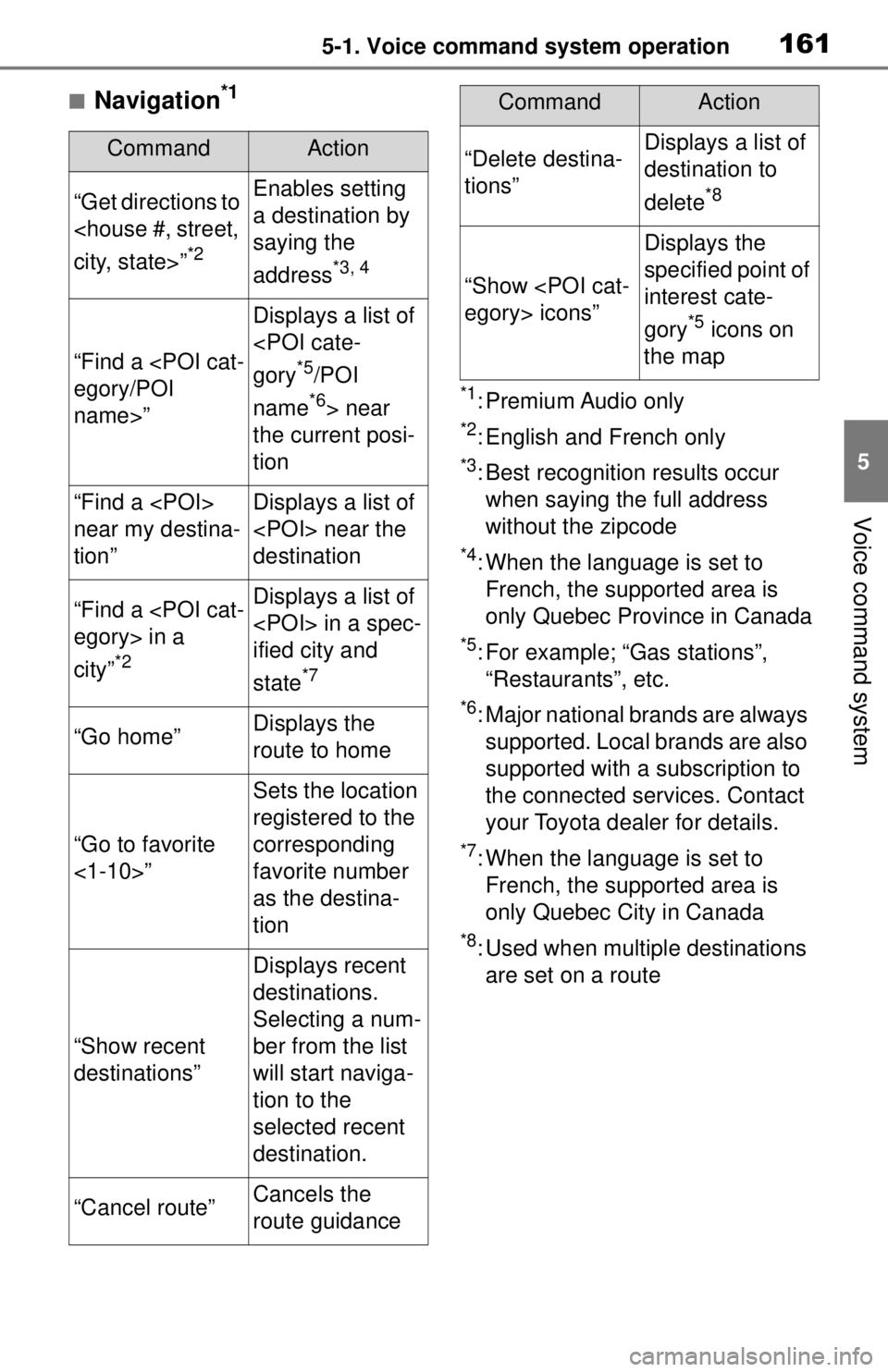
1615-1. Voice command system operation
5
Voice command system
■Navigation*1
*1: Premium Audio only
*2: English and French only
*3: Best recognition results occur
when saying the full address
without the zipcode
*4: When the language is set to French, the supported area is
only Quebec Province in Canada
*5: For example; “Gas stations”, “Restaurants”, etc.
*6: Major national brands are always supported. Local brands are also
supported with a subscription to
the connected services. Contact
your Toyota dealer for details.
*7: When the language is set to French, the supported area is
only Quebec City in Canada
*8: Used when multiple destinations are set on a route
CommandAction
“Get directions to
*2
Enables setting
a destination by
saying the
address
*3, 4
“Find a
name>”
Displays a list of
*5/POI
name
*6> near
the current posi-
tion
“Find a
near my destina-
tion”Displays a list of
destination
“Find a
city”
*2
Displays a list of
ified city and
state
*7
“Go home”Displays the
route to home
“Go to favorite
<1-10>”
Sets the location
registered to the
corresponding
favorite number
as the destina-
tion
“Show recent
destinations”
Displays recent
destinations.
Selecting a num-
ber from the list
will start naviga-
tion to the
selected recent
destination.
“Cancel route”Cancels the
route guidance
“Delete destina-
tions”Displays a list of
destination to
delete
*8
“Show
Displays the
specified point of
interest cate-
gory
*5 icons on
the map
CommandAction
Page 193 of 262
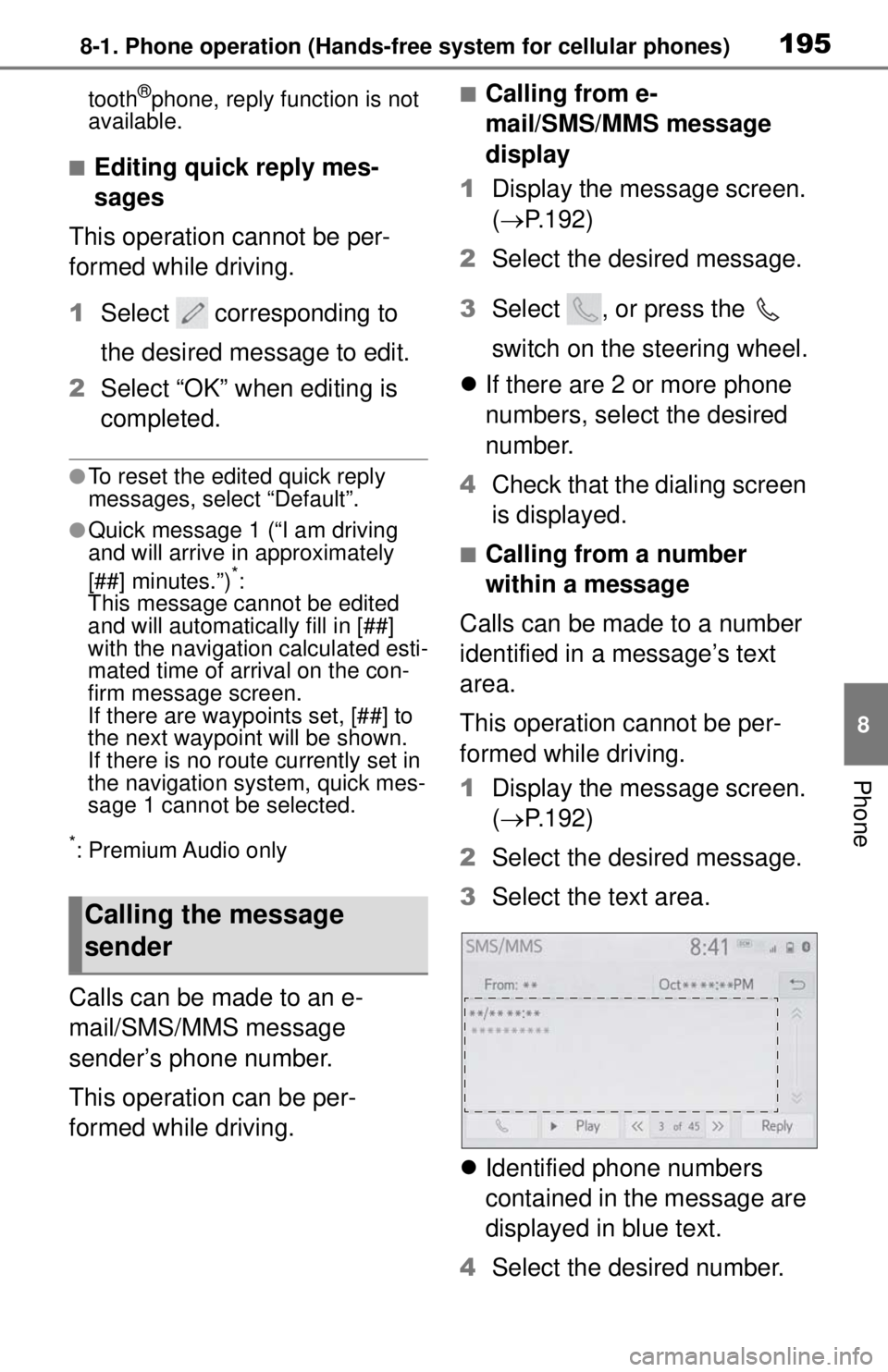
1958-1. Phone operation (Hands-free system for cellular phones)
8
Phone
tooth®phone, reply function is not
available.
■Editing quick reply mes-
sages
This operation cannot be per-
formed while driving.
1 Select corresponding to
the desired message to edit.
2 Select “OK” when editing is
completed.
●To reset the edited quick reply
messages, select “Default”.
●Quick message 1 (“I am driving
and will arrive in approximately
[##] minutes.”)
*:
This message cannot be edited
and will automatically fill in [##]
with the navigation calculated esti-
mated time of arrival on the con-
firm message screen.
If there are waypoints set, [##] to
the next waypoint will be shown.
If there is no route currently set in
the navigation system, quick mes-
sage 1 cannot be selected.
*: Premium Audio only
Calls can be made to an e-
mail/SMS/MMS message
sender’s phone number.
This operation can be per-
formed while driving.
■Calling from e-
mail/SMS/MMS message
display
1 Display the message screen.
( P.192)
2 Select the desired message.
3 Select , or press the
switch on the steering wheel.
If there are 2 or more phone
numbers, select the desired
number.
4 Check that the dialing screen
is displayed.
■Calling from a number
within a message
Calls can be made to a number
identified in a message’s text
area.
This operation cannot be per-
formed while driving.
1 Display the message screen.
( P.192)
2 Select the desired message.
3 Select the text area.
Identified phone numbers
contained in the message are
displayed in blue text.
4 Select the desired number.
Calling the message
sender
Page 212 of 262
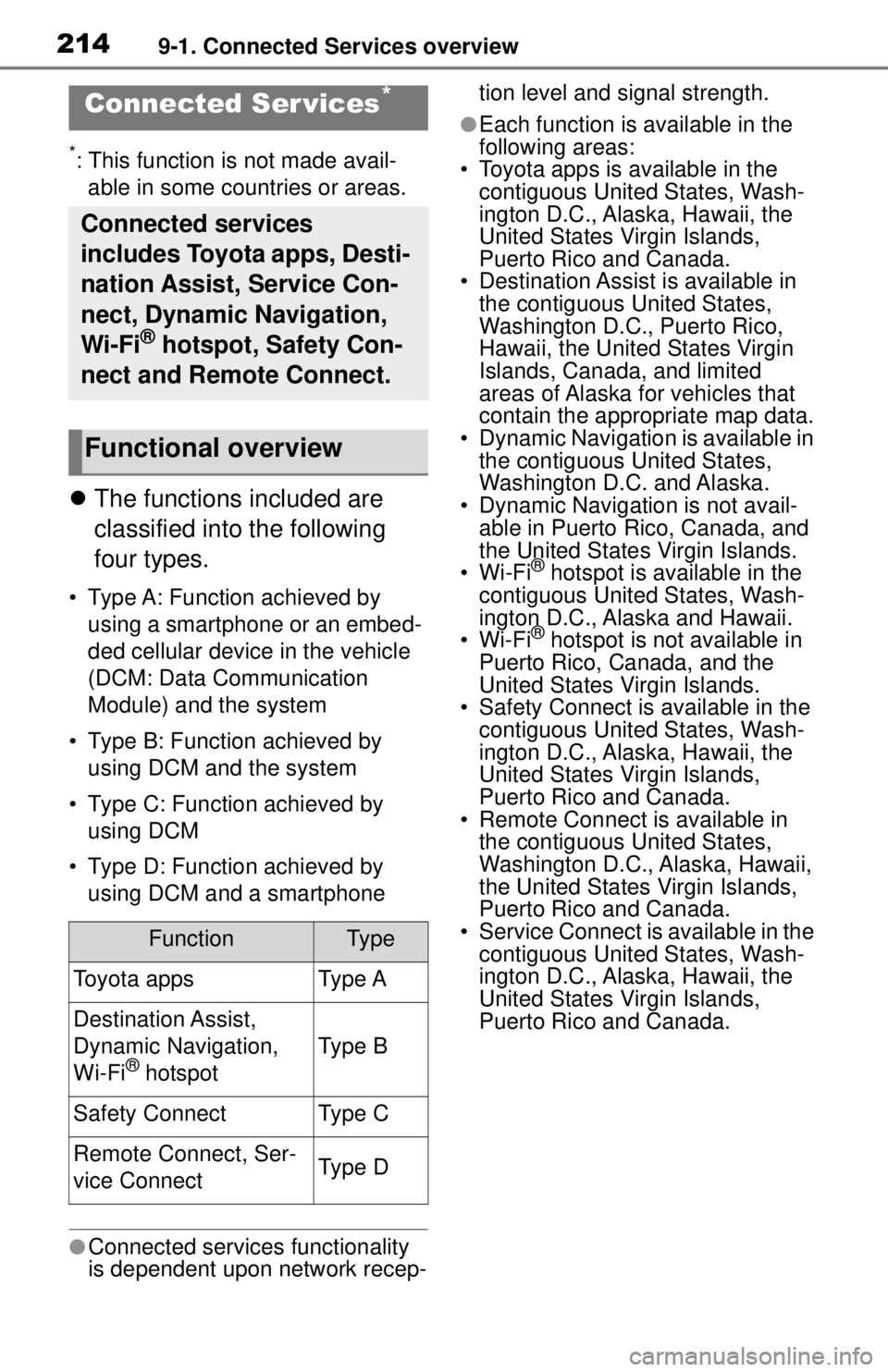
2149-1. Connected Services overview
9-1.Connected Services overview
*: This function is not made avail-able in some countries or areas.
The functions included are
classified into the following
four types.
• Type A: Function achieved by
using a smartphone or an embed-
ded cellular device in the vehicle
(DCM: Data Communication
Module) and the system
• Type B: Function achieved by using DCM and the system
• Type C: Function achieved by using DCM
• Type D: Function achieved by using DCM and a smartphone
●Connected services functionality
is dependent upon network recep- tion level and signal strength.
●Each function is available in the
following areas:
• Toyota apps is available in the contiguous United States, Wash-
ington D.C., Alaska, Hawaii, the
United States Virgin Islands,
Puerto Rico and Canada.
• Destination Assist is available in
the contiguous United States,
Washington D.C., Puerto Rico,
Hawaii, the United States Virgin
Islands, Canada, and limited
areas of Alaska for vehicles that
contain the appropriate map data.
• Dynamic Navigation is available in the contiguous United States,
Washington D.C. and Alaska.
• Dynamic Navigation is not avail- able in Puerto Rico, Canada, and
the United States Virgin Islands.
•Wi-Fi
® hotspot is available in the
contiguous United States, Wash-
ington D.C., Alaska and Hawaii.
•Wi-Fi
® hotspot is not available in
Puerto Rico, Canada, and the
United States Virgin Islands.
• Safety Connect is available in the
contiguous United States, Wash-
ington D.C., Alaska, Hawaii, the
United States Virgin Islands,
Puerto Rico and Canada.
• Remote Connect is available in the contiguous United States,
Washington D.C., Alaska, Hawaii,
the United States Virgin Islands,
Puerto Rico and Canada.
• Service Connect is available in the contiguous United States, Wash-
ington D.C., Alaska, Hawaii, the
United States Virgin Islands,
Puerto Rico and Canada.
Connected Ser vices*
Connected services
includes Toyota apps, Desti-
nation Assist, Service Con-
nect, Dynamic Navigation,
Wi-Fi
® hotspot, Safety Con-
nect and Remote Connect.
Functional overview
FunctionTy p e
Toyota appsType A
Destination Assist,
Dynamic Navigation,
Wi-Fi
® hotspot
Type B
Safety ConnectType C
Remote Connect, Ser-
vice ConnectType D
Page 216 of 262

2189-1. Connected Services overview
*: Vehicles equipped with DCM
■Subscription
After you have signed the Telematics Subscription Ser-
vice Agreement and are
enrolled, you can begin
receiving services. A variety
of subscription terms are
available. Contact your Toyota
dealer, or call 1-800-331-4331
in the United States, 1-888-
869-6828 in Canada, and 1-
877-855-8377 in Puerto Rico,
for further subscription
details. (
P.216)
■Availability of functions
Destination Assist is avail-
able in the contiguous United
States, Washington D.C.,
Puerto Rico, Hawaii, the
United States Virgin Islands,
Canada, and limited areas of
Alaska for vehicles that con-
tain the appropriate map data.
Dynamic Navigation is avail-
able in the contiguous United
States, Washington D.C. and
Alaska.
Dynamic Navigation is not
available in Puerto Rico, Can-
ada, and the United States
Virgin Islands.
Wi-Fi
® hotspot is available in
the contiguous United States,
Washington D.C., Alaska and
Hawaii.
Wi-Fi
® hotspot is not available
in Puerto Rico, Canada, and
the United States Virgin
Islands.
Type B: Function
achieved by using
DCM and the system
*
The functionality of Destina-
tion Assist, Dynamic Navi-
gation, and Wi-Fi
® hotspot
is made possible through
the shared work of the DCM
and the system.
Destination Assist and
Dynamic Navigation are
subscription-based telemat-
ics services that use Global
Positioning System (GPS)
data and embedded cellular
technology to provide
safety and security as well
as convenience features.
These services are available
by subscription on select,
telematics hardware-
equipped vehicles and sup-
ported by the Toyota
response center, which
operates 24 hours a day, 7
days a week.
For details about:
Dynamic Navigation:
P.85, 94, 116
Wi-Fi
® hotspot: P. 4 8
Before using the function
Page 217 of 262
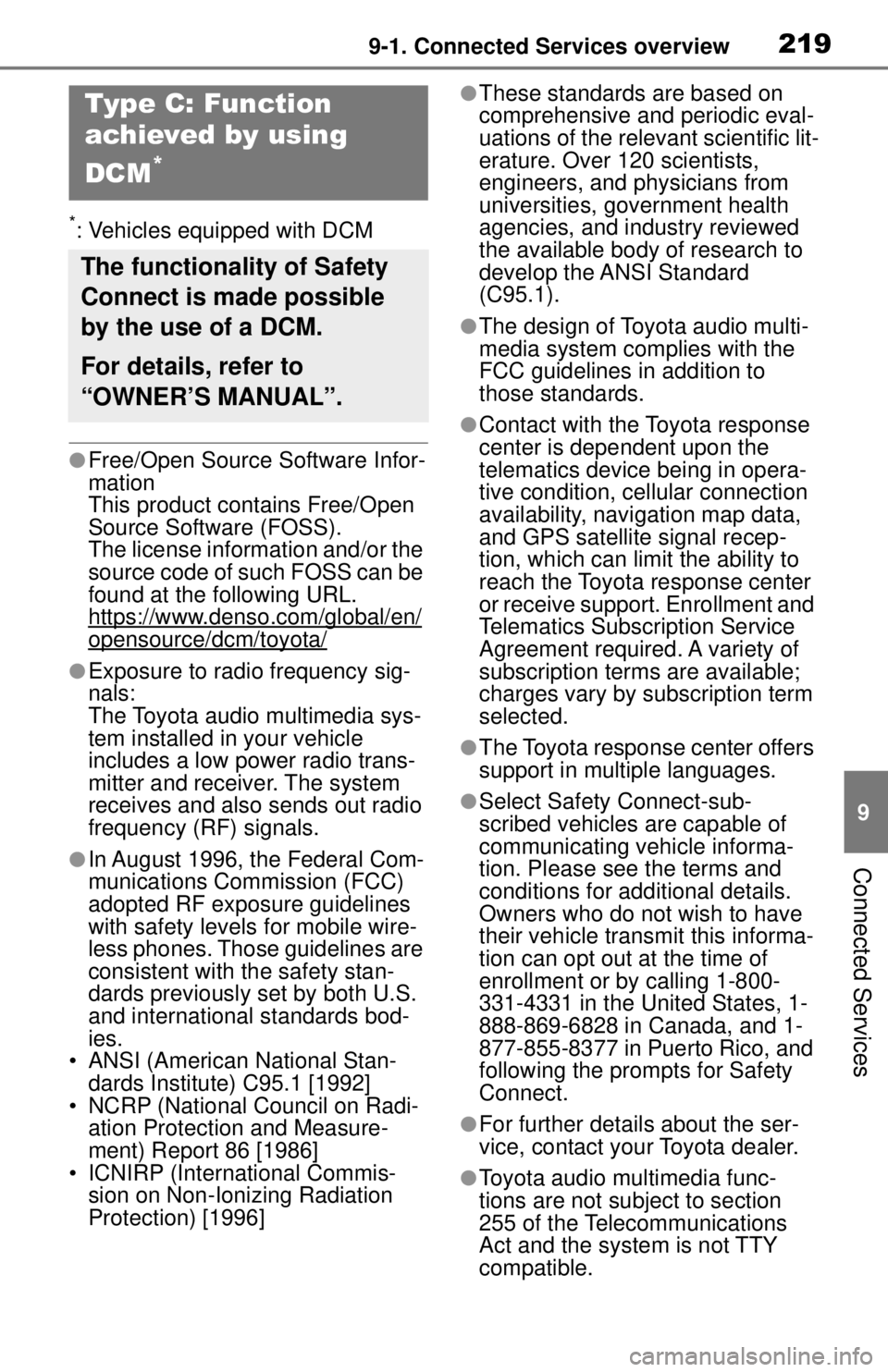
2199-1. Connected Services overview
9
Connected Services
*: Vehicles equipped with DCM
●Free/Open Source Software Infor-
mation
This product contains Free/Open
Source Software (FOSS).
The license information and/or the
source code of such FOSS can be
found at the following URL.
https://www.denso.com/global/en/
opensource/dcm/toyota/
●Exposure to radio frequency sig-
nals:
The Toyota audio multimedia sys-
tem installed in your vehicle
includes a low power radio trans-
mitter and receiver. The system
receives and also sends out radio
frequency (RF) signals.
●In August 1996, the Federal Com-
munications Commission (FCC)
adopted RF exposure guidelines
with safety levels for mobile wire-
less phones. Those guidelines are
consistent with the safety stan-
dards previously set by both U.S.
and international standards bod-
ies.
• ANSI (American National Stan- dards Institute) C95.1 [1992]
• NCRP (National Council on Radi- ation Protection and Measure-
ment) Report 86 [1986]
• ICNIRP (International Commis- sion on Non-Ionizing Radiation
Protection) [1996]
●These standards are based on
comprehensive and periodic eval-
uations of the relevant scientific lit-
erature. Over 120 scientists,
engineers, and physicians from
universities, government health
agencies, and industry reviewed
the available body of research to
develop the ANSI Standard
(C95.1).
●The design of Toyota audio multi-
media system complies with the
FCC guidelines in addition to
those standards.
●Contact with the Toyota response
center is dependent upon the
telematics device being in opera-
tive condition, cellular connection
availability, navigation map data,
and GPS satellite signal recep-
tion, which can limit the ability to
reach the Toyota response center
or receive support. Enrollment and
Telematics Subscription Service
Agreement required. A variety of
subscription terms are available;
charges vary by su bscription term
selected.
●The Toyota response center offers
support in mult iple languages.
●Select Safety Connect-sub-
scribed vehicles are capable of
communicating vehicle informa-
tion. Please see the terms and
conditions for additional details.
Owners who do not wish to have
their vehicle transm it this informa-
tion can opt out at the time of
enrollment or by calling 1-800-
331-4331 in the United States, 1-
888-869-6828 in Canada, and 1-
877-855-8377 in Puerto Rico, and
following the prompts for Safety
Connect.
●For further details about the ser-
vice, contact your Toyota dealer.
●Toyota audio multimedia func-
tions are not subject to section
255 of the Telecommunications
Act and the system is not TTY
compatible.
Type C: Function
achieved by using
DCM
*
The functionality of Safety
Connect is made possible
by the use of a DCM.
For details, refer to
“OWNER’S MANUAL”.
Page 229 of 262
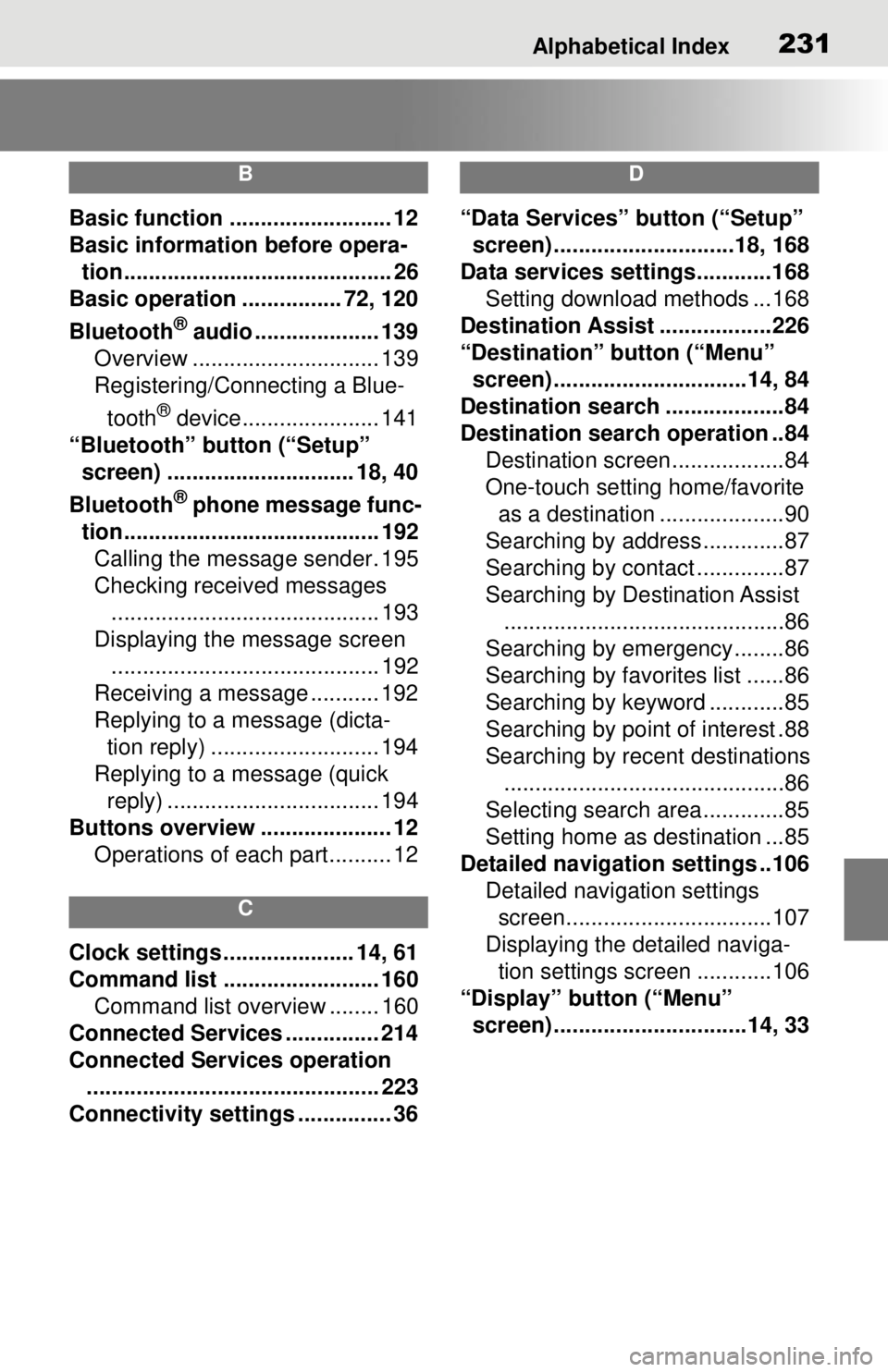
Alphabetical Index231
B
Basic function .......................... 12
Basic information before opera-tion........................................... 26
Basic operation ................ 72, 120
Bluetooth
® audio .................... 139
Overview .............................. 139
Registering/Connecting a Blue-
tooth
® device...................... 141
“Bluetooth” button (“Setup” screen) .............................. 18, 40
Bluetooth
® phone message func-
tion......................................... 192 Calling the message sender. 195
Checking received messages ........................................... 193
Displaying the message screen ........................................... 192
Receiving a message ........... 192
Replying to a message (dicta- tion reply) ........................... 194
Replying to a message (quick reply) .................................. 194
Buttons overview ..................... 12 Operations of each part.......... 12
C
Clock settings ..................... 14, 61
Command list ......................... 160Command list overview ........ 160
Connected Services ............... 214
Connected Services operation ............................................... 223
Connectivity settings ............... 36
D
“Data Services” button (“Setup” screen) .............................18, 168
Data services settings............168 Setting download methods ...168
Destination Assist ..................226
“Destination” button (“Menu” screen) ...............................14, 84
Destination search ...................84
Destination search operation ..84 Destination screen..................84
One-touch setting home/favorite as a destination ....................90
Searching by address.............87
Searching by contact ..............87
Searching by Destination Assist .............................................86
Searching by emergency........86
Searching by favorites list ......86
Searching by keyword ............85
Searching by point of interest .88
Searching by recent destinations .............................................86
Selecting search area .............85
Setting home as destination ...85
Detailed navigation settings ..106 Detailed navigation settings screen.................................107
Displaying the detailed naviga- tion settings scr een ............106
“Display” button (“Menu” screen) ...............................14, 33
Page 230 of 262
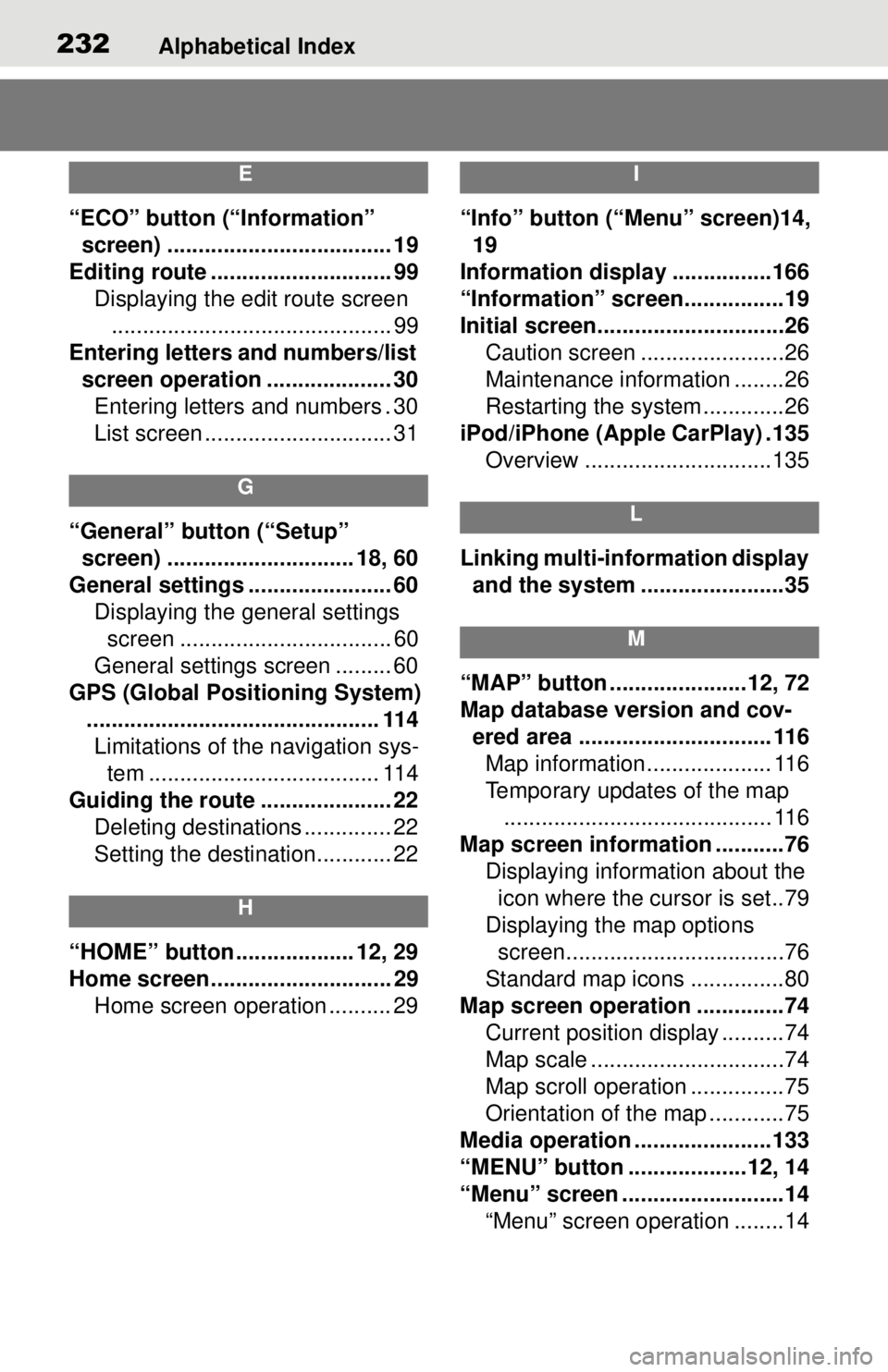
232Alphabetical Index
E
“ECO” button (“Information” screen) .................................... 19
Editing route ............................. 99 Displaying the edit route screen............................................. 99
Entering letters and numbers/list screen operation .................... 30Entering letters and numbers . 30
List screen .............................. 31
G
“General” button (“Setup” screen) .............................. 18, 60
General settings ....................... 60 Displaying the general settings screen .................................. 60
General settings screen ......... 60
GPS (Global Positioning System) ............................................... 114Limitations of the navigation sys- tem ..................................... 114
Guiding the route ..................... 22 Deleting destinations .............. 22
Setting the destination............ 22
H
“HOME” button ................... 12, 29
Home screen ............................. 29Home screen operation .......... 29
I
“Info” button (“Menu” screen)14, 19
Information displa y ................166
“Information” screen................19
Initial screen..............................26 Caution screen .......................26
Maintenance information ........26
Restarting the system .............26
iPod/iPhone (Apple CarPlay) .135 Overview ..............................135
L
Linking multi-information display and the system .......................35
M
“MAP” button ......................12, 72
Map database version and cov-ered area ............................... 116Map information.................... 116
Temporary updates of the map
........................................... 116
Map screen information ...........76 Displaying information about the icon where the cursor is set..79
Displaying the map options screen...................................76
Standard map icons ...............80
Map screen operation ..............74 Current position display ..........74
Map scale ...............................74
Map scroll operation ...............75
Orientation of the map ............75
Media operation ......................133
“MENU” button ...................12, 14
“Menu” screen ..........................14 “Menu” screen operation ........14
Page 231 of 262
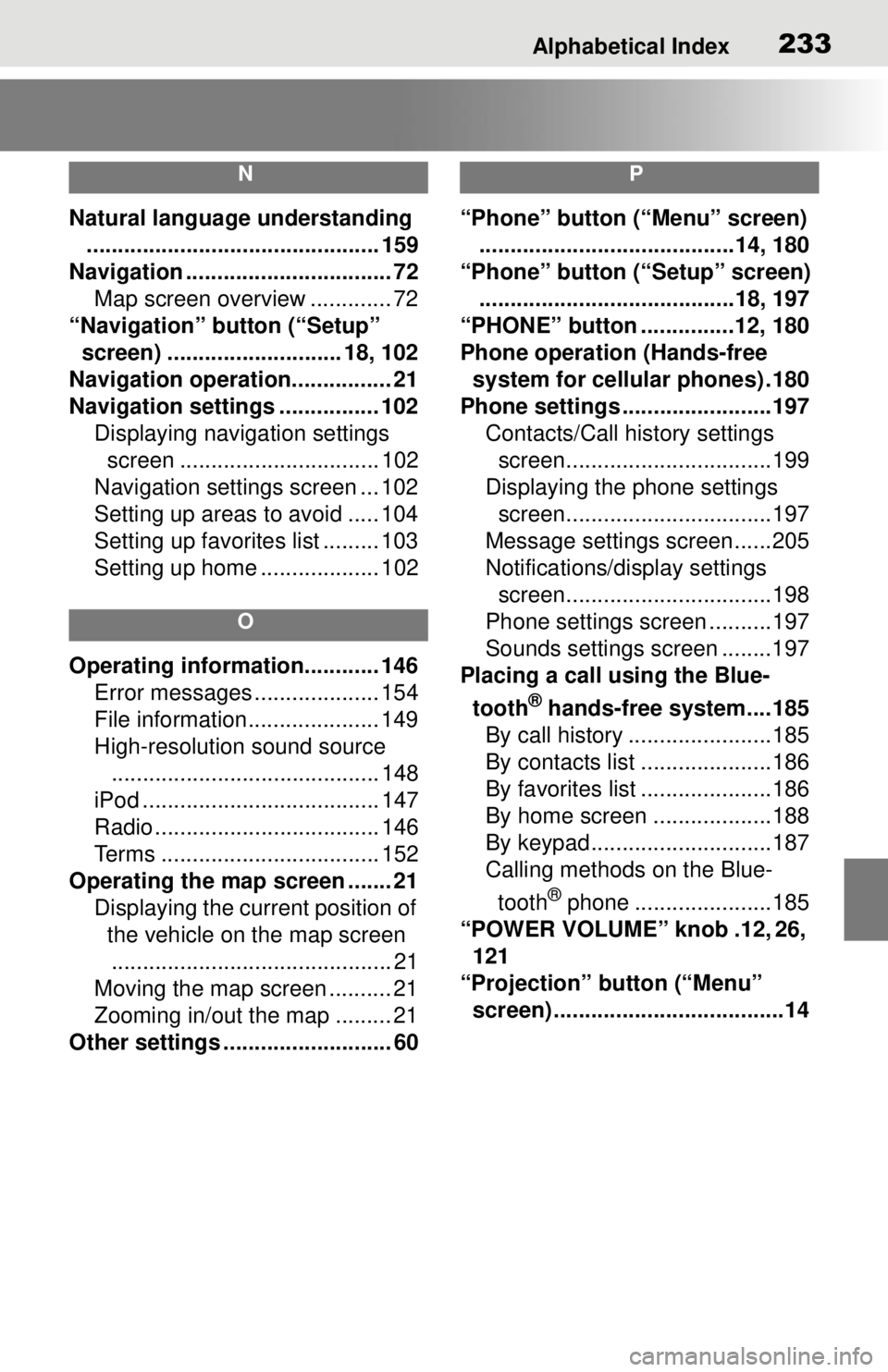
Alphabetical Index233
N
Natural language understanding............................................... 159
Navigation ................................. 72 Map screen overview ............. 72
“Navigation” button (“Setup” screen) ............................ 18, 102
Navigation operation................ 21
Navigation settings ................ 102 Displaying navigation settings screen ................................ 102
Navigation settings screen ... 102
Setting up areas to avoid ..... 104
Setting up favorites list ......... 103
Setting up home ................... 102
O
Operating information............ 146 Error messages .................... 154
File information..................... 149
High-resolution sound source........................................... 148
iPod ...................................... 147
Radio .................................... 146
Terms ................................... 152
Operating the map screen ....... 21 Displaying the current position of the vehicle on the map screen............................................. 21
Moving the map screen .......... 21
Zooming in/out the map ......... 21
Other settings ........................... 60
P
“Phone” button (“Menu” screen) .........................................14, 180
“Phone” button (“Setup” screen) .........................................18, 197
“PHONE” button ...............12, 180
Phone operation (Hands-free system for cellular phones) .180
Phone settings ...... ..................197
Contacts/Call history settings screen.................................199
Displaying the phone settings screen.................................197
Message settings screen......205
Notifications/display settings screen.................................198
Phone settings screen ..........197
Sounds settings screen ........197
Placing a call using the Blue-
tooth
® hands-free system....185
By call history .......................185
By contacts list .....................186
By favorites list .....................186
By home screen ...................188
By keypad.............................187
Calling methods on the Blue-
tooth
® phone ......................185
“POWER VOLUME” knob .12, 26, 121
“Projection” button (“Menu” screen) .....................................14
Page 233 of 262
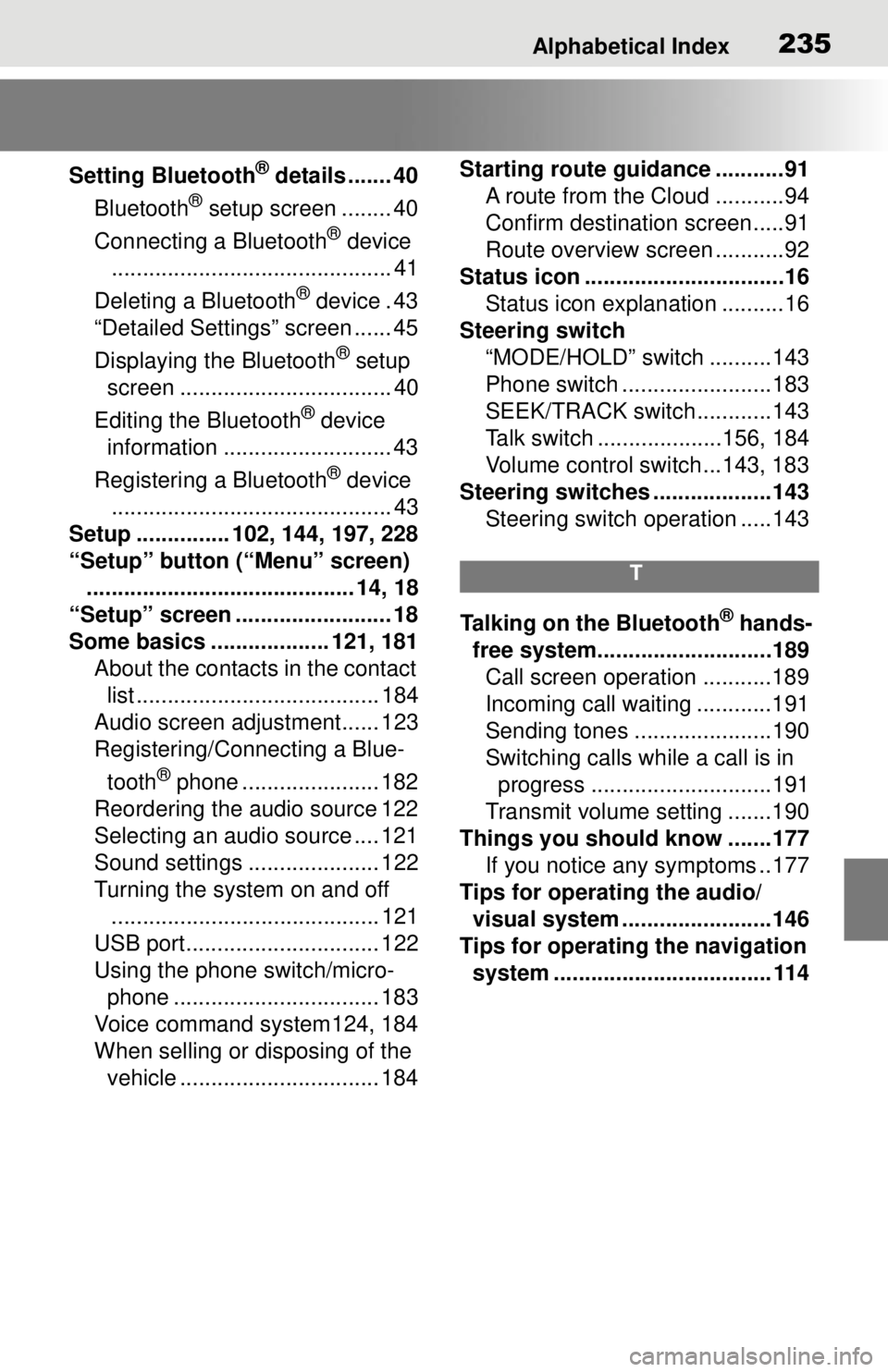
Alphabetical Index235
Setting Bluetooth® details ....... 40
Bluetooth
® setup screen ........ 40
Connecting a Bluetooth
® device
............................................. 41
Deleting a Bluetooth
® device . 43
“Detailed Settings” screen ...... 45
Displaying the Bluetooth
® setup
screen .................................. 40
Editing the Bluetooth
® device
information ........................... 43
Registering a Bluetooth
® device
............................................. 43
Setup ............... 102, 144, 197, 228
“Setup” button (“Menu” screen) ........................................... 14, 18
“Setup” screen ......................... 18
Some basics ................... 121, 181 About the contacts in the contact list ....................................... 184
Audio screen adjustment...... 123
Registering/Connecting a Blue-
tooth
® phone ...................... 182
Reordering the audio source 122
Selecting an audio source .... 121
Sound settings ..................... 122
Turning the system on and off ........................................... 121
USB port............................... 122
Using the phone switch/micro- phone ................................. 183
Voice command system124, 184
When selling or disposing of the vehicle ................................ 184 Starting route guidance ...........91
A route from the Cloud ...........94
Confirm destination screen.....91
Route overview screen ...........92
Status icon ................................16 Status icon explanation ..........16
Steering switch “MODE/HOLD” switch ..........143
Phone switch ........................183
SEEK/TRACK switch ............143
Talk switch ....................156, 184
Volume control switch ...143, 183
Steering switches ...................143 Steering switch operation .....143
T
Talking on the Bluetooth® hands-
free system............................189 Call screen operation ...........189
Incoming call waiting ............191
Sending tones ......................190
Switching calls while a call is in progress .............................191
Transmit volume setting .......190
Things you should know .......177 If you notice any symptoms ..177
Tips for operating the audio/ visual system ........................146
Tips for operating the navigation system ................................... 114
Page 234 of 262
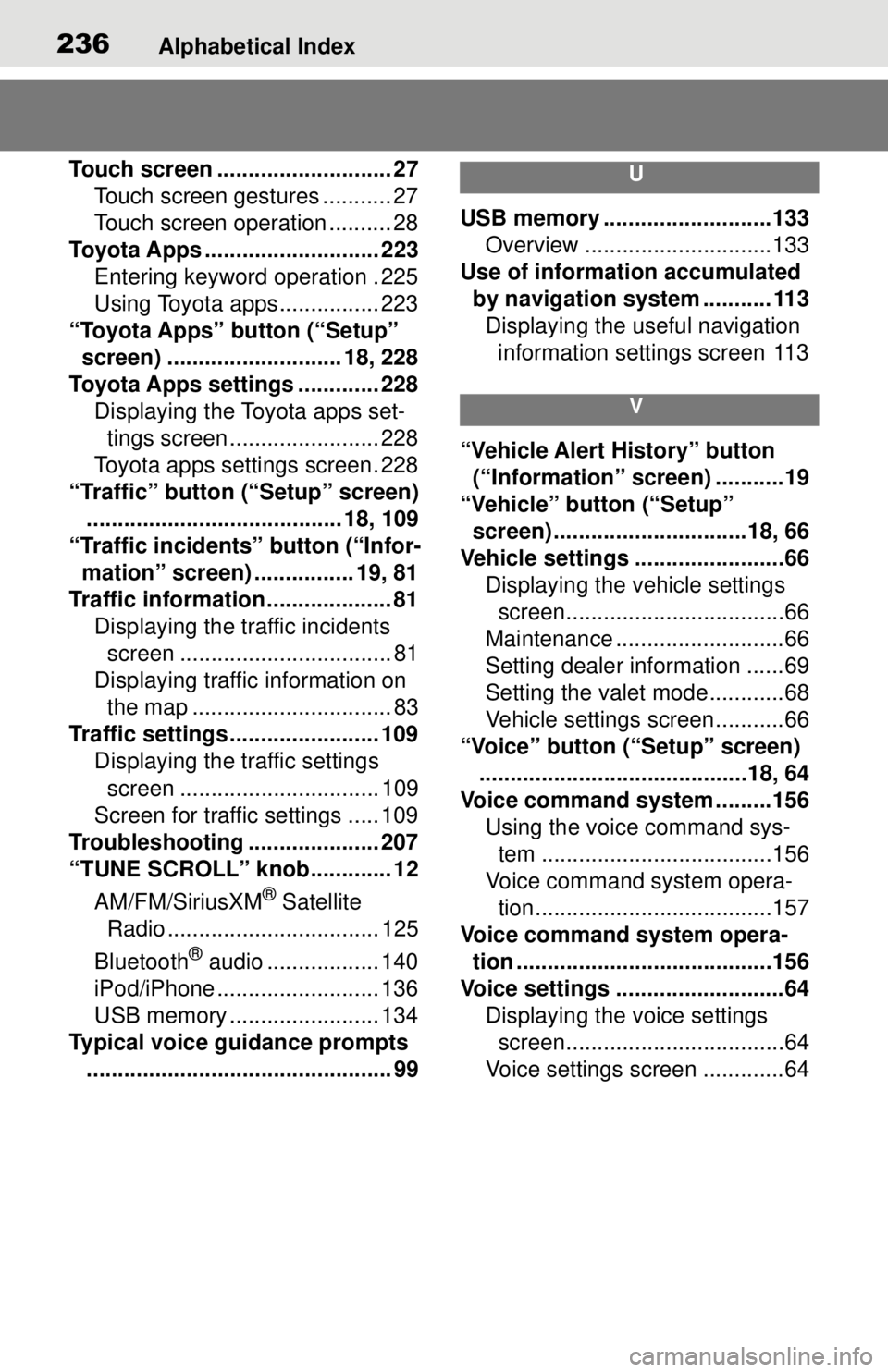
236Alphabetical Index
Touch screen ............................ 27Touch screen gestures ........... 27
Touch screen operation .......... 28
Toyota Apps ............................ 223 Entering keyword operation . 225
Using Toyota apps ................ 223
“Toyota Apps” button (“Setup” screen) ............................ 18, 228
Toyota Apps settings ............. 228 Displaying the Toyota apps set-tings screen ........................ 228
Toyota apps settings screen. 228
“Traffic” button (“Setup” screen) ......................................... 18, 109
“Traffic incidents” button (“Infor- mation” screen) ................ 19, 81
Traffic information .................... 81 Displaying the traffic incidents screen .................................. 81
Displaying traffic information on the map ................................ 83
Traffic settings ........................ 109 Displaying the traffic settings
screen ................................ 109
Screen for traffic settings ..... 109
Troubleshooting ..................... 207
“TUNE SCROLL” knob............. 12
AM/FM/SiriusXM
® Satellite
Radio .................................. 125
Bluetooth
® audio .................. 140
iPod/iPhone .......................... 136
USB memory ........................ 134
Typical voice guidance prompts ................................................. 99
U
USB memory ...........................133 Overview ..............................133
Use of information accumulated by navigation system ........... 113Displaying the useful navigation information settings screen 113
V
“Vehicle Alert History” button (“Information” screen) ...........19
“Vehicle” button (“Setup” screen) ...............................18, 66
Vehicle settings ........................66 Displaying the vehicle settings screen...................................66
Maintenance ...........................66
Setting dealer information ......69
Setting the valet mode............68
Vehicle settings screen...........66
“Voice” button (“Setup” screen) ...........................................18, 64
Voice command sy stem .........156
Using the voice command sys- tem .....................................156
Voice command system opera- tion......................................157
Voice command system opera- tion .........................................156
Voice settings ...........................64 Displaying the voice settings screen...................................64
Voice settings screen .............64