TOYOTA TUNDRA 2023 Owners Manual
Manufacturer: TOYOTA, Model Year: 2023, Model line: TUNDRA, Model: TOYOTA TUNDRA 2023Pages: 616, PDF Size: 11.14 MB
Page 101 of 616
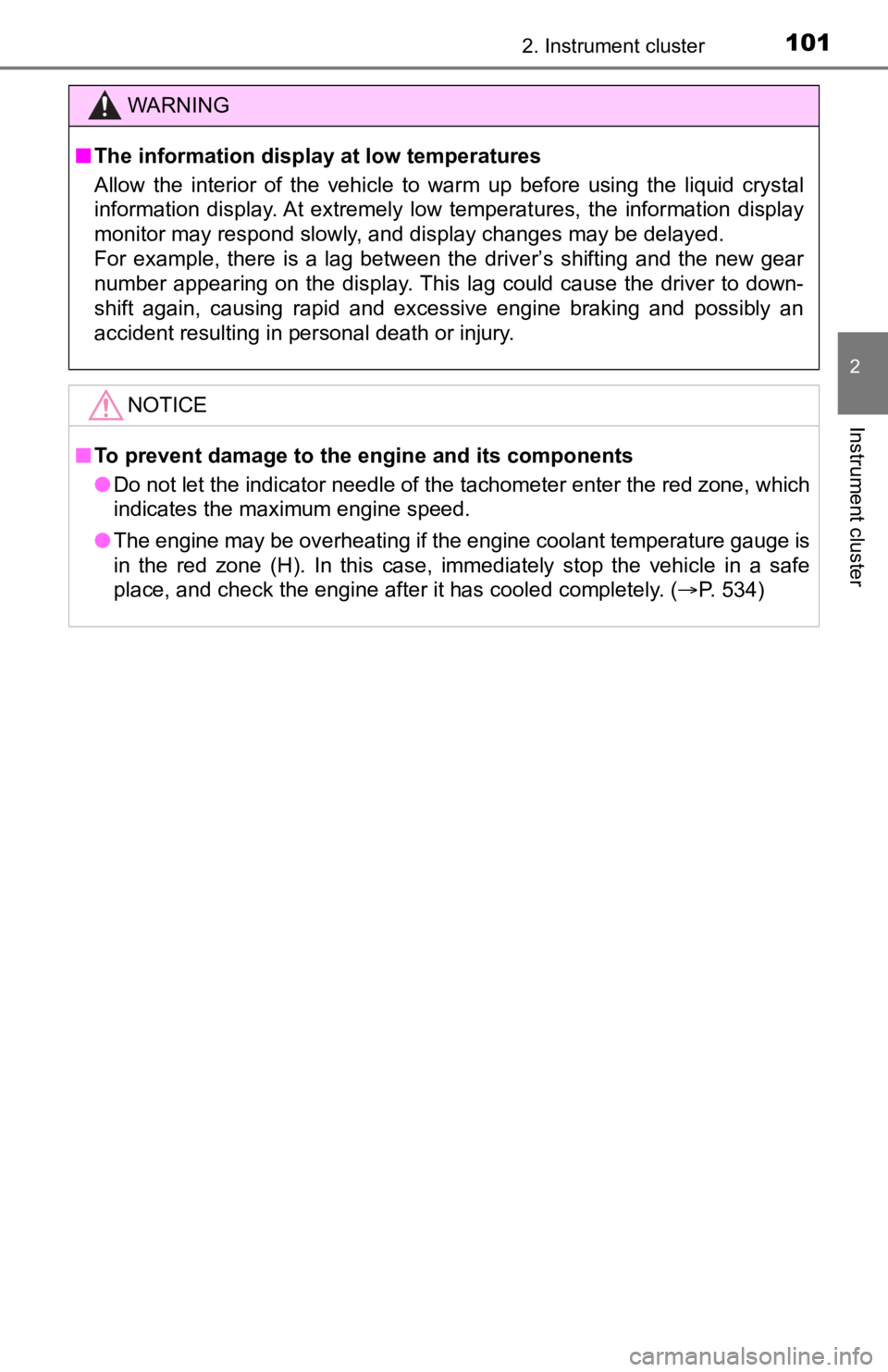
1012. Instrument cluster
2
Instrument cluster
WARNING
■The information display at low temperatures
Allow the interior of the vehicle to warm up before using the liquid crystal
information display. At extremely low temperatures, the information display
monitor may respond slowly, and display changes may be delayed.
For example, there is a lag between the driver’s shifting and the new gear
number appearing on the display. This lag could cause the drive r to down-
shift again, causing rapid and excessive engine braking and pos sibly an
accident resulting in personal death or injury.
NOTICE
■ To prevent damage to the engine and its components
● Do not let the indicator needle of the tachometer enter the red zone, which
indicates the maximum engine speed.
● The engine may be overheating if the engine coolant temperature gauge is
in the red zone (H). In this case, immediately stop the vehicle in a safe
place, and check the engine after it has cooled completely. ( P. 534)
Page 102 of 616
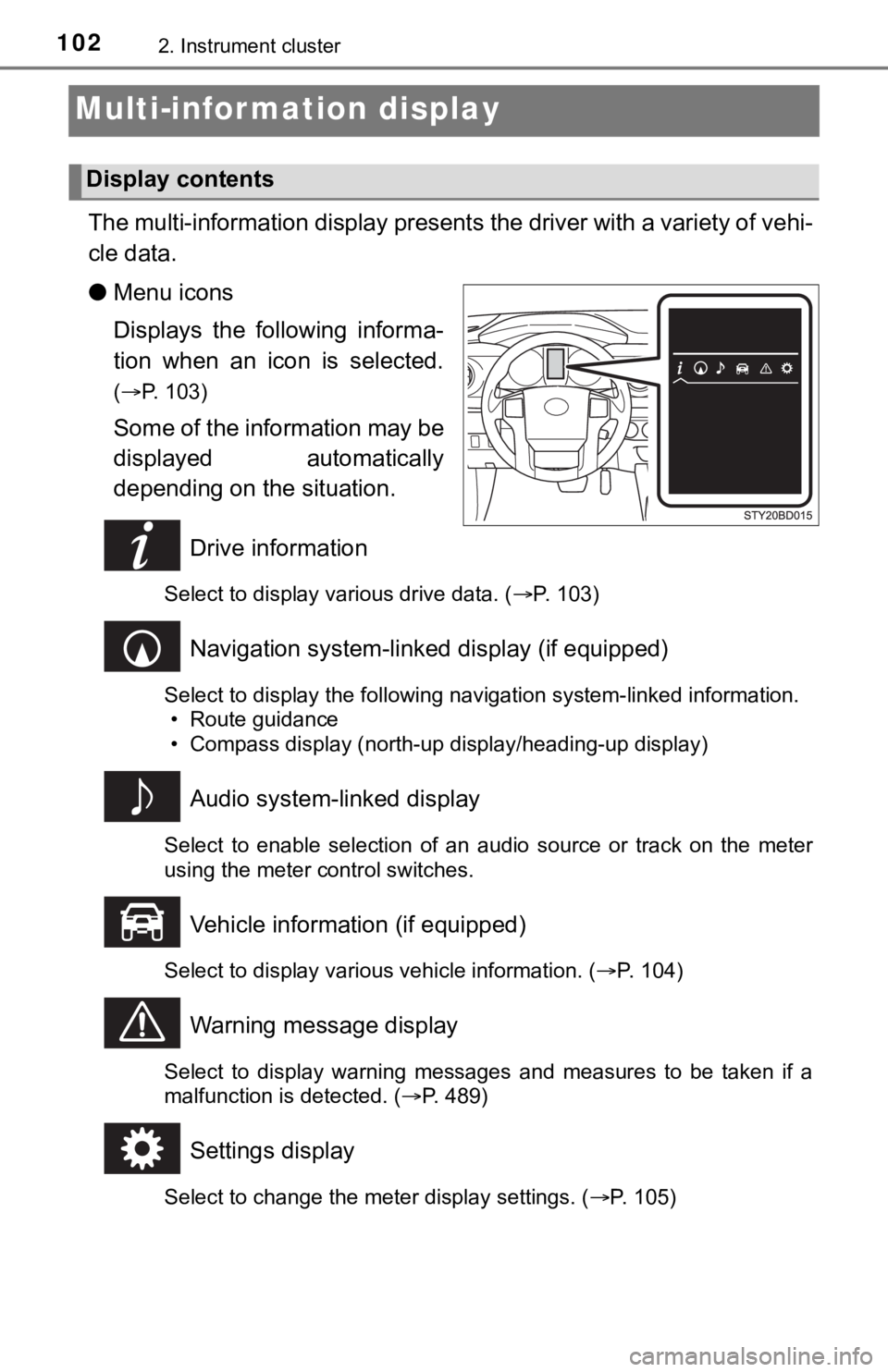
1022. Instrument cluster
Multi-infor mation display
The multi-information display presents the driver with a variety of vehi-
cle data.
● Menu icons
Displays the following informa-
tion when an icon is selected.
(P. 103)
Some of the information may be
displayed automatically
depending on the situation.
Drive information
Select to display various drive data. ( P. 103)
Navigation system-linked display (if equipped)
Select to display the following navigation system-linked information.
• Route guidance
• Compass display (north-up display/heading-up display)
Audio system-linked display
Select to enable selection of an audio source or track on the m eter
using the meter control switches.
Vehicle information (if equipped)
Select to display various vehicle information. ( P. 104)
Warning message display
Select to display warning messages and measures to be taken if a
malfunction is detected. ( P. 489)
Settings display
Select to change the meter display settings. ( P. 105)
Display contents
Page 103 of 616
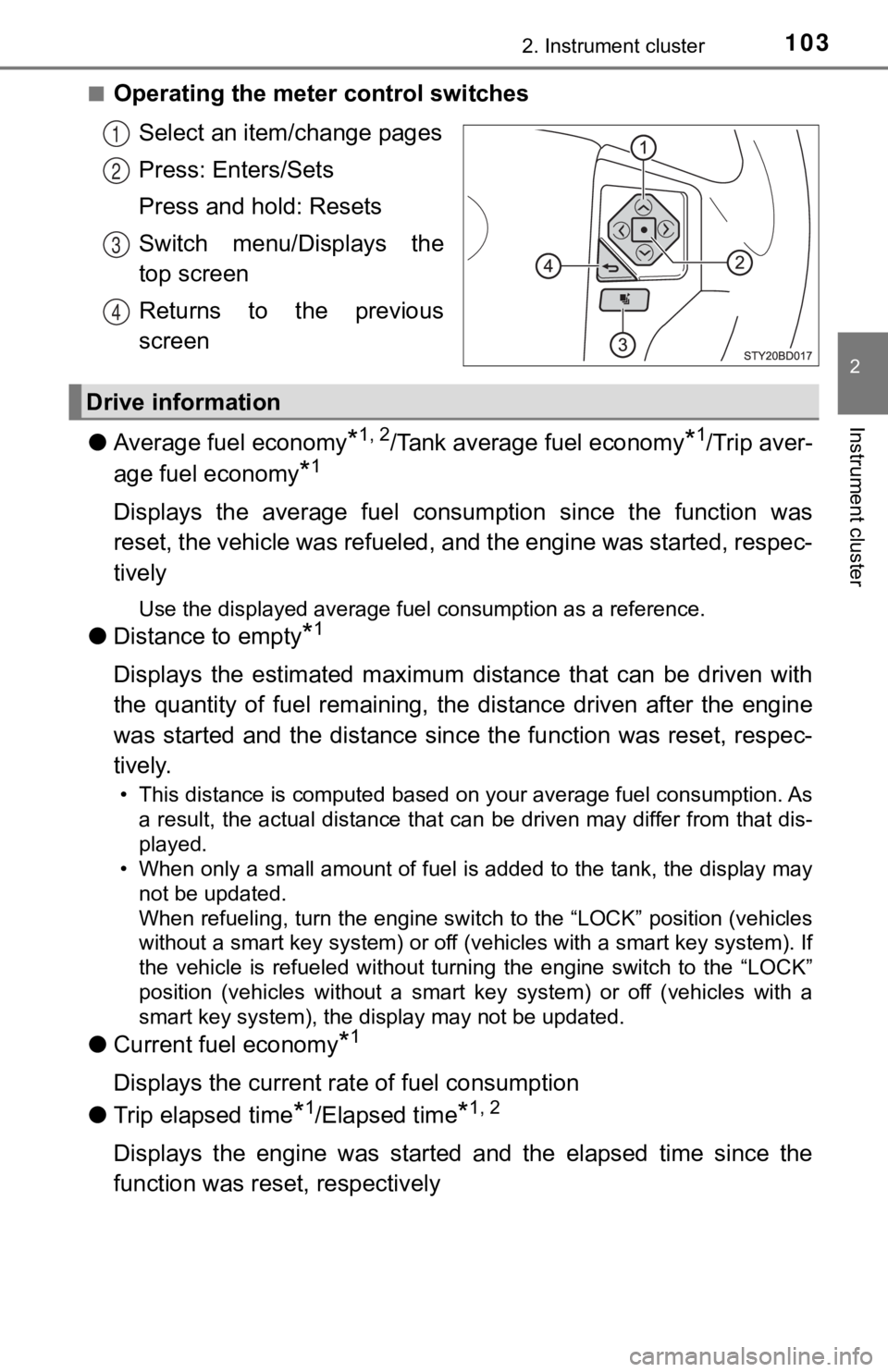
1032. Instrument cluster
2
Instrument cluster
■Operating the meter control switchesSelect an item/change pages
Press: Enters/Sets
Press and hold: Resets
Switch menu/Displays the
top screen
Returns to the previous
screen
● Average fuel economy
*1, 2/Tank average fuel economy*1/Trip aver-
age fuel economy
*1
Displays the average fuel consum ption since the function was
reset, the vehicle was refueled, and the engine was started, respec-
tively
Use the displayed average fuel consumption as a reference.
● Distance to empty*1
Displays the estimated maximum distance that can be driven with
the quantity of fuel remaining, t he distance driven after the engine
was started and the distance sinc e the function was reset, respec-
tively.
• This distance is computed based on your average fuel consumpti on. As
a result, the actual distance that can be driven may differ fro m that dis-
played.
• When only a small amount of fuel is added to the tank, the dis play may
not be updated.
When refueling, turn the engine switch to the “LOCK” position ( vehicles
without a smart key system) or off (vehicles with a smart key system). If
the vehicle is refueled without turning the engine switch to th e “LOCK”
position (vehicles without a smart key system) or off (vehicles with a
smart key system), the display may not be updated.
● Current fuel economy*1
Displays the current rat e of fuel consumption
● Trip elapsed time
*1/Elapsed time*1, 2
Displays the engine was started and the elapsed time since the
function was reset, respectively
1
2
3
4
Drive information
Page 104 of 616
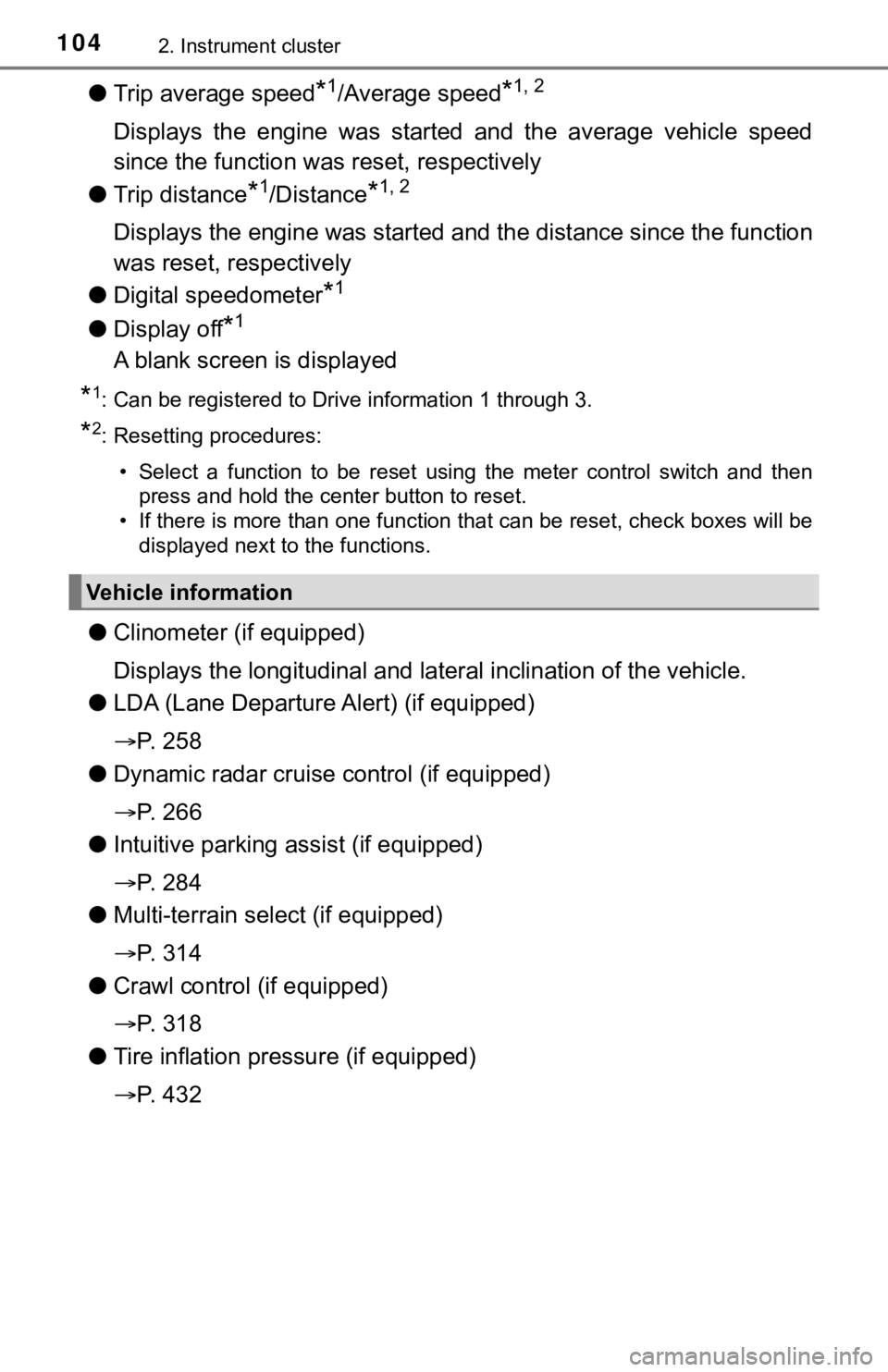
1042. Instrument cluster
●Trip average speed*1/Average speed*1, 2
Displays the engine was started and the average vehicle speed
since the function was reset, respectively
● Trip distance
*1/Distance*1, 2
Displays the engine was started and the distance since the func tion
was reset, respectively
● Digital speedometer
*1
●Display off*1
A blank screen is displayed
*1: Can be registered to Drive information 1 through 3.
*2: Resetting procedures:
• Select a function to be reset using the meter control switch a nd then
press and hold the center button to reset.
• If there is more than one function that can be reset, check bo xes will be
displayed next to the functions.
● Clinometer (if equipped)
Displays the longitudinal and lateral inclination of the vehicl e.
● LDA (Lane Departure Alert) (if equipped)
P. 2 5 8
● Dynamic radar cruise control (if equipped)
P. 2 6 6
● Intuitive parking a ssist (if equipped)
P. 2 8 4
● Multi-terrain select (if equipped)
P. 3 1 4
● Crawl control (if equipped)
P. 3 1 8
● Tire inflation pressure (if equipped)
P. 4 3 2
Vehicle information
Page 105 of 616
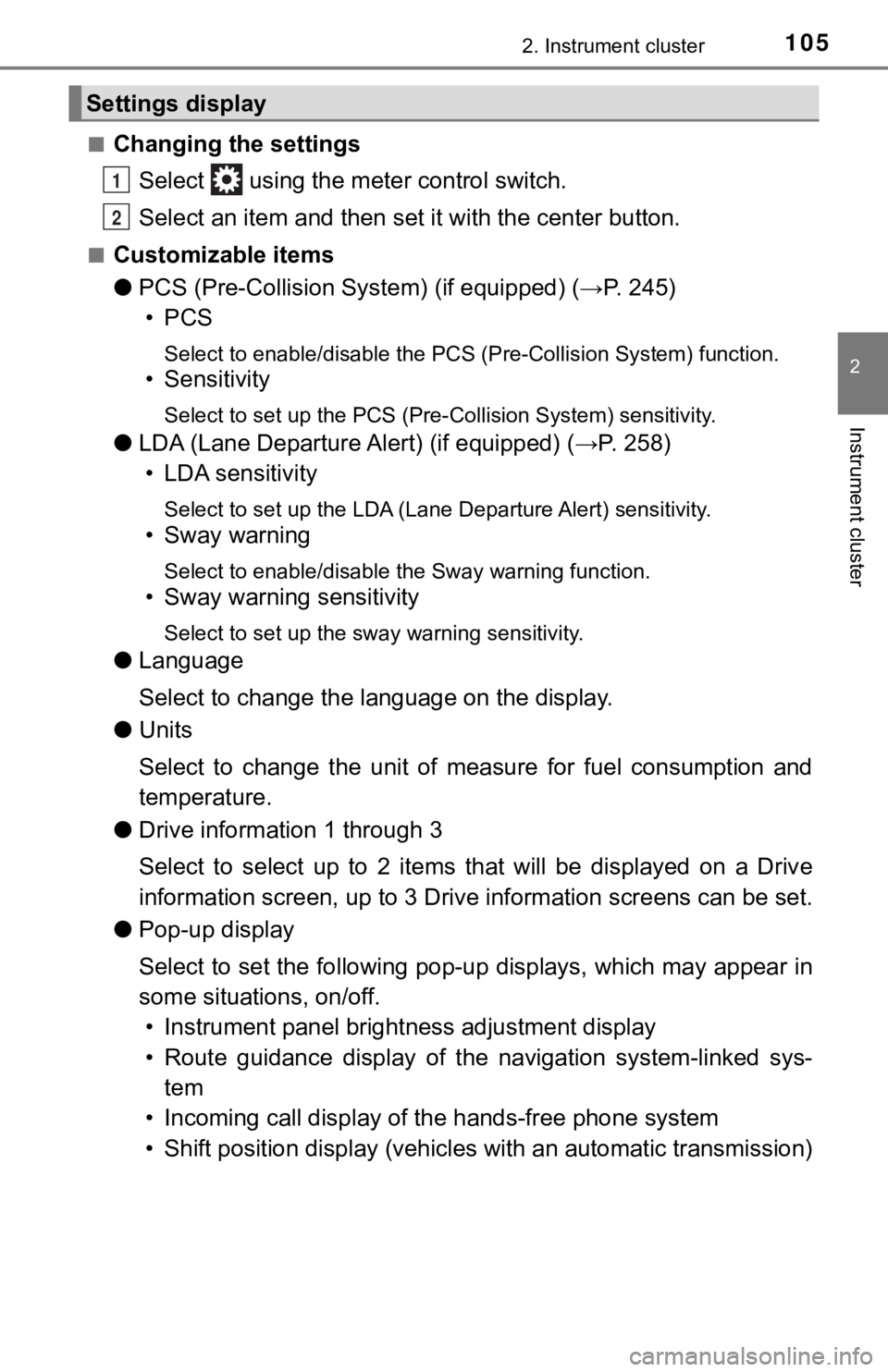
1052. Instrument cluster
2
Instrument cluster
■Changing the settingsSelect using the meter control switch.
Select an item and then set it with the center button.
■Customizable items
●PCS (Pre-Collision System) (if equipped) (→P. 245)
•PCS
Select to enable/disable the PCS (Pre-Collision System) functio n.
• Sensitivity
Select to set up the PCS (Pre-Collision System) sensitivity.
●LDA (Lane Departure Aler t) (if equipped) (→P. 258)
• LDA sensitivity
Select to set up the LDA (Lane Departure Alert) sensitivity.
• Sway warning
Select to enable/disable the Sway warning function.
• Sway warning sensitivity
Select to set up the sway warning sensitivity.
● Language
Select to change the l anguage on the display.
● Units
Select to change the unit of measure for fuel consumption and
temperature.
● Drive information 1 through 3
Select to select up to 2 items that will be displayed on a Driv e
information screen, up to 3 Dri ve information screens can be set.
● Pop-up display
Select to set the following pop-up displays, which may appear i n
some situations, on/off. • Instrument panel bright ness adjustment display
• Route guidance display of the navigation system-linked sys-
tem
• Incoming call disp lay of the hands-free phone system
• Shift position display (vehicl es with an automatic transmissio n)
Settings display
1
2
Page 106 of 616
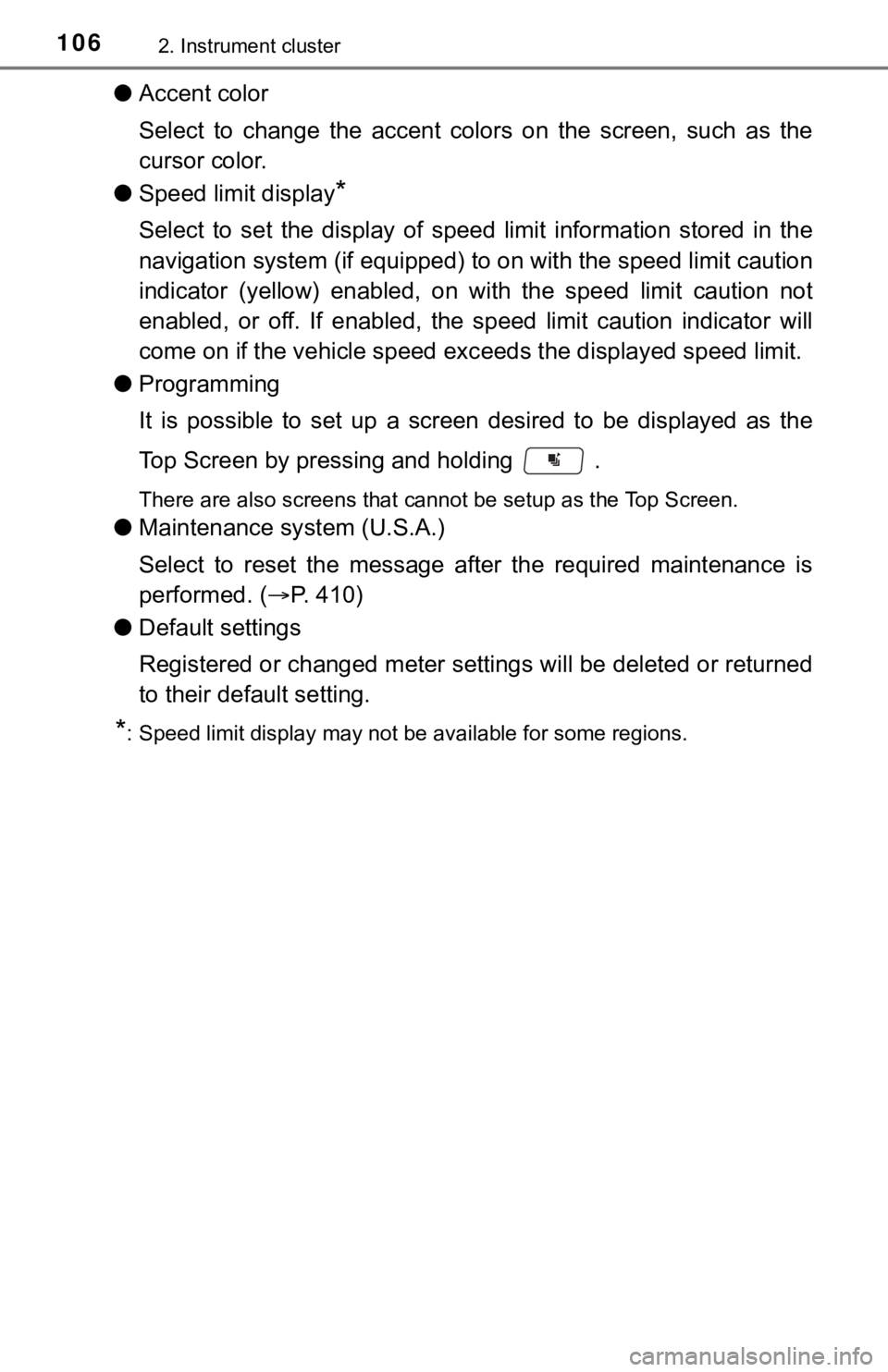
1062. Instrument cluster
●Accent color
Select to change the accent colors on the screen, such as the
cursor color.
● Speed limit display
*
Select to set the display of speed limit information stored in the
navigation system (i f equipped) to on with the speed limit caution
indicator (yellow) enabled, on with the speed limit caution not
enabled, or off. If enabled, the speed limit caution indicator will
come on if the vehicle speed exc eeds the displayed speed limit.
● Programming
It is possible to set up a screen desired to be displayed as the
Top Screen by press ing and holding .
There are also screens that cannot be setup as the Top Screen.
●Maintenance sy stem (U.S.A.)
Select to reset the message after the required maintenance is
performed. ( P. 4 1 0 )
● Default settings
Registered or changed meter settings will be deleted or returne d
to their default setting.
*: Speed limit display may not be available for some regions.
Page 107 of 616
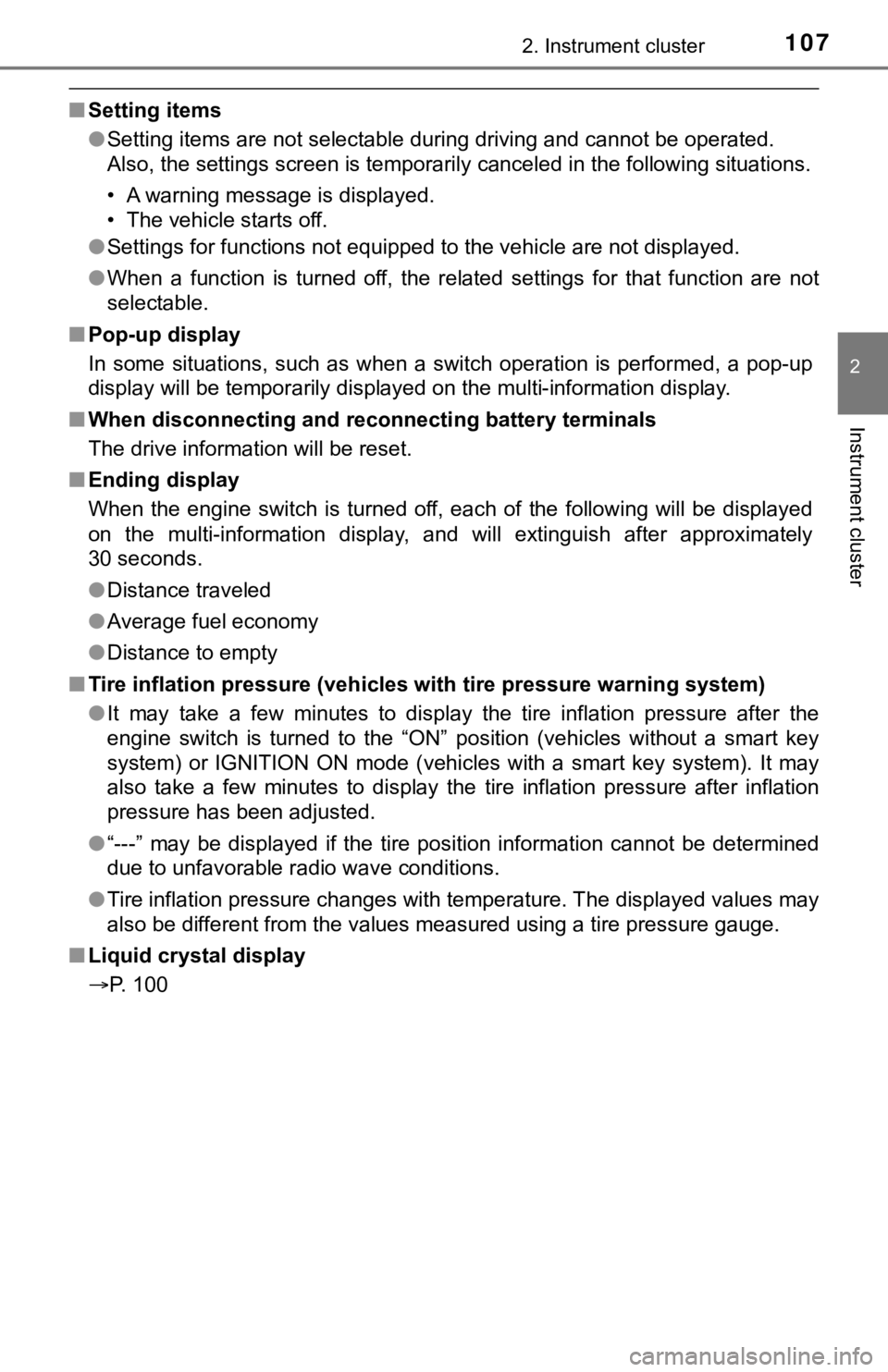
1072. Instrument cluster
2
Instrument cluster
■Setting items
●Setting items are not selectable during driving and cannot be o perated.
Also, the settings screen is temporarily canceled in the follow ing situations.
• A warning message is displayed.
• The vehicle starts off.
● Settings for functions not equipped to the vehicle are not displayed.
● When a function is turned off, the related settings for that fu nction are not
selectable.
■ Pop-up display
In some situations, such as when a switch operation is performe d, a pop-up
display will be temporarily displayed on the multi-information display.
■ When disconnecting and reco nnecting battery terminals
The drive information will be reset.
■ Ending display
When the engine switch is turned off, each of the following wil l be displayed
on the multi-information display, and will extinguish after app roximately
30 seconds.
● Distance traveled
● Average fuel economy
● Distance to empty
■ Tire inflation pressure (vehicles with tire pressure warning sy stem)
● It may take a few minutes to display the tire inflation pressur e after the
engine switch is turned to the “ON” position (vehicles without a smart key
system) or IGNITION ON mode (vehicles with a smart key system). It may
also take a few minutes to display the tire inflation pressure after inflation
pressure has been adjusted.
● “---” may be displayed if the tire position information cannot be determined
due to unfavorable radio wave conditions.
● Tire inflation pressure changes with temperature. The displayed values may
also be different from the values measured using a tire pressur e gauge.
■ Liquid crystal display
P. 100
Page 108 of 616
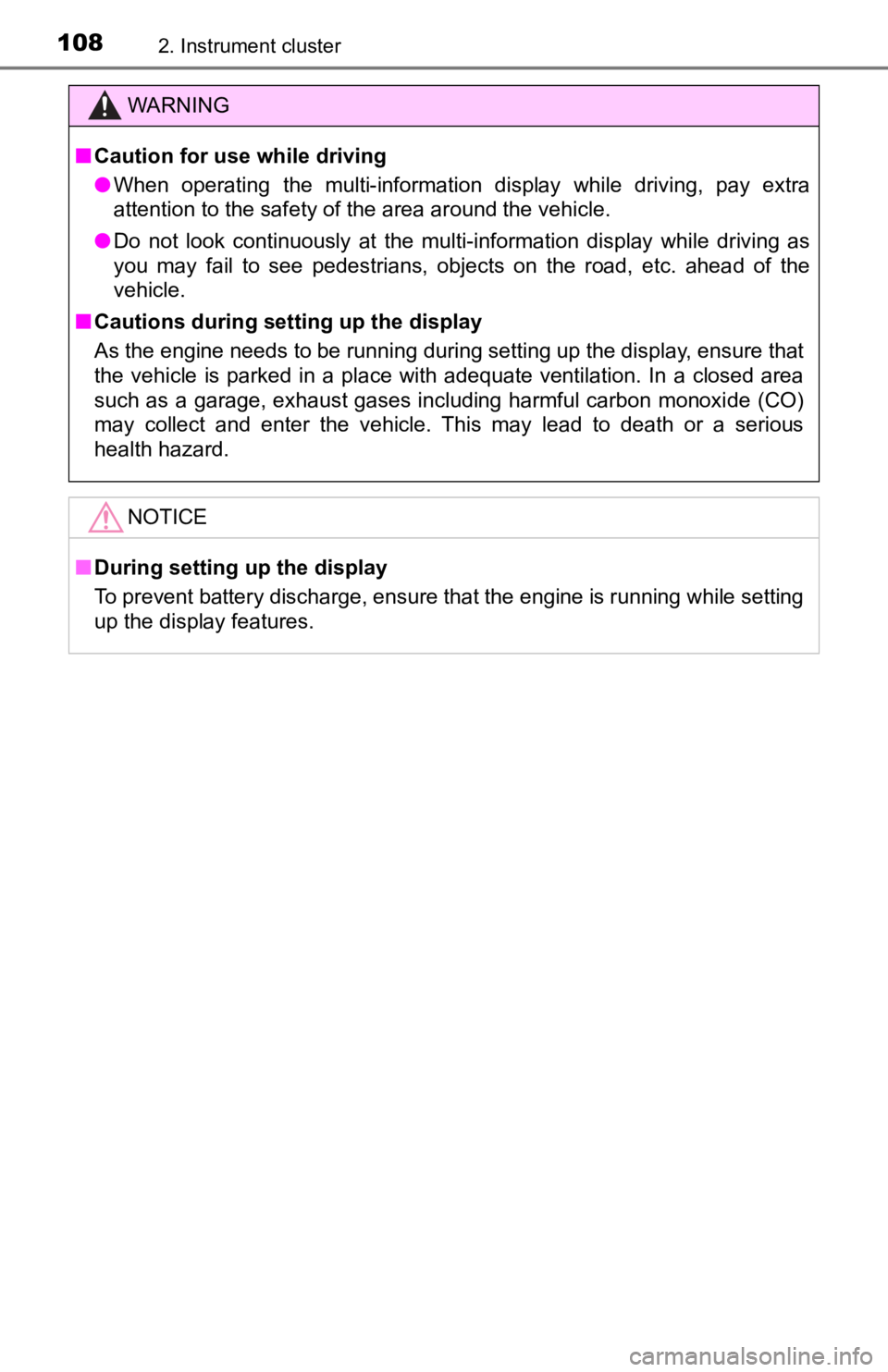
1082. Instrument cluster
WARNING
■Caution for use while driving
● When operating the multi-information display while driving, pay extra
attention to the safety of the area around the vehicle.
● Do not look continuously at the multi-information display while driving as
you may fail to see pedestrians, objects on the road, etc. ahea d of the
vehicle.
■ Cautions during setting up the display
As the engine needs to be running during setting up the display , ensure that
the vehicle is parked in a place with adequate ventilation. In a closed area
such as a garage, exhaust gases including harmful carbon monoxi de (CO)
may collect and enter the vehicle. This may lead to death or a serious
health hazard.
NOTICE
■ During setting up the display
To prevent battery discharge, ensure that the engine is running while setting
up the display features.
Page 109 of 616
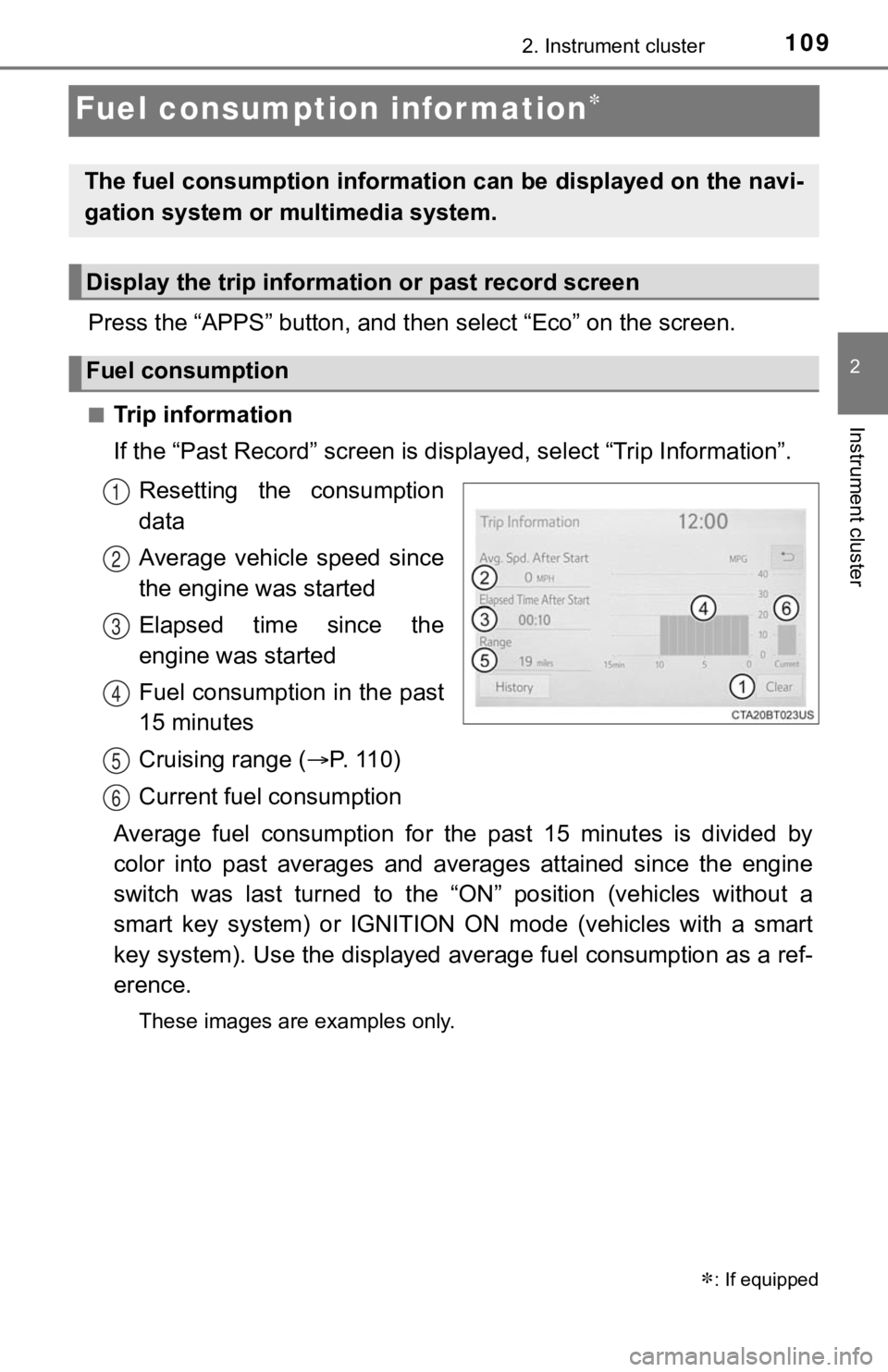
1092. Instrument cluster
2
Instrument cluster
Fuel consumption information
Press the “APPS” button, and then select “Eco” on the screen.
■Trip information
If the “Past Record” screen is displayed, select “Trip Informat ion”.
Resetting the consumption
data
Average vehicle speed since
the engine was started
Elapsed time since the
engine was started
Fuel consumption in the past
15 minutes
Cruising range ( P. 11 0 )
Current fuel consumption
Average fuel consumption for the past 15 minutes is divided by
color into past averages and averages attained since the engine
switch was last turned to the “ON” position (vehicles without a
smart key system) or IGNITION ON mode (vehicles with a smart
key system). Use the displayed a verage fuel consumption as a ref-
erence.
These images are examples only.
: If equipped
The fuel consumption information can be displayed on the navi-
gation system or multimedia system.
Display the trip information or past record screen
Fuel consumption
1
2
3
4
5
6
Page 110 of 616
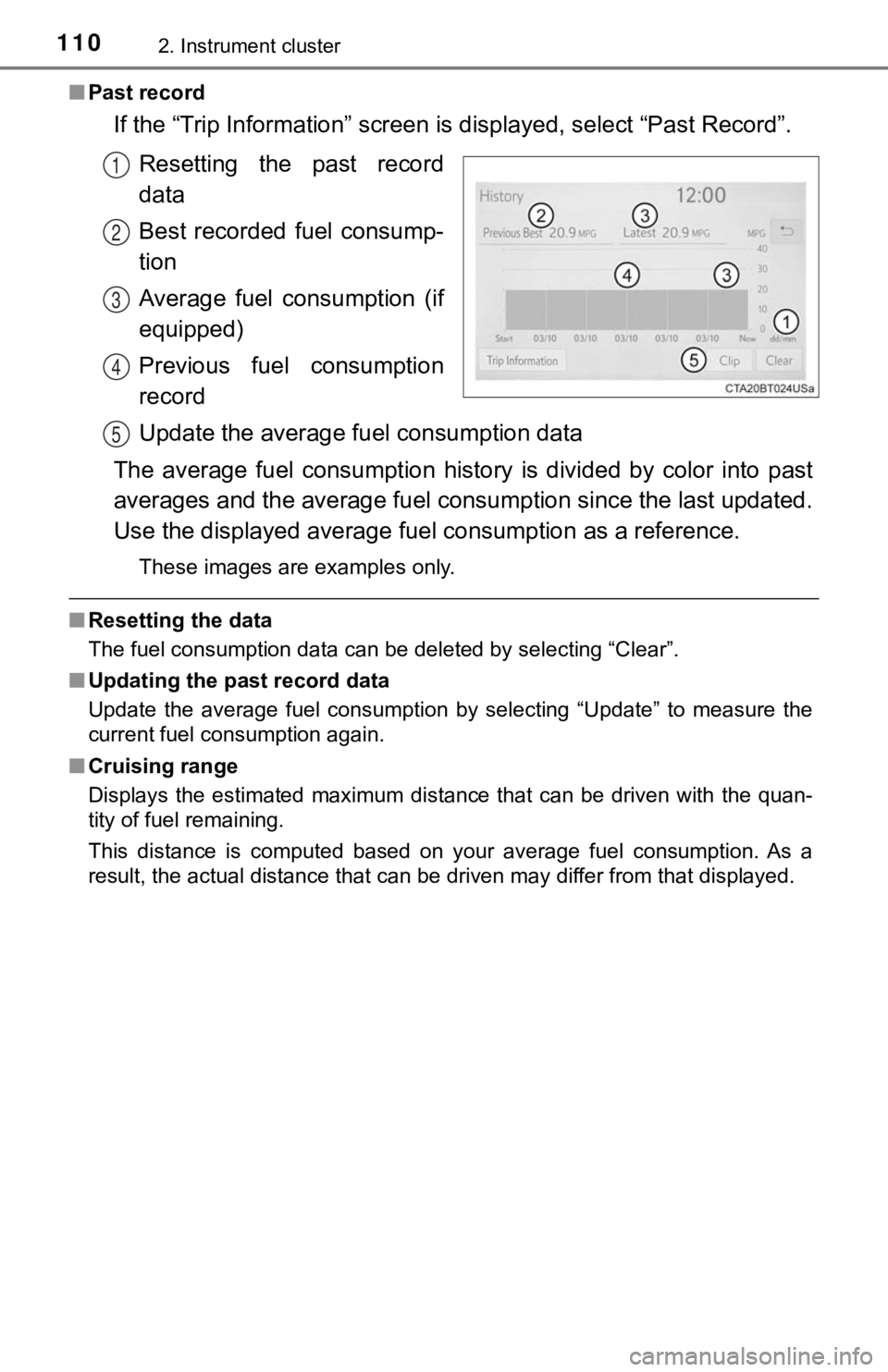
1102. Instrument cluster
■Past record
If the “Trip Information” screen is displayed, select “Past Record”.
Resetting the past record
data
Best recorded fuel consump-
tion
Average fuel consumption (if
equipped)
Previous fuel consumption
record
Update the average fu el consumption data
The average fuel consumption history is divided by color into p ast
averages and the average fuel con sumption since the last updated.
Use the displayed average fuel consumption as a reference.
These images are examples only.
■ Resetting the data
The fuel consumption data can be deleted by selecting “Clear”.
■ Updating the past record data
Update the average fuel consumption by selecting “Update” to me asure the
current fuel consumption again.
■ Cruising range
Displays the estimated maximum distance that can be driven with the quan-
tity of fuel remaining.
This distance is computed based on your average fuel consumptio n. As a
result, the actual distance that can be driven may differ from that displayed.
1
2
3
4
5