TOYOTA TUNDRA HYBRID 2022 Owners Manual
Manufacturer: TOYOTA, Model Year: 2022, Model line: TUNDRA HYBRID, Model: TOYOTA TUNDRA HYBRID 2022Pages: 618, PDF Size: 19.91 MB
Page 311 of 618
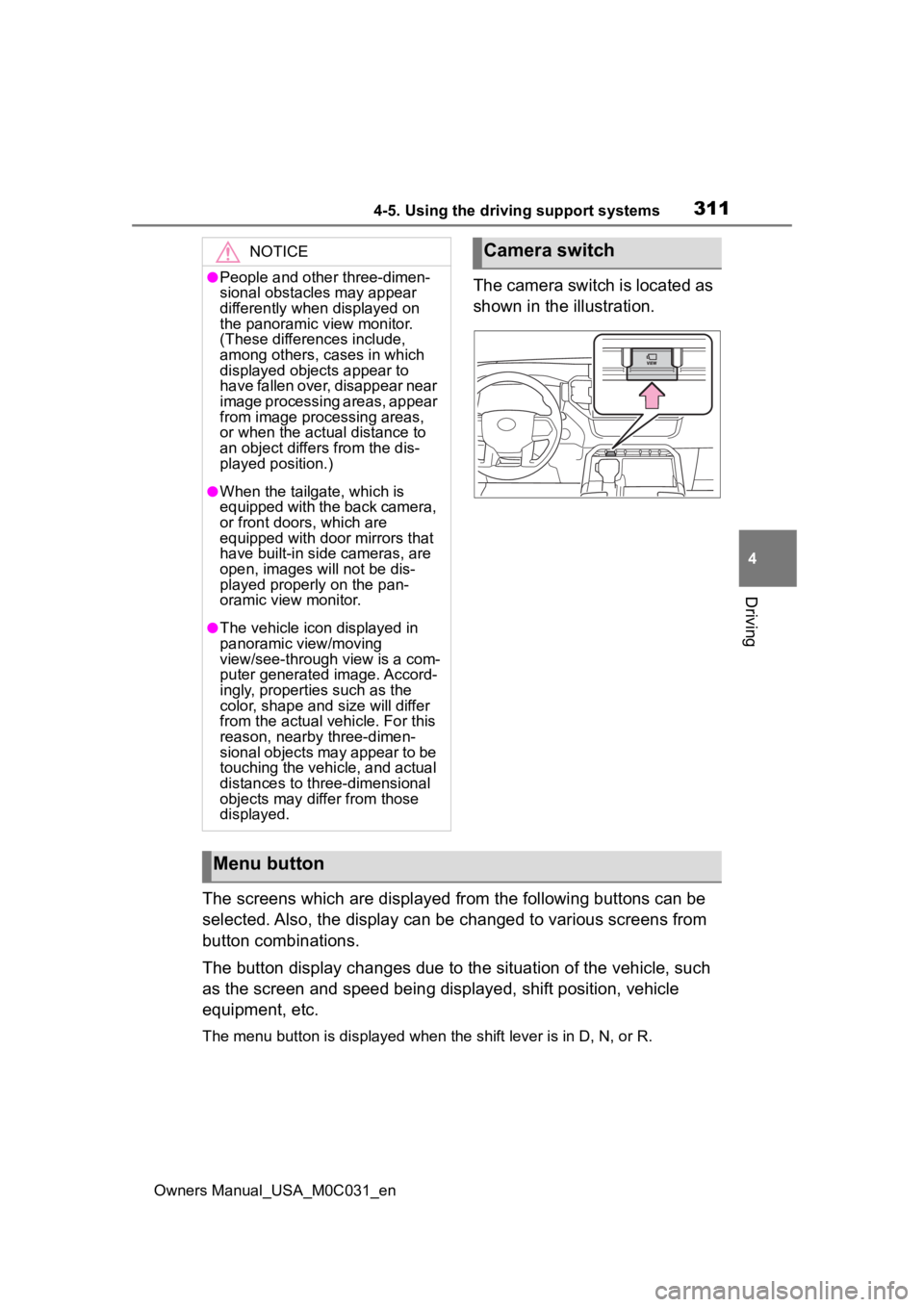
3114-5. Using the driving support systems
Owners Manual_USA_M0C031_en
4
Driving
The camera switch is located as
shown in the illustration.
The screens which are displayed from the following buttons can be
selected. Also, the display can be changed to various screens f rom
button combinations.
The button display changes due to the situation of the vehicle, such
as the screen and speed being displayed, shift position, vehicle
equipment, etc.
The menu button is displayed whe n the shift lever is in D, N, or R.
NOTICE
●People and other three-dimen-
sional obstacles may appear
differently when displayed on
the panoramic view monitor.
(These differences include,
among others, cases in which
displayed objects appear to
have fallen over, disappear near
image processing areas, appear
from image processing areas,
or when the actual distance to
an object differs from the dis-
played position.)
●When the tailgate, which is
equipped with the back camera,
or front doors, which are
equipped with door mirrors that
have built-in side cameras, are
open, images will not be dis-
played properly on the pan-
oramic view monitor.
●The vehicle icon displayed in
panoramic view/moving
view/see-through view is a com-
puter generated image. Accord-
ingly, properties such as the
color, shape and size will differ
from the actual veh icle. For this
reason, nearby three-dimen-
sional objects may appear to be
touching the vehicle, and actual
distances to three-dimensional
objects may diffe r from those
displayed.
Camera switch
Menu button
Page 312 of 618
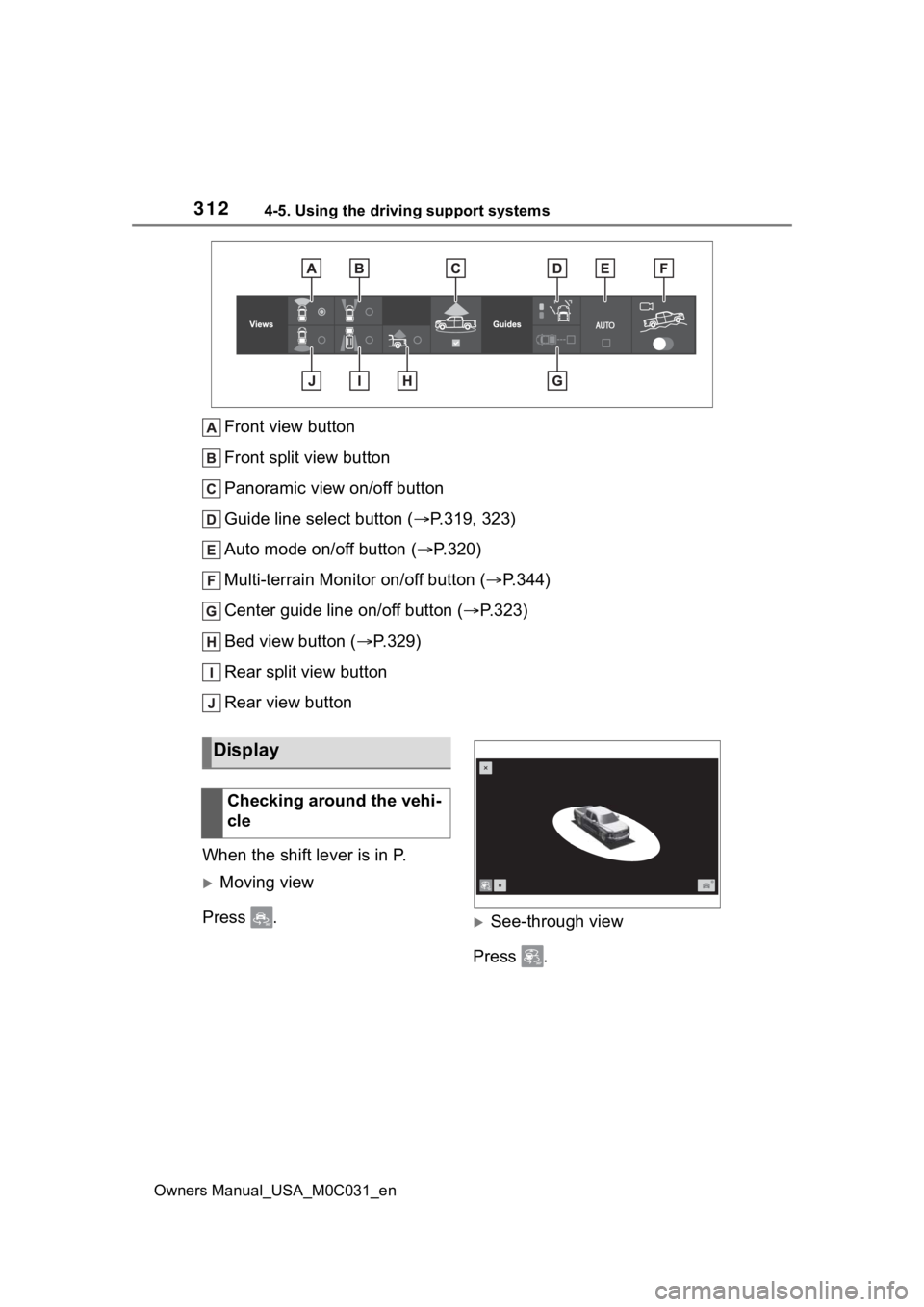
3124-5. Using the driving support systems
Owners Manual_USA_M0C031_en
Front view button
Front split view button
Panoramic view on/off button
Guide line select button (P.319, 323)
Auto mode on/off button ( P.320)
Multi-terrain Monitor on/off button ( P.344)
Center guide line on/off button ( P.323)
Bed view button ( P.329)
Rear split view button
Rear view button
When the shift lever is in P.
Moving view
Press .
See-through view
Press .
Display
Checking around the vehi-
cle
Page 313 of 618

3134-5. Using the driving support systems
Owners Manual_USA_M0C031_en
4
Driving
When the shift lever is in a posi-
tion other than P.
Panoramic view & front view
Select the front view button and
then turn ON the panoramic
view button.
Wide front view
Select the front view button and
then turn OFF the panoramic
view button.
Front split view
Select the front split view button.
When the shift lever is in a posi-
tion other than P.
Panoramic view & rear view
Select the rear view button and
then turn ON the panoramic
view button.
Wide rear view
Select the rear view button and
then turn OFF the panoramic
view button.
Checking the front and
around the vehicle
Checking the rear and
around the vehicle
Page 314 of 618
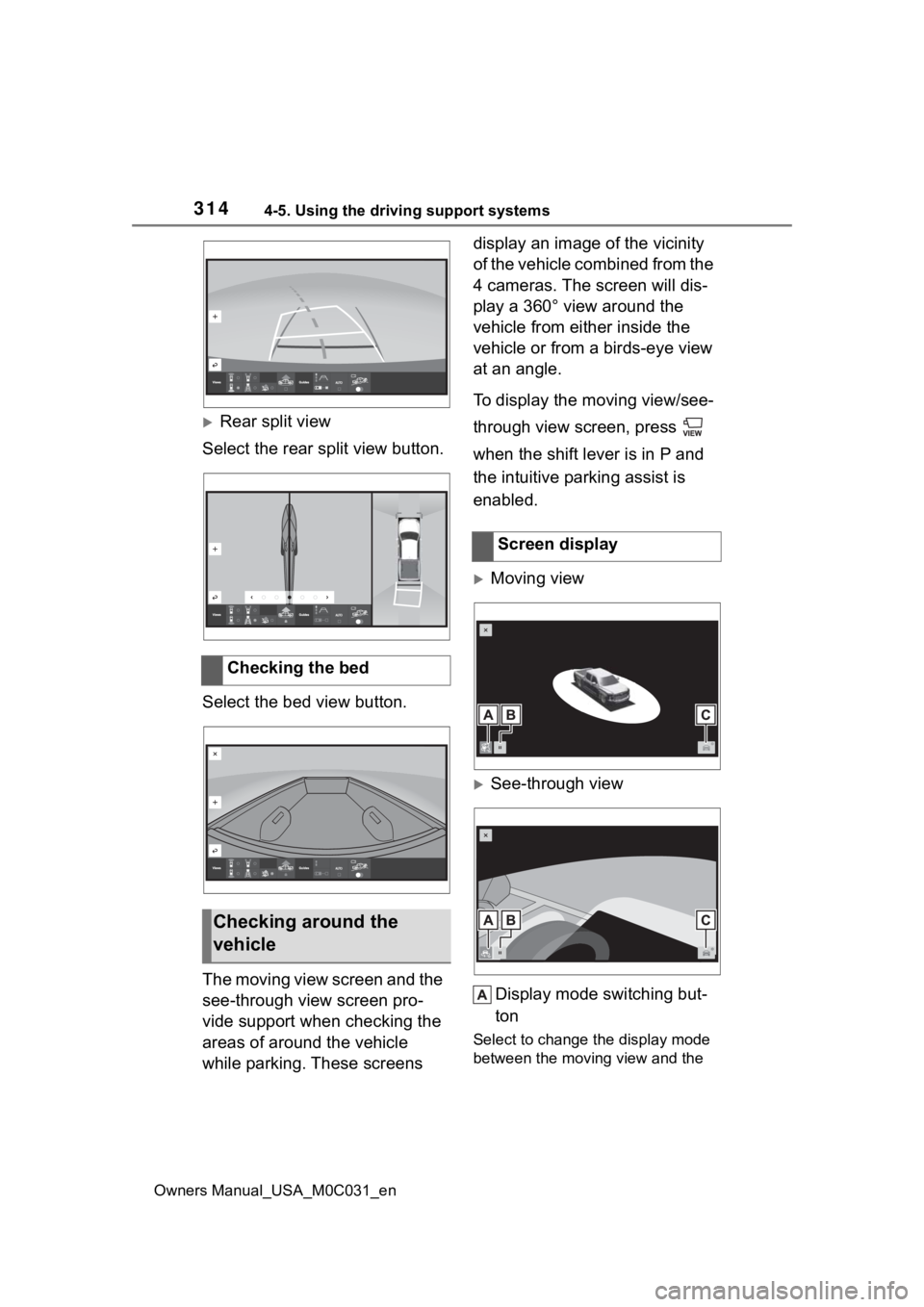
3144-5. Using the driving support systems
Owners Manual_USA_M0C031_en
Rear split view
Select the rear split view button.
Select the bed view button.
The moving view screen and the
see-through view screen pro-
vide support when checking the
areas of around the vehicle
while parking. These screens display an image of the vicinity
of the vehicle combined from the
4 cameras. The screen will dis-
play a 360° view around the
vehicle from either inside the
vehicle or from a birds-eye view
at an angle.
To display the moving view/see-
through view screen, press
when the shift lever is in P and
the intuitive parking assist is
enabled.
Moving view
See-through view
Display mode switching but-
ton
Select to change the display mode
between the moving view and the
Checking the bed
Checking around the
vehicle
Screen display
Page 315 of 618
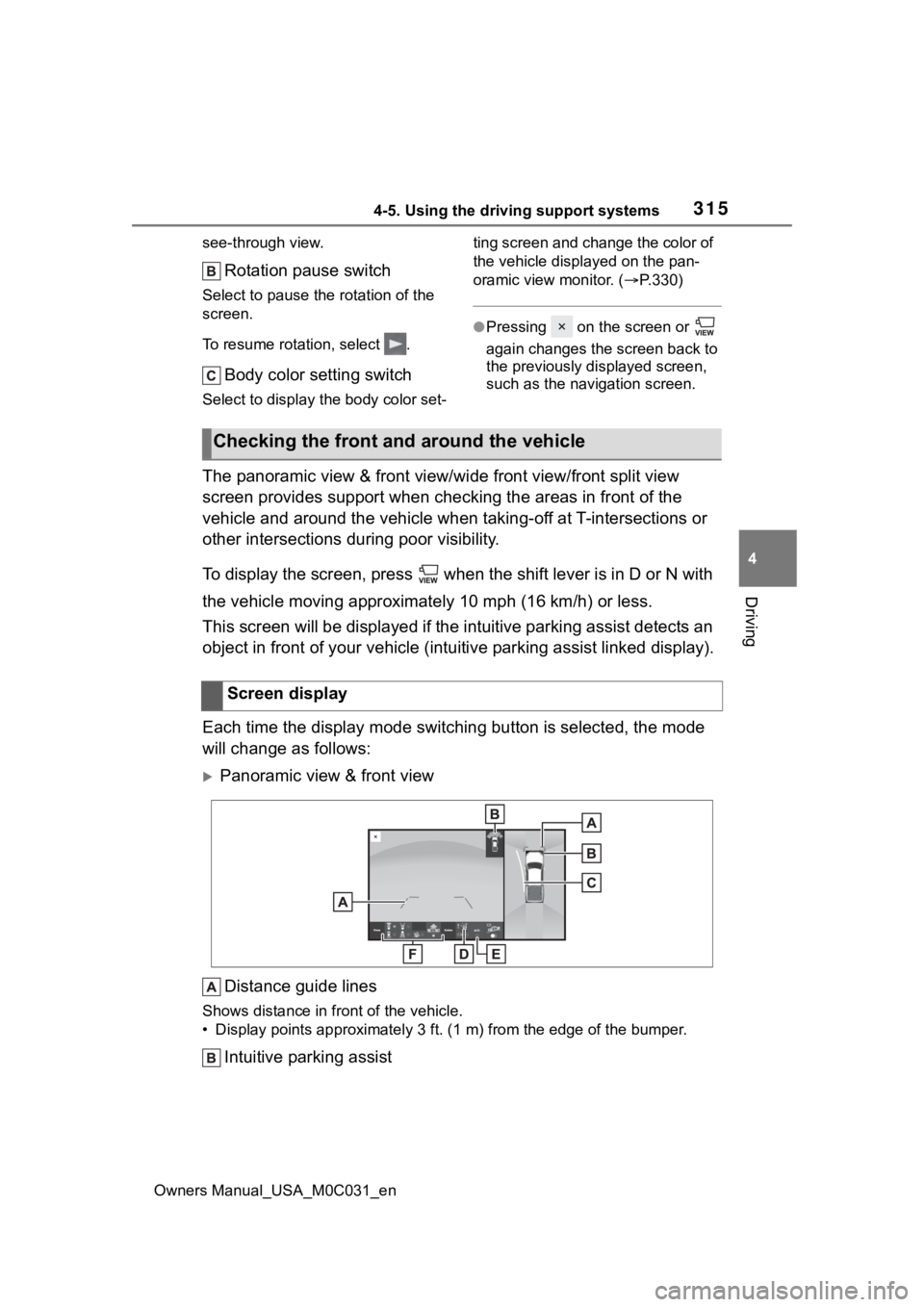
3154-5. Using the driving support systems
Owners Manual_USA_M0C031_en
4
Driving
see-through view.
Rotation pause switch
Select to pause t he rotation of the
screen.
To resume rotation, select .
Body color setting switch
Select to display the body color set- ting screen and change the color of
the vehicle displayed on the pan-
oramic view monitor. (
P.330)
●Pressing on the screen or
again changes the screen back to
the previously displayed screen,
such as the navigation screen.
The panoramic view & front view/ wide front view/front split view
screen provides support when checking the areas in front of the
vehicle and around the vehicle when taking-off at T-intersectio ns or
other intersections during poor visibility.
To display the screen, press when the shift lever is in D or N with
the vehicle moving approximat ely 10 mph (16 km/h) or less.
This screen will be displayed if the intuitive parking assist d etects an
object in front of your vehicle (i ntuitive parking assist linked display).
Each time the display mode switching button is selected, the mo de
will change as follows:
Panoramic view & front view
Distance guide lines
Shows distance in front of the vehicle.
• Display points approximately 3 ft. (1 m) from the edge of the bumper.
Intuitive parking assist
Checking the front and around the vehicle
Screen display
Page 316 of 618
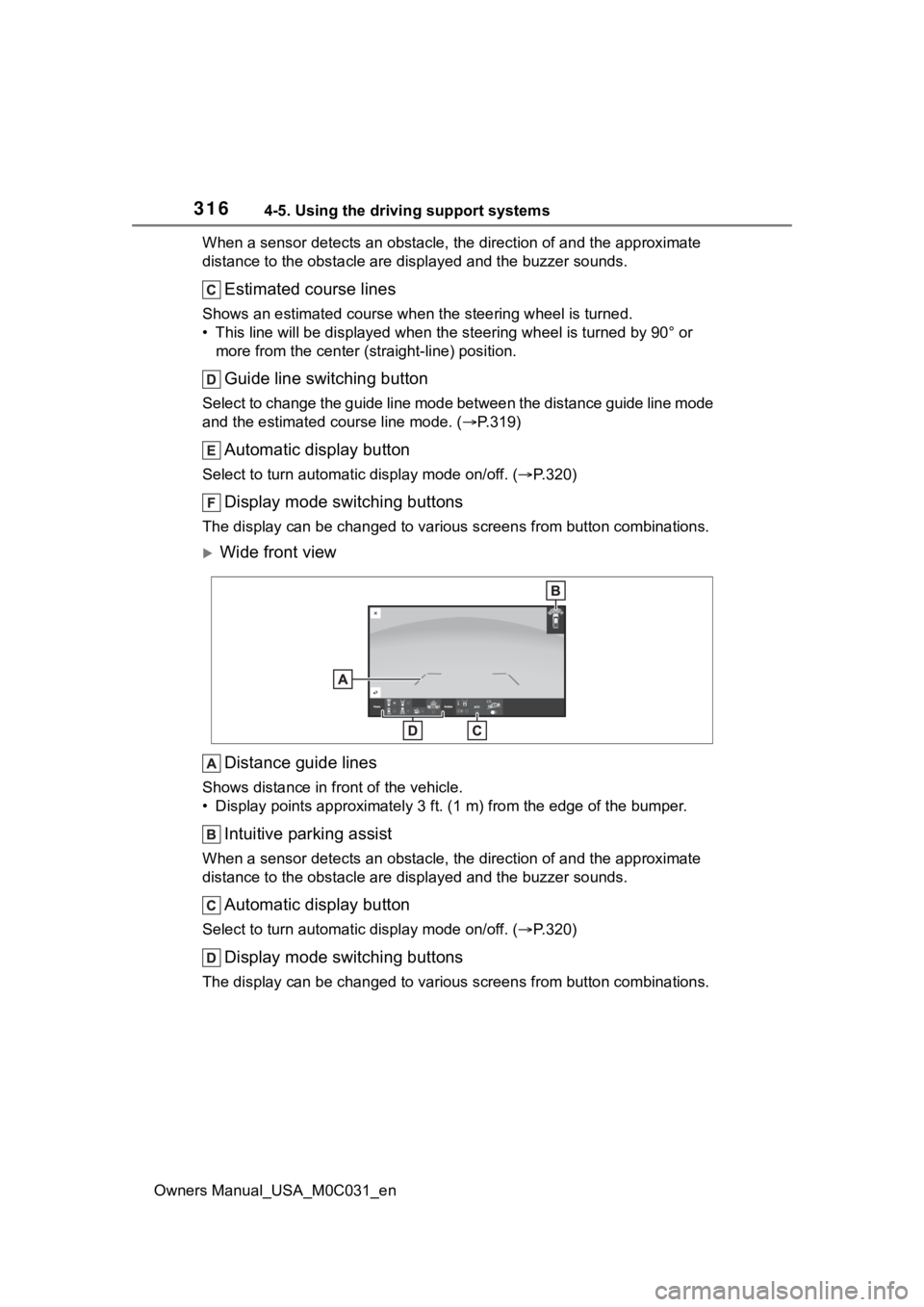
3164-5. Using the driving support systems
Owners Manual_USA_M0C031_enWhen a sensor detects an obstacle, the direction of and the app
roximate
distance to the obsta cle are displayed and the buzzer sounds.
Estimated course lines
Shows an estimated course when the steering wheel is turned.
• This line will be displayed when the steering wh eel is turned by 90° or
more from the cen ter (straight-line) position.
Guide line switching button
Select to change the guide line mode between the distance guide line mode
and the estimated course line mode. ( P.319)
Automatic display button
Select to turn automatic display mode on/off. (P.320)
Display mode switching buttons
The display can be changed to var ious screens from button combinations.
Wide front view
Distance guide lines
Shows distance in front of the vehicle.
• Display points approximately 3 ft. (1 m) from the edge of the bumper.
Intuitive parking assist
When a sensor detects an obstacle, the direction of and the app roximate
distance to the obsta cle are displayed and the buzzer sounds.
Automatic display button
Select to turn automatic display mode on/off. (P.320)
Display mode switching buttons
The display can be changed to var ious screens from button combinations.
Page 317 of 618
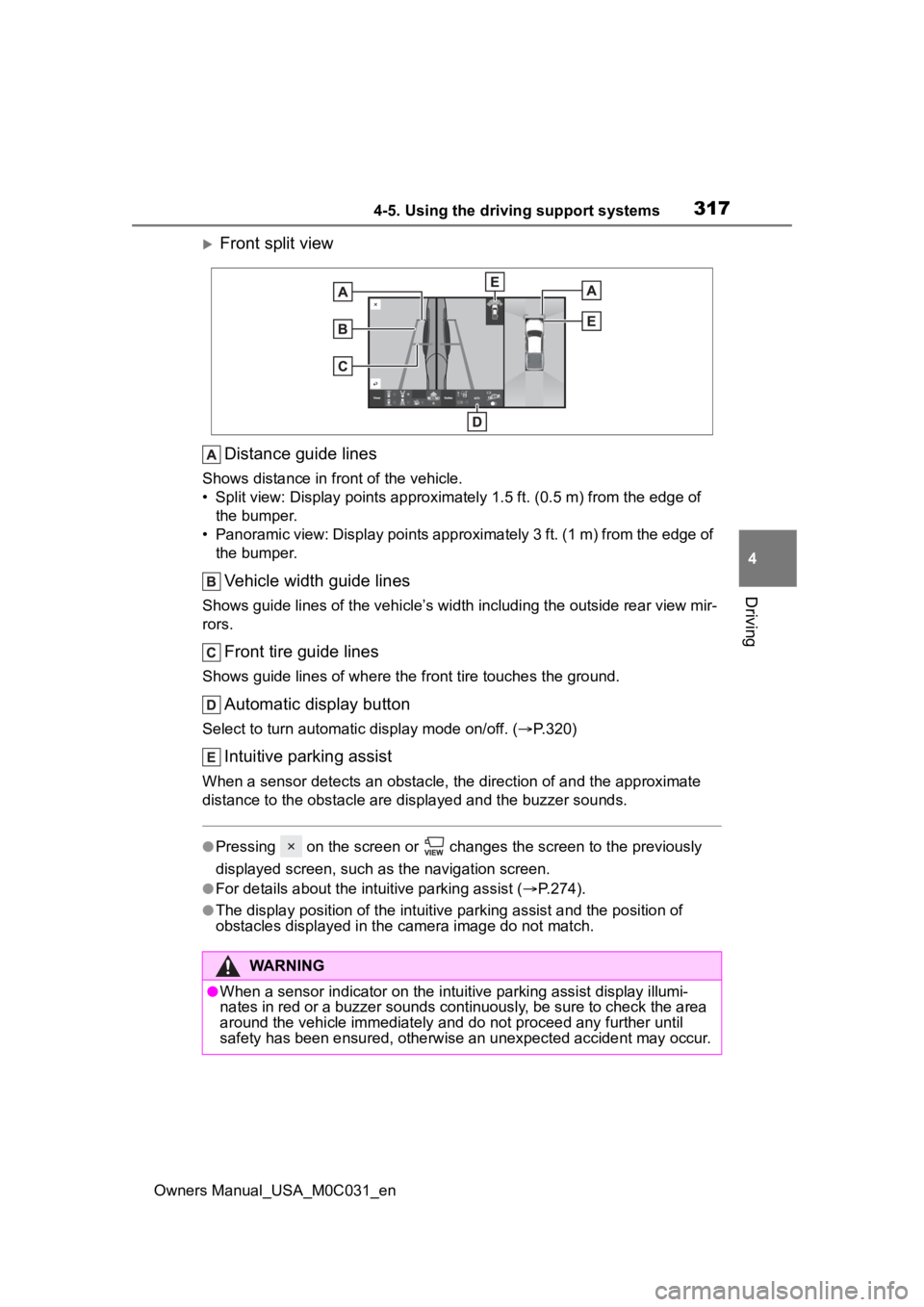
3174-5. Using the driving support systems
Owners Manual_USA_M0C031_en
4
Driving
Front split view Distance guide lines
Shows distance in fr ont of the vehicle.
• Split view: Display points appro ximately 1.5 ft. (0.5 m) from the edge of
the bumper.
• Panoramic view: Display points approximately 3 ft. (1 m) from the edge of the bumper.
Vehicle width guide lines
Shows guide lines of the vehicle’ s width including the outside rear view mir-
rors.
Front tire guide lines
Shows guide lines of where the f ront tire touches the ground.
Automatic display button
Select to turn automatic display mode on/off. (P.320)
Intuitive parking assist
When a sensor detects an obstacle, the direction of and the app roximate
distance to the obsta cle are displayed and the buzzer sounds.
●Pressing on the screen or changes the screen to the previousl y
displayed screen, such as the navigation screen.
●For details about the intuitive parking assist ( P.274).
●The display position of the intuitive parking assist and the po sition of
obstacles displayed in the camera image do not match.
WARNING
●When a sensor indicator on the in tuitive parking assist display illumi-
nates in red or a buzzer sounds continuously, be sure to check the area
around the vehicle immediately a nd do not proceed any further until
safety has been ensured, otherwise an unexpected accident may o ccur.
Page 318 of 618
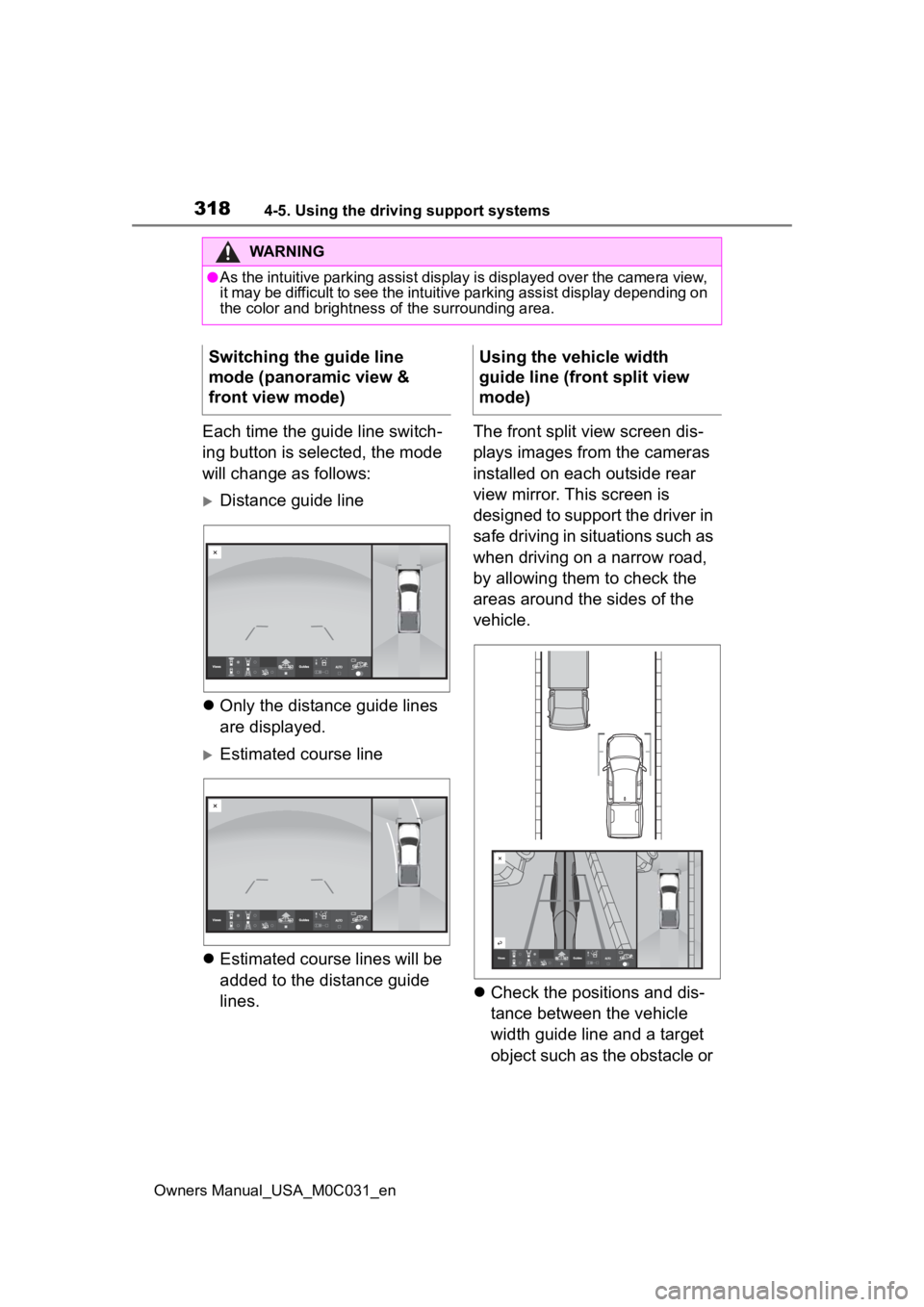
3184-5. Using the driving support systems
Owners Manual_USA_M0C031_en
Each time the guide line switch-
ing button is selected, the mode
will change as follows:
Distance guide line
Only the distance guide lines
are displayed.
Estimated course line
Estimated course lines will be
added to the distance guide
lines. The front split view screen dis-
plays images from the cameras
installed on each outside rear
view mirror. This screen is
designed to support the driver in
safe driving in situations such as
when driving on a narrow road,
by allowing them to check the
areas around the sides of the
vehicle.
Check the positions and dis-
tance between the vehicle
width guide line and a target
object such as the obstacle or
WARNING
●As the intuitive parking assist display is displayed over the c amera view,
it may be difficult to see the intuitive parking assist display depending on
the color and brightness of the surrounding area.
Switching the guide line
mode (panoramic view &
front view mode)Using the vehicle width
guide line (front split view
mode)
Page 319 of 618
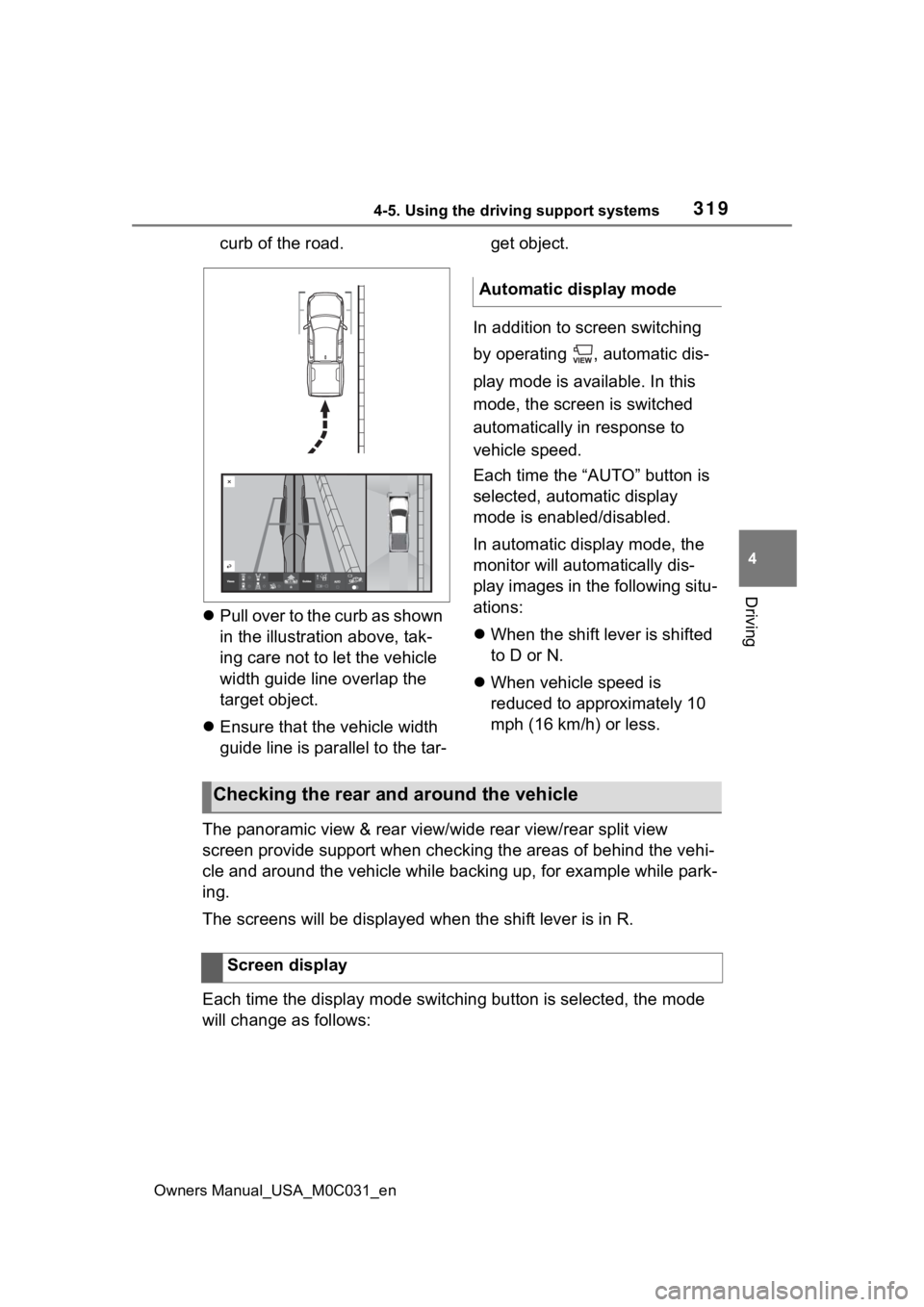
3194-5. Using the driving support systems
Owners Manual_USA_M0C031_en
4
Driving
curb of the road.
Pull over to the curb as shown
in the illustration above, tak-
ing care not to let the vehicle
width guide line overlap the
target object.
Ensure that the vehicle width
guide line is parallel to the tar- get object.
In addition to screen switching
by operating , automatic dis-
play mode is available. In this
mode, the screen is switched
automatically in response to
vehicle speed.
Each time the “AUTO” button is
selected, automatic display
mode is enabled/disabled.
In automatic display mode, the
monitor will automatically dis-
play images in the following situ-
ations:
When the shift lever is shifted
to D or N.
When vehicle speed is
reduced to approximately 10
mph (16 km/h) or less.
The panoramic view & rear view/wide rear view/rear split view
screen provide support when checking the areas of behind the ve hi-
cle and around the vehicle while backing up, for example while park-
ing.
The screens will be displayed when the shift lever is in R.
Each time the display mode switching button is selected, the mo de
will change as follows:
Automatic display mode
Checking the rear and around the vehicle
Screen display
Page 320 of 618
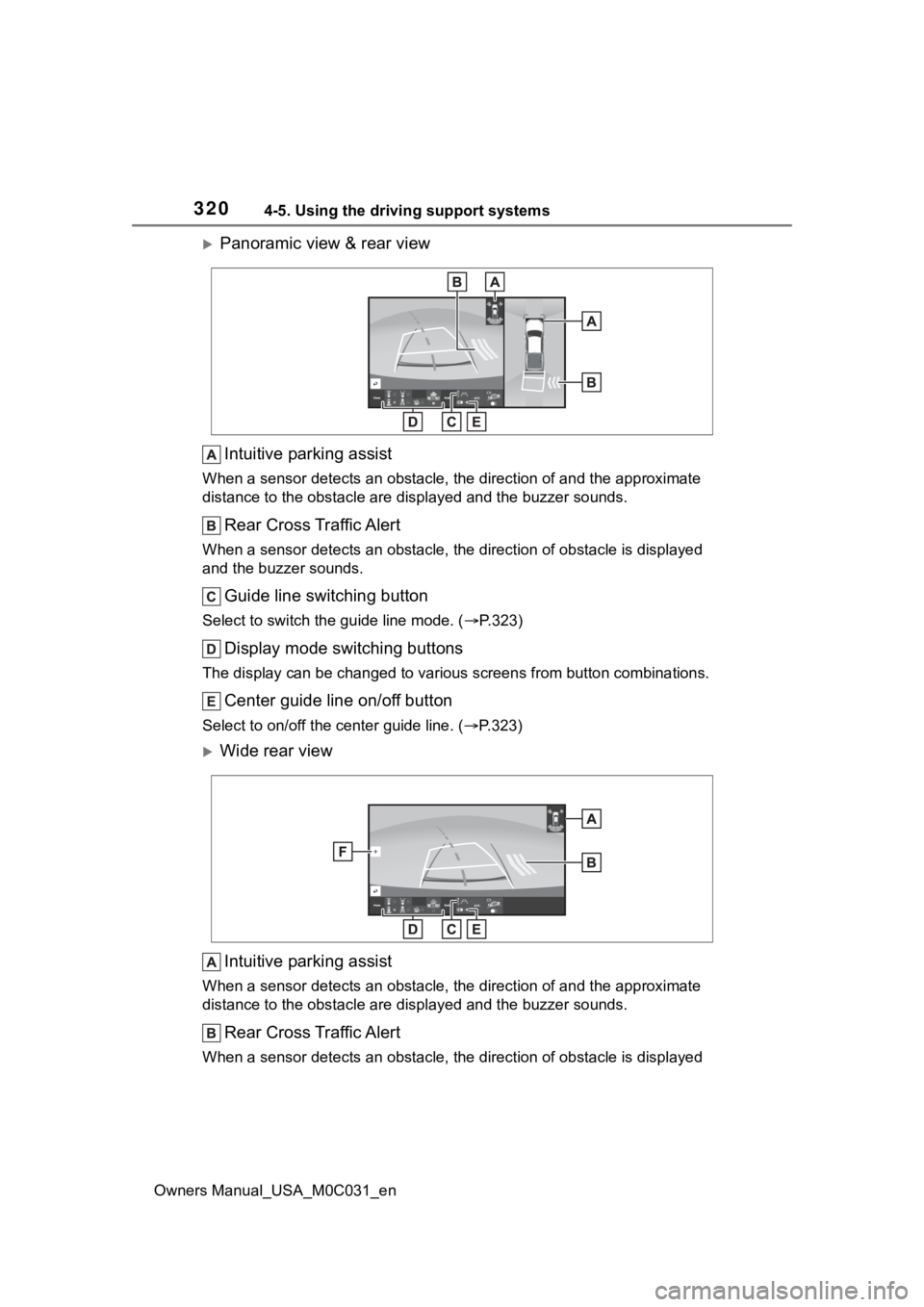
3204-5. Using the driving support systems
Owners Manual_USA_M0C031_en
Panoramic view & rear viewIntuitive parking assist
When a sensor detects an obstacle, the direction of and the app roximate
distance to the obsta cle are displayed and the buzzer sounds.
Rear Cross Traffic Alert
When a sensor detects an obstacle, the direction of obstacle is displayed
and the buzzer sounds.
Guide line switching button
Select to switch the guide line mode. ( P.323)
Display mode switching buttons
The display can be changed to var ious screens from button combinations.
Center guide line on/off button
Select to on/off the center guide line. (P.323)
Wide rear view
Intuitive parking assist
When a sensor detects an obstacle, the direction of and the app roximate
distance to the obsta cle are displayed and the buzzer sounds.
Rear Cross Traffic Alert
When a sensor detects an obstacle, the direction of obstacle is displayed