light TOYOTA VENZA 2011 Accessories, Audio & Navigation (in English)
[x] Cancel search | Manufacturer: TOYOTA, Model Year: 2011, Model line: VENZA, Model: TOYOTA VENZA 2011Pages: 48, PDF Size: 3.27 MB
Page 5 of 48
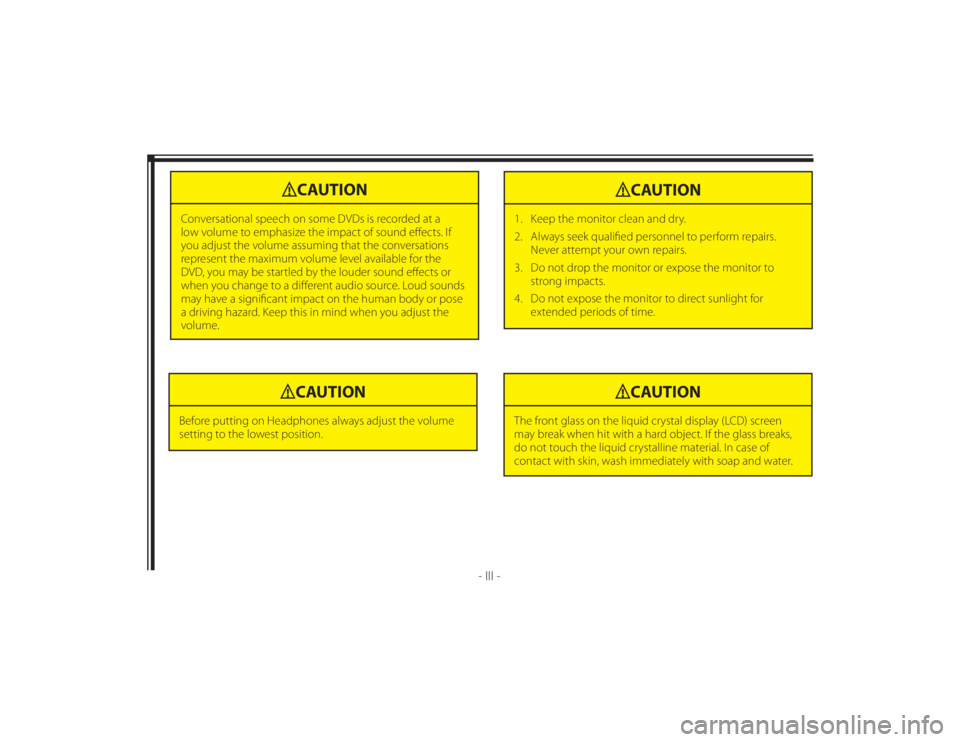
128-8673b
5 of 48
- III -
CAUTION
Conversational speech on some DVDs is recorded at a
low volume to emphasize the impact of sound eff ects. If
you adjust the volume assuming that the conversations
represent the maximum volume level available for the
DVD, you may be startled by the louder sound eff ects or
when you change to a diff erent audio source. Loud sounds
may have a signifi cant impact on the human body or pose
a driving hazard. Keep this in mind when you adjust the
volume.
CAUTION
1. Keep the monitor clean and dry.
2. Always seek qualifi ed personnel to perform repairs.
Never attempt your own repairs.
3. Do not drop the monitor or expose the monitor to
strong impacts.
4. Do not expose the monitor to direct sunlight for
extended periods of time.
CAUTION
Before putting on Headphones always adjust the volume
setting to the lowest position.
CAUTION
The front glass on the liquid crystal display (LCD) screen
may break when hit with a hard object. If the glass breaks,
do not touch the liquid crystalline material. In case of
contact with skin, wash immediately with soap and water.
Page 6 of 48
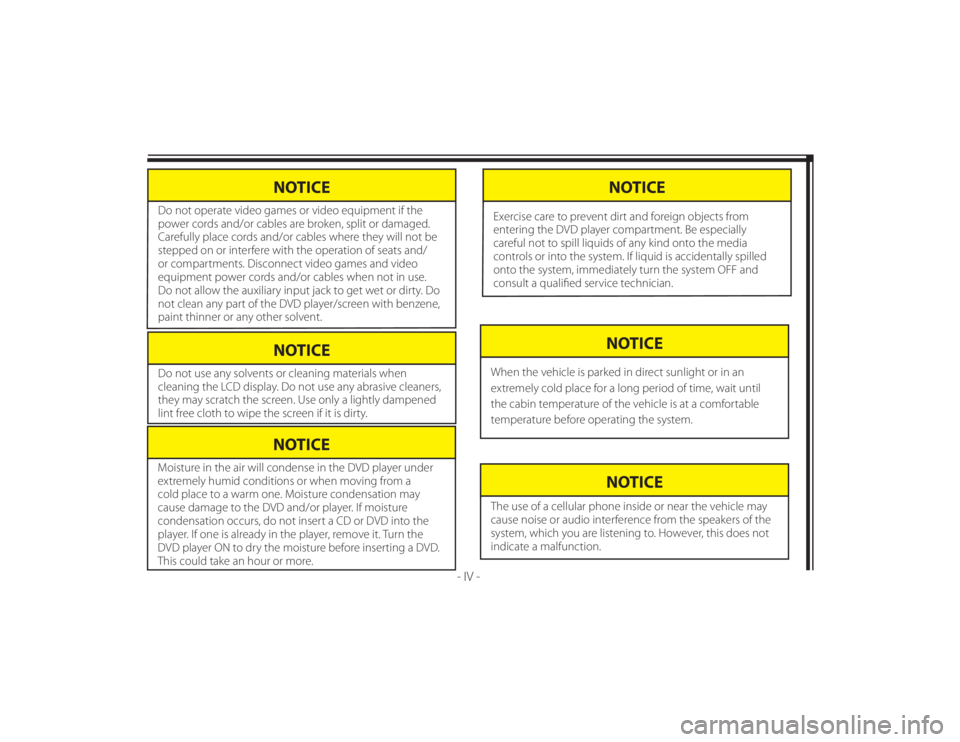
128-8673b
6 of 48
NOTICE
Do not use any solvents or cleaning materials when
cleaning the LCD display. Do not use any abrasive cleaners,
they may scratch the screen. Use only a lightly dampened
lint free cloth to wipe the screen if it is dirty.
- IV -
NOTICE
Moisture in the air will condense in the DVD player under
extremely humid conditions or when moving from a
cold place to a warm one. Moisture condensation may
cause damage to the DVD and/or player. If moisture
condensation occurs, do not insert a CD or DVD into the
player. If one is already in the player, remove it. Turn the
DVD player ON to dry the moisture before inserting a DVD.
This could take an hour or more.
NOTICE
The use of a cellular phone inside or near the vehicle may
cause noise or audio interference from the speakers of the
system, which you are listening to. However, this does not
indicate a malfunction.
NOTICE
When the vehicle is parked in direct sunlight or in an
extremely cold place for a long period of time, wait until
the cabin temperature of the vehicle is at a comfortable
temperature before operating the system.
NOTICE
Do not operate video games or video equipment if the
power cords and/or cables are broken, split or damaged.
Carefully place cords and/or cables where they will not be
stepped on or interfere with the operation of seats and/
or compartments. Disconnect video games and video
equipment power cords and/or cables when not in use.
Do not allow the auxiliary input jack to get wet or dirty. Do
not clean any part of the DVD player/screen with benzene,
paint thinner or any other solvent.
NOTICE
Exercise care to prevent dirt and foreign objects from
entering the DVD player compartment. Be especially
careful not to spill liquids of any kind onto the media
controls or into the system. If liquid is accidentally spilled
onto the system, immediately turn the system OFF and
consult a qualifi ed service technician.
Page 7 of 48
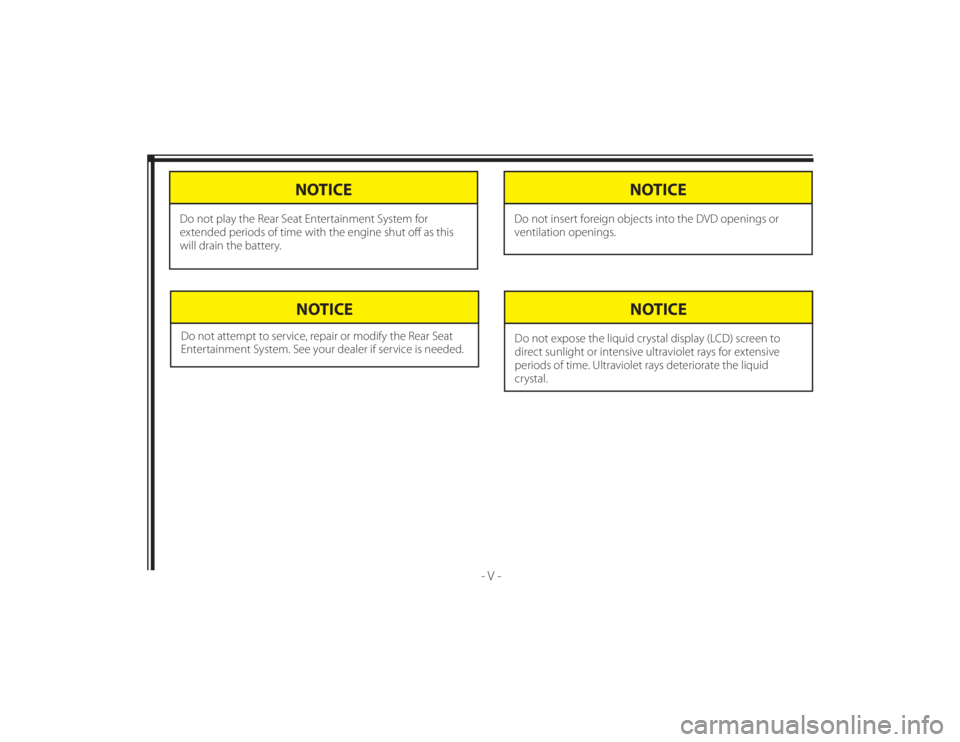
128-8673b
7 of 48
- V -
NOTICE
Do not attempt to service, repair or modify the Rear Seat
Entertainment System. See your dealer if service is needed.
NOTICE
Do not expose the liquid crystal display (LCD) screen to
direct sunlight or intensive ultraviolet rays for extensive
periods of time. Ultraviolet rays deteriorate the liquid
crystal.
NOTICE
Do not insert foreign objects into the DVD openings or
ventilation openings.
NOTICE
Do not play the Rear Seat Entertainment System for
extended periods of time with the engine shut off as this
will drain the battery.
Page 11 of 48
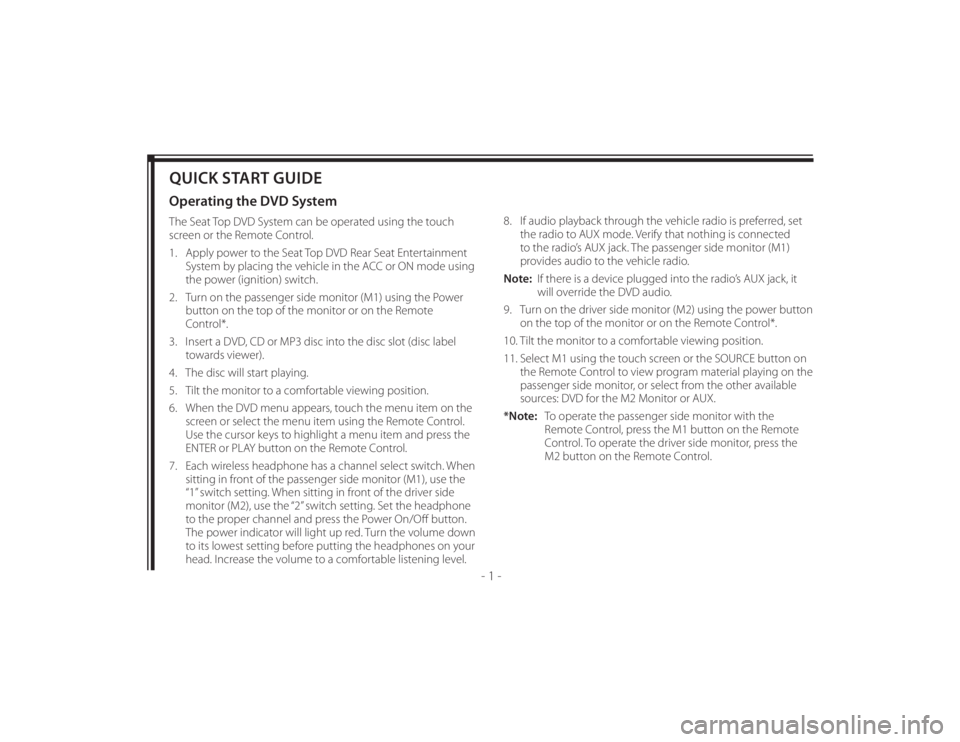
128-8673b
11 of 48
- 1 -
QUICK START GUIDEOperating the DVD SystemThe Seat Top DVD System can be operated using the touch
screen or the Remote Control.
1. Apply power to the Seat Top DVD Rear Seat Entertainment
System by placing the vehicle in the ACC or ON mode using
the power (ignition) switch.
2. Turn on the passenger side monitor (M1) using the Power
button on the top of the monitor or on the Remote
Control*.
3. Insert a DVD, CD or MP3 disc into the disc slot (disc label
towards viewer).
4. The disc will start playing.
5. Tilt the monitor to a comfortable viewing position.
6. When the DVD menu appears, touch the menu item on the
screen or select the menu item using the Remote Control.
Use the cursor keys to highlight a menu item and press the
ENTER or PLAY button on the Remote Control.
7. Each wireless headphone has a channel select switch. When
sitting in front of the passenger side monitor (M1), use the
“1” switch setting. When sitting in front of the driver side
monitor (M2), use the “2” switch setting. Set the headphone
to the proper channel and press the Power On/Off button.
The power indicator will light up red. Turn the volume down
to its lowest setting before putting the headphones on your
head. Increase the volume to a comfortable listening level.8. If audio playback through the vehicle radio is preferred, set
the radio to AUX mode. Verify that nothing is connected
to the radio’s AUX jack. The passenger side monitor (M1)
provides audio to the vehicle radio.
Note: If there is a device plugged into the radio’s AUX jack, it
will override the DVD audio.
9. Turn on the driver side monitor (M2) using the power button
on the top of the monitor or on the Remote Control*.
10. Tilt the monitor to a comfortable viewing position.
11. Select M1 using the touch screen or the SOURCE button on
the Remote Control to view program material playing on the
passenger side monitor, or select from the other available
sources: DVD for the M2 Monitor or AUX.
*Note: To operate the passenger side monitor with the
Remote Control, press the M1 button on the Remote
Control. To operate the driver side monitor, press the
M2 button on the Remote Control.
Page 18 of 48
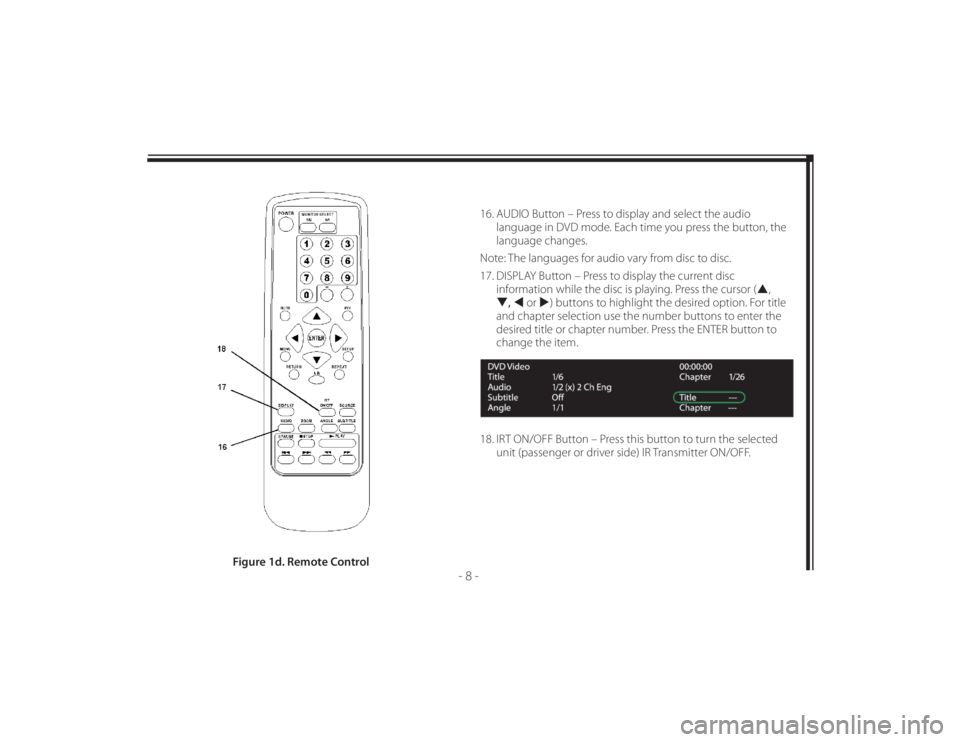
128-8673b
18 of 48
- 8 -
16. AUDIO Button – Press to display and select the audio
language in DVD mode. Each time you press the button, the
language changes.
Note: The languages for audio vary from disc to disc.
17. DISPLAY Button – Press to display the current disc
information while the disc is playing. Press the cursor (,
, or ) buttons to highlight the desired option. For title
and chapter selection use the number buttons to enter the
desired title or chapter number. Press the ENTER button to
change the item.
18. IRT ON/OFF Button – Press this button to turn the selected
unit (passenger or driver side) IR Transmitter ON/OFF.
Figure 1d. Remote Control
Page 20 of 48
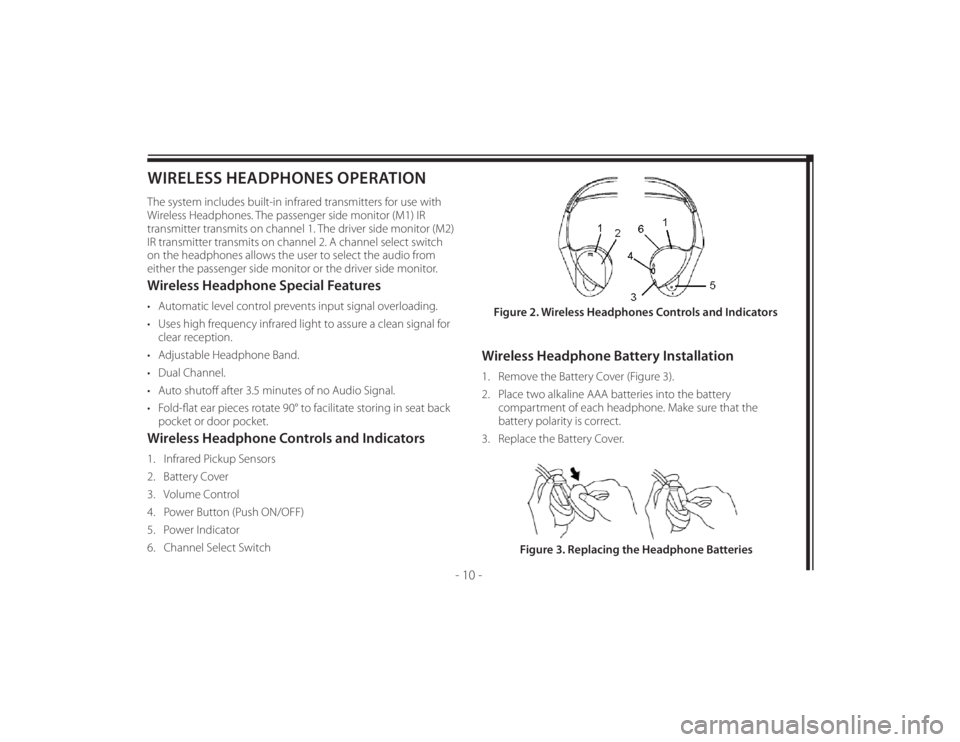
128-8673b
20 of 48
- 10 -
WIRELESS HEADPHONES OPERATIONThe system includes built-in infrared transmitters for use with
Wireless Headphones. The passenger side monitor (M1) IR
transmitter transmits on channel 1. The driver side monitor (M2)
IR transmitter transmits on channel 2. A channel select switch
on the headphones allows the user to select the audio from
either the passenger side monitor or the driver side monitor.Wireless Headphone Special Features• Automatic level control prevents input signal overloading.
• Uses high frequency infrared light to assure a clean signal for
clear reception.
• Adjustable Headphone Band.
• Dual Channel.
• Auto shutoff after 3.5 minutes of no Audio Signal.
• Fold-fl at ear pieces rotate 90° to facilitate storing in seat back
pocket or door pocket.Wireless Headphone Controls and Indicators1. Infrared Pickup Sensors
2. Battery Cover
3. Volume Control
4. Power Button (Push ON/OFF)
5. Power Indicator
6. Channel Select Switch
Wireless Headphone Battery Installation1. Remove the Battery Cover (Figure 3).
2. Place two alkaline AAA batteries into the battery
compartment of each headphone. Make sure that the
battery polarity is correct.
3. Replace the Battery Cover.Figure 2. Wireless Headphones Controls and Indicators
Figure 3. Replacing the Headphone Batteries
Page 28 of 48
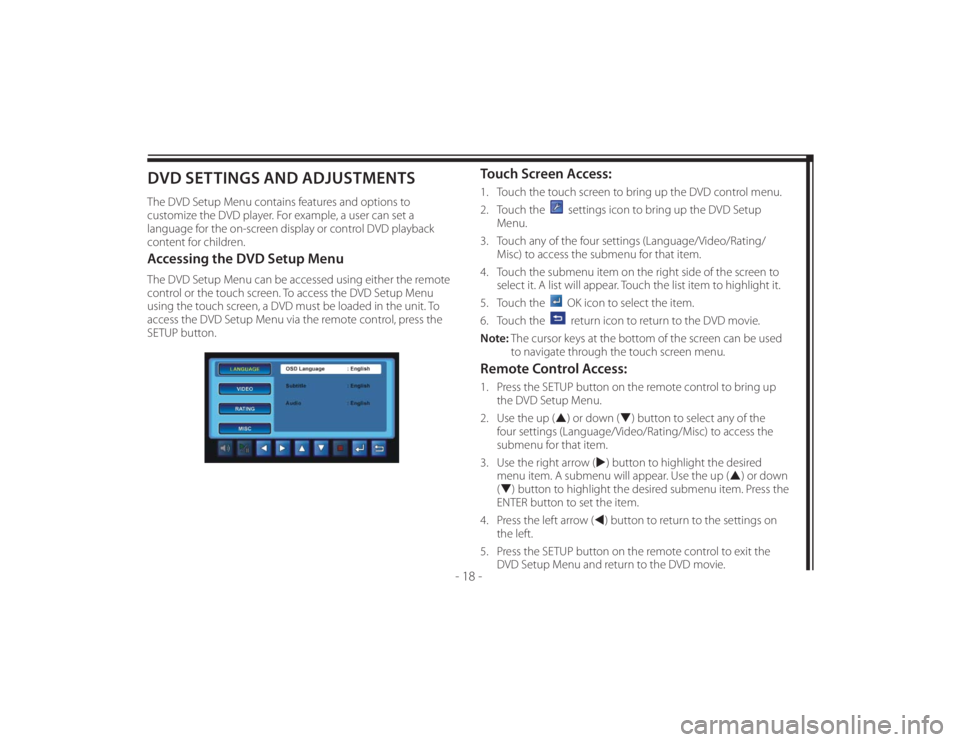
128-8673b
28 of 48
- 18 -
DVD SETTINGS AND ADJUSTMENTSThe DVD Setup Menu contains features and options to
customize the DVD player. For example, a user can set a
language for the on-screen display or control DVD playback
content for children.Accessing the DVD Setup MenuThe DVD Setup Menu can be accessed using either the remote
control or the touch screen. To access the DVD Setup Menu
using the touch screen, a DVD must be loaded in the unit. To
access the DVD Setup Menu via the remote control, press the
SETUP button.
Touch Screen Access:1. Touch the touch screen to bring up the DVD control menu.
2. Touch the
settings icon to bring up the DVD Setup
Menu.
3. Touch any of the four settings (Language/Video/Rating/
Misc) to access the submenu for that item.
4. Touch the submenu item on the right side of the screen to
select it. A list will appear. Touch the list item to highlight it.
5. Touch the OK icon to select the item.
6. Touch the return icon to return to the DVD movie.
Note: The cursor keys at the bottom of the screen can be used
to navigate through the touch screen menu.
Remote Control Access:1. Press the SETUP button on the remote control to bring up
the DVD Setup Menu.
2. Use the up () or down () button to select any of the
four settings (Language/Video/Rating/Misc) to access the
submenu for that item.
3. Use the right arrow () button to highlight the desired
menu item. A submenu will appear. Use the up () or down
() button to highlight the desired submenu item. Press the
ENTER button to set the item.
4. Press the left arrow () button to return to the settings on
the left.
5. Press the SETUP button on the remote control to exit the
DVD Setup Menu and return to the DVD movie.
Page 33 of 48
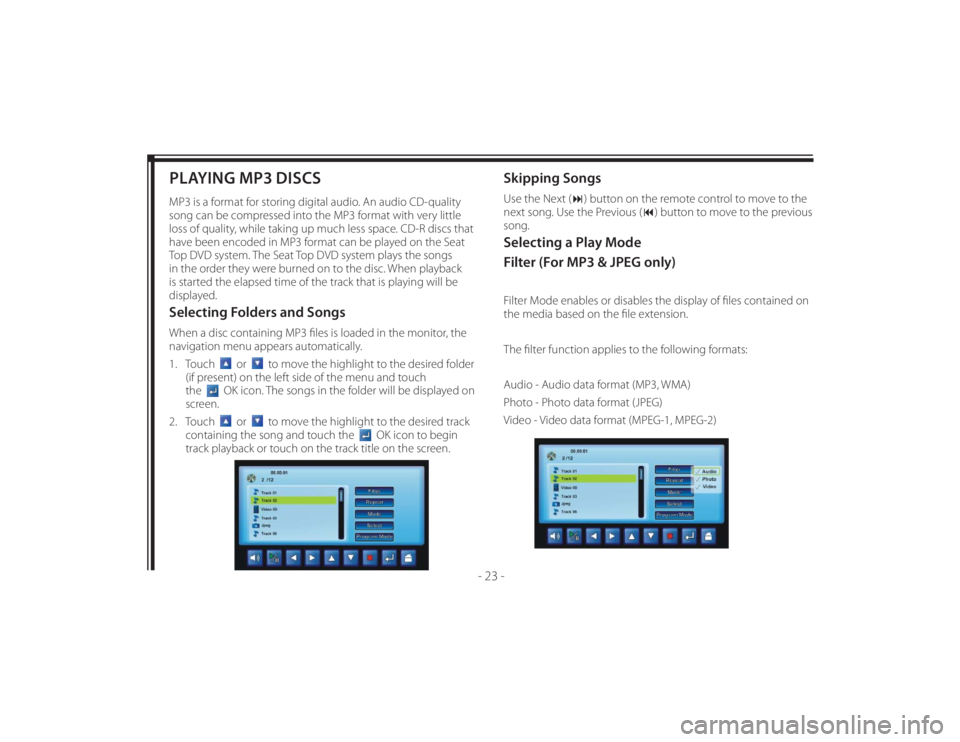
128-8673b
33 of 48
- 23 -
PLAYING MP3 DISCSMP3 is a format for storing digital audio. An audio CD-quality
song can be compressed into the MP3 format with very little
loss of quality, while taking up much less space. CD-R discs that
have been encoded in MP3 format can be played on the Seat
Top DVD system. The Seat Top DVD system plays the songs
in the order they were burned on to the disc. When playback
is started the elapsed time of the track that is playing will be
displayed.Selecting Folders and SongsWhen a disc containing MP3 fi les is loaded in the monitor, the
navigation menu appears automatically.
1. Touch
or
to move the highlight to the desired folder
(if present) on the left side of the menu and touch
the
OK icon. The songs in the folder will be displayed on
screen.
2. Touch
or
to move the highlight to the desired track
containing the song and touch the
OK icon to begin
track playback or touch on the track title on the screen.
Skipping SongsUse the Next () button on the remote control to move to the
next song. Use the Previous () button to move to the previous
song.Selecting a Play Mode
Filter (For MP3 & JPEG only)Filter Mode enables or disables the display of fi les contained on
the media based on the fi le extension.
The fi lter function applies to the following formats:
Audio - Audio data format (MP3, WMA)
Photo - Photo data format (JPEG)
Video - Video data format (MPEG-1, MPEG-2)
Page 41 of 48
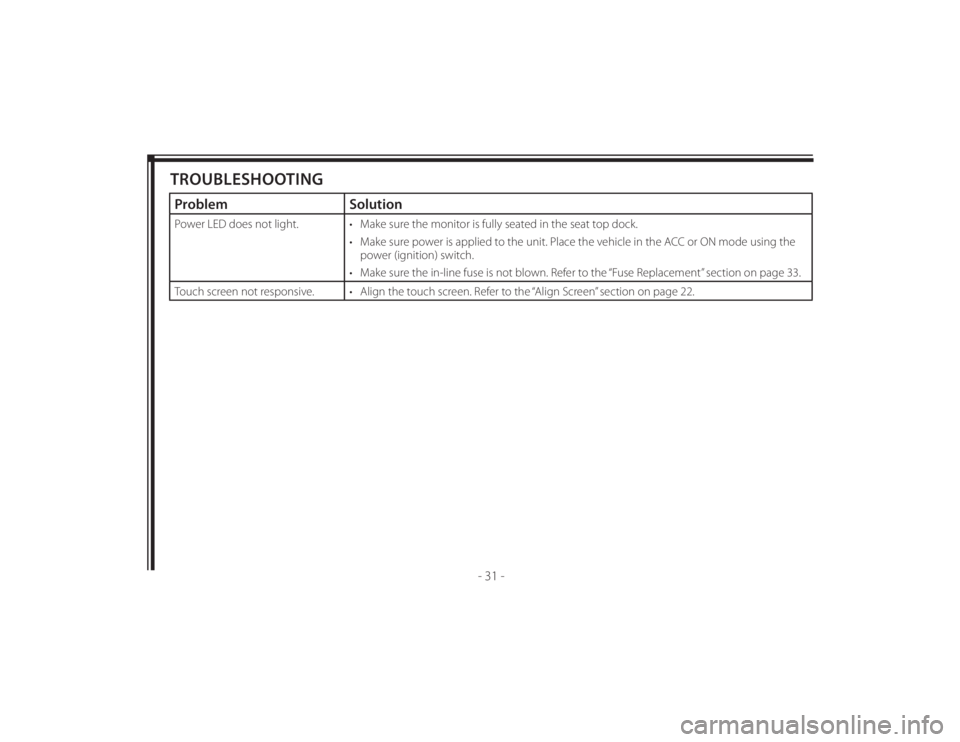
128-8673b
41 of 48
- 31 -
TROUBLESHOOTINGProblem SolutionPower LED does not light. • Make sure the monitor is fully seated in the seat top dock.
• Make sure power is applied to the unit. Place the vehicle in the ACC or ON mode using the
power (ignition) switch.
• Make sure the in-line fuse is not blown. Refer to the “Fuse Replacement” section on page 33.
Touch screen not responsive. • Align the touch screen. Refer to the “Align Screen” section on page 22.
Page 42 of 48
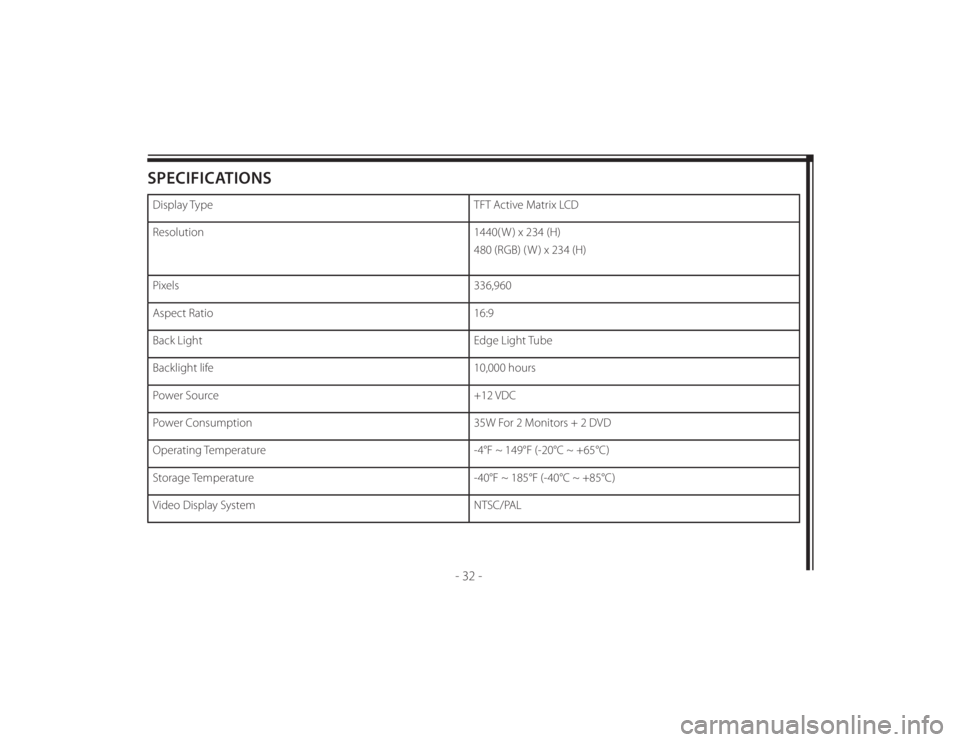
128-8673b
42 of 48
- 32 -
SPECIFICATIONSDisplay Type TFT Active Matrix LCD
Resolution 1440( W ) x 234 (H)
480 (RGB) ( W ) x 234 (H)
Pixels 336,960
Aspect Ratio 16:9
Back Light Edge Light Tube
Backlight life 10,000 hours
Power Source +12 VDC
Power Consumption 35W For 2 Monitors + 2 DVD
Operating Temperature -4°F ~ 149°F (-20°C ~ +65°C)
Storage Temperature -40°F ~ 185°F (-40°C ~ +85°C)
Video Display System NTSC/PAL