reset TOYOTA VENZA 2011 Accessories, Audio & Navigation (in English)
[x] Cancel search | Manufacturer: TOYOTA, Model Year: 2011, Model line: VENZA, Model: TOYOTA VENZA 2011Pages: 48, PDF Size: 3.27 MB
Page 15 of 48
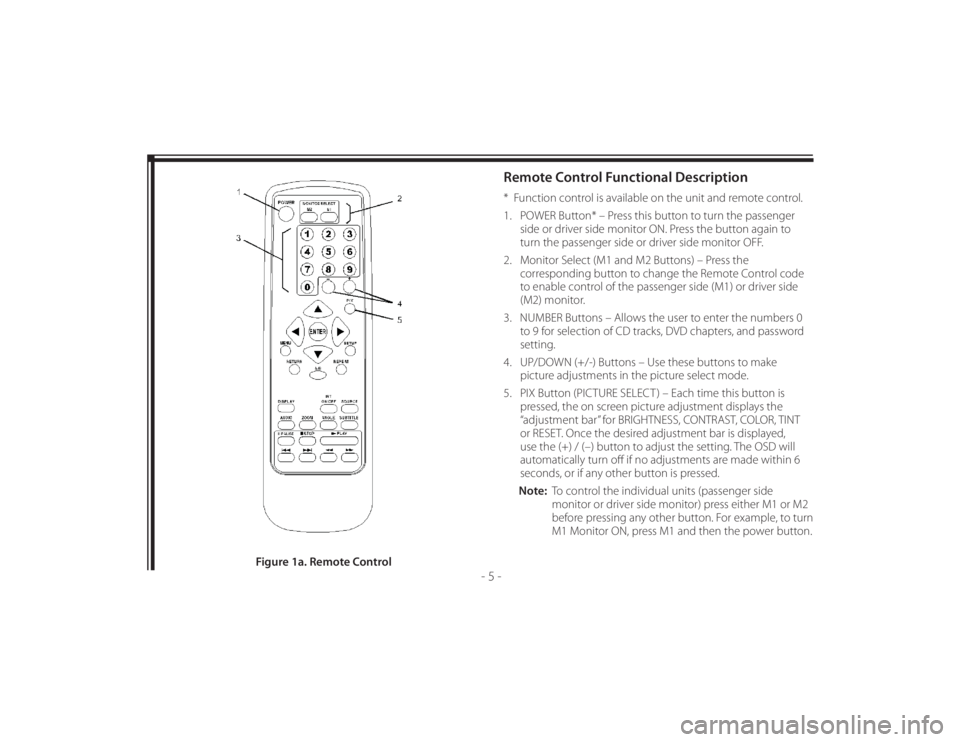
128-8673b
15 of 48
- 5 -
Remote Control Functional Description* Function control is available on the unit and remote control.
1. POWER Button* – Press this button to turn the passenger
side or driver side monitor ON. Press the button again to
turn the passenger side or driver side monitor OFF.
2. Monitor Select (M1 and M2 Buttons) – Press the
corresponding button to change the Remote Control code
to enable control of the passenger side (M1) or driver side
(M2) monitor.
3. NUMBER Buttons – Allows the user to enter the numbers 0
to 9 for selection of CD tracks, DVD chapters, and password
setting.
4. UP/DOWN (+/-) Buttons – Use these buttons to make
picture adjustments in the picture select mode.
5. PIX Button (PICTURE SELECT ) – Each time this button is
pressed, the on screen picture adjustment displays the
“adjustment bar” for BRIGHTNESS, CONTRAST, COLOR, TINT
or RESET. Once the desired adjustment bar is displayed,
use the (+) / (–) button to adjust the setting. The OSD will
automatically turn off if no adjustments are made within 6
seconds, or if any other button is pressed.
Note: To control the individual units (passenger side
monitor or driver side monitor) press either M1 or M2
before pressing any other button. For example, to turn
M1 Monitor ON, press M1 and then the power button.
Figure 1a. Remote Control
Page 32 of 48
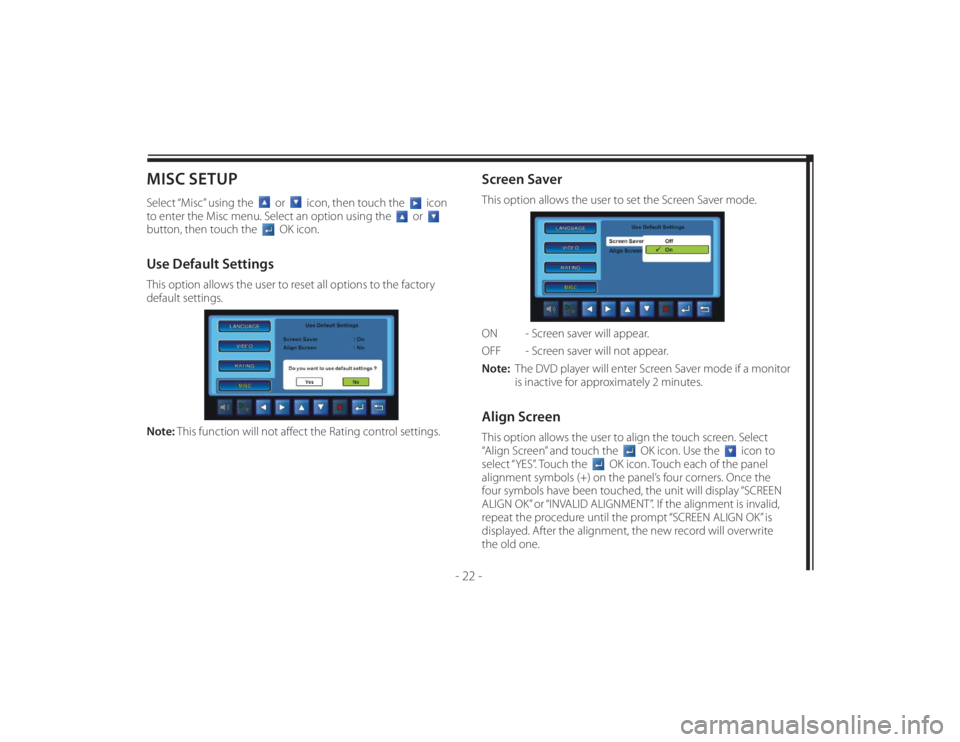
128-8673b
32 of 48
- 22 -
MISC SETUPSelect “Misc” using the
or
icon, then touch the
icon
to enter the Misc menu. Select an option using the
or
button, then touch the
OK icon.
Use Default SettingsThis option allows the user to reset all options to the factory
default settings.
Note: This function will not aff ect the Rating control settings.
Screen SaverThis option allows the user to set the Screen Saver mode.
ON - Screen saver will appear.
OFF - Screen saver will not appear.
Note: The DVD player will enter Screen Saver mode if a monitor
is inactive for approximately 2 minutes.Align ScreenThis option allows the user to align the touch screen. Select
“Align Screen” and touch the
OK icon. Use the
icon to
select “YES”. Touch the
OK icon. Touch each of the panel
alignment symbols (+) on the panel’s four corners. Once the
four symbols have been touched, the unit will display “SCREEN
ALIGN OK” or “INVALID ALIGNMENT”. If the alignment is invalid,
repeat the procedure until the prompt “SCREEN ALIGN OK” is
displayed. After the alignment, the new record will overwrite
the old one.
Page 37 of 48
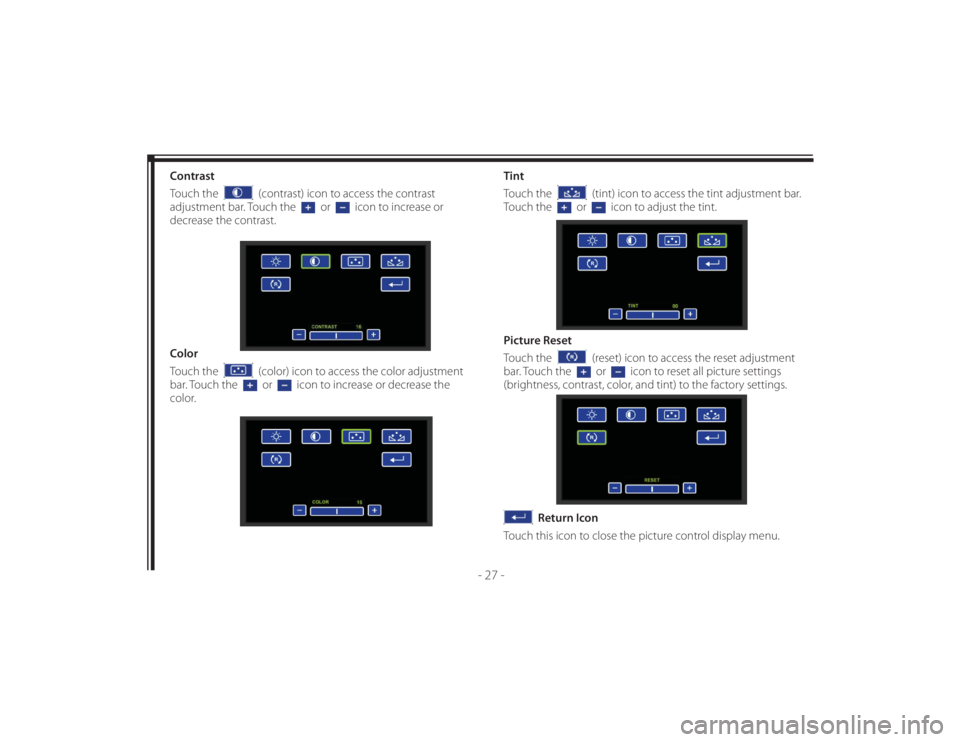
128-8673b
37 of 48
- 27 -
Contrast
Touch the
(contrast) icon to access the contrast
adjustment bar. Touch the
or
icon to increase or
decrease the contrast.
Color
Touch the
(color) icon to access the color adjustment
bar. Touch the or
icon to increase or decrease the
color.Tint
Touch the
(tint) icon to access the tint adjustment bar.
Touch the
or
icon to adjust the tint.
Picture Reset
Touch the
(reset) icon to access the reset adjustment
bar. Touch the or
icon to reset all picture settings
(brightness, contrast, color, and tint) to the factory settings.
Return Icon
Touch this icon to close the picture control display menu.