battery TOYOTA VENZA 2012 Accessories, Audio & Navigation (in English)
[x] Cancel search | Manufacturer: TOYOTA, Model Year: 2012, Model line: VENZA, Model: TOYOTA VENZA 2012Pages: 228, PDF Size: 3.73 MB
Page 14 of 228
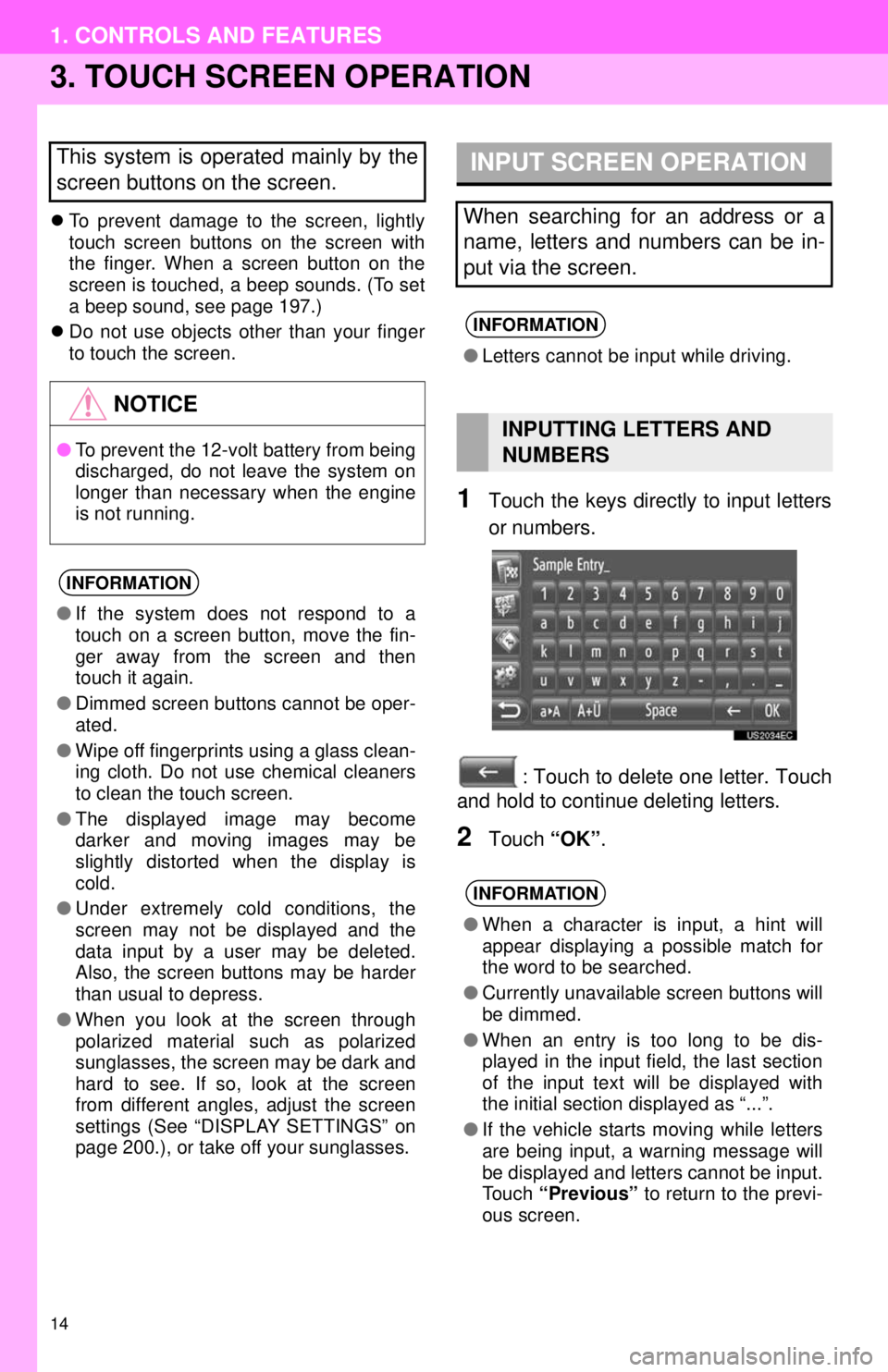
14
1. CONTROLS AND FEATURES
3. TOUCH SCREEN OPERATION
To prevent damage to the screen, lightly
touch screen buttons on the screen with
the finger. When a screen button on the
screen is touched, a beep sounds. (To set
a beep sound, see page 197.)
Do not use objects other than your finger
to touch the screen.
1Touch the keys directly to input letters
or numbers.
: Touch to delete one letter. Touch
and hold to continue deleting letters.
2Touch “OK”.
This system is operated mainly by the
screen buttons on the screen.
NOTICE
●To prevent the 12-volt battery from being
discharged, do not leave the system on
longer than necessary when the engine
is not running.
INFORMATION
●If the system does not respond to a
touch on a screen button, move the fin-
ger away from the screen and then
touch it again.
● Dimmed screen buttons cannot be oper-
ated.
● Wipe off fingerprints using a glass clean-
ing cloth. Do not use chemical cleaners
to clean the touch screen.
● The displayed image may become
darker and moving images may be
slightly distorted when the display is
cold.
● Under extremely cold conditions, the
screen may not be displayed and the
data input by a user may be deleted.
Also, the screen buttons may be harder
than usual to depress.
● When you look at the screen through
polarized material such as polarized
sunglasses, the screen may be dark and
hard to see. If so, look at the screen
from different angles, adjust the screen
settings (See “DISPLAY SETTINGS” on
page 200.), or take off your sunglasses.
INPUT SCREEN OPERATION
When searching for an address or a
name, letters and numbers can be in-
put via the screen.
INFORMATION
●Letters cannot be input while driving.
INPUTTING LETTERS AND
NUMBERS
INFORMATION
●When a character is input, a hint will
appear displaying a possible match for
the word to be searched.
● Currently unavailable screen buttons will
be dimmed.
● When an entry is too long to be dis-
played in the input field, the last section
of the input text will be displayed with
the initial section displayed as “...”.
● If the vehicle starts moving while letters
are being input, a warning message will
be displayed and letters cannot be input.
Touch “Previous” to return to the previ-
ous screen.
Page 26 of 228
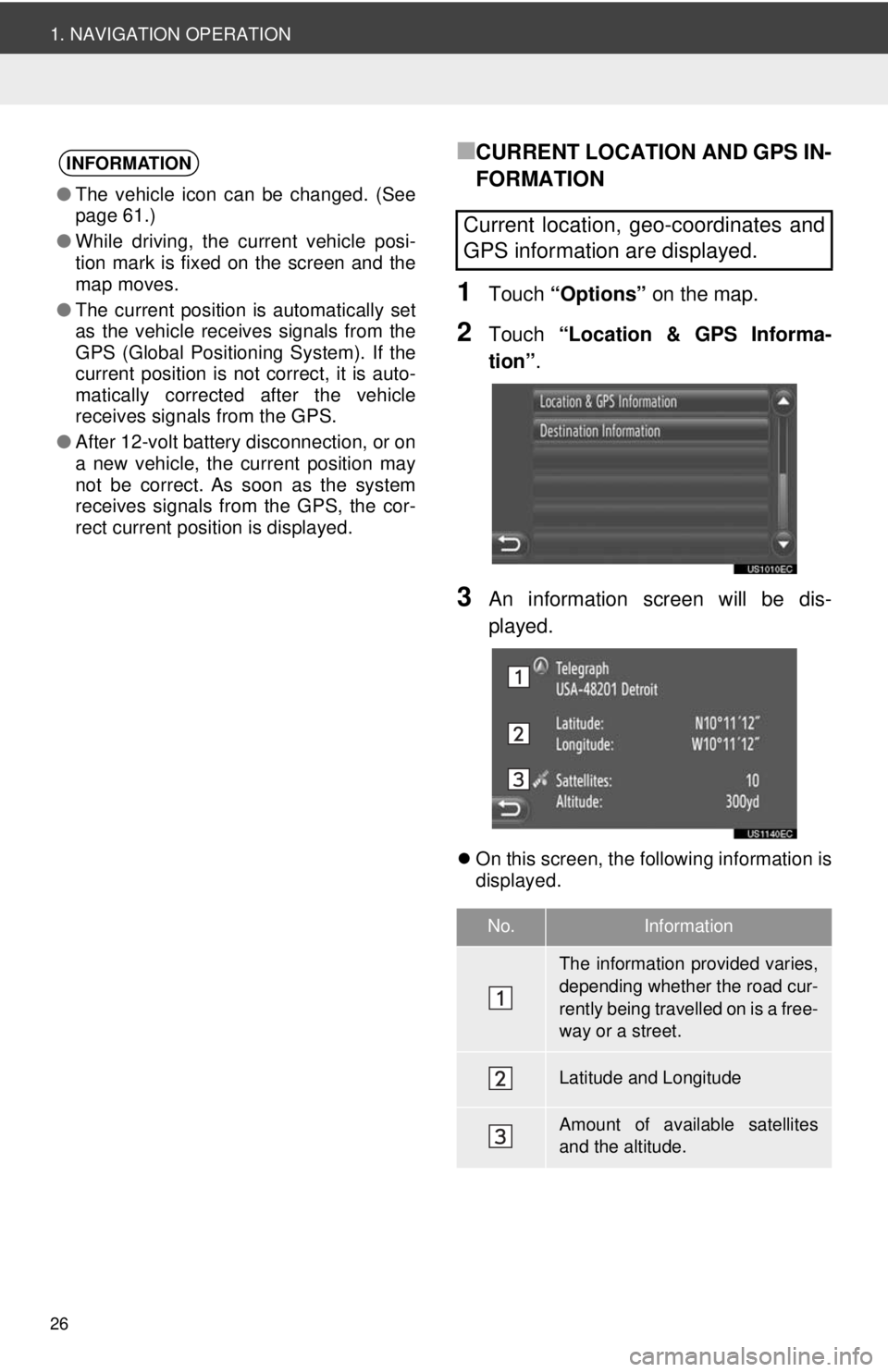
26
1. NAVIGATION OPERATION
■CURRENT LOCATION AND GPS IN-
FORMATION
1Touch “Options” on the map.
2Touch “Location & GPS Informa-
tion” .
3An information screen will be dis-
played.
On this screen, the following information is
displayed.
INFORMATION
●The vehicle icon can be changed. (See
page 61.)
● While driving, the current vehicle posi-
tion mark is fixed on the screen and the
map moves.
● The current position is automatically set
as the vehicle receives signals from the
GPS (Global Positioning System). If the
current position is not correct, it is auto-
matically corrected after the vehicle
receives signals from the GPS.
● After 12-volt battery disconnection, or on
a new vehicle, the current position may
not be correct. As soon as the system
receives signals from the GPS, the cor-
rect current position is displayed.
Current location, geo-coordinates and
GPS information are displayed.
No.Information
The information provided varies,
depending whether the road cur-
rently being travelled on is a free-
way or a street.
Latitude and Longitude
Amount of available satellites
and the altitude.
Page 102 of 228
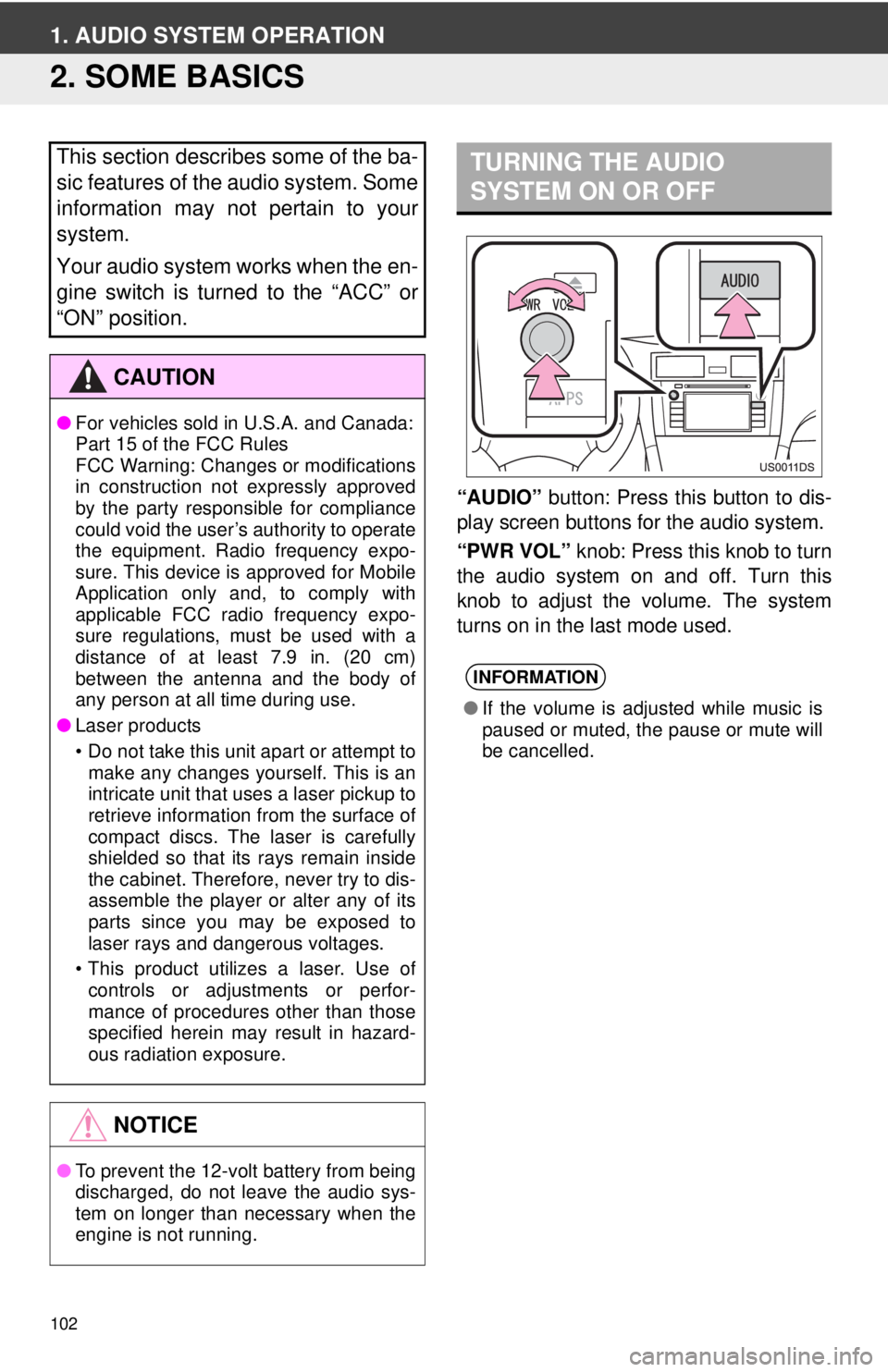
102
1. AUDIO SYSTEM OPERATION
2. SOME BASICS
“AUDIO” button: Press this button to dis-
play screen buttons for the audio system.
“PWR VOL” knob: Press this knob to turn
the audio system on and off. Turn this
knob to adjust the volume. The system
turns on in the last mode used.
This section describes some of the ba-
sic features of the audio system. Some
information may not pertain to your
system.
Your audio system works when the en-
gine switch is turned to the “ACC” or
“ON” position.
CAUTION
● For vehicles sold in U.S.A. and Canada:
Part 15 of the FCC Rules
FCC Warning: Changes or modifications
in construction not expressly approved
by the party responsible for compliance
could void the user’s authority to operate
the equipment. Radio frequency expo-
sure. This device is approved for Mobile
Application only and, to comply with
applicable FCC radio frequency expo-
sure regulations, must be used with a
distance of at least 7.9 in. (20 cm)
between the antenna and the body of
any person at all time during use.
● Laser products
• Do not take this unit apart or attempt to
make any changes yourself. This is an
intricate unit that uses a laser pickup to
retrieve information from the surface of
compact discs. The laser is carefully
shielded so that its rays remain inside
the cabinet. Therefore, never try to dis-
assemble the player or alter any of its
parts since you may be exposed to
laser rays and dangerous voltages.
• This product utilizes a laser. Use of controls or adjustments or perfor-
mance of procedures other than those
specified herein may result in hazard-
ous radiation exposure.
NOTICE
● To prevent the 12-volt battery from being
discharged, do not leave the audio sys-
tem on longer than necessary when the
engine is not running.
TURNING THE AUDIO
SYSTEM ON OR OFF
INFORMATION
●If the volume is adjusted while music is
paused or muted, the pause or mute will
be cancelled.
Page 123 of 228
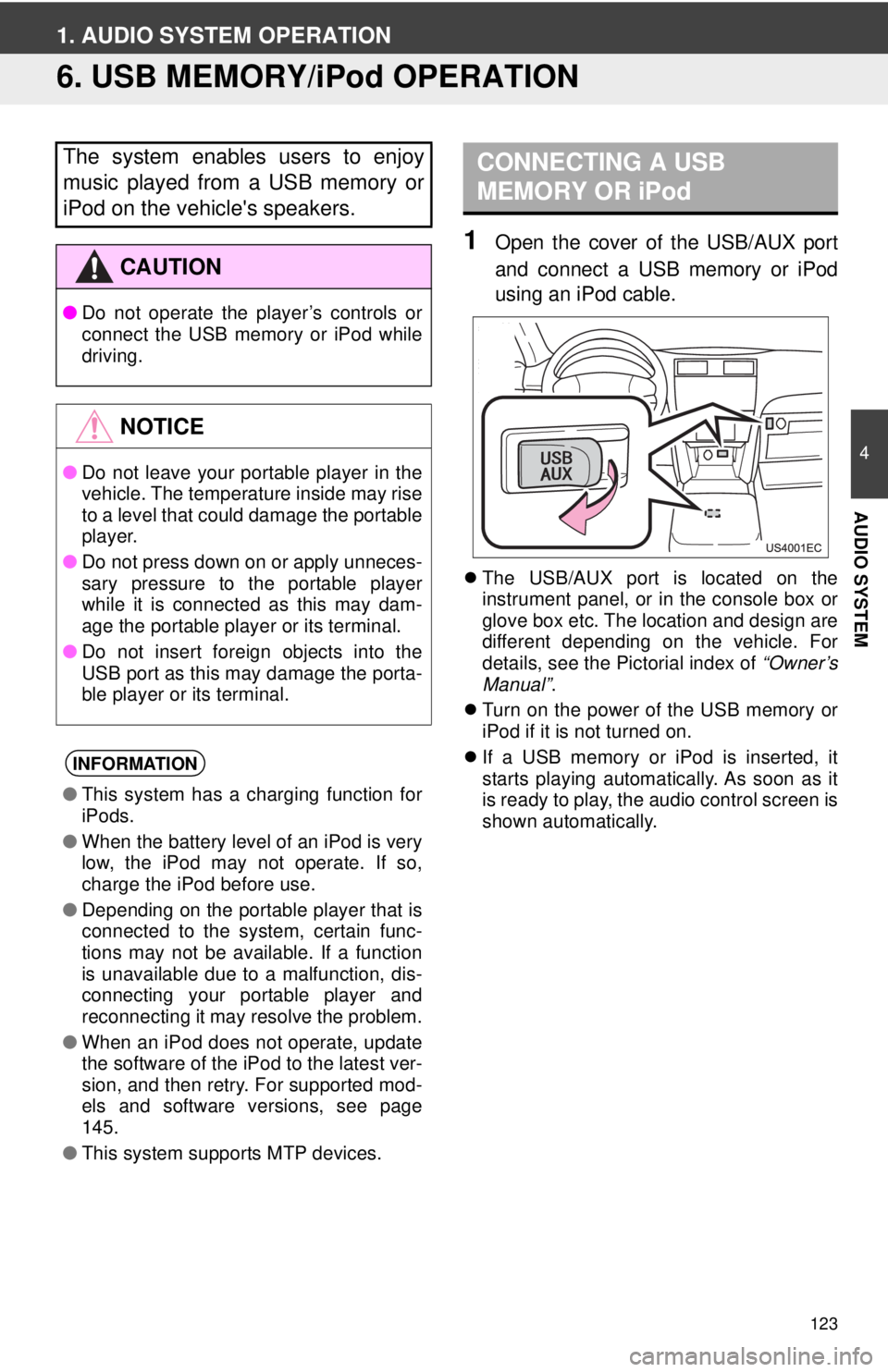
123
4
AUDIO SYSTEM
1. AUDIO SYSTEM OPERATION
6. USB MEMORY/iPod OPERATION
1Open the cover of the USB/AUX port
and connect a USB memory or iPod
using an iPod cable.
The USB/AUX port is located on the
instrument panel, or in the console box or
glove box etc. The location and design are
different depending on the vehicle. For
details, see the Pictorial index of “Owner’s
Manual” .
Turn on the power of the USB memory or
iPod if it is not turned on.
If a USB memory or iPod is inserted, it
starts playing automatically. As soon as it
is ready to play, the audio control screen is
shown automatically.
The system enables users to enjoy
music played from a USB memory or
iPod on the vehicle's speakers.
CAUTION
● Do not operate the player’s controls or
connect the USB memory or iPod while
driving.
NOTICE
●Do not leave your portable player in the
vehicle. The temperature inside may rise
to a level that could damage the portable
player.
● Do not press down on or apply unneces-
sary pressure to the portable player
while it is connected as this may dam-
age the portable player or its terminal.
● Do not insert foreign objects into the
USB port as this may damage the porta-
ble player or its terminal.
INFORMATION
●This system has a charging function for
iPods.
● When the battery level of an iPod is very
low, the iPod may not operate. If so,
charge the iPod before use.
● Depending on the portable player that is
connected to the system, certain func-
tions may not be available. If a function
is unavailable due to a malfunction, dis-
connecting your portable player and
reconnecting it may resolve the problem.
● When an iPod does not operate, update
the software of the iPod to the latest ver-
sion, and then retry. For supported mod-
els and software versions, see page
145.
● This system supports MTP devices.
CONNECTING A USB
MEMORY OR iPod
Page 132 of 228
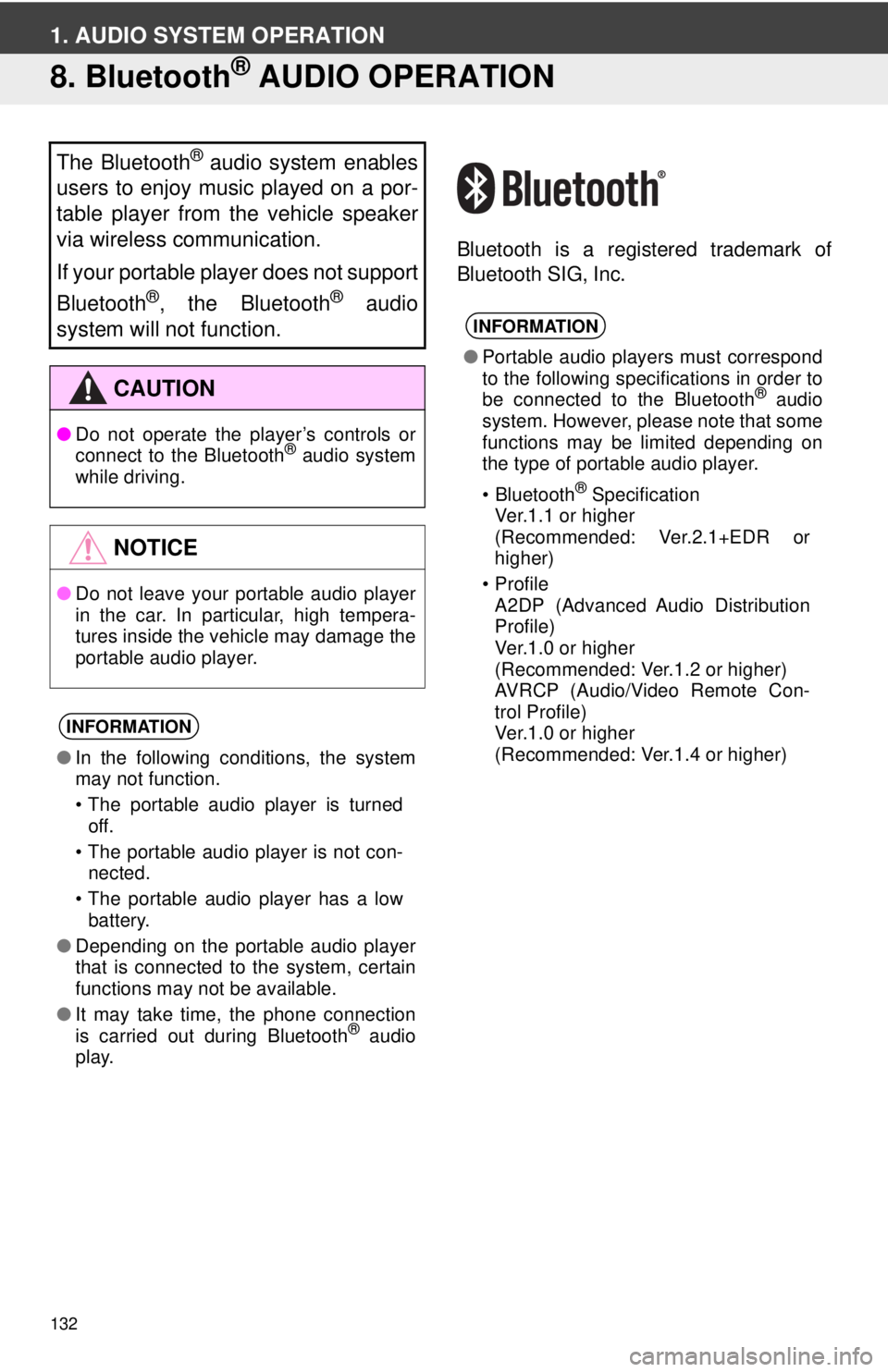
132
1. AUDIO SYSTEM OPERATION
8. Bluetooth® AUDIO OPERATION
Bluetooth is a registered trademark of
Bluetooth SIG, Inc.
The Bluetooth® audio system enables
users to enjoy music played on a por-
table player from the vehicle speaker
via wireless communication.
If your portable player does not support
Bluetooth
®, the Bluetooth® audio
system will not function.
CAUTION
● Do not operate the player’s controls or
connect to the Bluetooth® audio system
while driving.
NOTICE
● Do not leave your portable audio player
in the car. In particular, high tempera-
tures inside the vehicle may damage the
portable audio player.
INFORMATION
●In the following conditions, the system
may not function.
• The portable audio player is turned
off.
• The portable audio player is not con- nected.
• The portable audio player has a low battery.
● Depending on the portable audio player
that is connected to the system, certain
functions may not be available.
● It may take time, the phone connection
is carried out during Bluetooth
® audio
play.
INFORMATION
● Portable audio players must correspond
to the following specifications in order to
be connected to the Bluetooth
® audio
system. However, please note that some
functions may be limited depending on
the type of portable audio player.
•Bluetooth
® Specification
Ver.1.1 or higher
(Recommended: Ver.2.1+EDR or
higher)
•Profile A2DP (Advanced Audio Distribution
Profile)
Ver.1.0 or higher
(Recommended: Ver.1.2 or higher)
AVRCP (Audio/Video Remote Con-
trol Profile)
Ver.1.0 or higher
(Recommended: Ver.1.4 or higher)
Page 156 of 228
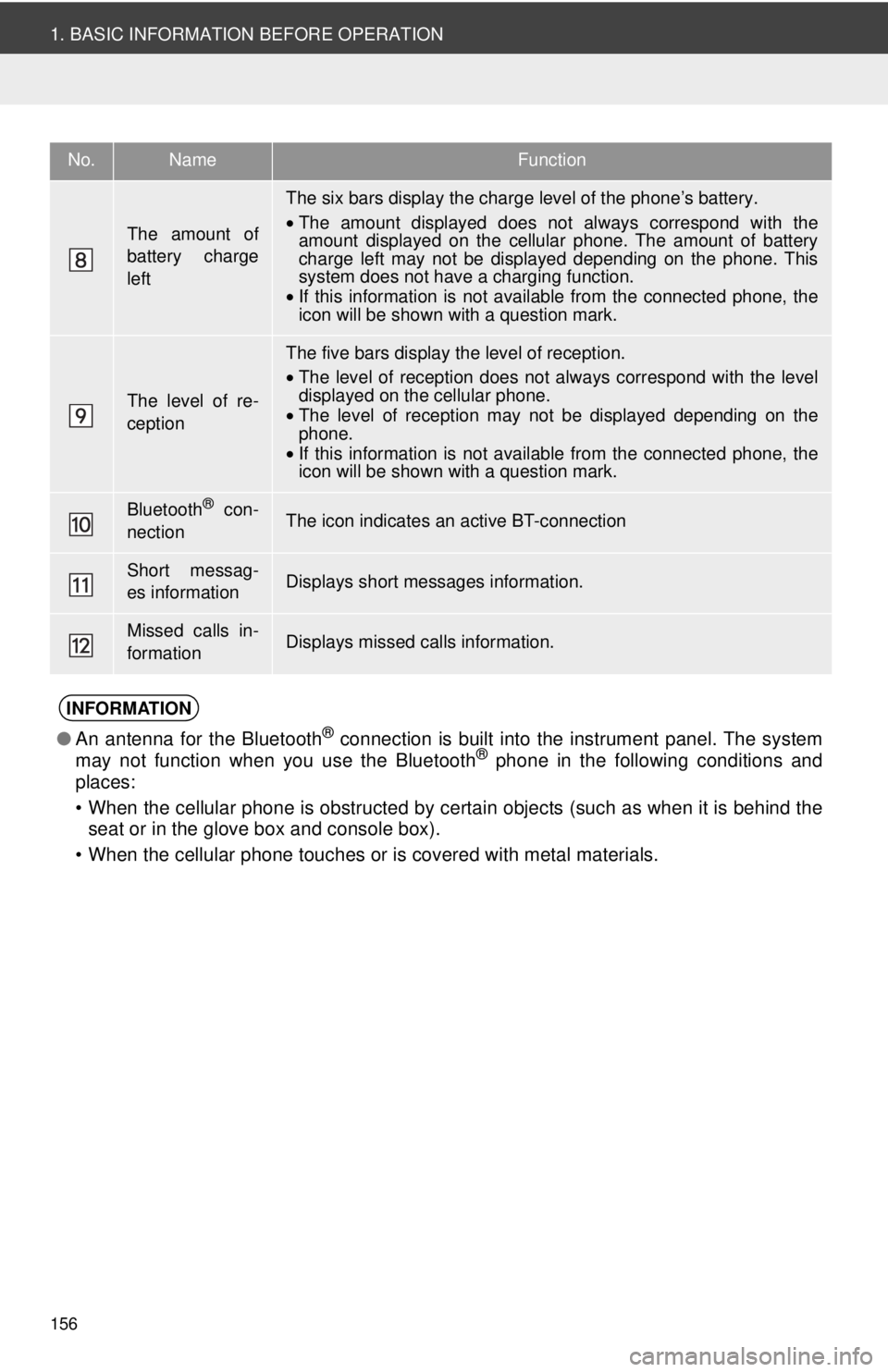
156
1. BASIC INFORMATION BEFORE OPERATION
The amount of
battery charge
left
The six bars display the charge level of the phone’s battery.
•The amount displayed does not always correspond with the
amount displayed on the cellular phone. The amount of battery
charge left may not be displayed depending on the phone. This
system does not have a charging function.
• If this information is not available from the connected phone, the
icon will be shown with a question mark.
The level of re-
ception
The five bars display the level of reception.
•The level of reception does not always correspond with the level
displayed on the cellular phone.
• The level of reception may not be displayed depending on the
phone.
• If this information is not available from the connected phone, the
icon will be shown with a question mark.
Bluetooth® con-
nectionThe icon indicates an active BT-connection
Short messag-
es informationDisplays short messages information.
Missed calls in-
formationDisplays missed calls information.
INFORMATION
● An antenna for the Bluetooth® connection is built into the instrument panel. The system
may not function when you use the Bluetooth® phone in the following conditions and
places:
• When the cellular phone is obstructed by certain objects (such as when it is behind the seat or in the glove box and console box).
• When the cellular phone touches or is covered with metal materials.
No.NameFunction
Page 157 of 228
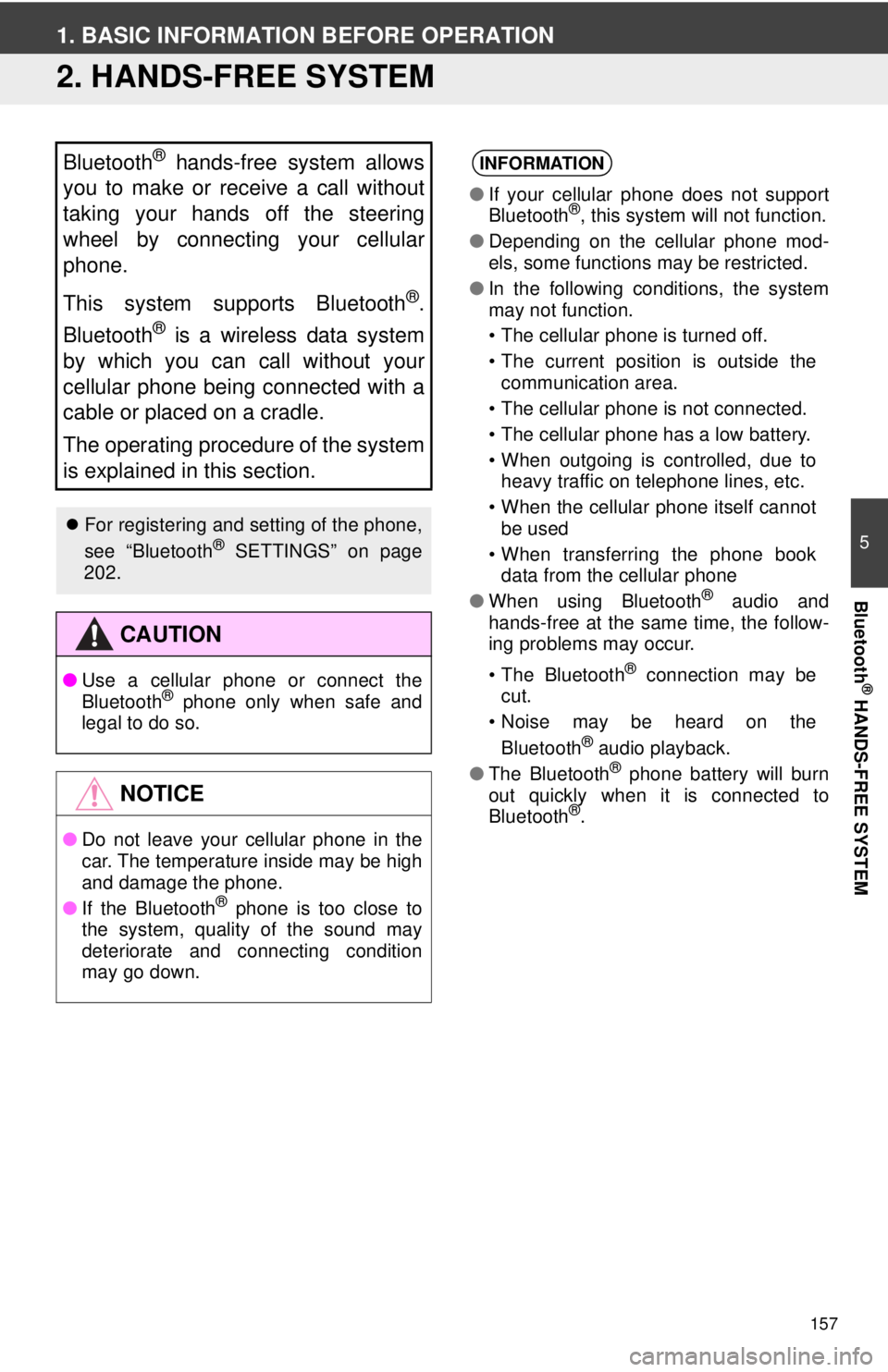
157
5
Bluetooth
® HANDS-FREE SYSTEM
1. BASIC INFORMATION BEFORE OPERATION
2. HANDS-FREE SYSTEM
Bluetooth® hands-free system allows
you to make or receive a call without
taking your hands off the steering
wheel by connecting your cellular
phone.
This system supports Bluetooth
®.
Bluetooth
® is a wireless data system
by which you can call without your
cellular phone being connected with a
cable or placed on a cradle.
The operating procedure of the system
is explained in this section.
For registering and setting of the phone,
see “Bluetooth® SETTINGS” on page
202.
CAUTION
● Use a cellular phone or connect the
Bluetooth® phone only when safe and
legal to do so.
NOTICE
● Do not leave your cellular phone in the
car. The temperature inside may be high
and damage the phone.
● If the Bluetooth
® phone is too close to
the system, quality of the sound may
deteriorate and connecting condition
may go down.
INFORMATION
● If your cellular phone does not support
Bluetooth®, this system will not function.
● Depending on the cellular phone mod-
els, some functions may be restricted.
● In the following conditions, the system
may not function.
• The cellular phone is turned off.
• The current position is outside the
communication area.
• The cellular phone is not connected.
• The cellular phone has a low battery.
• When outgoing is controlled, due to heavy traffic on telephone lines, etc.
• When the cellular phone itself cannot be used
• When transferring the phone book data from the cellular phone
● When using Bluetooth
® audio and
hands-free at the same time, the follow-
ing problems may occur.
• The Bluetooth
® connection may be
cut.
• Noise may be heard on the
Bluetooth
® audio playback.
● The Bluetooth® phone battery will burn
out quickly when it is connected to
Bluetooth
®.