lock TOYOTA VENZA 2012 Accessories, Audio & Navigation (in English)
[x] Cancel search | Manufacturer: TOYOTA, Model Year: 2012, Model line: VENZA, Model: TOYOTA VENZA 2012Pages: 228, PDF Size: 3.73 MB
Page 46 of 228
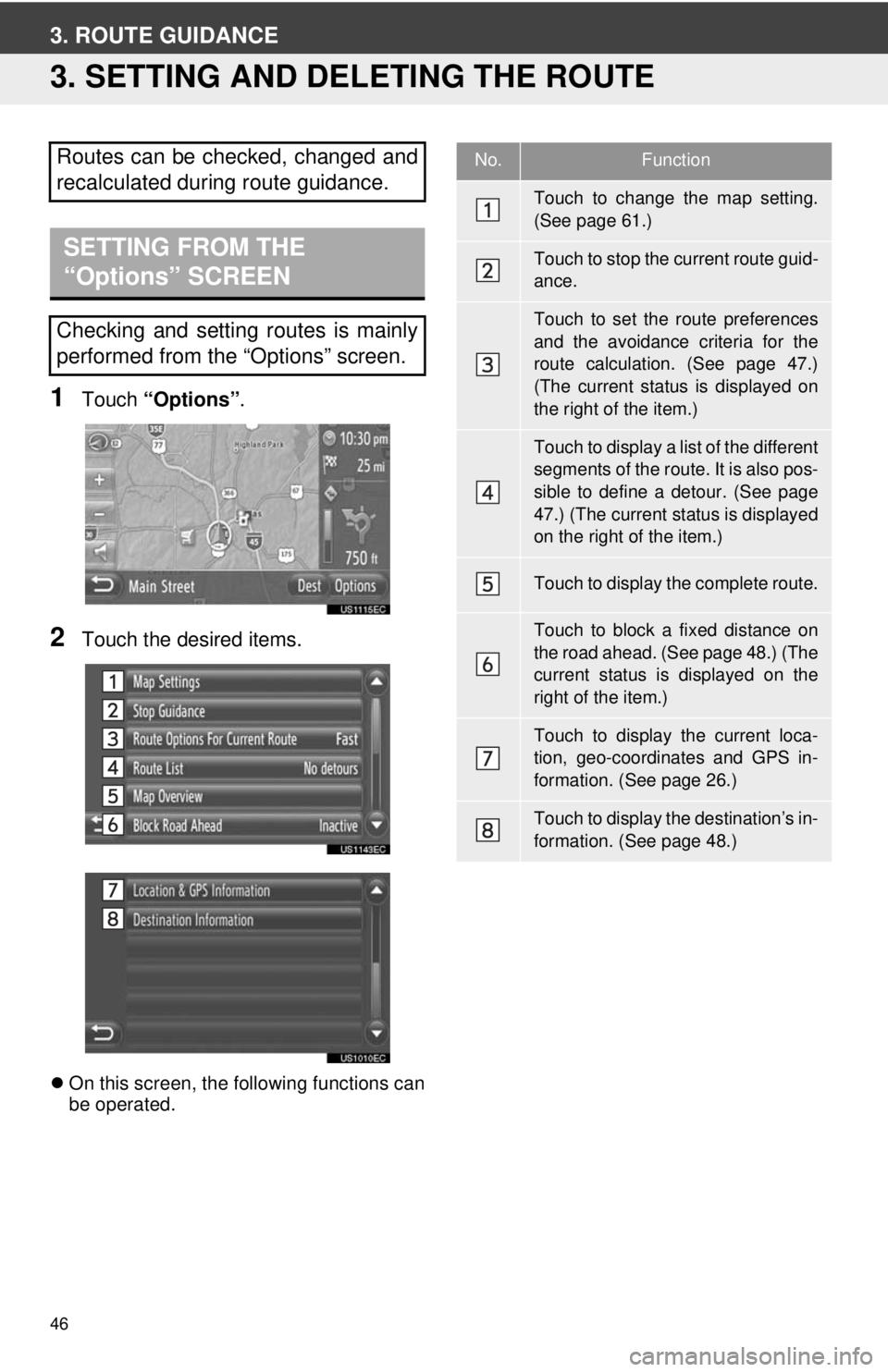
46
3. ROUTE GUIDANCE
3. SETTING AND DELETING THE ROUTE
1Touch “Options”.
2Touch the desired items.
On this screen, the following functions can
be operated.
Routes can be checked, changed and
recalculated during route guidance.
SETTING FROM THE
“Options” SCREEN
Checking and setting routes is mainly
performed from the “Options” screen.
No.Function
Touch to change the map setting.
(See page 61.)
Touch to stop the current route guid-
ance.
Touch to set the route preferences
and the avoidance criteria for the
route calculation. (See page 47.)
(The current status is displayed on
the right of the item.)
Touch to display a list of the different
segments of the route. It is also pos-
sible to define a detour. (See page
47.) (The current status is displayed
on the right of the item.)
Touch to display the complete route.
Touch to block a fixed distance on
the road ahead. (See page 48.) (The
current status is displayed on the
right of the item.)
Touch to display the current loca-
tion, geo-coordinates and GPS in-
formation. (See page 26.)
Touch to display the destination’s in-
formation. (See page 48.)
Page 48 of 228
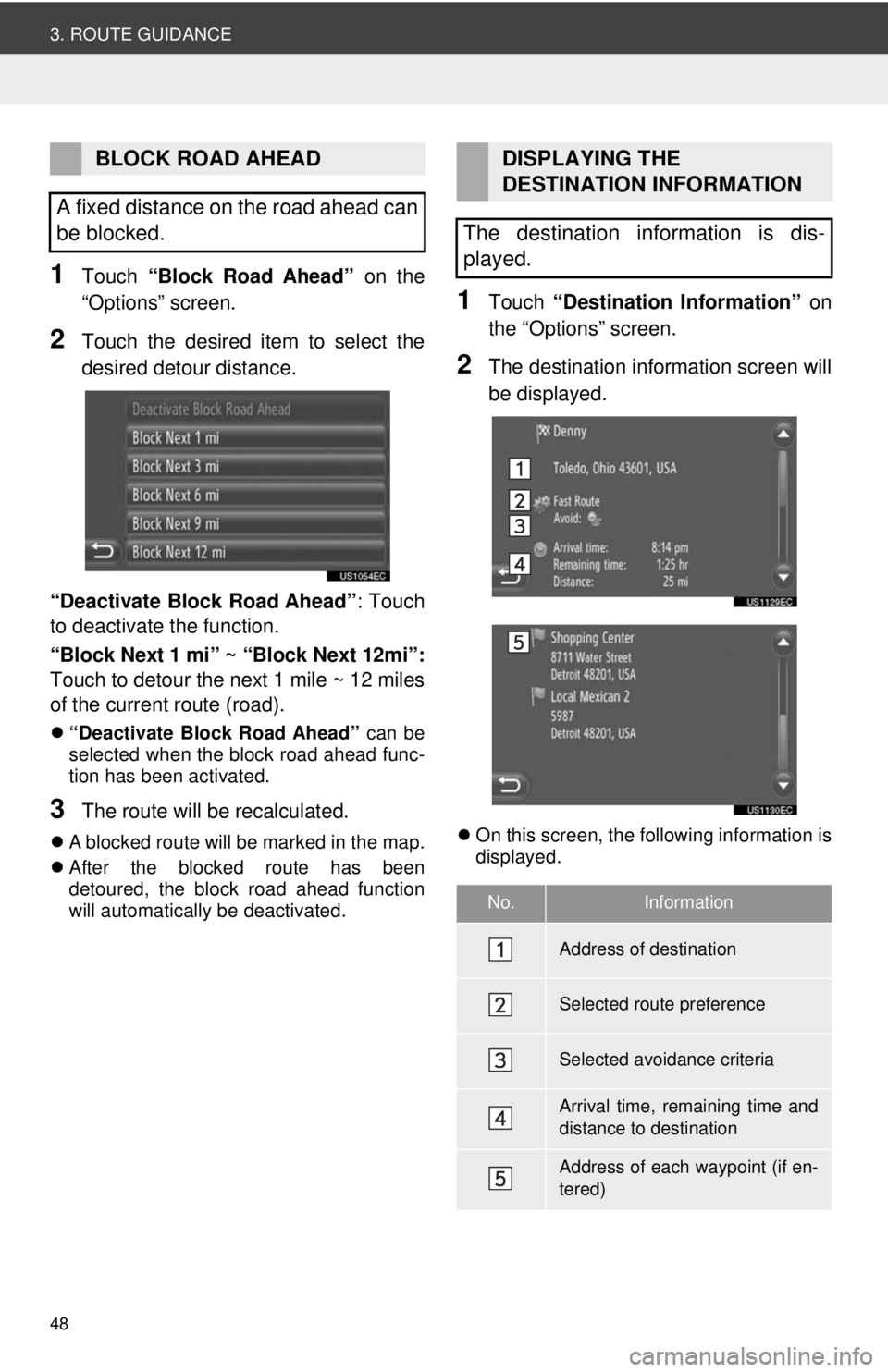
48
3. ROUTE GUIDANCE
1Touch “Block Road Ahead” on the
“Options” screen.
2Touch the desired item to select the
desired detour distance.
“Deactivate Block Road Ahead” : Touch
to deactivate the function.
“Block Next 1 mi” ~ “Block Next 12mi”:
Touch to detour the next 1 mile ~ 12 miles
of the current route (road).
“Deactivate Block Road Ahead” can be
selected when the block road ahead func-
tion has been activated.
3The route will be recalculated.
A blocked route will be marked in the map.
After the blocked route has been
detoured, the block road ahead function
will automatically be deactivated.
1Touch “Destination Information” on
the “Options” screen.
2The destination information screen will
be displayed.
On this screen, the following information is
displayed.
BLOCK ROAD AHEAD
A fixed distance on the road ahead can
be blocked.DISPLAYING THE
DESTINATION INFORMATION
The destination information is dis-
played.
No.Information
Address of destination
Selected route preference
Selected avoidance criteria
Arrival time, remaining time and
distance to destination
Address of each waypoint (if en-
tered)
Page 87 of 228
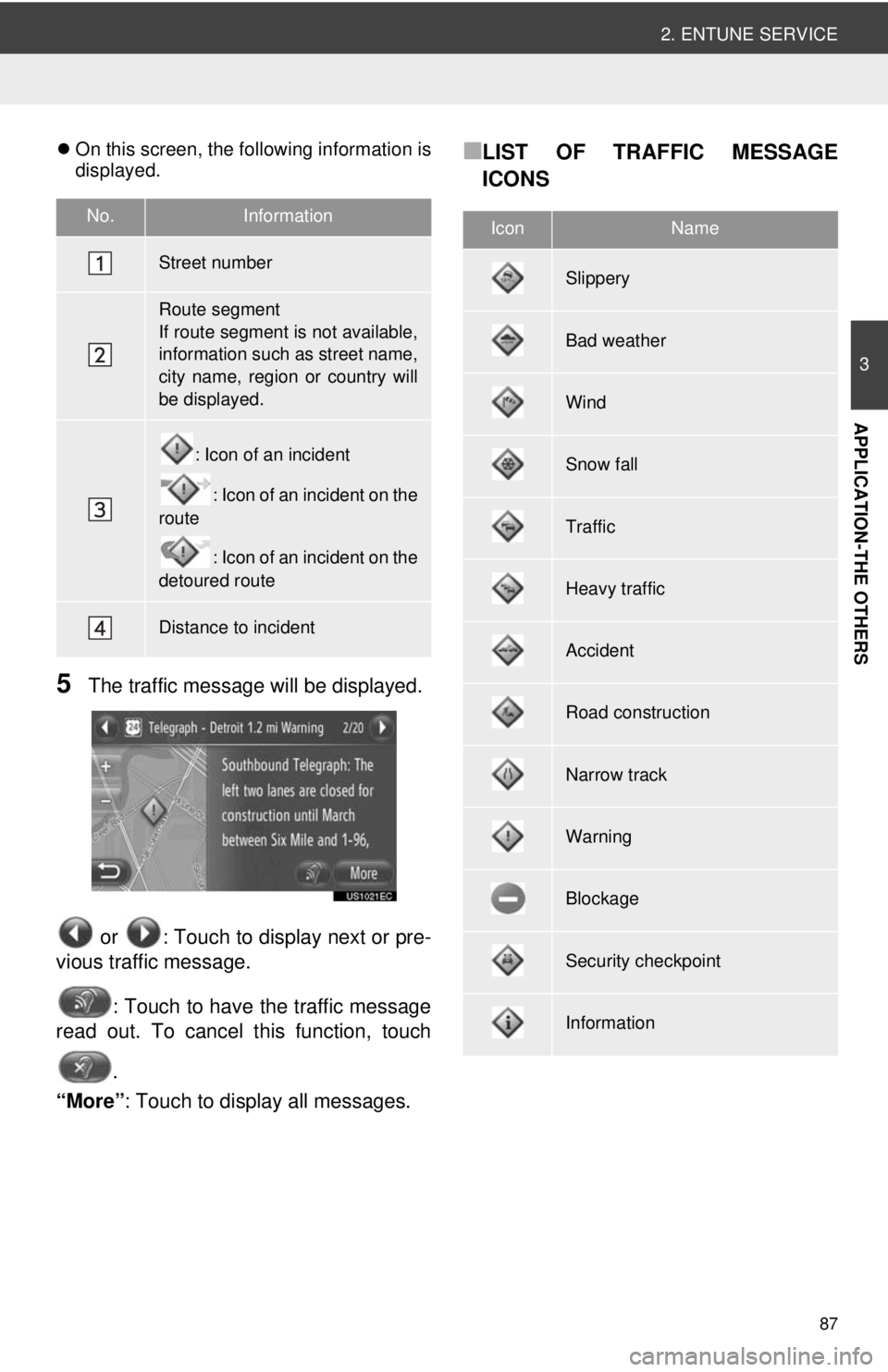
87
2. ENTUNE SERVICE
3
APPLICATION-THE OTHERS
On this screen, the following information is
displayed.
5The traffic message will be displayed.
or : Touch to display next or pre-
vious traffic message.
: Touch to have the traffic message
read out. To cancel this function, touch
.
“More” : Touch to display all messages.
■LIST OF TRAFFIC MESSAGE
ICONS
No.Information
Street number
Route segment
If route segment is not available,
information such as street name,
city name, region or country will
be displayed.
: Icon of an incident
: Icon of an incident on the
route
: Icon of an incident on the
detoured route
Distance to incident
IconName
Slippery
Bad weather
Wind
Snow fall
Traffic
Heavy traffic
Accident
Road construction
Narrow track
Warning
Blockage
Security checkpoint
Information
Page 144 of 228
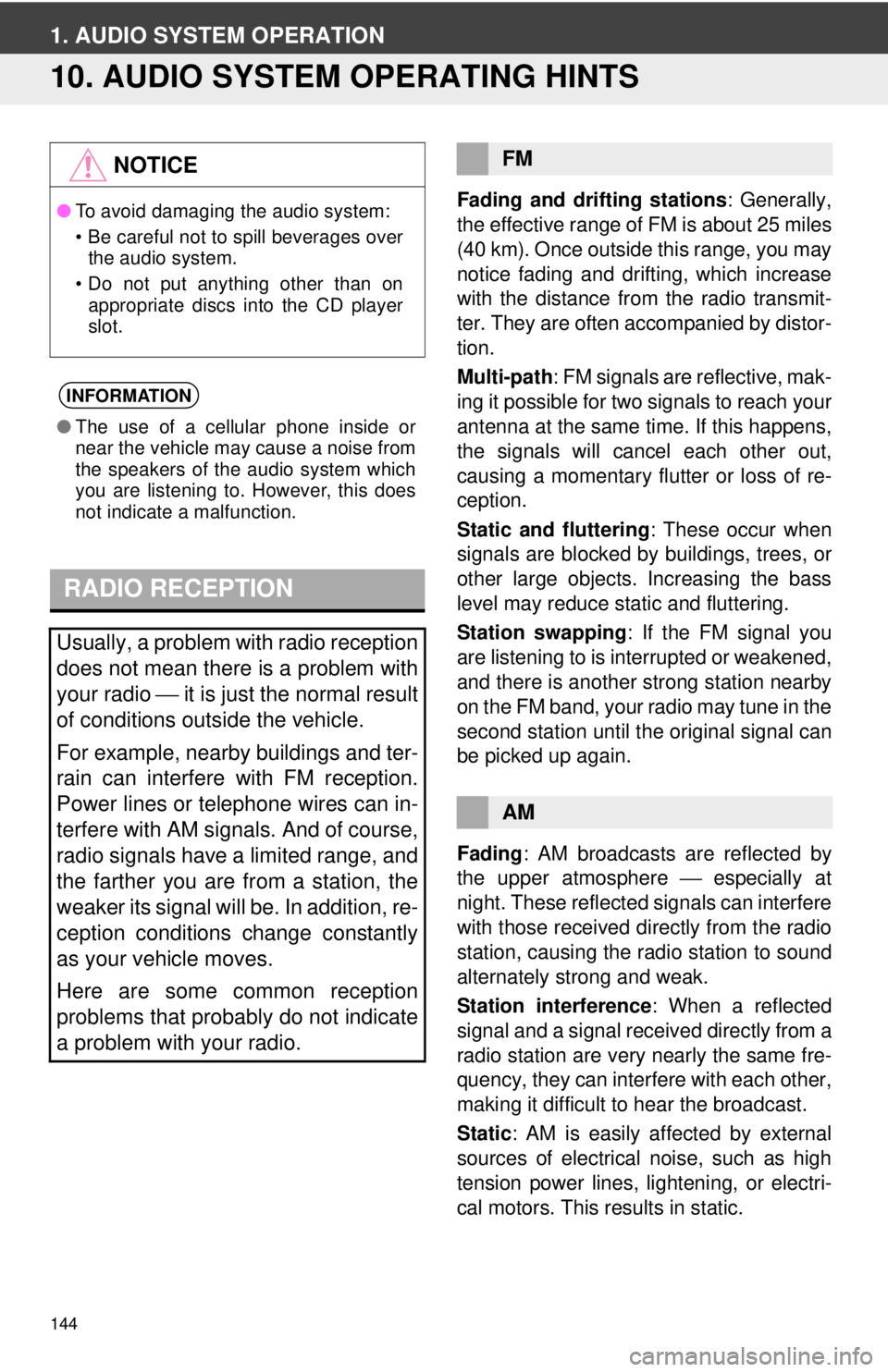
144
1. AUDIO SYSTEM OPERATION
10. AUDIO SYSTEM OPERATING HINTS
Fading and drifting stations: Generally,
the effective range of FM is about 25 miles
(40 km). Once outside this range, you may
notice fading and drifting, which increase
with the distance from the radio transmit-
ter. They are often accompanied by distor-
tion.
Multi-path : FM signals are reflective, mak-
ing it possible for two signals to reach your
antenna at the same time. If this happens,
the signals will cancel each other out,
causing a momentary flutter or loss of re-
ception.
Static and fluttering : These occur when
signals are blocked by buildings, trees, or
other large objects. Increasing the bass
level may reduce static and fluttering.
Station swapping : If the FM signal you
are listening to is interrupted or weakened,
and there is another strong station nearby
on the FM band, your radio may tune in the
second station until the original signal can
be picked up again.
Fading : AM broadcasts are reflected by
the upper atmosphere ⎯ especially at
night. These reflected signals can interfere
with those received directly from the radio
station, causing the radio station to sound
alternately strong and weak.
Station interference : When a reflected
signal and a signal received directly from a
radio station are very nearly the same fre-
quency, they can interfere with each other,
making it difficult to hear the broadcast.
Static : AM is easily affected by external
sources of electrical noise, such as high
tension power lines, lightening, or electri-
cal motors. This re sults in static.
NOTICE
●To avoid damaging the audio system:
• Be careful not to spill beverages over
the audio system.
• Do not put anything other than on appropriate discs into the CD player
slot.
INFORMATION
● The use of a cellular phone inside or
near the vehicle may cause a noise from
the speakers of the audio system which
you are listening to. However, this does
not indicate a malfunction.
RADIO RECEPTION
Usually, a problem with radio reception
does not mean there is a problem with
your radio ⎯ it is just the normal result
of conditions outside the vehicle.
For example, nearby buildings and ter-
rain can interfere with FM reception.
Power lines or telephone wires can in-
terfere with AM signals. And of course,
radio signals have a limited range, and
the farther you are from a station, the
weaker its signal will be. In addition, re-
ception conditions change constantly
as your vehicle moves.
Here are some common reception
problems that probably do not indicate
a problem with your radio.
FM
AM