tire pressure TOYOTA VENZA 2012 Accessories, Audio & Navigation (in English)
[x] Cancel search | Manufacturer: TOYOTA, Model Year: 2012, Model line: VENZA, Model: TOYOTA VENZA 2012Pages: 131, PDF Size: 5.2 MB
Page 5 of 131
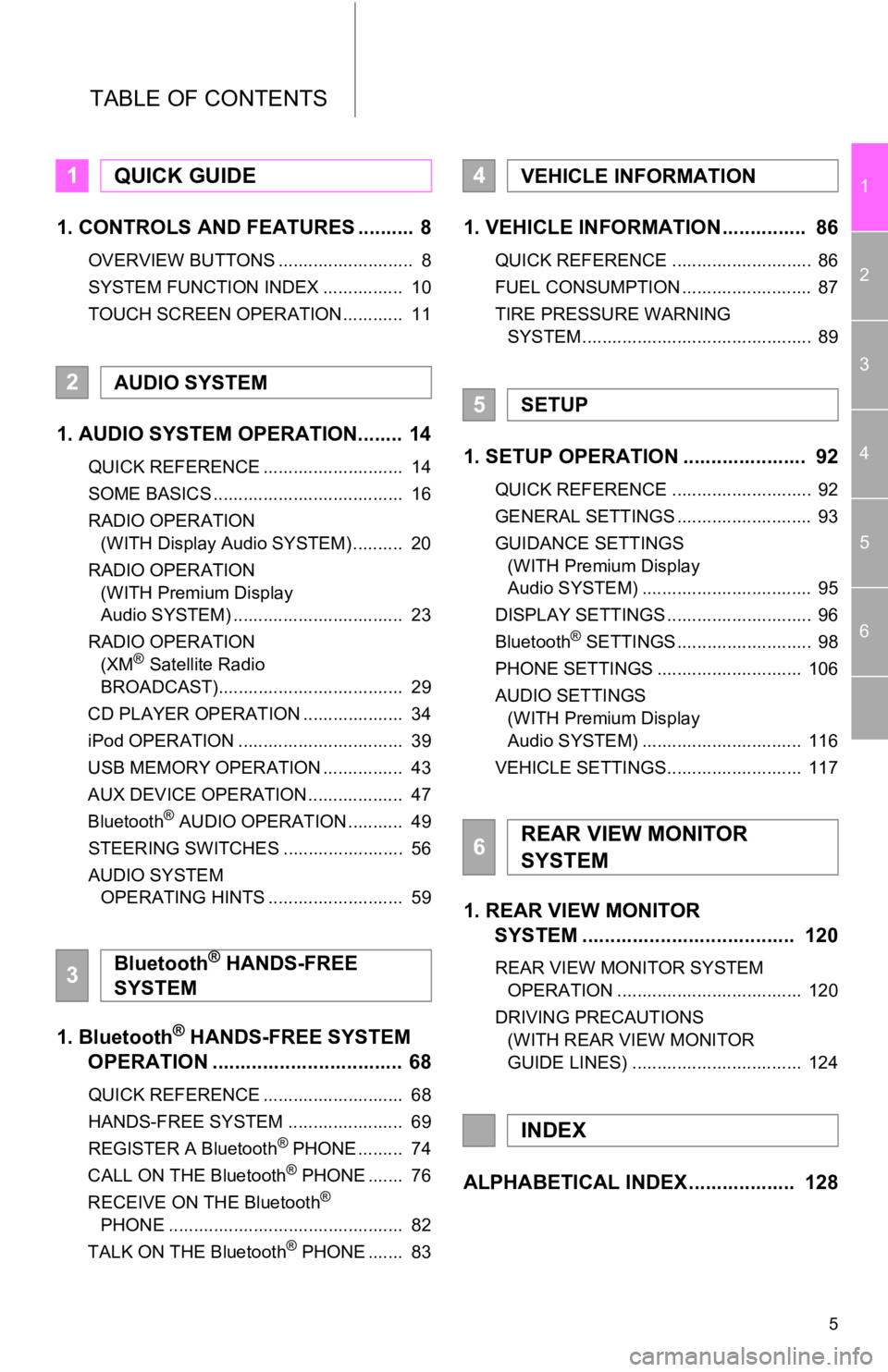
5
1
2
3
4
5
6
TABLE OF CONTENTS
1. CONTROLS AND FEATURES .......... 8
OVERVIEW BUTTONS ........................... 8
SYSTEM FUNCTION INDEX ................ 10
TOUCH SCREEN OPERATION ............ 11
1. AUDIO SYSTEM OPERATION........ 14
QUICK REFERENCE ............................ 14
SOME BASICS ...................................... 16
RADIO OPERATION (WITH Display Audio SYSTEM) .......... 20
RADIO OPERATION (WITH Premium Display
Audio SYSTEM) .................................. 23
RADIO OPERATION (XM
® Satellite Radio
BROADCAST)..................................... 29
CD PLAYER OPERATION .................... 34
iPod OPERATION ................................. 39
USB MEMORY OPERATION ................ 43
AUX DEVICE OPERATION ................... 47
Bluetooth
® AUDIO OPERATION ........... 49
STEERING SWITCHES ........................ 56
AUDIO SYSTEM OPERATING HINTS ........................... 59
1. Bluetooth® HANDS-FREE SYSTEM
OPERATION .................................. 68
QUICK REFERENCE ............................ 68
HANDS-FREE SYSTEM ....................... 69
REGISTER A Bluetooth
® PHONE ......... 74
CALL ON THE Bluetooth® PHONE ....... 76
RECEIVE ON THE Bluetooth®
PHONE ............................................... 82
TALK ON THE Bluetooth
® PHONE ....... 83
1. VEHICLE INFORMATION ............... 86
QUICK REFERENCE ............................ 86
FUEL CONSUMPTION .......................... 87
TIRE PRESSURE WARNING SYSTEM .............................................. 89
1. SETUP OPERATION ...................... 92
QUICK REFERENCE ............................ 92
GENERAL SETTINGS ........................... 93
GUIDANCE SETTINGS (WITH Premium Display
Audio SYSTEM) .................................. 95
DISPLAY SETTINGS ............................. 96
Bluetooth
® SETTINGS ........................... 98
PHONE SETTINGS ............................. 106
AUDIO SETTINGS (WITH Premium Display
Audio SYSTEM) ................................ 116
VEHICLE SETTINGS........................... 117
1. REAR VIEW MONITOR SYSTEM ................................... ... 120
REAR VIEW MONITOR SYSTEM
OPERATION ..................................... 120
DRIVING PRECAUTIONS (WITH REAR VIEW MONITOR
GUIDE LINES) .................................. 124
ALPHABETICAL INDEX ................... 128
1QUICK GUIDE
2AUDIO SYSTEM
3Bluetooth® HANDS-FREE
SYSTEM
4VEHICLE INFORMATION
5SETUP
6REAR VIEW MONITOR
SYSTEM
INDEX
Page 10 of 131
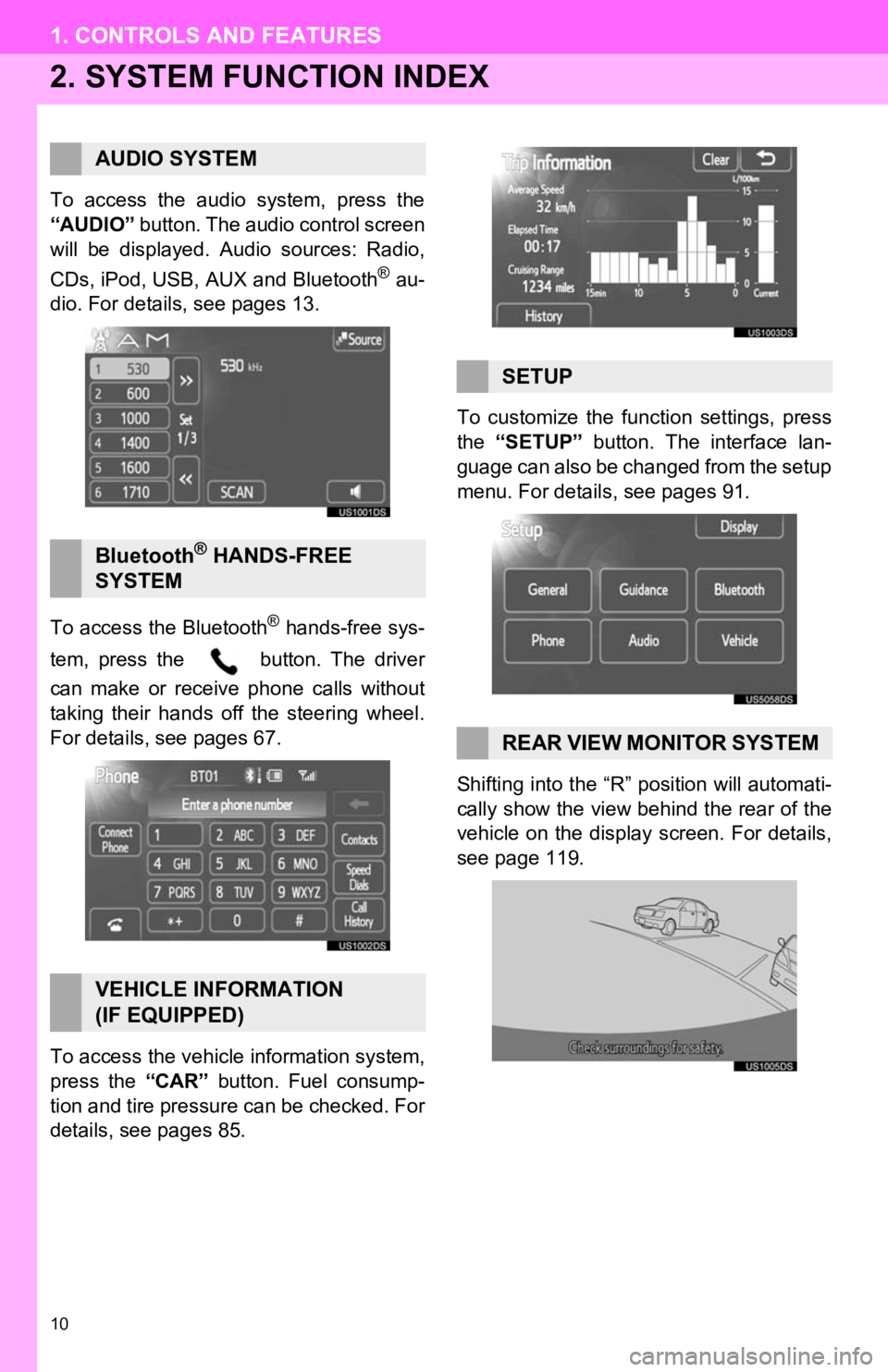
10
1. CONTROLS AND FEATURES
2. SYSTEM FUNCTION INDEX
To access the audio system, press the
“AUDIO” button. The audio control screen
will be displayed. Audio sources: Radio,
CDs, iPod, USB, AUX and Bluetooth
® au-
dio. For details, see pages 13.
To access the Bluetooth
® hands-free sys-
tem, press the button. The driver
can make or receive phone calls without
taking their hands off the steering wheel.
For details, see pages 67.
To access the vehicle information system,
press the “CAR” button. Fuel consump-
tion and tire pressure can be checked. For
details, see pages 85. To customize the func
tion settings, press
the “SETUP” button. The interface lan-
guage can also be changed from the setup
menu. For details, see pages 91.
Shifting into the “R” position will automati-
cally show the view behind the rear of the
vehicle on the display screen. For details,
see page 119.
AUDIO SYSTEM
Bluetooth® HANDS-FREE
SYSTEM
VEHICLE INFORMATION
(IF EQUIPPED)
SETUP
REAR VIEW MONITOR SYSTEM
Page 85 of 131
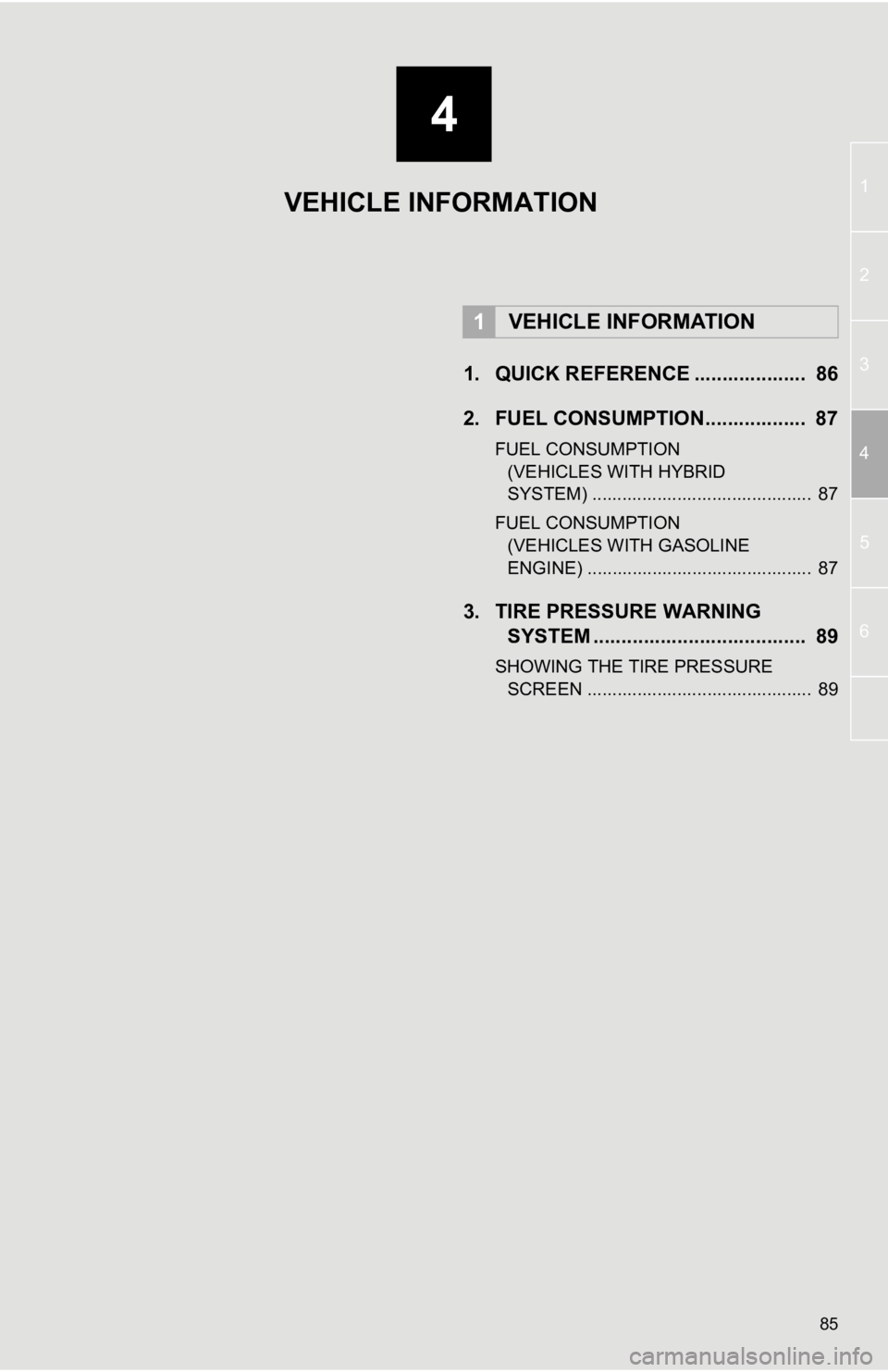
4
85
1
2
3
4
5
6
1. QUICK REFERENCE .................... 86
2. FUEL CONSUMPTION.................. 87
FUEL CONSUMPTION (VEHICLES WITH HYBRID
SYSTEM) ............................................ 87
FUEL CONSUMPTION (VEHICLES WITH GASOLINE
ENGINE) ............................................. 87
3. TIRE PRESSURE WARNING SYSTEM .......... ....................... ..... 89
SHOWING THE TIRE PRESSURE
SCREEN ............................................. 89
1VEHICLE INFORMATION
VEHICLE INFORMATION
Page 86 of 131
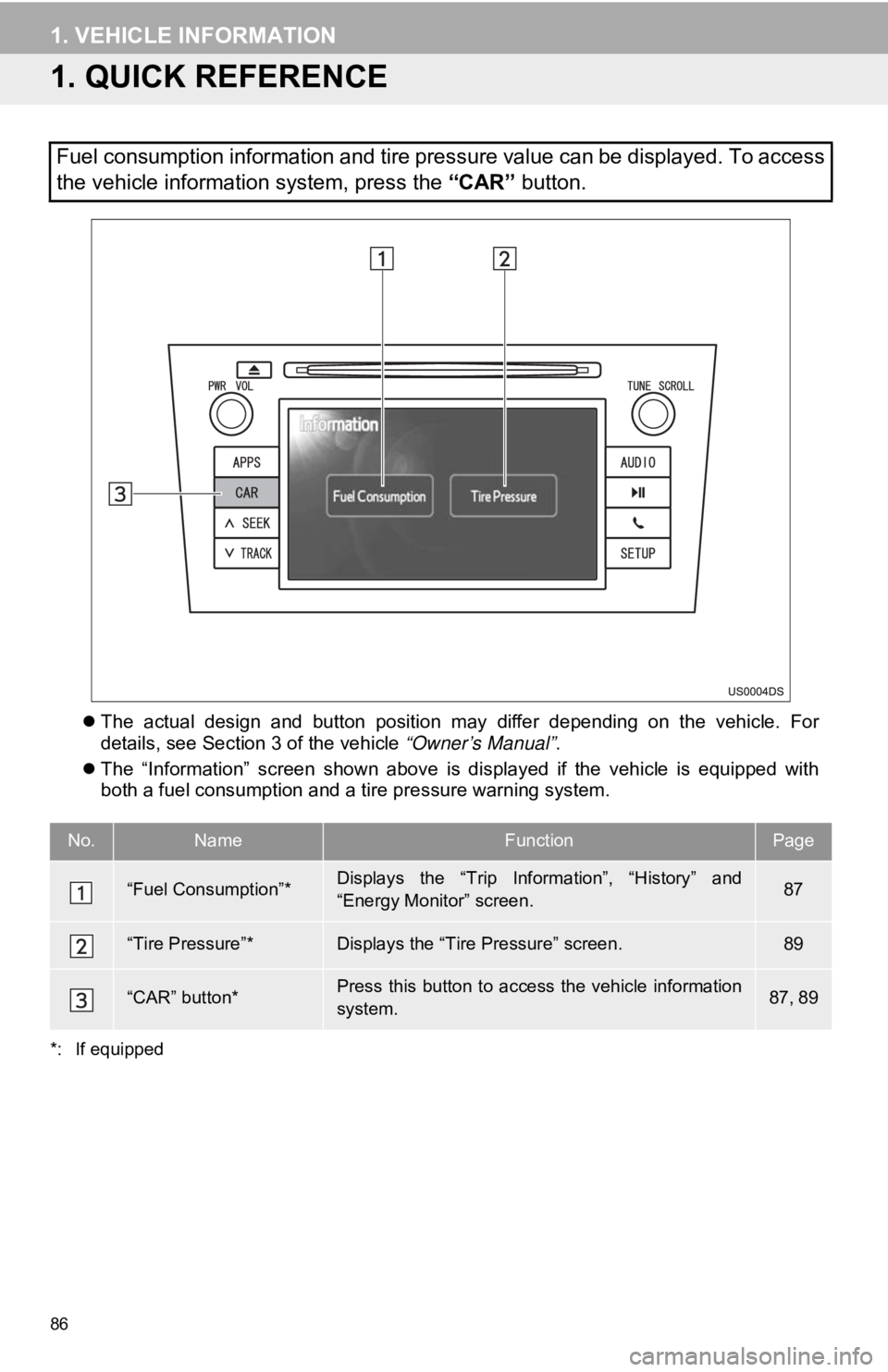
86
1. VEHICLE INFORMATION
1. QUICK REFERENCE
The actual design and button position may differ depending on the vehicle. For
details, see Section 3 of the vehicle “Owner’s Manual” .
The “Information” screen shown above is displayed if the vehicle is equipped with
both a fuel consumption and a tire pressure warning system.
*: If equipped
Fuel consumption information and tire pressure value can be displayed. To access
the vehicle information system, press the “CAR” button.
No.NameFunctionPage
“Fuel Consumption”*Displays the “Trip Information”, “History” and
“Energy Monitor” screen.87
“Tire Pressure”*Displays the “Tire Pressure” screen.89
“CAR” button*Press this button to access the vehicle information
system.87, 89
Page 87 of 131
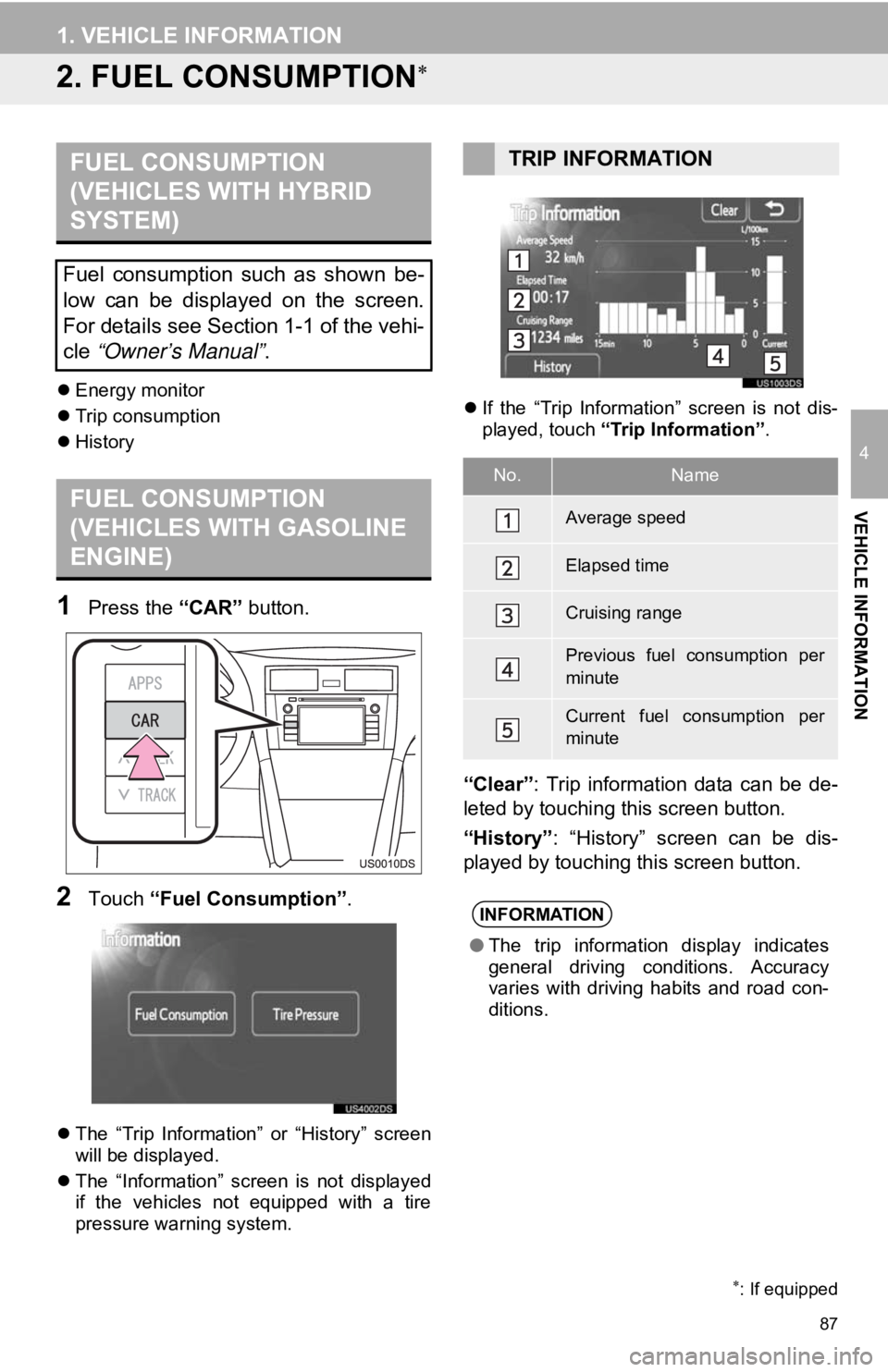
87
1. VEHICLE INFORMATION
4
VEHICLE INFORMATION
2. FUEL CONSUMPTION
Energy monitor
Trip consumption
History
1Press the “CAR” button.
2Touch “Fuel Consumption” .
The “Trip Information” or “History” screen
will be displayed.
The “Information” screen is not displayed
if the vehicles not equipped with a tire
pressure warning system.
If the “Trip Information” screen is not dis-
played, touch “Trip Information” .
“Clear”: Trip information data can be de-
leted by touching this screen button.
“History” : “History” screen can be dis-
played by touching this screen button.
: If equipped
FUEL CONSUMPTION
(VEHICLES WITH HYBRID
SYSTEM)
Fuel consumption such as shown be-
low can be displayed on the screen.
For details see Section 1-1 of the vehi-
cle “Owner’s Manual” .
FUEL CONSUMPTION
(VEHICLES WITH GASOLINE
ENGINE)
TRIP INFORMATION
No.Name
Average speed
Elapsed time
Cruising range
Previous fuel consumption per
minute
Current fuel consumption per
minute
INFORMATION
●The trip information display indicates
general driving conditions. Accuracy
varies with driving habits and road con-
ditions.
Page 89 of 131
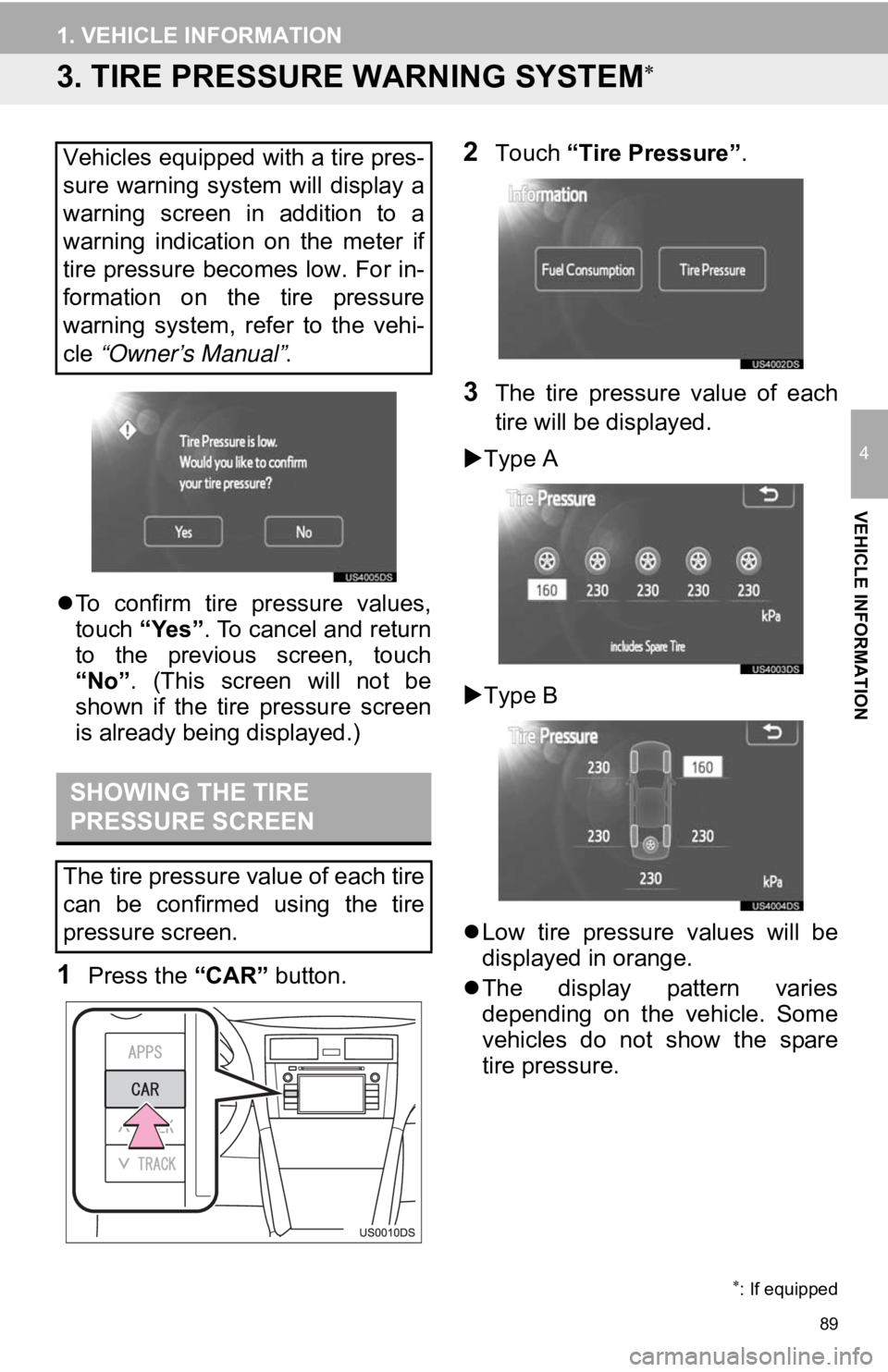
89
1. VEHICLE INFORMATION
4
VEHICLE INFORMATION
3. TIRE PRESSURE WARNING SYSTEM
To confirm tire pressure values,
touch “Yes”. To cancel and return
to the previous screen, touch
“No” . (This screen will not be
shown if the tire pressure screen
is already being displayed.)
1Press the “CAR” button.
2Touch “Tire Pressure”.
3The tire pressure value of each
tire will be displayed.
Type A
Type B
Low tire pressure values will be
displayed in orange.
The display pattern varies
depending on the vehicle. Some
vehicles do not show the spare
tire pressure.
: If equipped
Vehicles equipped with a tire pres-
sure warning system will display a
warning screen in addition to a
warning indication on the meter if
tire pressure becomes low. For in-
formation on the tire pressure
warning system, refer to the vehi-
cle “Owner’s Manual” .
SHOWING THE TIRE
PRESSURE SCREEN
The tire pressure value of each tire
can be confirmed using the tire
pressure screen.
Page 130 of 131
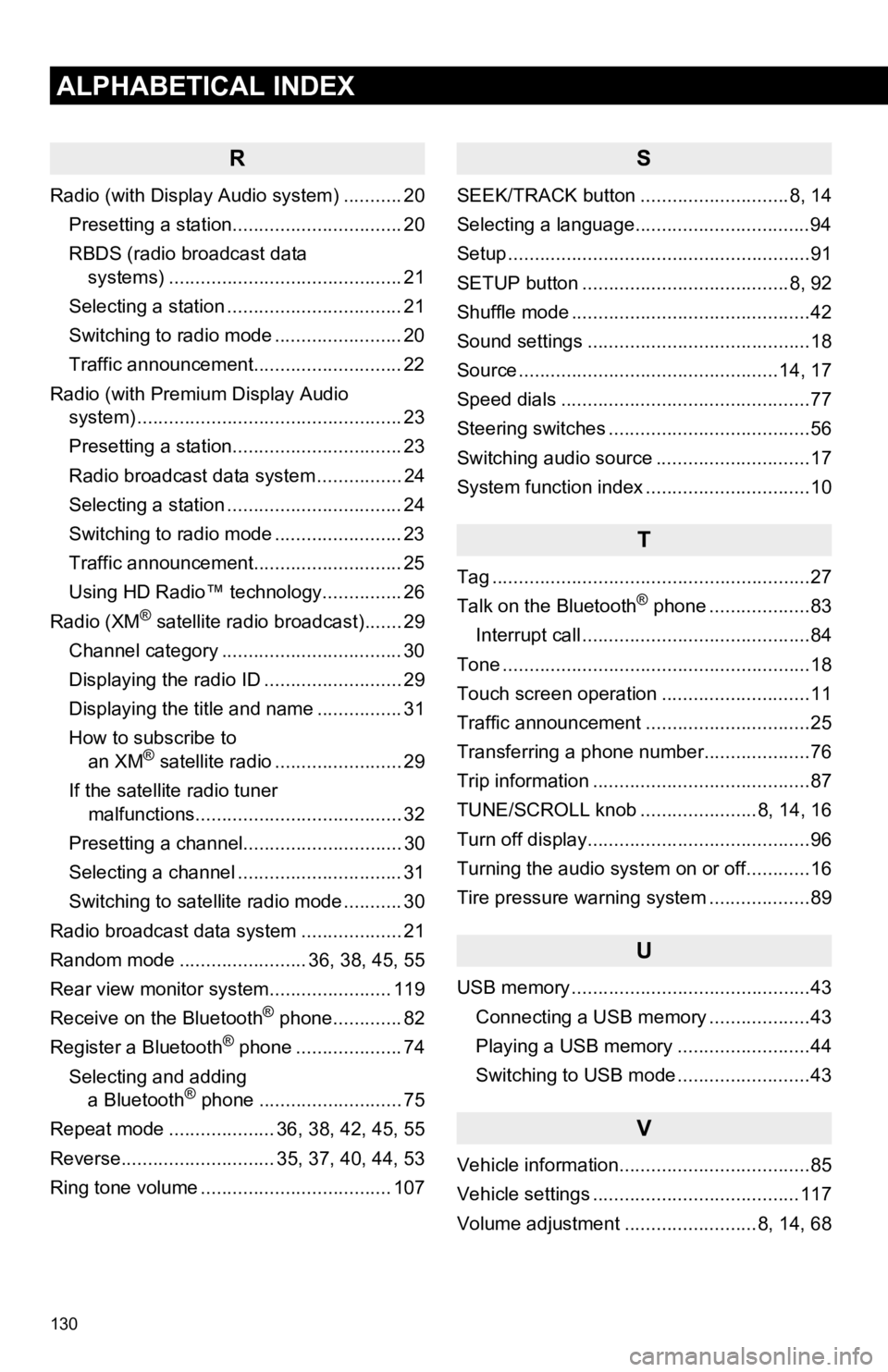
130
1. ALPHABETICAL INDEX
ALPHABETICAL INDEX
R
Radio (with Display Audio system) ........... 20Presetting a station................................ 20
RBDS (radio broadcast data systems) .......... .......................... ........ 21
Selecting a station ................................. 21
Switching to radio mode ........................ 20
Traffic announcement............................ 22
Radio (with Premium Display Audio system) ............. .......................... ........... 23
Presetting a station................................ 23
Radio broadcast data system ................ 24
Selecting a station ................................. 24
Switching to radio mode ........................ 23
Traffic announcement............................ 25
Using HD Radio™ technology............... 26
Radio (XM
® satellite radio broadcast)....... 29
Channel category .................................. 30
Displaying the radio ID .......................... 29
Displaying the title and name ................ 31
How to subscribe to an XM
® satellite radio ........................ 29
If the satellite radio tuner malfunctions....................................... 32
Presetting a channel.............................. 30
Selecting a channel ............................... 31
Switching to satellite radio mode ........... 30
Radio broadcast data system ................... 21
Random mode ........................ 36, 38, 45, 55
Rear view monitor system .................... ... 119
Receive on the Bluetooth
® phone............. 82
Register a Bluetooth® phone .................... 74
Selecting and adding a Bluetooth
® phone ........................... 75
Repeat mode .................... 36, 38, 42, 45, 55
Reverse............................. 35, 37, 40, 44, 53
Ring tone volume .................................... 107
S
SEEK/TRACK button ............................8, 14
Selecting a language.................................94
Setup .........................................................91
SETUP button .......................................8, 92
Shuffle mode .............................................42
Sound settings ..........................................18
Source .................................................14, 17
Speed dials ...............................................77
Steering switches ......................................56
Switching audio source .............................17
System function index ...............................10
T
Tag ............................................................27
Talk on the Bluetooth® phone ...................83
Interrupt call ...........................................84
Tone ..........................................................18
Touch screen operation ............................11
Traffic announcement ...............................25
Transferring a phone number....................76
Trip information .........................................87
TUNE/SCROLL knob ......................8, 14, 16
Turn off display..........................................96
Turning the audio system on or off............16
Tire pressure warning system ...................89
U
USB memory .............................................43 Connecting a USB memory ...................43
Playing a USB memory .........................44
Switching to USB mode .........................43
V
Vehicle information....................................85
Vehicle settings .......................................117
Volume adjustment .........................8, 14, 68