audio TOYOTA VENZA 2012 Accessories, Audio & Navigation (in English)
[x] Cancel search | Manufacturer: TOYOTA, Model Year: 2012, Model line: VENZA, Model: TOYOTA VENZA 2012Pages: 48, PDF Size: 3.27 MB
Page 24 of 48
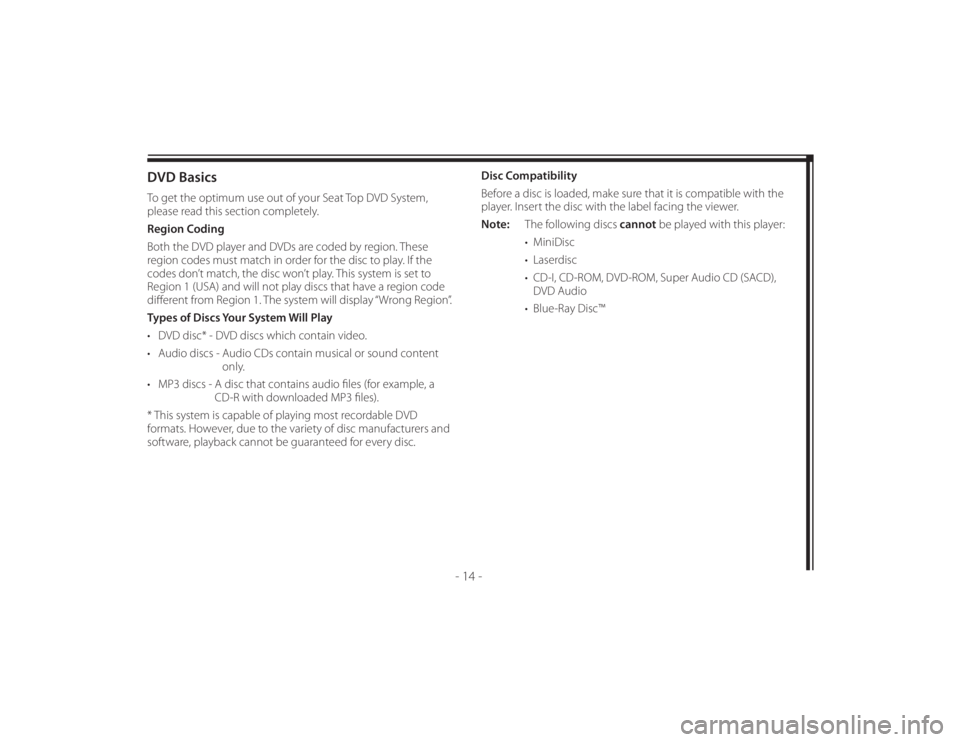
128-8673b
24 of 48
- 14 -
DVD BasicsTo get the optimum use out of your Seat Top DVD System,
please read this section completely.
Region Coding
Both the DVD player and DVDs are coded by region. These
region codes must match in order for the disc to play. If the
codes don’t match, the disc won’t play. This system is set to
Region 1 (USA) and will not play discs that have a region code
diff erent from Region 1. The system will display “Wrong Region”.
Types of Discs Your System Will Play
• DVD disc* - DVD discs which contain video.
• Audio discs - Audio CDs contain musical or sound content
only.
• MP3 discs - A disc that contains audio fi les (for example, a
CD-R with downloaded MP3 fi les).
* This system is capable of playing most recordable DVD
formats. However, due to the variety of disc manufacturers and
software, playback cannot be guaranteed for every disc.Disc Compatibility
Before a disc is loaded, make sure that it is compatible with the
player. Insert the disc with the label facing the viewer.
Note: The following discs cannot be played with this player:
• MiniDisc
• Laserdisc
• CD-I, CD-ROM, DVD-ROM, Super Audio CD (SACD),
DVD Audio
• Blue-Ray Disc™
Page 27 of 48
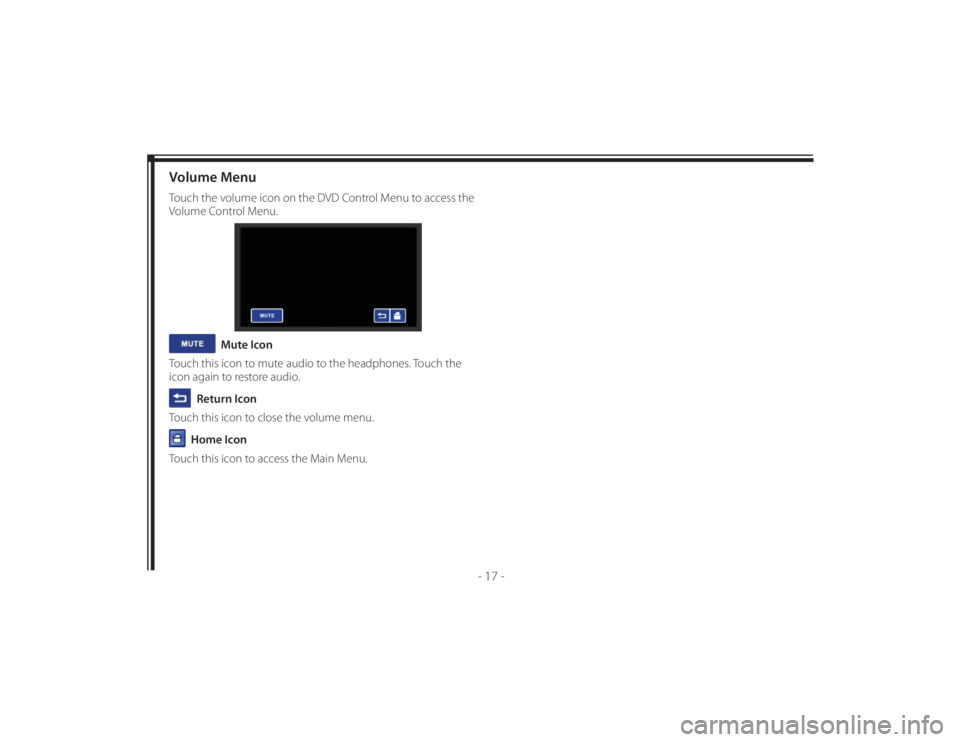
128-8673b
27 of 48
- 17 -
Volume MenuTouch the volume icon on the DVD Control Menu to access the
Volume Control Menu.
Mute Icon
Touch this icon to mute audio to the headphones. Touch the
icon again to restore audio.
Return Icon
Touch this icon to close the volume menu. Home Icon
Touch this icon to access the Main Menu.
Page 30 of 48

128-8673b
30 of 48
- 20 -
Audio SetupSelect “Audio” using the
or
icon, then touch
the
icon to enter the audio menu. Select an audio language
using the
or
button, then touch the
OK icon to
confi rm the setting. Touch the
icon to return.
Note: The audio selection is only available for discs that are
recorded in the listed languages. If the selected language
is not available, the player will play and display on the
screen the original language contained in the disc.
VIDEO SETUPTV DisplayThe TV DISPLAY setup allows the user to adjust the screen
setting (aspect ratio) from 4:3 or 16:9. Depending on the DVD
format, the screen will appear full or with black bands.TV TypeFor best system performance, the selected setting should
remain at NTSC.
NTSC - Select this type for NTSC TV.
MULTI - Select this type for multi-system TV.
Page 33 of 48
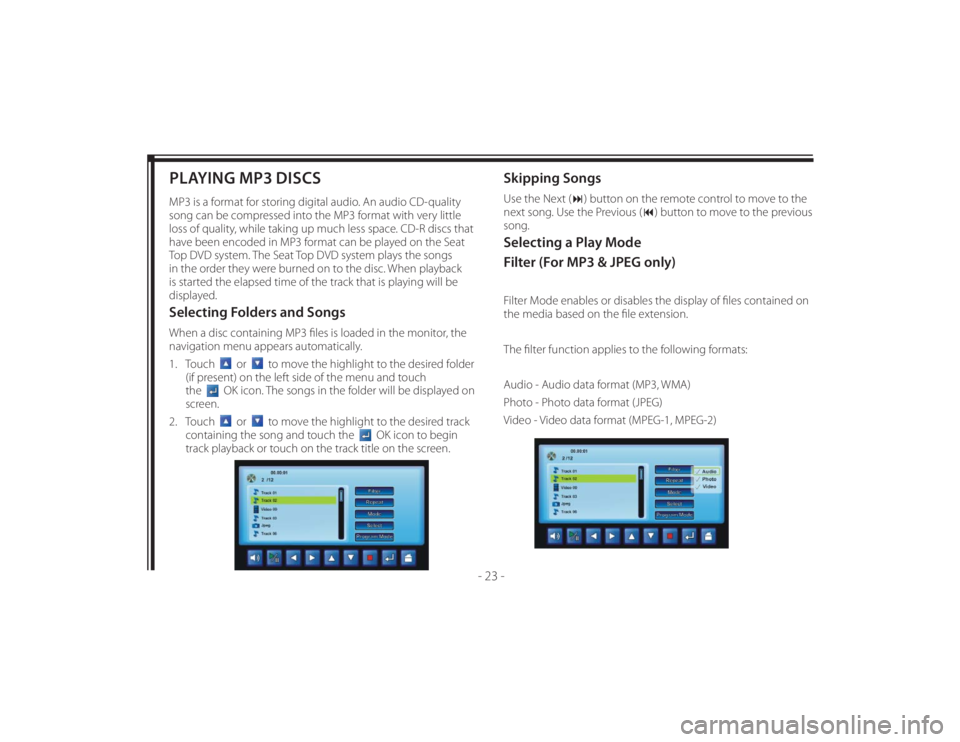
128-8673b
33 of 48
- 23 -
PLAYING MP3 DISCSMP3 is a format for storing digital audio. An audio CD-quality
song can be compressed into the MP3 format with very little
loss of quality, while taking up much less space. CD-R discs that
have been encoded in MP3 format can be played on the Seat
Top DVD system. The Seat Top DVD system plays the songs
in the order they were burned on to the disc. When playback
is started the elapsed time of the track that is playing will be
displayed.Selecting Folders and SongsWhen a disc containing MP3 fi les is loaded in the monitor, the
navigation menu appears automatically.
1. Touch
or
to move the highlight to the desired folder
(if present) on the left side of the menu and touch
the
OK icon. The songs in the folder will be displayed on
screen.
2. Touch
or
to move the highlight to the desired track
containing the song and touch the
OK icon to begin
track playback or touch on the track title on the screen.
Skipping SongsUse the Next () button on the remote control to move to the
next song. Use the Previous () button to move to the previous
song.Selecting a Play Mode
Filter (For MP3 & JPEG only)Filter Mode enables or disables the display of fi les contained on
the media based on the fi le extension.
The fi lter function applies to the following formats:
Audio - Audio data format (MP3, WMA)
Photo - Photo data format (JPEG)
Video - Video data format (MPEG-1, MPEG-2)
Page 40 of 48

128-8673b
40 of 48
- 30 -
TROUBLESHOOTINGProblem SolutionIR Sensor Inoperative (DVD Player
Won’t Accept Commands From
Remote Control)• Verify that the batteries in the remote are fresh.
• Verify that the remote sensor eye is not obstructed.
• Verify that monitor select M1 or monitor select M2 has been selected correctly on the
Remote Control.
• ( When monitor Select M1 is pressed on the Remote Control, the remote will only operate
the passenger side monitor.)
• ( When monitor Select M2 is pressed on the Remote Control, the remote will only operate
the driver side monitor.)
Disc Will Not Play or Wrong
Region is Displayed• Check the type of disc you put into disc slot. This DVD system only plays digital video discs,
audio CDs and MP3s.
• Both the unit and the disc are coded by region. If the regional codes don’t match, the disc
can’t be played. This DVD player is set to Region 1.
Play Starts, Then Stops
Immediately• The disc is dirty. Clean it.
• Condensation has formed. Allow player to dry out.
• Disc is damaged; try another disc.
No Sound or Distorted Sound • If you are using the IR headphones, make sure you turn on the IRT power with the IRT ON/
OFF button on the Remote Control. Make sure that the headphone batteries are fresh.
• If you are using the vehicle radio, make sure that there is no plug in the vehicle’s AUX jack
and that the radio is in the AUX mode.
OSD Displays “Incorrect Disc
Format”• Disc loaded backwards, turn disc around so that the disc label is facing towards the viewer.
Page 45 of 48
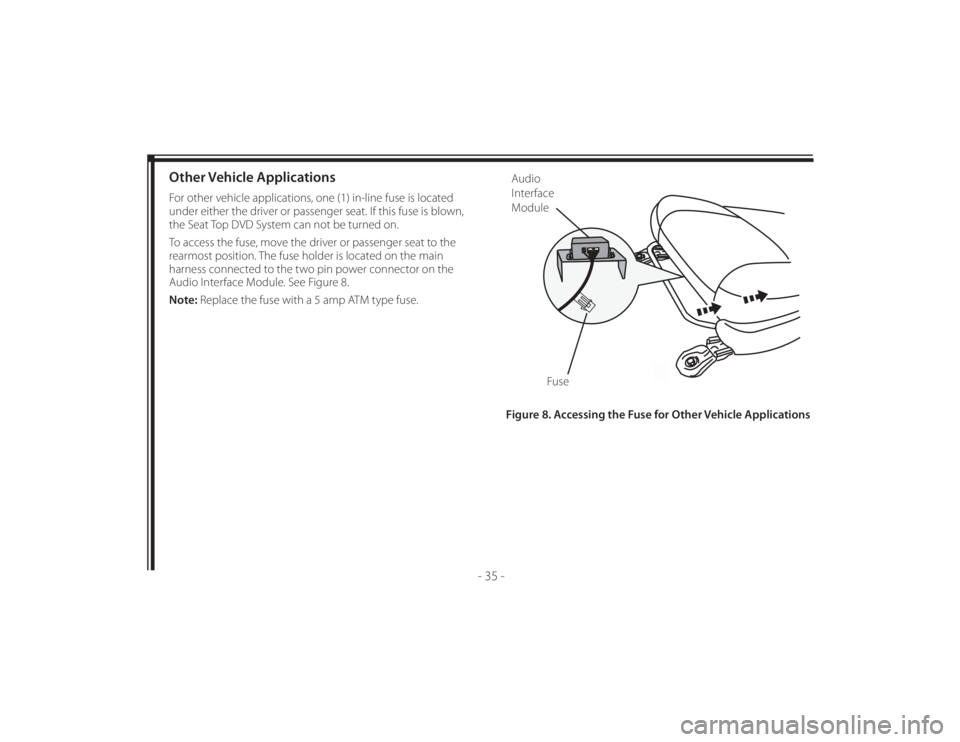
128-8673b
45 of 48
- 35 -
Figure 8. Accessing the Fuse for Other Vehicle Applications
Other Vehicle ApplicationsFor other vehicle applications, one (1) in-line fuse is located
under either the driver or passenger seat. If this fuse is blown,
the Seat Top DVD System can not be turned on.
To access the fuse, move the driver or passenger seat to the
rearmost position. The fuse holder is located on the main
harness connected to the two pin power connector on the
Audio Interface Module. See Figure 8.
Note: Replace the fuse with a 5 amp ATM type fuse.
Fuse
Audio
Interface
Module