audio TOYOTA VENZA 2012 Accessories, Audio & Navigation (in English)
[x] Cancel search | Manufacturer: TOYOTA, Model Year: 2012, Model line: VENZA, Model: TOYOTA VENZA 2012Pages: 48, PDF Size: 3.27 MB
Page 3 of 48
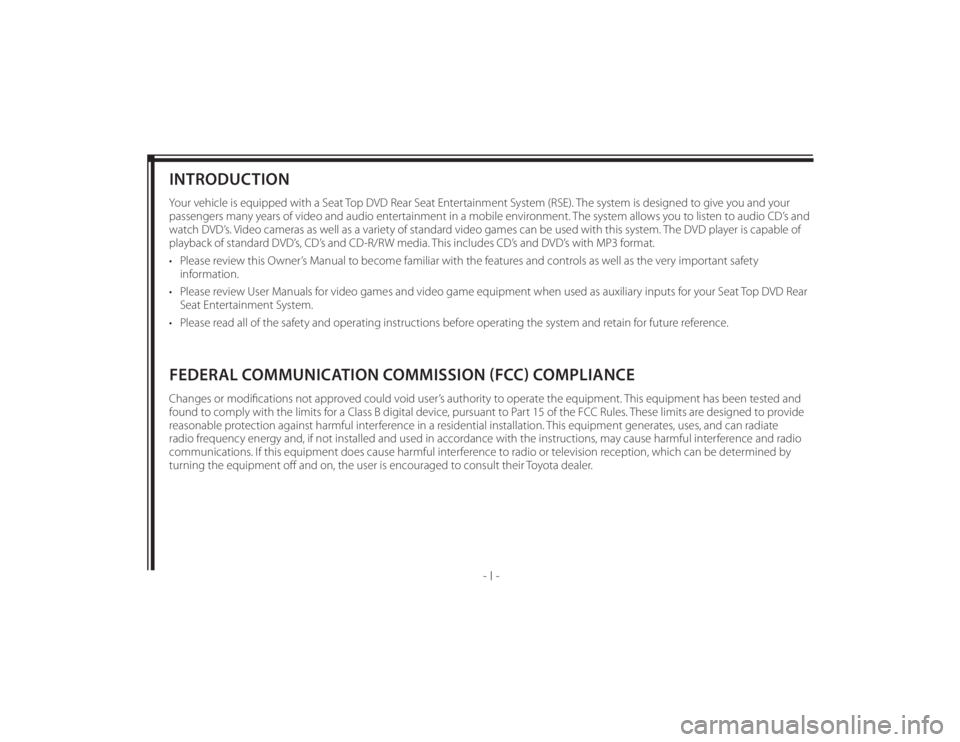
128-8673b
3 of 48
- I -
INTRODUCTIONYour vehicle is equipped with a Seat Top DVD Rear Seat Entertainment System (RSE). The system is designed to give you and your
passengers many years of video and audio entertainment in a mobile environment. The system allows you to listen to audio CD’s and
watch DVD’s. Video cameras as well as a variety of standard video games can be used with this system. The DVD player is capable of
playback of standard DVD’s, CD’s and CD-R/RW media. This includes CD’s and DVD’s with MP3 format.
• Please review this Owner’s Manual to become familiar with the features and controls as well as the very important safety
information.
• Please review User Manuals for video games and video game equipment when used as auxiliary inputs for your Seat Top DVD Rear
Seat Entertainment System.
• Please read all of the safety and operating instructions before operating the system and retain for future reference.FEDERAL COMMUNICATION COMMISSION (FCC) COMPLIANCEChanges or modifi cations not approved could void user’s authority to operate the equipment. This equipment has been tested and
found to comply with the limits for a Class B digital device, pursuant to Part 15 of the FCC Rules. These limits are designed to provide
reasonable protection against harmful interference in a residential installation. This equipment generates, uses, and can radiate
radio frequency energy and, if not installed and used in accordance with the instructions, may cause harmful interference and radio
communications. If this equipment does cause harmful interference to radio or television reception, which can be determined by
turning the equipment off and on, the user is encouraged to consult their Toyota dealer.
Page 5 of 48
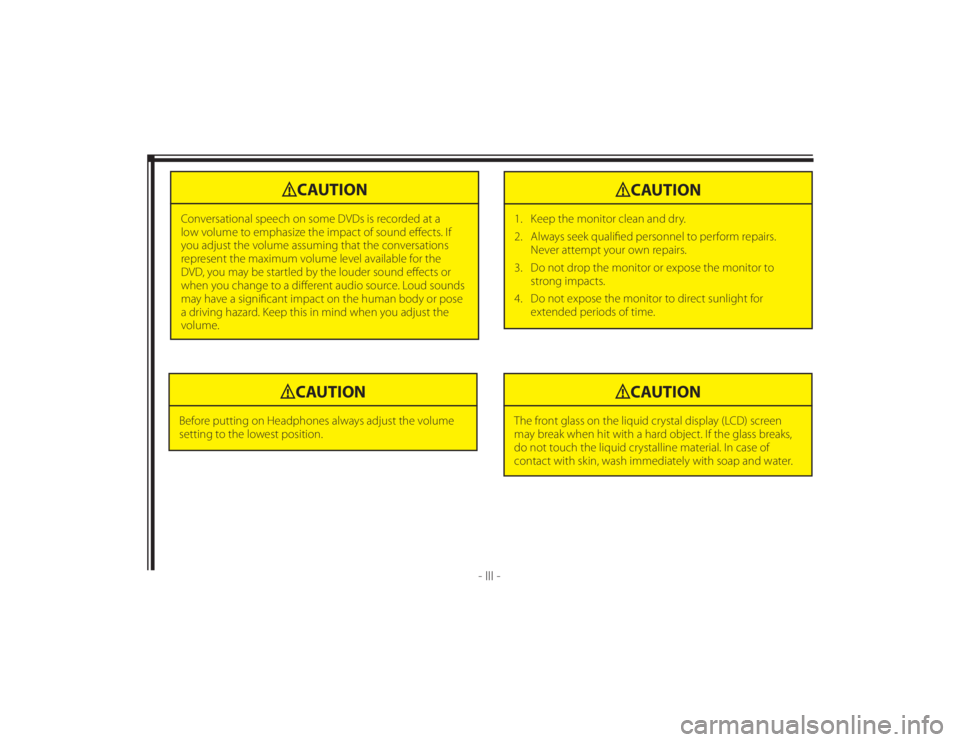
128-8673b
5 of 48
- III -
CAUTION
Conversational speech on some DVDs is recorded at a
low volume to emphasize the impact of sound eff ects. If
you adjust the volume assuming that the conversations
represent the maximum volume level available for the
DVD, you may be startled by the louder sound eff ects or
when you change to a diff erent audio source. Loud sounds
may have a signifi cant impact on the human body or pose
a driving hazard. Keep this in mind when you adjust the
volume.
CAUTION
1. Keep the monitor clean and dry.
2. Always seek qualifi ed personnel to perform repairs.
Never attempt your own repairs.
3. Do not drop the monitor or expose the monitor to
strong impacts.
4. Do not expose the monitor to direct sunlight for
extended periods of time.
CAUTION
Before putting on Headphones always adjust the volume
setting to the lowest position.
CAUTION
The front glass on the liquid crystal display (LCD) screen
may break when hit with a hard object. If the glass breaks,
do not touch the liquid crystalline material. In case of
contact with skin, wash immediately with soap and water.
Page 6 of 48
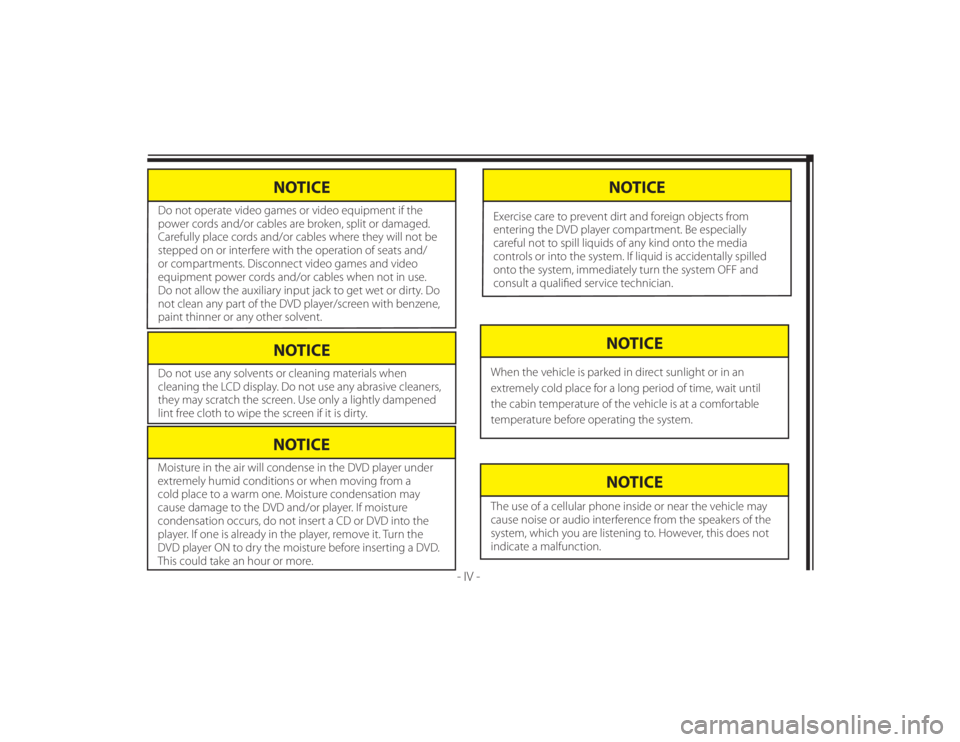
128-8673b
6 of 48
NOTICE
Do not use any solvents or cleaning materials when
cleaning the LCD display. Do not use any abrasive cleaners,
they may scratch the screen. Use only a lightly dampened
lint free cloth to wipe the screen if it is dirty.
- IV -
NOTICE
Moisture in the air will condense in the DVD player under
extremely humid conditions or when moving from a
cold place to a warm one. Moisture condensation may
cause damage to the DVD and/or player. If moisture
condensation occurs, do not insert a CD or DVD into the
player. If one is already in the player, remove it. Turn the
DVD player ON to dry the moisture before inserting a DVD.
This could take an hour or more.
NOTICE
The use of a cellular phone inside or near the vehicle may
cause noise or audio interference from the speakers of the
system, which you are listening to. However, this does not
indicate a malfunction.
NOTICE
When the vehicle is parked in direct sunlight or in an
extremely cold place for a long period of time, wait until
the cabin temperature of the vehicle is at a comfortable
temperature before operating the system.
NOTICE
Do not operate video games or video equipment if the
power cords and/or cables are broken, split or damaged.
Carefully place cords and/or cables where they will not be
stepped on or interfere with the operation of seats and/
or compartments. Disconnect video games and video
equipment power cords and/or cables when not in use.
Do not allow the auxiliary input jack to get wet or dirty. Do
not clean any part of the DVD player/screen with benzene,
paint thinner or any other solvent.
NOTICE
Exercise care to prevent dirt and foreign objects from
entering the DVD player compartment. Be especially
careful not to spill liquids of any kind onto the media
controls or into the system. If liquid is accidentally spilled
onto the system, immediately turn the system OFF and
consult a qualifi ed service technician.
Page 8 of 48
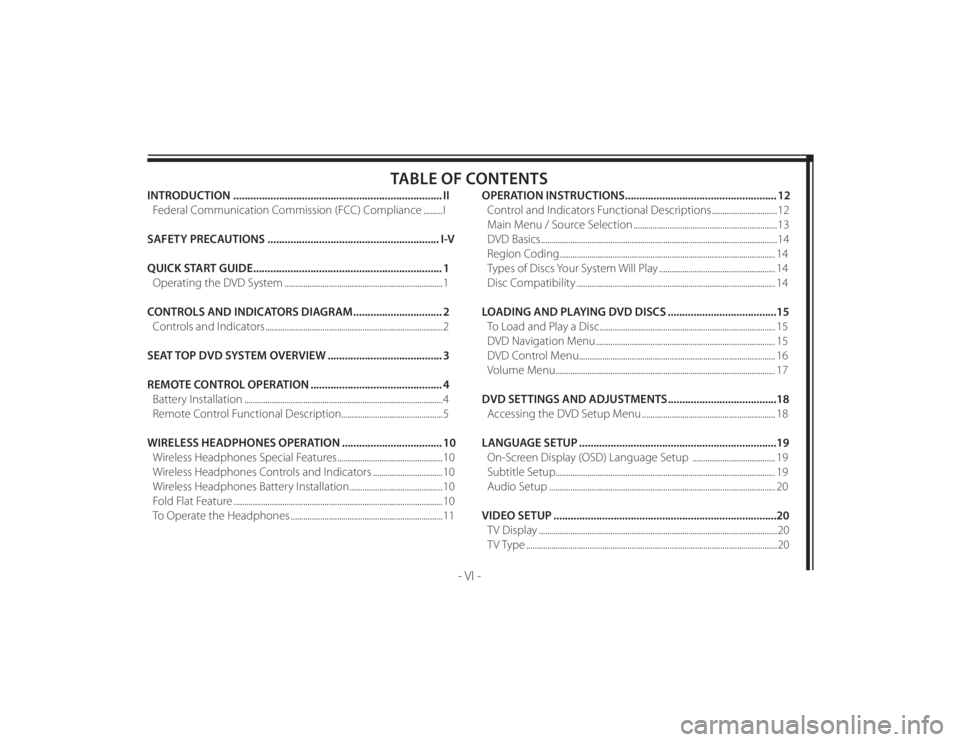
128-8673b
8 of 48
- VI -
TABLE OF CONTENTS
INTRODUCTION ......................................................................... II
Federal Communication Commission (FCC) Compliance .........I
SAFETY PRECAUTIONS ............................................................ I-V
QUICK START GUIDE .................................................................. 1
Operating the DVD System ...........................................................................1
CONTROLS AND INDICATORS DIAGRAM ............................... 2
Controls and Indicators ....................................................................................2
SEAT TOP DVD SYSTEM OVERVIEW ........................................ 3
REMOTE CONTROL OPERATION .............................................. 4
Battery Installation ..............................................................................................4
Remote Control Functional Description................................................5
WIRELESS HEADPHONES OPERATION ................................... 10
Wireless Headphones Special Features ..................................................10
Wireless Headphones Controls and Indicators .................................10
Wireless Headphones Battery Installation ............................................10
Fold Flat Feature ...................................................................................................10
To Operate the Headphones ........................................................................11OPERATION INSTRUCTIONS ..................................................... 12
Control and Indicators Functional Descriptions ...............................12
Main Menu / Source Selection ....................................................................13
DVD Basics ................................................................................................................14
Region Coding ...................................................................................................... 14
Types of Discs Your System Will Play ....................................................... 14
Disc Compatibility .............................................................................................. 14
LOADING AND PLAYING DVD DISCS ......................................15
To Load and Play a Disc ................................................................................... 15
DVD Navigation Menu ..................................................................................... 15
DVD Control Menu............................................................................................. 16
Volume Menu ........................................................................................................ 17
DVD SETTINGS AND ADJUSTMENTS ......................................18
Accessing the DVD Setup Menu ............................................................... 18
LANGUAGE SETUP .....................................................................19
On-Screen Display (OSD) Language Setup ....................................... 19
Subtitle Setup ........................................................................................................ 19
Audio Setup ........................................................................................................... 20
VIDEO SETUP ..............................................................................20
TV Display .................................................................................................................20
TV Type .......................................................................................................................20
Page 11 of 48
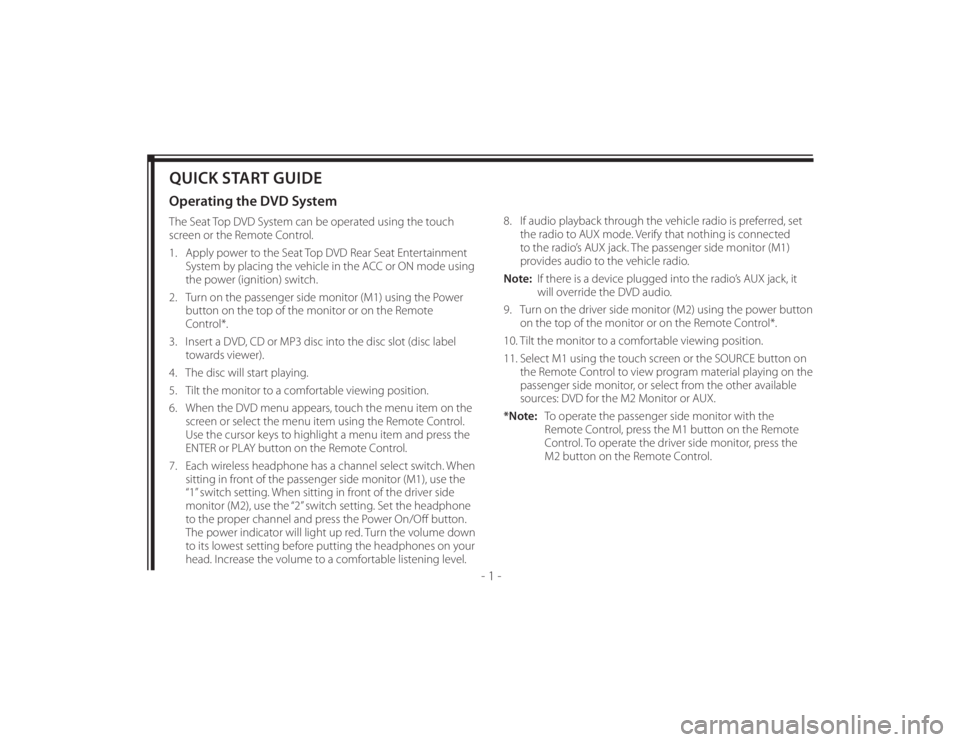
128-8673b
11 of 48
- 1 -
QUICK START GUIDEOperating the DVD SystemThe Seat Top DVD System can be operated using the touch
screen or the Remote Control.
1. Apply power to the Seat Top DVD Rear Seat Entertainment
System by placing the vehicle in the ACC or ON mode using
the power (ignition) switch.
2. Turn on the passenger side monitor (M1) using the Power
button on the top of the monitor or on the Remote
Control*.
3. Insert a DVD, CD or MP3 disc into the disc slot (disc label
towards viewer).
4. The disc will start playing.
5. Tilt the monitor to a comfortable viewing position.
6. When the DVD menu appears, touch the menu item on the
screen or select the menu item using the Remote Control.
Use the cursor keys to highlight a menu item and press the
ENTER or PLAY button on the Remote Control.
7. Each wireless headphone has a channel select switch. When
sitting in front of the passenger side monitor (M1), use the
“1” switch setting. When sitting in front of the driver side
monitor (M2), use the “2” switch setting. Set the headphone
to the proper channel and press the Power On/Off button.
The power indicator will light up red. Turn the volume down
to its lowest setting before putting the headphones on your
head. Increase the volume to a comfortable listening level.8. If audio playback through the vehicle radio is preferred, set
the radio to AUX mode. Verify that nothing is connected
to the radio’s AUX jack. The passenger side monitor (M1)
provides audio to the vehicle radio.
Note: If there is a device plugged into the radio’s AUX jack, it
will override the DVD audio.
9. Turn on the driver side monitor (M2) using the power button
on the top of the monitor or on the Remote Control*.
10. Tilt the monitor to a comfortable viewing position.
11. Select M1 using the touch screen or the SOURCE button on
the Remote Control to view program material playing on the
passenger side monitor, or select from the other available
sources: DVD for the M2 Monitor or AUX.
*Note: To operate the passenger side monitor with the
Remote Control, press the M1 button on the Remote
Control. To operate the driver side monitor, press the
M2 button on the Remote Control.
Page 12 of 48
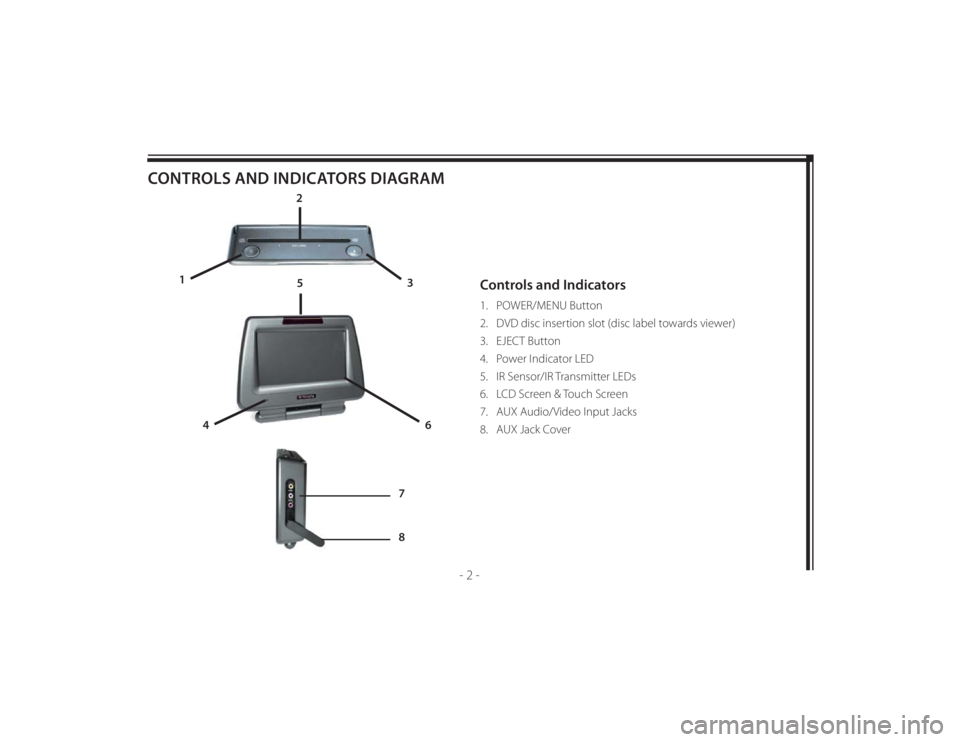
128-8673b
12 of 48
- 2 -
CONTROLS AND INDICATORS DIAGRAM
Controls and Indicators1. POWER/MENU Button
2. DVD disc insertion slot (disc label towards viewer)
3. EJECT Button
4. Power Indicator LED
5. IR Sensor/IR Transmitter LEDs
6. LCD Screen & Touch Screen
7. AUX Audio/Video Input Jacks
8. AUX Jack Cover
2
3 1
4
6
5
7
8
Page 13 of 48
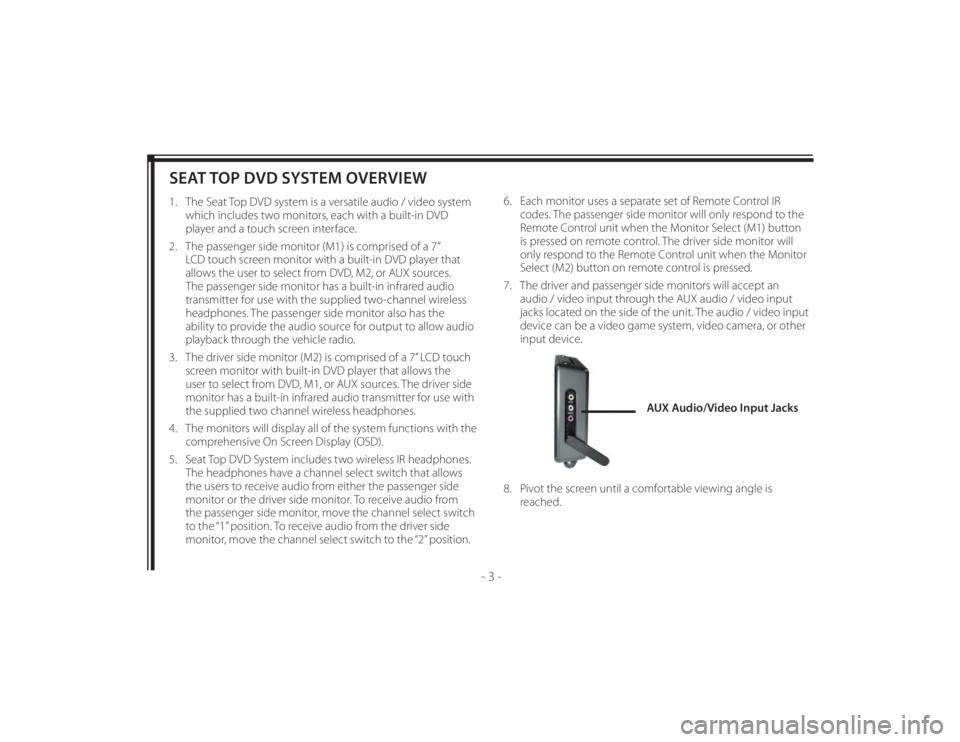
128-8673b
13 of 48
- 3 -
SEAT TOP DVD SYSTEM OVERVIEW1. The Seat Top DVD system is a versatile audio / video system
which includes two monitors, each with a built-in DVD
player and a touch screen interface.
2. The passenger side monitor (M1) is comprised of a 7”
LCD touch screen monitor with a built-in DVD player that
allows the user to select from DVD, M2, or AUX sources.
The passenger side monitor has a built-in infrared audio
transmitter for use with the supplied two-channel wireless
headphones. The passenger side monitor also has the
ability to provide the audio source for output to allow audio
playback through the vehicle radio.
3. The driver side monitor (M2) is comprised of a 7” LCD touch
screen monitor with built-in DVD player that allows the
user to select from DVD, M1, or AUX sources. The driver side
monitor has a built-in infrared audio transmitter for use with
the supplied two channel wireless headphones.
4. The monitors will display all of the system functions with the
comprehensive On Screen Display (OSD).
5. Seat Top DVD System includes two wireless IR headphones.
The headphones have a channel select switch that allows
the users to receive audio from either the passenger side
monitor or the driver side monitor. To receive audio from
the passenger side monitor, move the channel select switch
to the “1” position. To receive audio from the driver side
monitor, move the channel select switch to the “2” position.6. Each monitor uses a separate set of Remote Control IR
codes. The passenger side monitor will only respond to the
Remote Control unit when the Monitor Select (M1) button
is pressed on remote control. The driver side monitor will
only respond to the Remote Control unit when the Monitor
Select (M2) button on remote control is pressed.
7. The driver and passenger side monitors will accept an
audio / video input through the AUX audio / video input
jacks located on the side of the unit. The audio / video input
device can be a video game system, video camera, or other
input device.
8. Pivot the screen until a comfortable viewing angle is
reached.
AUX Audio/Video Input Jacks
Page 18 of 48
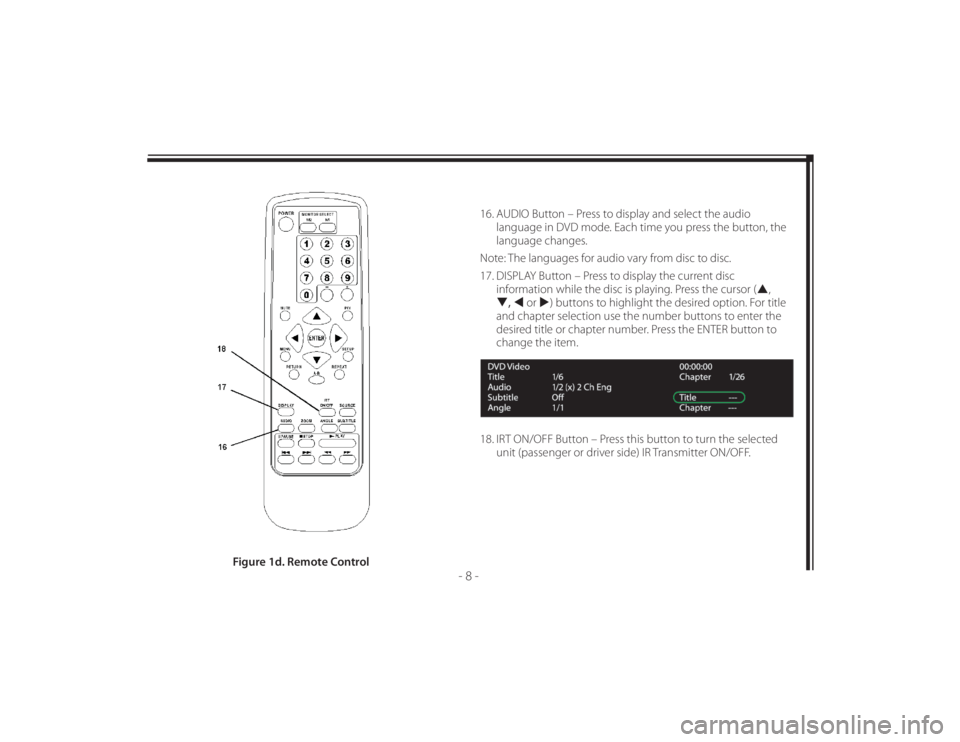
128-8673b
18 of 48
- 8 -
16. AUDIO Button – Press to display and select the audio
language in DVD mode. Each time you press the button, the
language changes.
Note: The languages for audio vary from disc to disc.
17. DISPLAY Button – Press to display the current disc
information while the disc is playing. Press the cursor (,
, or ) buttons to highlight the desired option. For title
and chapter selection use the number buttons to enter the
desired title or chapter number. Press the ENTER button to
change the item.
18. IRT ON/OFF Button – Press this button to turn the selected
unit (passenger or driver side) IR Transmitter ON/OFF.
Figure 1d. Remote Control
Page 20 of 48
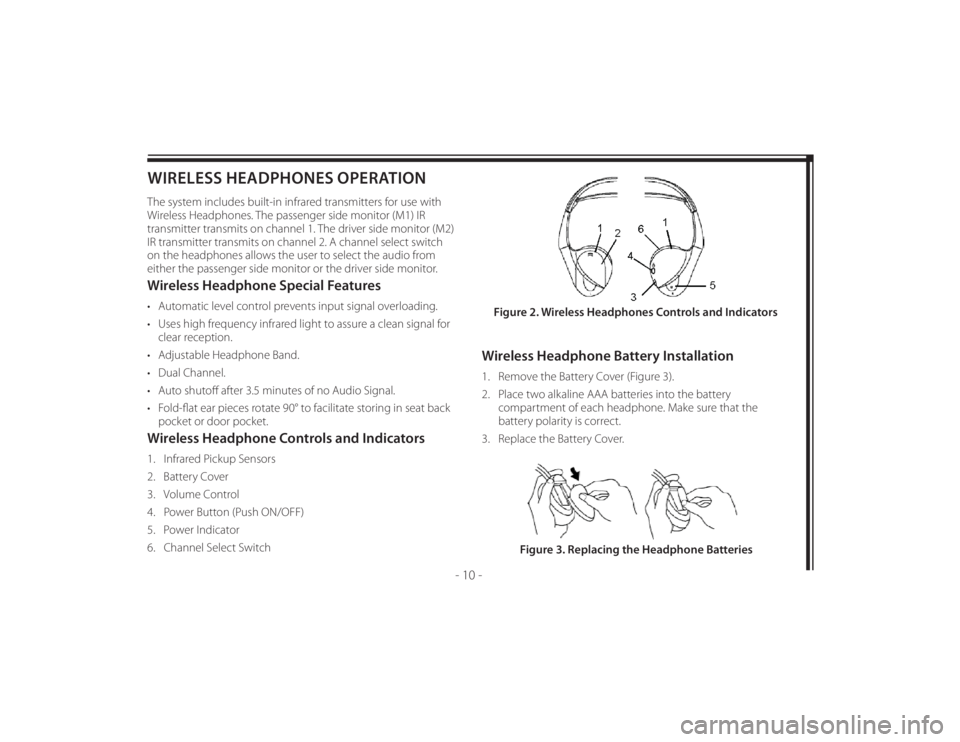
128-8673b
20 of 48
- 10 -
WIRELESS HEADPHONES OPERATIONThe system includes built-in infrared transmitters for use with
Wireless Headphones. The passenger side monitor (M1) IR
transmitter transmits on channel 1. The driver side monitor (M2)
IR transmitter transmits on channel 2. A channel select switch
on the headphones allows the user to select the audio from
either the passenger side monitor or the driver side monitor.Wireless Headphone Special Features• Automatic level control prevents input signal overloading.
• Uses high frequency infrared light to assure a clean signal for
clear reception.
• Adjustable Headphone Band.
• Dual Channel.
• Auto shutoff after 3.5 minutes of no Audio Signal.
• Fold-fl at ear pieces rotate 90° to facilitate storing in seat back
pocket or door pocket.Wireless Headphone Controls and Indicators1. Infrared Pickup Sensors
2. Battery Cover
3. Volume Control
4. Power Button (Push ON/OFF)
5. Power Indicator
6. Channel Select Switch
Wireless Headphone Battery Installation1. Remove the Battery Cover (Figure 3).
2. Place two alkaline AAA batteries into the battery
compartment of each headphone. Make sure that the
battery polarity is correct.
3. Replace the Battery Cover.Figure 2. Wireless Headphones Controls and Indicators
Figure 3. Replacing the Headphone Batteries
Page 22 of 48
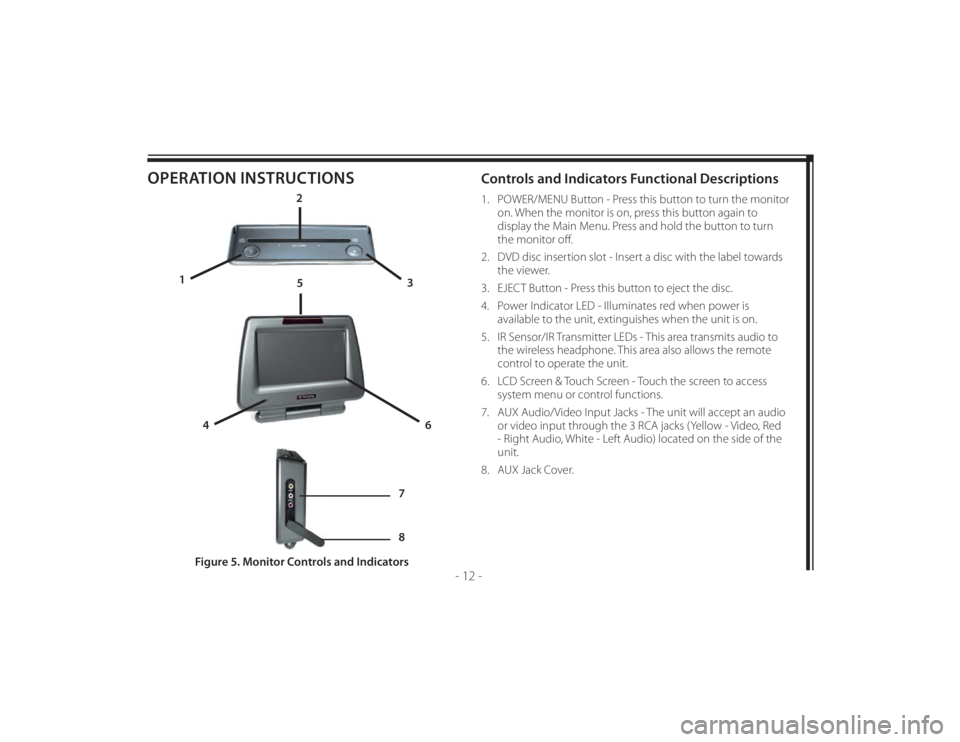
128-8673b
22 of 48
- 12 -
OPERATION INSTRUCTIONS
Controls and Indicators Functional Descriptions 1. POWER/MENU Button - Press this button to turn the monitor
on. When the monitor is on, press this button again to
display the Main Menu. Press and hold the button to turn
the monitor off .
2. DVD disc insertion slot - Insert a disc with the label towards
the viewer.
3. EJECT Button - Press this button to eject the disc.
4. Power Indicator LED - Illuminates red when power is
available to the unit, extinguishes when the unit is on.
5. IR Sensor/IR Transmitter LEDs - This area transmits audio to
the wireless headphone. This area also allows the remote
control to operate the unit.
6. LCD Screen & Touch Screen - Touch the screen to access
system menu or control functions.
7. AUX Audio/Video Input Jacks - The unit will accept an audio
or video input through the 3 RCA jacks (Yellow - Video, Red
- Right Audio, White - Left Audio) located on the side of the
unit.
8. AUX Jack Cover.
Figure 5. Monitor Controls and Indicators
2
3 1
4
6
5
7
8