battery TOYOTA VENZA 2012 Accessories, Audio & Navigation (in English)
[x] Cancel search | Manufacturer: TOYOTA, Model Year: 2012, Model line: VENZA, Model: TOYOTA VENZA 2012Pages: 48, PDF Size: 3.27 MB
Page 7 of 48
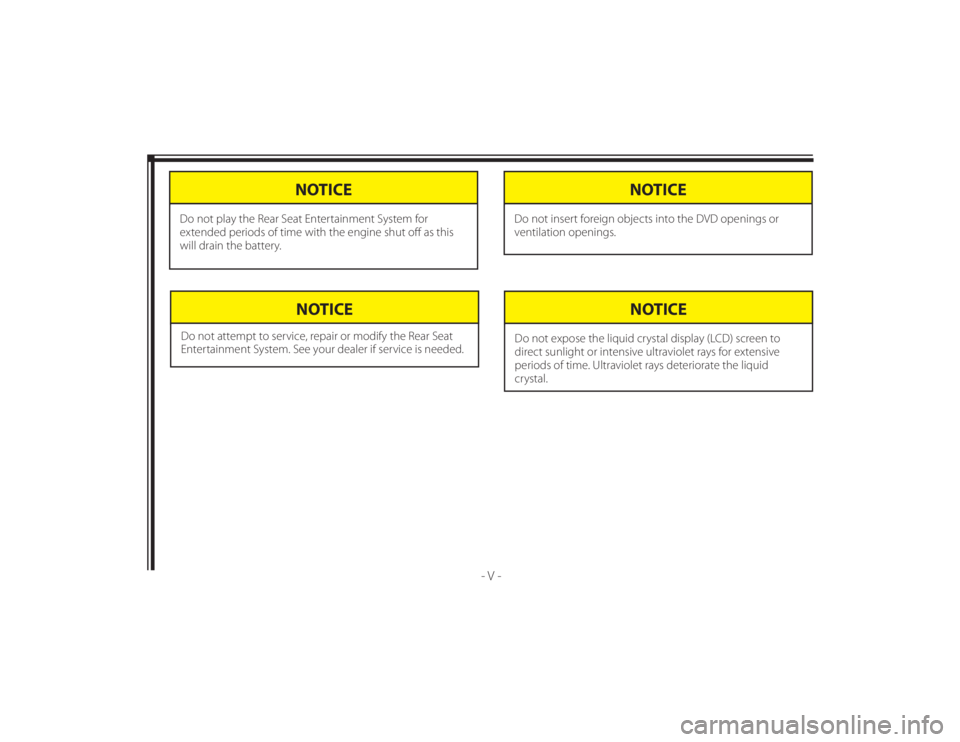
128-8673b
7 of 48
- V -
NOTICE
Do not attempt to service, repair or modify the Rear Seat
Entertainment System. See your dealer if service is needed.
NOTICE
Do not expose the liquid crystal display (LCD) screen to
direct sunlight or intensive ultraviolet rays for extensive
periods of time. Ultraviolet rays deteriorate the liquid
crystal.
NOTICE
Do not insert foreign objects into the DVD openings or
ventilation openings.
NOTICE
Do not play the Rear Seat Entertainment System for
extended periods of time with the engine shut off as this
will drain the battery.
Page 8 of 48
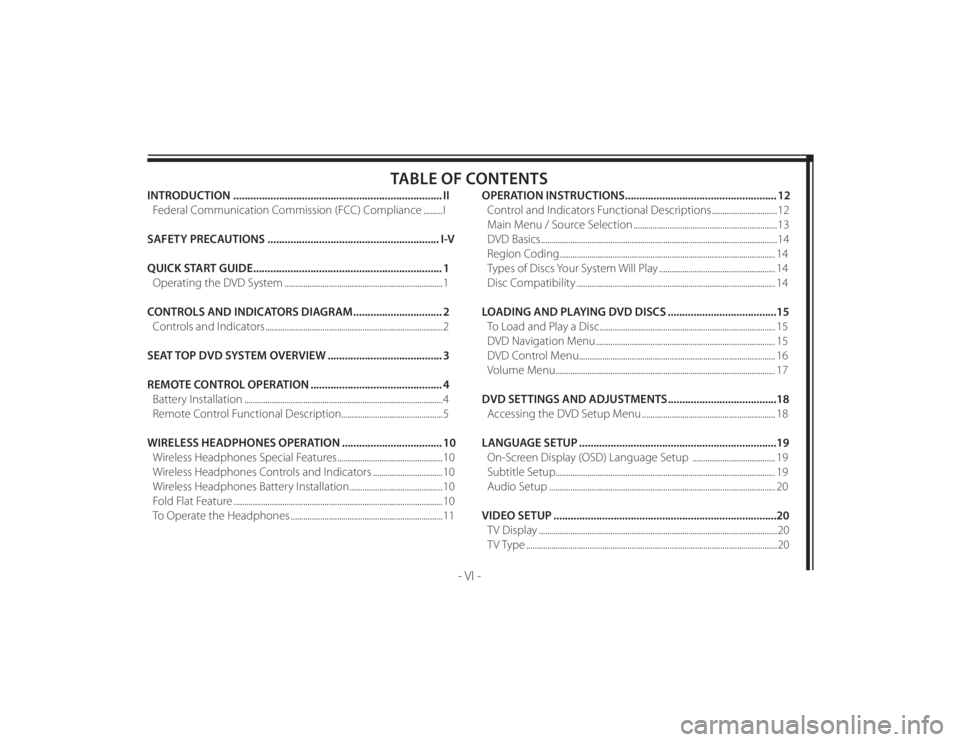
128-8673b
8 of 48
- VI -
TABLE OF CONTENTS
INTRODUCTION ......................................................................... II
Federal Communication Commission (FCC) Compliance .........I
SAFETY PRECAUTIONS ............................................................ I-V
QUICK START GUIDE .................................................................. 1
Operating the DVD System ...........................................................................1
CONTROLS AND INDICATORS DIAGRAM ............................... 2
Controls and Indicators ....................................................................................2
SEAT TOP DVD SYSTEM OVERVIEW ........................................ 3
REMOTE CONTROL OPERATION .............................................. 4
Battery Installation ..............................................................................................4
Remote Control Functional Description................................................5
WIRELESS HEADPHONES OPERATION ................................... 10
Wireless Headphones Special Features ..................................................10
Wireless Headphones Controls and Indicators .................................10
Wireless Headphones Battery Installation ............................................10
Fold Flat Feature ...................................................................................................10
To Operate the Headphones ........................................................................11OPERATION INSTRUCTIONS ..................................................... 12
Control and Indicators Functional Descriptions ...............................12
Main Menu / Source Selection ....................................................................13
DVD Basics ................................................................................................................14
Region Coding ...................................................................................................... 14
Types of Discs Your System Will Play ....................................................... 14
Disc Compatibility .............................................................................................. 14
LOADING AND PLAYING DVD DISCS ......................................15
To Load and Play a Disc ................................................................................... 15
DVD Navigation Menu ..................................................................................... 15
DVD Control Menu............................................................................................. 16
Volume Menu ........................................................................................................ 17
DVD SETTINGS AND ADJUSTMENTS ......................................18
Accessing the DVD Setup Menu ............................................................... 18
LANGUAGE SETUP .....................................................................19
On-Screen Display (OSD) Language Setup ....................................... 19
Subtitle Setup ........................................................................................................ 19
Audio Setup ........................................................................................................... 20
VIDEO SETUP ..............................................................................20
TV Display .................................................................................................................20
TV Type .......................................................................................................................20
Page 14 of 48
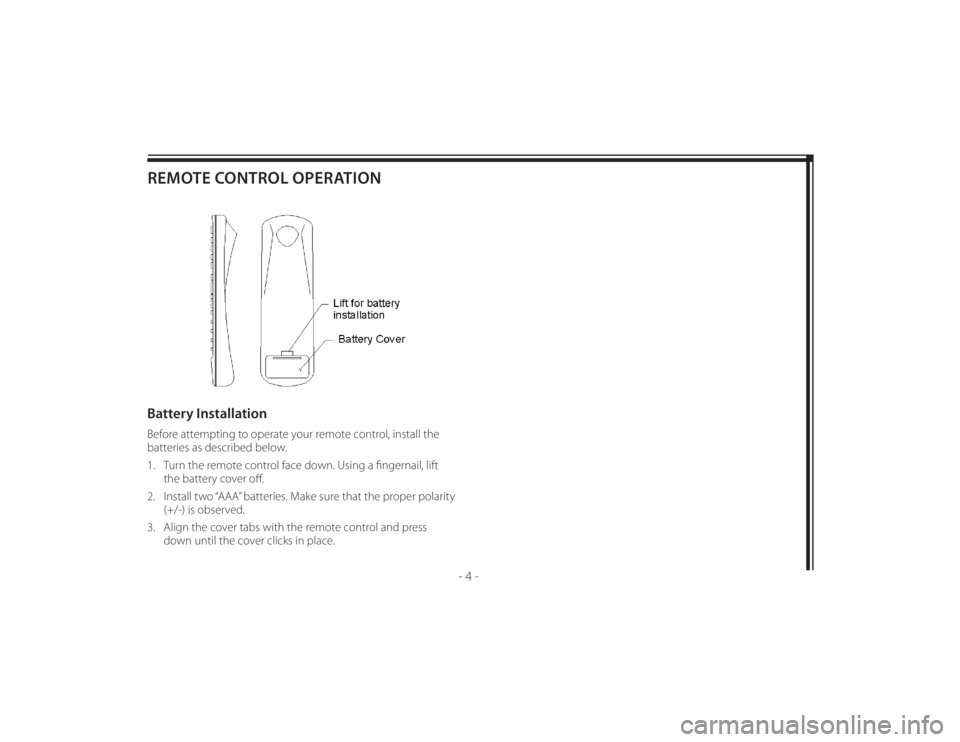
128-8673b
14 of 48
- 4 -
REMOTE CONTROL OPERATIONBattery InstallationBefore attempting to operate your remote control, install the
batteries as described below.
1. Turn the remote control face down. Using a fi ngernail, lift
the battery cover off .
2. Install two “AAA” batteries. Make sure that the proper polarity
(+/-) is observed.
3. Align the cover tabs with the remote control and press
down until the cover clicks in place.
Page 20 of 48
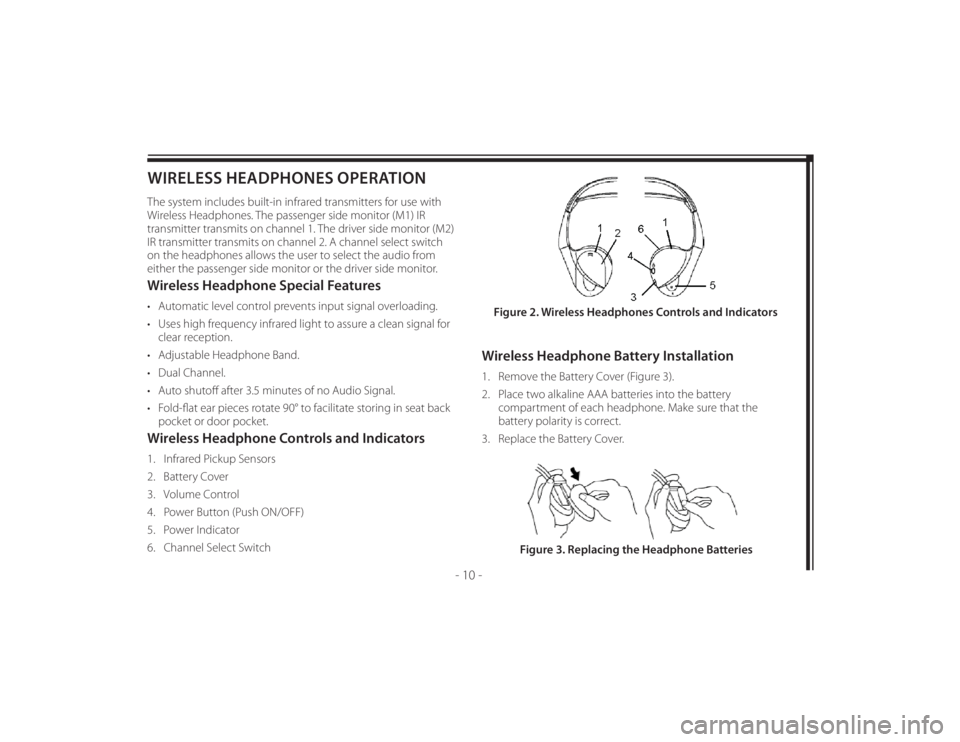
128-8673b
20 of 48
- 10 -
WIRELESS HEADPHONES OPERATIONThe system includes built-in infrared transmitters for use with
Wireless Headphones. The passenger side monitor (M1) IR
transmitter transmits on channel 1. The driver side monitor (M2)
IR transmitter transmits on channel 2. A channel select switch
on the headphones allows the user to select the audio from
either the passenger side monitor or the driver side monitor.Wireless Headphone Special Features• Automatic level control prevents input signal overloading.
• Uses high frequency infrared light to assure a clean signal for
clear reception.
• Adjustable Headphone Band.
• Dual Channel.
• Auto shutoff after 3.5 minutes of no Audio Signal.
• Fold-fl at ear pieces rotate 90° to facilitate storing in seat back
pocket or door pocket.Wireless Headphone Controls and Indicators1. Infrared Pickup Sensors
2. Battery Cover
3. Volume Control
4. Power Button (Push ON/OFF)
5. Power Indicator
6. Channel Select Switch
Wireless Headphone Battery Installation1. Remove the Battery Cover (Figure 3).
2. Place two alkaline AAA batteries into the battery
compartment of each headphone. Make sure that the
battery polarity is correct.
3. Replace the Battery Cover.Figure 2. Wireless Headphones Controls and Indicators
Figure 3. Replacing the Headphone Batteries