ignition TOYOTA VENZA 2012 Accessories, Audio & Navigation (in English)
[x] Cancel search | Manufacturer: TOYOTA, Model Year: 2012, Model line: VENZA, Model: TOYOTA VENZA 2012Pages: 48, PDF Size: 3.27 MB
Page 11 of 48
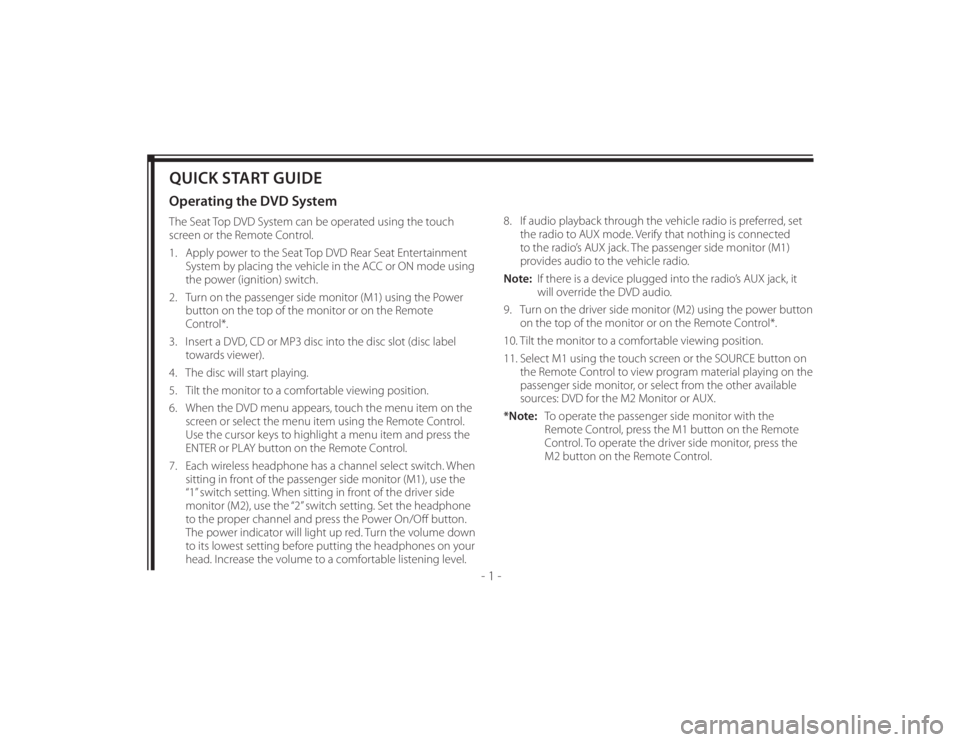
128-8673b
11 of 48
- 1 -
QUICK START GUIDEOperating the DVD SystemThe Seat Top DVD System can be operated using the touch
screen or the Remote Control.
1. Apply power to the Seat Top DVD Rear Seat Entertainment
System by placing the vehicle in the ACC or ON mode using
the power (ignition) switch.
2. Turn on the passenger side monitor (M1) using the Power
button on the top of the monitor or on the Remote
Control*.
3. Insert a DVD, CD or MP3 disc into the disc slot (disc label
towards viewer).
4. The disc will start playing.
5. Tilt the monitor to a comfortable viewing position.
6. When the DVD menu appears, touch the menu item on the
screen or select the menu item using the Remote Control.
Use the cursor keys to highlight a menu item and press the
ENTER or PLAY button on the Remote Control.
7. Each wireless headphone has a channel select switch. When
sitting in front of the passenger side monitor (M1), use the
“1” switch setting. When sitting in front of the driver side
monitor (M2), use the “2” switch setting. Set the headphone
to the proper channel and press the Power On/Off button.
The power indicator will light up red. Turn the volume down
to its lowest setting before putting the headphones on your
head. Increase the volume to a comfortable listening level.8. If audio playback through the vehicle radio is preferred, set
the radio to AUX mode. Verify that nothing is connected
to the radio’s AUX jack. The passenger side monitor (M1)
provides audio to the vehicle radio.
Note: If there is a device plugged into the radio’s AUX jack, it
will override the DVD audio.
9. Turn on the driver side monitor (M2) using the power button
on the top of the monitor or on the Remote Control*.
10. Tilt the monitor to a comfortable viewing position.
11. Select M1 using the touch screen or the SOURCE button on
the Remote Control to view program material playing on the
passenger side monitor, or select from the other available
sources: DVD for the M2 Monitor or AUX.
*Note: To operate the passenger side monitor with the
Remote Control, press the M1 button on the Remote
Control. To operate the driver side monitor, press the
M2 button on the Remote Control.
Page 25 of 48
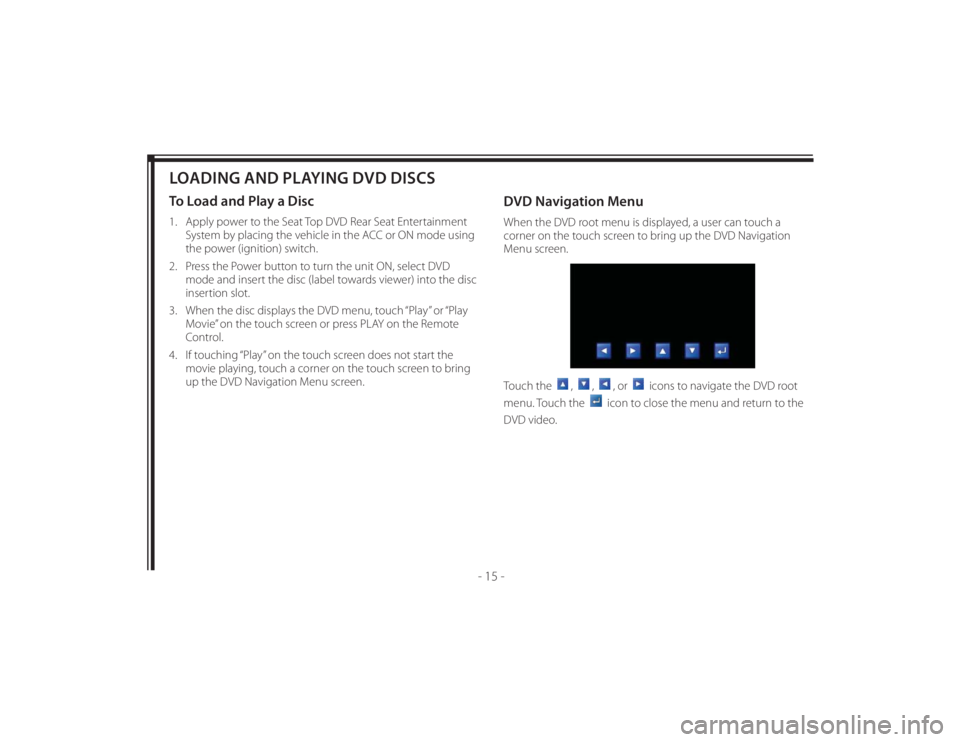
128-8673b
25 of 48
- 15 -
LOADING AND PLAYING DVD DISCSTo Load and Play a Disc1. Apply power to the Seat Top DVD Rear Seat Entertainment
System by placing the vehicle in the ACC or ON mode using
the power (ignition) switch.
2. Press the Power button to turn the unit ON, select DVD
mode and insert the disc (label towards viewer) into the disc
insertion slot.
3. When the disc displays the DVD menu, touch “Play” or “Play
Movie” on the touch screen or press PLAY on the Remote
Control.
4. If touching “Play” on the touch screen does not start the
movie playing, touch a corner on the touch screen to bring
up the DVD Navigation Menu screen.
DVD Navigation MenuWhen the DVD root menu is displayed, a user can touch a
corner on the touch screen to bring up the DVD Navigation
Menu screen.
Touch the
,
,
, or
icons to navigate the DVD root
menu. Touch the
icon to close the menu and return to the
DVD video.
Page 41 of 48
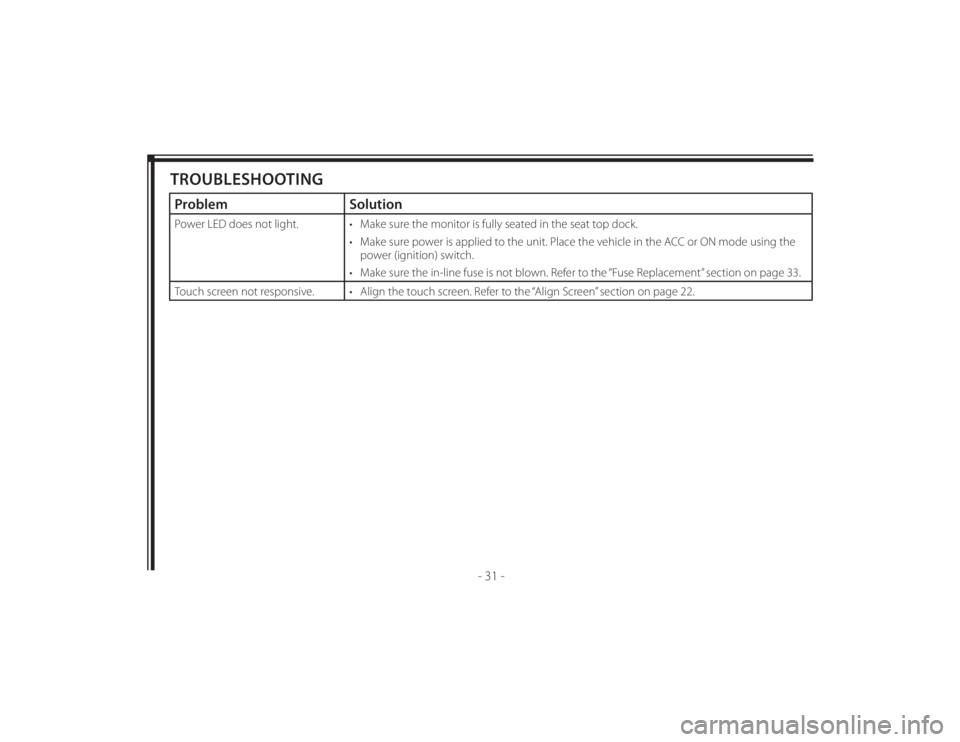
128-8673b
41 of 48
- 31 -
TROUBLESHOOTINGProblem SolutionPower LED does not light. • Make sure the monitor is fully seated in the seat top dock.
• Make sure power is applied to the unit. Place the vehicle in the ACC or ON mode using the
power (ignition) switch.
• Make sure the in-line fuse is not blown. Refer to the “Fuse Replacement” section on page 33.
Touch screen not responsive. • Align the touch screen. Refer to the “Align Screen” section on page 22.