language TOYOTA VENZA 2012 Accessories, Audio & Navigation (in English)
[x] Cancel search | Manufacturer: TOYOTA, Model Year: 2012, Model line: VENZA, Model: TOYOTA VENZA 2012Pages: 48, PDF Size: 3.27 MB
Page 8 of 48
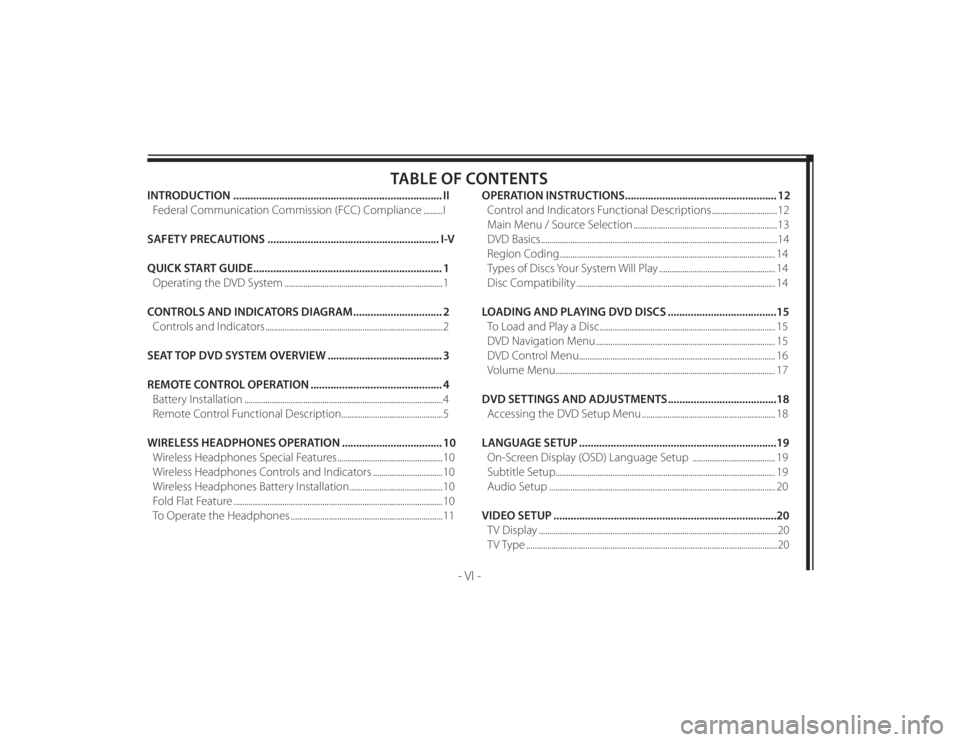
128-8673b
8 of 48
- VI -
TABLE OF CONTENTS
INTRODUCTION ......................................................................... II
Federal Communication Commission (FCC) Compliance .........I
SAFETY PRECAUTIONS ............................................................ I-V
QUICK START GUIDE .................................................................. 1
Operating the DVD System ...........................................................................1
CONTROLS AND INDICATORS DIAGRAM ............................... 2
Controls and Indicators ....................................................................................2
SEAT TOP DVD SYSTEM OVERVIEW ........................................ 3
REMOTE CONTROL OPERATION .............................................. 4
Battery Installation ..............................................................................................4
Remote Control Functional Description................................................5
WIRELESS HEADPHONES OPERATION ................................... 10
Wireless Headphones Special Features ..................................................10
Wireless Headphones Controls and Indicators .................................10
Wireless Headphones Battery Installation ............................................10
Fold Flat Feature ...................................................................................................10
To Operate the Headphones ........................................................................11OPERATION INSTRUCTIONS ..................................................... 12
Control and Indicators Functional Descriptions ...............................12
Main Menu / Source Selection ....................................................................13
DVD Basics ................................................................................................................14
Region Coding ...................................................................................................... 14
Types of Discs Your System Will Play ....................................................... 14
Disc Compatibility .............................................................................................. 14
LOADING AND PLAYING DVD DISCS ......................................15
To Load and Play a Disc ................................................................................... 15
DVD Navigation Menu ..................................................................................... 15
DVD Control Menu............................................................................................. 16
Volume Menu ........................................................................................................ 17
DVD SETTINGS AND ADJUSTMENTS ......................................18
Accessing the DVD Setup Menu ............................................................... 18
LANGUAGE SETUP .....................................................................19
On-Screen Display (OSD) Language Setup ....................................... 19
Subtitle Setup ........................................................................................................ 19
Audio Setup ........................................................................................................... 20
VIDEO SETUP ..............................................................................20
TV Display .................................................................................................................20
TV Type .......................................................................................................................20
Page 16 of 48
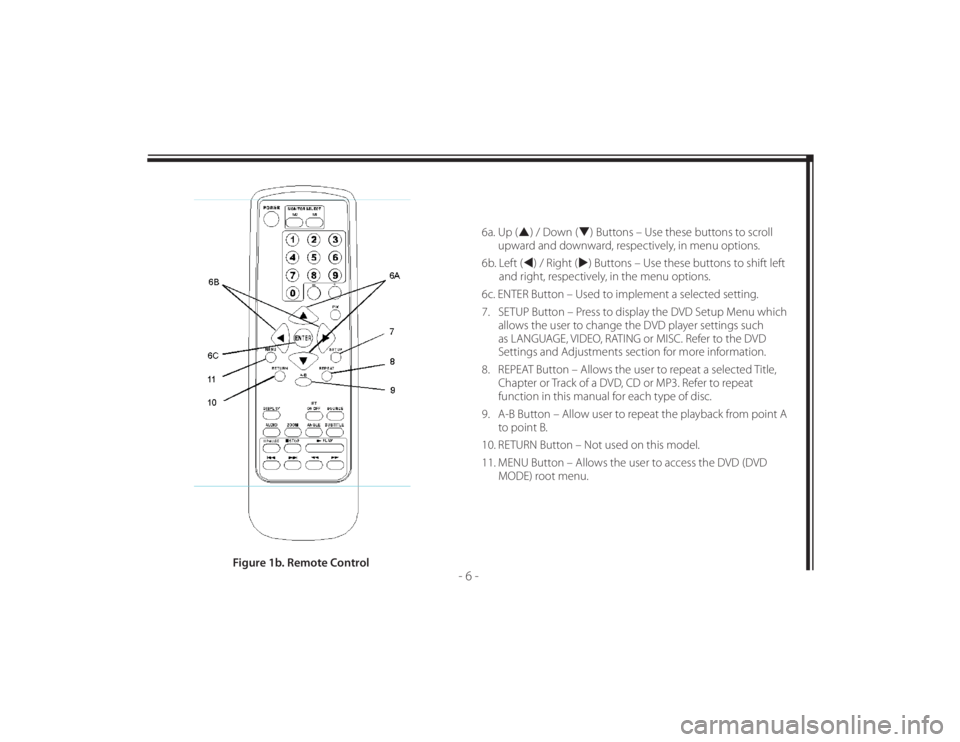
128-8673b
16 of 48
- 6 -
6a. Up () / Down () Buttons – Use these buttons to scroll
upward and downward, respectively, in menu options.
6b. Left () / Right () Buttons – Use these buttons to shift left
and right, respectively, in the menu options.
6c. ENTER Button – Used to implement a selected setting.
7. SETUP Button – Press to display the DVD Setup Menu which
allows the user to change the DVD player settings such
as LANGUAGE, VIDEO, RATING or MISC. Refer to the DVD
Settings and Adjustments section for more information.
8. REPEAT Button – Allows the user to repeat a selected Title,
Chapter or Track of a DVD, CD or MP3. Refer to repeat
function in this manual for each type of disc.
9. A-B Button – Allow user to repeat the playback from point A
to point B.
10. RETURN Button – Not used on this model.
11. MENU Button – Allows the user to access the DVD (DVD
MODE) root menu.
Figure 1b. Remote Control
Page 17 of 48
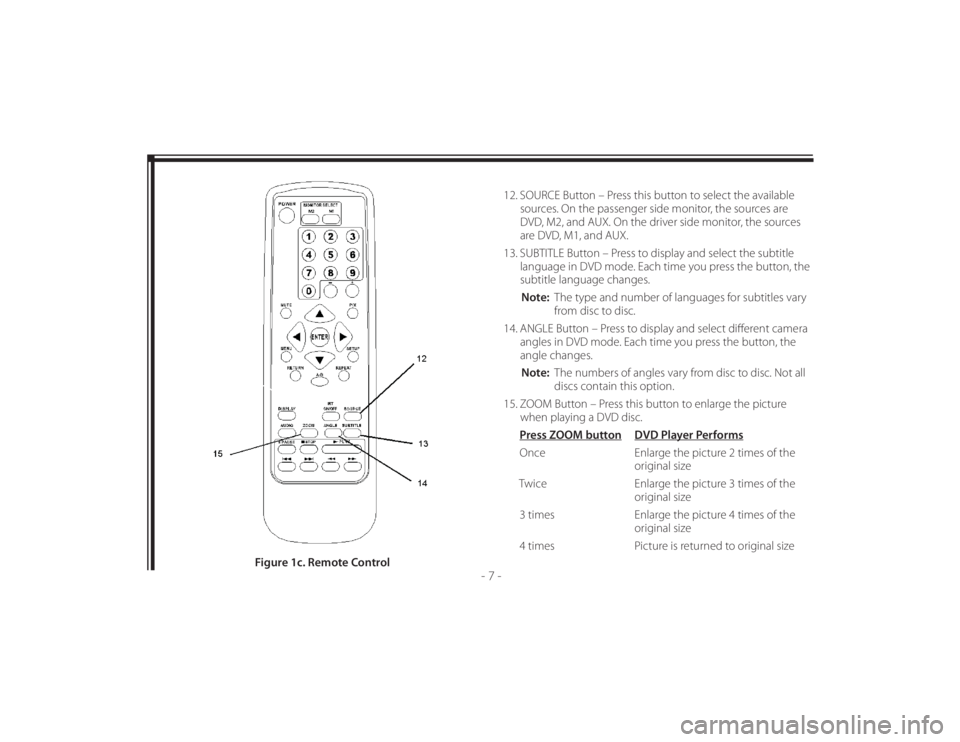
128-8673b
17 of 48
- 7 -
12. SOURCE Button – Press this button to select the available
sources. On the passenger side monitor, the sources are
DVD, M2, and AUX. On the driver side monitor, the sources
are DVD, M1, and AUX.
13. SUBTITLE Button – Press to display and select the subtitle
language in DVD mode. Each time you press the button, the
subtitle language changes.
Note: The type and number of languages for subtitles vary
from disc to disc.
14. ANGLE Button – Press to display and select diff erent camera
angles in DVD mode. Each time you press the button, the
angle changes.
Note: The numbers of angles vary from disc to disc. Not all
discs contain this option.
15. ZOOM Button – Press this button to enlarge the picture
when playing a DVD disc.
Press ZOOM button DVD Player Performs
Once Enlarge the picture 2 times of the
original size
Twice Enlarge the picture 3 times of the
original size
3 times Enlarge the picture 4 times of the
original size
4 times Picture is returned to original size
Figure 1c. Remote Control
Page 18 of 48
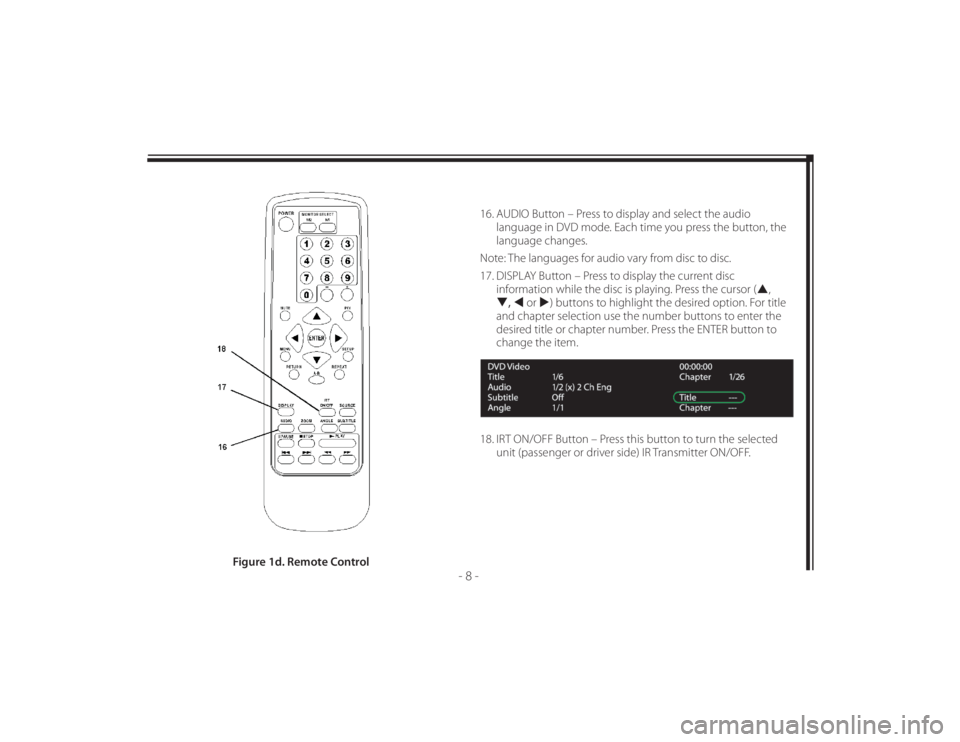
128-8673b
18 of 48
- 8 -
16. AUDIO Button – Press to display and select the audio
language in DVD mode. Each time you press the button, the
language changes.
Note: The languages for audio vary from disc to disc.
17. DISPLAY Button – Press to display the current disc
information while the disc is playing. Press the cursor (,
, or ) buttons to highlight the desired option. For title
and chapter selection use the number buttons to enter the
desired title or chapter number. Press the ENTER button to
change the item.
18. IRT ON/OFF Button – Press this button to turn the selected
unit (passenger or driver side) IR Transmitter ON/OFF.
Figure 1d. Remote Control
Page 28 of 48
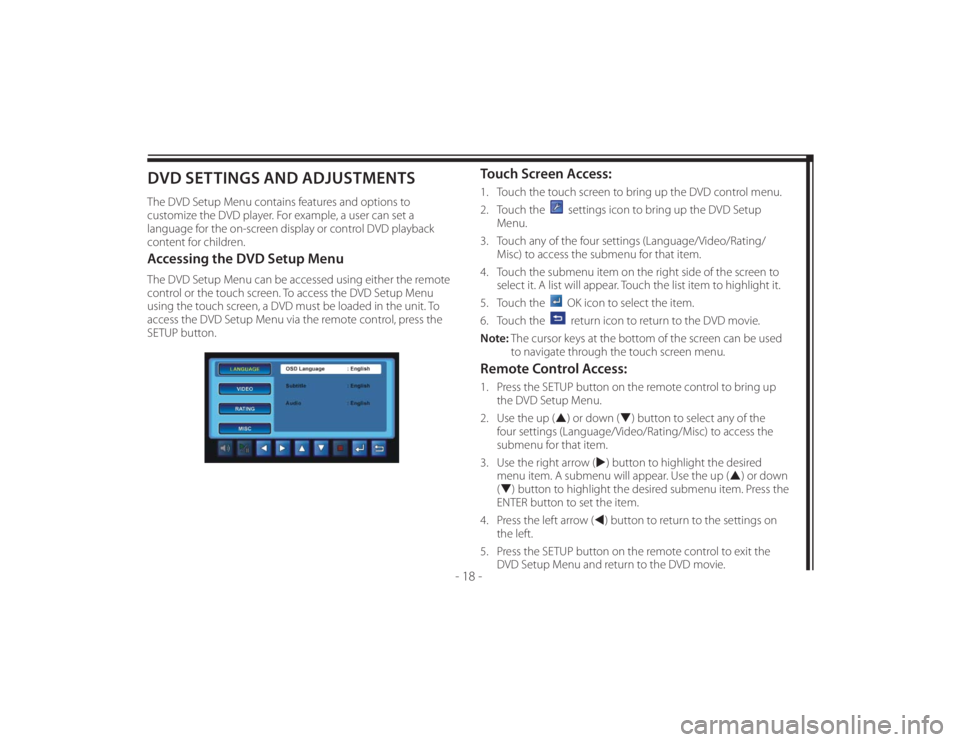
128-8673b
28 of 48
- 18 -
DVD SETTINGS AND ADJUSTMENTSThe DVD Setup Menu contains features and options to
customize the DVD player. For example, a user can set a
language for the on-screen display or control DVD playback
content for children.Accessing the DVD Setup MenuThe DVD Setup Menu can be accessed using either the remote
control or the touch screen. To access the DVD Setup Menu
using the touch screen, a DVD must be loaded in the unit. To
access the DVD Setup Menu via the remote control, press the
SETUP button.
Touch Screen Access:1. Touch the touch screen to bring up the DVD control menu.
2. Touch the
settings icon to bring up the DVD Setup
Menu.
3. Touch any of the four settings (Language/Video/Rating/
Misc) to access the submenu for that item.
4. Touch the submenu item on the right side of the screen to
select it. A list will appear. Touch the list item to highlight it.
5. Touch the OK icon to select the item.
6. Touch the return icon to return to the DVD movie.
Note: The cursor keys at the bottom of the screen can be used
to navigate through the touch screen menu.
Remote Control Access:1. Press the SETUP button on the remote control to bring up
the DVD Setup Menu.
2. Use the up () or down () button to select any of the
four settings (Language/Video/Rating/Misc) to access the
submenu for that item.
3. Use the right arrow () button to highlight the desired
menu item. A submenu will appear. Use the up () or down
() button to highlight the desired submenu item. Press the
ENTER button to set the item.
4. Press the left arrow () button to return to the settings on
the left.
5. Press the SETUP button on the remote control to exit the
DVD Setup Menu and return to the DVD movie.
Page 29 of 48
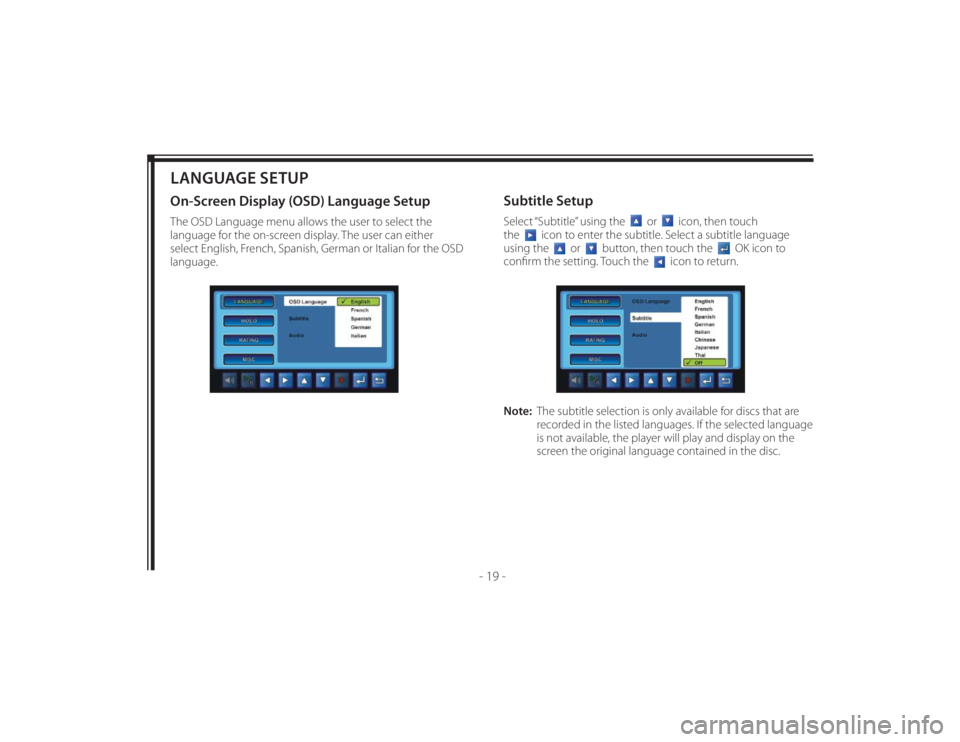
128-8673b
29 of 48
- 19 -
LANGUAGE SETUPOn-Screen Display (OSD) Language SetupThe OSD Language menu allows the user to select the
language for the on-screen display. The user can either
select English, French, Spanish, German or Italian for the OSD
language.
Subtitle SetupSelect “Subtitle” using the
or
icon, then touch
the
icon to enter the subtitle. Select a subtitle language
using the
or
button, then touch the
OK icon to
confi rm the setting. Touch the
icon to return.
Note: The subtitle selection is only available for discs that are
recorded in the listed languages. If the selected language
is not available, the player will play and display on the
screen the original language contained in the disc.
Page 30 of 48

128-8673b
30 of 48
- 20 -
Audio SetupSelect “Audio” using the
or
icon, then touch
the
icon to enter the audio menu. Select an audio language
using the
or
button, then touch the
OK icon to
confi rm the setting. Touch the
icon to return.
Note: The audio selection is only available for discs that are
recorded in the listed languages. If the selected language
is not available, the player will play and display on the
screen the original language contained in the disc.
VIDEO SETUPTV DisplayThe TV DISPLAY setup allows the user to adjust the screen
setting (aspect ratio) from 4:3 or 16:9. Depending on the DVD
format, the screen will appear full or with black bands.TV TypeFor best system performance, the selected setting should
remain at NTSC.
NTSC - Select this type for NTSC TV.
MULTI - Select this type for multi-system TV.