bluetooth TOYOTA VENZA 2014 Accessories, Audio & Navigation (in English)
[x] Cancel search | Manufacturer: TOYOTA, Model Year: 2014, Model line: VENZA, Model: TOYOTA VENZA 2014Pages: 363, PDF Size: 21.59 MB
Page 7 of 363
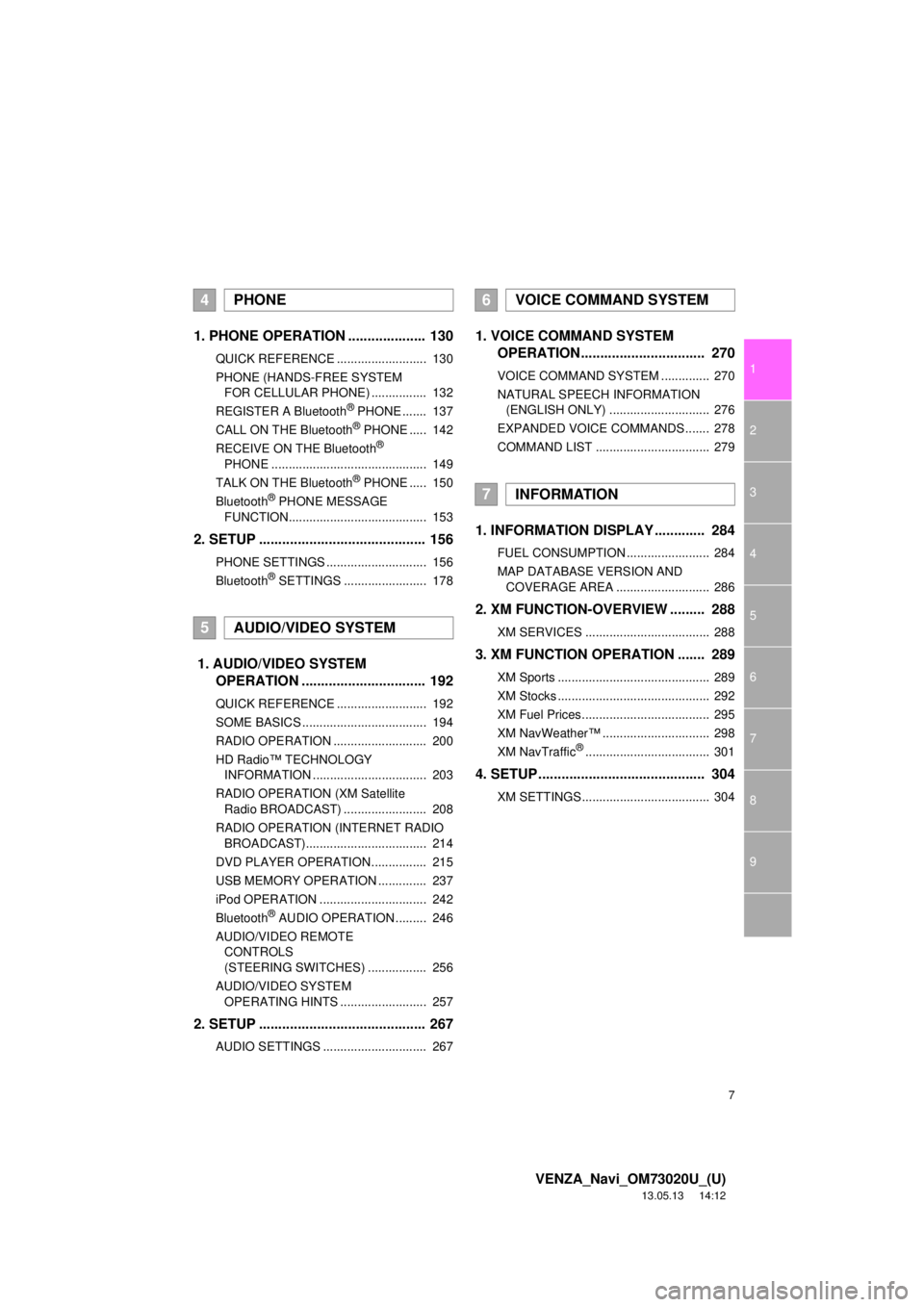
7
1
2
3
4
5
6
7
8
9
VENZA_Navi_OM73020U_(U)
13.05.13 14:12
1. PHONE OPERATION .................... 130
QUICK REFERENCE .......................... 130
PHONE (HANDS-FREE SYSTEM
FOR CELLULAR PHONE) ................ 132
REGISTER A Bluetooth
® PHONE ....... 137
CALL ON THE Bluetooth® PHONE ..... 142
RECEIVE ON THE Bluetooth®
PHONE ............................................. 149
TALK ON THE Bluetooth
® PHONE ..... 150
Bluetooth® PHONE MESSAGE
FUNCTION........................................ 153
2. SETUP ........................................... 156
PHONE SETTINGS ............................. 156
Bluetooth® SETTINGS ........................ 178
1. AUDIO/VIDEO SYSTEM
OPERATION ................................ 192
QUICK REFERENCE .......................... 192
SOME BASICS .................................... 194
RADIO OPERATION ........................... 200
HD Radio™ TECHNOLOGY
INFORMATION ................................. 203
RADIO OPERATION (XM Satellite
Radio BROADCAST) ........................ 208
RADIO OPERATION (INTERNET RADIO
BROADCAST)................................... 214
DVD PLAYER OPERATION ................ 215
USB MEMORY OPERATION .............. 237
iPod OPERATION ............................... 242
Bluetooth
® AUDIO OPERATION ......... 246
AUDIO/VIDEO REMOTE
CONTROLS
(STEERING SWITCHES) ................. 256
AUDIO/VIDEO SYSTEM
OPERATING HINTS ......................... 257
2. SETUP ........................................... 267
AUDIO SETTINGS .............................. 267
1. VOICE COMMAND SYSTEM
OPERATION................................ 270
VOICE COMMAND SYSTEM .............. 270
NATURAL SPEECH INFORMATION
(ENGLISH ONLY) ............................. 276
EXPANDED VOICE COMMANDS....... 278
COMMAND LIST ................................. 279
1. INFORMATION DISPLAY ............. 284
FUEL CONSUMPTION ........................ 284
MAP DATABASE VERSION AND
COVERAGE AREA ........................... 286
2. XM FUNCTION-OVERVIEW ......... 288
XM SERVICES .................................... 288
3. XM FUNCTION OPERATION ....... 289
XM Sports ............................................ 289
XM Stocks ............................................ 292
XM Fuel Prices..................................... 295
XM NavWeather™ ............................... 298
XM NavTraffic
®.................................... 301
4. SETUP........................................... 304
XM SETTINGS..................................... 304
4PHONE
5AUDIO/VIDEO SYSTEM
6VOICE COMMAND SYSTEM
7INFORMATION
Page 19 of 363
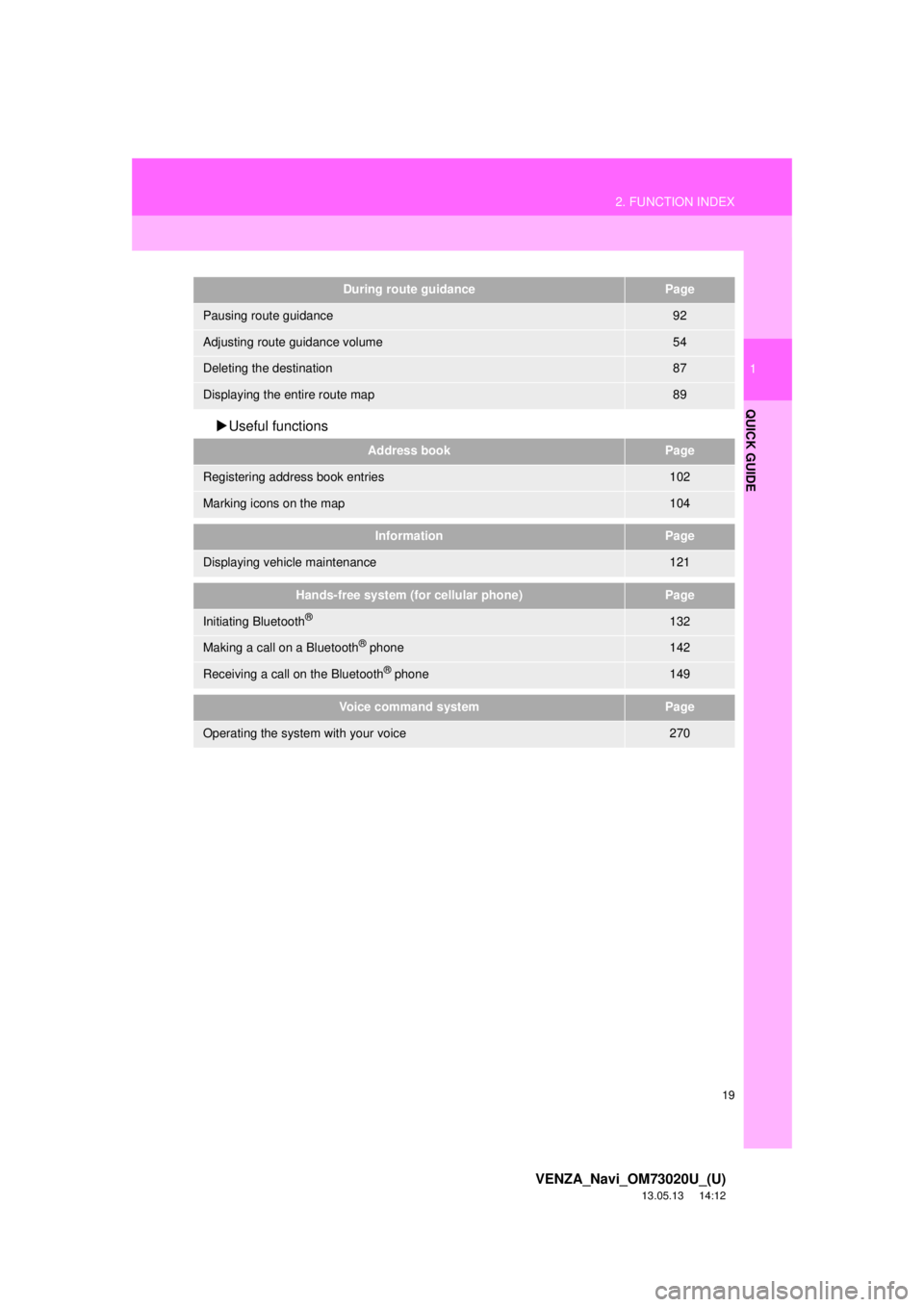
19
2. FUNCTION INDEX
1
QUICK GUIDE
VENZA_Navi_OM73020U_(U)
13.05.13 14:12
Useful functions
During route guidancePage
Pausing route guidance92
Adjusting route guidance volume54
Deleting the destination87
Displaying the entire route map89
Address bookPage
Registering address book entries102
Marking icons on the map104
InformationPage
Displaying vehicle maintenance121
Hands-free system (for cellular phone)Page
Initiating Bluetooth®132
Making a call on a Bluetooth® phone142
Receiving a call on the Bluetooth® phone149
Voice command systemPage
Operating the system with your voice270
Page 23 of 363
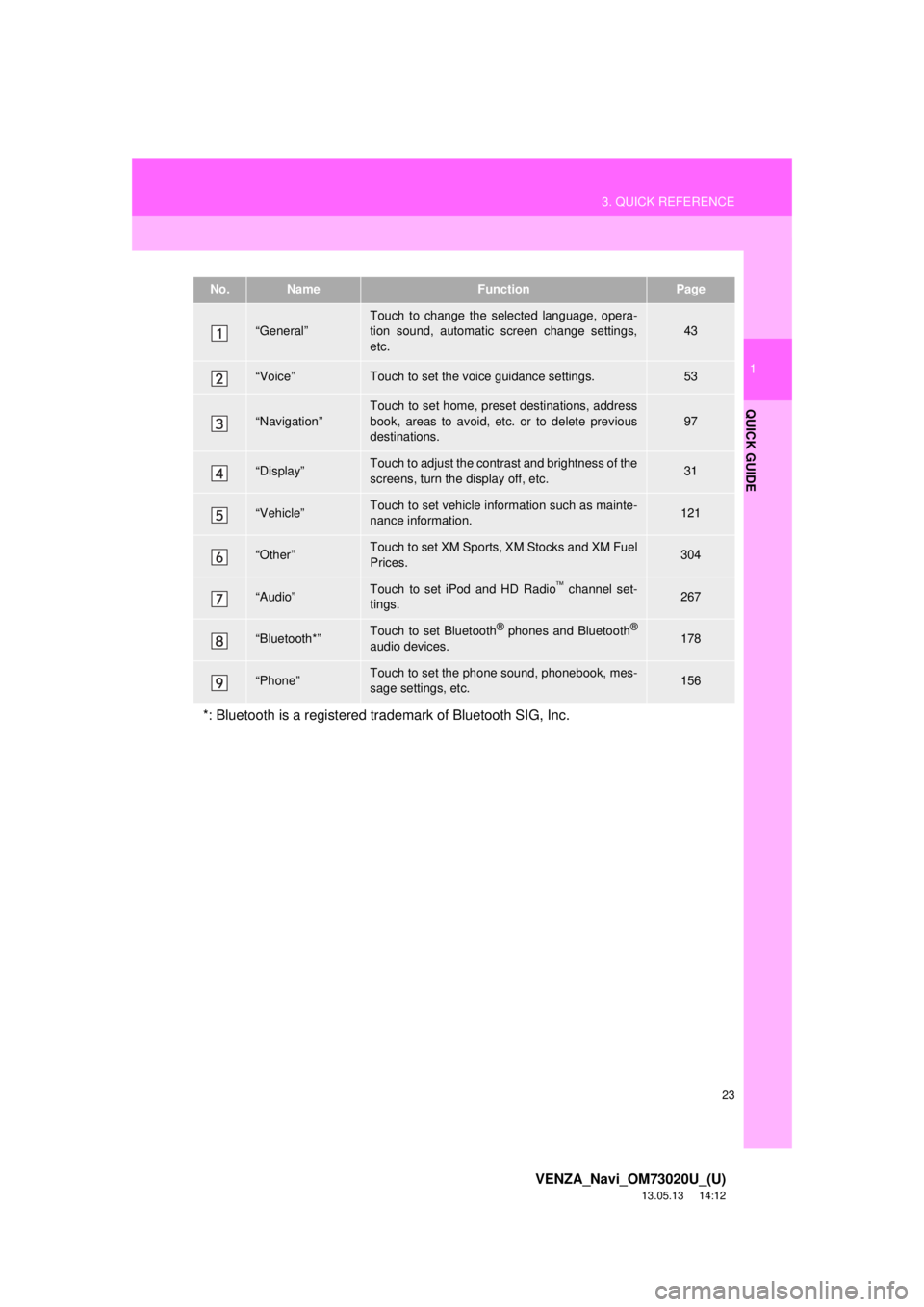
23
3. QUICK REFERENCE
1
QUICK GUIDE
VENZA_Navi_OM73020U_(U)
13.05.13 14:12
No.NameFunctionPage
“General”Touch to change the selected language, opera-
tion sound, automatic screen change settings,
etc.43
“Voice”Touch to set the voice guidance settings.53
“Navigation”
Touch to set home, preset destinations, address
book, areas to avoid, etc. or to delete previous
destinations.
97
“Display”Touch to adjust the contrast and brightness of the
screens, turn the display off, etc.31
“Vehicle”Touch to set vehicle information such as mainte-
nance information.121
“Other”Touch to set XM Sports, XM Stocks and XM Fuel
Prices.304
“Audio”Touch to set iPod and HD Radio channel set-
tings.267
“Bluetooth*”Touch to set Bluetooth® phones and Bluetooth®
audio devices.178
“Phone”Touch to set the phone sound, phonebook, mes-
sage settings, etc.156
*: Bluetooth is a registered trademark of Bluetooth SIG, Inc.
Page 52 of 363
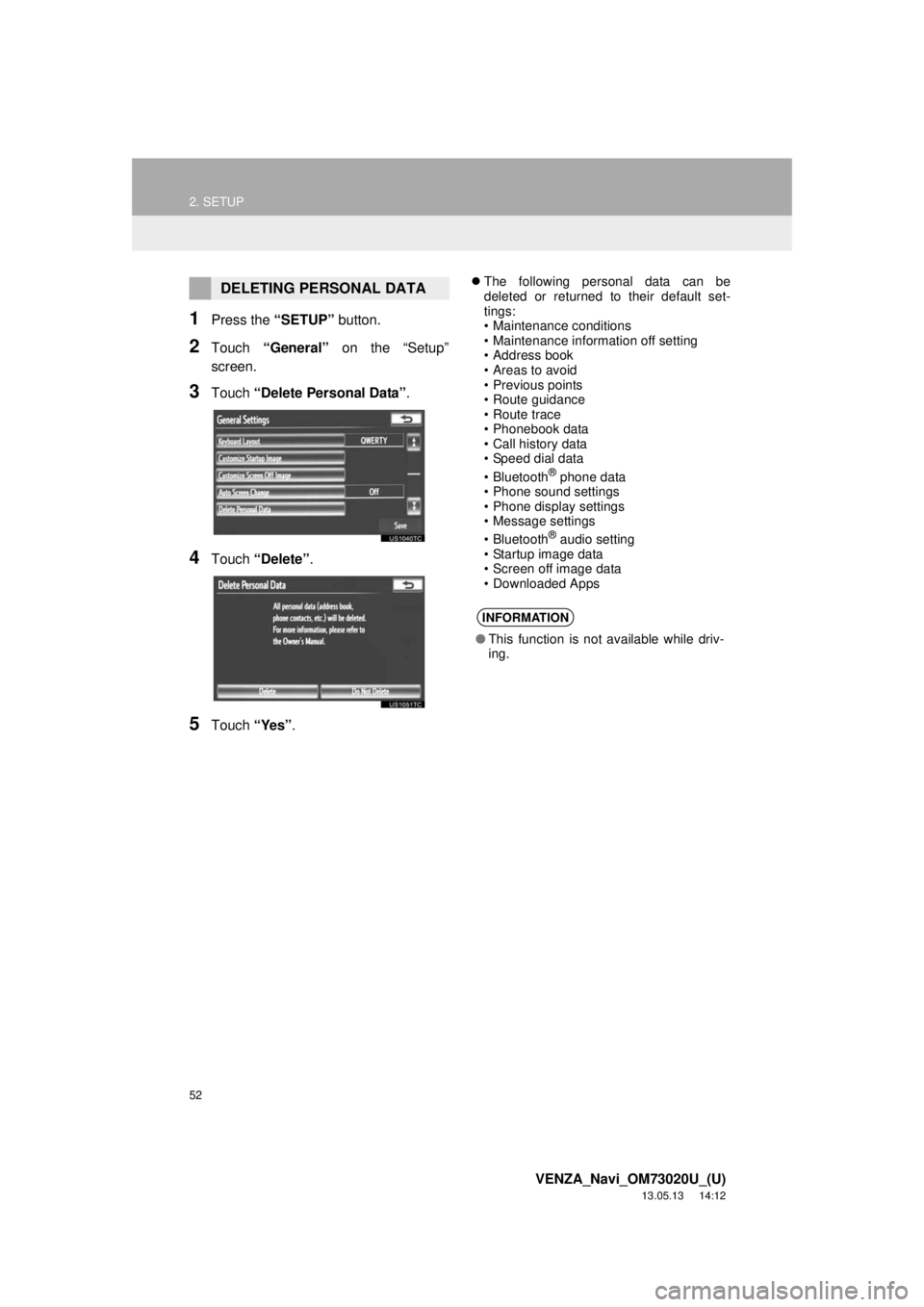
52
2. SETUP
VENZA_Navi_OM73020U_(U)
13.05.13 14:12
1Press the “SETUP” button.
2Touch “General” on the “Setup”
screen.
3Touch “Delete Personal Data”.
4Touch “Delete”.
5Touch “Yes”.
The following personal data can be
deleted or returned to their default set-
tings:
• Maintenance conditions
• Maintenance information off setting
• Address book
• Areas to avoid
• Previous points
• Route guidance
• Route trace
• Phonebook data
• Call history data
• Speed dial data
•Bluetooth
® phone data
• Phone sound settings
• Phone display settings
• Message settings
•Bluetooth
® audio setting
• Startup image data
• Screen off image data
• Downloaded Apps
DELETING PERSONAL DATA
INFORMATION
●This function is not available while driv-
ing.
Page 129 of 363
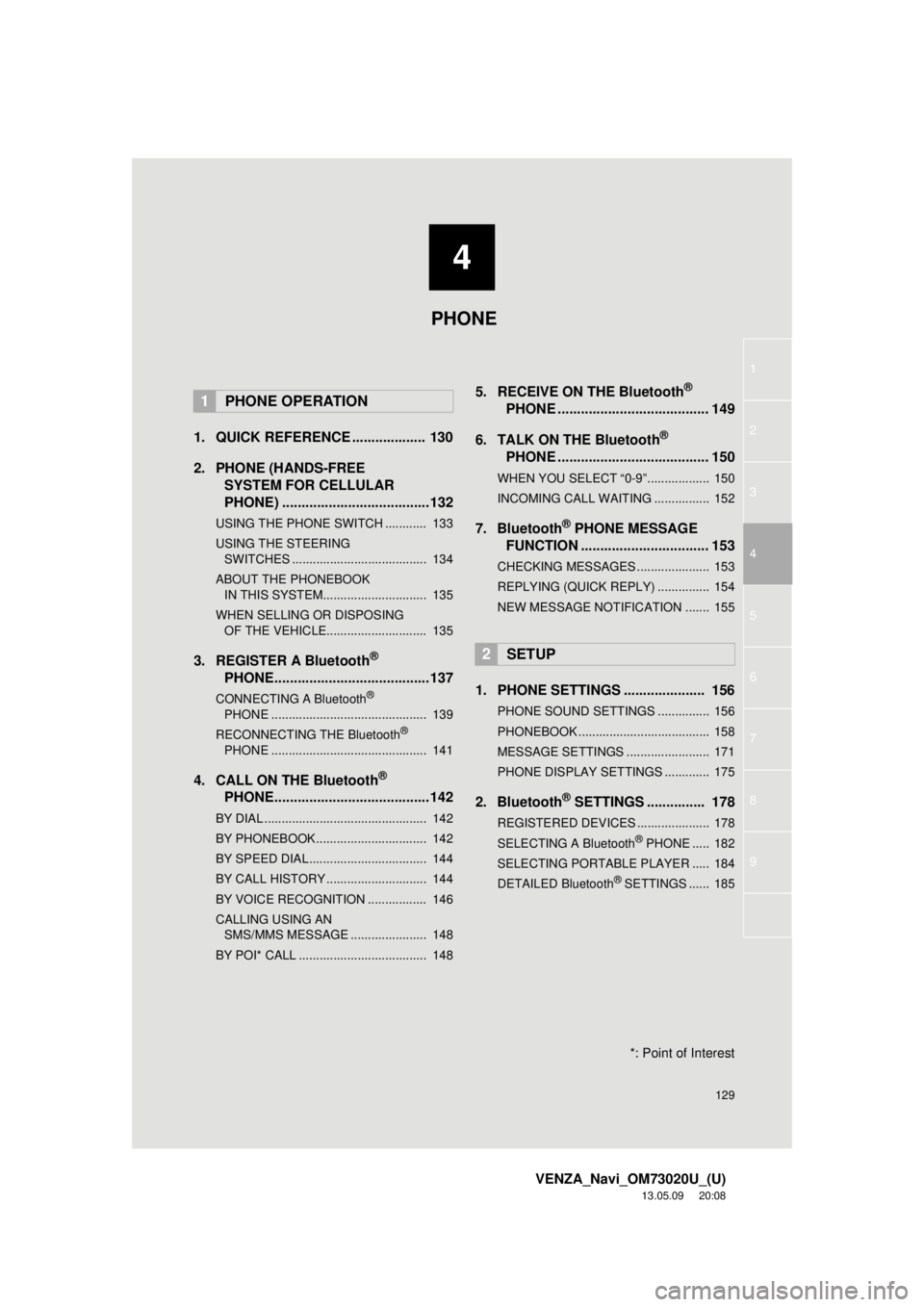
4
129
1
2
3
4
5
6
7
8
9
VENZA_Navi_OM73020U_(U)
13.05.09 20:08
1. QUICK REFERENCE ................... 130
2. PHONE (HANDS-FREE
SYSTEM FOR CELLULAR
PHONE) ......................................132
USING THE PHONE SWITCH ............ 133
USING THE STEERING
SWITCHES ....................................... 134
ABOUT THE PHONEBOOK
IN THIS SYSTEM.............................. 135
WHEN SELLING OR DISPOSING
OF THE VEHICLE............................. 135
3. REGISTER A Bluetooth®
PHONE........................................137
CONNECTING A Bluetooth®
PHONE ............................................. 139
RECONNECTING THE Bluetooth
®
PHONE ............................................. 141
4. CALL ON THE Bluetooth®
PHONE........................................142
BY DIAL ............................................... 142
BY PHONEBOOK................................ 142
BY SPEED DIAL.................................. 144
BY CALL HISTORY ............................. 144
BY VOICE RECOGNITION ................. 146
CALLING USING AN
SMS/MMS MESSAGE ...................... 148
BY POI* CALL ..................................... 148
5. RECEIVE ON THE Bluetooth®
PHONE ....................................... 149
6. TALK ON THE Bluetooth
®
PHONE ....................................... 150
WHEN YOU SELECT “0-9”.................. 150
INCOMING CALL WAITING ................ 152
7. Bluetooth® PHONE MESSAGE
FUNCTION ................................. 153
CHECKING MESSAGES ..................... 153
REPLYING (QUICK REPLY) ............... 154
NEW MESSAGE NOTIFICATION ....... 155
1. PHONE SETTINGS ..................... 156
PHONE SOUND SETTINGS ............... 156
PHONEBOOK ...................................... 158
MESSAGE SETTINGS ........................ 171
PHONE DISPLAY SETTINGS ............. 175
2. Bluetooth® SETTINGS ............... 178
REGISTERED DEVICES ..................... 178
SELECTING A Bluetooth® PHONE ..... 182
SELECTING PORTABLE PLAYER ..... 184
DETAILED Bluetooth
® SETTINGS ...... 185
1PHONE OPERATION
2SETUP
PHONE
*: Point of Interest
Page 130 of 363
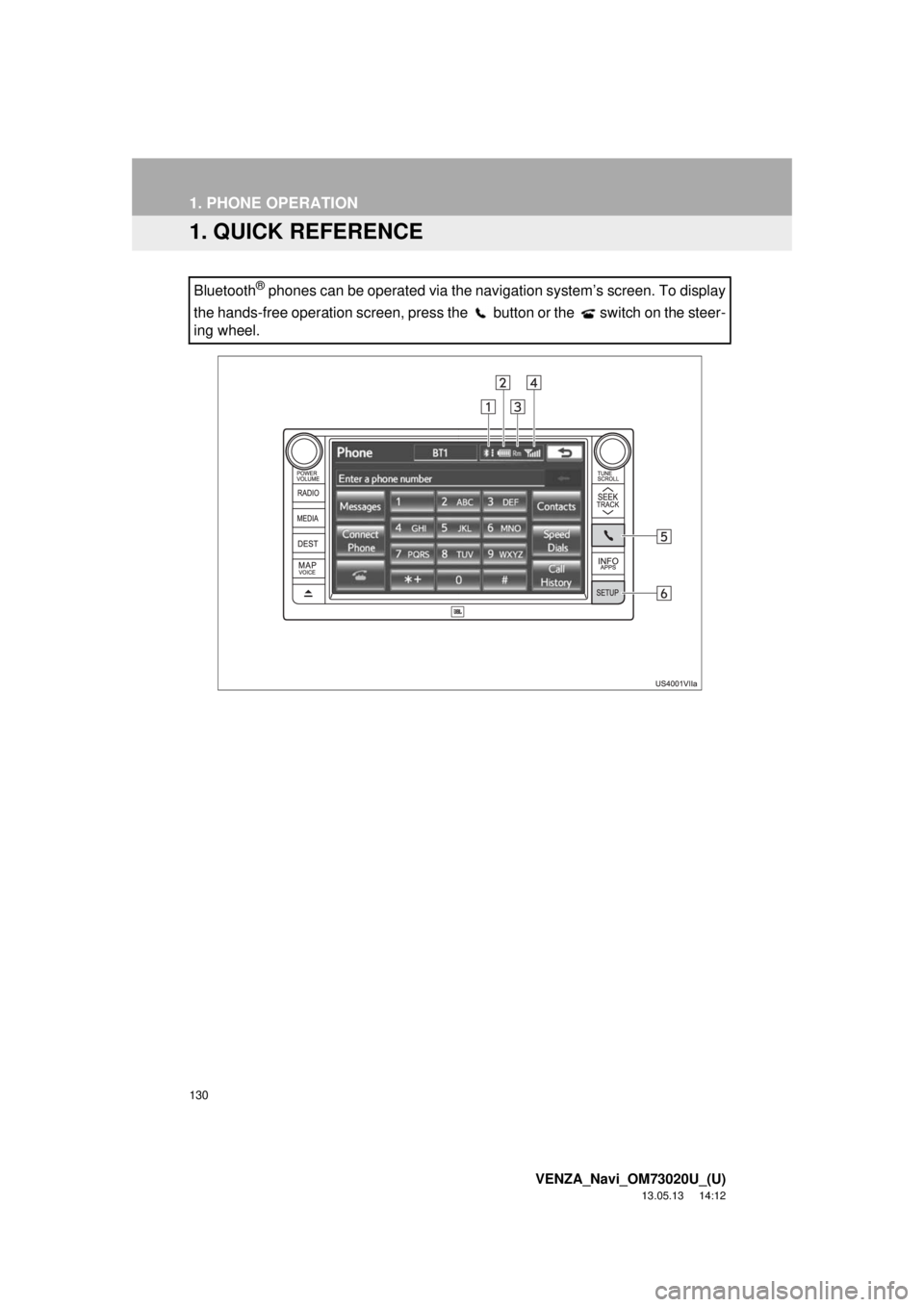
130
VENZA_Navi_OM73020U_(U)
13.05.13 14:12
1. PHONE OPERATION
1. QUICK REFERENCE
Bluetooth® phones can be operated via the navigation system’s screen. To display
the hands-free operation screen, press the button or the switch on the steer-
ing wheel.
Page 131 of 363
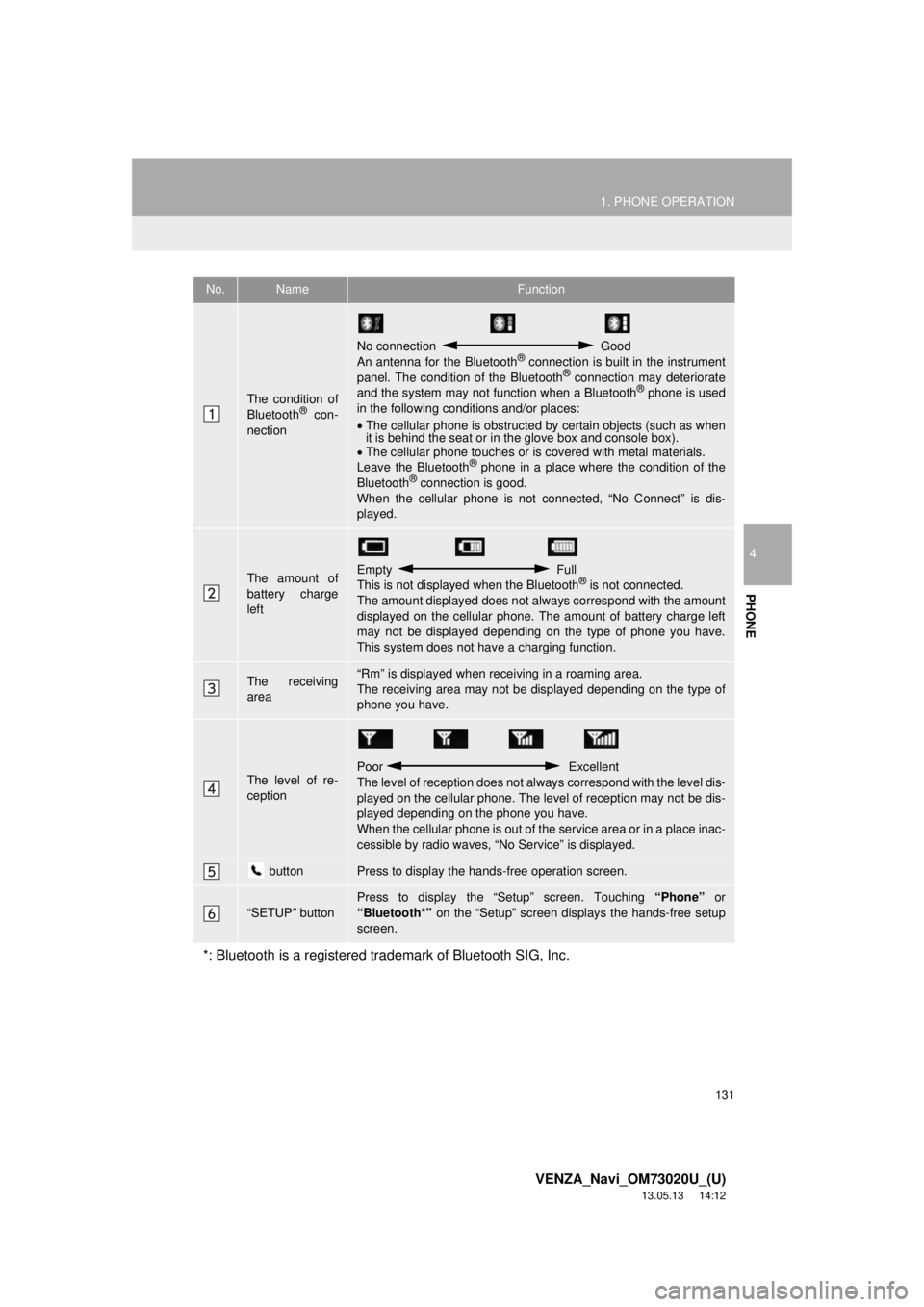
131
1. PHONE OPERATION
4
PHONE
VENZA_Navi_OM73020U_(U)
13.05.13 14:12
No.NameFunction
The condition of
Bluetooth® con-
nection
No connection Good
An antenna for the Bluetooth® connection is built in the instrument
panel. The condition of the Bluetooth® connection may deteriorate
and the system may not function when a Bluetooth® phone is used
in the following conditions and/or places:
The cellular phone is obstructed by certain objects (such as when
it is behind the seat or in the glove box and console box).
The cellular phone touches or is covered with metal materials.
Leave the Bluetooth
® phone in a place where the condition of the
Bluetooth® connection is good.
When the cellular phone is not connected, “No Connect” is dis-
played.
The amount of
battery charge
leftEmpty Full
This is not displayed when the Bluetooth® is not connected.
The amount displayed does not always correspond with the amount
displayed on the cellular phone. The amount of battery charge left
may not be displayed depending on the type of phone you have.
This system does not have a charging function.
The receiving
area“Rm” is displayed when receiving in a roaming area.
The receiving area may not be displayed depending on the type of
phone you have.
The level of re-
ception
Poor Excellent
The level of reception does not always correspond with the level dis-
played on the cellular phone. The level of reception may not be dis-
played depending on the phone you have.
When the cellular phone is out of the service area or in a place inac-
cessible by radio waves, “No Service” is displayed.
buttonPress to display the hands-free operation screen.
“SETUP” button
Press to display the “Setup” screen. Touching “Phone” or
“Bluetooth*” on the “Setup” screen displays the hands-free setup
screen.
*: Bluetooth is a registered trademark of Bluetooth SIG, Inc.
Page 132 of 363
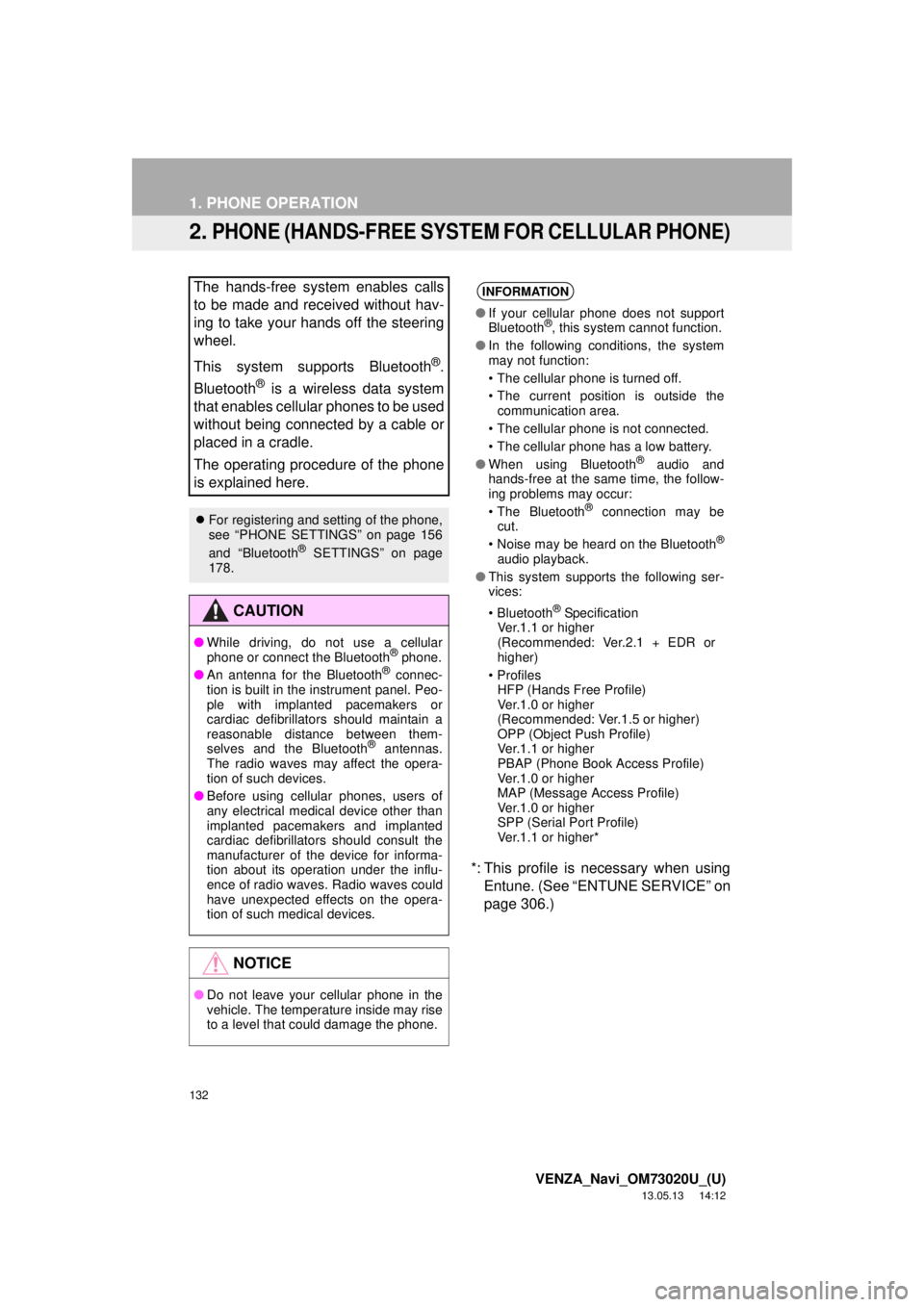
132
1. PHONE OPERATION
VENZA_Navi_OM73020U_(U)
13.05.13 14:12
2. PHONE (HANDS-FREE SYSTEM FOR CELLULAR PHONE)
*: This profile is necessary when using
Entune. (See “ENTUNE SERVICE” on
page 306.) The hands-free system enables calls
to be made and received without hav-
ing to take your hands off the steering
wheel.
This system supports Bluetooth
®.
Bluetooth
® is a wireless data system
that enables cellular phones to be used
without being connected by a cable or
placed in a cradle.
The operating procedure of the phone
is explained here.
For registering and setting of the phone,
see “PHONE SETTINGS” on page 156
and “Bluetooth
® SETTINGS” on page
178.
CAUTION
●While driving, do not use a cellular
phone or connect the Bluetooth® phone.
●An antenna for the Bluetooth® connec-
tion is built in the instrument panel. Peo-
ple with implanted pacemakers or
cardiac defibrillators should maintain a
reasonable distance between them-
selves and the Bluetooth
® antennas.
The radio waves may affect the opera-
tion of such devices.
●Before using cellular phones, users of
any electrical medical device other than
implanted pacemakers and implanted
cardiac defibrillators should consult the
manufacturer of the device for informa-
tion about its operation under the influ-
ence of radio waves. Radio waves could
have unexpected effects on the opera-
tion of such medical devices.
NOTICE
●Do not leave your cellular phone in the
vehicle. The temperature inside may rise
to a level that could damage the phone.
INFORMATION
●If your cellular phone does not support
Bluetooth®, this system cannot function.
●In the following conditions, the system
may not function:
• The cellular phone is turned off.
• The current position is outside the
communication area.
• The cellular phone is not connected.
• The cellular phone has a low battery.
●When using Bluetooth
® audio and
hands-free at the same time, the follow-
ing problems may occur:
• The Bluetooth
® connection may be
cut.
• Noise may be heard on the Bluetooth
®
audio playback.
●This system supports the following ser-
vices:
•Bluetooth
® Specification
Ver.1.1 or higher
(Recommended: Ver.2.1 + EDR or
higher)
•Profiles
HFP (Hands Free Profile)
Ver.1.0 or higher
(Recommended: Ver.1.5 or higher)
OPP (Object Push Profile)
Ver.1.1 or higher
PBAP (Phone Book Access Profile)
Ver.1.0 or higher
MAP (Message Access Profile)
Ver.1.0 or higher
SPP (Serial Port Profile)
Ver.1.1 or higher*
Page 133 of 363
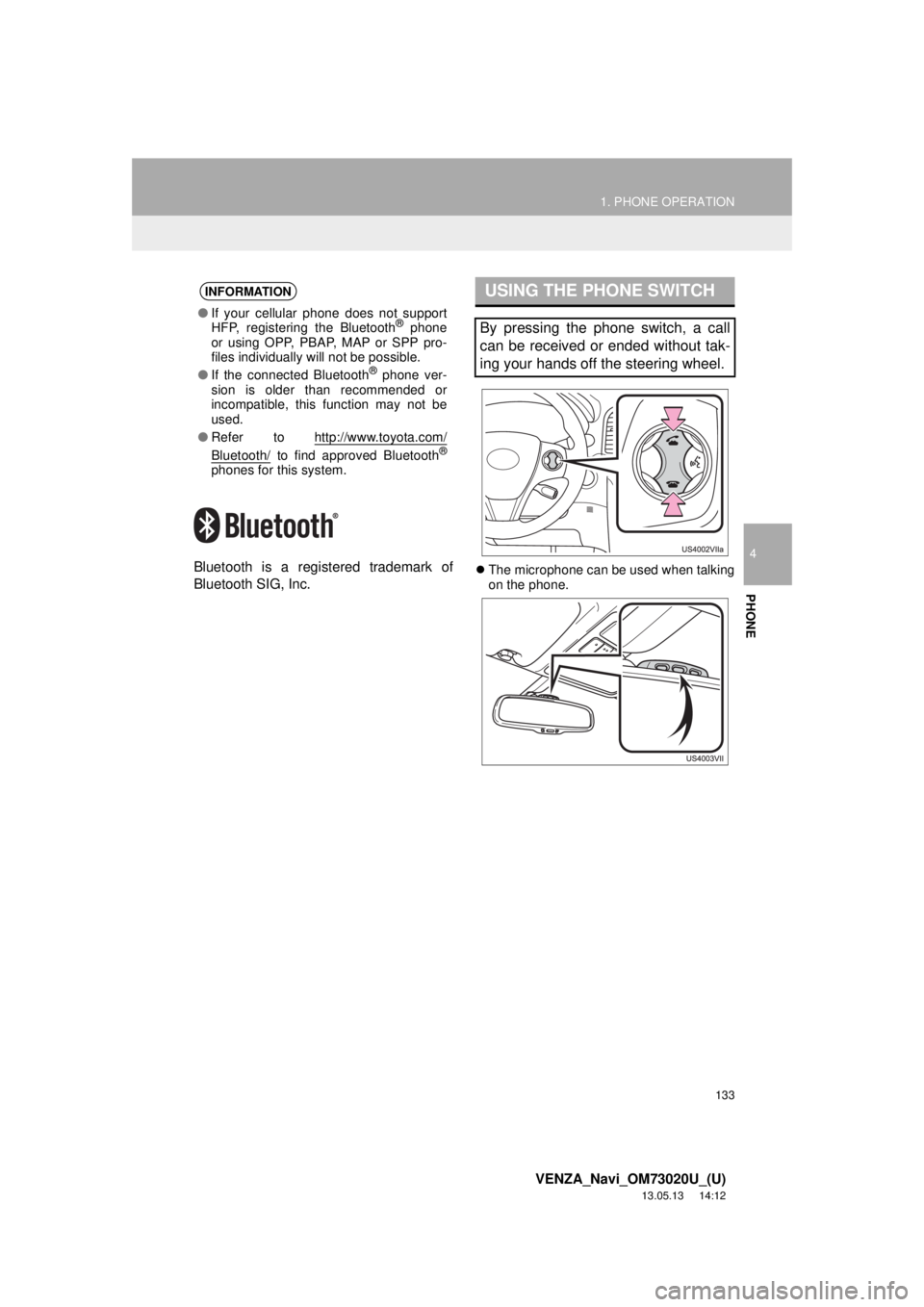
133
1. PHONE OPERATION
4
PHONE
VENZA_Navi_OM73020U_(U)
13.05.13 14:12
Bluetooth is a registered trademark of
Bluetooth SIG, Inc.The microphone can be used when talking
on the phone.
INFORMATION
●If your cellular phone does not support
HFP, registering the Bluetooth® phone
or using OPP, PBAP, MAP or SPP pro-
files individually will not be possible.
●If the connected Bluetooth
® phone ver-
sion is older than recommended or
incompatible, this function may not be
used.
●Refer to http://www.toyota.
com/
Bluetooth/ to find approved Bluetooth®
phones for this system.
USING THE PHONE SWITCH
By pressing the phone switch, a call
can be received or ended without tak-
ing your hands off the steering wheel.
Page 137 of 363
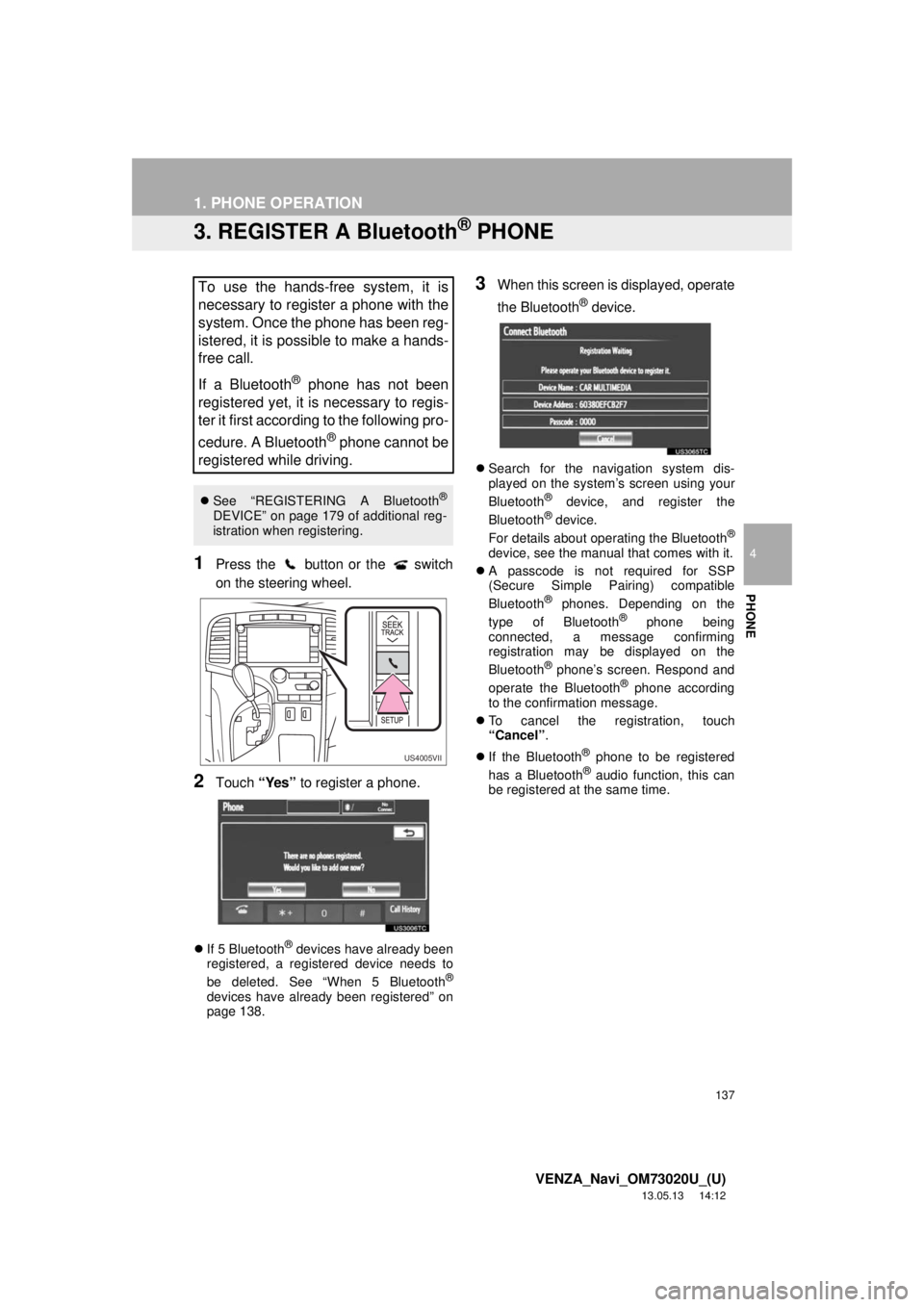
137
1. PHONE OPERATION
4
PHONE
VENZA_Navi_OM73020U_(U)
13.05.13 14:12
3. REGISTER A Bluetooth® PHONE
1Press the button or the switch
on the steering wheel.
2Touch “Yes” to register a phone.
If 5 Bluetooth® devices have already been
registered, a registered device needs to
be deleted. See “When 5 Bluetooth
®
devices have already been registered” on
page 138.
3When this screen is displayed, operate
the Bluetooth
® device.
Search for the navigation system dis-
played on the system’s screen using your
Bluetooth
® device, and register the
Bluetooth® device.
For details about operating the Bluetooth®
device, see the manual that comes with it.
A passcode is not required for SSP
(Secure Simple Pairing) compatible
Bluetooth
® phones. Depending on the
type of Bluetooth® phone being
connected, a message confirming
registration may be displayed on the
Bluetooth
® phone’s screen. Respond and
operate the Bluetooth® phone according
to the confirmation message.
To cancel the registration, touch
“Cancel”.
If the Bluetooth
® phone to be registered
has a Bluetooth® audio function, this can
be registered at the same time.
To use the hands-free system, it is
necessary to register a phone with the
system. Once the phone has been reg-
istered, it is possible to make a hands-
free call.
If a Bluetooth
® phone has not been
registered yet, it is necessary to regis-
ter it first according to the following pro-
cedure. A Bluetooth
® phone cannot be
registered while driving.
See “REGISTERING A Bluetooth®
DEVICE” on page 179 of additional reg-
istration when registering.
US4005VII