phone TOYOTA VENZA 2014 Accessories, Audio & Navigation (in English)
[x] Cancel search | Manufacturer: TOYOTA, Model Year: 2014, Model line: VENZA, Model: TOYOTA VENZA 2014Pages: 363, PDF Size: 21.59 MB
Page 1 of 363
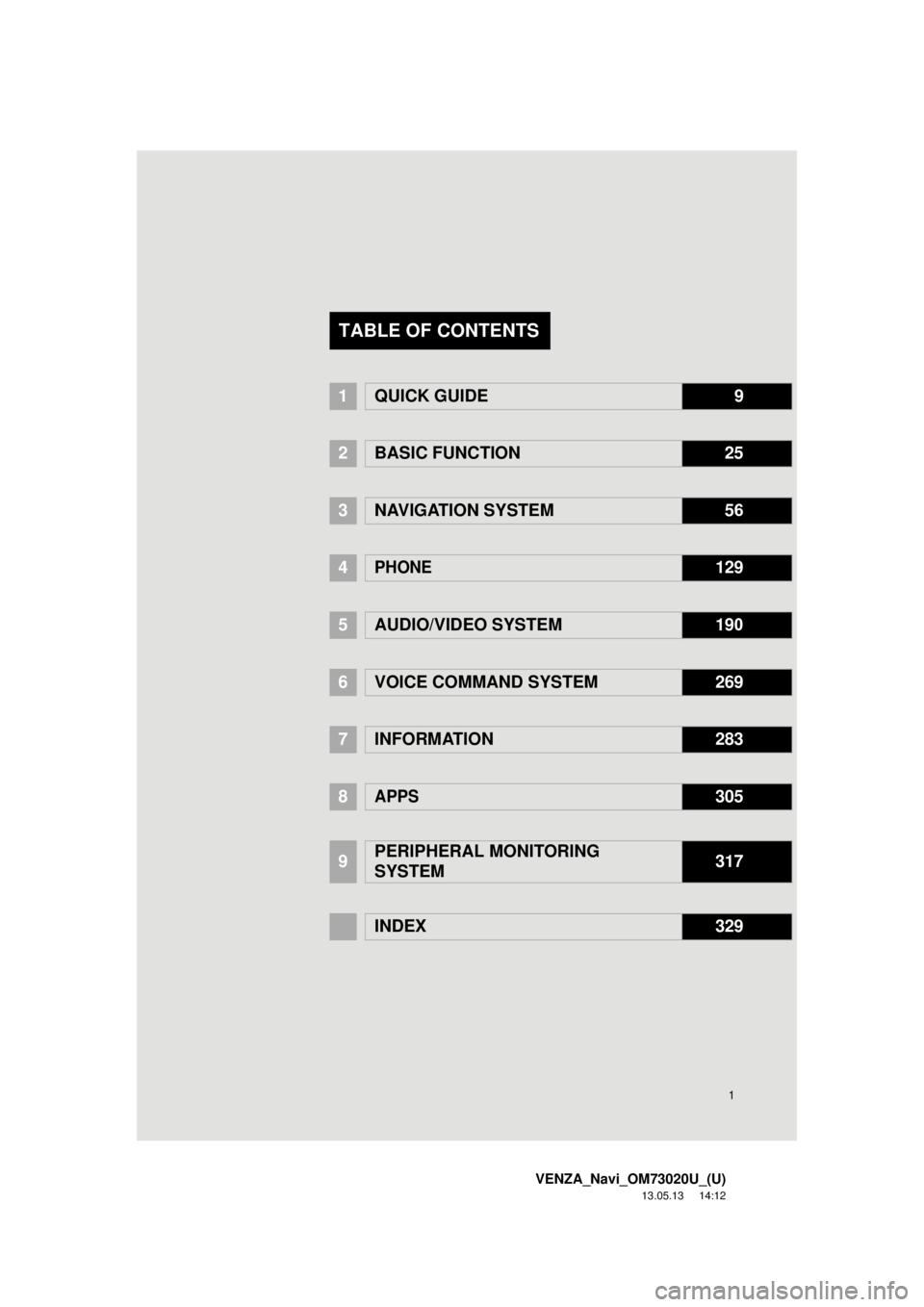
1
VENZA_Navi_OM73020U_(U)
13.05.13 14:12
1QUICK GUIDE9
2BASIC FUNCTION25
3NAVIGATION SYSTEM 56
4PHONE129
5
AUDIO/VIDEO SYSTEM 190
6
VOICE COMMAND SYSTEM269
7INFORMATION283
8APPS305
9PERIPHERAL MONITORING
SYSTEM317
INDEX329
TABLE OF CONTENTS
Page 7 of 363
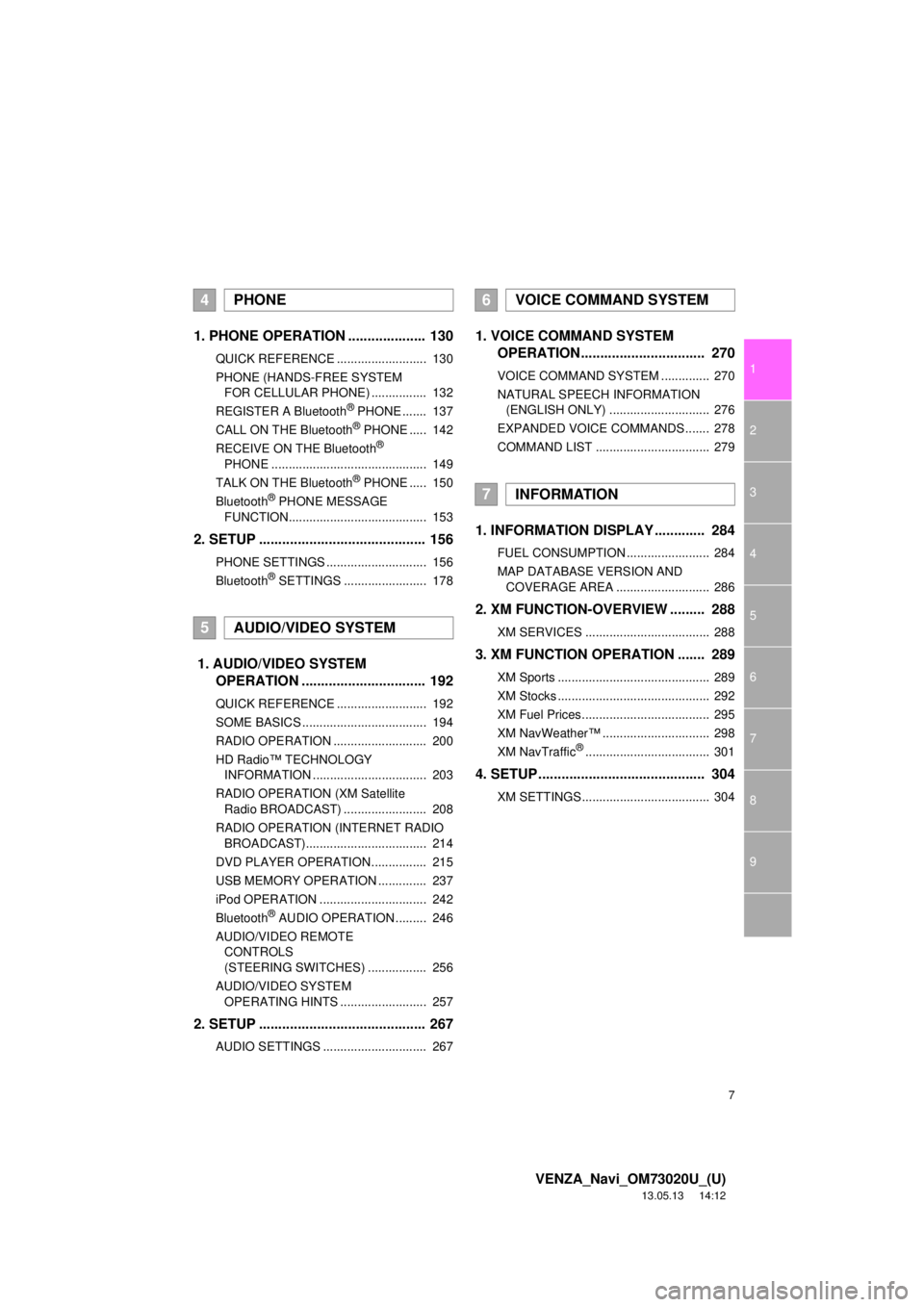
7
1
2
3
4
5
6
7
8
9
VENZA_Navi_OM73020U_(U)
13.05.13 14:12
1. PHONE OPERATION .................... 130
QUICK REFERENCE .......................... 130
PHONE (HANDS-FREE SYSTEM
FOR CELLULAR PHONE) ................ 132
REGISTER A Bluetooth
® PHONE ....... 137
CALL ON THE Bluetooth® PHONE ..... 142
RECEIVE ON THE Bluetooth®
PHONE ............................................. 149
TALK ON THE Bluetooth
® PHONE ..... 150
Bluetooth® PHONE MESSAGE
FUNCTION........................................ 153
2. SETUP ........................................... 156
PHONE SETTINGS ............................. 156
Bluetooth® SETTINGS ........................ 178
1. AUDIO/VIDEO SYSTEM
OPERATION ................................ 192
QUICK REFERENCE .......................... 192
SOME BASICS .................................... 194
RADIO OPERATION ........................... 200
HD Radio™ TECHNOLOGY
INFORMATION ................................. 203
RADIO OPERATION (XM Satellite
Radio BROADCAST) ........................ 208
RADIO OPERATION (INTERNET RADIO
BROADCAST)................................... 214
DVD PLAYER OPERATION ................ 215
USB MEMORY OPERATION .............. 237
iPod OPERATION ............................... 242
Bluetooth
® AUDIO OPERATION ......... 246
AUDIO/VIDEO REMOTE
CONTROLS
(STEERING SWITCHES) ................. 256
AUDIO/VIDEO SYSTEM
OPERATING HINTS ......................... 257
2. SETUP ........................................... 267
AUDIO SETTINGS .............................. 267
1. VOICE COMMAND SYSTEM
OPERATION................................ 270
VOICE COMMAND SYSTEM .............. 270
NATURAL SPEECH INFORMATION
(ENGLISH ONLY) ............................. 276
EXPANDED VOICE COMMANDS....... 278
COMMAND LIST ................................. 279
1. INFORMATION DISPLAY ............. 284
FUEL CONSUMPTION ........................ 284
MAP DATABASE VERSION AND
COVERAGE AREA ........................... 286
2. XM FUNCTION-OVERVIEW ......... 288
XM SERVICES .................................... 288
3. XM FUNCTION OPERATION ....... 289
XM Sports ............................................ 289
XM Stocks ............................................ 292
XM Fuel Prices..................................... 295
XM NavWeather™ ............................... 298
XM NavTraffic
®.................................... 301
4. SETUP........................................... 304
XM SETTINGS..................................... 304
4PHONE
5AUDIO/VIDEO SYSTEM
6VOICE COMMAND SYSTEM
7INFORMATION
Page 13 of 363
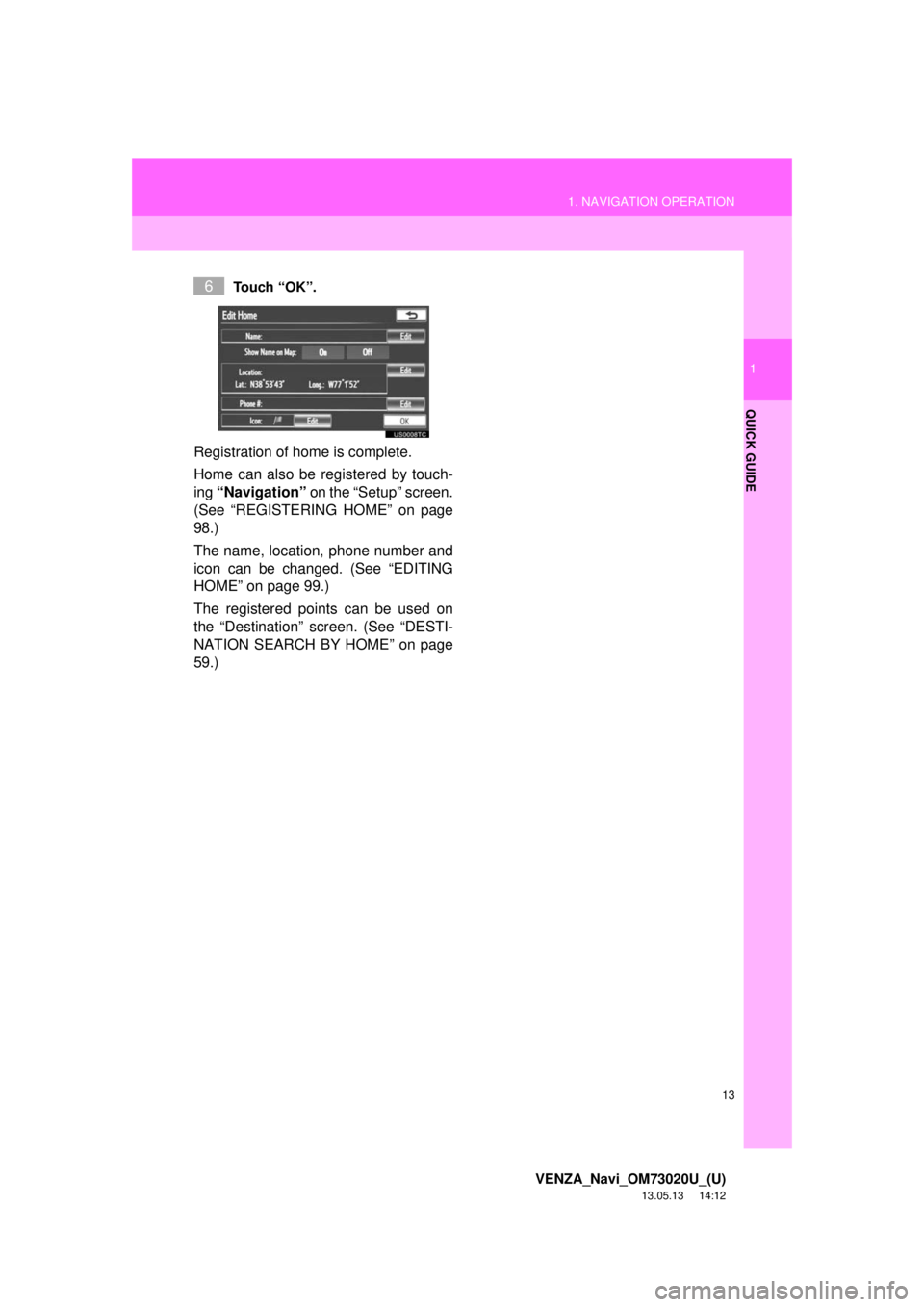
13
1. NAVIGATION OPERATION
1
QUICK GUIDE
VENZA_Navi_OM73020U_(U)
13.05.13 14:12
Touch “OK”.
Registration of home is complete.
Home can also be registered by touch-
ing “Navigation” on the “Setup” screen.
(See “REGISTERING HOME” on page
98.)
The name, location, phone number and
icon can be changed. (See “EDITING
HOME” on page 99.)
The registered points can be used on
the “Destination” screen. (See “DESTI-
NATION SEARCH BY HOME” on page
59.)
6
Page 15 of 363
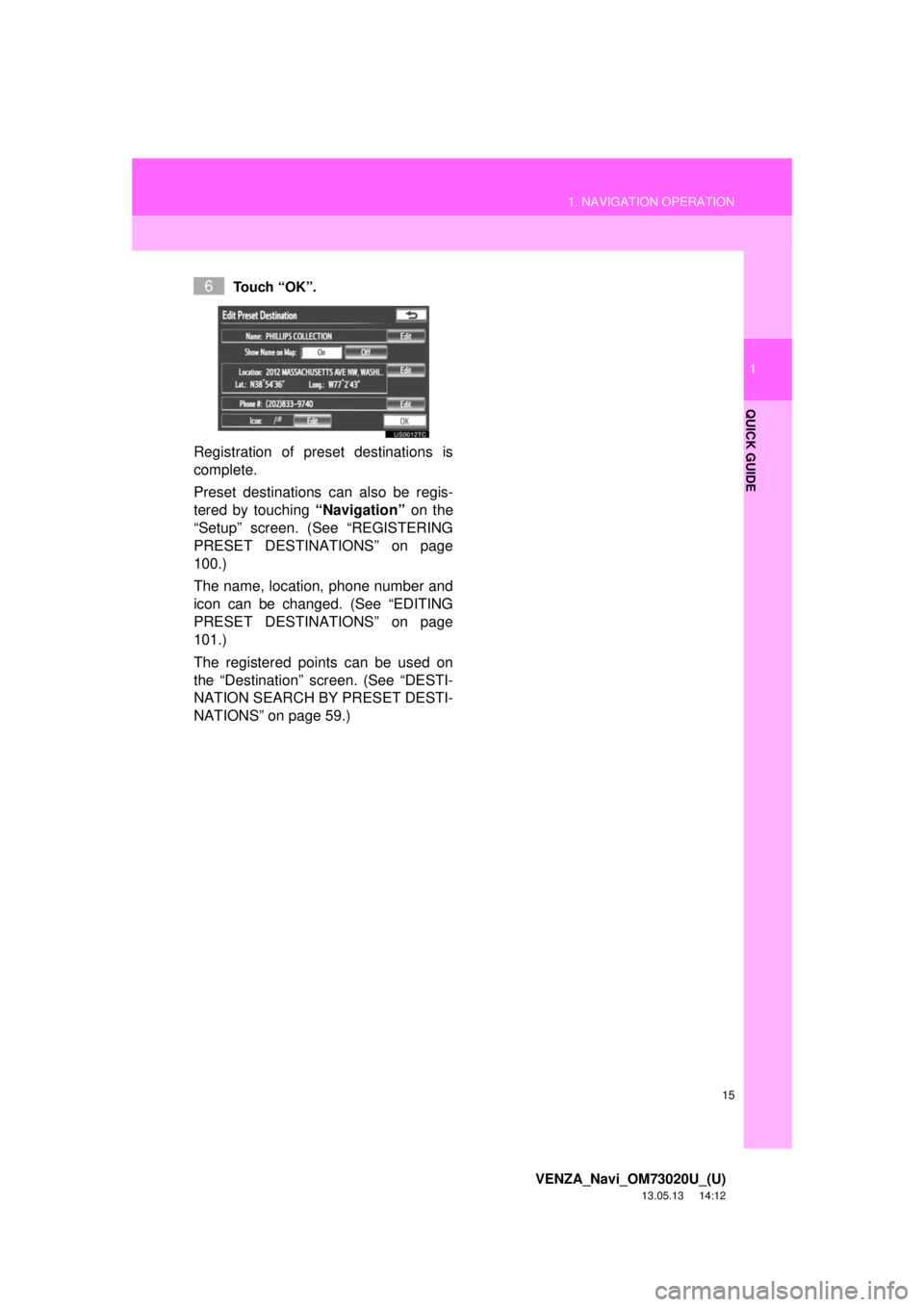
15
1. NAVIGATION OPERATION
1
QUICK GUIDE
VENZA_Navi_OM73020U_(U)
13.05.13 14:12
Touch “OK”.
Registration of preset destinations is
complete.
Preset destinations can also be regis-
tered by touching “Navigation” on the
“Setup” screen. (See “REGISTERING
PRESET DESTINATIONS” on page
100.)
The name, location, phone number and
icon can be changed. (See “EDITING
PRESET DESTINATIONS” on page
101.)
The registered points can be used on
the “Destination” screen. (See “DESTI-
NATION SEARCH BY PRESET DESTI-
NATIONS” on page 59.)
6
Page 19 of 363
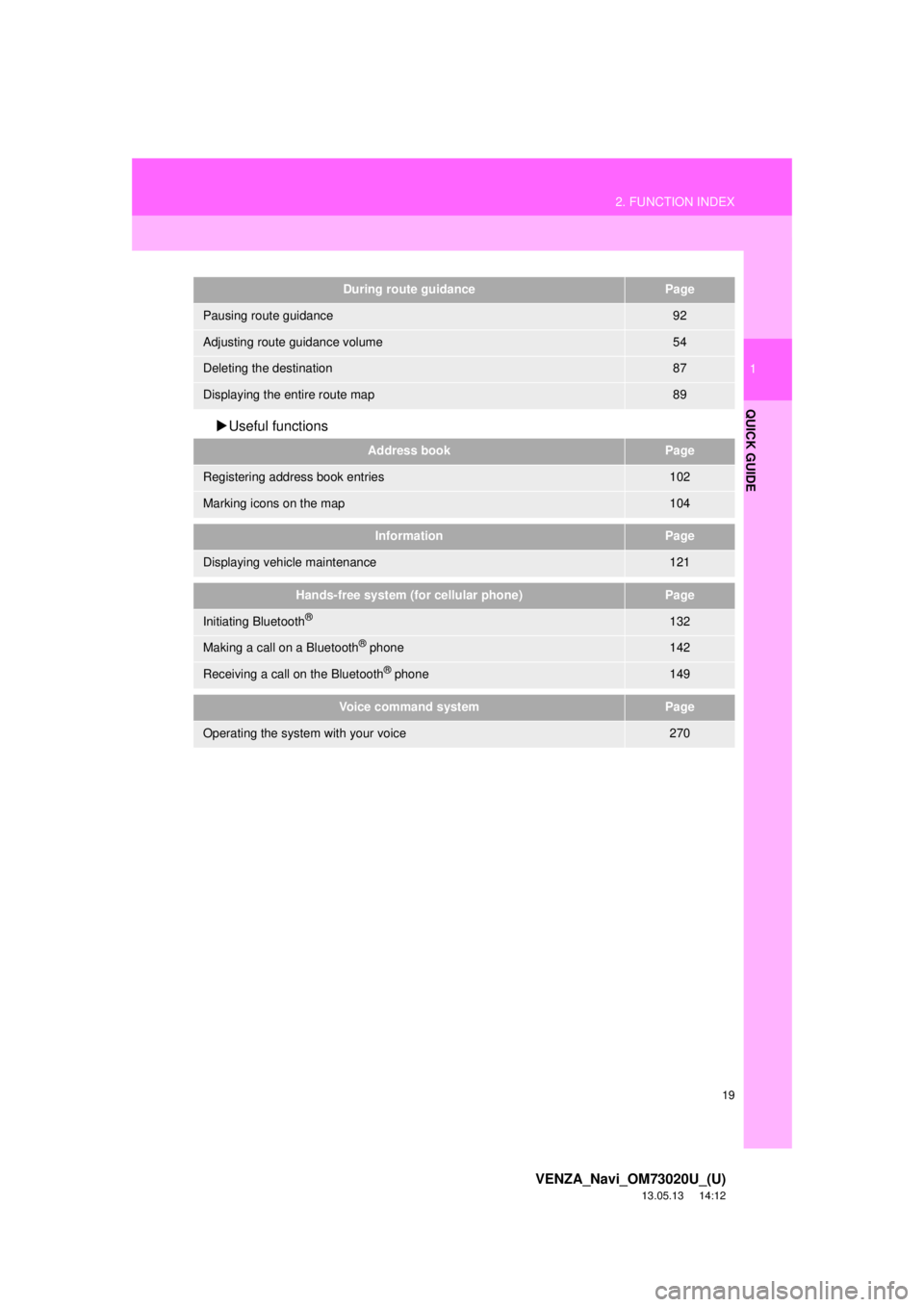
19
2. FUNCTION INDEX
1
QUICK GUIDE
VENZA_Navi_OM73020U_(U)
13.05.13 14:12
Useful functions
During route guidancePage
Pausing route guidance92
Adjusting route guidance volume54
Deleting the destination87
Displaying the entire route map89
Address bookPage
Registering address book entries102
Marking icons on the map104
InformationPage
Displaying vehicle maintenance121
Hands-free system (for cellular phone)Page
Initiating Bluetooth®132
Making a call on a Bluetooth® phone142
Receiving a call on the Bluetooth® phone149
Voice command systemPage
Operating the system with your voice270
Page 23 of 363
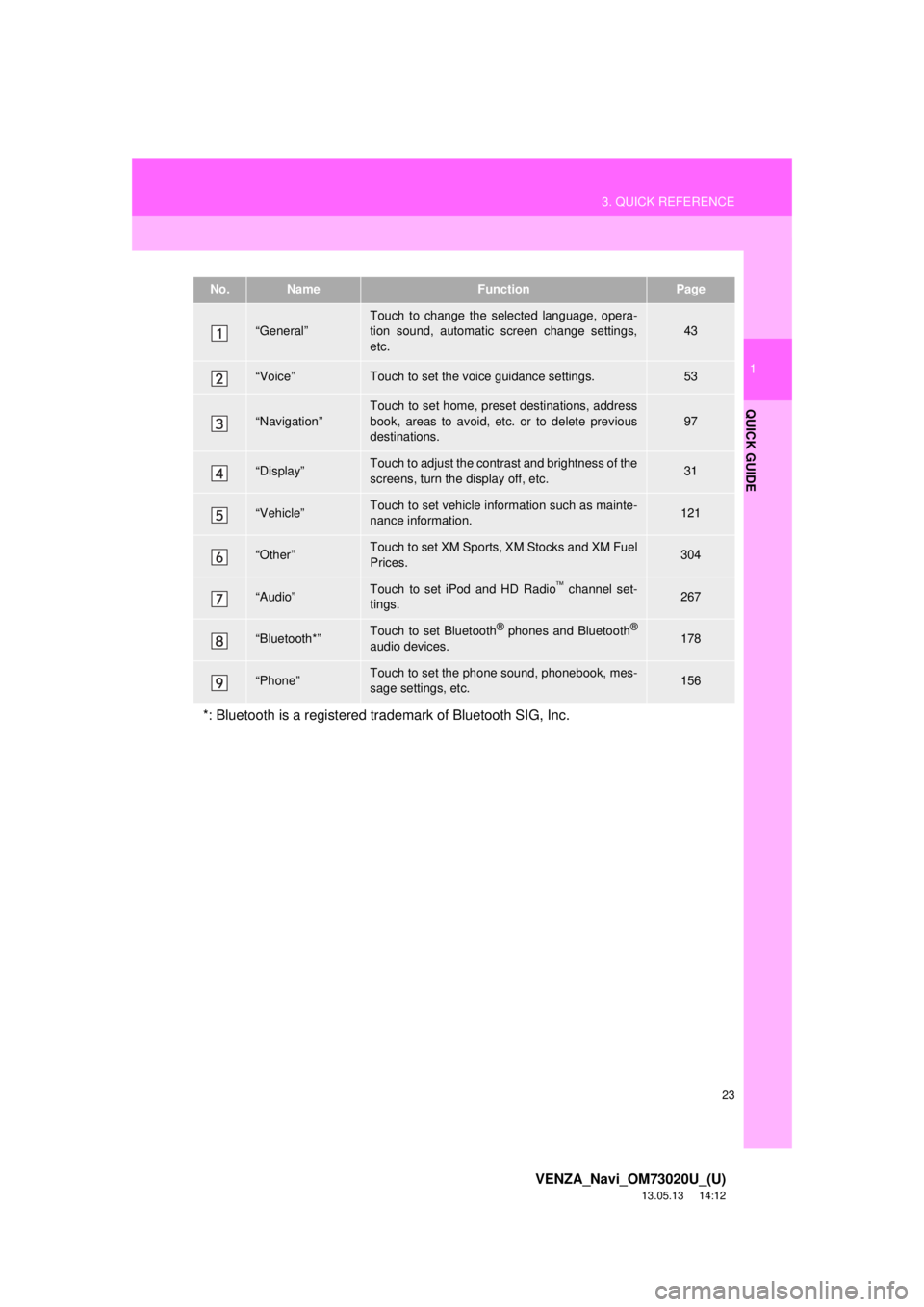
23
3. QUICK REFERENCE
1
QUICK GUIDE
VENZA_Navi_OM73020U_(U)
13.05.13 14:12
No.NameFunctionPage
“General”Touch to change the selected language, opera-
tion sound, automatic screen change settings,
etc.43
“Voice”Touch to set the voice guidance settings.53
“Navigation”
Touch to set home, preset destinations, address
book, areas to avoid, etc. or to delete previous
destinations.
97
“Display”Touch to adjust the contrast and brightness of the
screens, turn the display off, etc.31
“Vehicle”Touch to set vehicle information such as mainte-
nance information.121
“Other”Touch to set XM Sports, XM Stocks and XM Fuel
Prices.304
“Audio”Touch to set iPod and HD Radio channel set-
tings.267
“Bluetooth*”Touch to set Bluetooth® phones and Bluetooth®
audio devices.178
“Phone”Touch to set the phone sound, phonebook, mes-
sage settings, etc.156
*: Bluetooth is a registered trademark of Bluetooth SIG, Inc.
Page 35 of 363
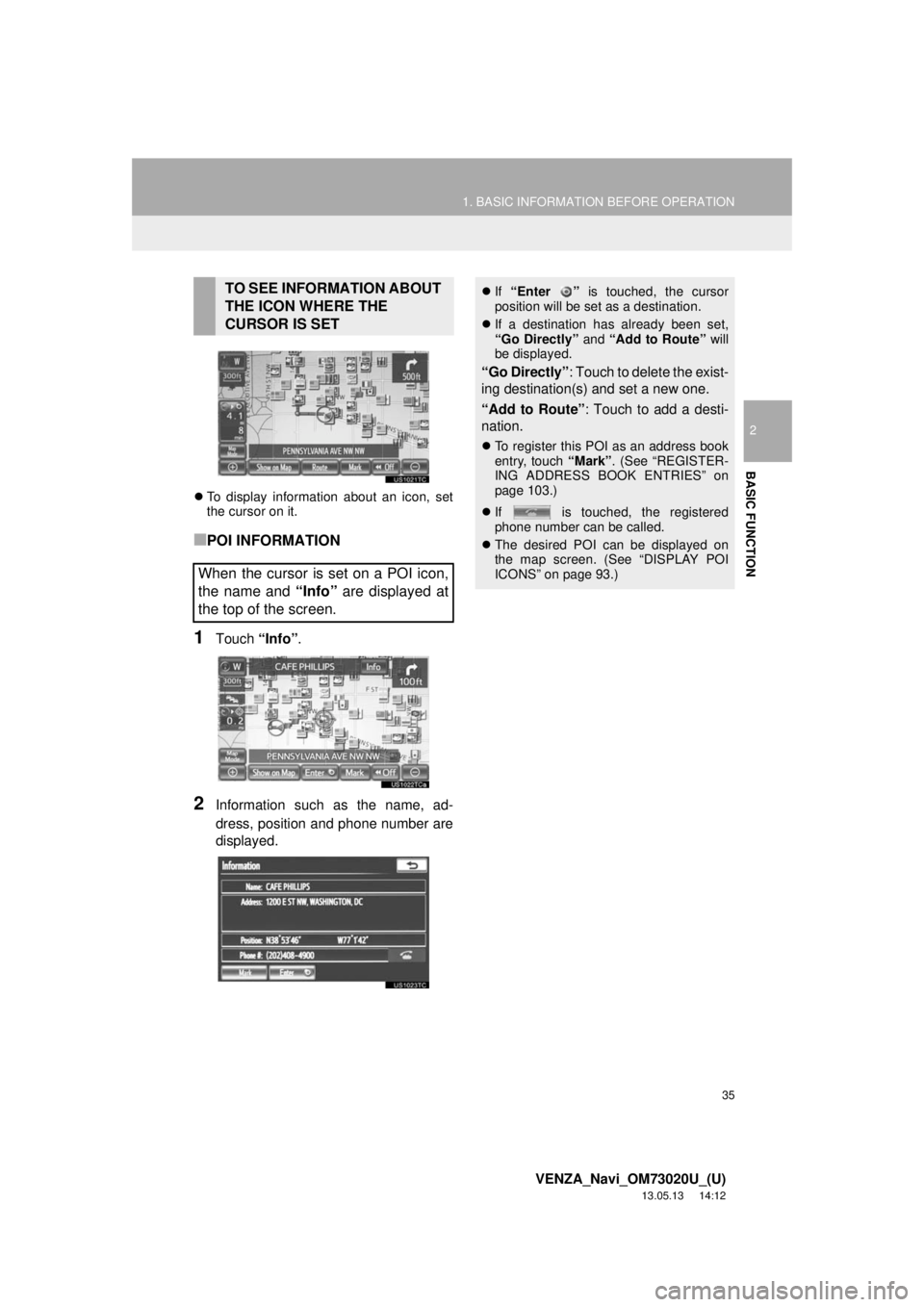
35
1. BASIC INFORMATION BEFORE OPERATION
2
BASIC FUNCTION
VENZA_Navi_OM73020U_(U)
13.05.13 14:12
To display information about an icon, set
the cursor on it.
■POI INFORMATION
1Touch “Info”.
2Information such as the name, ad-
dress, position and phone number are
displayed.
TO SEE INFORMATION ABOUT
THE ICON WHERE THE
CURSOR IS SET
When the cursor is set on a POI icon,
the name and “Info” are displayed at
the top of the screen.If “Enter ” is touched, the cursor
position will be set as a destination.
If a destination has already been set,
“Go Directly” and “Add to Route” will
be displayed.
“Go Directly”: Touch to delete the exist-
ing destination(s) and set a new one.
“Add to Route”: Touch to add a desti-
nation.
To register this POI as an address book
entry, touch “Mark”. (See “REGISTER-
ING ADDRESS BOOK ENTRIES” on
page 103.)
If is touched, the registered
phone number can be called.
The desired POI can be displayed on
the map screen. (See “DISPLAY POI
ICONS” on page 93.)
Page 36 of 363
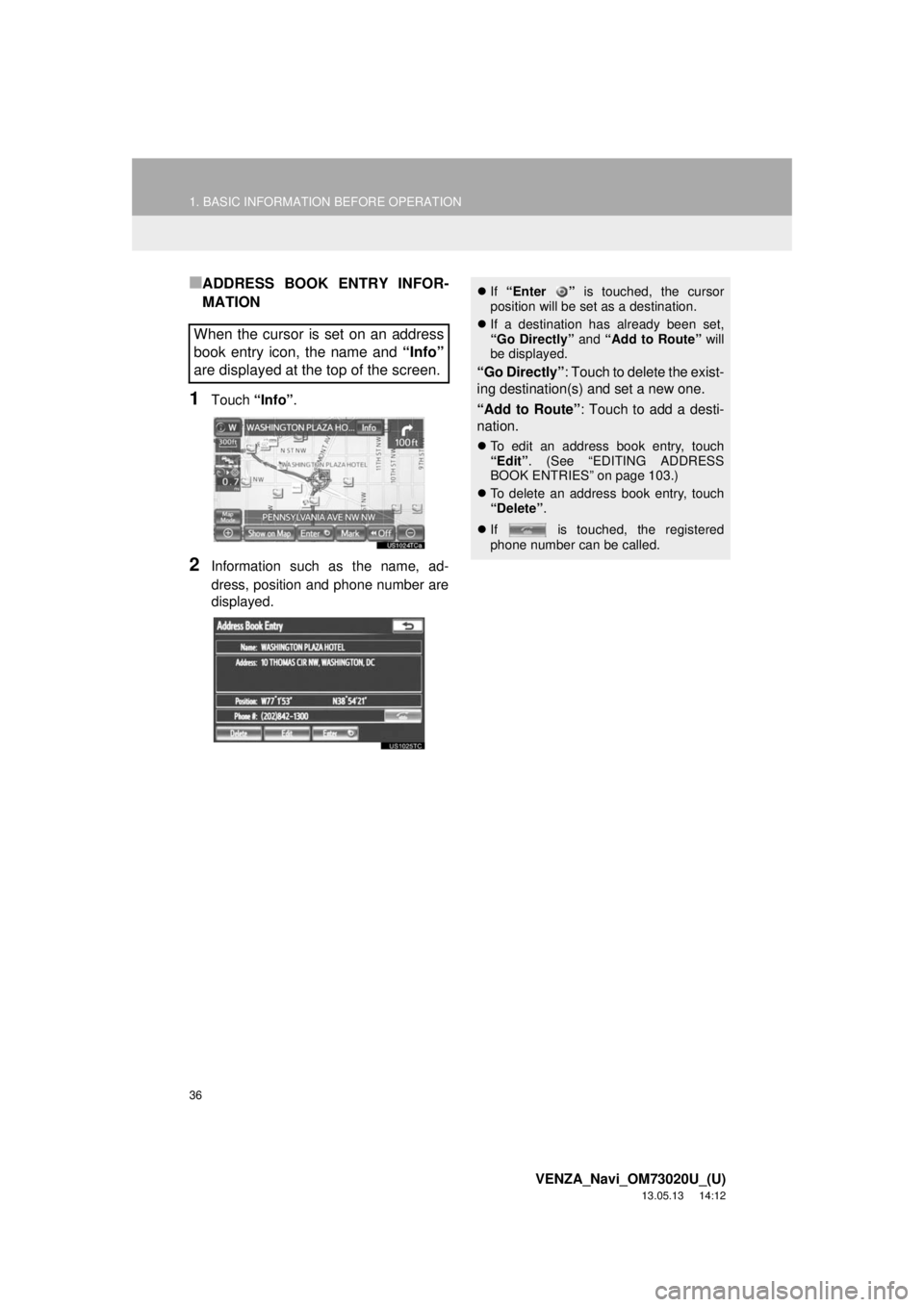
36
1. BASIC INFORMATION BEFORE OPERATION
VENZA_Navi_OM73020U_(U)
13.05.13 14:12
■ADDRESS BOOK ENTRY INFOR-
MATION
1Touch “Info”.
2Information such as the name, ad-
dress, position and phone number are
displayed.
When the cursor is set on an address
book entry icon, the name and “Info”
are displayed at the top of the screen.
If “Enter ” is touched, the cursor
position will be set as a destination.
If a destination has already been set,
“Go Directly” and “Add to Route” will
be displayed.
“Go Directly”: Touch to delete the exist-
ing destination(s) and set a new one.
“Add to Route”: Touch to add a desti-
nation.
To edit an address book entry, touch
“Edit”. (See “EDITING ADDRESS
BOOK ENTRIES” on page 103.)
To delete an address book entry, touch
“Delete”.
If is touched, the registered
phone number can be called.
Page 37 of 363
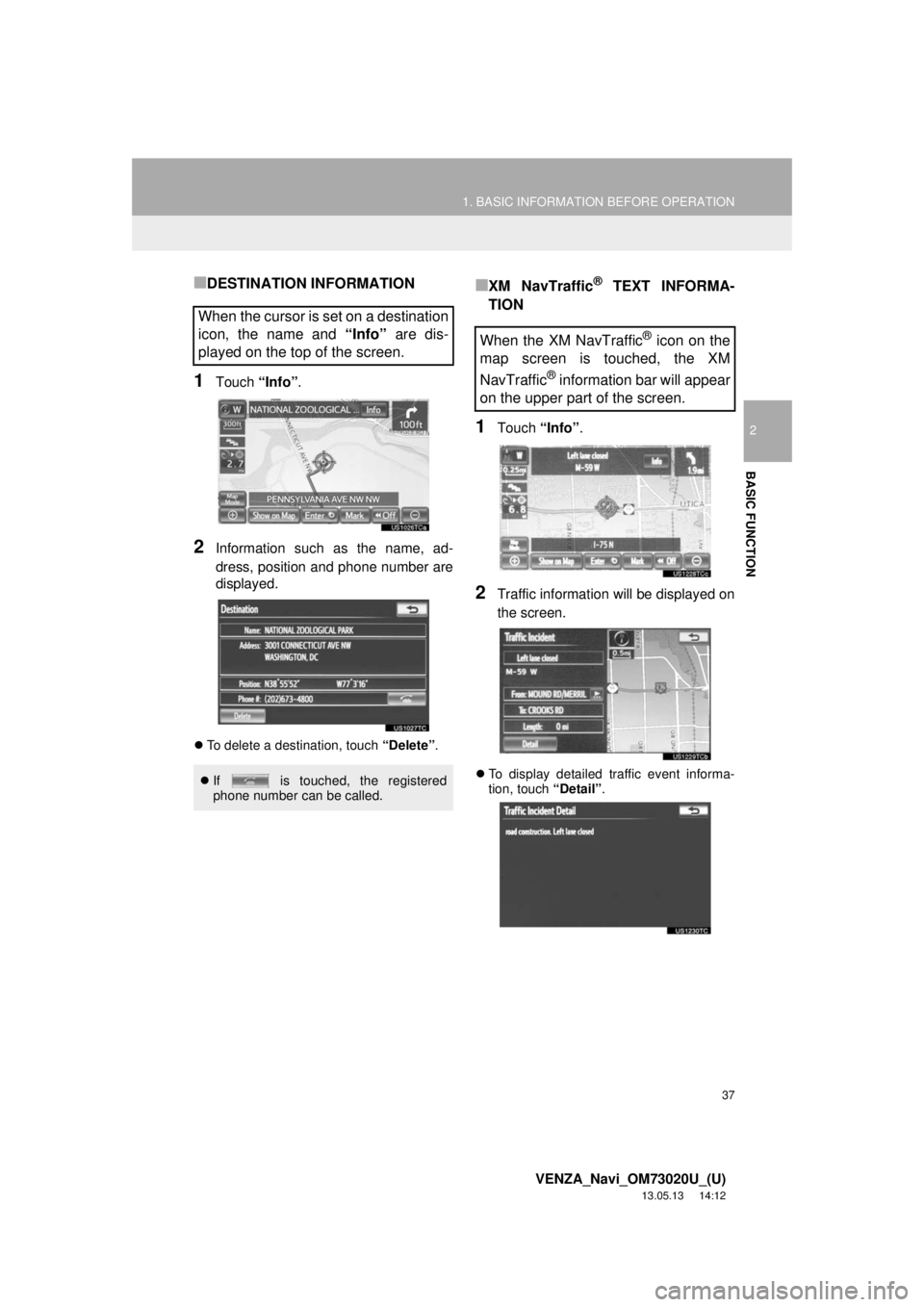
37
1. BASIC INFORMATION BEFORE OPERATION
2
BASIC FUNCTION
VENZA_Navi_OM73020U_(U)
13.05.13 14:12
■DESTINATION INFORMATION
1Touch “Info”.
2Information such as the name, ad-
dress, position and phone number are
displayed.
To delete a destination, touch “Delete”.
■XM NavTraffic® TEXT INFORMA-
TION
1Touch “Info”.
2Traffic information will be displayed on
the screen.
To display detailed traffic event informa-
tion, touch “Detail”.
When the cursor is set on a destination
icon, the name and “Info” are dis-
played on the top of the screen.
If is touched, the registered
phone number can be called.
When the XM NavTraffic® icon on the
map screen is touched, the XM
NavTraffic
® information bar will appear
on the upper part of the screen.
Page 52 of 363
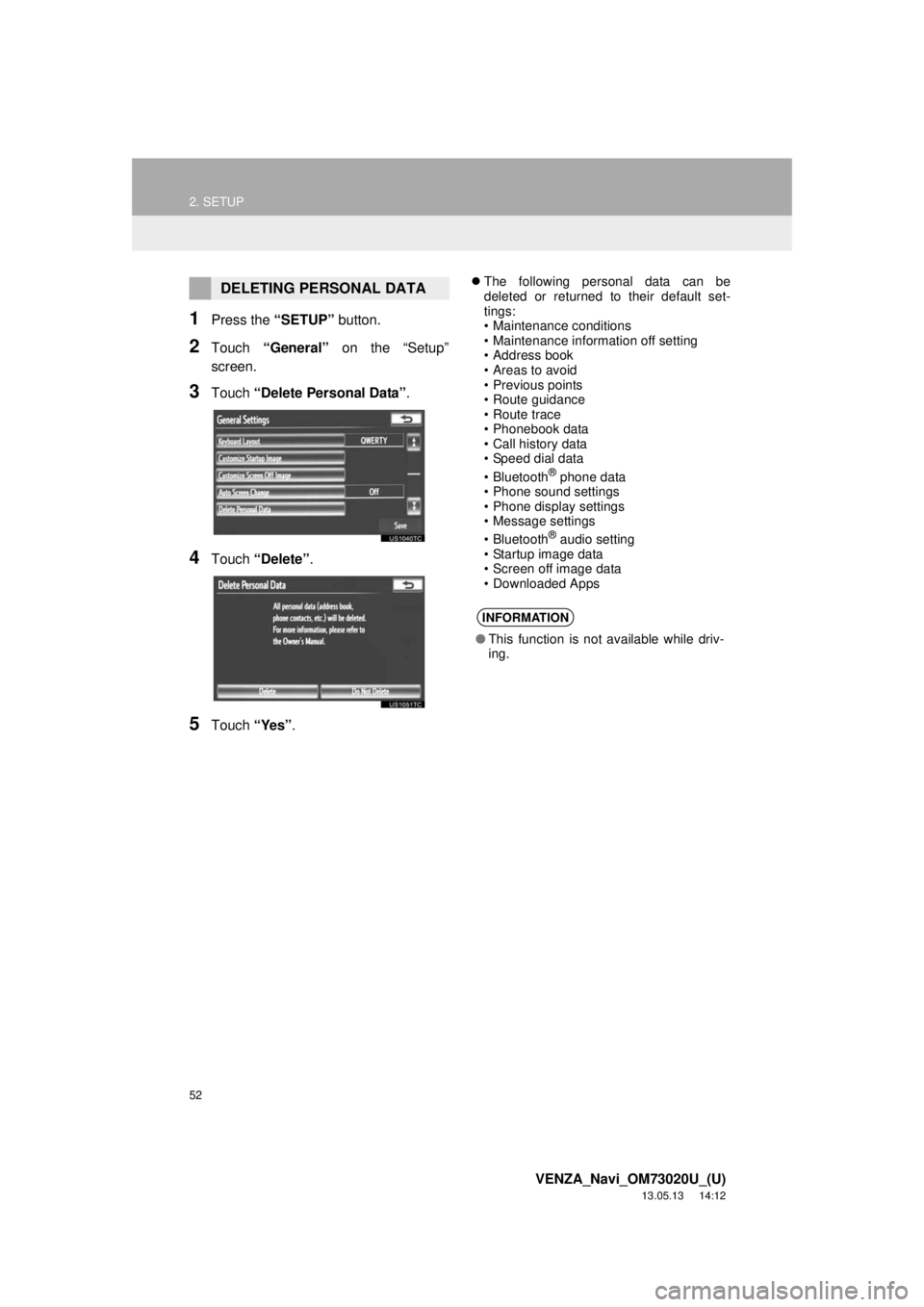
52
2. SETUP
VENZA_Navi_OM73020U_(U)
13.05.13 14:12
1Press the “SETUP” button.
2Touch “General” on the “Setup”
screen.
3Touch “Delete Personal Data”.
4Touch “Delete”.
5Touch “Yes”.
The following personal data can be
deleted or returned to their default set-
tings:
• Maintenance conditions
• Maintenance information off setting
• Address book
• Areas to avoid
• Previous points
• Route guidance
• Route trace
• Phonebook data
• Call history data
• Speed dial data
•Bluetooth
® phone data
• Phone sound settings
• Phone display settings
• Message settings
•Bluetooth
® audio setting
• Startup image data
• Screen off image data
• Downloaded Apps
DELETING PERSONAL DATA
INFORMATION
●This function is not available while driv-
ing.