fuel TOYOTA VENZA 2014 Accessories, Audio & Navigation (in English)
[x] Cancel search | Manufacturer: TOYOTA, Model Year: 2014, Model line: VENZA, Model: TOYOTA VENZA 2014Pages: 228, PDF Size: 3.73 MB
Page 7 of 228
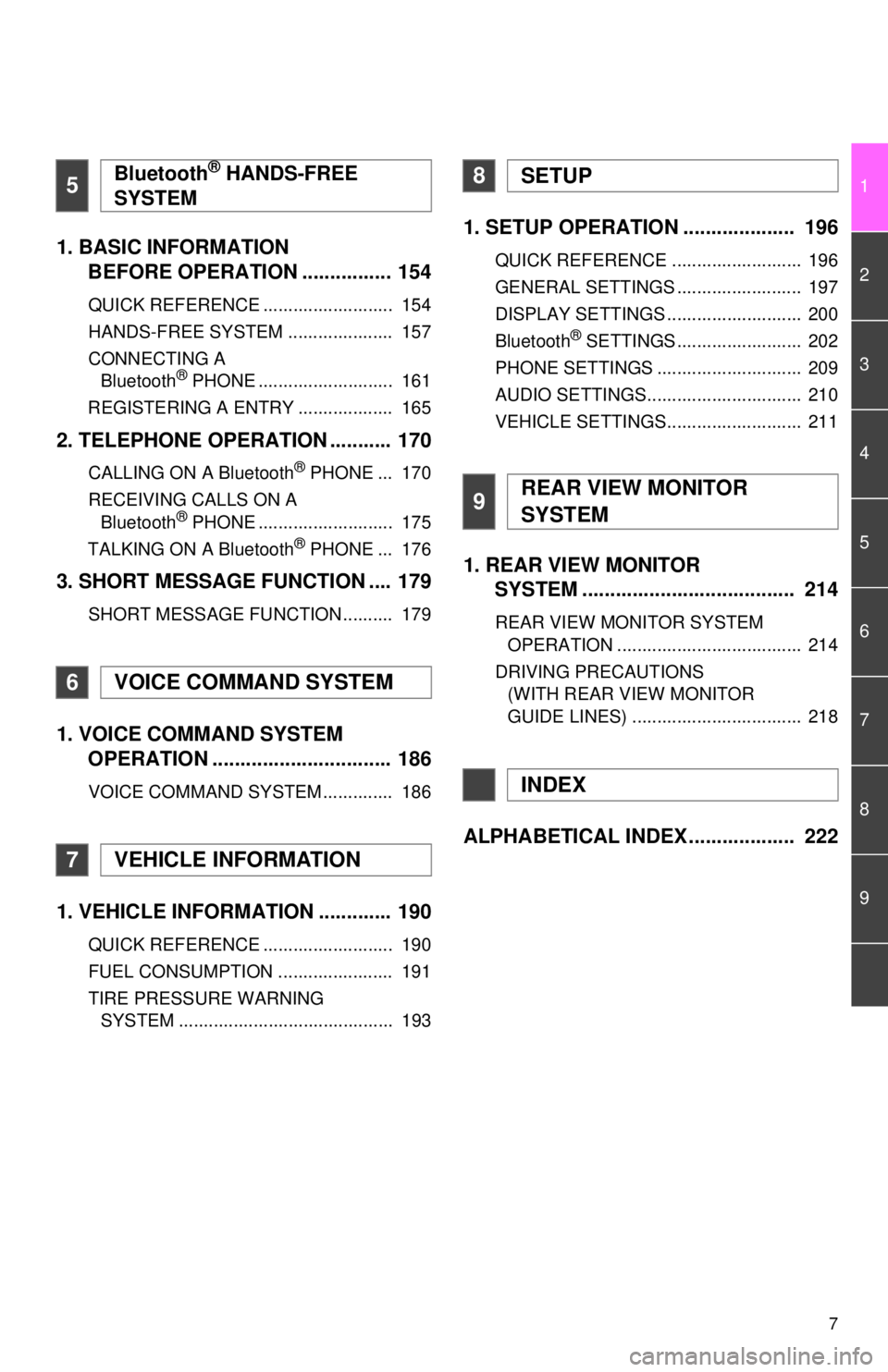
7
1
2
3
4
5
6
7
8
9
1. BASIC INFORMATION BEFORE OPERATION ................ 154
QUICK REFERENCE .......................... 154
HANDS-FREE SYSTEM ..................... 157
CONNECTING A
Bluetooth
® PHONE ........................... 161
REGISTERING A ENTRY ................... 165
2. TELEPHONE OPERATION ........... 170
CALLING ON A Bluetooth® PHONE ... 170
RECEIVING CALLS ON A Bluetooth
® PHONE ........................... 175
TALKING ON A Bluetooth® PHONE ... 176
3. SHORT MESSAGE FUNCTION .... 179
SHORT MESSAGE FUNCTION .......... 179
1. VOICE COMMAND SYSTEM OPERATION ................................ 186
VOICE COMMAND SYSTEM .............. 186
1. VEHICLE INFORMATION ............. 190
QUICK REFERENCE .......................... 190
FUEL CONSUMPTION ....................... 191
TIRE PRESSURE WARNING
SYSTEM ........................................... 193
1. SETUP OPERATION .................... 196
QUICK REFERENCE .......................... 196
GENERAL SETTINGS ......................... 197
DISPLAY SETTINGS ........................... 200
Bluetooth
® SETTINGS ......................... 202
PHONE SETTINGS ............................. 209
AUDIO SETTINGS............................... 210
VEHICLE SETTINGS........................... 211
1. REAR VIEW MONITOR SYSTEM ....... ............................ ... 214
REAR VIEW MONITOR SYSTEM
OPERATION ..................................... 214
DRIVING PRECAUTIONS (WITH REAR VIEW MONITOR
GUIDE LINES) .................................. 218
ALPHABETICAL INDEX ................... 222
5Bluetooth® HANDS-FREE
SYSTEM
6VOICE COMMAND SYSTEM
7VEHICLE INFORMATION
8SETUP
9REAR VIEW MONITOR
SYSTEM
INDEX
Page 13 of 228
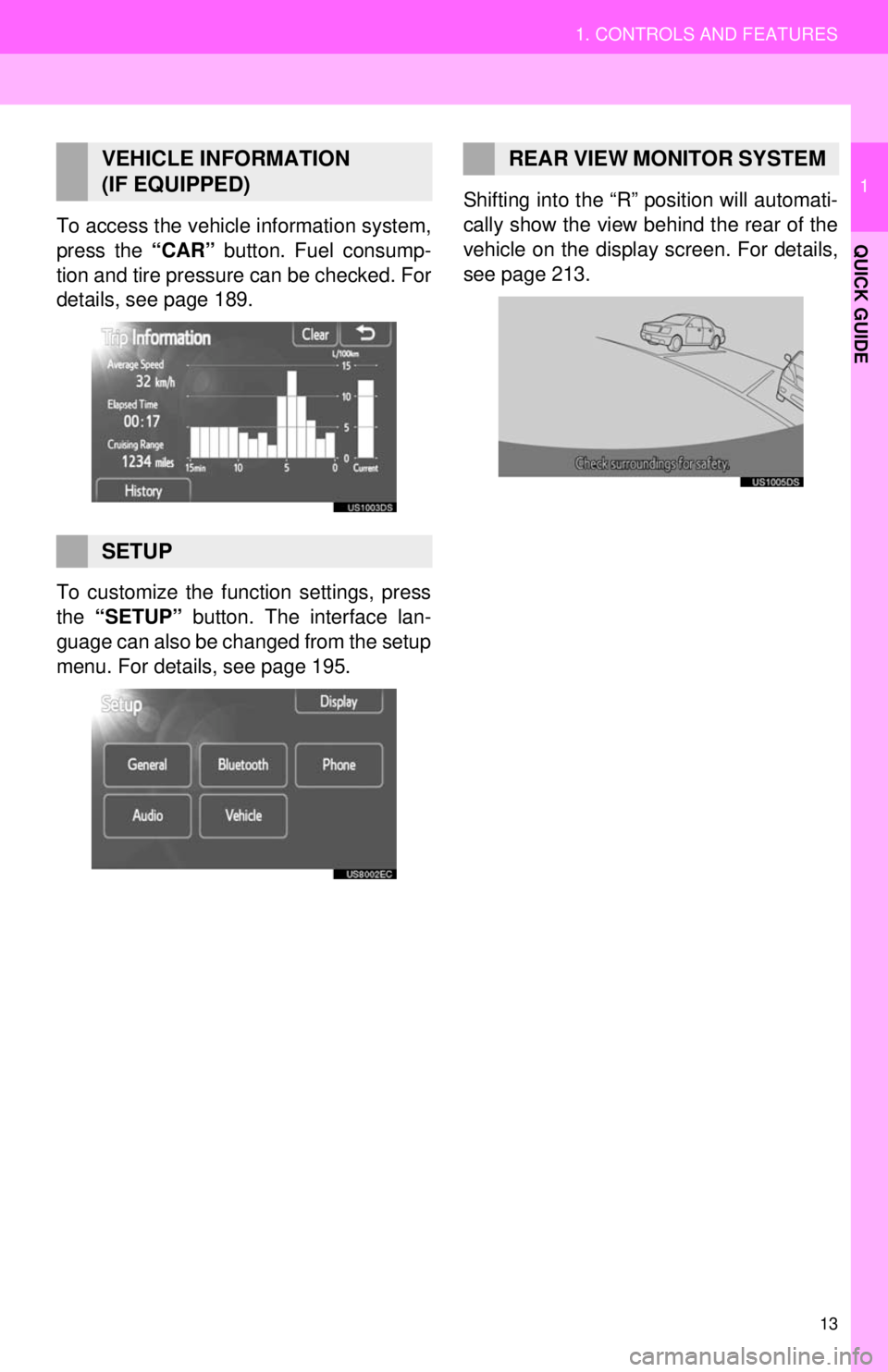
13
1. CONTROLS AND FEATURES
1
QUICK GUIDETo access the vehicle information system,
press the “CAR” button. Fuel consump-
tion and tire pressure can be checked. For
details, see page 189.
To customize the function settings, press
the “SETUP” button. The interface lan-
guage can also be changed from the setup
menu. For details, see page 195. Shifting into the “R” position will automati-
cally show the view behind the rear of the
vehicle on the display screen. For details,
see page 213.
VEHICLE INFORMATION
(IF EQUIPPED)
SETUP
REAR VIEW MONITOR SYSTEM
Page 39 of 228
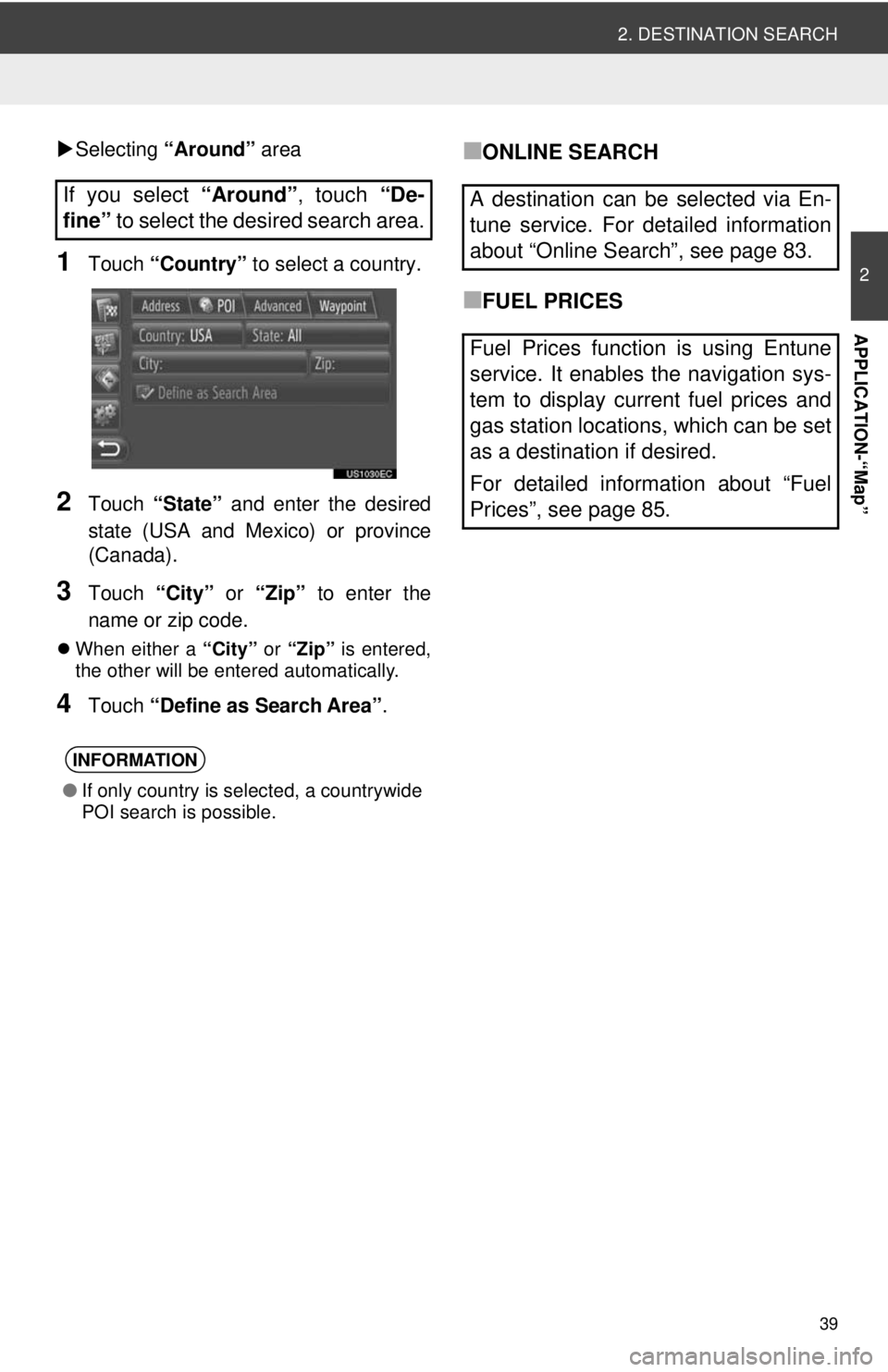
39
2. DESTINATION SEARCH
2
APPLICATION-“Map”
Selecting “Around” area
1Touch “Country” to select a country.
2Touch “State” and enter the desired
state (USA and Mexico) or province
(Canada).
3Touch “City” or “Zip” to enter the
name or zip code.
When either a “City” or “Zip” is entered,
the other will be entered automatically.
4Touch “Define as Search Area” .
■ONLINE SEARCH
■FUEL PRICES
If you select
“Around”, touch “De-
fine” to select the desired search area.
INFORMATION
●If only country is selected, a countrywide
POI search is possible.
A destination can be selected via En-
tune service. For detailed information
about “Online Search”, see page 83.
Fuel Prices function is using Entune
service. It enables the navigation sys-
tem to display current fuel prices and
gas station locations, which can be set
as a destination if desired.
For detailed information about “Fuel
Prices”, see page 85.
Page 73 of 228
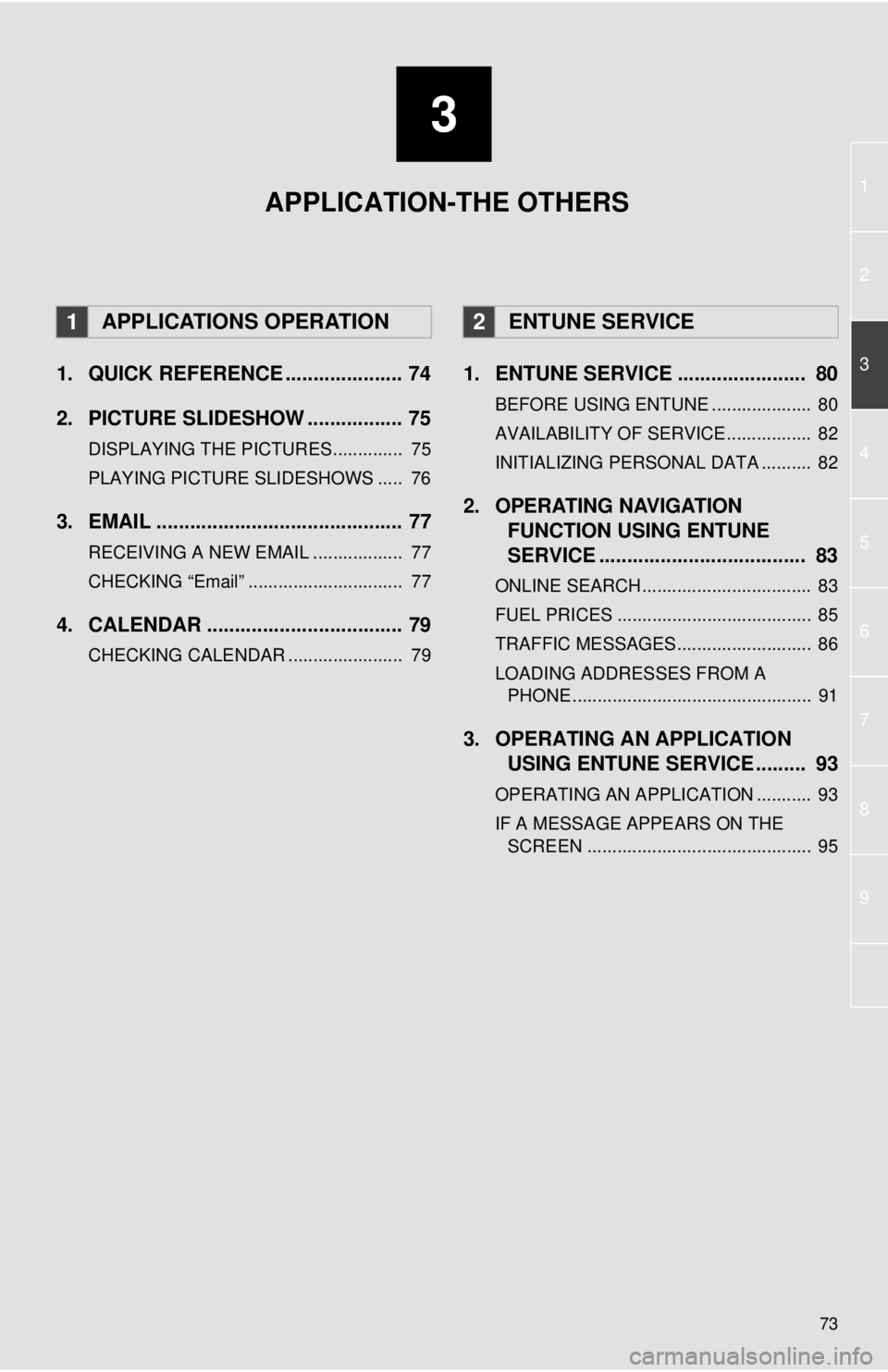
3
73
1
2
3
4
5
6
7
8
9
1. QUICK REFERENCE ..................... 74
2. PICTURE SLIDESHOW ................. 75
DISPLAYING THE PICTURES.............. 75
PLAYING PICTURE SLIDESHOWS ..... 76
3. EMAIL ............................................ 77
RECEIVING A NEW EMAIL .................. 77
CHECKING “Email” ............................... 77
4. CALENDAR ................................... 79
CHECKING CALENDAR ....................... 79
1. ENTUNE SERVICE ....................... 80
BEFORE USING ENTUNE .................... 80
AVAILABILITY OF SERVICE................. 82
INITIALIZING PERSONAL DATA .......... 82
2. OPERATING NAVIGATION
FUNCTION USING ENTUNE
SERVICE ..................................... 83
ONLINE SEARCH.................................. 83
FUEL PRICES ....................................... 85
TRAFFIC MESSAGES........................... 86
LOADING ADDRESSES FROM A
PHONE ................................................ 91
3. OPERATING AN APPLICATION USING ENTUNE SERVICE ......... 93
OPERATING AN APPLICATION ........... 93
IF A MESSAGE APPEARS ON THE
SCREEN ............................................. 95
1APPLICATIONS OPERATION2ENTUNE SERVICE
APPLICATION-THE OTHERS
Page 85 of 228
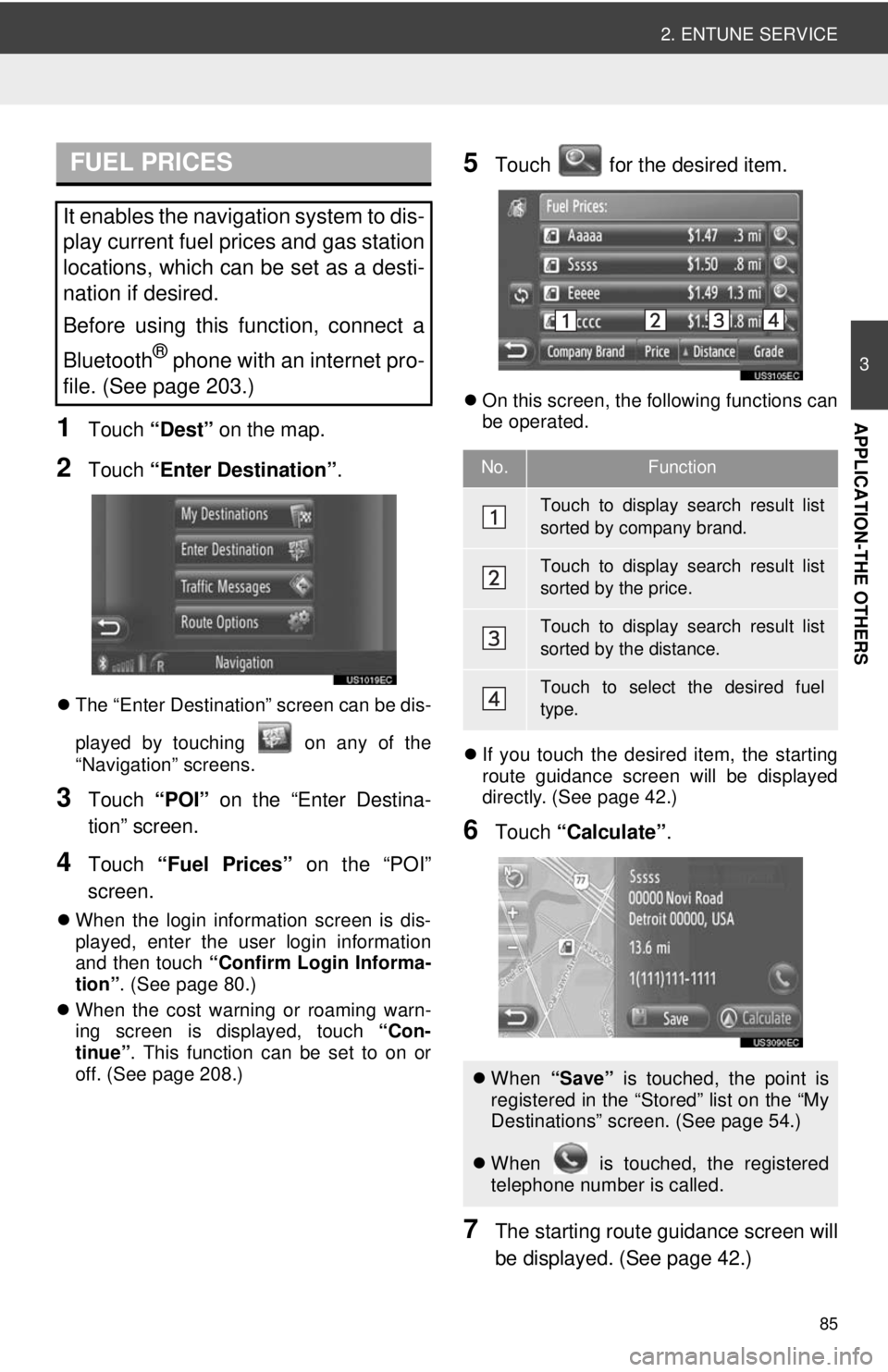
85
2. ENTUNE SERVICE
3
APPLICATION-THE OTHERS1Touch “Dest” on the map.
2Touch “Enter Destination” .
The “Enter Destination” screen can be dis-
played by touching on any of the
“Navigation” screens.
3Touch “POI” on the “Enter Destina-
tion” screen.
4Touch “Fuel Prices” on the “POI”
screen.
When the login information screen is dis-
played, enter the user login information
and then touch “Confirm Login Informa-
tion” . (See page 80.)
When the cost warning or roaming warn-
ing screen is displayed, touch “Con-
tinue” . This function can be set to on or
off. (See page 208.)
5Touch for the desired item.
On this screen, the following functions can
be operated.
If you touch the desired item, the starting
route guidance screen will be displayed
directly. (See page 42.)
6Touch “Calculate” .
7The starting route guidance screen will
be displayed. (See page 42.)
FUEL PRICES
It enables the navigation system to dis-
play current fuel prices and gas station
locations, which can be set as a desti-
nation if desired.
Before using this function, connect a
Bluetooth
® phone with an internet pro-
file. (See page 203.)
No.Function
Touch to display search result list
sorted by company brand.
Touch to display search result list
sorted by the price.
Touch to display search result list
sorted by the distance.
Touch to select the desired fuel
type.
When “Save” is touched, the point is
registered in the “Stored” list on the “My
Destinations” screen. (See page 54.)
When is touched, the registered
telephone number is called.
Page 189 of 228
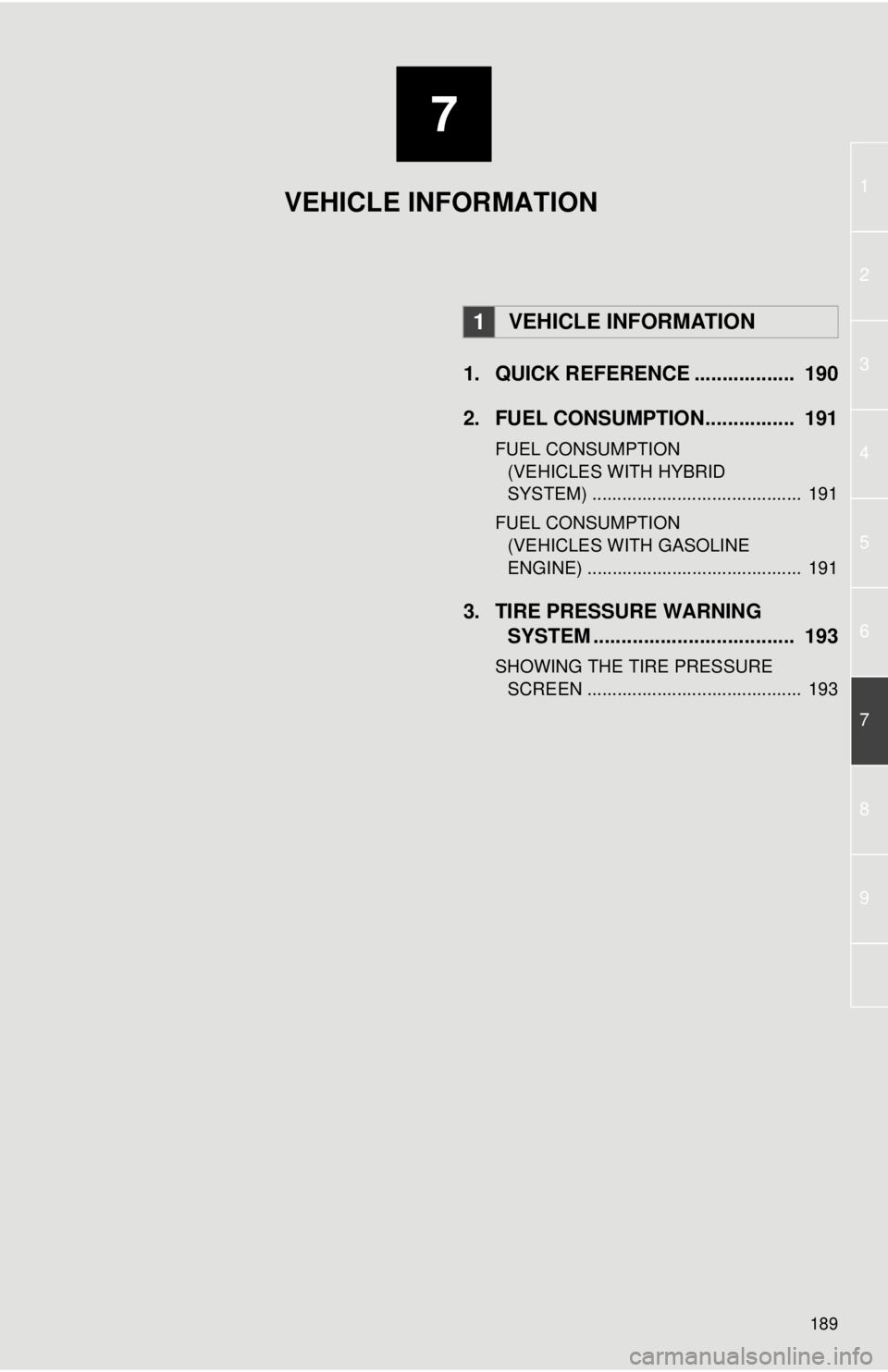
7
189
1
2
3
4
5
6
7
8
9
1. QUICK REFERENCE .................. 190
2. FUEL CONSUMPTION................ 191
FUEL CONSUMPTION (VEHICLES WITH HYBRID
SYSTEM) .......................................... 191
FUEL CONSUMPTION (VEHICLES WITH GASOLINE
ENGINE) ........................................... 191
3. TIRE PRESSURE WARNING SYSTEM .......... ....................... ... 193
SHOWING THE TIRE PRESSURE
SCREEN ........................................... 193
1VEHICLE INFORMATION
VEHICLE INFORMATION
Page 190 of 228
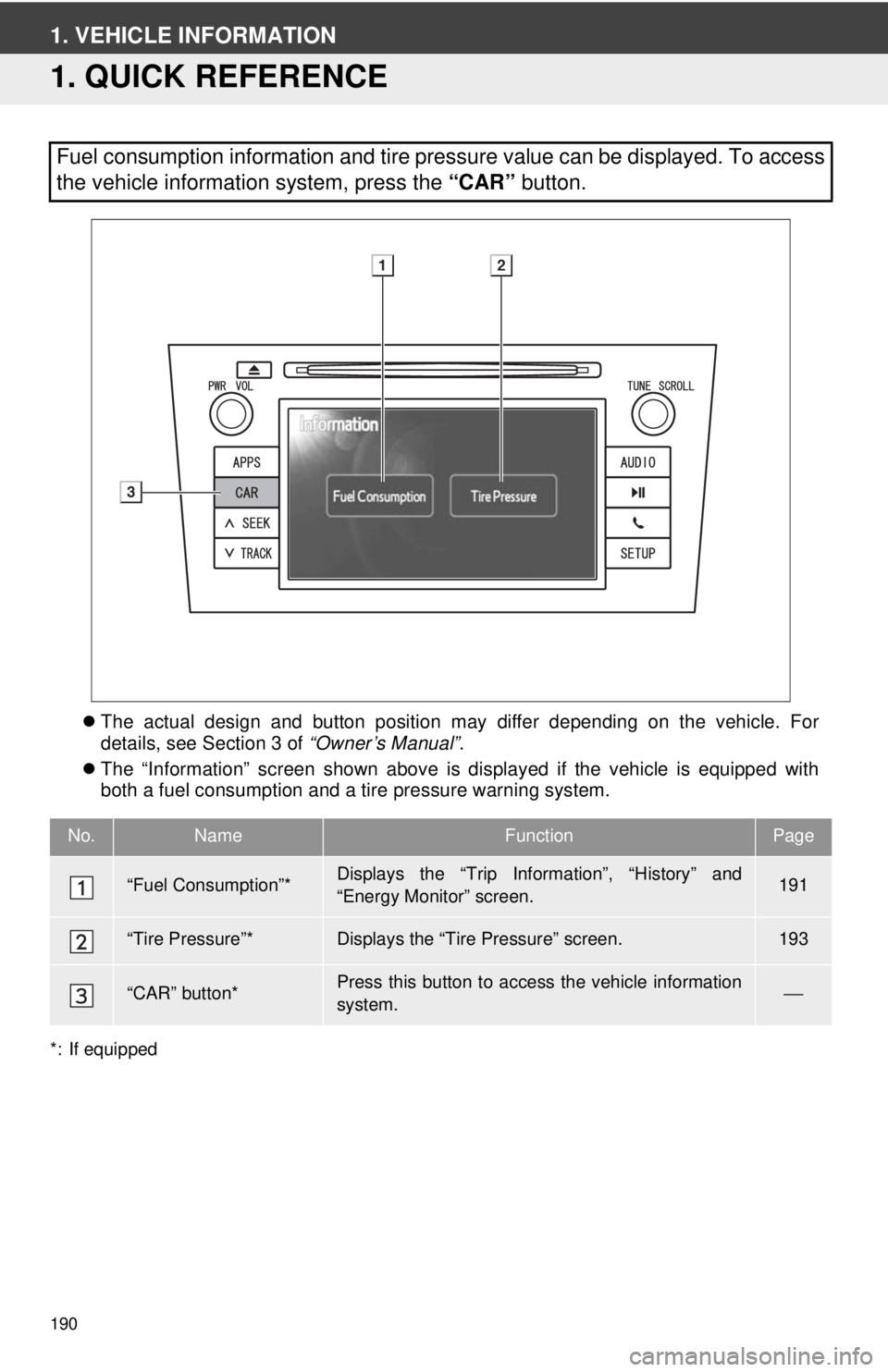
190
1. VEHICLE INFORMATION
1. QUICK REFERENCE
The actual design and button position may differ depending on the vehicle. For
details, see Section 3 of “Owner’s Manual”.
The “Information” screen shown above is displayed if the vehicle is equipped with
both a fuel consumption and a tire pressure warning system.
*: If equipped
Fuel consumption information and tire pressure value can be displayed. To access
the vehicle information system, press the “CAR” button.
No.NameFunctionPage
“Fuel Consumption”*Displays the “Trip Information”, “History” and
“Energy Monitor” screen.191
“Tire Pressure”*Displays the “Tire Pressure” screen.193
“CAR” button*Press this button to access the vehicle information
system.⎯
Page 191 of 228
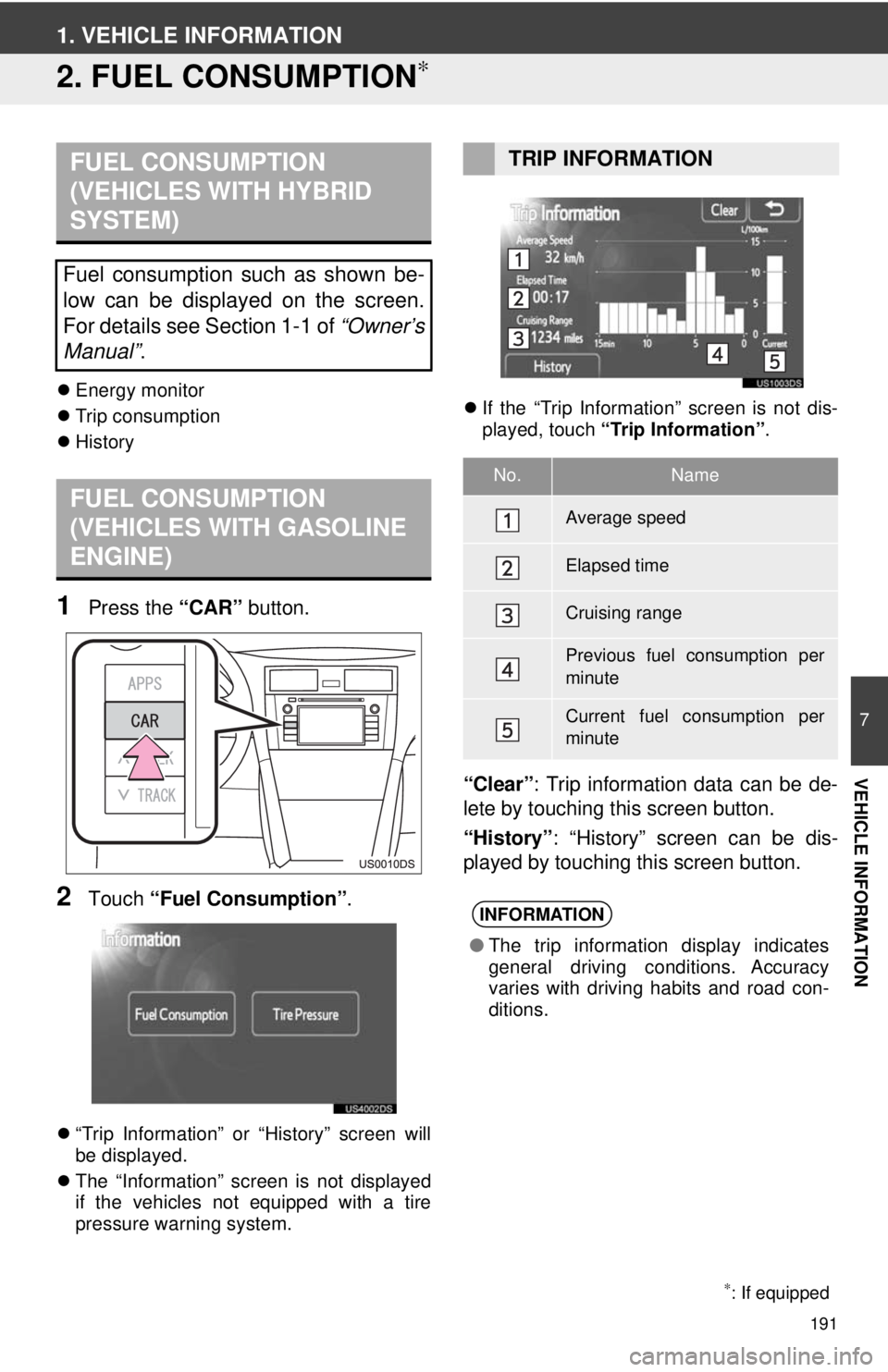
191
7
VEHICLE INFORMATION
1. VEHICLE INFORMATION
2. FUEL CONSUMPTION∗
Energy monitor
Trip consumption
History
1Press the “CAR” button.
2Touch “Fuel Consumption” .
“Trip Information” or “History” screen will
be displayed.
The “Information” screen is not displayed
if the vehicles not equipped with a tire
pressure warning system.
If the “Trip Information” screen is not dis-
played, touch “Trip Information” .
“Clear”: Trip information data can be de-
lete by touching this screen button.
“History” : “History” screen can be dis-
played by touching this screen button.
FUEL CONSUMPTION
(VEHICLES WITH HYBRID
SYSTEM)
Fuel consumption such as shown be-
low can be displayed on the screen.
For details see Section 1-1 of “Owner’s
Manual” .
FUEL CONSUMPTION
(VEHICLES WITH GASOLINE
ENGINE)
∗: If equipped
TRIP INFORMATION
No.Name
Average speed
Elapsed time
Cruising range
Previous fuel consumption per
minute
Current fuel consumption per
minute
INFORMATION
●The trip information display indicates
general driving conditions. Accuracy
varies with driving habits and road con-
ditions.
Page 192 of 228
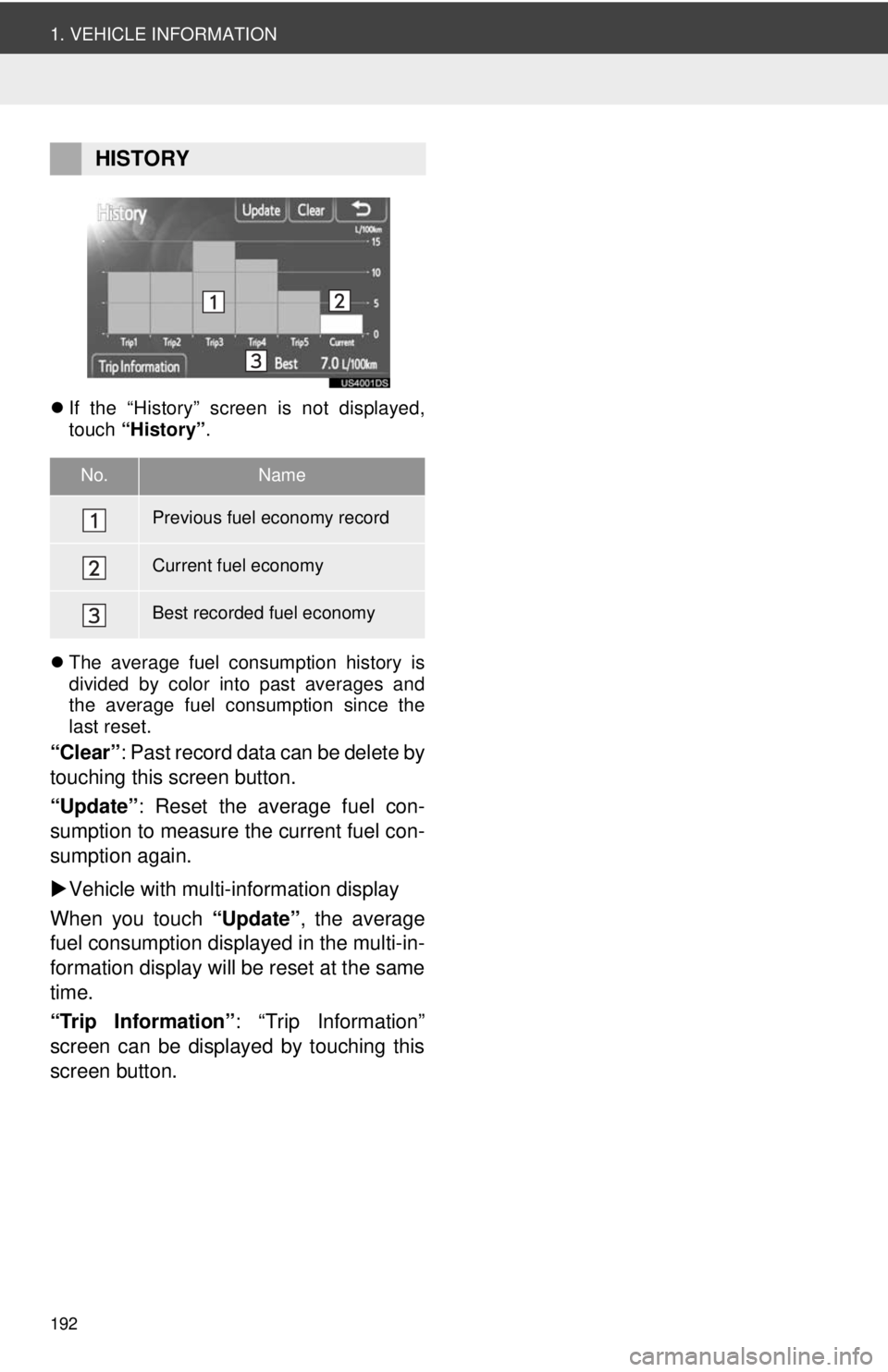
192
1. VEHICLE INFORMATION
If the “History” screen is not displayed,
touch “History” .
The average fuel consumption history is
divided by color into past averages and
the average fuel consumption since the
last reset.
“Clear” : Past record data can be delete by
touching this screen button.
“Update” : Reset the average fuel con-
sumption to measure the current fuel con-
sumption again.
Vehicle with multi-information display
When you touch “Update”, the average
fuel consumption displa yed in the multi-in-
formation display will be reset at the same
time.
“Trip Information” : “Trip Information”
screen can be displayed by touching this
screen button.
HISTORY
No.Name
Previous fuel economy record
Current fuel economy
Best recorded fuel economy
Page 223 of 228
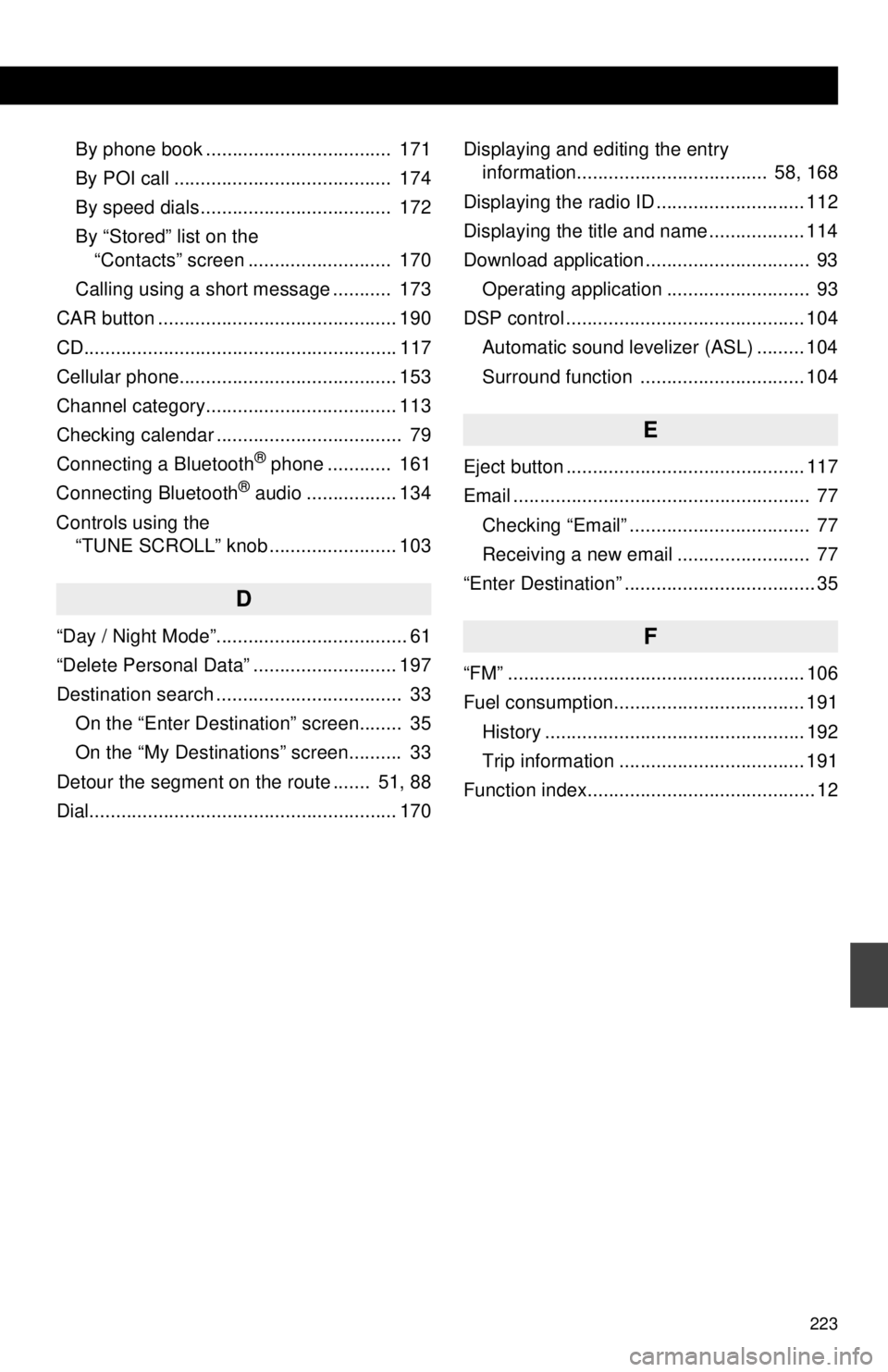
223
By phone book ................................... 171
By POI call ......................................... 174
By speed dials .................................... 172
By “Stored” list on the “Contacts” screen ........................... 170
Calling using a short message ........... 173
CAR button ............................................. 190
CD........................................................... 117
Cellular phone......................................... 153
Channel category.................................... 113
Checking calendar ................................... 79
Connecting a Bluetooth
® phone ............ 161
Connecting Bluetooth® audio ................. 134
Controls using the “TUNE SCROLL” knob ........................ 103
D
“Day / Night Mode”.................................... 61
“Delete Personal Data” ........................... 197
Destination search ................................... 33
On the “Enter Destination” screen........ 35
On the “My Destinations” screen.......... 33
Detour the segment on the route ....... 51, 88
Dial.......................................................... 170 Displaying and editing the entry
information.................................... 58, 168
Displaying the radio ID ............................ 112
Displaying the title and name .................. 114
Download application ............................... 93 Operating application ........................... 93
DSP control ............................................. 104
Automatic sound levelizer (ASL) ......... 104
Surround function ............................... 104
E
Eject button ............................................. 117
Email ........................................................ 77Checking “Email” .................................. 77
Receiving a new email ......................... 77
“Enter Destination” .................................... 35
F
“FM” ........................................................ 106
Fuel consumption.................................... 191 History ................................................. 192
Trip information ................................... 191
Function index........................................... 12