USB TOYOTA VENZA 2015 Owners Manual (in English)
[x] Cancel search | Manufacturer: TOYOTA, Model Year: 2015, Model line: VENZA, Model: TOYOTA VENZA 2015Pages: 689, PDF Size: 11.45 MB
Page 4 of 689
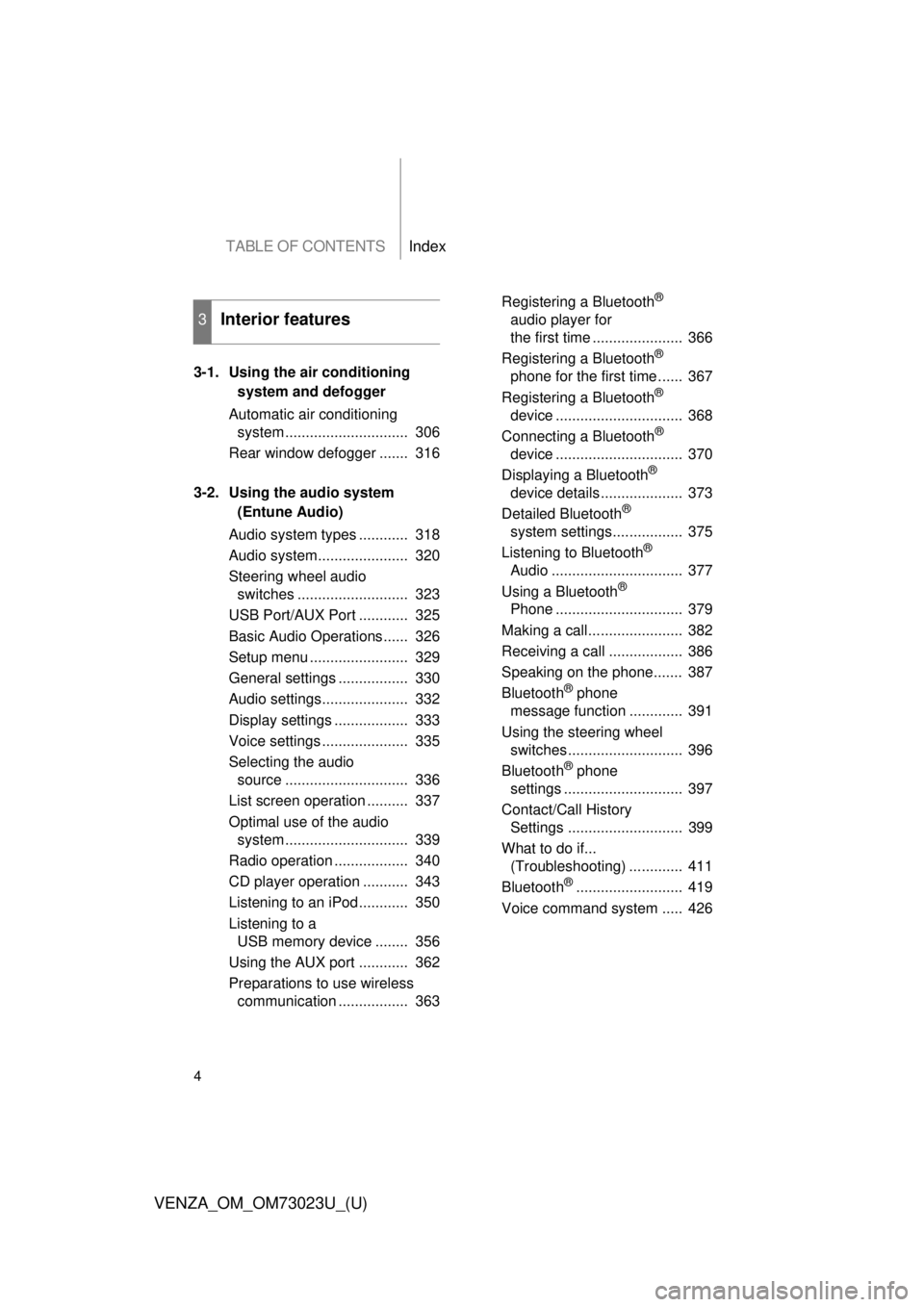
TABLE OF CONTENTSIndex
4
VENZA_OM_OM73023U_(U)
3-1. Using the air conditioning system and defogger
Automatic air conditioning system .............................. 306
Rear window defogger ....... 316
3-2. Using the audio system (Entune Audio)
Audio system types ............ 318
Audio system...................... 320
Steering wheel audio switches ........................... 323
USB Port/AUX Port ............ 325
Basic Audio Operations...... 326
Setup menu ........................ 329
General settings ................. 330
Audio settings..................... 332
Display settings .................. 333
Voice settings ..................... 335
Selecting the audio source .............................. 336
List screen operation .......... 337
Optimal use of the audio system .............................. 339
Radio operation .................. 340
CD player operation ........... 343
Listening to an iPod............ 350
Listening to a USB memory device ........ 356
Using the AUX port ............ 362
Preparations to use wireless communication ................. 363 Registering a Bluetooth
®
audio player for
the first time ...................... 366
Registering a Bluetooth
®
phone for the first time ...... 367
Registering a Bluetooth
®
device ............................... 368
Connecting a Bluetooth
®
device ............................... 370
Displaying a Bluetooth
®
device details .................... 373
Detailed Bluetooth
®
system settings................. 375
Listening to Bluetooth
®
Audio ................................ 377
Using a Bluetooth
®
Phone ............................... 379
Making a call....................... 382
Receiving a call .................. 386
Speaking on the phone....... 387
Bluetooth
® phone
message function ............. 391
Using the steering wheel switches............................ 396
Bluetooth
® phone
settings ............................. 397
Contact/Call History Settings ............................ 399
What to do if... (Troubleshooting) ............. 411
Bluetooth
®.......................... 419
Voice command system ..... 426
3Interior features
Page 13 of 689
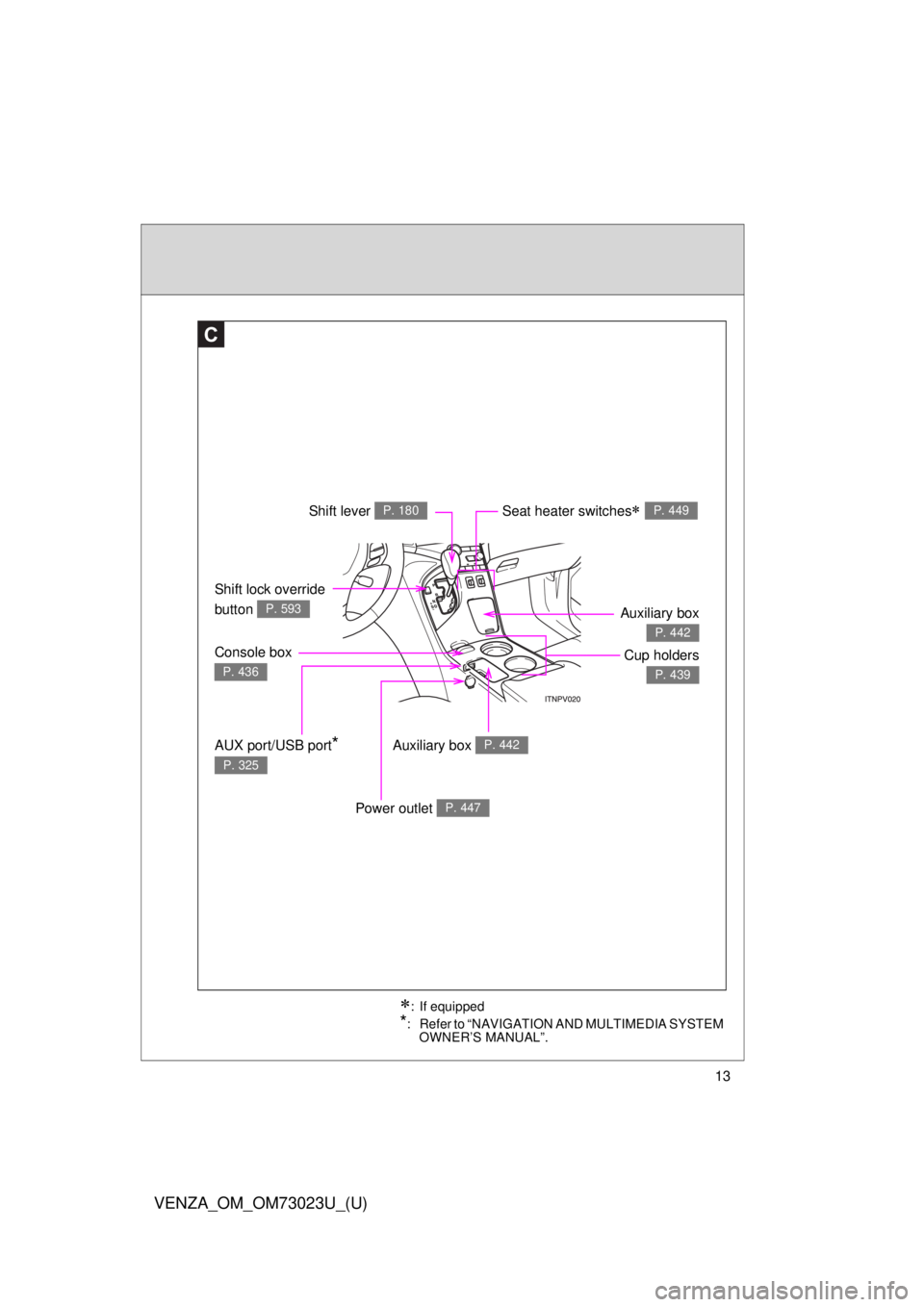
13
VENZA_OM_OM73023U_(U)
Shift lock override
button
P. 593
Seat heater switches P. 449
C
Shift lever P. 180
Auxiliary box P. 442
Console box
P. 436
Cup holders
P. 439
Auxiliary box
P. 442
AUX port/USB port*
P. 325
Power outlet P. 447
: If equipped
*: Refer to “NAVIGATION AND MULTIMEDIA SYSTEM OWNER’S MANUAL”.
Page 304 of 689
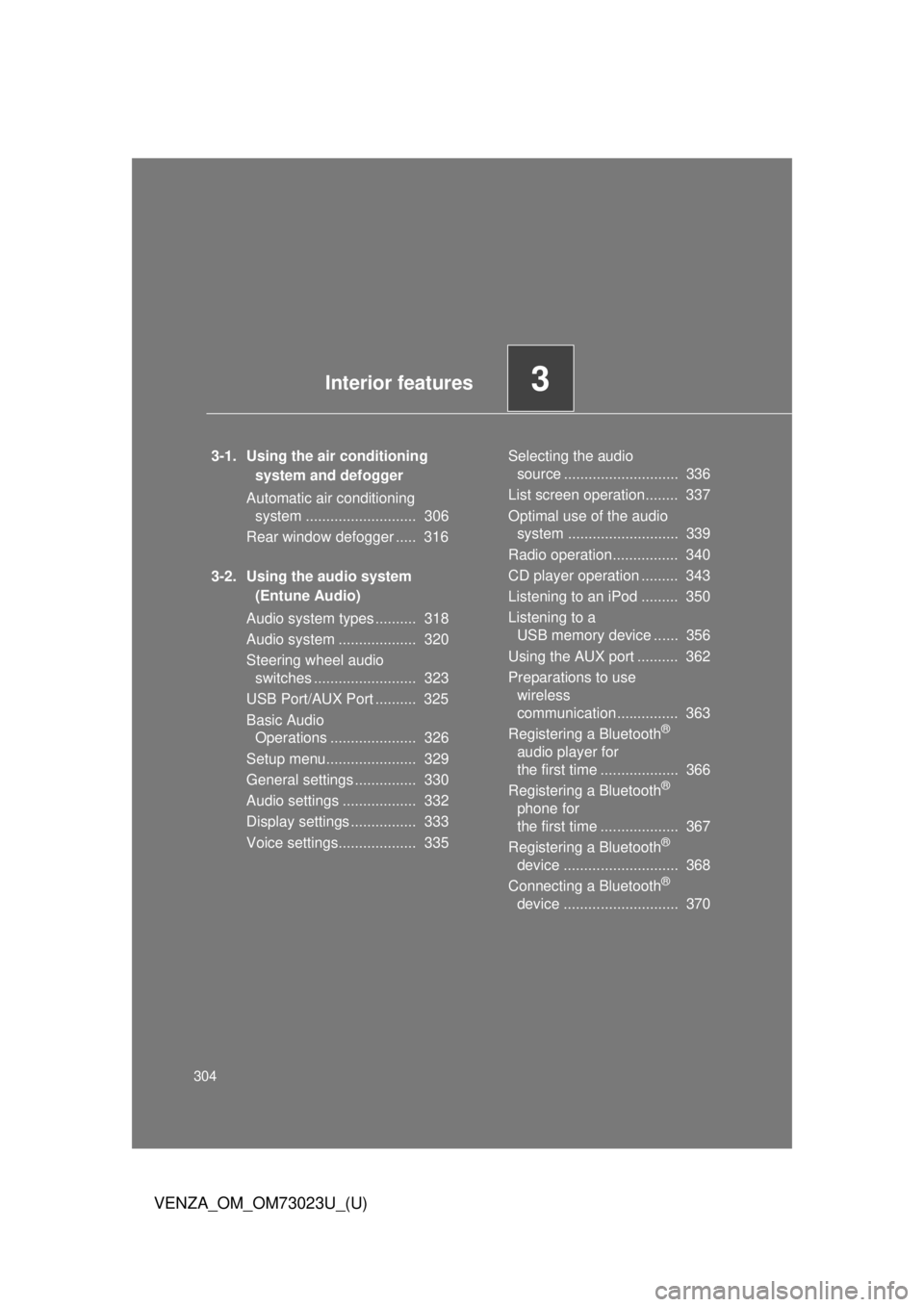
304
VENZA_OM_OM73023U_(U)
3-1. Using the air conditioning system and defogger
Automatic air conditioning system ........................... 306
Rear window defogger ..... 316
3-2. Using the audio system (Entune Audio)
Audio system types .......... 318
Audio system ................... 320
Steering wheel audio switches ......................... 323
USB Port/AUX Port .......... 325
Basic Audio Operations ..................... 326
Setup menu...................... 329
General settings ............... 330
Audio settings .................. 332
Display settings ................ 333
Voice settings................... 335 Selecting the audio
source ............................ 336
List screen operation........ 337
Optimal use of the audio system ........................... 339
Radio operation................ 340
CD player operation ......... 343
Listening to an iPod ......... 350
Listening to a USB memory device ...... 356
Using the AUX port .......... 362
Preparations to use wireless
communication ............... 363
Registering a Bluetooth
®
audio player for
the first time ................... 366
Registering a Bluetooth
®
phone for
the first time ................... 367
Registering a Bluetooth
®
device ............................ 368
Connecting a Bluetooth
®
device ............................ 370
Interior features3
Page 325 of 689
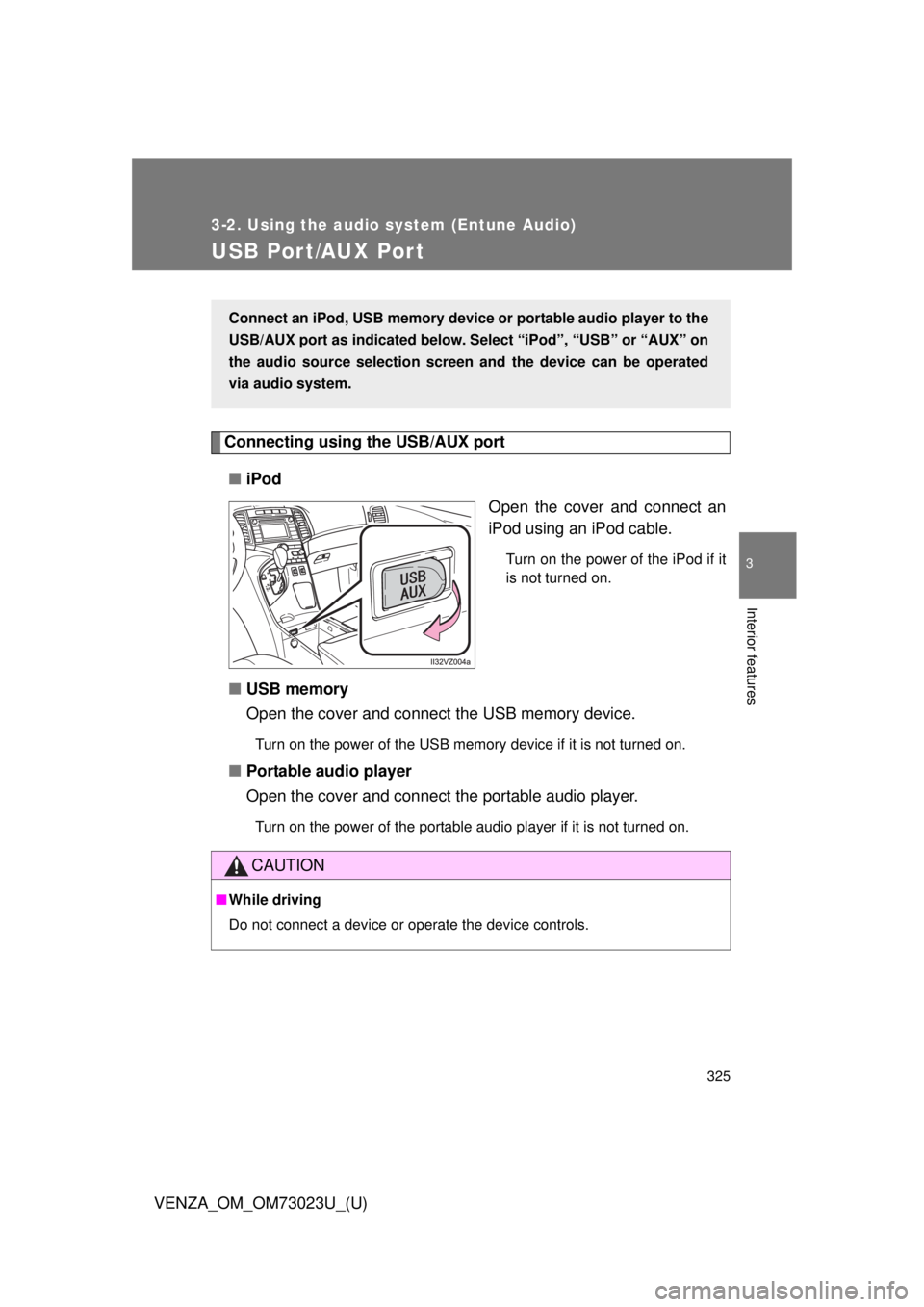
325
3-2. Using the audio system (Entune Audio)
VENZA_OM_OM73023U_(U)
3
Interior features
USB Por t/AUX Por t
Connecting using the USB/AUX port■ iPod
Open the cover and connect an
iPod using an iPod cable.
Turn on the power of the iPod if it
is not turned on.
■USB memory
Open the cover and connect the USB memory device.
Turn on the power of the USB memory device if it is not turned on.
■Portable audio player
Open the cover and connect the portable audio player.
Turn on the power of the portable audio player if it is not turned on.
Connect an iPod, USB memory device or portable audio player to the
USB/AUX port as indicated below. Se lect “iPod”, “USB” or “AUX” on
the audio source selection screen and the device can be operated
via audio system.
CAUTION
■ While driving
Do not connect a device or operate the device controls.
Page 338 of 689
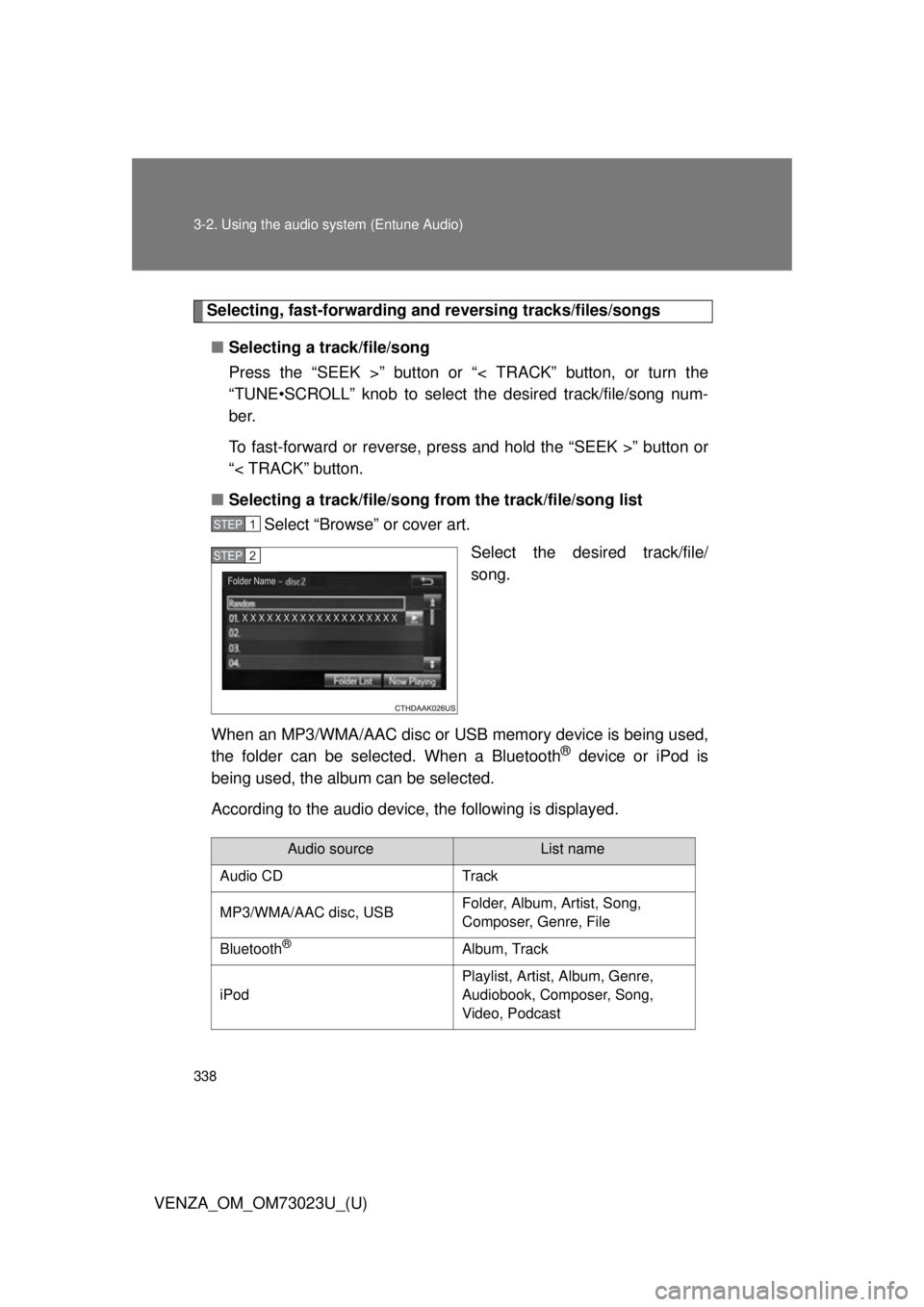
338 3-2. Using the audio system (Entune Audio)
VENZA_OM_OM73023U_(U)
Selecting, fast-forwarding and reversing tr acks/files/songs
■ Selecting a track/file/song
Press the “SEEK >” button or “< TRACK” button, or turn the
“TUNE•SCROLL” knob to select the desired track/file/song num-
ber.
To fast-forward or reverse, press and hold the “SEEK >” button or
“< TRACK” button.
■ Selecting a track/file/song fr om the track/file/song list
Select “Browse” or cover art.
Select the desired track/file/
song.
When an MP3/WMA/AAC disc or USB memory device is being used,
the folder can be selected. When a Bluetooth
® device or iPod is
being used, the album can be selected.
According to the audio device, the following is displayed.
STEP1
STEP2
Audio sourceList name
Audio CD Track
MP3/WMA/AAC disc, USB Folder, Album, Artist, Song,
Composer, Genre, File
Bluetooth
®Album, Track
iPod Playlist, Artist, Album, Genre,
Audiobook, Composer, Song,
Video, Podcast
Page 356 of 689
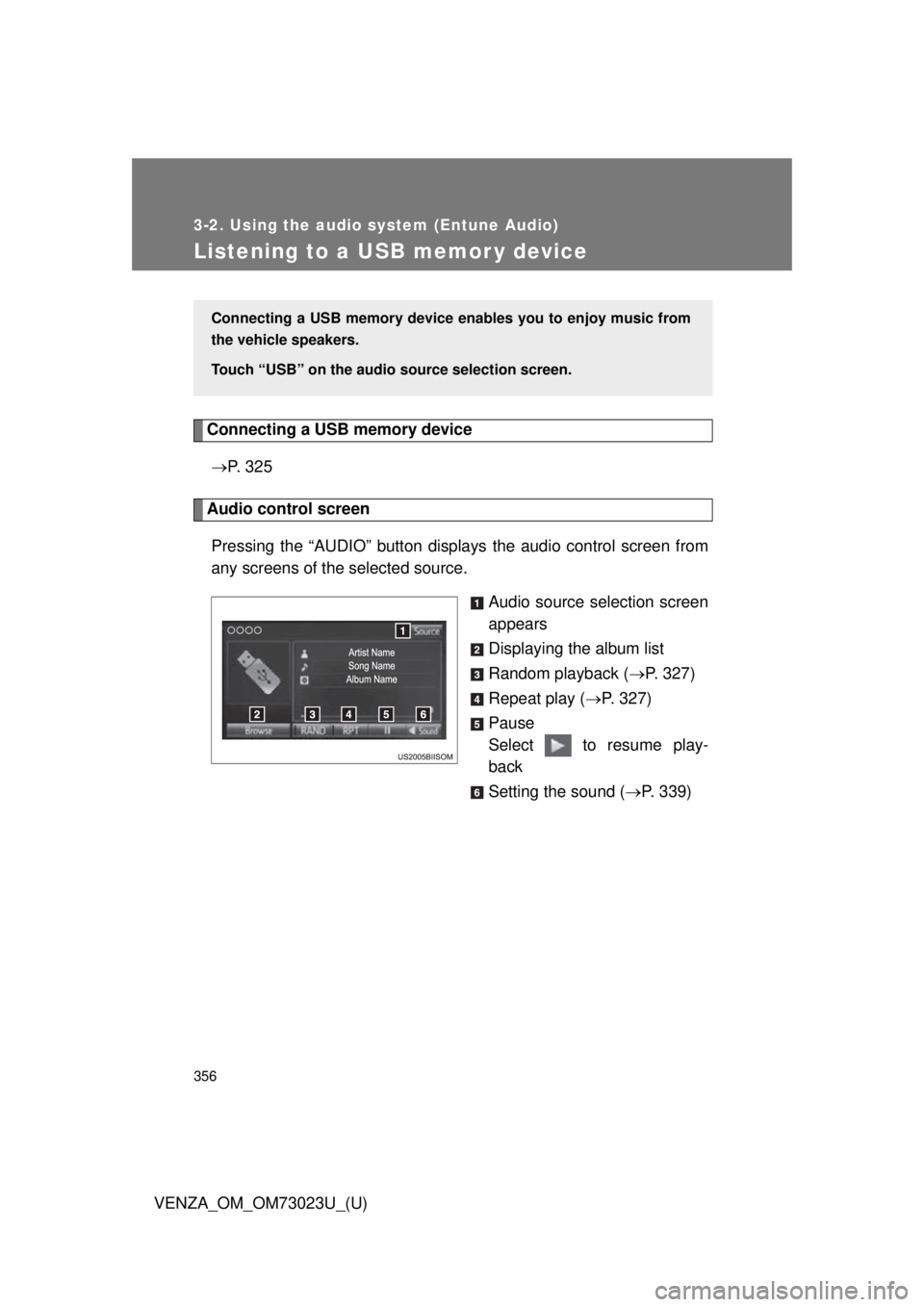
356
3-2. Using the audio system (Entune Audio)
VENZA_OM_OM73023U_(U)
Listening to a USB memor y device
Connecting a USB memory device P. 3 2 5
Audio control screen
Pressing the “AUDIO” button disp lays the audio control screen from
any screens of the selected source.
Audio source selection screen
appears
Displaying the album list
Random playback (P. 327)
Repeat play ( P. 327)
Pause
Select to resume play-
back
Setting the sound ( P. 339)
Connecting a USB memory device en ables you to enjoy music from
the vehicle speakers.
Touch “USB” on the audio source selection screen.
Page 357 of 689
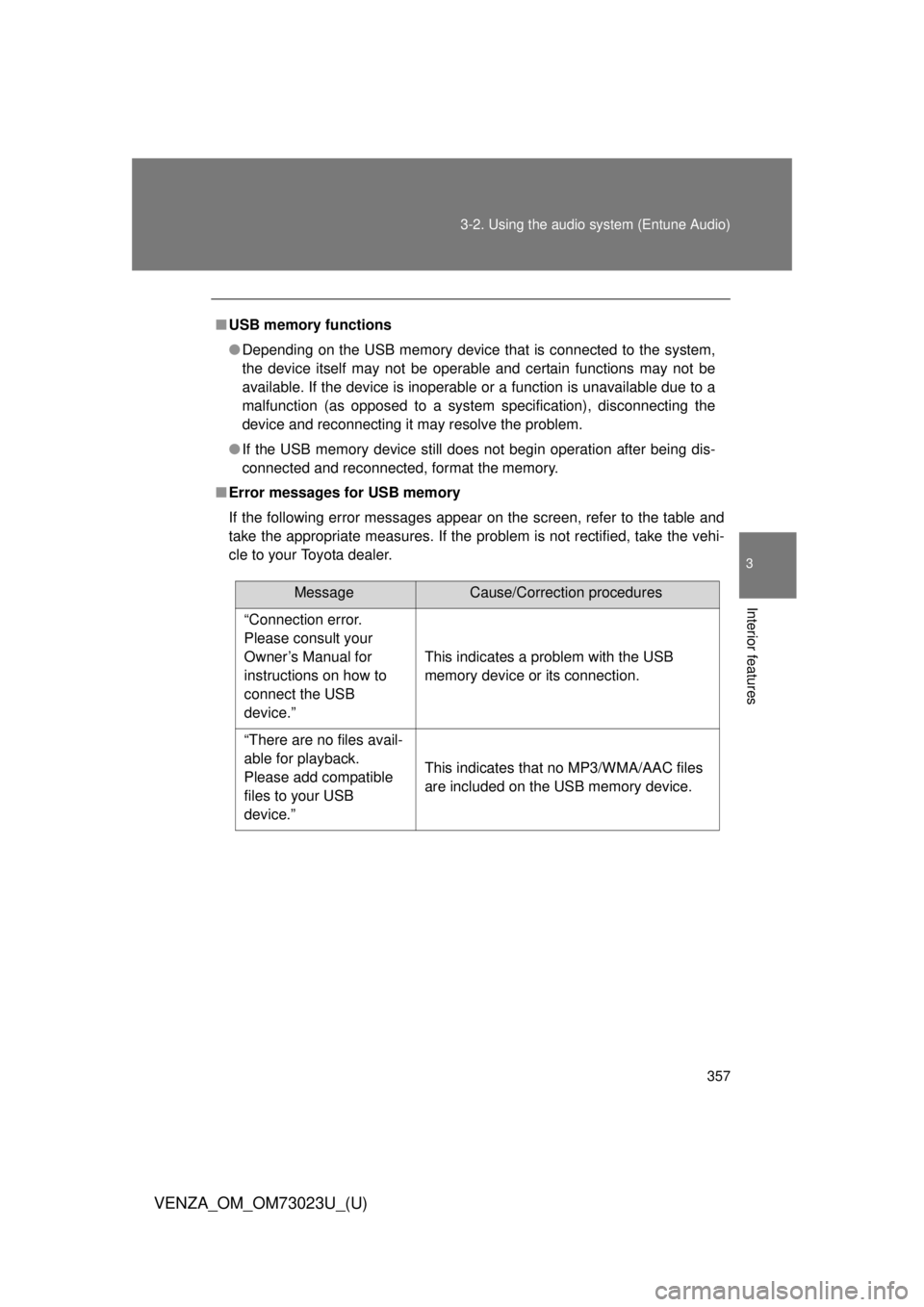
357
3-2. Using the audio system (Entune Audio)
VENZA_OM_OM73023U_(U)
3
Interior features
■
USB memory functions
●Depending on the USB memory device that is connected to the system,
the device itself may not be operable and certain functions may not be
available. If the device is inoperable or a function is unavailable due to a
malfunction (as opposed to a system specification), disconnecting the
device and reconnecting it may resolve the problem.
● If the USB memory device still does not begin operation after being dis-
connected and reconnected, format the memory.
■ Error messages for USB memory
If the following error messages appear on the screen, refer to the table and
take the appropriate measures. If the problem is not rectified, take the vehi-
cle to your Toyota dealer.
MessageCause/Correction procedures
“Connection error.
Please consult your
Owner’s Manual for
instructions on how to
connect the USB
device.”
This indicates a problem with the USB
memory device or its connection.
“There are no files avail-
able for playback.
Please add compatible
files to your USB
device.” This indicates that no MP3/WMA/AAC files
are included on the USB memory device.
Page 358 of 689
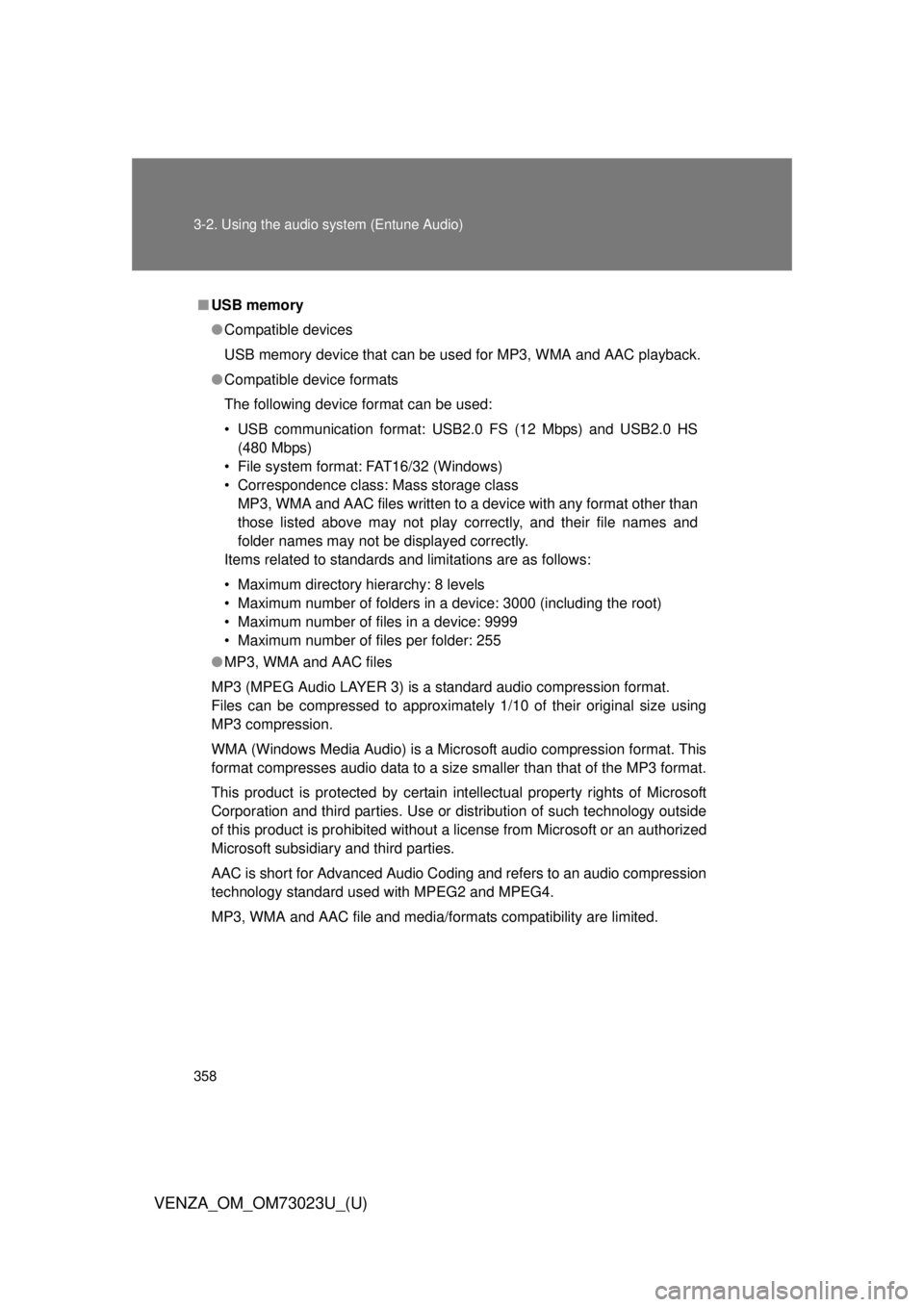
358 3-2. Using the audio system (Entune Audio)
VENZA_OM_OM73023U_(U)
■USB memory
●Compatible devices
USB memory device that can be used for MP3, WMA and AAC playback.
● Compatible device formats
The following device format can be used:
• USB communication format: USB2.0 FS (12 Mbps) and USB2.0 HS
(480 Mbps)
• File system format: FAT16/32 (Windows)
• Correspondence class: Mass storage class MP3, WMA and AAC files written to a device with any format other than
those listed above may not play correctly, and their file names and
folder names may not be displayed correctly.
Items related to standards and limitations are as follows:
• Maximum directory hierarchy: 8 levels
• Maximum number of folders in a device: 3000 (including the root)
• Maximum number of files in a device: 9999
• Maximum number of files per folder: 255
● MP3, WMA and AAC files
MP3 (MPEG Audio LAYER 3) is a standard audio compression format.
Files can be compressed to approximately 1/10 of their original size using
MP3 compression.
WMA (Windows Media Audio) is a Microsoft audio compression format. This
format compresses audio data to a size smaller than that of the MP3 format.
This product is protected by certain intellectual property rights of Microsoft
Corporation and third parties. Use or distribution of such technology outside
of this product is prohibited without a license from Microsoft or an authorized
Microsoft subsidiary and third parties.
AAC is short for Advanced Audio Coding and refers to an audio compression
technology standard used with MPEG2 and MPEG4.
MP3, WMA and AAC file and media/formats compatibility are limited.
Page 360 of 689
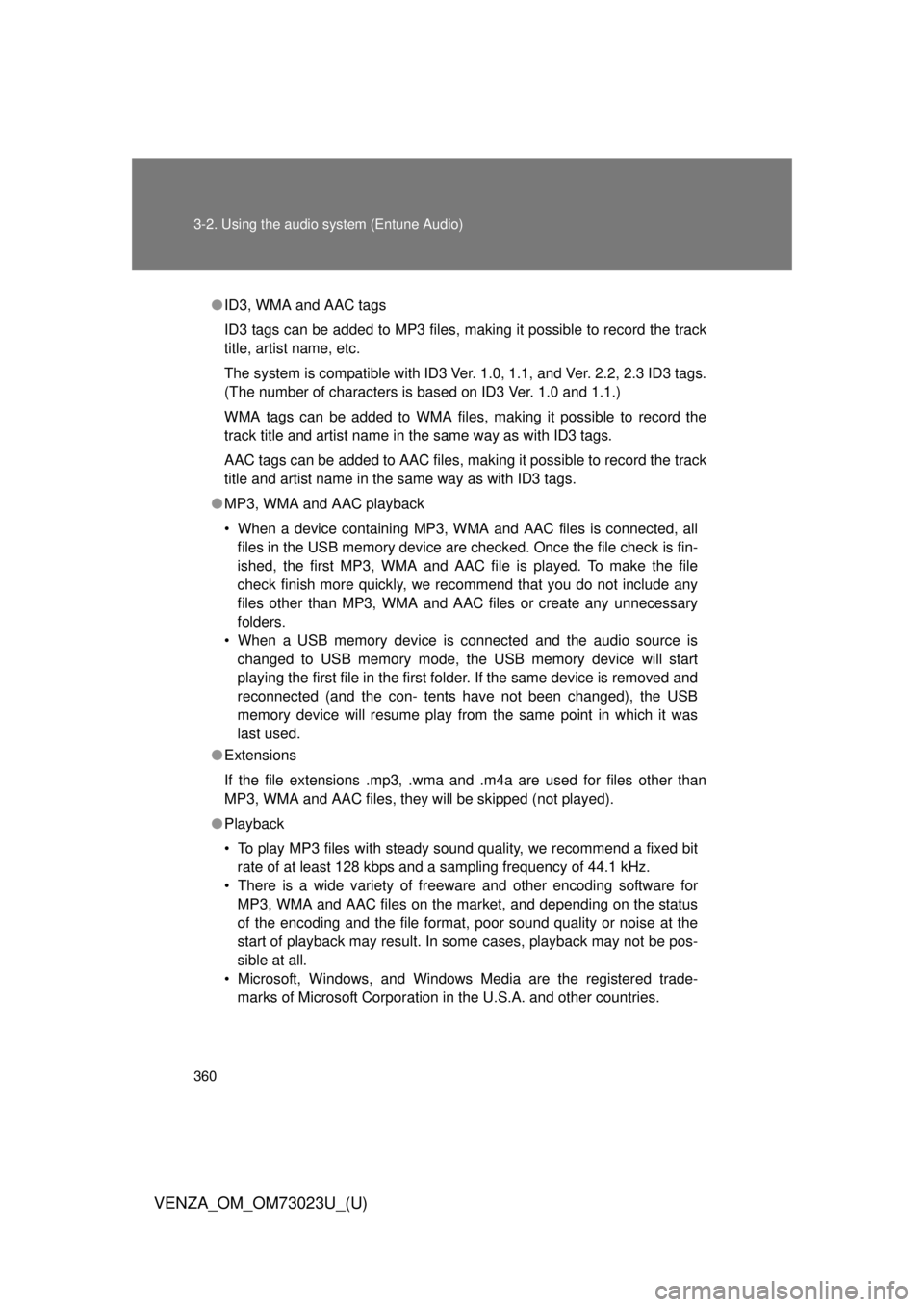
360 3-2. Using the audio system (Entune Audio)
VENZA_OM_OM73023U_(U)
●ID3, WMA and AAC tags
ID3 tags can be added to MP3 files, making it possible to record the track
title, artist name, etc.
The system is compatible with ID3 Ver. 1.0, 1.1, and Ver. 2.2, 2.3 ID3 tags.
(The number of characters is based on ID3 Ver. 1.0 and 1.1.)
WMA tags can be added to WMA files, making it possible to record the
track title and artist name in the same way as with ID3 tags.
AAC tags can be added to AAC files, making it possible to record the track
title and artist name in the same way as with ID3 tags.
● MP3, WMA and AAC playback
• When a device containing MP3, WMA and AAC files is connected, all
files in the USB memory device are checked. Once the file check is fin-
ished, the first MP3, WMA and AAC file is played. To make the file
check finish more quickly, we recommend that you do not include any
files other than MP3, WMA and AAC files or create any unnecessary
folders.
• When a USB memory device is connected and the audio source is changed to USB memory mode, the USB memory device will start
playing the first file in the first folder. If the same device is removed and
reconnected (and the con- tents have not been changed), the USB
memory device will resume play from the same point in which it was
last used.
● Extensions
If the file extensions .mp3, .wma and .m4a are used for files other than
MP3, WMA and AAC files, they will be skipped (not played).
● Playback
• To play MP3 files with steady sound quality, we recommend a fixed bit
rate of at least 128 kbps and a sampling frequency of 44.1 kHz.
• There is a wide variety of freeware and other encoding software for MP3, WMA and AAC files on the market, and depending on the status
of the encoding and the file format, poor sound quality or noise at the
start of playback may result. In some cases, playback may not be pos-
sible at all.
• Microsoft, Windows, and Windows Media are the registered trade- marks of Microsoft Corporation in the U.S.A. and other countries.
Page 361 of 689
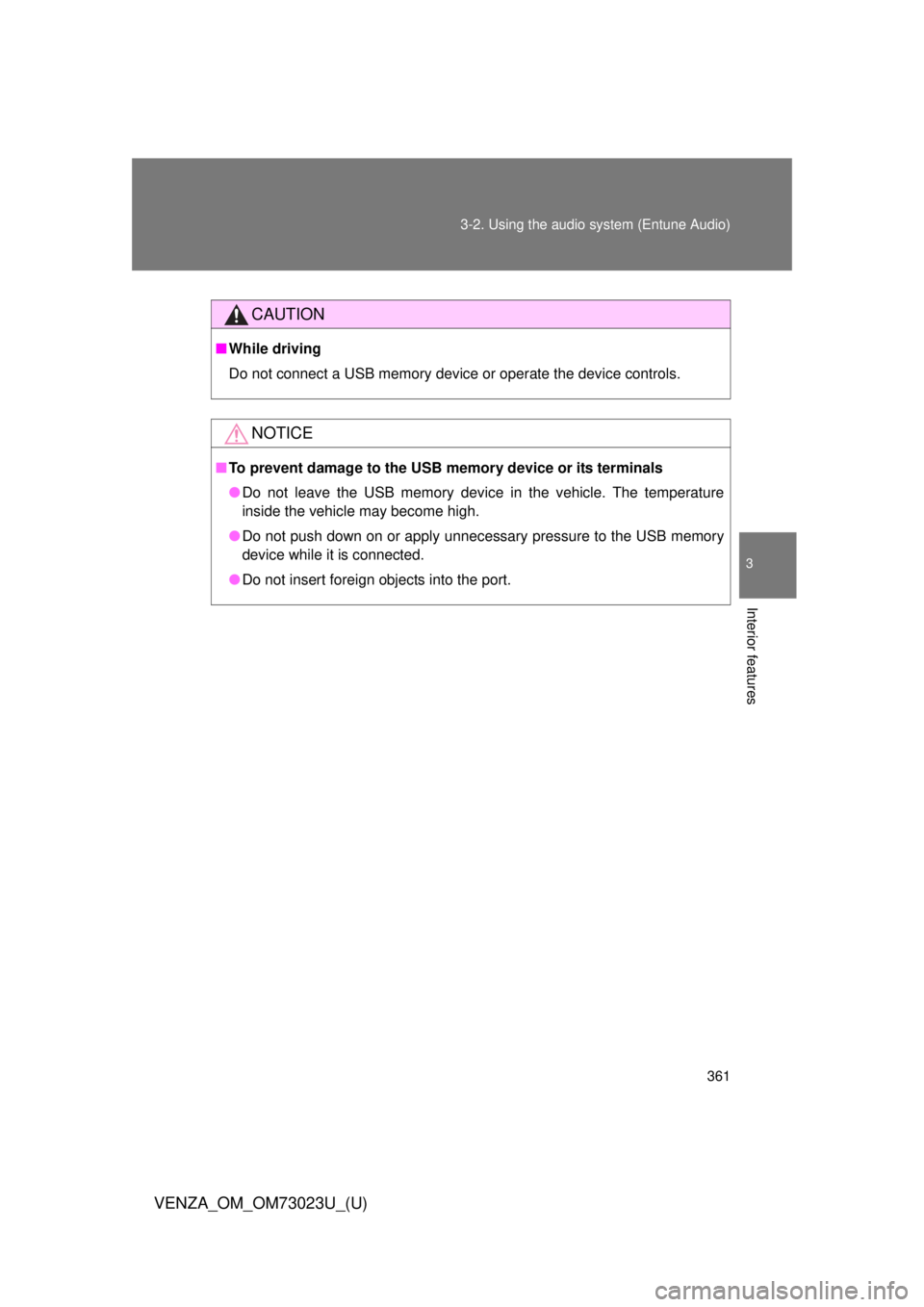
361
3-2. Using the audio system (Entune Audio)
VENZA_OM_OM73023U_(U)
3
Interior features
CAUTION
■
While driving
Do not connect a USB memory device or operate the device controls.
NOTICE
■To prevent damage to the USB memory device or its terminals
●Do not leave the USB memory device in the vehicle. The temperature
inside the vehicle may become high.
● Do not push down on or apply unnecessary pressure to the USB memory
device while it is connected.
● Do not insert foreign objects into the port.