ECO mode TOYOTA VENZA HYBRID 2021 Accessories, Audio & Navigation (in English)
[x] Cancel search | Manufacturer: TOYOTA, Model Year: 2021, Model line: VENZA HYBRID, Model: TOYOTA VENZA HYBRID 2021Pages: 308, PDF Size: 11.53 MB
Page 172 of 308
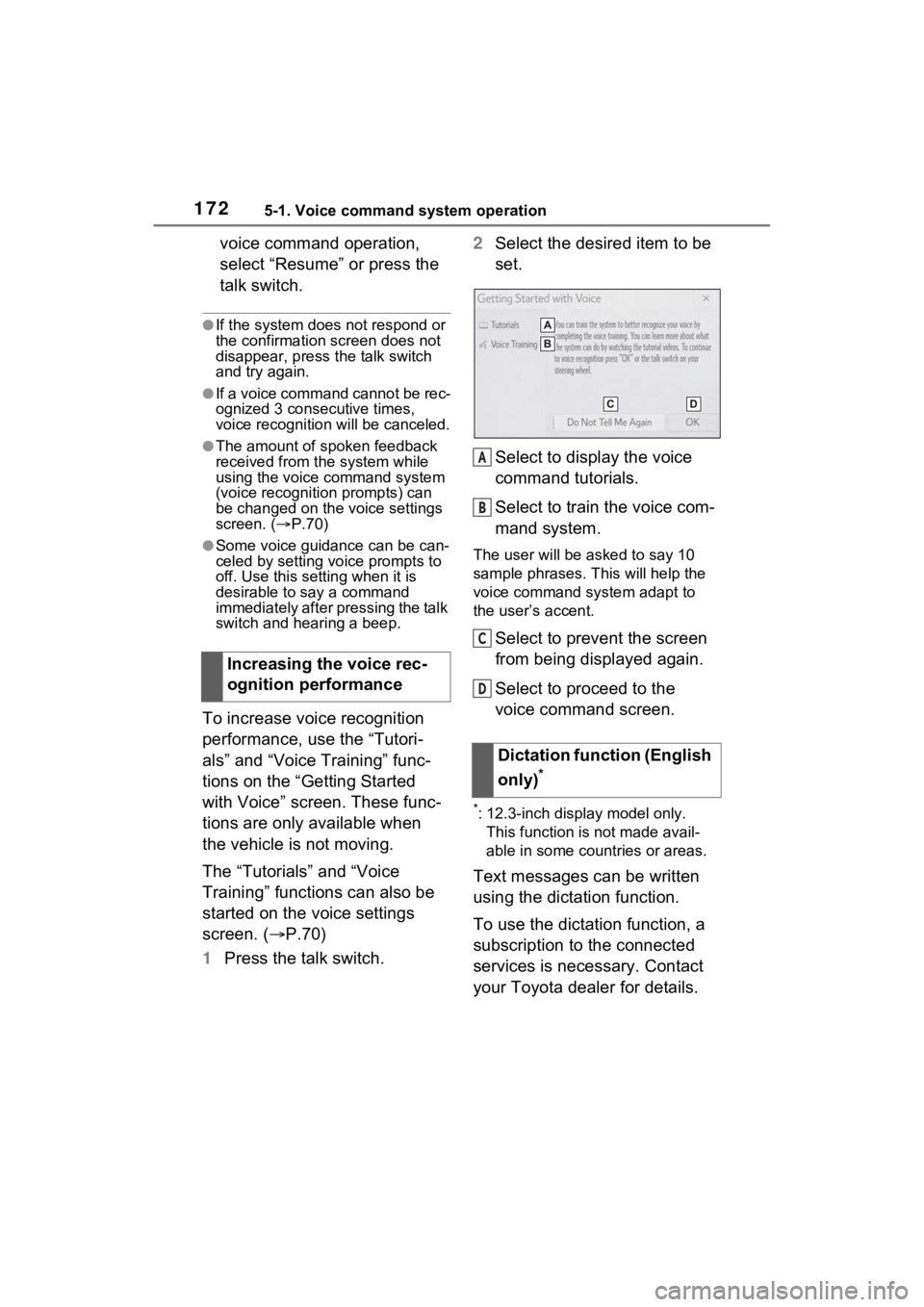
1725-1. Voice command system operation
voice command operation,
select “Resume” or press the
talk switch.
●If the system does not respond or
the confirmation screen does not
disappear, press the talk switch
and try again.
●If a voice command cannot be rec-
ognized 3 consecutive times,
voice recognition will be canceled.
●The amount of spoken feedback
received from the system while
using the voice command system
(voice recognition prompts) can
be changed on the voice settings
screen. ( P.70)
●Some voice guidance can be can-
celed by setting voice prompts to
off. Use this setting when it is
desirable to say a command
immediately after pressing the talk
switch and hearing a beep.
To increase voice recognition
performance, use the “Tutori-
als” and “Voice Training” func-
tions on the “Getting Started
with Voice” screen. These func-
tions are only available when
the vehicle is not moving.
The “Tutorials” and “Voice
Training” functions can also be
started on the voice settings
screen. (P.70)
1 Press the talk switch. 2
Select the desired item to be
set.
Select to display the voice
command tutorials.
Select to train the voice com-
mand system.
The user will be a sked to say 10
sample phrases. This will help the
voice command system adapt to
the user’s accent.
Select to prevent the screen
from being displayed again.
Select to proceed to the
voice command screen.
*: 12.3-inch display model only. This function is not made avail-
able in some countries or areas.
Text messages can be written
using the dictation function.
To use the dictation function, a
subscription to the connected
services is necessary. Contact
your Toyota dealer for details.
Increasing the voice rec-
ognition performance
Dictation function (English
only)
*
A
B
C
D
Page 173 of 308
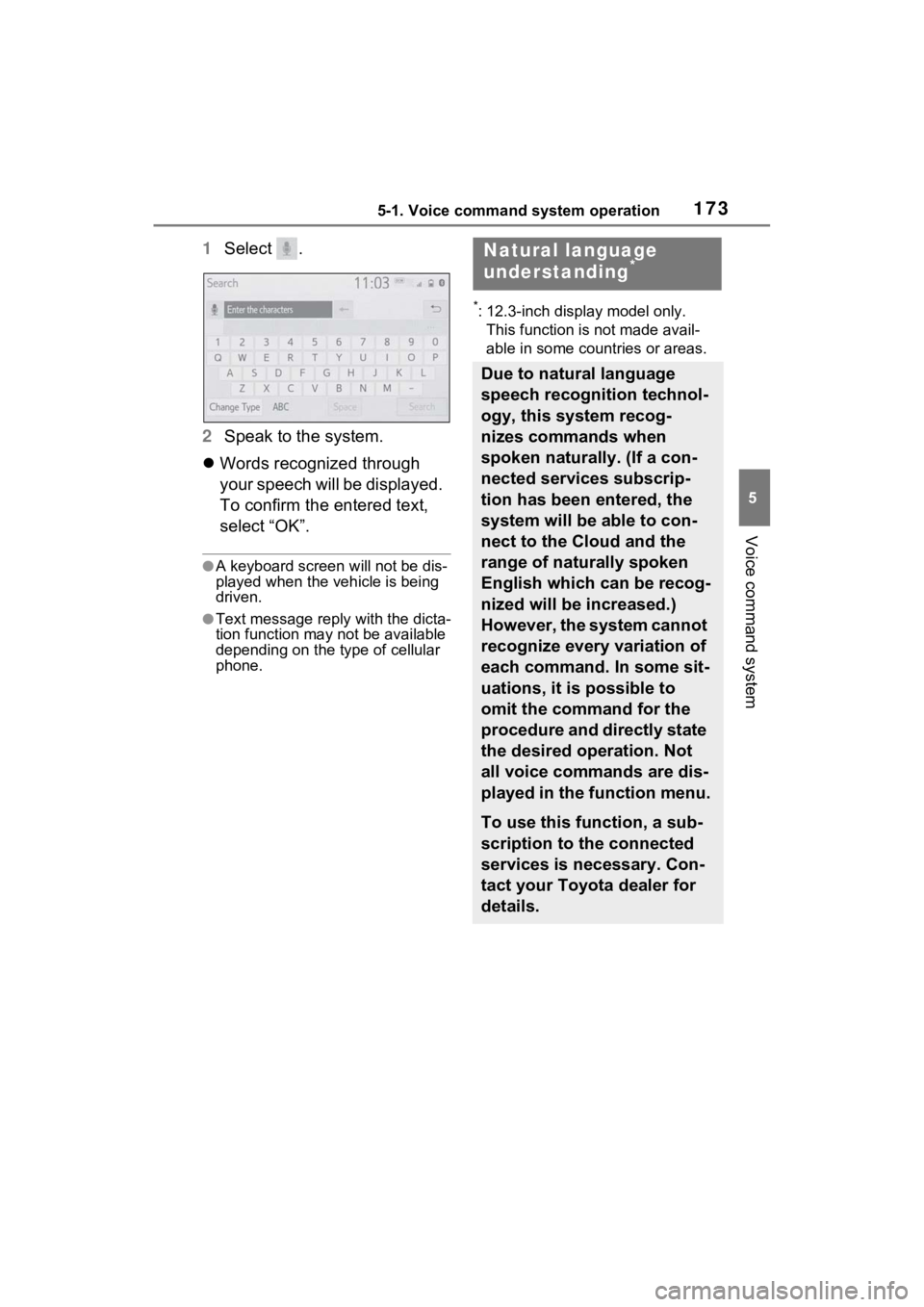
1735-1. Voice command system operation
5
Voice command system
1Select .
2 Speak to the system.
Words recognized through
your speech will be displayed.
To confirm the entered text,
select “OK”.
●A keyboard screen will not be dis-
played when the vehicle is being
driven.
●Text message reply with the dicta-
tion function may n ot be available
depending on the type of cellular
phone.
*: 12.3-inch display model only.
This function is not made avail-
able in some countries or areas.
Natural language
understanding*
Due to natural language
speech recognition technol-
ogy, this system recog-
nizes commands when
spoken naturally. (If a con-
nected services subscrip-
tion has been entered, the
system will be able to con-
nect to the Cloud and the
range of naturally spoken
English which can be recog-
nized will be increased.)
However, the system cannot
recognize every variation of
each command. In some sit-
uations, it is possible to
omit the command for the
procedure and directly state
the desired operation. Not
all voice commands are dis-
played in the function menu.
To use this function, a sub-
scription to the connected
services is necessary. Con-
tact your Toyota dealer for
details.
Page 175 of 308
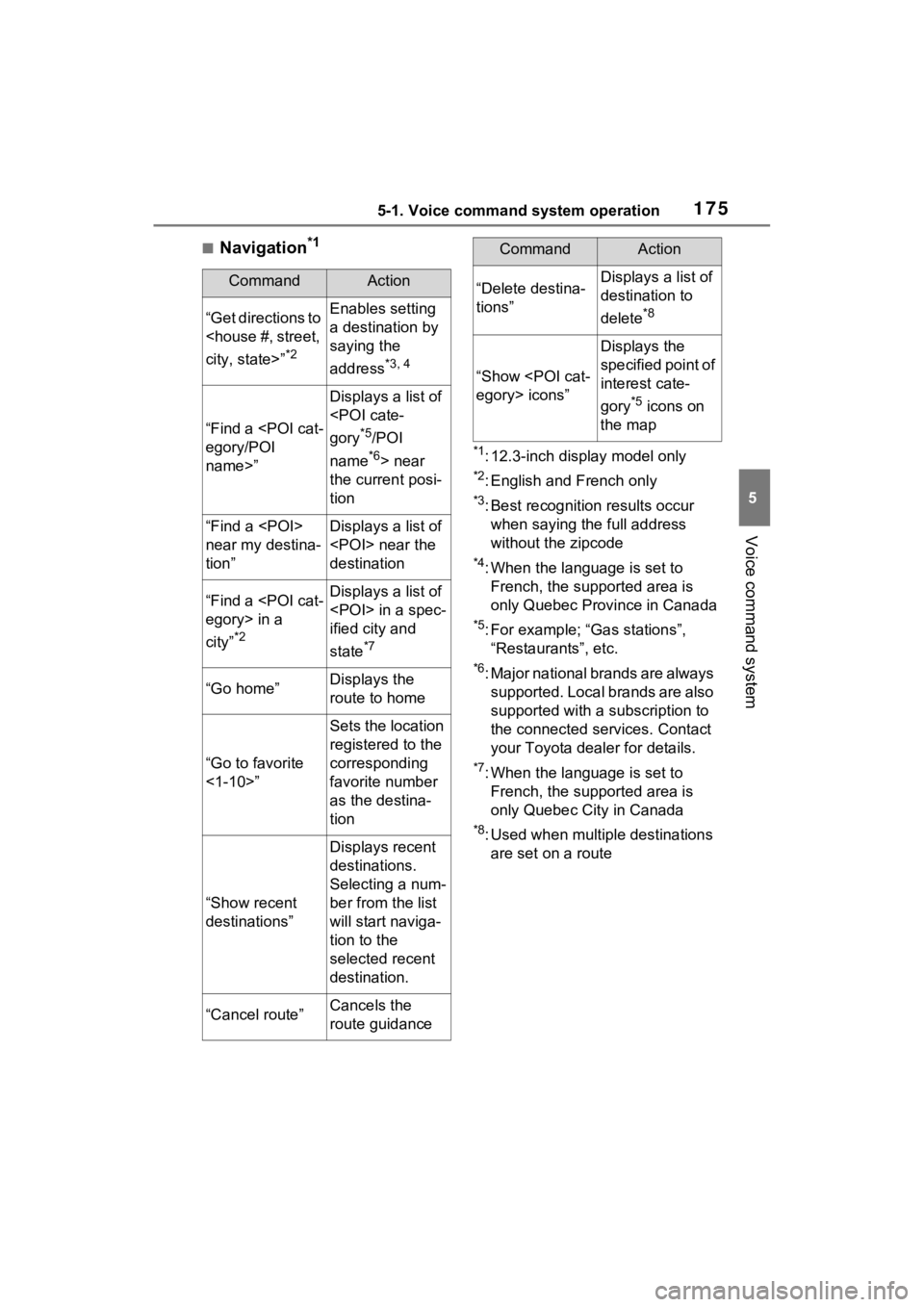
1755-1. Voice command system operation
5
Voice command system
■Navigation*1
*1: 12.3-inch display model only
*2: English and French only
*3: Best recognition results occur
when saying the full address
without the zipcode
*4: When the language is set to French, the supported area is
only Quebec Province in Canada
*5: For example; “Ga s stations”,
“Restaurants”, etc.
*6: Major national brands are always supported. Local brands are also
supported with a subscription to
the connected services. Contact
your Toyota dealer for details.
*7: When the language is set to French, the supported area is
only Quebec City in Canada
*8: Used when multiple destinations are set on a route
CommandAction
“Get directions to
*2
Enables setting
a destination by
saying the
address
*3, 4
“Find a
name>”
Displays a list of
*5/POI
name
*6> near
the current posi-
tion
“Find a
near my destina-
tion”Displays a list of
destination
“Find a
city”
*2
Displays a list of
ified city and
state
*7
“Go home”Displays the
route to home
“Go to favorite
<1-10>”
Sets the location
registered to the
corresponding
favorite number
as the destina-
tion
“Show recent
destinations”
Displays recent
destinations.
Selecting a num-
ber from the list
will start naviga-
tion to the
selected recent
destination.
“Cancel route”Cancels the
route guidance
“Delete destina-
tions”Displays a list of
destination to
delete
*8
“Show
Displays the
specified point of
interest cate-
gory
*5 icons on
the map
CommandAction
Page 187 of 308
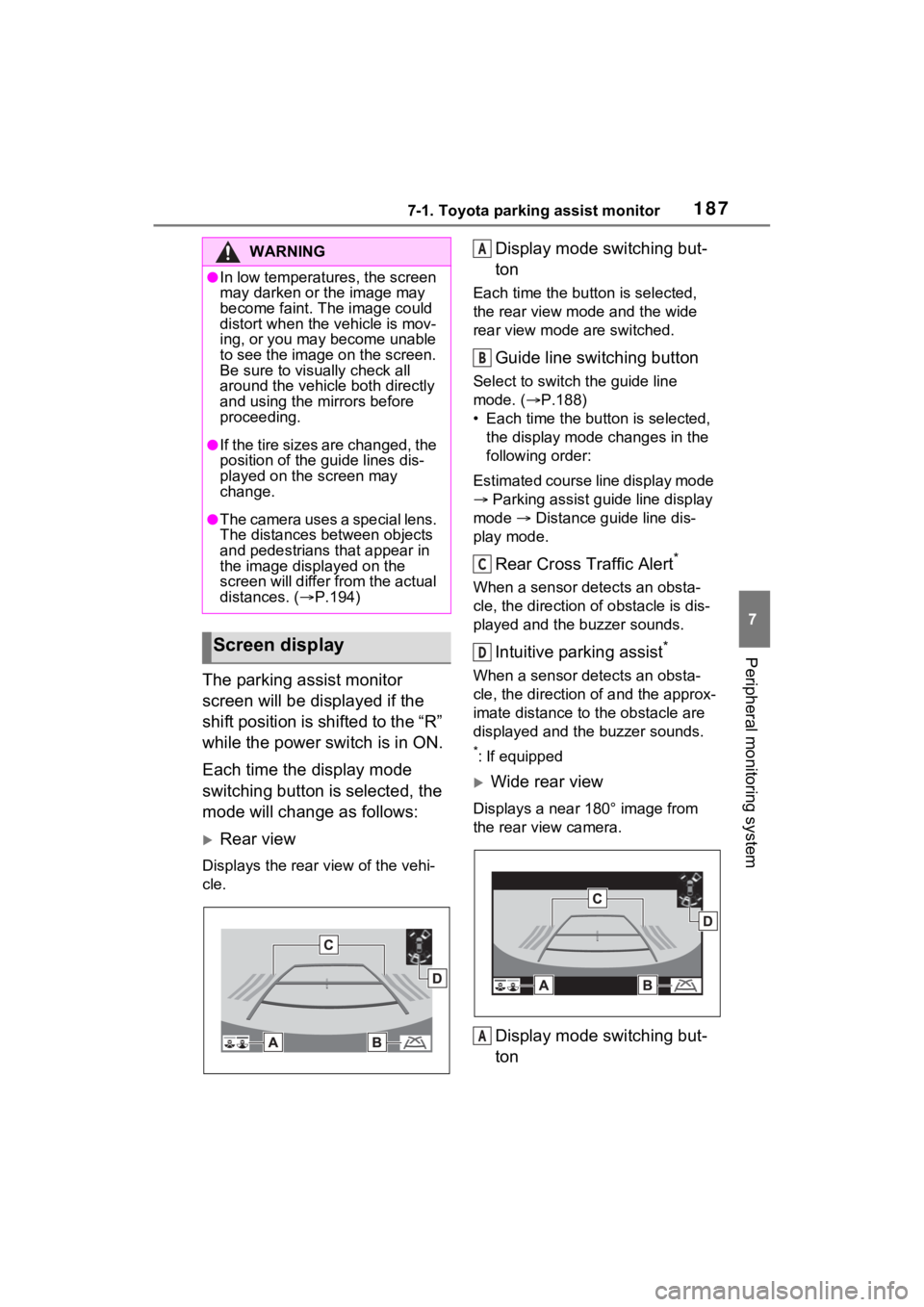
1877-1. Toyota parking assist monitor
7
Peripheral monitoring system
The parking assist monitor
screen will be displayed if the
shift position is shifted to the “R”
while the power switch is in ON.
Each time the display mode
switching button is selected, the
mode will change as follows:
Rear view
Displays the rear view of the vehi-
cle.
Display mode switching but-
ton
Each time the button is selected,
the rear view mode and the wide
rear view mode are switched.
Guide line switching button
Select to switch the guide line
mode. ( P.188)
• Each time the bu tton is selected,
the display mode changes in the
following order:
Estimated course line display mode
Parking assist guide line display
mode Distance guide line dis-
play mode.
Rear Cross Traffic Alert*
When a sensor detects an obsta-
cle, the direction of obstacle is dis-
played and the buzzer sounds.
Intuitive parking assist*
When a sensor detects an obsta-
cle, the direction of and the approx-
imate distance to the obstacle are
displayed and the buzzer sounds.
*: If equipped
Wide rear view
Displays a near 180° image from
the rear view camera.
Display mode switching but-
ton
WARNING
●In low temperatures, the screen
may darken or the image may
become faint. The image could
distort when the vehicle is mov-
ing, or you may become unable
to see the image on the screen.
Be sure to visually check all
around the vehicle both directly
and using the mirrors before
proceeding.
●If the tire sizes are changed, the
position of the guide lines dis-
played on the screen may
change.
●The camera uses a special lens.
The distances between objects
and pedestrians that appear in
the image displayed on the
screen will differ from the actual
distances. ( P.194)
Screen display
A
B
C
D
A
Page 188 of 308
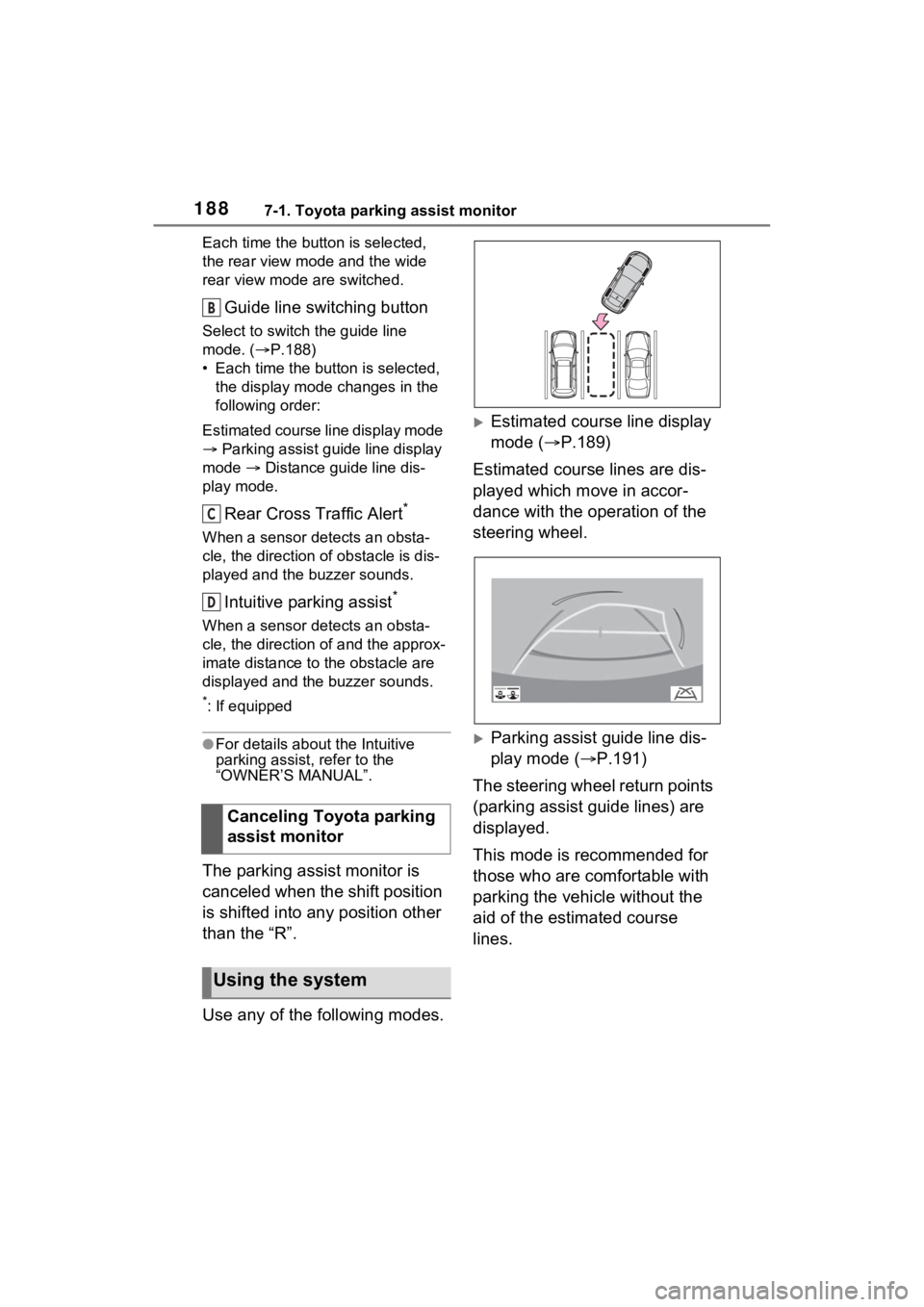
1887-1. Toyota parking assist monitor
Each time the button is selected,
the rear view mode and the wide
rear view mode are switched.
Guide line switching button
Select to switch the guide line
mode. ( P.188)
• Each time the button is selected, the display mode changes in the
following order:
Estimated course line display mode
Parking assist guide line display
mode Distance guide line dis-
play mode.
Rear Cross Traffic Alert*
When a sensor detects an obsta-
cle, the direction of obstacle is dis-
played and the buzzer sounds.
Intuitive parking assist*
When a sensor detects an obsta-
cle, the direction of and the approx-
imate distance to the obstacle are
displayed and the buzzer sounds.
*: If equipped
●For details about the Intuitive
parking assist, refer to the
“OWNER’S MANUAL”.
The parking assist monitor is
canceled when the shift position
is shifted into any position other
than the “R”.
Use any of the following modes.
Estimated course line display
mode ( P.189)
Estimated course lines are dis-
played which move in accor-
dance with the operation of the
steering wheel.
Parking assist guide line dis-
play mode ( P.191)
The steering wheel return points
(parking assist guide lines) are
displayed.
This mode is recommended for
those who are comfortable with
parking the vehicle without the
aid of the estimated course
lines.
Canceling Toyota parking
assist monitor
Using the system
B
C
D
Page 189 of 308
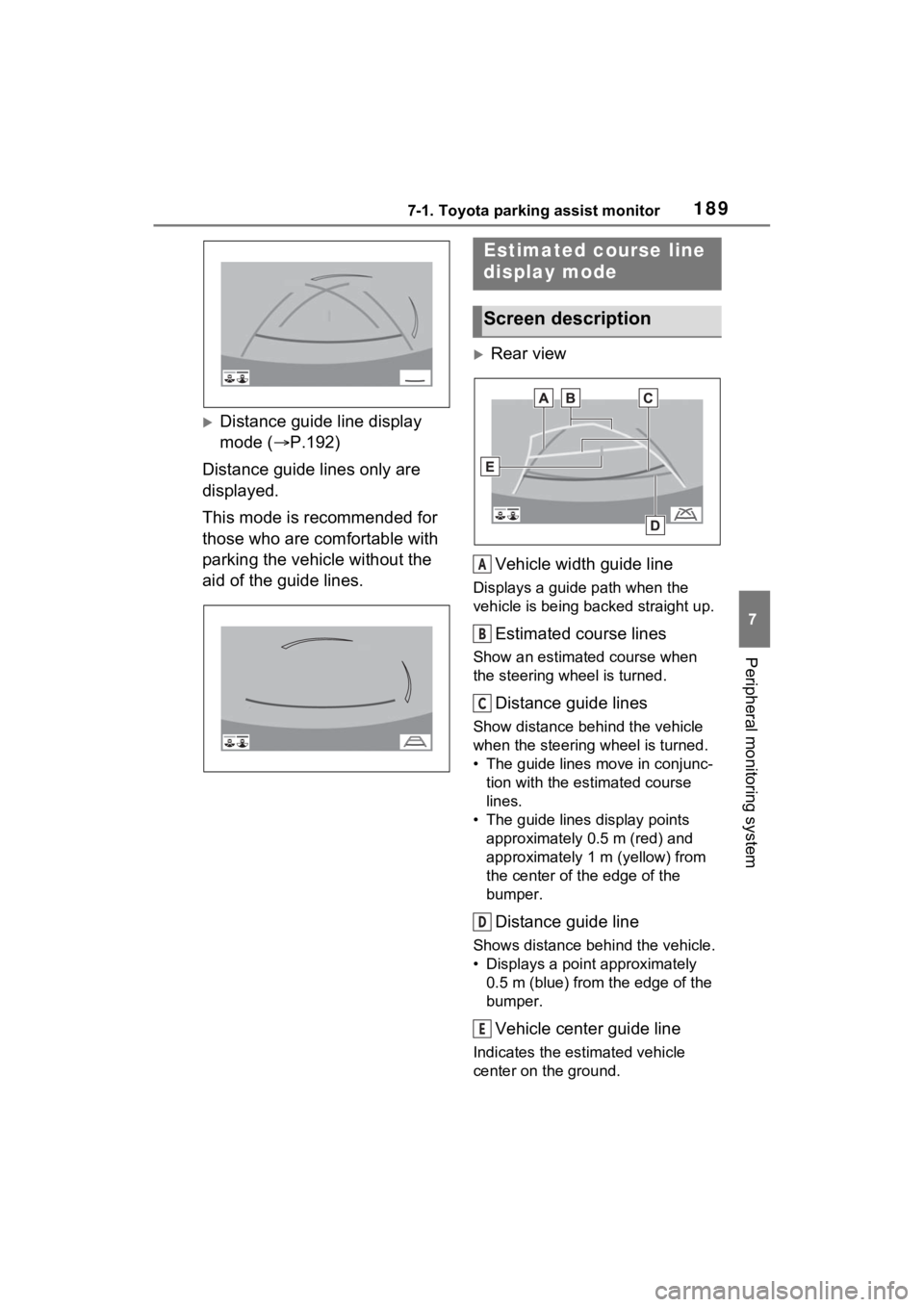
1897-1. Toyota parking assist monitor
7
Peripheral monitoring system
Distance guide line display
mode (P.192)
Distance guide lines only are
displayed.
This mode is recommended for
those who are comfortable with
parking the vehicle without the
aid of the guide lines.
Rear view
Vehicle width guide line
Displays a guide path when the
vehicle is being backed straight up.
Estimated course lines
Show an estimated course when
the steering wheel is turned.
Distance guide lines
Show distance behind the vehicle
when the steering wheel is turned.
• The guide lines move in conjunc- tion with the estimated course
lines.
• The guide lines display points approximately 0.5 m (red) and
approximately 1 m (yellow) from
the center of the edge of the
bumper.
Distance guide line
Shows distance behind the vehicle.
• Displays a point approximately 0.5 m (blue) from the edge of the
bumper.
Vehicle center guide line
Indicates the es timated vehicle
center on the ground.
Estimated course line
display mode
Screen description
A
B
C
D
E
Page 210 of 308
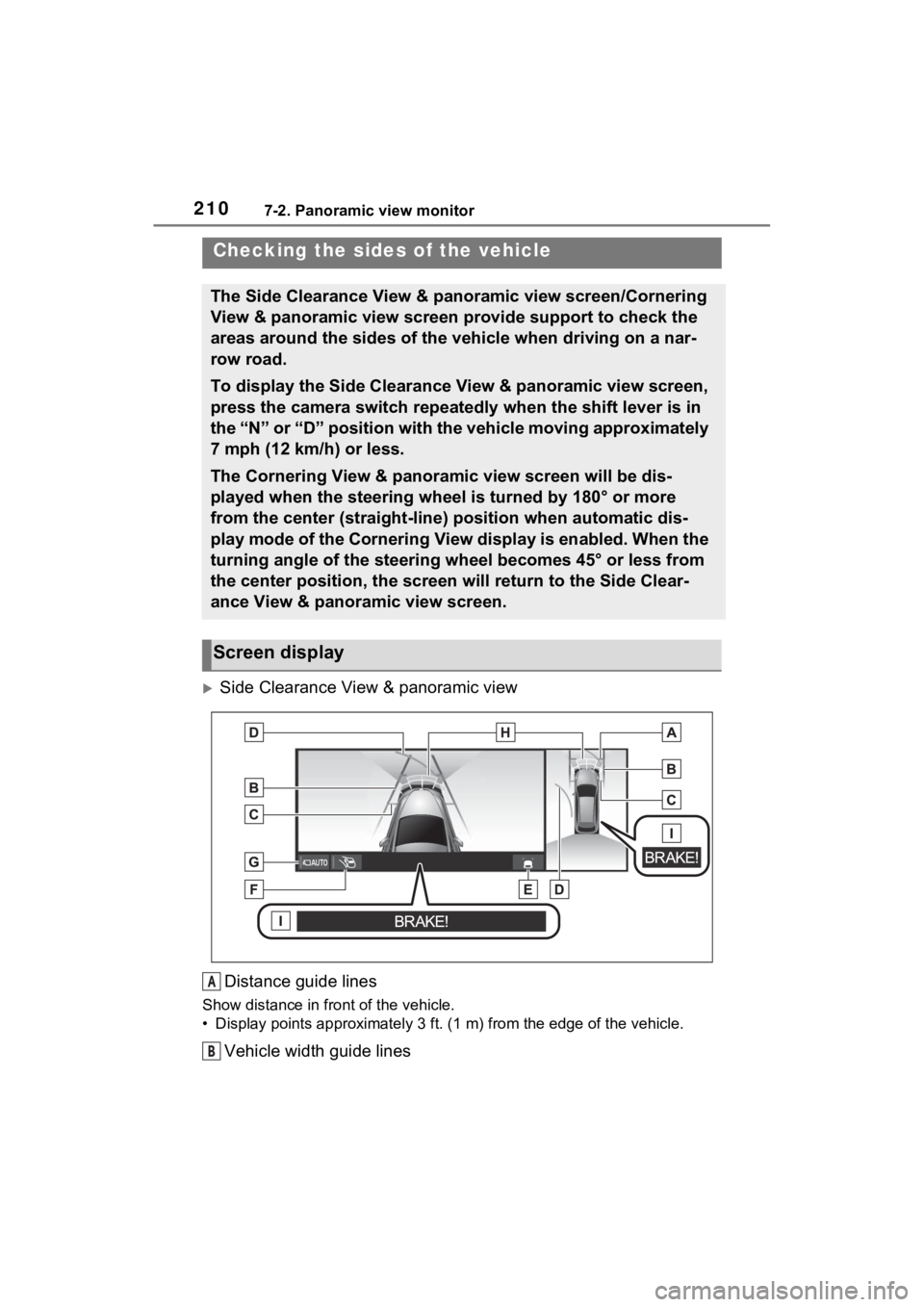
2107-2. Panoramic view monitor
Side Clearance View & panoramic view
Distance guide lines
Show distance in front of the vehicle.
• Display points approximately 3 ft. (1 m) from the edge of the vehicle.
Vehicle width guide lines
Checking the sides of the vehicle
The Side Clearance View & panoramic view screen/Cornering
View & panoramic view screen provide support to check the
areas around the sides of the vehicle when driving on a nar-
row road.
To display the Side Clearance View & panoramic view screen,
press the camera switch repeatedly when the shift lever is in
the “N” or “D” position with the vehicle moving approximately
7 mph (12 km/h) or less.
The Cornering View & panoramic view screen will be dis-
played when the steering wheel is turned by 180° or more
from the center (straight-line) position when automatic dis-
play mode of the Cornering View display is enabled. When the
turning angle of the steering wheel becomes 45° or less from
the center position, the screen will return to the Side Clear-
ance View & panoramic view screen.
Screen display
A
B
Page 213 of 308
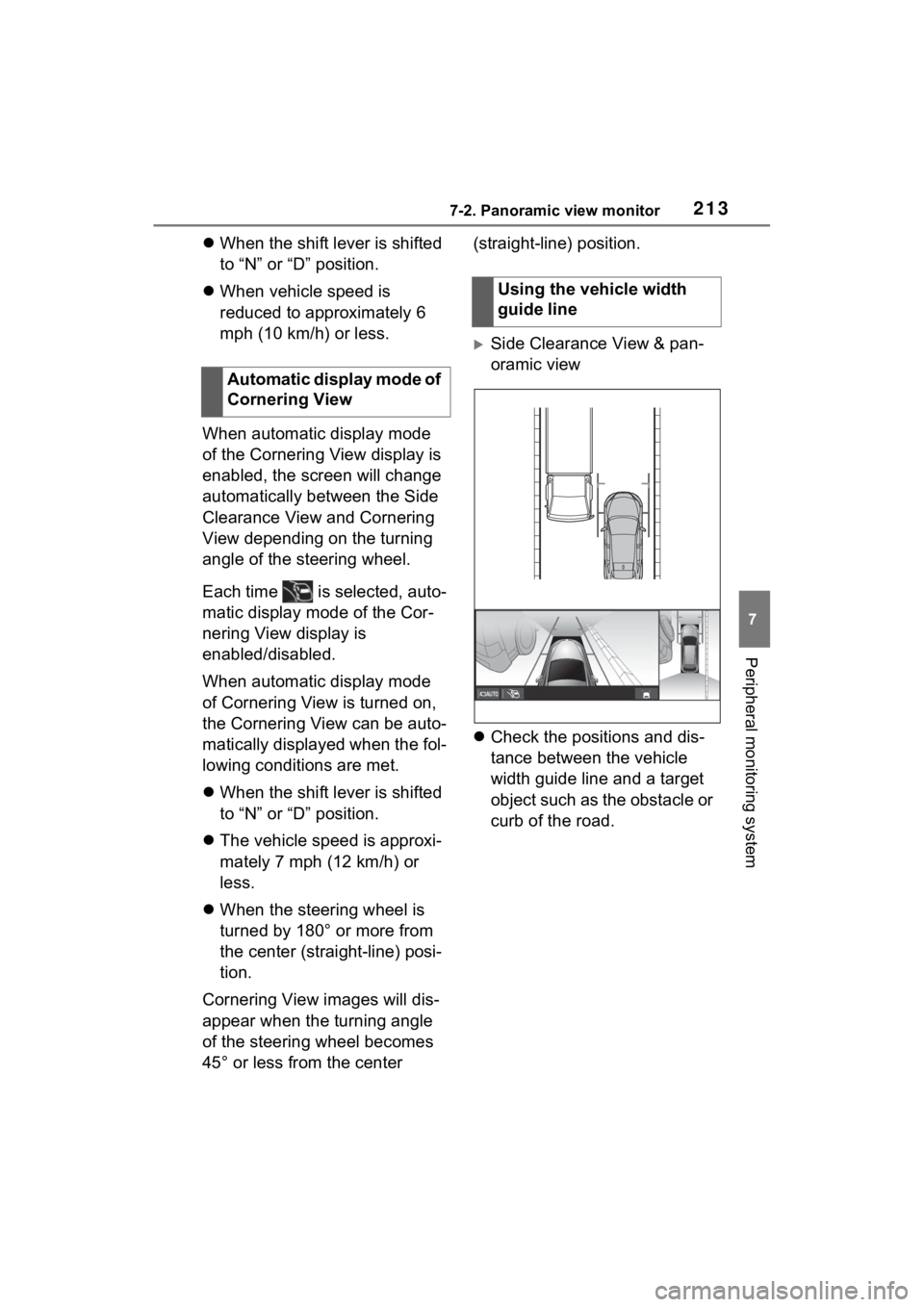
2137-2. Panoramic view monitor
7
Peripheral monitoring system
When the shift lever is shifted
to “N” or “D” position.
When vehicle speed is
reduced to approximately 6
mph (10 km/h) or less.
When automatic display mode
of the Cornering View display is
enabled, the screen will change
automatically between the Side
Clearance View and Cornering
View depending on the turning
angle of the steering wheel.
Each time is selected, auto-
matic display mode of the Cor-
nering View display is
enabled/disabled.
When automatic display mode
of Cornering View is turned on,
the Cornering View can be auto-
matically displayed when the fol-
lowing conditions are met.
When the shift lever is shifted
to “N” or “D” position.
The vehicle speed is approxi-
mately 7 mph (12 km/h) or
less.
When the steering wheel is
turned by 180° or more from
the center (straight-line) posi-
tion.
Cornering View images will dis-
appear when the turning angle
of the steering wheel becomes
45° or less from the center (straight-line) position.
Side Clearance View & pan-
oramic view
Check the positions and dis-
tance between the vehicle
width guide line and a target
object such as the obstacle or
curb of the road.
Automatic display mode of
Cornering View
Using the vehicle width
guide line
Page 218 of 308
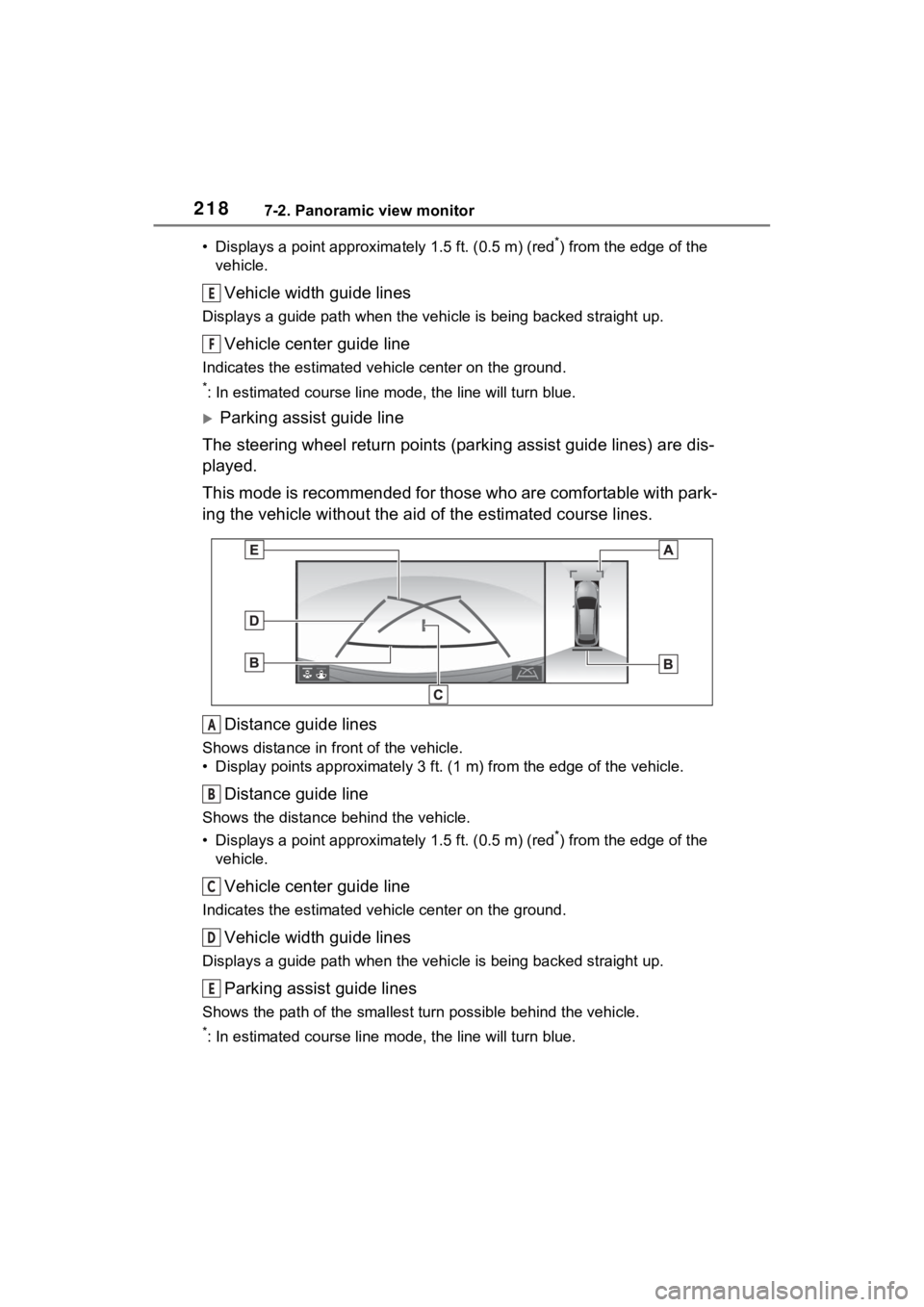
2187-2. Panoramic view monitor
• Displays a point approxima tely 1.5 ft. (0.5 m) (red*) from the edge of the
vehicle.
Vehicle width guide lines
Displays a guide path w hen the vehicle is being backed straight up.
Vehicle center guide line
Indicates the estimated vehicle center on the ground.
*: In estimated course line mode, the line will turn blue.
Parking assist guide line
The steering wheel return points (parking assist guide lines) are dis-
played.
This mode is recommended for those who are comfortable with par k-
ing the vehicle without the aid of the estimated course lines.
Distance guide lines
Shows distance in front of the vehicle.
• Display points approximately 3 ft. (1 m) from the edge of the vehicle.
Distance guide line
Shows the distance behind the vehicle.
• Displays a point approximately 1.5 ft. (0.5 m) (red
*) from the edge of the
vehicle.
Vehicle center guide line
Indicates the estimated ve hicle center on the ground.
Vehicle width guide lines
Displays a guide path when the vehicle is being backed straight up.
Parking assist guide lines
Shows the path of the smallest turn possible behind the vehicle .
*: In estimated course line mode, the line will turn blue.
E
F
A
B
C
D
E
Page 219 of 308
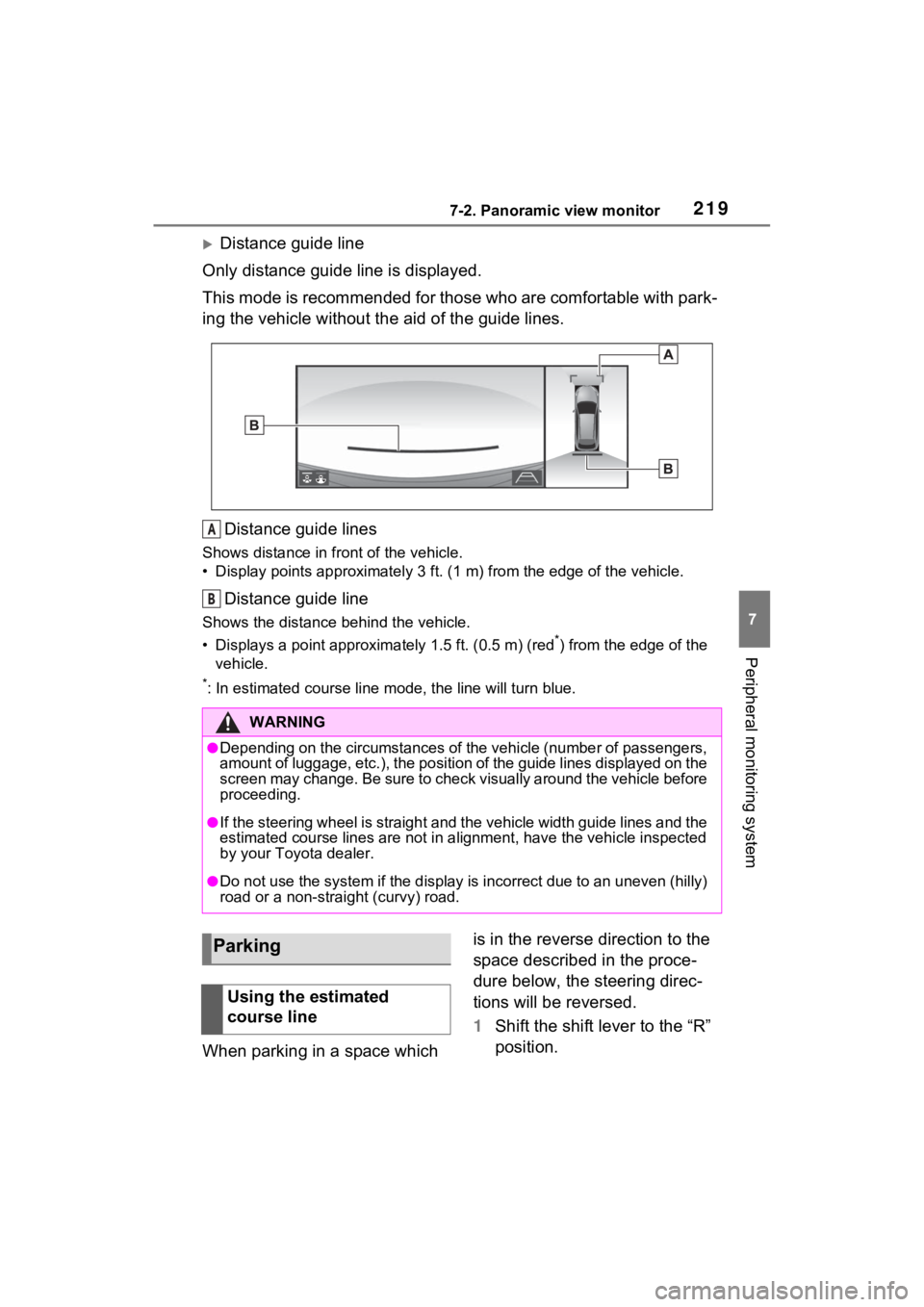
2197-2. Panoramic view monitor
7
Peripheral monitoring system
Distance guide line
Only distance guide line is displayed.
This mode is recommended for those who are comfortable with par k-
ing the vehicle without the aid of the guide lines.
Distance guide lines
Shows distance in front of the vehicle.
• Display points approximately 3 ft. (1 m) from the edge of the vehicle.
Distance guide line
Shows the distance behind the vehicle.
• Displays a point approximately 1.5 ft. (0.5 m) (red
*) from the edge of the
vehicle.
*: In estimated course line mode, the line will turn blue.
When parking in a space which is in the reverse direction to the
space described in the proce-
dure below, the steering direc-
tions will be reversed.
1
Shift the shift lever to the “R”
position.
WARNING
●Depending on the circumstances of the vehicle (number of passen gers,
amount of luggage, etc.), the position of the guide lines displ ayed on the
screen may change. Be sure to check visually around the vehicle before
proceeding.
●If the steering wheel is straight and the vehicle width guide l ines and the
estimated course lines are not in alignment, have the vehicle i nspected
by your Toyota dealer.
●Do not use the system if the display is incorrect due to an une ven (hilly)
road or a non-straight (curvy) road.
A
B
Parking
Using the estimated
course line