ECO mode TOYOTA VENZA HYBRID 2021 Accessories, Audio & Navigation (in English)
[x] Cancel search | Manufacturer: TOYOTA, Model Year: 2021, Model line: VENZA HYBRID, Model: TOYOTA VENZA HYBRID 2021Pages: 308, PDF Size: 11.53 MB
Page 59 of 308
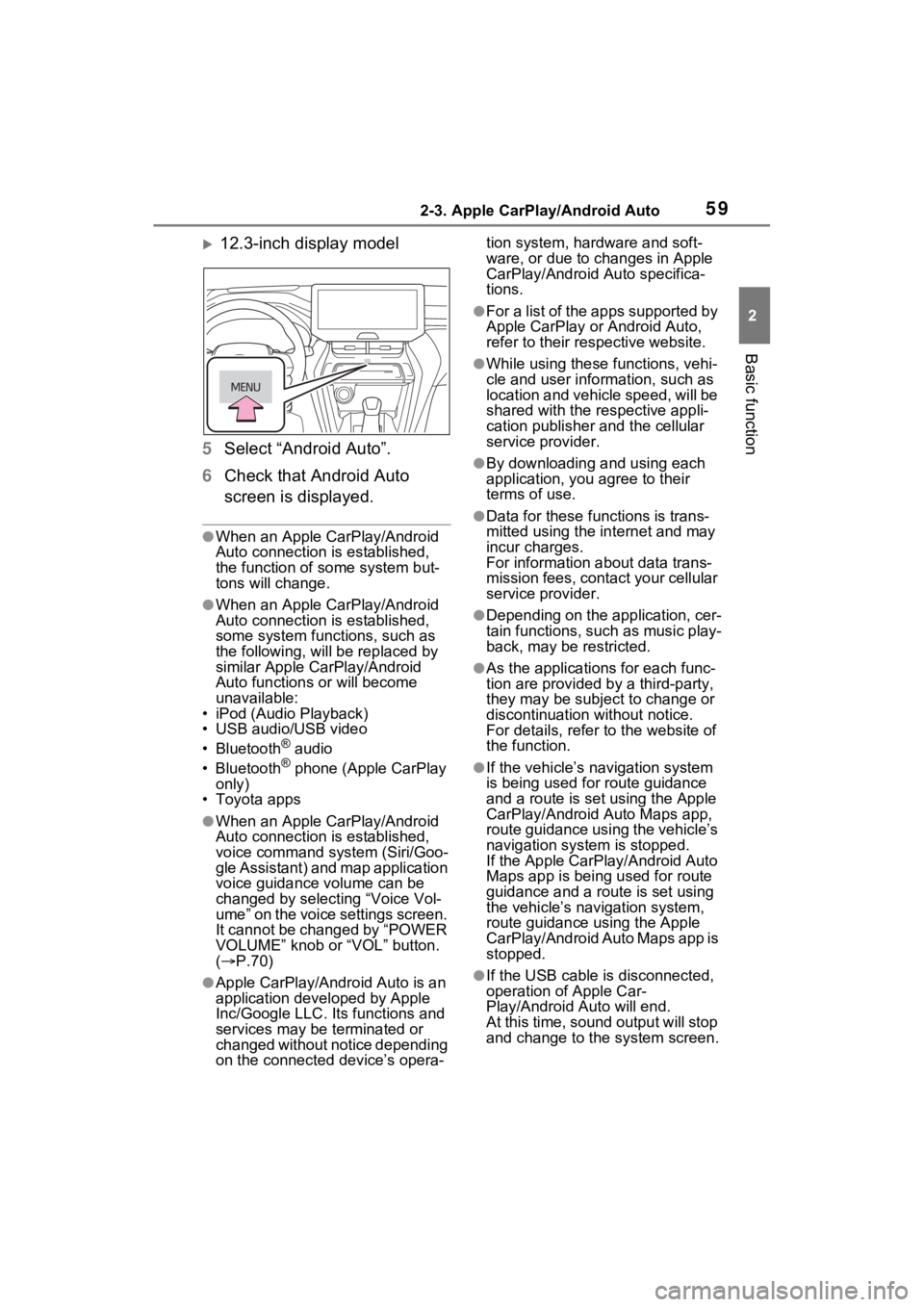
592-3. Apple CarPlay/Android Auto
2
Basic function
12.3-inch display model
5 Select “Android Auto”.
6 Check that Android Auto
screen is displayed.
●When an Apple CarPlay/Android
Auto connection is established,
the function of some system but-
tons will change.
●When an Apple CarPlay/Android
Auto connection is established,
some system functions, such as
the following, will be replaced by
similar Apple CarPlay/Android
Auto functions or will become
unavailable:
• iPod (Audio Playback)
• USB audio/USB video
• Bluetooth
® audio
• Bluetooth® phone (Apple CarPlay
only)
• Toyota apps
●When an Apple CarPlay/Android
Auto connection is established,
voice command system (Siri/Goo-
gle Assistant) and map application
voice guidance volume can be
changed by selecting “Voice Vol-
ume” on the voice settings screen.
It cannot be changed by “POWER
VOLUME” knob or “VOL” button.
( P.70)
●Apple CarPlay/Android Auto is an
application developed by Apple
Inc/Google LLC. Its functions and
services may be terminated or
changed without notice depending
on the connected device’s opera- tion system, hardware and soft-
ware, or due to changes in Apple
CarPlay/Android Auto specifica-
tions.
●For a list of the apps supported by
Apple CarPlay or Android Auto,
refer to their respective website.
●While using these functions, vehi-
cle and user information, such as
location and vehicle speed, will be
shared with the respective appli-
cation publisher
and the cellular
service provider.
●By downloading and using each
application, you agree to their
terms of use.
●Data for these functions is trans-
mitted using the in ternet and may
incur charges.
For information about data trans-
mission fees, contact your cellular
service provider.
●Depending on the application, cer-
tain functions, such as music play-
back, may be restricted.
●As the applications for each func-
tion are provided by a third-party,
they may be subject to change or
discontinuation without notice.
For details, refer to the website of
the function.
●If the vehicle’s navigation system
is being used for route guidance
and a route is set using the Apple
CarPlay/Android Auto Maps app,
route guidance using the vehicle’s
navigation system is stopped.
If the Apple CarPlay/Android Auto
Maps app is being used for route
guidance and a rou te is set using
the vehicle’s navigation system,
route guidance using the Apple
CarPlay/Android Auto Maps app is
stopped.
●If the USB cable is disconnected,
operation of Apple Car-
Play/Android Auto will end.
At this time, sound output will stop
and change to the system screen.
Page 66 of 308
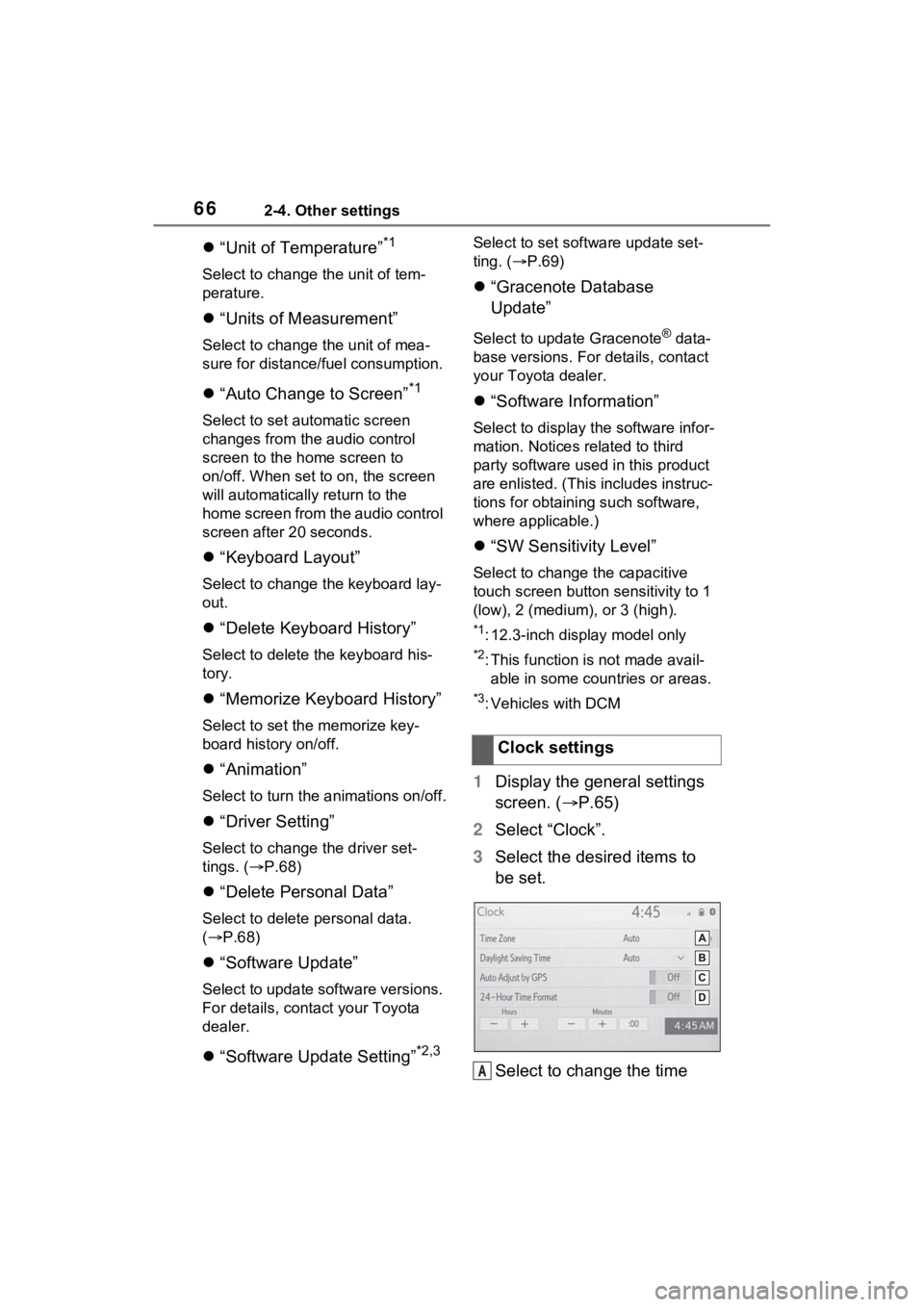
662-4. Other settings
“Unit of Temperature”*1
Select to change the unit of tem-
perature.
“Units of Measurement”
Select to change the unit of mea-
sure for distance /fuel consumption.
“Auto Change to Screen”*1
Select to set aut omatic screen
changes from the audio control
screen to the home screen to
on/off. When set to on, the screen
will automatically return to the
home screen from the audio control
screen after 20 seconds.
“Keyboard Layout”
Select to change the keyboard lay-
out.
“Delete Keyboard History”
Select to delete the keyboard his-
tory.
“Memorize Keyboard History”
Select to set the memorize key-
board history on/off.
“Animation”
Select to turn the a nimations on/off.
“Driver Setting”
Select to change the driver set-
tings. ( P.68)
“Delete Personal Data”
Select to delete personal data.
( P.68)
“Software Update”
Select to update software versions.
For details, contact your Toyota
dealer.
“Software Update Setting”*2,3
Select to set soft ware update set-
ting. ( P.69)
“Gracenote Database
Update”
Select to upda te Gracenote® data-
base versions. For details, contact
your Toyota dealer.
“Software Information”
Select to display th e software infor-
mation. Notices related to third
party software used in this product
are enlisted. (This includes instruc-
tions for obtaining such software,
where applicable.)
“SW Sensitivity Level”
Select to change the capacitive
touch screen button sensitivity to 1
(low), 2 (medium), or 3 (high).
*1: 12.3-inch display model only
*2: This function is not made avail- able in some countries or areas.
*3: Vehicles with DCM
1 Display the general settings
screen. ( P.65)
2 Select “Clock”.
3 Select the desired items to
be set.
Select to change the time Clock settings
A
Page 70 of 308
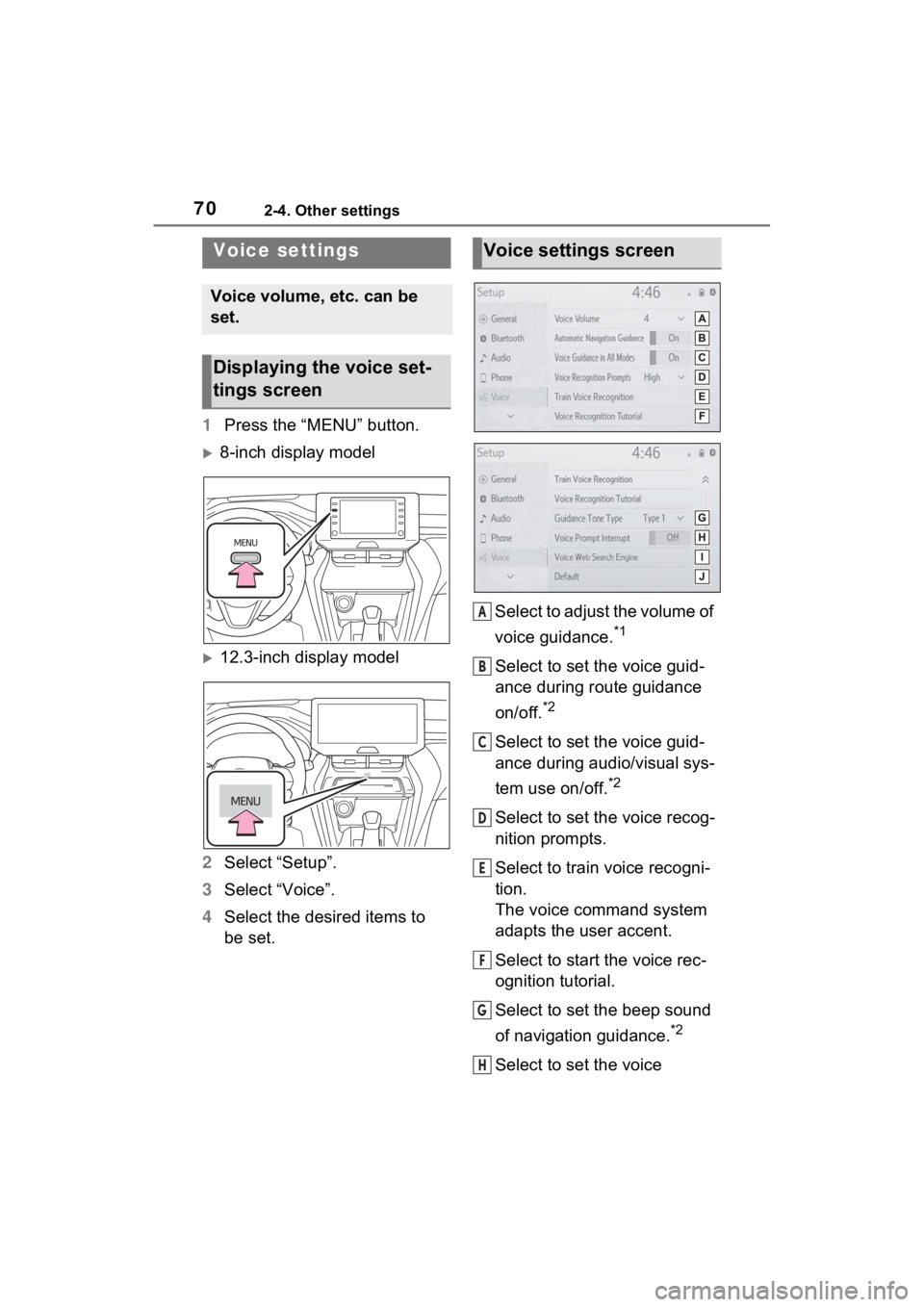
702-4. Other settings
1Press the “MENU” button.
8-inch display model
12.3-inch display model
2 Select “Setup”.
3 Select “Voice”.
4 Select the desired items to
be set. Select to adjust the volume of
voice guidance.
*1
Select to set the voice guid-
ance during route guidance
on/off.
*2
Select to set the voice guid-
ance during audio/visual sys-
tem use on/off.
*2
Select to set the voice recog-
nition prompts.
Select to train voice recogni-
tion.
The voice command system
adapts the user accent.
Select to start the voice rec-
ognition tutorial.
Select to set the beep sound
of navigation guidance.
*2
Select to set the voice
Voice settings
Voice volume, etc. can be
set.
Displaying the voice set-
tings screen
Voice settings screen
A
B
C
D
E
F
G
H
Page 74 of 308
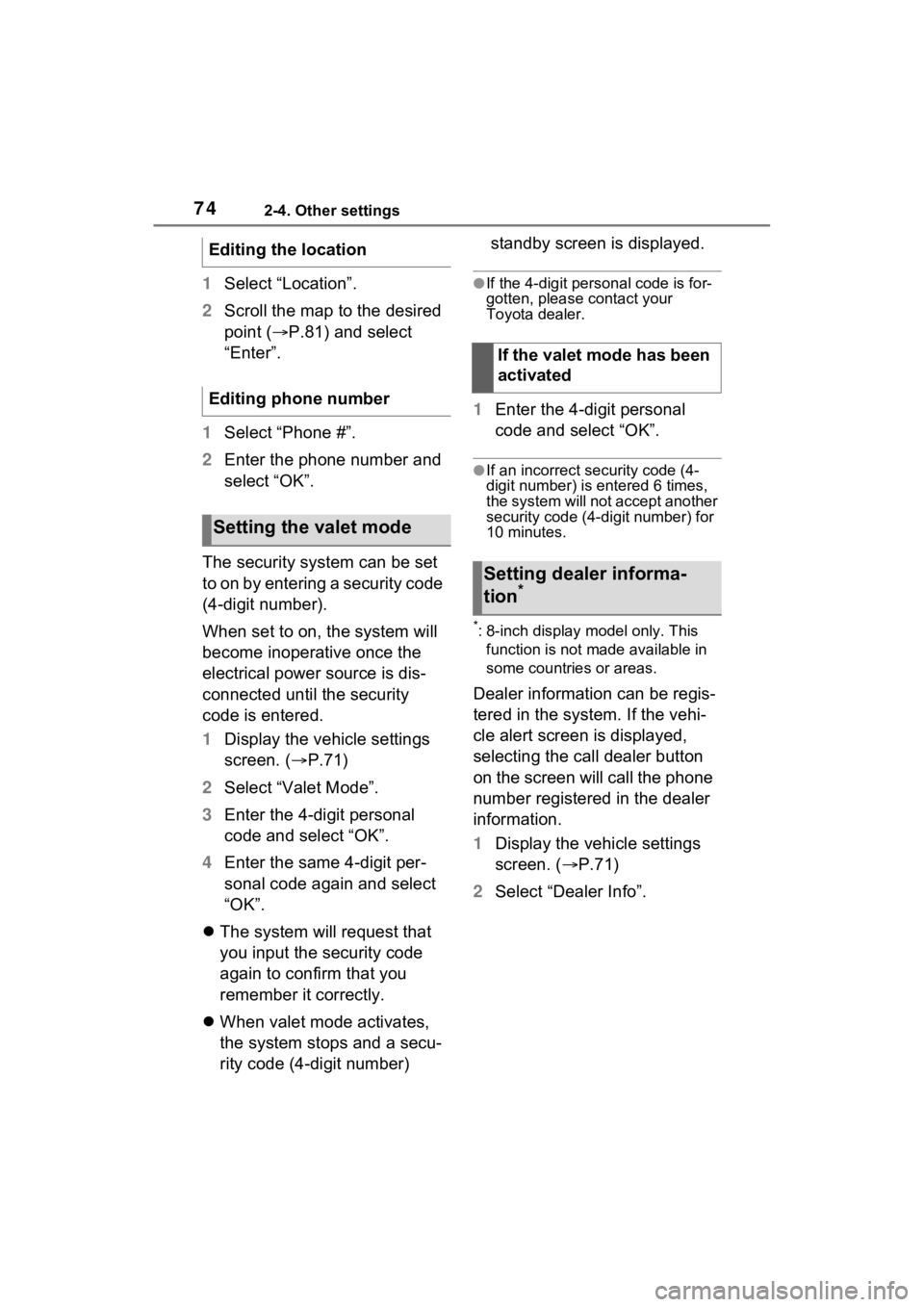
742-4. Other settings
1Select “Location”.
2 Scroll the map to the desired
point ( P.81) and select
“Enter”.
1 Select “Phone #”.
2 Enter the phone number and
select “OK”.
The security system can be set
to on by entering a security code
(4-digit number).
When set to on, the system will
become inoperative once the
electrical power source is dis-
connected until the security
code is entered.
1 Display the vehicle settings
screen. ( P.71)
2 Select “Valet Mode”.
3 Enter the 4-digit personal
code and select “OK”.
4 Enter the same 4-digit per-
sonal code again and select
“OK”.
The system will request that
you input the security code
again to confirm that you
remember it correctly.
When valet mode activates,
the system stops and a secu-
rity code (4-digit number) standby screen is displayed.●If the 4-digit personal code is for-
gotten, please contact your
Toyota dealer.
1
Enter the 4-digit personal
code and select “OK”.
●If an incorrect security code (4-
digit number) is entered 6 times,
the system will not accept another
security code (4-digit number) for
10 minutes.
*: 8-inch display model only. This
function is not made available in
some countries or areas.
Dealer information can be regis-
tered in the system. If the vehi-
cle alert screen is displayed,
selecting the call dealer button
on the screen will call the phone
number registered in the dealer
information.
1 Display the vehicle settings
screen. ( P.71)
2 Select “Dealer Info”.
Editing the location
Editing phone number
Setting the valet mode
If the valet mode has been
activated
Setting dealer informa-
tion*
Page 119 of 308
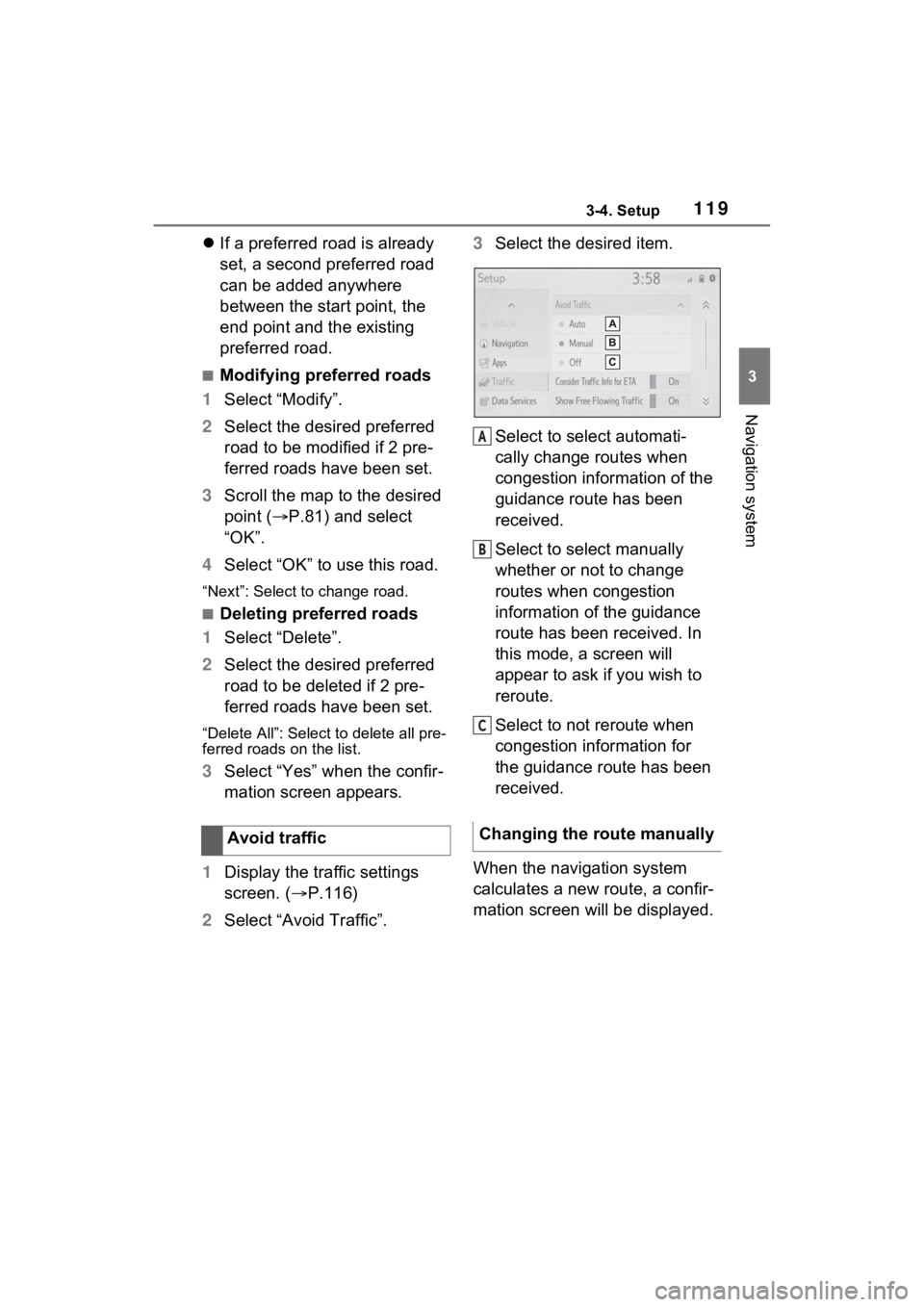
1193-4. Setup
3
Navigation system
If a preferred road is already
set, a second preferred road
can be added anywhere
between the start point, the
end point and the existing
preferred road.
■Modifying preferred roads
1 Select “Modify”.
2 Select the desired preferred
road to be modified if 2 pre-
ferred roads have been set.
3 Scroll the map to the desired
point ( P.81) and select
“OK”.
4 Select “OK” to use this road.
“Next”: Select to change road.
■Deleting preferred roads
1 Select “Delete”.
2 Select the desired preferred
road to be deleted if 2 pre-
ferred roads have been set.
“Delete All”: Select to delete all pre-
ferred roads on the list.
3Select “Yes” when the confir-
mation screen appears.
1 Display the traffic settings
screen. ( P.116)
2 Select “Avoid Traffic”. 3
Select the desired item.
Select to select automati-
cally change routes when
congestion information of the
guidance route has been
received.
Select to select manually
whether or not to change
routes when congestion
information of the guidance
route has been received. In
this mode, a screen will
appear to ask if you wish to
reroute.
Select to not reroute when
congestion information for
the guidance route has been
received.
When the navigation system
calculates a new route, a confir-
mation screen will be displayed.
Avoid traffic
Changing the route manually
A
B
C
Page 135 of 308
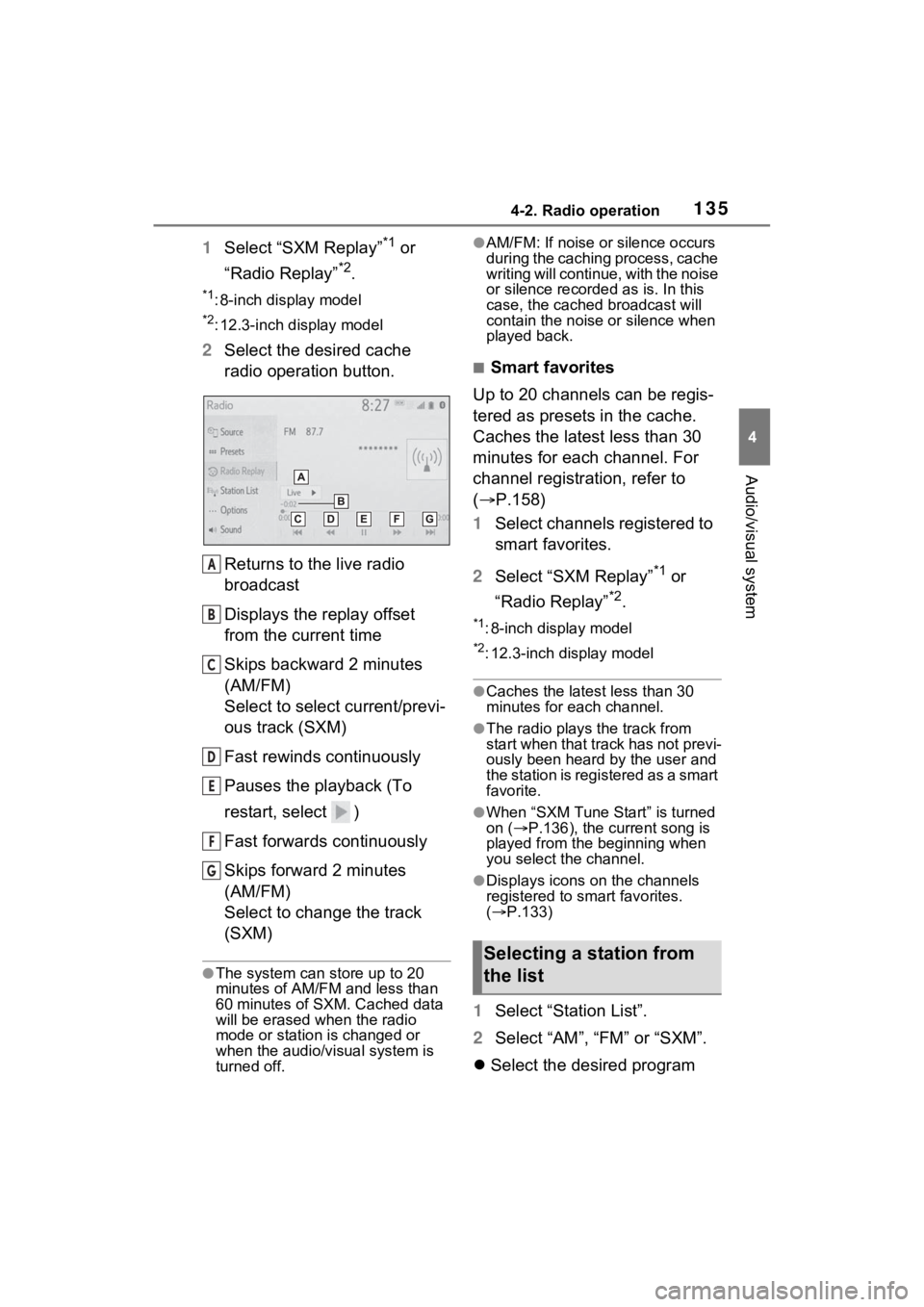
1354-2. Radio operation
4
Audio/visual system
1Select “SXM Replay”*1 or
“Radio Replay”
*2.
*1: 8-inch display model
*2: 12.3-inch display model
2 Select the desired cache
radio operation button.
Returns to the live radio
broadcast
Displays the replay offset
from the current time
Skips backward 2 minutes
(AM/FM)
Select to select current/previ-
ous track (SXM)
Fast rewinds continuously
Pauses the playback (To
restart, select )
Fast forwards continuously
Skips forward 2 minutes
(AM/FM)
Select to change the track
(SXM)
●The system can store up to 20
minutes of AM/FM and less than
60 minutes of SXM. Cached data
will be erased wh en the radio
mode or station is changed or
when the audio/visual system is
turned off.
●AM/FM: If noise or silence occurs
during the caching process, cache
writing will continue, with the noise
or silence recorded as is. In this
case, the cached broadcast will
contain the noise or silence when
played back.
■Smart favorites
Up to 20 channels can be regis-
tered as presets in the cache.
Caches the latest less than 30
minutes for each channel. For
channel registration, refer to
( P.158)
1 Select channels registered to
smart favorites.
2 Select “SXM Replay”
*1 or
“Radio Replay”
*2.
*1: 8-inch display model
*2: 12.3-inch display model
●Caches the lates t less than 30
minutes for each channel.
●The radio plays the track from
start when that track has not previ-
ously been heard by the user and
the station is registered as a smart
favorite.
●When “SXM Tune Start” is turned
on ( P.136), the current song is
played from the beginning when
you select the channel.
●Displays icons on the channels
registered to smart favorites.
( P.133)
1 Select “Station List”.
2 Select “AM”, “FM” or “SXM”.
Select the desired program
A
B
C
D
E
F
G
Selecting a station from
the list
Page 138 of 308
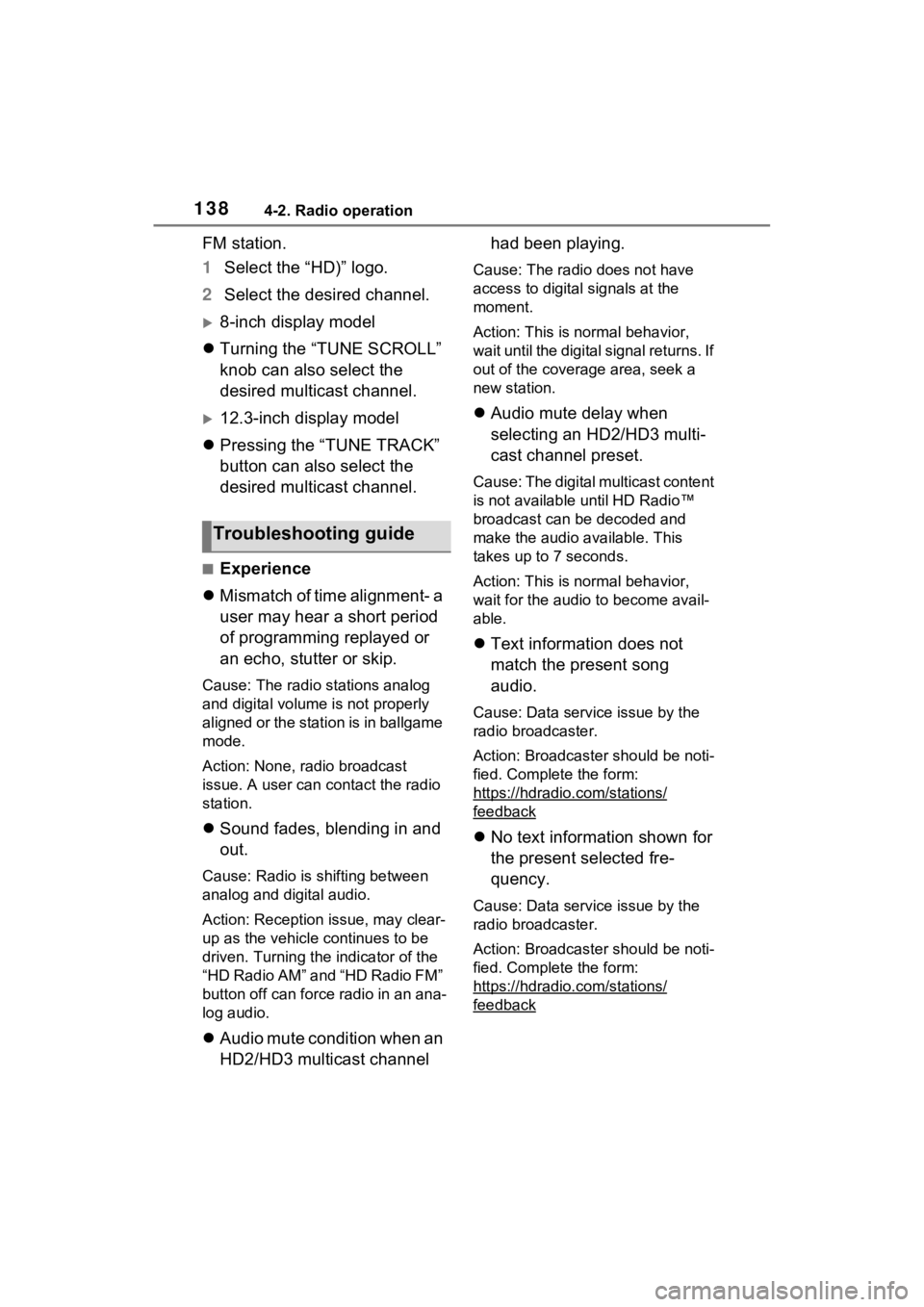
1384-2. Radio operation
FM station.
1Select the “HD)” logo.
2 Select the desired channel.
8-inch display model
Turning the “TUNE SCROLL”
knob can also select the
desired multicast channel.
12.3-inch display model
Pressing the “TUNE TRACK”
button can also select the
desired multicast channel.
■Experience
Mismatch of time alignment- a
user may hear a short period
of programming replayed or
an echo, stutter or skip.
Cause: The radio stations analog
and digital volume is not properly
aligned or the station is in ballgame
mode.
Action: None, radio broadcast
issue. A user can contact the radio
station.
Sound fades, blending in and
out.
Cause: Radio is shifting between
analog and digital audio.
Action: Reception issue, may clear-
up as the vehicle continues to be
driven. Turning the indicator of the
“HD Radio AM” and “HD Radio FM”
button off can force radio in an ana-
log audio.
Audio mute condition when an
HD2/HD3 multicast channel had been playing.
Cause: The radio does not have
access to digital signals at the
moment.
Action: This is normal behavior,
wait until the digital signal returns. If
out of the coverage area, seek a
new station.
Audio mute delay when
selecting an HD2/HD3 multi-
cast channel preset.
Cause: The digital multicast content
is not available until HD Radio™
broadcast can be decoded and
make the audio available. This
takes up to 7 seconds.
Action: This is normal behavior,
wait for the audio to become avail-
able.
Text information does not
match the present song
audio.
Cause: Data servic e issue by the
radio broadcaster.
Action: Broadcaster should be noti-
fied. Complete the form:
https://hdradio .com/stations/
feedback
No text information shown for
the present selected fre-
quency.
Cause: Data servic e issue by the
radio broadcaster.
Action: Broadcaster should be noti-
fied. Complete the form:
https://hdradio .com/stations/
feedback
Troubleshooting guide
Page 147 of 308
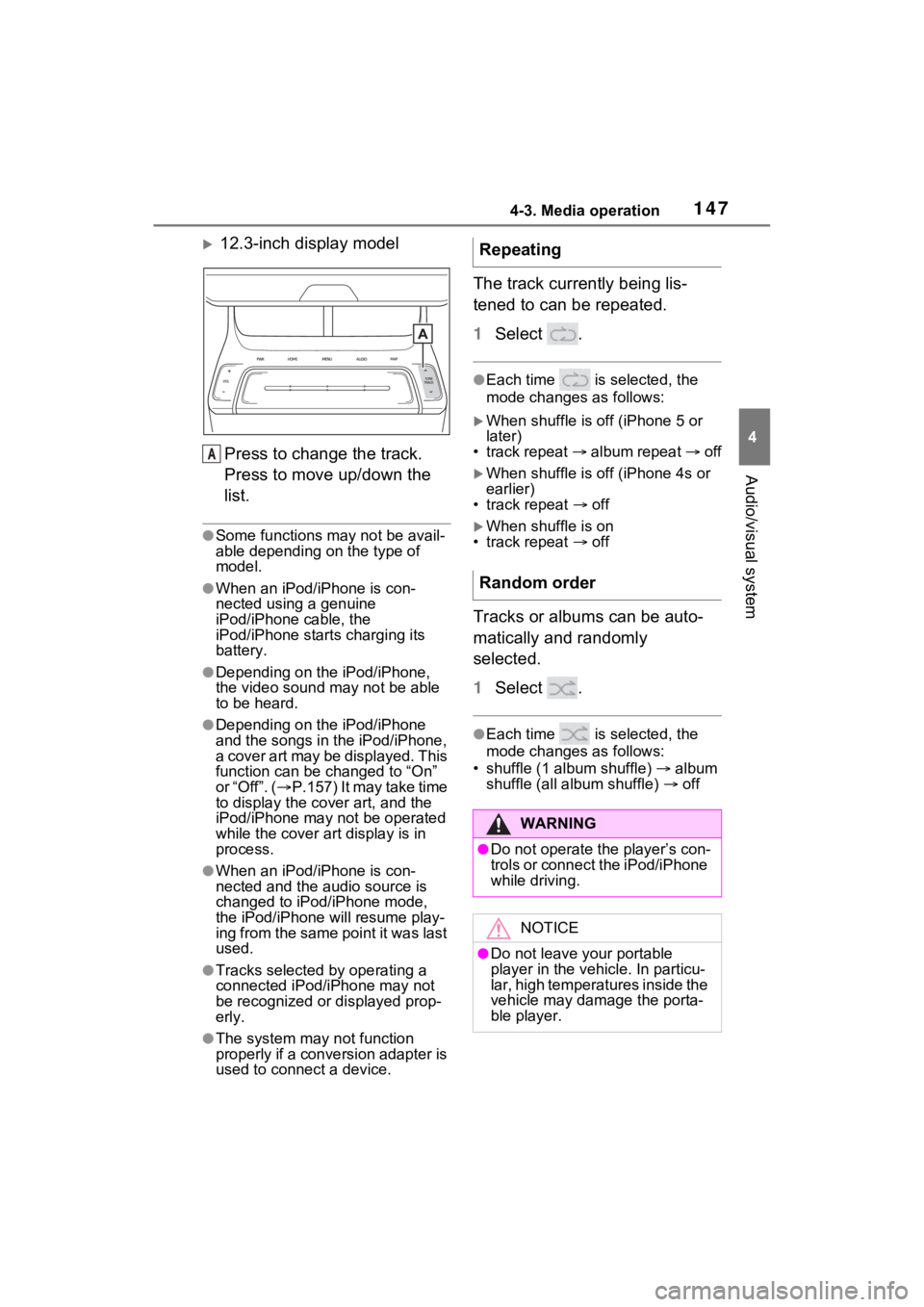
1474-3. Media operation
4
Audio/visual system
12.3-inch display modelPress to change the track.
Press to move up/down the
list.
●Some functions m ay not be avail-
able depending on the type of
model.
●When an iPod/iPhone is con-
nected using a genuine
iPod/iPhone cable, the
iPod/iPhone starts charging its
battery.
●Depending on the iPod/iPhone,
the video sound may not be able
to be heard.
●Depending on the iPod/iPhone
and the songs in the iPod/iPhone,
a cover art may be displayed. This
function can be changed to “On”
or “Off”. ( P.157) It may take time
to display the co ver art, and the
iPod/iPhone may n ot be operated
while the cover art display is in
process.
●When an iPod/iPhone is con-
nected and the audio source is
changed to iPod/iPhone mode,
the iPod/iPhone will resume play-
ing from the same point it was last
used.
●Tracks selected by operating a
connected iPod/i Phone may not
be recognized or displayed prop-
erly.
●The system may not function
properly if a conversion adapter is
used to connect a device.
The track currently being lis-
tened to can be repeated.
1 Select .
●Each time is selected, the
mode changes as follows:
When shuffle is off (iPhone 5 or
later)
• track repeat album repeat off
When shuffle is off (iPhone 4s or
earlier)
• track repeat off
When shuffle is on
• track repeat off
Tracks or albums can be auto-
matically and randomly
selected.
1 Select .
●Each time is selected, the
mode changes as follows:
• shuffle (1 album shuffle) album
shuffle (all album shuffle) off
A
Repeating
Random order
WARNING
●Do not operate the player’s con-
trols or connect the iPod/iPhone
while driving.
NOTICE
●Do not leave your portable
player in the vehicle. In particu-
lar, high temperatures inside the
vehicle may damage the porta-
ble player.
Page 150 of 308
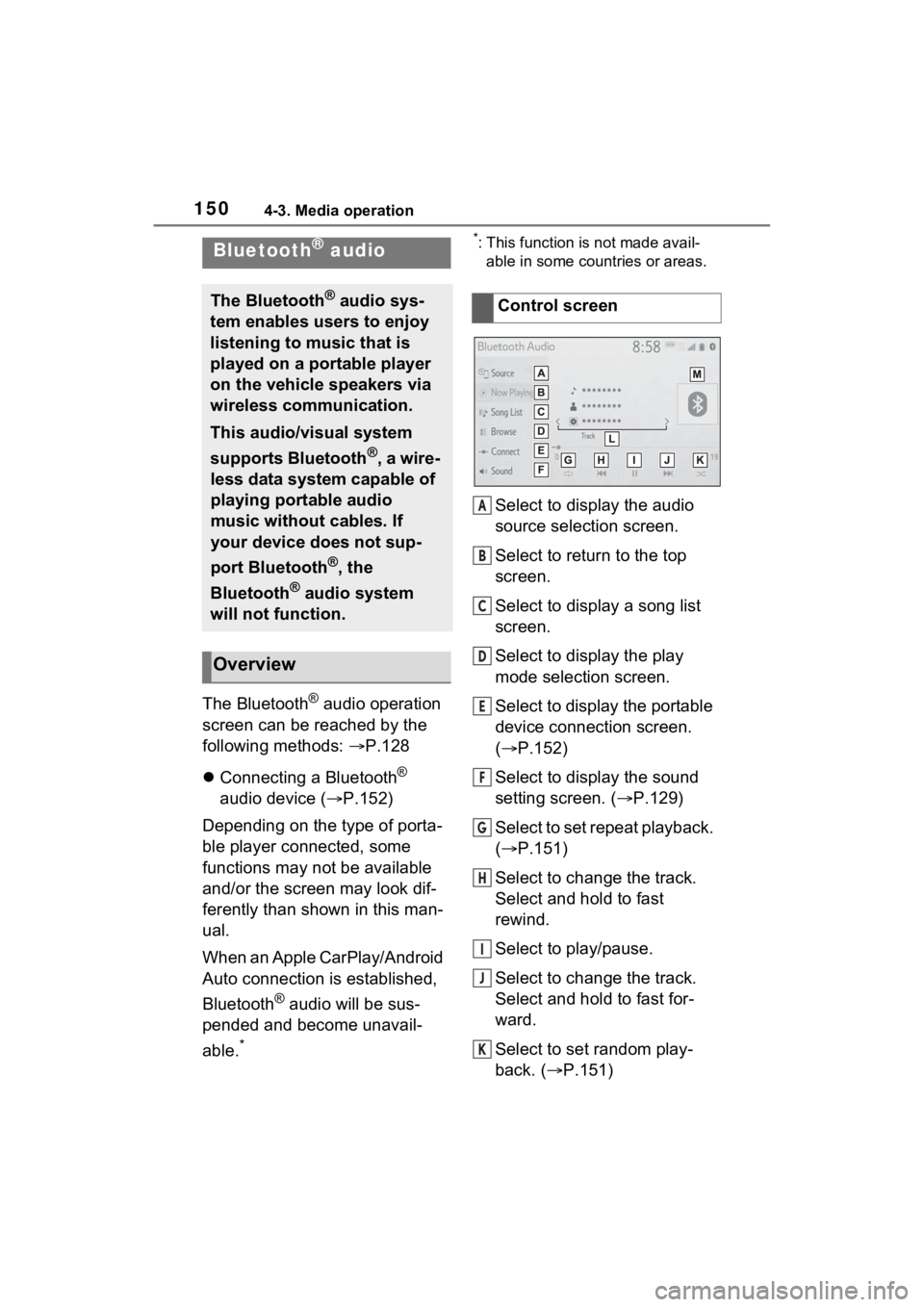
1504-3. Media operation
The Bluetooth® audio operation
screen can be reached by the
following methods: P.128
Connecting a Bluetooth
®
audio device ( P.152)
Depending on the type of porta-
ble player connected, some
functions may not be available
and/or the screen may look dif-
ferently than shown in this man-
ual.
When an Apple CarPlay/Android
Auto connection is established,
Bluetooth
® audio will be sus-
pended and become unavail-
able.
*
*: This function is not made avail- able in some countries or areas.
Select to display the audio
source selection screen.
Select to return to the top
screen.
Select to display a song list
screen.
Select to display the play
mode selection screen.
Select to display the portable
device connection screen.
( P.152)
Select to display the sound
setting screen. ( P.129)
Select to set repeat playback.
( P.151)
Select to change the track.
Select and hold to fast
rewind.
Select to play/pause.
Select to change the track.
Select and hold to fast for-
ward.
Select to set random play-
back. ( P.151)
Bluetooth® audio
The Bluetooth® audio sys-
tem enables users to enjoy
listening to music that is
played on a portable player
on the vehicle speakers via
wireless communication.
This audio/visual system
supports Bluetooth
®, a wire-
less data system capable of
playing portable audio
music without cables. If
your device does not sup-
port Bluetooth
®, the
Bluetooth
® audio system
will not function.
Overview
Control screen
A
B
C
D
E
F
G
H
I
J
K
Page 166 of 308

1664-6. Tips for operating the audio/visual system
ding track-related information
in an MP3 file. This embed-
ded information can include
the track number, track title,
the artist’s name, the album
title, the music genre, the year
of production, comments,
cover art and other data. The
contents can be freely edited
using software with ID3 tag
editing functions. Although
the tags are restricted to a
number of characters, the
information can be viewed
when the track is played back.
■WMA tag
WMA files can contain a
WMA tag that is used in the
same way as an ID3 tag.
WMA tags carry information
such as track title and artist
name.
■MP3
MP3 is an audio compression
standard determined by a
working group (MPEG) of the
ISO (International Standard
Organization). MP3 com-
presses audio data to about
1/10 the size of that on con-
ventional discs.
■WMA
WMA (Windows Media Audio)
is an audio compression for-
mat developed by Microsoft
®.
It compresses files into a size
smaller than that of MP3 files.
The decoding formats for WMA files are Ver. 7, 8 and 9.
Windows Media is either a
registered trademark or trade-
mark of Microsoft Corpora-
tion in the United States
and/or other countries.
8-inch display model
This product is protected by
certain intellectual property
rights of Microsoft.
Use or distribution of such
technology outside of this
product is prohibited without a
license from Microsoft.
12.3-inch display model
This product is protected by
certain intellectual property
rights of Microsoft Corpora-
tion and third parties. Use or
distribution of such technol-
ogy outside of this product is
prohibited without a license
from Microsoft or an autho-
rized Microsoft subsidiary and
third parties.
■AAC
AAC is short for Advanced
Audio Coding and refers to an
audio compression technol-
ogy standard used with
MPEG2 and MPEG4.
●This product is licensed under the
MPEG-4 patent portfolio license,
AVC patent portfolio license and
VC-1 patent portfolio license for
the personal use of a consumer or
other uses in which it does not
receive remuneration to
(i) encode video in compliance